







|
WebDAV is a protocol that allows you to communicate with a web server via Internet Explorer and other applications. When you configure WebDAV for your BEA repository, content contributors can save files directly to the BEA repository from Windows Explorer and other Microsoft applications.
| Note: | For more information about WebDAV, see the WebDAV website. |
This chapter includes the following sections:
Adding WebDAV support to your BEA repository effectively adds a new suite of applications to access, create and update content. Content contributors can add files to a BEA repository using Windows Explorer or from Microsoft Office applications.
Before adding WebDAV support to your repository, please review the following guidelines and requirements.
In summary, the WebDAV service requires certain directory structures to be in place and content names must match the associated binary file.
When adding content to your repository using WebDAV, use the following guidelines:
WebLogic Portal's implementation of WebDAV requires Microsoft Office 2000, SP3 or greater, with MSDAIPP.dll version 8.103.3521.0. For additional details about Microsoft's support for WebDAV, see
http://www.greenbytes.de/tech/webdav/webfolder-client-list.html.
Before you can use WebDAV with your BEA repository, you must prepare your repository. You need to create a default content type for applications to use when you save content directly to your repository. For example, you can enable all WebDAV content to use the press release content type. For more information about content types, see Content Types Overview.
You also enable your repository to recognize WebDAV content by defining a WebDAV property for your repository. For more information about repository properties, see Modifying a BEA Repository.
This section discusses the following topics:
When users add content to your repository using WebDAV (Internet Explorer, Microsoft Word, and so on), the content they add is associated with a content type. It will either be associated with the default content type you configure, or use a content type that has been associated with the folder to which they add the content. For more information about content types and folders, see Using Content Folders in Your BEA Repository.
| Note: | If you are using a filesystem repository, you cannot associate content types with folders. Therefore, when using a filesystem repository with WebDAV, all content added to the repository uses the default content type. |
You can either use an existing content type as your default WebDAV type or create a new one.
WebDAV can use an existing type as long as the content type has at least one binary property. When a user adds content to your repository using WebDAV, the only property within the content type that is assigned a value is the binary property, unless default values are set for properties within the content type.
If you want to add a new content type to use for your default WebDAV type, see Understanding Content Type Properties.
When a user adds a file to your repository using WebDAV, WebDAV associates the content either with the content type you have configured for your repository or the content type associated with the folder within the repository where the content is saved. WebDAV automatically fills in system properties for the content type, but users need to log in to the Portal Administration Console to complete administrator-defined properties.
If no content type is associated with the immediate folder, WebDAV iterates up the repository tree until it finds the first content type associated with a folder. If no content type is associated with any content folder WebDAV finds, it uses the content type associated with the repository. In the example shown in Figure 7-1, if no content type is associated with the Biographies folder, content added to that folder would use the content type associated with the Books folder.
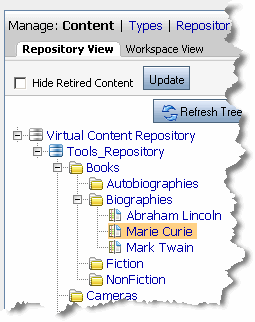
For more information about associating a content type with a folder, see Creating a Folder.
To enable a repository within the Virtual Content Repository to use WebDAV, you need to modify the repository properties. This includes adding a WebDAV property so the repository recognizes the integration. You also need to specify the content type that will be associated with content added through WebDAV.
You can only use WebDAV with one repository at a time. You cannot use WebDAV with multiple repositories within the Virtual Content Repository.
To enable WebDAV for a BEA repository within your Virtual Content Repository:
WEBDAV_TYPE.If you want to disable WebDAV for a BEA repository, do the following:
Content contributors must configure their individual environments to take advantage of WebDAV features. Supported applications include Windows Explorer and Microsoft Office programs. The following procedure enables all WebDAV capabilities that are supported by WebLogic Portal.
This section includes the following topics:
In order to use WebDAV from their local machine, content contributors must enable their environments to recognize the repository as a web location to which to save files.
To enable WebDAV for an individual environment,
The BEA Repository is listed as a folder within Windows Explorer. You can use Windows Explorer to browse the content in BEA repository like you would any other folder.
If you have configured your local environment to use WebDav, you can save files directly to your repository from Microsoft Office programs. This example explains how to add a a Microsoft Word document to a BEA repository.
| Note: | When adding content to a BEA repository, you need to follow the WebDAV guidelines, see WebDAV Guidelines. |
The file is added to the repository using the default content type and automatically fills in default values and system properties such as the version number, the date and so on, see Disabling WebDAV for more information.
After adding a file to the repository, log in to the Portal Administration Console and use the Virtual Content Repository to associate additional content properties with the file you just added. For more information about adding content properties, see Adding Content.
You can add files to your BEA repository using Windows Explorer. You can drag-and-drop files to folders within your repository.
| Note: | When adding content to a BEA repository, you need to follow the WebDAV guidelines, see WebDAV Guidelines. |


|