B.5 Context Templates Page
The following pages and wizards can be used by domain administrators to create, set options, and enter data for context templates in Oracle IRM:
B.5.1 Context Templates Page - General Controls
Use to create, copy, and delete context templates, and to refresh the list of context templates.
Open by clicking the Context Templates tab.
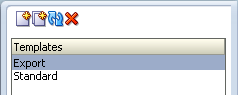
| Element | Description |
|---|---|
| New Context Template (icon) | Select to open the New Context Template wizard. |
| Copy (icon) | Select to immediately copy the template currently highlighted in the Templates list in the left panel. The copy is given the same name as the original, but with "Copy of" added to the beginning. The copy is added to the Templates list. |
| Refresh (icon) | Select to refresh the list of templates in the left panel. You should do this to ensure that the list is showing any changes made by other users. |
| Delete (icon) | Select if you want to delete the template currently highlighted in the left panel. A dialog will ask you to confirm the deletion. |
| Templates | This list shows all context templates that currently exist for this domain. Two context templates are supplied at installation: "Export", and "Standard". These can be copied to create new context templates, and then modified as required.
Standard As supplied, this context template contains roles that would typically be assigned to users or groups that are not entitled to create unsealed versions of sealed documents. This context template is supplied active, in which state it will be available for domain managers to create contexts from. Export As supplied, this context template contains roles that would typically be assigned to users or groups entitled to create unsealed versions of sealed documents. This context template is supplied inactive, in which state it is not available to create contexts from. The roles included in the templates are listed in the Selected box on the Roles tab. To see how a particular role has been defined, click it in the Selected box: its description and all its other attributes are shown in the tabbed Details area at the foot of the page. |
General Controls - Right Panel
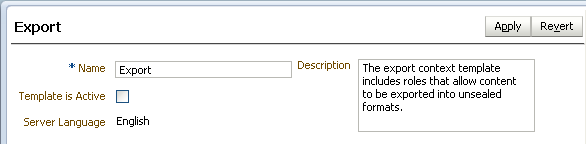
| Element | Description |
|---|---|
| Apply
Revert |
If you make a change on the Context Templates page, click the Apply button to apply the change. Until you have clicked the Apply button, you can use the Revert button to undo your change. |
| Name | This is an editable box that shows you the name of the current template and lets you change it. |
| Description | This is an editable box that shows you the description of the current template and lets you change it. |
| Template Is Active | If this box is checked, the template will be available to domain managers, who will be able to create contexts based on it. |
| Server Language | This display area shows the default server language. The default language is set on the Oracle IRM pages of the Oracle Fusion Middleware Control Console. |
B.5.2 Context Templates Page - Roles
Use to add roles to and remove roles from the context template.
Open by clicking the Roles tab on the Context Templates page.
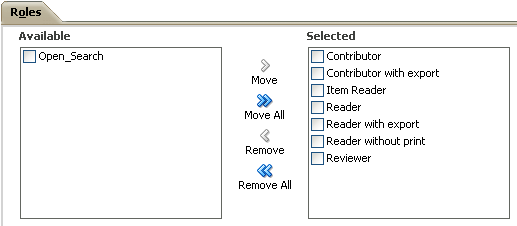
| Element | Description |
|---|---|
| Available | This box lists the roles in this domain that have not been assigned to the current template. Highlight the roles in this box that you want to move to the Selected box. |
| Move, Move All, Remove, Remove All | Use these controls to move roles between the Available and Selected boxes. The Move control and the Remove control will affect only those roles that have a check mark against them. |
| Selected | This box lists the roles that have been assigned to the current template, or that will be assigned when the Apply button is clicked. The presence or absence of check marks does not have any effect on this. |
| Details | This tabbed area shows all the general, translations, features, and constraints attributes of the role currently highlighted in either the Available box or the Selected box. Role attributes cannot be changed here: domain administrators can change them on the Roles page. |
B.5.3 Context Templates Page - Translations
Use to add translations of the name and description of the current context template. Also use to edit existing translations, and to delete translations that are no longer required.
Open by clicking the Translations tab on the Context Templates page.
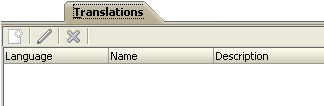
| Element | Description |
|---|---|
| New Translation (icon) | Select to open the New Translation dialog.
This is available only if translation support has been set up on the Oracle IRM pages of the Oracle Fusion Middleware Control Console. |
| Edit (icon) | Select to edit the translation currently highlighted in the Translations table. |
| Remove (icon) | Select to remove the translation currently highlighted in the Translations table. A dialog will ask you to confirm the removal. |
| Language | This column identifies the language for which the translation has been created. |
| Name | For each language, this column shows the translated name. |
| Description | For each language, this column shows the translated description. |
B.5.4 New Context Template Wizard
Use to create a new context template. Domain administrators can create context templates.
Open by clicking the New Context Template icon in the left panel of the Context Templates page.
B.5.4.1 New Context Template - General
Use to name and describe a new context template, and to make it available for creating contexts.
Opens by default as the first page of the New Context Template wizard. Can also be opened by selecting the General node in the wizard header.
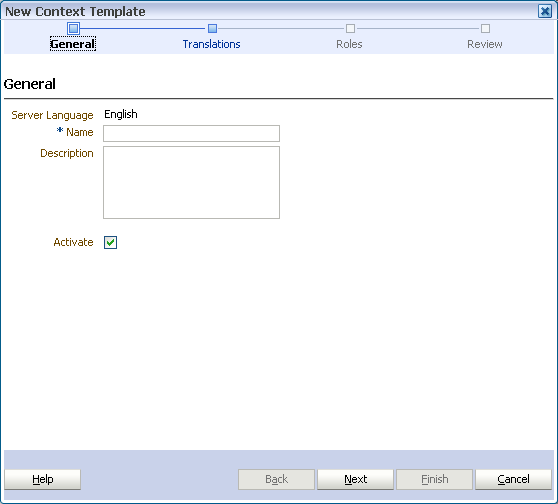
| Element | Description |
|---|---|
| Server Language | This display area shows which language has been set as the default for this template.
The default language is set on the Oracle IRM pages of the Oracle Fusion Middleware Control Console. Translations of the name and description for the new template can be added to the Translations page of this wizard. |
| Name | Enter a name for the new template. |
| Description | The description will be viewable, for example, when creating other Oracle IRM components that are dependent on this one, so a brief but informative description will prove useful. |
| Activate | Check the box to make this template available for the creation of contexts. |
B.5.4.2 New Context Template - Translations
Use to record translations of the name and description of the new context template.
Opens as the second page of the New Context Template wizard. Can also be opened by selecting the Translations node in the wizard header.
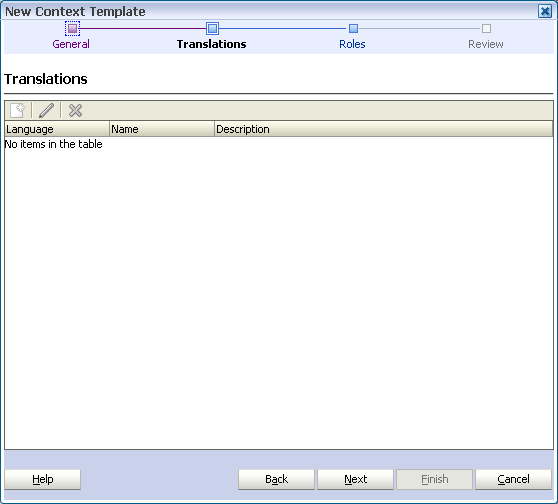
| Element | Description |
|---|---|
| New Translation (icon) | Select to open the New Translation dialog, through which a language can be selected, and a translated name and description added.
This is available only if translation support has been set up on the Oracle IRM pages of the Oracle Fusion Middleware Control Console. |
| Edit (icon) | Becomes active when a row in the Translations table is selected. Opens the Edit Translation dialog for the selected translation. Use the Edit Translation dialog to make changes to the name and description of an existing translation. You cannot change the language. |
| Remove (icon) | Use to delete the translation currently highlighted in the Translations table. You will be asked to confirm the deletion. |
B.5.4.3 New Context Template - Roles
Use to specify which roles will be included on the new template.
Opens as the third page of the New Context Template wizard. Can also be opened by selecting the Roles node in the wizard header.
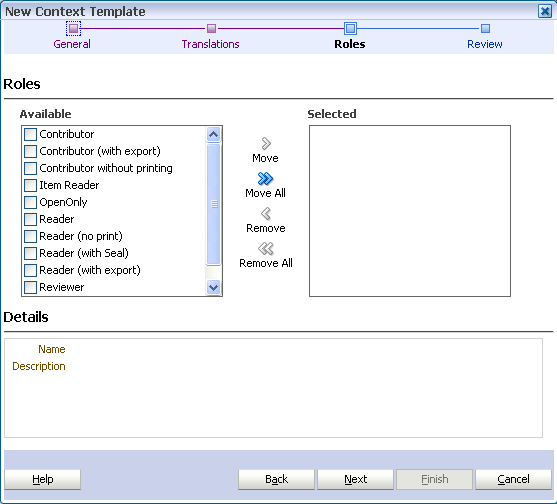
| Element | Description |
|---|---|
| Available | This box lists the roles in this domain that are available for assigning to the current template. Highlight the roles in this box that you want to move to the Selected box. |
| Move, Move All, Remove, Remove All | Use these controls to move roles between the Available box and the Selected box. |
| Selected | This box lists the roles that will be assigned to the new template when the wizard is completed. The presence or absence of check marks does not have any effect on this. |
| Details | This display area shows the name and description of the role currently highlighted in either the Available box or the Selected box. |
B.5.4.4 New Context Template - Summary
Use to review the choices made and information entered on the previous wizard pages.
Opens as the final page of the New Context Template wizard. Can also be opened by selecting the Review node in the wizard header.
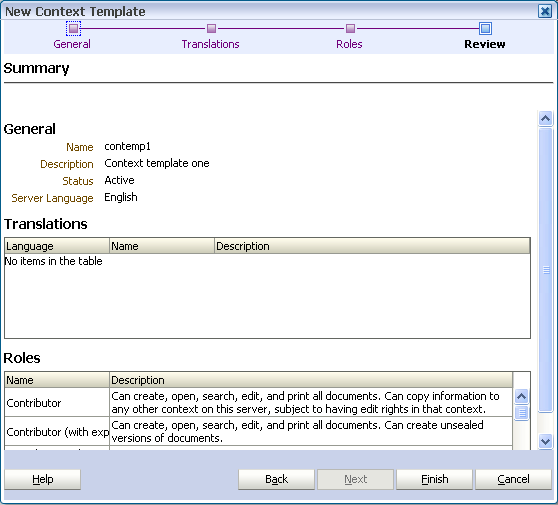
If you are not satisfied with the choices and entries shown on the Summary page, use the Back button to return to the wizard pages and make changes.
If you are satisfied with the choices and entries shown on the Summary page, create the new context template by clicking the Finish button.