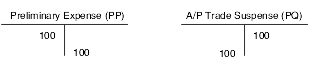2 Setting Up the Accounts Payable System
This chapter contains the following topics:
|
Note: Country-specific setup for Accounts Payable exists for Argentina, Italy, Japan, Poland, and Russia. |
2.1 Understanding System Setup for Accounts Payable
Before you use the JD Edwards EnterpriseOne Accounts Payable system, you must define certain information that the system uses during processing. You define this information to customize the system for your business needs.
This table describes the setup information for the JD Edwards EnterpriseOne Accounts Payable system:
2.2 Setting Up Constants for Accounts Payable
This section provides an overview of the JD Edwards EnterpriseOne Accounts Payable system constants and discusses how to set up constants.
2.2.1 Understanding Accounts Payable Constants
Constants provide a basic framework for how your JD Edwards EnterpriseOne Accounts Payable system works, based on your business needs. Generally, one person sets up all constants. It is recommended that you do not change constants after they are set up because this might produce undesirable results. It is also recommended that you ensure that only authorized personnel can access and change accounts payable constants.
|
Note: Settings for constants are loaded during software initialization. Therefore, for the settings to take effect, you must restart the system after you define constants.The accounts payable constants are stored in the General Constants table (F0009). |
Constants for the JD Edwards EnterpriseOne Accounts Payable system include these options:
-
Batch Control Required
The Batch Control Required constant enables you to specify whether to track the total number and amount of a batch of vouchers. Turning on this constant enables you to verify the total amount expected against the total amount entered immediately after you enter each batch.
-
Manager Approval of Input
The Manager Approval of Input constant enables you to specify whether management approval of batches is required before batches can be posted.
-
Automatic Offset Method
The Automatic Offset Method constant enables you to specify how the system makes offsetting entries to the Accounts Payable liability and discount accounts when you post vouchers to the general ledger.
Three offset methods are available:
B: Batch offset
S: Single offset per pay item
Y: One offset per document
You must consider the intercompany settlement method selected in General Accounting Constants when deciding on the automatic offset method to select.
For intercompany settlement method 1 (Hub method), you can use any of the offset methods noted previously.
For intercompany settlement method 2 (Detail method), you can use any of the offset methods noted previously.
For intercompany settlement method 3 (Configured Hub method), you can use offset method S or Y, but not B.
-
Invoice Number Editing
The Invoice Number Editing constant enables you to set up your system so that it notifies you when it detects duplicate invoices. Duplicate invoices might occur when a supplier invoice is accidentally entered twice. You can enter one of these codes:
-
H: Hard error upon duplication.
By entering H, you can force users to enter an invoice number for each voucher.
-
N: Do not edit for duplication.
-
Y: Warning upon duplication.
-
-
Aging Days for Accounts Payable
The columns on your aging reports are calculated based on the number of days in each time interval that you set up.
|
See Also: |
2.2.2 Forms Used to Set Up Accounts Payable Constants
| Form Name | FormID | Navigation | Usage |
|---|---|---|---|
| System Setup | W0000A | Accounts Payable Setup (G0441), Accounts Payable Constants | Select Accounts Payable Constants. |
| Accounts Payable Constants | W0000E | On the System Setup form, select Accounts Payable Constants. | Set up constants. |
2.2.3 Setting Up Accounts Payable Constants
Access the Accounts Payable Constants form.
- Batch Control Required
-
Select the check box to have the system display an additional form when you enter a batch. You enter the total number of documents and the total amount that you expect the batch to contain. When you finish entering each batch and close the program, the system displays the difference, if any, between the totals that you expected to enter and the totals that you actually entered. If you do not select the check box, the system does not display the additional form.
- Manager Approval of Input
-
Select this check box to specify that a manager must approve batches. The system assigns a Pending status to the batch, and a manager must approve it before it can be posted. If you do not select this check box, the system assigns an Approved status to the batch, and the batch does not require manager approval.
- Offset Method
-
Enter a code to specify how the system generates the offset entry (document type AE) in the F0911 table when vouchers, payments, and drafts are posted to the general ledger. The system generates offset entries for the actual amount (AA) and foreign currency (CA) ledgers only. Values are:
B: Creates one offset entry for each batch by account if all of the transactions in the batch are in the domestic currency. You cannot use this method for multicurrency processing because the post programs cannot post batches of transactions that contain one or more foreign or alternate currencies.
Y: Creates one offset for each document.
S: Creates one offset for each pay item.
- Duplicate Invoice Number Edit
-
Enter a code that specifies whether the JD Edwards EnterpriseOne Accounts Payable system validates the invoice number to determine whether it is a duplicate. Values are:
H: Validates the invoice number. If the invoice number is a duplicate number, the system issues an error message and requires that you enter a unique invoice number.
Y: Validates the invoice number. If the invoice number is a duplicate number, the system issues a warning message but does not require that you enter a unique invoice number. The system permits the duplication.
N: Does not validate the invoice number, and it does not issue an error message, regardless of whether the invoice number that you enter is a duplicate.
To locate duplicate invoice numbers, run the Suspected Duplicate Payments report (R04601).
Note:
The system does not validate invoice numbers for vouchers with document type NO. These vouchers are created by the Generate Reimbursements program (R03B610). - 1 thru
-
Specify the end of the first interval used for aging data on Accounts Payable reports.
- thru
-
Specify the end of the second interval used for aging data on Accounts Payable reports.
2.3 Setting Up UDCs for Accounts Payable
Many programs in the JD Edwards EnterpriseOne Accounts Payable system use UDCs to process information. Most of the UDCs for the JD Edwards EnterpriseOne Accounts Payable system are shipped with predefined data. You can change or delete the predefined data if it is not hard-coded, and can add UDCs to suit your own needs. You should not change the product code, code type, or description name for the UDCs in the JD Edwards EnterpriseOne Accounts Payable system.
|
Note: Country-specific UDCs for accounts payable transactions exist for many countries. Refer to the guides for each country for information about country-specific requirements. |
2.3.1 Voucher Document Type Codes
A document type code is one of the key fields, along with the document number, document company, and GL date, that links records in various systems that are part of the same transaction. Set up the Document Type - Vouchers Only (00/DV) UDC with codes that you use for vouchers.
The JD Edwards EnterpriseOne Accounts Payable system maintains voucher document type codes and matching document type codes. Transactions with voucher document type codes can exist by themselves. That is, they do not need to be associated with a document that has a different document type code to be complete. Voucher document type codes are not hard-coded.
These codes are included with the software; you can change them and add to them:
| UDC Code | System Usage |
|---|---|
| PV (voucher) | The system creates a voucher with this code when you enter a supplier's invoice during voucher entry. |
| PR (recurring voucher) | The system creates a voucher with this code when the voucher requires a specific number of payments at specified intervals. |
| PM (manual voucher) | The system creates a voucher with this code when the voucher and the payment are created at the same time. |
| PD (debit memo) | The system creates a voucher with this code when you enter a credit to the supplier. |
| PL (logged voucher) | The system creates a voucher with this code when you enter a logged voucher. |
You also set up the 00/DV UDC table with code for drafts. A draft is a promise to pay a debt. Draft processing is a variation of automatic payment processing and uses the same setup.
These UDCs are required for draft processing:
| Required UDC Code | System Usage |
|---|---|
| Document types (00/DV) |
|
| Payment status (00/PS) |
|
| Payment instruments (00/PY) | A code for each payment instrument that you use. |
2.3.2 Matching Document Type Codes
Set up document types for matching documents in the Document Types - All Documents (00/DT) UDC table. Matching document type codes represent documents that cannot exist by themselves. You must attach (or match) each to a corresponding voucher document. All matching document type codes are hard-coded.
The system provides these codes for the matching documents that you use when you enter vouchers:
| UDC Code | System Usage |
|---|---|
| PE (change the voucher amount) | The system creates a record with this code when you change the amount of a posted voucher or void the voucher. |
| PK (automatic payment) | The system creates a payment record with this code when you use the automatic payment process to pay a voucher. |
| PN (manual payment) | The system creates a payment record with this code when you use the manual payment process to pay a voucher. |
| PO (void payment) | The system creates a record with this code when you void a payment and reopen the original voucher so that you can pay it at another time. |
| PT (electronic funds transfer) | The system creates a record with this code when you use the electronic funds transfer process to pay a voucher. |
2.3.3 Payment Status Codes (00/PS)
Payment status codes indicate whether a voucher is approved, pending, paid, and so on. You assign a payment status code to a voucher to change the status that the system assigned. Some payment status codes are hard-coded.
The system provides these payment status codes:
-
A: Approved for payment.
-
H: Hold pending approval (not hard-coded).
You can set up additional codes for each type of hold status for vouchers:
-
P: Paid in full.
-
R: Retainage.
-
%: Withholding tax applies.
-
#: Payment in process.
The system marks any vouchers that you select during prepayment processing with a # to prevent any changes to the voucher until payment processing is complete.
-
Z: Voucher was selected during the manual payment process.
This status appears for a voucher when you have selected the voucher to be paid by a manual payment but have not yet clicked OK on the Manual Payment Entry form.
2.3.4 Payment Instrument Codes (00/PY)
Payment instrument codes indicate various methods of payment, such as draft, check, and electronic funds transfer. You assign a payment instrument code to each voucher. Set up a code for each type of payment instrument that you use. Blank is the default value.
The system provides these hard-coded payment instrument codes:
-
X: Electronic data interchange (EDI) check.
-
Y: EDI wire.
-
Z: EDI.
The system provides these payment instrument codes that are not hard-coded:
-
C: Check (8.75 inches).
-
D: Draft.
-
N: Print Checks - Brazil.
-
T: Electronic funds transfer (EFT).
-
W: Check (8.5 inches).
2.3.5 Special Handling Code - AP Pymt (00/HC)
You assign special handling codes for various types of special handling instructions, such as remittance attachment. Special handling codes are not hard-coded. Set up a code for each type of special handling instructions that you use.
Examples of special handling codes include:
-
Remittance attachment.
-
Application form attachment.
-
Return payment to tax department.
2.3.6 1099 Processing Codes (04/TR and 01/07)
The JD Edwards EnterpriseOne Accounts Payable system uses UDCs to select vouchers for IRS Form 1099 processing. These UDCs specify which IRS 1099 form and which box on the form a voucher applies to.
The UDC tables in the JD Edwards EnterpriseOne Accounts Payable system for 1099 processing are:
-
Type of Return (04/TR)
-
1099 Reporting Code (01/07)
The software is installed with the values for Type of Return - 1099s (04/TR) UDCs. However, for the 1099 Reporting Codes (01/07), you must specify the codes from which the system selects and processes vouchers using the F045143 table.
2.3.7 Bank Type Codes (00/BT)
You define bank type codes (00/BT) for setting up multiple bank accounts for suppliers. When you define codes for bank types, you can use any code except those that are hard-coded in the system, such as types V, C, D, P, G, M, and B.
When you assign a bank type code to a supplier, a record is created for that supplier in the Multiple Vendor Bank Account Status table (F0401M) with the default Pre-Note Status of P to indicate that the supplier has more than one bank account to make payments to.
2.3.8 Replaced Character (04/RC)
If the text file that you transfer contains letters or special characters that are not recognized by the bank, you can set up replacement characters in UDC 04/RC.
Unlike most UDC codes, the system does not use the code that you specify in this UDC; it uses the first character from the Description 1 field and replaces it with the first character in the Description 2 field. For example, you could replace the letter Z with the number 0. If you leave the Description 2 field blank or accidentally enter the value in the second space of the field, the system replaces the character that you specified in the Description 1 field with blank.
The system uses this table only if the appropriate processing option is enabled in program P0457D.
The system scans the text file for the characters that are specified in the Description 1 field in UDC 04/RC. It then replaces those characters with the alternate characters that you specify in the Description 2 field. Thus, the system deletes the unacceptable characters from the text file and replaces them with acceptable characters. For example, if the bank does not recognize umlauted letters, you can replace them with the two-letter equivalent, such as ae for ä, oe for ö, and so on.
|
Note: The system replaces a single character with multiple characters only for the German programs German Bank File Format and Statement Diskette, and Create A/P Bank Diskette - Germany. When you use the Replaced Character UDC for other programs, the system replaces the character that is identified in the Description 1 field with only the first character in the Description 2 field. |
You can specify that the system replace a single character with one alternate character or with multiple alternate characters. When you specify multiple alternate characters, the length of the string does not change; if the original string is three characters, the modified string is three characters. The system drops certain characters from the string if inserting all of the alternate characters would result in the modified string exceeding the allowed length of the string.
This examples illustrate how the system replaces a single character with multiple characters:
| Replacement | Original String | Modified String | Result |
|---|---|---|---|
| Replace A with FG | ABC | FGB | To retain field length of three, the system drops the C from the string. |
| Replace A with FG | ABCxxx (where x equals blank) | FGBCxx (where x equals blank) | To retain the field length of six, the system drops the last blank from the string. |
| Replace B with FGHI | ABC | AFG | To retain the field length of three, the system replaces B with only the first two letters of the replacement string |
2.3.9 Special Character (04/SC)
If the text file that you transfer contains letters or special characters that are not recognized by the bank, you can add them to UDC 04/SC and replace them with the value that is specified in the processing option for the Copy Bank File to Diskette program (P0457D).
Unlike most UDC codes, the system does not use the code that you specify in this UDC; it uses the characters that you define in the Description 1 field. You can specify up to 30 characters in the Description 1 field, and if you need more, you can add another code and specify additional characters in the Description 1 field for that code. The system replaces all values in the Description 1 field for all codes with the value in the processing option.
For example, if you enter !@#$% in the Description 1 field and enter / in the value of the corresponding processing option, the system replaces every instance of !, @, #, $, and % in the text file with /.
|
Note: To replace characters with blank, leave the processing option for Replacement Character blank. If you do not want to use replacement characters, do not set up any codes in UDC 04/SC. |
2.4 Setting Up Next Numbers for Accounts Payable
This section provides overviews of next numbers for the JD Edwards EnterpriseOne Accounts Payable system and discusses how to set up next numbers for the system.
2.4.1 Understanding Next Numbers for Accounts Payable
When a program retrieves a next number from the Next Numbers - Automatic table (F0002), it references a specific line in the next number table for the appropriate system. If the next number table becomes damaged or if entries are mistakenly deleted, you must set up the next number for the appropriate program on the specific line. This table provides the information necessary to create the next number entries for the JD Edwards EnterpriseOne Accounts Payable system:
| Line Number | Description | Function |
|---|---|---|
| 1 | Voucher Entry | Provide a next number for vouchers. |
| 2 | Future Use | This line number is not currently used. However, it is recommended that you do not use this line, in the event that future enhancements to the JD Edwards EnterpriseOne Accounts Payable system use this line. |
| 3 | Future Use | This line number is not currently used. However, it is recommended that you do not use this line, in the event that future enhancements to the JD Edwards EnterpriseOne Accounts Payable system use this line. |
| 4 | Debit Stmt Chk# | Provides a check number for a debit statement. |
| 5 | Check No.-ACH | Provides a check number when you use the automated clearing house (ACH). |
| 6 | EFT Tape Member | Provides an number for an electronic funds transfer (EFT). |
2.4.2 Forms Used to Set Up Next Numbers for Accounts Payable
| Form Name | FormID | Navigation | Usage |
|---|---|---|---|
| Set Up Next Numbers by System | W0002C | Enter NN in the Fast Path.
On the Work With Next Numbers form, select Accounts Payable. |
Set up next numbers for the JD Edwards EnterpriseOne Accounts Payable system. |
2.4.3 Setting Up Accounts Payable Next Numbers
Access the Set Up Next Numbers by System form.
- Check Digit Used
-
Select to specify that the system add a number to the end of each next number assigned. For example, if you use check digits and the next number is 2, the system adds a check digit such as 7, making the last two numbers 27. The check digits option provides a method for increasing numbers randomly to prevent the assignment of transposed numbers. In this example, the system would never assign next number 72 while the check digits option is activated.
2.5 Setting Up AAIs for Accounts Payable
This section provides overviews of the AAIs for the JD Edwards EnterpriseOne Accounts Payable system and discusses how to set up AAIs.
2.5.1 Understanding Accounts Payable AAIs
Each time you enter a transaction for which the system must create journal entries, the system must locate the appropriate account numbers. It does this by reviewing the AAI tables that correspond to the transaction. In the JD Edwards EnterpriseOne Accounts Payable system, for example, if you enter a voucher, the system locates the item that contains account numbers for AP trade accounts.
The name of an AAI item, such as PC, is hard-coded. AAI items for the JD Edwards EnterpriseOne Accounts Payable system always start with the letter P. For example, PC is the AAI item for payables class (trade account) and PB is the AAI item for payables bank. Each AAI item has account codes consisting of a business unit, object, and subsidiary, which are mapped to the chart of accounts. If you decide not to include a business unit for an AAI, the business unit of the voucher is used as part of the specified account number.
Some AAIs require that you define a complete range, consisting of a beginning and an ending AAI item. For example, for item PX (used for 1099 processing), the first range must begin with PXyy01. You must end the first range with PXyy02, the next consecutive number. Define the next range, if needed, to start with PXyy03 and end with PXyy04, and so on.
Each AAI has a hierarchical order in which the system searches for an account number. For example, if you enter a voucher for company 00100 and GL offset code 30, the system determines which AP trade account to use based on this search hierarchy:
-
The system searches for AAI item PC30 for company 00100 to locate the AP trade account.
-
If the system cannot locate this AAI item, the system searches for item PC30 for company 00000.
-
If the system cannot locate this AAI item, the system returns an error message that the AAI is missing.
The following subsections describe the AAIs used in the JD Edwards EnterpriseOne Accounts Payable system.
2.5.1.1 Payables Bank (PB)
An AAI item for the default bank account (PB) is required. This item specifies the default bank account that the system assigns if you do not enter a bank account number when you enter a voucher.
If you have multiple bank accounts defined for a company, you can define an offset using PByyyy (payables bank account). If you use PByyyy, you must also define PCyyyy (payables trade account) for the same offset.
For example, company 1 has two bank accounts: 1.1110.BEAR and 1.1110.FIB. You define PBBEAR and PBFIB to point to the respective bank account. PCBEAR and PCFIB must also exist in the AAI table. You can, however, point them back to the same account defined in PC yyyy. In voucher entry, you would enter the yyyy into the G/L Offset field in the detail area to specify an account.
For example, Universal Incorporated must be paid from OMNI National Bank, which is not the default payables bank. Set up the GL offset code of OMNI in the supplier master record or on each voucher for Universal Incorporated and set up these AAIs:
| Item | Description | Co | BU | Obj | Sub | Seq No. |
|---|---|---|---|---|---|---|
| PBOMNI (PByyyy) | OMNI bank-specific code | Blank | 100 | 1110 | OMNI | 4.015 |
| PCOMNI (PCyyyy) | OMNI bank-specific GL offset code | Blank | 100 | 4110 | Blank | 4.020 |
2.5.1.2 Payables Trade (PC)
An AAI item for the accounts payable trade accounts (PC) is required. A payable trade account is the holding or clearing account that you use until you pay the voucher. This item specifies the default trade account that the system assigns to each voucher if you do not enter a trade account for the GL offset when you enter the voucher.
The payables offset code can be specific to a supplier so that when you enter a voucher, the system uses the offset code from the supplier master record.
For trade accounts, you need to set up:
-
Default AAI item for company 00000.
-
Company-specific AAI items.
-
Offset codes PCyyyy (PCNOTE) for company 00000.
-
Company-specific offset codes.
This table illustrates this setup:
| Item | Description | Co | BU | Obj | Sub | Seq No. |
|---|---|---|---|---|---|---|
| PC (PC _ _ _ _) | Payables Trade Account | Blank | 100 | 4110 | Blank | 4.020 |
| PC (PC _ _ _ _) | Company 200-specific Payables Trade Account | 200 | 200 | 4110 | Blank | 4.020 |
| PCNOTE (PCyyyy) | Default Notes Payable Trade Account | Blank | 100 | 4110 | Blank | 4.020 |
| PCNOTE (PCyyyy) | Company 200-specific Trade Account | 200 | 200 | 4110 | Blank | 4.020 |
(PER) You must set up this AAI to automatically post tax duty payment (Sistema de Pago de Obligaciones Tributarias [SPOT]) vouchers. Set up the AAI with the document type for SPOT vouchers as defined in the Legal Company Constants (P76P002) program. For example, if you set up IG as the document type, set up this AAI as PCIG.
2.5.1.3 Payables Discounts Available/Lost (PKD/PKL)
An AAI item for payable discounts available (PKD) and for payable discounts lost (PKL) is required if you take discounts. These items specify the profit and loss account for discounts available and lost. Discounts are not recognized until a payment is posted. The system uses PKD and PKL for the offsets that it creates when posting the payment.
Discounts taken is the net of discounts available and discounts lost. Both AAI PKD and its associated item PKL can point to the same general ledger account number. At the time of payment, the system writes a credit for the discount available to whatever account is associated with PKD. If you do not take a discount at the time of payment, the system also writes a debit to whatever account is associated with PKL.
Set up a default PKD and PKL account for company 00000 or a specific PKD and PKL account for each company.
2.5.1.4 Voucher Logging Expense/Trade (PP/PQ)
AAI items for preliminary distribution (PP) and a suspense trade account (PQ) are optional if you use voucher logging. Voucher logging is a feature of the JD Edwards EnterpriseOne Accounts Payable system that enables you to enter a voucher but defer distribution to a GL expense account, which is typically a suspense account.
These items specify the default values for preliminary expense and suspense trade accounts when you enter a logged voucher. If you do not set up item PP, you must enter a valid suspense account when you enter a logged voucher. If you do not set up item PQ, the system uses the account for item PC when you post the logged voucher.
You designate the use of the suspense trade accounts in the Company Names and Numbers program (P0010) in the JD Edwards EnterpriseOne General Accounting system:
-
Clear the Use Suspense Account check box on the Company Setup form to have the system use the AP payables class (PC) AAI item to post the liability to a regular trade account.
-
Select the Use Suspense Account check box on the Company Setup form to have the system use the voucher logging - trade (PQ) AAI item to post the liability to a suspense trade account.
When the preliminary expense account is redistributed to the actual expense account, the system adjusts the suspense trade account (PQ) to the AP Trade Account (PC).
When you know the expense accounts to which to post the voucher, you use Voucher JE Redistribution to post the voucher. You must manually enter the expense account. The system:
-
Credits the preliminary expense (PP).
-
Debits the AP trade suspense (PQ).
-
Credits the AP trade (PC).
2.5.1.5 Example of Voucher Logging
You enter a voucher in the amount of 100 in Voucher Logging Entry. The system debits the preliminary expense account in AAI item PP and credits the trade suspense account in AAI item PQ. This graphic shows the initial journal entry when the AP trade suspense account (PQ) is used instead of the AP trade account (PC).
When you redistribute the voucher, you debit an expense account. The system debits the AP trade suspense account and credits the preliminary expense and AP trade accounts. This graphic shows how to debit an expense account.
This graphic shows how the system completes the journal entry:
2.5.1.6 Drafts Payable (PD)
AAIs define rules for programs that automatically generate journal entries. You should set up draft AAIs for each company if you use a different account number for it. That is, you do not need to set up an AAI for each company if the companies use the same account. If the system cannot find an AAI for a specific company, it uses the AAI from company 00000.
A draft is a promise to pay a debt. Draft processing is a variation of automatic payment processing and uses the same setup.
Draft processing uses a single AAI that defines the drafts payable account. This account acts as a holding or clearing account until you pay the draft. When you create a draft, the system:
-
Debits AP trade
-
Credits drafts payable
When you pay the draft, the system:
-
Debits drafts payable
-
Credits your bank account
You set up a single AAI for the drafts payable account (item PD), which the system uses as the default value. You can also set up one AAI for each payment instrument (item PDx, where x equals the UDC for a payment instrument).
2.5.1.7 1099s for G/L Method (PX)
The GL method uses AAIs to determine GL account number ranges for 1099 processing. You must edit the 1099 AAI items to align your chart of accounts to the corresponding IRS form and box.
You must define these AAI items based on the type of 1099 forms you process:
-
PXAxxx
1099-MISC (Miscellaneous) form
-
PX1xxx
1099-DIV (Dividend and Distribution) form
-
PX6xxx
1099-INT (Interest Income) form
Individual AAI items are associated with boxes on the 1099 form. For example, UDC 04/TR values A1 through A9 (AAI items PXA1xx through PXA9xx) correspond to 1099 MISC boxes 1 through 9. However, UDC 04/TR value AA (AAI item PXAAxx) corresponds to box 10, and both AB and AC (AAI items PXABxx and PXACxx) correspond to box 13. Also, the 1099 DIV form has boxes 2a, 2b, 2c, and 2d that correspond to UDC 04/TR values 1A, 1B, 1C, and 1D (AAI items PX1Axx through PX1Dxx).
Each pair of AAI items defines the beginning and end of a range of object accounts. For example, Attorney Fees (box 13 on the 1099 MISC form) are identified by the range of accounts associated with AAI items PXAC01 and PXAC02. To identify other accounts, use another range defined by PXAC03 and PXAC04, and so on.
|
See Also: |