20 Adding Costs to Work Orders
This chapter contains the following topics:
-
Section 20.2, "Issuing Parts Included on the Work Order Parts List"
-
Section 20.5, "Posting Inventory Issues to the General Ledger"
20.1 Understanding Adding Costs to Work Orders
You add costs to a work order whenever you issue parts and materials to a work order. You can use any JD Edwards EnterpriseOne system that creates transactions (journal entries) with a subledger type of W in the Account Ledger table (F0911) to add costs to a work order. Each transaction contains the work order number.
When the maintenance tasks that are associated with a work order require parts, you add the cost of the parts to the work order by issuing parts to the work order. Depending on the parts requirements of the maintenance tasks and how you have applied parts to a work order, you can select from the methods discussed in this section to issue parts to a work order.
20.1.1 Issue Parts Included on Parts Lists
Use this method if you have set up parts lists for the work orders. When you issue parts that are included on the work order parts list, the system reflects a reduction in available inventory for the parts by reducing the commitment for the parts.
20.1.2 Issue Miscellaneous Parts to a Work Order
Use this method to issue miscellaneous parts to a work order when you need to assign a different account number to each part. You can also use this method if you want to add parts costs directly to a piece of equipment without using a work order.
20.1.3 Prerequisites
Before you complete the tasks in this section:
-
Set up the 4122 and 4124 Automatic Accounting Instructions (AAIs) in JD Edwards EnterpriseOne Inventory Management.
-
Set up branch/plant constants in JD Edwards EnterpriseOne Inventory Management to specify how you want the system to display parts transactions in the general ledger.
You can specify either part numbers or part descriptions, but not both.
20.2 Issuing Parts Included on the Work Order Parts List
This section provides an overview of issuing parts included on the work order parts list, lists a prerequisite, and discusses how to issue parts.
20.2.1 Understanding Issuing Parts Included on the Work Order Parts List
You issue parts included on the work order parts list when you need to add costs for parts to a work order. This method is especially useful when you want to issue all parts from the parts list to the work order at the same time.
You can also use Work Order Inventory Issues to issue parts that are not included on the work order parts list to a work order. When you issue parts that are not included on the work order parts list, the system updates the parts list to include the additional parts. You can use processing options to restrict the parts that are issued to a work order to only those parts that are included on the parts list.
You can issue nonstock parts to a work order if you have defined them on the work order parts list. When you use Work Order Inventory Issues to issue nonstock parts, the system updates the work order parts list but does not create any accounting transactions.
|
Note: When you issue parts to a work order for a piece of equipment for which you have defined a warranty, the system provides a soft warning indicating the warranty status. |
20.2.2 Prerequisite
Review the processing options for Work Order Inventory Issues, and verify that you have chosen the option for the Equipment Management selection. JD Edwards EnterpriseOne Capital Asset Management (CAM) shares Work Order Inventory Issues with other JD Edwards EnterpriseOne Manufacturing systems. In addition to the Equipment Management selection, other processing options apply specifically to JD Edwards EnterpriseOne CAM.
20.2.3 Forms Used to Issue Parts
| Form Name | FormID | Navigation | Usage |
|---|---|---|---|
| Work With Work Order Inventory Issue | W31113H | Work Order Processing (G1317), Work Order Inventory Issues | Locate work orders to issue parts. |
| Inventory Issue Revisions | W31113A | Locate a work order on the Work With Work Order Inventory Issue form, and click Select. | Issue parts. |
20.2.4 Issuing Parts
Access the Inventory Issue Revisions form.
Figure 20-1 Inventory Issue Revisions form
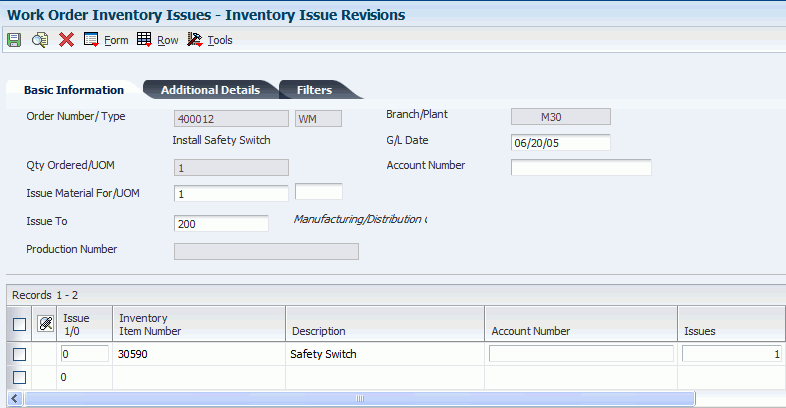
Description of ''Figure 20-1 Inventory Issue Revisions form''
This table provides information about various fields for the Inventory Issue Revisions form:
| Data Item | Glossary |
|---|---|
| Issue Material For/UOM | The total quantity requested. |
| Issue To | A number that identifies an entry in JD Edwards EnterpriseOne Foundation - Address Book, such as employee, applicant, participant, customer, supplier, tenant, or location. |
| Component Branch | A secondary or lower-level business unit. The system uses the value that you enter to indicate that a branch or plant contains several subordinate departments or jobs. For example, assume that the component branch is named MMCU. The structure of MMCU might be:
Branch/Plant - (MMCU) Dept A - (MCU) Dept B - (MCU) Job 123 - (MCU) |
| Location | The storage location from which goods are moved. |
| Lot Serial Number | A number that identifies a lot or a serial number. A lot is a group of items with similar characteristics. |
| Pick Slip Number | An automatic next number assigned by the system. The pick slip number can be used to track picking information through the system. This number is assigned during the printing of pick slips. The shipment confirmation program enables inquiry and confirmation by this number. |
20.3 Issuing Miscellaneous Parts to a Work Order
This section provides an overview of issuing miscellaneous parts to a work order, lists prerequisites, and discusses how to set processing options for the Inventory Issues program (P4112).
20.3.1 Understanding Issuing Miscellaneous Parts to a Work Order
Use the Inventory Issues program to issue miscellaneous parts to a work order when you need to assign a different account number to each part. You can also use this method if you want to add parts costs directly to a piece of equipment without using a work order.
|
Note: If you use the Inventory Issues program to issue parts from inventory that are already included in the parts list for the work order, the system does not relieve the inventory commitment. If you need to relieve the inventory commitment, use Work Order Inventory Issues program. |
20.3.2 Prerequisites
Before you complete the tasks in this section:
-
Verify that you have purchased and installed these systems.
You must have installed these systems to access the Inventory Issues program:
-
System 40 - JD Edwards EnterpriseOne Inventory Base and Order Processing.
-
System 41 - JD Edwards EnterpriseOne Inventory Management.
-
-
Set processing options to display equipment-based issues, or equipment- and subledger-based issues to enter an equipment number and a work order number on the Inventory Issues program.
20.3.3 Forms Used to Issue Miscellaneous Parts to a Work Order
| Form Name | FormID | Navigation | Usage |
|---|---|---|---|
| Work With Inventory Issues | W4112D | Work Order Processing (G1317), Inventory Issues | Add an inventory issue. |
| Inventory Issues | W4112A | Click Add on the Work With Inventory Issues form. | Enter the branch/plant, explanation, and optionally, the general ledger date. For each part, enter the item number, quantity, location, lot/serial number, and account number. You also can enter a unit of measure, extended amount, branch/plant, and subledger type. |
20.3.4 Setting Processing Options for the Inventory Issues Program (P4112)
Processing options enable you to specify the default processing for programs and reports.
20.3.4.1 Defaults
- 1. Document Type
-
Specify the document type that the system uses as the default in the Inventory Issues program (P4112) when you enter an issue.
The default document type is typically II (inventory issues). You can enter the document type or select it from the Select User-Define Code form.
Blank: No default value in the Document Type field.
- 2. Location/Lot
-
Specify whether the system supplies default values for location and lot fields when you enter an issue. Values are:
Blank: Do not supply default values for the location and lot fields.
1: Supply the primary location and lot as the default.
Note:
You can use the primary location as the default only if all secondary locations have a physical location (for example, aisle and bin). If any of the secondary locations has a blank location and lot, you cannot set the primary location as the default.
20.3.4.2 Versions
- 1. Journal Entries (P0911)
-
Specify the version that the system uses when you select the row exit from the Work With Inventory Issues form or, in some cases, the form exit from the Inventory Issues form to the Journal Entries program (P0911).
Blank: ZJDE0001
Note:
If you leave this processing option blank, the Journal Entries program uses version ZJDE0001, which determines how the Journal Entries program displays information. Therefore, for the version to meet the needs, you might need to set this processing option for a specific version. - 2. Item Ledger (P4111)
-
Specify the version that the system uses when you access the Item Ledger Inquiry (CARDEX) program (P4111) from the Row menu on the Work With Inventory Issues form or from the Form menu on the Inventory Issues form.
Blank: ZJDE0001.
- 3. Warehouse Request (P46100)
-
Specify the version that the system uses when you access the Manual Replenishments program (P46100) from the Form menu on the Inventory Issues form.
Blank: ZJDE0001.
Note:
If you leave this processing option blank, the system uses version ZJDE0001. You might need to set this processing option for a specific version.
20.3.4.3 Process
- 1. Issue Type
-
Specify whether equipment and subledger information appears in the detail area of the Inventory Issues form. Values are:
Blank: Display the standard issue format, without equipment and subledger information fields. The Inventory Issues program disables the Subledger Information exit from the Form menu.
1: Display the Equipment field and hide the Account Number, Subledger, and Subledger Type fields in the detail area. When you select Subledger Information from the Form menu, the Account Information form displays the Equipment field but does not display fields for account number and subledger information.
2:Display the Account Number, Subledger, and Subledger Type fields and hide the Equipment field in the detail area. When you select Subledger Information from the Form menu, the Account Information form displays the fields for account number and subledger information, but does not display the Equipment field.
3: Display the Equipment, Account Number, Subledger, and Subledger Type fields in the detail area.
When you select Subledger Information from the Form menu, the Account Information form displays fields for equipment, account number, and subledger information.
Note:
If you enter 2 or 3 for this processing option, you can set the Inventory Issues program's (P4112) Account Number processing option, which is located on the Process 1 tab, to require entry in the Account Number field. - 2. Account Number
-
Specify whether the system requires entry of account numbers (for example, business unit.object.subsidiary) in the detail area of the Inventory Issues form. Values are:
Blank: Enable transactions that use the expense account from the inventory default AAI item 4124.
1: Require an entry in the Account Number field in the detail area. This field is available only when you enter 2 or 3 in Inventory Issues program (P4112), Process 1 tab, Issue Type processing option.
- 3. Cost Entry
-
Specify whether the Unit Cost and Extended Amount fields appear or are disabled on the Inventory Issues form. Values are:
Blank: Display the fields.
1: Display the fields with default values from the Item Cost table (F4105), but do not enable them to be updated.
2: Do not display the fields.
- 4. Journal Entries
-
Specify whether the Inventory Issues program (P4112) creates detailed or summarized journal entries in the general ledger.
If the Inventory Issues program creates detailed journal entries, the system creates one journal entry (debit and credit) for each detail line in an issue, using a batch type of N.
Note:
This processing option affects journal entries in the Account Ledger table (F0911) only.The AAIs that are most commonly used are 4122 (Inventory) and 4124 (Expense or COGS). If you use standard costs, the system might create journal entries for the variance based on AAI item 4141 (Inventory or Expense COGS). The Item Ledger File table (F4111) contains information for each detail line in each issue regardless of the value of this processing option.
If the Inventory Issues program creates summarized journal entries by account number, the system creates a summarized debit total and a summarized credit total per account number for all lines in an issue. Values are:
Blank: Create one journal entry for each detail line in an issue.
1: Create journal entries that are summarized by account number.
- 5. Issue Quantity
-
Specify whether to enable an issue quantity that is greater than the available quantity, which could result in a negative on-hand quantity. Values are:
Blank: Do not enable an issue quantity that results in a negative on-hand quantity.
1: Enable an issue quantity that results in a negative on-hand quantity.
Note:
Enabling a negative on-hand quantity is not compatible when using weighted average costs. - 6. Lots on Hold
-
Specify whether the system enables issues to lots that are on hold. If the Lot Status Code field on the Item/Branch Plant Information form is blank, the lot is not on hold. Values are:
Blank: Do not enable issues to lots that are on hold.
1: Enable issues to lots that are on hold.
- 7. Item Sales History
-
Specify whether to update the Item History table (F4115) if you use the JD Edwards EnterpriseOne Inventory Management system but do not use the JD Edwards EnterpriseOne Sales Order Management system.
For example, a company that operates a consignment warehouse might use only the Inventory Issues program to reduce inventory. However, the company might want to review historical information about issues by reviewing buyer's information, which you can access from the Inventory Inquiries menu (G41112).
If you use the JD Edwards EnterpriseOne Sales Order Management system, the system can update the Item History table as a result of sales transactions that are part of the sales updating process. Values are:
Blank: Do not update the fields.
1: Update the Item Number, Branch, Fiscal Year, and Period fields in the Item History table with information from an issue transaction.
20.3.4.4 Interop
- 1. Transaction Type
-
Enter a value from user-defined code (UDC) table 00/TT (Transaction Type) that the system uses when creating outbound interoperability transactions.
Blank: No outbound interoperability processing is performed.
20.3.4.5 Agreement
- 1. Agreement Assignment (FUTURE)
-
Specify how the system searches for agreements.
This processing option applies only if you use the JD Edwards EnterpriseOne Inventory Management system with the JD Edwards EnterpriseOne Agreement Management system. Values are:
Blank: Do not search for agreements.
1: Display one agreement. If the system finds multiple agreements, the system displays a check mark in the row header that is located in the detail area and in the Agreement Exists column, and you must select an agreement.
2: Display all agreements.
3: Display the agreement that has the earliest expiration date.
20.4 Reviewing Inventory Issues
This section discusses how to review inventory issues.
20.4.1 Understanding Reviewing Inventory Issues
You can review inventory issues for errors before posting them to the general ledger. You can review a variety of detailed information about inventory issue batches, such as individual journal entries for an inventory issue.
20.4.2 Forms Used to Review Inventory Issues
| Form Name | FormID | Navigation | Usage |
|---|---|---|---|
| Work With Batches | W0011A | Work Order Processing (G1317), G/L Journal Review | Locate the appropriate batch. |
| General Journal Review | W0911BA | Locate and select the appropriate batch on the Work With Batches form. | Review the issue information. |
20.5 Posting Inventory Issues to the General Ledger
When you issue parts to a work order, the system creates unposted general ledger transaction records in the Account Ledger table (F0911). Each transaction contains the work order number and the equipment number. You must post these transactions to the general ledger. You can use the Post Inventory to General Ledger program to post transactions to the general ledger. When you post transactions to the general ledger, the system updates the Account Balances table (F0902).
After you post inventory transactions to the general ledger, you must post them to equipment to update the Asset Account Balances table (F1202). Processing options in the general ledger post program enable you to post transactions to equipment at the same time that you post to the general ledger.
Select Work Order Processing (G1317), Post Inventory to the General Ledger.