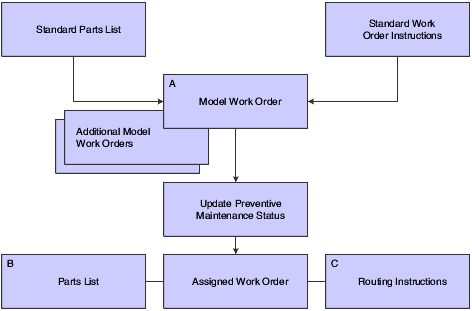16 Creating Model Work Orders
This chapter contains the following topics:
16.1 Understanding Model Work Orders
When you set up maintenance tasks on an as-needed basis rather than a scheduled interval, you can create a work order to perform the tasks. The maintenance task that you use requires a model work order, which the system uses to create the work order for the unscheduled maintenance.
You can create model work orders to use with any service type on a PM schedule or for condition-based maintenance. When you create a model work order, the system assigns it a unique number. When you enter a model work order number for a service type, depending on how you set processing options on Update PM Schedule Status, the system automatically generates a new work order that is based on information from the model each time that the service type comes due. For example, the new work order might include the parts detail, labor detail, and any media objects that you attached to the model work order.
When you select Parts Detail from a model work order, the system accesses the Work With Bill of Material form. When you select Labor Detail, the system accesses the Work With Routing Operations form.
16.2 Prerequisites
Set up a PM service type for each unscheduled maintenance task and verify that the service type has no schedule date or service interval.
For model work orders, you must enter a work order type that includes an X in the first position of the second description line for the user-defined code (UDC) table 00/TY (Work Order/ECO Type). When you search for work orders, you can specify that the system exclude model work orders from the search.
Verify that you have set up UDC 00/TY (Work Order/ECO Type) with at least one work order type that includes the X.
16.3 Creating Model Work Orders
This section discusses how to create model work orders.
16.3.1 Forms Used to Create Model Work Orders
| Form Name | FormID | Navigation | Usage |
|---|---|---|---|
| Work with Work Orders | W48201F | Work Order Menu (G1316), Work Order Entry | Locate work orders. |
| Work Order Revisions | W17714A | Click Add on the Work with Work Orders form, and specify the work order as a model. | Create a model work order. |
16.3.2 Creating a Model Work Order
Access the Work Order Revisions form.
- Type
-
Enter a value from UDC 00/TY (Work Order/ECO Type) that indicates the classification of a work order or engineering change order.
You can use work order type as a selection criterion for work order approvals.
The value that you enter must include an X in the first position of the second description line for the UDC that is indicated.
16.4 Setting Up Standard Parts Lists and Work Order Instructions
This section provides overview of standard parts lists and work order instructions and the Freeze Work Center Rates program (R30860), lists prerequisites, and discusses how to:
-
Set up a standard parts list.
-
Enter costing information for a work center.
-
Update frozen costs for work centers.
-
Set processing options for the Freeze Work Center Rates program (R30860).
-
Set processing options for the Standard Work Order Instructions program (P3003).
-
Set up standard work order instructions.
|
See Also: |
16.4.1 Understanding Standard Parts Lists and Work Order Instructions
You can set up standard parts lists and standard work order instructions for work orders. You use a standard parts list when the maintenance task for which the work order applies is routine and repetitive, and when you have advance knowledge of the parts requirements.
For example, suppose that you overhaul the hydraulic assembly of a particular piece of equipment every 250 hours. Because the overhaul procedure requires the same repair kit, you would set up a standard parts list that includes all of the parts that are necessary to overhaul the hydraulic assembly.
Work order instructions specify the sequence of operations that is required to complete a work order, as well as the work centers that are responsible for each operation. You use standard work order instructions when the maintenance task for which the work order applies is routine and repetitive, and when you have advance knowledge of the labor requirements. To use standard work order instructions, you must set up work center information and information about the sequence of operations.
You can set up as many standard parts lists and standard work order instructions as you need. In addition, you can use a standard parts list or a version of standard work order instructions on as many work orders as you need. Typically, you assign standard parts lists and standard work order instructions to model work orders, but you can also use information from standard parts lists and standard work order instructions to create parts lists and routing instructions that you can attach to corrective work orders.
You use work centers to define each production facility on the shop floor where routing instruction operations occur. After you set up the work centers, you can enter costing and accounting information so that you can generate reports and journal entries.
This diagram illustrates how the system uses information from a standard parts list and standard work order instructions to generate a parts list and labor routing instructions for a work order that is assigned to a specific maintenance task:
16.4.1.1 A
You can use standard parts lists and standard work order instructions for as many model work orders as you need.
16.4.1.2 B
Parts information for the assigned work order comes from the model work order. The system copies information from the standard parts list to the parts list that is attached to the assigned work order.
16.4.1.3 C
Routing instructions for the assigned work order come from the model work order. The system copies the standard work order instructions to the routing instructions that are attached to the assigned work order.
16.4.1.4 Standard Work Order Instructions
You can create standard work order instructions that establish labor routing steps for work orders. For example, assume that you have created a standard parts list for routine hydraulic maintenance. The hydraulic maintenance has multiple steps that must be performed in a specific sequence, such as machine lockout, disconnect motor, and so on. In addition, some of the steps must be performed by different work centers (crafts), such as electrical, mechanical, and so on. For this task, you would create standard work order instructions that specify the work centers and sequence of operations that are necessary to install the parts. You can then attach the instructions to each actual (firm) work order that is created for hydraulic maintenance.
16.4.2 Understanding the Freeze Work Center Rates Program
After you enter the simulated costs for the work centers, you can run this program to update the frozen costs with the simulated values. The system uses these frozen costs to update the work order cost estimates.
You set the data selection to include the preferred work centers. The Freeze Work Center Rates program (R30860) uses the simulated costs to update labor and overhead rates in the Work Center Rates File table (F30008).
16.4.3 Prerequisites
Before you complete the tasks in this section:
-
Verify that you have purchased and installed these systems. You must have installed these systems to be able to set up a standard parts list:
-
System 40: JD Edwards EnterpriseOne Inventory Base and Order Processing.
-
System 41: JD Edwards EnterpriseOne Inventory Management.
-
-
Verify that inventory masters have been created for all parent items (part assemblies) and component items that you want to include on a standard parts list.
-
Verify that inventory masters have been created for all of the parent numbers that are specified in Standard Instructions.
-
Define all work centers as business units.
16.4.4 Forms Used to Set Up Standard Parts Lists and Work Order Instructions
| Form Name | FormID | Navigation | Usage |
|---|---|---|---|
| Enter Bill of Material Information | W3002A | Planning Setup (G1346), Standard Parts List
Select a record on the Work with Bill of Material form, and then select BOM Revision from the Row menu. |
Set up a standard parts list. |
| Enter Routing Information | W3003B | Planning Setup (G1346), Standard Work Order Instructions
Complete the Branch/Plant, Item, Number, and Batch Quantity fields on the Work with Routing Operations form, and click Add. |
Set up standard work order instructions. |
16.4.5 Setting Up a Standard Parts List
Access the Enter Bill of Material Information form.
Figure 16-2 Enter Bill of Material Information form
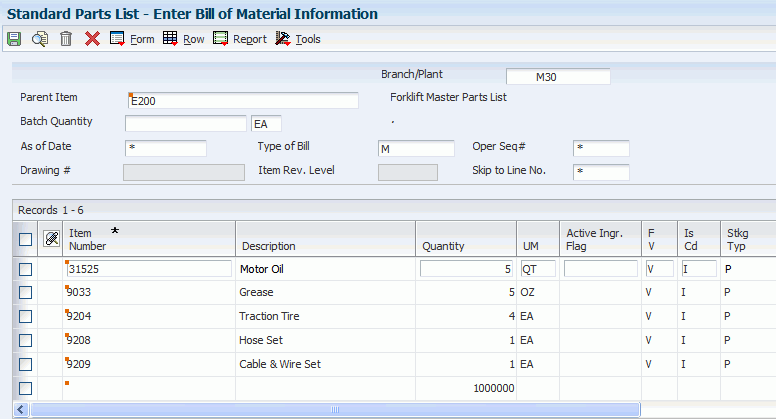
Description of ''Figure 16-2 Enter Bill of Material Information form''
- Batch Quantity
-
Enter a number that specifies the quantity of finished units that you expect this bill of material or routing to produce.
You can specify varying quantities of components based on the amount of finished units that have been produced. For example, assume that one ounce of solvent is required per unit for a maximum of 100 units of finished product. If 200 units are produced, then you need two ounces of solvent per unit of finished product. You can set up batch quantities for both 100 and 200 units of finished product by specifying the appropriate amount of solvent per unit.
- Item Number
-
Enter a number that the system assigns to an item. The number can be in short, long, or third item number format.
The number of units that the system applies to the transaction.
A number that indicates how many components you use to manufacture the parent item. A quantity of 0 is valid. The default value is 1.
- Quantity
-
Enter a number that indicates how many components you use to manufacture the parent item.
A quantity of zero is valid. The default value is 1.
- UM (unit of measure)
-
Enter a user-defined code (00/UM) that identifies the unit of measure for an item.
For example, it can be each, case, box, and so on.
- F V
-
Enter a code that indicates whether the quantity per assembly for an item on the bill of material varies according to the quantity of the parent item that is produced or is fixed regardless of the parent quantity.
This value also determines whether the component quantity is a percentage of the parent quantity. Values are:
F: Fixed Quantity
V: Variable Quantity (default)
%: Quantities are expressed as a percentage and must total 100 percent. For fixed-quantity components, JD Edwards EnterpriseOne Foundation - Work Order and JD Edwards EnterpriseOne Material Requirements Planning systems do not extend the component's quantity per assembly value by the order quantity.
- Is Cd (issue code)
-
Enter a code that indicates how the system issues each component in the bill of material from stock.
In JD Edwards EnterpriseOne Shop Floor Management, this code indicates how the system issues a part to a work order. Values are:
Blank: Shippable end item
I: Manual issue
F: Floor stock (there is no issue)
B: Backflush (when the part is reported as complete)
P: Preflush (when the parts list is generated)
U: Super backflush (at the pay-point operation)
S: Subcontract item (send to supplier)
You can issue a component in more than one way within a specific branch/plant by using different codes on the bill of material and the work order parts list. The bill of material code overrides the branch/plant value.
|
Note: These fields have no application within JD Edwards EnterpriseOne Plant and Equipment Management:Feature Planned Percent Feature Cost Percent From/Thru Grade From/Thru Potency |
16.4.6 Entering Costing Information for a Work Center
After you enter a work center, you can enter simulated rates for machine and labor hours.
You can update the simulated rates but not the frozen values. The system updates frozen values when you run Frozen Update.
16.4.7 Updating Frozen Costs for Work Centers
16.4.8 Setting Processing Options for the Freeze Work Center Rates Program (R30860)
Processing options enable you to specify the default processing for programs and reports.
16.4.8.1 Processing
- Update Rates Mode
-
Specify whether the system simulates or freezes work center rates when you run the Freeze Work Center Rates program (R30860). Values are:
Blank: Simulate work center rates.
1: Freeze work center rates.
16.4.8.2 Print
- Print Work Centers
-
Specify which records the system includes on the report when you run the Freeze Work Center Rates program (R30860). Values are:
Blank: Do not generate a report.
1: Include all work center records.
2: Include changed work center records only.
16.4.9 Setting Processing Options for the Standard Work Order Instructions Program (P3003)
Processing options enable you to specify the default processing for programs and reports.
16.4.9.1 Display
- 1. Line/Cell
-
Specify whether the system displays the Line/Cell field in the routing header.
The Line/Cell number defines a production line or cell in repetitive manufacturing. Values are:
Blank: Do not display the Line/Cell field.
1: Display the Line/Cell field.
- 2. Routing Type
-
Specify whether the system displays the routing type (40/TR) in the routing header.
You can define routing types to meet the needs of the organization. Values are:
Blank: Do not display the routing type.
1: Display the routing type.
- 3. Batch Quantity
-
Specify whether the system displays the Batch Quantity field in the routing header.
The batch quantity is the number of finished units that you expect this bill of material or routing to produce. You can specify varying quantities of components based on the amount of finished goods expected. Values are:
Blank: Do not display Batch Quantity.
1: Display Batch Quantity.
16.4.9.2 Defaults
- 1. Type of Routing
-
Specify the routing type that the system displays.
Routing types are defined in user-defined code 40/TR. You can define routing types that correspond to routing instructions. Examples include:
M: Standard Manufacturing Routing
RWK: Rework Routing
RSH: Rush Routing
If you choose to include the routing type in the routing header, the related routing instructions apply.
Note:
The product costing and capacity planning systems use only M routing types.
16.4.9.3 Process
- 1. Mode - Processing
-
Specify whether the system uses inquiry mode or revision mode for the Work with Routing Master program (P3003).
If you specify inquiry mode, you can add routings but you cannot revise existing routings. If you specify revision mode, you can add routings and make changes to existing routings. Values are:
0: Inquiry mode (default)
1: Revision mode
- 2. Update Component Operation Scrap Percent and Cumulative Yield
-
Specify whether the system updates these fields for the components in the operation when you update the operation yield percent:
-
Operation Scrap Percent in the Bill of Material Revisions program (P3002)
-
Cumulative Yield Percent in the Work with Routing Master program (P3003)
Values are:
Blank: Do not update the Operation Scrap Percent and Cumulative Yield Percent fields.
1: Update the Operation Scrap Percent and Cumulative Yield Percent fields.
-
16.4.9.4 Interop
- 1. Transaction Type
-
Specify the transaction type that the system uses for export processing or for the supply chain scheduling and planning.
Transaction Type is a user-defined code (00/TT) that specifies the type of transaction for the rate schedule.
Note:
Blank is a value if you do not use export processing. - 2. Outbound Processing Version
-
Specify the version that the system uses when you access the Outbound Processing program (R00460) from the Work with Routing Master program (P3003).
Blank: ZJDE0001
- 3. Before Image Processing
-
Specify whether the system writes the before image for an outbound change transaction. Values are:
Blank: Do not write the before image for a change transaction.
1: Write the before image for a change transaction.
16.4.9.5 Versions
- 1. Bill of Material Revision (P3002)
-
Specify the version that the system uses when you access the Bill of Material Revisions program (P3002) from the Enter/Change Routings form.
Blank: ZJDE0001
- 2. Work With Assets (P1204)
-
Specify the version that the system uses when you access the Work With Assets program (P1204) from the Enter/Change Routings form.
Blank: ZJDE0001
- 3. Work with Item Master (P4101)
-
Specify the version that the system uses when you access the Item Master program (P4101) from the Enter/Change Routings form.
Blank: ZJDE0001
- 4. Work with Activity Based Costing Workbench (P1640)
-
Specify the version that the system uses when you access the Activity Based Costing Workbench program (P1640) from the Enter/Change Routing form.
Blank: ZJDE0001
16.4.10 Setting Up Standard Work Order Instructions
Access the Enter Routing Information form.
Figure 16-3 Enter Routing Information form
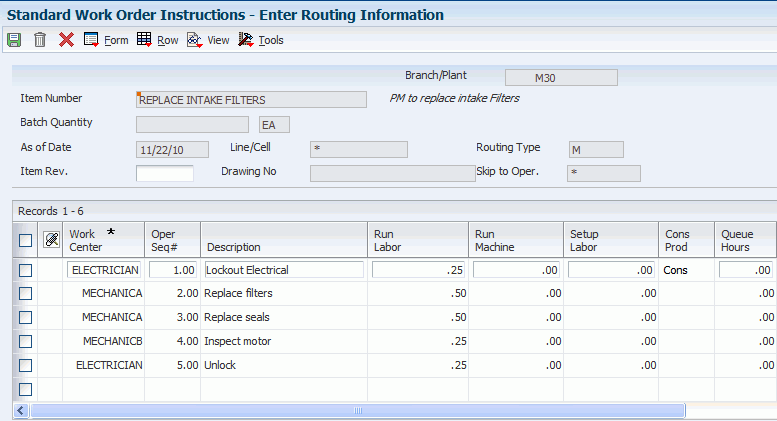
Description of ''Figure 16-3 Enter Routing Information form''
- Run Labor
-
Enter the standard hours of labor that you expect to incur in the normal production of this item.
The run labor hours in the Routing Master table (F3003) are the total hours that the specified crew size takes to complete the operation. The hours are multiplied by the crew size during shop floor release and product costing.
For Equipment/Plant, this is the estimated number of hours needed to complete a maintenance activity.
- Queue Hours
-
Enter the total hours that an order is expected to be in queue at work centers and moving between work centers.
The system stores this value in the Item Branch table (F4102). You can calculate this value using the Leadtime Roll-up program or you can enter it manually. When you run the Leadtime Roll-up program, the system overrides manual entries and populates the table with calculated values.
- Move Hours
-
Enter the planned hours that are required to move the order from this operation to the next operation in the same work center.
If the Routing Master values are blank, the system retrieves the default value from the work order routing. However, the system uses these values only for backscheduling variable lead-time items.
- Line/Cell
-
Enter a number that defines a production line or cell. Detailed work center operations can be defined inside the line or cell.
- Crew Size
-
Enter the number of people who work in the specified work center or routing operation.
The system multiplies the run labor value in the Routing Master table (F3003) by crew size during costing to generate total labor amounts.
If the Prime Load Code is L or B, the system uses the total labor hours for backscheduling. If the Prime Load Code is C or M, the system uses the total machine hours for backscheduling without modification by crew size.
For JD Edwards EnterpriseOne Shop Floor Management, the Crew Size field on the Work Order Routing form contains the value that is entered on the Work Center Revision form (P3006). You can override the value by changing this field on the Work Order Routing form. However, the Work Center Revision form does not reflect this change.
- Supplier
-
Enter the address book number of the preferred provider of this item.
- Type Oper (Type Operation Code)
-
Enter a user-defined code (30/OT) that indicates the type of operation. Values are:
A: Alternate routing
TT: Travel time
IT: Idle time
T: Text
For JD Edwards EnterpriseOne Product Costing, only operations with a blank type operation code are costed.
- Standard Desc.(standard description)
-
Enter a generic rates and message code (48/SN) that is assigned to a standard note, message, or general narrative explanation.
You can use this code to add instructional information to a work order. You set up codes for this field on the Generic Message/Rate Types table (F00191).
- Job Type
-
Enter a user-defined code (07/G) that defines the jobs within the organization.
You can associate pay and benefit information with a job type and apply that information to the employees who are linked to that job type.
- PO (Y/N)
-
Enter a value that determines whether the Work Order Generation program (P31410) creates a purchase order for a subcontracted operation within a routing. Values are:
Y: Yes, create a purchase order.
N: No, do not create a purchase order.
- Next Oper (next operation)
-
Enter the operation number with which the current operation can be simultaneously processed.
- Level From
-
Enter the value that sets the lowest value to be included in the rule criteria range for a competency level range selection.
- Level To
-
Enter the value that sets the highest value to be included in the rule criteria range for a competency level range selection.