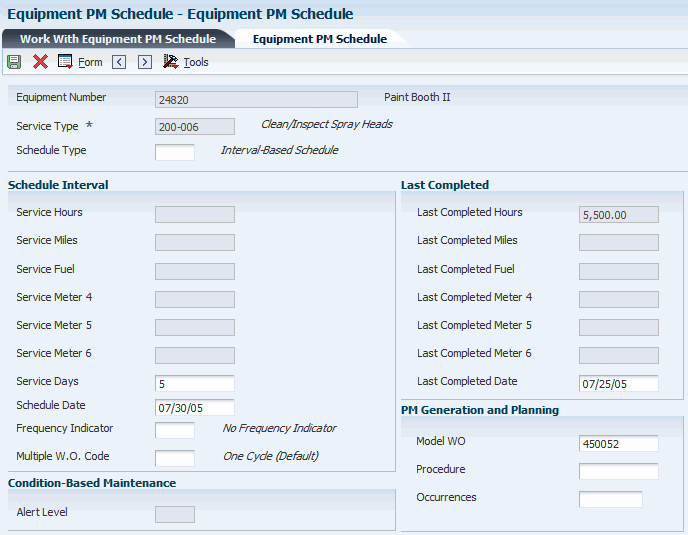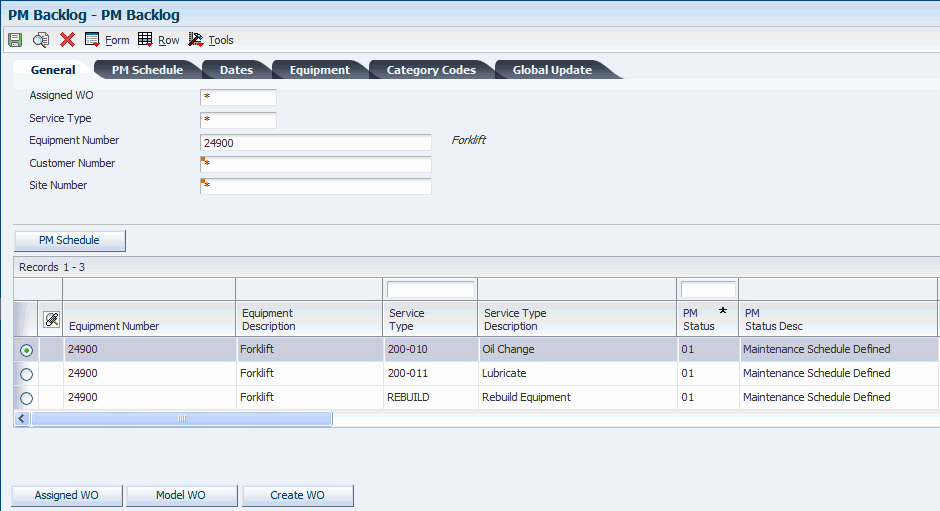15 Working with Preventive Maintenance Schedules
This chapter contains the following topics:
15.1 Understanding PM Schedules
Use the programs on the JD Edwards EnterpriseOne Plant & Equipment Maintenance menu (G1315) to plan, monitor, and complete routine maintenance operations to minimize equipment breakdowns and unscheduled repairs.
When you manage the equipment maintenance needs, you define the type and frequency of each maintenance task for each piece of equipment in the organization. The PM cycle refers to the sequence of events that make up a maintenance task, from its definition to its completion. Because most PM tasks are commonly performed at scheduled intervals, parts of the PM cycle repeat, based on those intervals.
You should be familiar with the following terms and concepts that are related to the PM cycle.
15.1.1 Service Type
You define service types to describe individual preventive maintenance tasks. You can define as many service types as you need. You can set up service types to apply to a particular piece of equipment or a class of equipment. Examples of service types include:
-
250-hour inspection
-
Clutch adjustment
-
Lubricate ventilation fan
-
10,000-hour engine rebuild
15.1.2 PM
A PM refers to one or more service types that are scheduled to be performed for a piece of equipment. You typically specify that a PM be performed at a predefined point in time. The point in time can be based on days, date, or when a piece of equipment accumulates a predefined number of statistical units, such as hours, miles, and so on. You identify how many units have accumulated for each piece of equipment by periodically entering equipment meter readings.
15.1.3 Preventive Maintenance Schedule
You create one PM schedule for each piece of equipment for which you want to perform PMs. The PM schedule defines which service types apply to a piece of equipment. The PM schedule also defines the service interval for each service type. A service interval refers to the frequency at which the service types are performed.
For example, you could create a PM schedule for a piece of equipment that schedules a belt inspection every 5,000 hours and a mandatory belt replacement every 20,000 hours.
15.1.4 PM Status
When the system creates a record for a PM, it assigns an initial status of 01 (Maintenance Task Defined). You define other statuses to indicate the particular steps that a PM goes through before it is completed.
When you complete a PM, the system assigns it a status of 99 (Maintenance Complete).
15.1.5 Primary Procedures
Although the level of complexity of the PM cycle differs from company to company, a typical PM cycle includes these procedures:
-
Creating PM schedules for each piece of equipment.
-
Scheduling PMs.
-
Completing PMs.
15.1.6 PM Schedule Creation for Each Piece of Equipment
When you create a PM schedule, you include the service types that the equipment requires and the intervals at which the service types must be performed.
15.1.7 PM Scheduling
You schedule maintenance by periodically updating PM schedule information. When you update PM schedule information, the system determines which service types are due to be performed based on meter readings, dates, and other user-defined criteria. If service types are due to be performed, the system updates the PM status. In addition, depending on how you set up the system, the system generates a PM work order.
15.1.8 PM Completion
You indicate when maintenance has been performed by completing PMs and PM work orders. When you complete a PM, the system creates a historical record of it. For most service types other than warranty service types, the system then generates a new PM that is based on statistical information that you gather when you perform the maintenance. The system does not generate a new PM for warranty service types.
15.2 Understanding PM Cycle Events
This diagram illustrates the progression of events in a typical maintenance cycle:
Figure 15-1 Preventive maintenance cycle
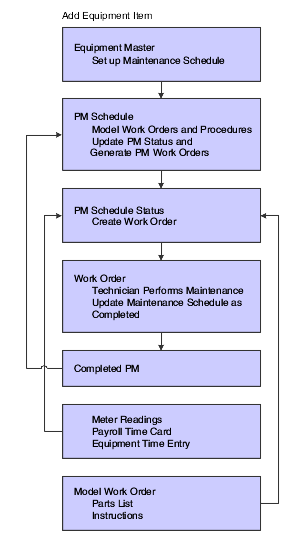
Description of ''Figure 15-1 Preventive maintenance cycle''
15.3 Understanding PM Process Flow
This diagram illustrates the progression of a typical PM process:
Figure 15-2 Preventive maintenance process flow
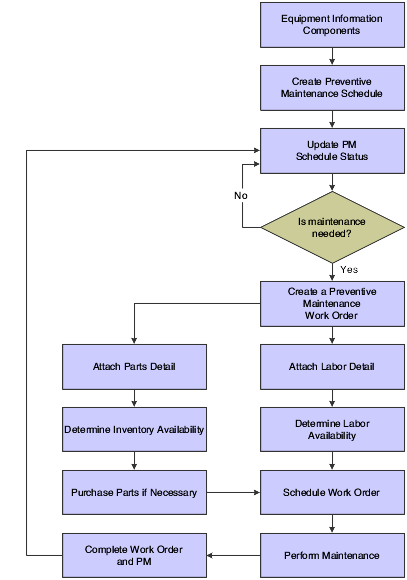
Description of ''Figure 15-2 Preventive maintenance process flow''
15.4 Common Elements Used in This Chapter
15.5 Creating a PM Schedule
This section provides an overview of PM schedule creation, lists prerequisites, and discusses how to create a PM schedule.
15.5.1 Understanding PM Schedule Creation
You create a PM schedule for each piece of equipment that you want to maintain. On each PM schedule, you indicate all of the service types that you want to associate with the piece of equipment. You also specify the rules governing how and when the service types are performed. Service types can be for regularly scheduled maintenance as well as for unscheduled maintenance tasks, such as cleaning on an as-needed basis or repairing at the point of an equipment failure alert.
In addition, you can use PM schedules and service types to signal warranty service; equipment messages such as warnings and problem reports; and other planning events that are not necessarily associated with preventive maintenance tasks, such as license renewals and recertifications.
15.5.2 Prerequisites
Verify that these items are set up:
-
Service types codes from the user-defined code (UDC) table 12/ST (Service Types).
-
Work order priority codes from UDC 00/PR (Work Order Priority).
-
Standard procedures.
Before you complete the tasks in this section:
-
Create equipment records for all of the pieces of equipment that you want to maintain.
-
Set up the parts lists and work order instructions.
-
Create a model work order.
15.5.3 Forms Used to Create a PM Schedule
| Form Name | FormID | Navigation | Usage |
|---|---|---|---|
| Work with Equipment PM Schedule | W1207A | Plant & Equipment Maintenance (G1315), Equipment PM Schedule
Daily Condition-Based Maintenance Processing (G13CBM10), Equipment PM Schedule |
Add an equipment number. |
| Equipment PM Schedule | W1207B | Enter an equipment number and click Add on the Work with Equipment PM Schedule form. | Create a PM schedule.
Enter the service type and schedule type, and then complete the remaining optional fields. |
| PM Classification | W1207F | Select PM Classification from the Form menu on the Equipment PM Schedule form. | Complete optional fields such as Maintenance Priority, Downtime, and Business Unit. |
15.5.4 Creating a PM Schedule
Access the Equipment PM Schedule form.
|
Note: The schedule intervals that are associated with the six meter readings will be disabled if the Allow Meter Schedules option is not selected on the equipment master record. |
- Schedule Type
-
Enter a value from UDC 13/ST (Schedule Type) that indicates the type of maintenance schedule. Values are:
Blank: Interval-Based Schedule. This type of preventive maintenance schedule uses a service interval to determine when maintenance should be performed. Examples include an oil change that occurs every 3000 miles or an inspection that occurs every 30 days.
1: Unscheduled Maintenance. This type of preventive maintenance schedule entails maintenance that is performed on an ad hoc basis. You use the Work With Unscheduled Maintenance program (P13UM) to specify when the scheduled maintenance should be performed. Examples include replacing a windshield or washing a vehicle.
2: Condition-Based Schedule. This type of preventive maintenance schedule uses an alert level, indicated by the condition of the equipment, to determine when maintenance should be performed. Examples include replacing tires based on their tread depth or replacing an electric motor that is overheating.
- Service Hours
-
Enter the hour interval for maintenance.
For example, tractors typically run 100 hours before needing an oil change. This field is the number of hours in the interval between maintenance occurrences.
- Service Miles
-
Enter the mileage interval for maintenance.
This field is the number of miles in the interval between maintenance occurrences.
- Service Fuel
-
Enter the fuel interval for maintenance.
This field is the amount of fuel in the interval between maintenance occurrences.
- Service Meter 4
-
Enter the meter 4 interval for maintenance.
This field is the interval between maintenance occurrences.
- Service Meter 5
-
Enter the meter 5 interval for maintenance.
This field is the interval between maintenance occurrences.
- Service Meter 6
-
Enter the meter 6 interval for maintenance.
This field is the interval between maintenance occurrences.
- Service Days
-
Enter the number of days to elapse before you schedule maintenance.
You can enter a service interval based on service days and schedule date. If you enter both service days and a schedule date, the system schedules the maintenance to come due based on the schedule date.
The system calculates subsequent schedule dates for maintenance based on the last completed date in conjunction with the service days interval.
- Schedule Date
-
Enter the date that you want to receive a reminder message about an asset.
This is the future date on which the scheduled maintenance is due. You can enter a service interval based on the schedule date and service days. If you enter both a schedule date and service days, the system schedules the maintenance to come due based on the schedule date that you indicate.
Subsequent schedule dates for maintenance are calculated based on the last completed date in conjunction with either the service days interval or frequency indicator.
- Frequency Indicator
-
Indicate the frequency at which the system schedules maintenance when used in conjunction with Schedule Date.
When maintenance is completed, the system automatically schedules the next maintenance according to the value that you enter in this field. Values are:
Blank: No frequency indicator.
1: Same date each month.
2: Last date each month.
3: Same date each quarter.
4: Same date each year.
5: Same day each week.
6: Semiannually (same date at six month intervals).
- Multiple W.O. Code (multiple work order code)
-
Enter a code to determine whether maintenance service types can be rescheduled and can come due again before the maintenance task for the originally scheduled service type has been completed. Values are:
Blank: One cycle (default). Maintenance is not rescheduled until the original maintenance task has been completed.
1: Multiple cycle with multiple work orders. When the service type has come due, it is automatically rescheduled to come due again regardless of whether the original maintenance is completed. Multiple work orders can accrue.
2: Multiple cycle. When the service type has come due, it is automatically rescheduled to come due again regardless of whether the original maintenance is completed. Only one work order can accrue.
3: Maintenance route. The Update PM Schedule program assigns the Maintenance route code to PM schedules that are generated through maintenance routes. These PM schedules are not repeated in the PM cycle. Maintenance tasks for all equipment indicated in the maintenance route are performed under a single work order.
Note:
This value is a system-generated value. You should not manually enter a value of 3 in the Multiple W.O. Code field.4: Warranty. A code that indicates that the equipment is under warranty. The system provides a warning on the Work Order Inventory Issues form and the Purchase Request form (when accessed from the Work Order Parts Detail form).
When a PM that includes warranty service types is completed, the system includes the warranty service in the PM history record, but does not reschedule the warranty service types.
- Alert Level
-
Enter a value from UDC 13/AL (Alert Level) that indicates the functional status of a piece of equipment, as assessed by a condition-based maintenance system.
For maintenance schedules that are condition based, the JD Edwards EnterpriseOne Plant and Equipment Management system uses this code to determine whether maintenance is due.
Note:
The system does not typically update the Alert Level field from this form. Typically, you manually update the alert level from the PM Backlog (P12071) program or automatically by a condition-based alert that comes into the system. - Last Completed Date
-
Enter the date of last maintenance.
- Model WO (model work order)
-
Enter a model work order.
- Procedure
-
Enter a list of valid codes for a specific UDC list.
- Occurrences
-
Enter the estimated number of occurrences per year for the service type.
The PM Projections program uses information from this field, in combination with the last completed date, to project future schedule requirements.
You can use processing options to automatically calculate the estimated occurrences, based on:
-
One year of PM history.
-
Two years of PM history.
-
Inception-to-date PM history.
If you use processing options to calculate the estimated occurrences, you cannot manually update this field.
-
15.6 Linking Service Types
This section provides an overview of linking service types, and discusses how to link service types.
15.6.1 Understanding Linking Service Types
For each piece of equipment that you maintain, you can link several related service types to a primary service type. For example, for a particular piece of equipment, you might set up:
-
A primary service type for a 1000-hour inspection.
-
A linked service type for a 500-hour inspection.
When the primary service type is scheduled to be performed, the linked service types are scheduled at the same time. This synchronization reduces equipment downtime and the possibility of performing unnecessary maintenance.
You use threshold percentages to specify when the system should include the maintenance tasks for linked service types when it schedules the primary service type. A threshold percentage is the percentage of a service interval that you define as the initiation point for maintenance to be scheduled. For example, you might set up a service type to be scheduled every 100 hours with a threshold percentage of 90 percent. When the equipment accumulates 90 hours, the system schedules the maintenance.
The system schedules the related maintenance to be performed with the primary maintenance if the equipment is within the threshold percentage that you specify. If the system has already scheduled the PMs for the linked service types when the primary service type is due to be scheduled, the system might cancel the work orders or process them normally, depending on the current status of the PMs and the maintenance rules that you define for the primary service type.
You can specify whether the system creates a separate work order for each linked service type or combines maintenance tasks for all linked service types into the work order for the primary service type. You can also specify how the system processes work orders that it creates for linked service types that have been scheduled before the primary service type. For example, if the system has already created a work order for a linked service type when the primary service type becomes due, you can specify the status, such as completed or canceled, that the system assigns to the existing work order.
15.6.2 Forms Used to Link Service Types
| Form Name | FormID | Navigation | Usage |
|---|---|---|---|
| Work with Equipment PM Schedule | W1207A | Plant & Equipment Maintenance (G1315), Equipment PM Schedule | Locate a service type. |
| Associated Service Types | W1207E | Select a service type on the Work with Equipment PM Schedule form, and then select Associations from the Row menu. | Link service types. |
15.6.3 Linking Service Types
Access the Associated Service Types form.
Figure 15-4 Associated Service Types form
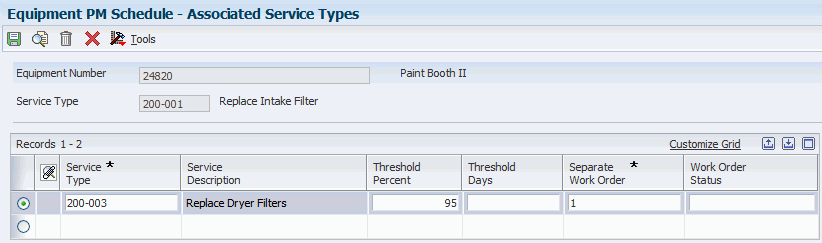
Description of ''Figure 15-4 Associated Service Types form''
- Separate Work Order
-
Enter a code that determines whether a separate work order is used when grouping maintenance tasks together. Values are:
1: The maintenance for separate tasks is done under separate work orders.
2: The maintenance for separate tasks is done under one work order or the maintenance for one task renders the maintenance for the other tasks unnecessary. If you are combining work orders, the system assigns a canceled work order status to any outstanding work order. For example, if you combine work orders for a 250-hour service and a 500-hour service, the system assigns a canceled work order status to the work order for the 250-hour service.
Note:
You can enter Y for 1 or N for 2. - Threshold Percent
-
Enter a percentage measure that indicates how soon a piece of equipment needs maintenance.
This percentage is based on the greater of the actual date, miles, hours, or fuel consumption. A percentage of 090 indicates that the piece of equipment is almost due for maintenance. A percentage greater than 100 indicates that maintenance is past due.
The system uses this percentage to determine when to initiate the maintenance schedule. If the maintenance schedule is greater than or equal to the threshold percent, the schedule becomes due.
Miles, hours, and fuel are only examples of statistical units. You can define other statistical units that are appropriate to the organization within the automatic accounting instructions for JD Edwards EnterpriseOne Plant and Equipment Management.
Note:
The Threshold Percent field is not used for condition-based schedules. Condition-based schedules are initiated only by their alert-level value. - Threshold Days
-
Enter a daily measure of how close an equipment maintenance line item is to being eligible for being performed, taking into account the greater of the actual date, miles, hours, or fuel consumption compared to the threshold date, miles, hours, or fuel consumption.
Note:
Miles, hours, and fuel are only examples of statistical units. You can define other statistical units appropriate to the organization within the automatic accounting instructions for JD Edwards EnterpriseOne Plant and Equipment Management.
15.7 Creating a Maintenance Route
This section provides an overview of maintenance routes, lists prerequisites, and lists the forms that are used to create a maintenance route.
15.7.1 Understanding Maintenance Routes
Create a maintenance route when you need to perform identical routine maintenance tasks, such as equipment inspections, on multiple pieces of equipment.
When you use maintenance routes, you eliminate the need for separate work orders for each piece of equipment within the maintenance route. For example, if you have 25 pumps of a similar style and configuration for which you perform a routine inspection every week, you can:
-
Set up a PM service type to perform a weekly inspection for one pump.
-
Apply the other pumps to the PM for the first pump.
When the service type for the weekly inspection comes due, the system generates a PM for each pump, but generates only one work order for the original pump. When the system creates a work order for a maintenance route PM, it stores the associated equipment in the work order record type that you specify in equipment constants.
You complete the work order for a maintenance route by accessing the work order directly from Work With Work Orders (P48201) or by using Preventive Maintenance Backlog (P12071).
When you complete the work order, the system indicates a completed status for all of the pieces of equipment that are included in the maintenance route. Use this method when you have completed the maintenance task for all of the pieces of equipment.
The system recycles only the original PM. It does not recycle the PMs for the associated equipment.
You can create a maintenance route by using a virtual or logical piece of equipment, such as a production line or department. The logical equipment encompasses the equipment that you want to include in the route. If you use a logical piece of equipment as the basis for a maintenance route, you must create an equipment master for the logical piece of equipment.
You use Preventive Maintenance Backlog to specify individual pieces of equipment for which you want to indicate a status of complete. This action is useful if you have completed the maintenance task for some of the equipment in a maintenance route but do not want to indicate a status of complete for other equipment. For example, a piece of equipment that is scheduled for inspection might not be available on the date of the inspection.
When you use the Preventive Maintenance Backlog program to complete individual PMs, the status of the work order remains open. To complete the work order for a maintenance route, you must manually change the work order status.
15.7.2 Prerequisites
Before you complete the tasks in this section:
-
Set up PM service types for maintenance route tasks.
-
Create a PM schedule that includes the service type or types for which you want to establish maintenance routes.
15.7.3 Forms Used to Create a Maintenance Route
| Form Name | FormID | Navigation | Usage |
|---|---|---|---|
| Work with Equipment PM Schedule | W1207A | Plant & Equipment Maintenance (G1315), Equipment PM Schedule | Locate service types. |
| Equipment Routes | W1207D | Select a service type on the Work with Equipment PM Schedule form, and then select Routes from the Row menu. | Enter the equipment number for each piece of equipment that you want to include on the maintenance route. |
15.8 Working with Model PM Schedules
This section provides an overview of model PM schedules and discusses how to set processing options for the Equipment PM Schedule program (P1207).
15.8.1 Understanding Model PM Schedules
Use model PM schedules to store preventive maintenance schedule information that you want to apply to multiple pieces of equipment. You create model PM schedules that are based on combinations of equipment category codes. When you need to create PM schedules for equipment, you can use a model PM schedule that contains the appropriate category codes.
The system stores model PM schedules in a table that it accesses when you apply a particular model to a piece of equipment. When you apply a model PM schedule to a piece of equipment, the system creates a unique record that you can modify to satisfy the maintenance requirements of that equipment. The model PM schedule remains unaltered and can be applied to other equipment as needed.
You create model PM schedules when you have multiple pieces of similar equipment for which a single PM schedule can apply. You create model PM schedules based on combinations of equipment category codes. After you apply a model PM schedule to a piece of equipment, you can modify the schedule to satisfy the particular requirements of the equipment without affecting the model.
After you create a model PM schedule, you can apply it to any piece of equipment, based on the category codes that you set up. After you apply a model PM schedule to a piece of equipment, you can modify the PM schedule to satisfy any unique maintenance requirements of the equipment. For example, you can delete a service type from the PM schedule for the equipment.
15.8.2 Forms Used to Work with Model PM Schedules
| Form Name | FormID | Navigation | Usage |
|---|---|---|---|
| Work With Equipment PM Schedule | W1207A | Plant & Equipment Maintenance (G1315), Equipment PM Schedule
Select Model PM from the Form menu. |
Access the Model PM. |
| Work with Model PM Schedules | W1207C | Select Model PM from the Form menu on the Work with Equipment PM Schedule form. | Select to add or copy a model PM schedule. |
| Model PM Schedule | W1207H | Click Add on the Work with Model PM Schedules form. | Complete the schedule information. |
| Equipment PM Schedule | W1207B | Select a service type on the Work with Equipment PM Schedule form, and click Select. | Modify the service type, and click OK to save the changes. |
15.8.3 Setting Processing Options for the Equipment PM Schedule Program (P1207)
Processing options enable you to specify the default processing for programs and reports.
15.8.3.1 Default
- 1. Calculate Estimated Occurrences
-
Specify the time period that the system uses to calculate the estimated occurrences of preventive maintenance. Values are:
Blank: Do not calculate estimated occurrences.
1: Calculate estimated occurrences based on one year of preventive maintenance history.
2: Calculate estimated occurrences based on two years of preventive maintenance history.
3: Calculate estimated occurrences based on preventive maintenance history from inception to the current date.
15.8.3.2 Versions
- 1. Work Order (P17714) Version
-
Specify the version that the system uses for the Work Order Revisions program (P17714).
Blank: ZJDE0003
15.9 Updating PM Schedule Status Information
This section provides an overview of updating PM schedule status information, lists a prerequisite, and discusses how to set processing options for the Update PM Schedule Status program (R12807).
15.9.1 Understanding Updating PM Schedule Status Information
Update the PM schedule information to change the status of PMs. For example, you can specify that the system update all PMs from status 01 (Maintenance Task Defined) to status 50 (Maintenance Due) for all pieces of equipment that are due for scheduled maintenance, based on their service intervals. You can also change the status of a PM before the equipment reaches its scheduled maintenance interval to enable time for scheduling parts and labor resources. In addition, you can specify which PMs you need to update, as well as the date when the update becomes effective. Maintenance rules determine the maintenance status that is assigned to each PM service type when you update PM schedule information.
Update PM Schedule Status (R12807) is a batch program. When you select Update PM Schedule Status, the system displays Work With Batch Versions - Available Versions before submitting the job for processing. When you run this program, the system automatically:
-
Updates the current meter readings.
Only the meters that are in use are displayed on the printed report.
-
Calculates the current maintenance interval, based on the last maintenance performed.
-
Calculates the percentage due based on all intervals that are defined on the PM schedule to determine whether the service is required.
-
Checks the Allowed Meter Schedules flag on the equipment to determine whether to use the process meter calculations.
-
Changes the status for each PM service type, if necessary.
-
Generates PM work orders, if necessary.
When you update a PM for a maintenance route, the system creates a PM for each piece of equipment in the route, but it creates only one work order.
When you change or update a warranty PM service type to Complete, the system does not create a new PM cycle for that service type and piece of equipment.
|
Note: Depending on whether you specified multiple work orders on the PM schedule for a service type that is due to be performed, the system might create a new PM cycle, regardless of the status of the maintenance task. If you do not want the system to recycle the PM for the service type until previously scheduled maintenance has been completed, you must leave the Multiple Work Order field blank when you create or revise the PM schedule. Other values for this field enable the system to reschedule the maintenance task and accrue multiple work orders. |
15.9.2 Prerequisite
Create model work orders.
See Creating Model Work Orders.
Select one of these navigations:
-
For Capital Asset Management: Plant & Equipment Maintenance (G1315), Update PM Schedule Status.
-
For Condition-Based Maintenance: Daily Condition-Based Maintenance Processing (G13CBM10), Update PM Schedule Status.
15.9.3 Setting Processing Options for the Update PM Schedule Status Program (R12807)
Processing options enable you to specify the default processing for programs and reports.
15.9.3.1 Defaults
- 1. Through Date
-
Specify the through date that the system uses when calculating the percentage due.
The system uses this date to determine whether the preventive maintenance schedule is due as of this through date.
Blank: System date
- 2. Days Added to Through Date
-
Specify the number of days by which you want the system to advance the through date.
The through date pertains to the first processing option in Update PM Schedule Status (R12807). For example, if you enter 30 in this field, the system advances the through date by 30 days.
Note:
If you leave the Through Date field blank in the processing options for Update PM Schedule Status, the system adds the days that you enter here to the current date. - 3. From Status:
-
Specify the PM status range that the system uses to determine whether maintenance is due.
Blank: Use the default value for Data Dictionary Item MSTS.
- 4. To Status:
-
Specify the PM status range that the system uses to determine whether maintenance is due.
Blank: Use the default value for Data Dictionary Item MSTS.
- 5. Status Change To
-
Specify the status to which the PMs change.
Blank: Status from maintenance rule.
- 6. Job Status Message Recipient
-
Specify the address book number of the recipient of job status messages that result from the Update PM Schedule Status program (R12807).
Blank: The system uses the address book number of the current user.
15.9.3.2 Print
- 1. Print Report
-
Specify whether the system prints the Update PM Schedule Status report (R12807). Values are:
Blank: Do not print the report.
1: Print the report.
- 2. Equipment Number Format
-
Specify which equipment number the system displays on the Update PM Schedule Status report (R12807). Values are:
1: Display the asset number.
2: Display the unit number.
3: Display the serial number.
15.9.3.3 Edit
- 1. Create Work Order
-
Specify whether the system creates work orders for qualifying maintenance items that have model work order numbers. Values are:
Blank: Do not create a work order.
1: Create a work order.
- 2. Work Order Start Date
-
Specific Start Date:
Specify a specific start date to use when creating assigned work orders.
Note:
If you enter a value for this processing option, the Default System Date, and Project the PM and WO Start Date processing options should be set to blank.Default System Date:
Specify the date to use when creating assigned work orders. Values are:
Blank: Do not use the system date.
1: Use the system date.
Note:
If you enter 1 for this processing option, the Specific Start Date, Project PM, and WO Start Date processing options should be set to blank.Project the PM and WO Start Date:
Specify whether the system forecasts the start date for preventive maintenance and work orders. Values are:
Blank: Do not forecast the start date.
1: Forecast the start date.
- 3. Past Projected Dates
-
Specify whether the system allows projected start dates to be calculated as dates in the past. Values are:
Blank: Do not allow dates in the past.
If you leave this processing option blank and a past date is calculated, the system uses the system date.
1: Allow dates in the past.
- 4. Work Order Cross Reference
-
Specify the value for the work order cross-reference. Values are:
Blank: Equipment's immediate parent.
1: Equipment's top level parent.
2: Value from model work order.
- 5. Create Individual Resource Assignments
-
Specify an option to automatically create individual resource assignments based on the Assigned To (ANP) address book number on the new work order.
The system verifies that the address book number appears in the Resource Master table (F48310).
This processing option applies only when the Update PM Schedule Status program (R12807) creates a work order, not when the program updates an existing work order. Values are:
Blank: Do not create assignments.
1: Create assignments.
- 6. Work Center
-
Specify a work center for which the system generates only work orders for service types, the model work orders of which include the specified work center in their routing instructions.
When you specify a work center, the program does not generate work orders for service types that have come due, but whose model work orders do not include the specified work center in their routing instructions.
Blank: Do not screen service types.
- 7. Update Last Completed
-
Specify whether the system updates the last completed statistics for all selected records as of the last completed date. Values are:
Blank: Do not update the last completed statistics.
1: Update the last completed statistics.
Note:
If you select to update the last completed statistics, use data selection to limit the updated records to only preventive maintenance records that are not complete. Doing so limits excessive processing time. - 8. Estimated Occurrences
-
Specify how the system calculates estimated occurrences of a PM. Values are:
Blank: Do not calculate.
1: Calculate occurrences based on one year of PM history.
2: Calculate occurrences based on two years of PM history.
3: Calculate occurrences based on PM history from inception to date.
4: Do not calculate estimated occurrences (default).
- 9. Forecast Type
-
Specify the forecast type that the system uses to determine whether the assigned work order and labor detail created should be added to the schedule for crew scheduling. If this processing option is populated, the system will check the PM Projections (F13411) table using the asset number, service type, forecast type, and work order date to determine whether the work should be added to the schedule. If the record that is found in the PM Projections table indicates that the work should be added to the schedule, the document type will be checked against UDC 48/RL (Resource Level) to determine whether the schedule records are created at the work order or labor detail level.
Note:
If you have this processing option populated, you must be using the work order start date processing option that projects the work order and PM start date. You should not use the processing options that enable you to either enter a specific date or use the system date.
15.9.3.4 Versions
- 1. Work Order Parts Detail (P17730) Version
-
Specify the version that the system uses for the Work Order Parts Detail program (P17730).
Blank: ZJDE0002
- 2. Work Order Labor Detail (P17732) Version
-
Specify the version that the system uses for the Work Order Labor Detail program (P17732).
Blank: ZJDE0002
15.10 Changing the Status of PMs to Complete
This section provides an overview of changing the status of PMs to complete and discusses how to:
-
Change the status of PMs to complete.
-
Set processing options for the Preventive Maintenance Backlog program (P12071).
15.10.1 Understanding Changing the Status of PMs to Complete
You must notify the system when you have completed or canceled a PM for a piece of equipment. You do so by changing the status of the PM to complete or canceled. When you change the status, the system:
-
Maintains a record of the PM with a status of 99 (complete) or 98 (canceled).
-
Generates a new PM with a status of 01 and begins a new PM cycle (depending on the value of the multiple work order flag on the PM schedule).
Note:
The system does not begin a new PM cycle for warranty service types or maintenance routes.
You can change the status of PMs by individual piece of equipment or globally by using search criteria to select PMs for a group of equipment.
You can use processing options to specify whether you want the system to display actual meter readings or lifetime maintenance amounts on the preventive maintenance schedule. The actual meter reading is the number that appears on the physical meter that is located on a piece of equipment. The lifetime maintenance amount is the total lifetime use of the equipment. In cases such as meter changes or meter rollovers, the lifetime maintenance amount is not the amount that is displayed on the meter. If you select an actual meter reading for this processing option, you must enter the meter reading as it appears on the actual meter. The system calculates the lifetime maintenance amount from this amount.
When you enter a value in the Status field in the processing options, the system attempts to update the work order status with the PM status if the value is valid. If the value is not valid, no update occurs to the work order status.
Whether you select to display actual meter readings or lifetime maintenance amounts, the system always uses lifetime maintenance amounts to calculate service intervals.
You can globally update multiple PMs when status, completion date, and employee responsible for the PM work order are the same. After you have narrowed the search to a specific group of PMs, select the Global Updates tab, enter values in these fields, and then click OK:
-
PM Status
-
Completion Date
-
Employee
The system updates all selected PMs. In addition, when you update the Employee field, the system updates the Assigned To field on the PM work order.
15.10.2 Form Used to Change the Status of PMs to Complete
| Form Name | FormID | Navigation | Usage |
|---|---|---|---|
| PM Backlog | W12071A | Plant & Equipment Maintenance (G1315), PM Backlog
Select the General tab. Select the PM Schedule tab. |
Change the status of PMs to complete. |
15.10.3 Changing the Status of PMs to Complete
15.10.3.1 General
- Assigned WO
-
Enter the work order number that is related to a particular equipment maintenance line item.
The system assigns this number from next numbers.
15.10.3.2 PM Schedule
- Maintenance Status
-
Enter a value from UDC 12/MS (Maintenance Status) that indicates the maintenance status of a piece of equipment, such as 50 for maintenance due or 60 for waiting for parts.
Note:
Status code 98 is reserved for canceled maintenance. Status code 99 is reserved for completed maintenance. Status code 01 (default) is reserved for initial maintenance setup. - % of Schedule Due (percent of schedule due)
-
Enter a percentage measure that indicates how close a piece of equipment is to requiring maintenance.
This percentage is based on the greater of the actual date, miles, hours, fuel consumption, meter 4, meter 5, or meter 6 compared to the threshold date, miles, hours, fuel consumption, meter 4, meter 5, or meter 6. A percentage of 090 means that the piece of equipment is 10 percent away from requiring maintenance. A percentage greater than 100 means that maintenance is past due.
15.10.4 Setting Processing Options for the Preventive Maintenance Backlog Program (P12071)
Processing options enable you to specify the default processing for programs and reports.
15.10.4.1 Defaults
- 1. Maintenance Status - From
-
Enter a value from UDC 12/MS (Maintenance Status) that specifies the beginning maintenance status in a range of maintenance statuses.
The system uses this default when searching for preventive maintenance schedules.
- 2. Maintenance Status - Thru
-
Enter a value from UDC 12/MS (Maintenance Status) that specifies the ending maintenance status in a range of maintenance statuses.
The system uses this default when searching for preventive maintenance schedules.
- 3. Service Type
-
Enter a value from UDC 12/ST (Service Types) that specifies the default service type.
The system uses this default when searching for preventive maintenance schedules.
- 4. Maintenance Due Percent - From
-
Specify the due percentage to use as the beginning in a range for the maintenance schedules.
The system uses this default when searching for preventive maintenance schedules.
- 5. Maintenance Due Percent - Thru
-
Specify the due percentage to use as the ending in a range for the maintenance schedules.
The system uses this default when searching for preventive maintenance schedules.
- 6. Downtime Required - From
-
Specify the amount to be used for the beginning downtime in a range of downtime required amounts.
The system uses this default when searching for preventive maintenance schedules.
- 7. Downtime Required - Thru
-
Specify the amount to be used for the ending downtime in a range of downtime required amounts.
The system uses this default when searching for preventive maintenance schedules.
- 8. Scheduled Date - From
-
Specify the beginning scheduled date in a range of scheduled dates.
The system uses this default when searching for preventive maintenance schedules.
- 9. Scheduled Date - Thru
-
Specify the ending scheduled date in a range of scheduled dates.
The system uses this default when searching for preventive maintenance schedules.
- 10. Completed Date - From
-
Specify the beginning completion date in a range of completion dates.
The system uses this default when searching for preventive maintenance schedules.
- 11. Completed Date - Thru
-
Specify the ending completion date in a range of completion dates.
The system uses this default when searching for preventive maintenance schedules.
- 12. Planned Start Date - From
-
Specify the beginning planned start date in a range of planned start dates.
The system uses this default when searching for preventive maintenance schedules.
- 13. Planned Start Date - Thru
-
Specify the ending planned start date in a range of planned start dates.
The system uses this default when searching for preventive maintenance schedules.
- 14. Location
-
Specify the default location business unit.
The system uses this default when searching for preventive maintenance schedules. Enter a value from the Business Unit Master table (F0006).
- 15. Customer Number
-
Specify the default customer number.
The system uses this default when searching for preventive maintenance schedules. Enter a value from the Address Book table (F0101).
- 16. Site Number
-
Specify the default site number.
The system uses this default when searching for preventive maintenance schedules. Enter a value from the Address Book table (F0101).
- 17. Product Family
-
Specify the default product family.
The system uses this default when searching for preventive maintenance schedules. Enter a value from UDC 17/PA (Product Family).
- 18. Product Model
-
Specify the default product model.
The system uses this default when searching for preventive maintenance schedules. Enter a value from UDC 17/PM (Product Model).
15.10.4.2 Categories
- 1. PM Category Code 1
-
Enter a value from UDC 13/P1 (PM Category Code 1) that classifies preventive maintenance schedules.
The system uses this default when searching for preventive maintenance schedules.
- 2. PM Category Code 2
-
Enter a value from UDC 13/P2 (PM Category Code 2) that classifies preventive maintenance schedules.
The system uses this default when searching for preventive maintenance schedules.
- 3. Major Accounting Class
-
Enter a value from UDC 12/C1 (Major Accounting Class) that classifies assets into accounting classes.
The system uses this default when searching for preventive maintenance schedules.
- 4. Major Equipment Class
-
Enter a value from UDC 12/C2 (Major Equipment Class) that classifies assets into groups or classes.
The system uses this default when searching for preventive maintenance schedules.
- 5. Manufacturer
-
Enter a value from UDC 12/C3 (Manufacturer) that classifies assets into groups or classes.
The system uses this default when searching for preventive maintenance schedules.
- 6. Model Year
-
Enter a value from UDC 12/C4 (Model Year) that classifies assets into groups or classes.
The system uses this default when searching for preventive maintenance schedules.
- 7. Usage Miles or Hours
-
Enter a value from UDC 12/C5 (Usage Miles or Hours) that classifies assets into groups or classes.
The system uses this default when searching for preventive maintenance schedules.
- 8. Category Code - F/A 6
-
Enter a value from UDC 12/C6 (Equipment Code) that classifies assets into groups or classes.
The system uses this default when searching for preventive maintenance schedules.
- 9. Category Code - F/A 7
-
Enter a value from UDC 12/C7 (Category Code 7) that classifies assets into groups or classes.
The system uses this default when searching for preventive maintenance schedules.
- 10. Category Code - F/A 8
-
Enter a value from UDC 12/C8 (Division) that classifies assets into groups or classes.
The system uses this default when searching for preventive maintenance schedules.
- 11. Category Code - F/A 9
-
Enter a value from UDC 12/C9 (Category Code 9) that classifies assets into groups or classes.
The system uses this default when searching for preventive maintenance schedules.
- 12. Category Code - F/A 10 (Rate Group)
-
Enter a value from UDC 12/C0 (Rate Group) that groups similar items for billing.
The system uses this default when searching for preventive maintenance schedules.
15.10.4.3 Display
- 1. Meter Readings Display
-
Specify how the system displays meter readings. Values are:
Blank: Display lifetime maintenance amounts.
1: Display current meter readings.
- 2. Global Update Display
-
Specify whether the system displays the Global Update tab on the PM Backlog form. Values are:
Blank: Display the Global Update tab.
1: Do not display the Global Update tab.
15.10.4.4 Process
- 1. Completion Date
-
Specify whether the system updates the completion date on the assigned work order. Values are:
Blank: Do not update the completion date.
1: Update the completion date.
- 2. Status
-
Specify whether the system updates the status on the assigned work order. Values are:
Blank: Do not update the status.
1: Update the status.
- 3. Create Individual Resource Assignments
-
Specify whether to automatically create individual resource assignments, based on the Assigned To (ANP) address book number on the new work order.
The system verifies that the address book number appears in the Resource Master table (F48310).
This processing option applies only when the Update PM Schedule Status (R12807) creates a work order, not when the program updates an existing work order.
Values are:
Blank: Do not automatically create assignments.
1: Create assignments.
- 4. Update Alert Status - PM Canceled
-
Specify the alert status that the system uses to update any associated condition-based alerts when the preventive maintenance schedule is canceled (status 98) from the PM Backlog program (P12071).
Blank: The system does not update the alert status.
- 5. Update Alert Status - PM Completed
-
Specify the alert status that the system uses to update any associated condition-based alerts when the preventive maintenance schedule is completed (status 99) from the PM Backlog program (P12071).
Blank: The system does not update the alert status.
15.10.4.5 Versions
- 1. PM Update (R12807) Version
-
Specify the version that the system uses for the Update PM Schedule Status program (R12807).
Blank: XJDE0001
- 2. Equipment PM Schedule (P1207) Version
-
Specify the version of the Equipment PM Schedule program (P1207) that the system uses.
Blank: ZJDE0001
- 3. Work Order (P17714) Version
-
Specify the version that the system uses for the Work Order Revisions program (P17714).
Blank: ZJDE0003