11 Working With Intrastat Reporting
This chapter contains the following topics:
-
Section 11.3, "Purging Records from the Intrastat Table (F0018T)"
-
Section 11.4, "Using the IDEP/IRIS Interface for Intrastat Reporting"
-
Section 11.5, "(GBR) Using the SEMDEC Interface for Intrastat Reporting"
11.1 Populating the Intrastat Workfile
This section provides an overview of workfile flow generation for Intrastat and discusses how to:
-
Generate the workfile for sales.
-
Set processing options for Intrastat Workfile Generation - Sales (R0018I1).
-
Generate the workfile for procurement.
-
Set processing options for Intrastat Workfile Generation - Procurement (R0018I2).
11.1.1 Understanding Work Table Generation for Intrastat
Intrastat reporting is based on the Intrastat Revision table (F0018T). This workfile is populated with information from the JD Edwards EnterpriseOne Sales Order Management, JD Edwards EnterpriseOne Procurement, and other systems. You run Intrastat reports based on the company's sales and procurement transactions for the reporting period. When you do this action, the update process writes all of the required information from the tables in the JD Edwards EnterpriseOne Sales Order and JD Edwards EnterpriseOne Procurement systems to the F0018T table.
This table shows the programs you use to update the F0018T table:
In addition, the update programs collect information from these tables:
-
Intrastat Supplier/Item Cross Reference Table (F744101).
-
Inventory Constants (F41001).
-
Business Unit Master (F0006).
-
Company Constants (F0010).
-
Currency Codes (F0013).
-
Currency Restatement Rates File (F1113).
-
Item Master (F4101).
-
Item Branch File (F4102).
-
Address Book Master (F0101).
-
Address by Date (F0116).
-
Order Address Information (F4006).
-
Item Units of Measure Conversion Factors (F41002).
-
Unit of Measure standard conversion (F41003).
-
User-Defined Codes (F0005).
When you run the update programs, you use processing options and data selections to select transactions that are based on a number of different criteria in the sales and procurement tables. Depending on the structure of the company and country-specific reporting requirements, you can specify that the system write records at cost, cost plus markup, or at the taxable purchase price. If you want to report the quantity actually shipped rather than the quantity ordered, you can use data selection to select order lines from the sales and procurement tables that are based on the order activity rule that corresponds to the shipped status. The system verifies that the transactions meet the selection criteria and qualify for Intrastat reporting before writing the required information from the sales and procurement tables, and any other applicable information from the additional tables, to the Intrastat Revision table.
To ensure that table F0018T contains the most current information, you should periodically update the information in table F0018T. The update program for sales accesses the detail for the sales transactions in table F4211. If you automatically purge the sales details to the Sales Order History File table (F42119) when you run the Sales Update program (R42800), run the Intrastat generation program for sales after you confirm shipments and before you update sales information. You should update table F0018T at least once per reporting period, after all sales order and purchase order transactions are entered and finalized.
|
Note: If you change sales order or purchase order information after you generate table F0018T, the changes are not reflected in the F0018T table unless you regenerate the table or manually edit the table using the Intrastat Revision program (P0018T). |
11.1.1.1 Transaction Eligibility
Sales order transactions are not eligible for Intrastat reporting if either the Sold To country or the Ship To country is the same as the Declarant country, or if any of these countries (Sold To, Ship To, or Declarant) is not in the European Union.
Procurement transactions are not eligible for Intrastat reporting if either the Supplier country or the Ship From country is the same as the Declarant country, or if any of these countries (Supplier, Ship From, or Declarant) is not in the European Union.
The system retrieves the Ship To country from the Order Address Information table (F4006) if a record exists. Otherwise, the system retrieves the Ship To country from the Sales Order Detail File table (F4211).
The system retrieves the Ship From country by searching these tables in sequence:
-
Country (CTR) in the Address by Date table (F0116), using the supplier's address book record
-
Country (CTR) in the Order Address Information table (F4006)
-
Country of Origin (ORIG) in the Intrastat Supplier/Item Cross Reference table (F744101)
In table F744101, the Country of Origin (ORIG) is used to determine transaction eligibility for Intrastat reporting. The Original Country of Origin (ORGO) is for information only. The Original Country of Origin field is populated by the Country of Origin (ORIG) field in the Item Branch File table (F4102) when you generate table F0018T.
You must include codes for all European Union countries as valid values on UDC 74/EC (European Community Members).
|
Important: Changes to transaction eligibility that occur after you generate table F0018T are not recognized when you regenerate table F0018T using the processing option to refresh it. Oracle recommends that you generate table F0018T only after you have completed all relevant changes to shipping and receiving information for the reporting period. If you must override addresses and change the transaction eligibility after generating table F0018T, you should clear and completely regenerate table F0018T. |
11.1.1.2 Triangulation
The Intrastats - Tax Update - Sales program (R0018I1) includes processing options for triangulation. However, the program has no logic to identify triangulation. Rather, the processing options enable you to indicate how to process interbranch records. If you use the processing options, the header branch/plant from table F4211 is written to table F0018T as the declaring company. Using the processing options also affects the document type and the taxable amount. Three separate taxable amounts can be written to the TAXA field in the Intrastat Revision table:
-
The amount extended price (AEXP).
-
The amount original cost (ECST).
-
The amount total extended cost (TCST).
The amounts are retrieved for the header or detail branch/plant, depending on the processing option fields that you choose.
If you do not use the triangulation processing options, the detail branch/plant from table F4211 is always written to table F0018T as the declaring company; and the document type is always the type that is entered on the sales order.
For the Intrastats - Tax Update - Purchase program, you can specify the actual Ship From in table F4006. For example, suppose that the purchase order specifies the branch/plant (declarant) as Italy, and the supplier as Switzerland. However, when the goods are received, the customs note indicates that the goods were shipped from France. You should specify the actual Ship From in the Order Address table as France to ensure that the transaction is included in the Intrastat Revision table correctly.
11.1.1.3 Multicurrency Environments
In multicurrency environments, the system creates records in table F0018T based on the base currency of the Sales branch/plant or the Purchasing branch/plant for each transaction.
You might need to restate the domestic amounts of foreign transactions at an official exchange rate or a monthly average exchange rate. To do this restatement, use the processing options on the Currency tab to indicate the exchange rate type and the date for the exchange rate. The system recalculates the domestic amount based on the rate and date that are indicated in the processing options. The exchange rate is taken from table F1113.
11.1.1.4 As If Currency Processing
To use as if currency processing for the Intrastats - Tax Update - Sales and Intrastats - Tax Update - Purchasing programs, you must set processing options. These programs, unlike other programs that use as if currency processing, write amounts to a table. Other programs display or print as if currency amounts, but do not write amounts to a table.
If you use as if currency processing, you lose the direct audit trail for the amount fields between table F0018T and the original tables in the JD Edwards EnterpriseOne Sales Order Management and JD Edwards EnterpriseOne Procurement systems.
11.1.1.5 Example of Company and Intrastat Reporting in Different Currencies
The corporate office is located in England and has three branch companies, each with a different base currency. You must submit all Intrastat reports in British pounds (GBP). This table shows the companies and base currencies:
| Company | Base Currency | Intrastat Reporting Currency |
|---|---|---|
| Company 1 | GBP | GBP |
| Company 2 | EUR | GBP |
| Company 3 | CAD | GBP |
For Intrastat reporting purposes, consider these guidelines:
-
For company 1, do not run the Intrastats - Tax Update - Sales (R0018I1) and Intrastats - Tax Update - Purchasing (R0018I2) programs. The company base currency and Intrastat reporting currency are the same.
-
For company 2, run the Intrastats - Tax Update - Sales and Intrastats - Tax Update - Purchasing programs to update EUR amounts to GBP.
-
For company 3, run the Intrastats - Tax Update - Sales and Intrastats - Tax Update - Purchasing programs to update CAD amounts to GBP.
For companies 2 and 3, run the programs to load information in the Intrastat Revision table (F0018T) and update the amounts. Do this one company at a time, creating a separate version for each company. For both companies, specify GBP and the exchange rate date in the processing options for as if currency.
11.1.1.6 Performance Considerations
Depending on the data selection and the number of transactions stored in the JD Edwards EnterpriseOne Sales Order Management and JD Edwards EnterpriseOne Procurement systems, the time that is required to run the Intrastat Generation programs varies. Complete these tasks to minimize the impact that these programs have on system performance:
-
Specify the data selection as carefully as possible so that only the necessary records are written to table F0018T.
-
Update table F0018T as part of the nightly operations.
11.1.2 Generating the Intrastat Workfile for Sales
Select Periodic Processing (G74STAT2), Intrastat Workfile Generation - Sales.
11.1.3 Setting Processing Options for Intrastat Workfile Generation - Sales (R0018I1)
Processing options enable you to specify the default processing for programs and reports.
11.1.3.1 Transaction
- 1. Reporting Code Method
-
Specify the Sales Reporting Code (1–5) that contains the Nature of Transaction if you want to use the reporting code method.
Alternatively, you can use the User-Defined Code method.
- 1. System Code and User-Defined Code
-
Specify the system code or the user-defined code for the UDC table that contains the Nature of Transaction. If no values are entered for these processing options, the system uses UDC table 74/NT.
- 2. Enter '1' to refresh transactions that already exist in the Intrastat Work File (F0018T).
-
Specify whether the system refreshes transactions that already exist in the Intrastat Work File (F0018T). If this processing option is left blank, only new transactions will be written.
11.1.3.2 Defaults
- 1. Enter a value to update all records written during this execution for VAT Regime.
-
Specify whether the system updates all records for VAT Regime written during this execution. Alternatively, enter a UDC table that contains the value to be used in the following processing options.
- 1. System Code and User-Defined Codes
-
Specify the system code or the user-defined code for the UDC table that contains the Nature of Transaction. If no values are entered in these processing options, the system uses UDC table 74/NT.
- 2. Enter a value to indicate if the Statistical Value Calculation is required.
-
Specify whether the statistical value calculation is required. Values are:
Blank: Not Required
1: Required
- 3. Enter the constant value per Kg to be used for Statistical Value Calculation.
-
Specify the constant value per kilogram to use for the statistical value calculation. (Statistical Amount = Constant * Net Mass in KG + Taxable Amount).
- 3. To use the percentage method, enter the percentage to be used. (for example, 105 = 105% of actual value).
-
Specify the percentage to use for the percentage method. For example, 105 = 105 percent of actual value. If no values are entered for these options, the statistical value will be equal to the actual value.
(FRA) In France, this is the nominal costs covering the transport and insurance costs of a shipment to the exit point of the country. Traditionally, the statistical value is a fixed cost per order or a percentage of the order amount. This value is commonly required for VAT reporting in France.
Countries other than France might use a statistical value and might define it differently. For European Union tax reporting purposes, the user supplies this data. You can update the value by using the Intrastat Workfile Revision program (P0018T).
11.1.3.3 Currency
- 1. Enter the currency code for as-if currency reporting.
-
Specify the currency code for as if currency reporting. This option enables the system to print amounts in a currency other than the currency they are stored in. Amounts will be translated and printed in this as if currency. If this processing option is left blank, amounts will print in their database currency.
- 2. Enter the As-Of date for processing the current rate for the as-if currency.
-
Specify the as of date to use for processing the current rate for the as if currency. If this processing option is left blank, the system date will be used.
- 3. Rate - Type
-
Enter the rate type value from UDC 11/RT in conjunction with the date effective to restate domestic amounts of foreign transactions at an official or monthly average exchange rate.
- 3. Date - Effective
-
Enter the effective date in conjunction with the rate type to restate domestic amounts of foreign transactions at an official or monthly average exchange rate.
11.1.3.4 Process
These processing options specify the triangulation records that the system creates. Enter the value to be used followed by the document type for the record. Values are:
Blank: Record not created
1: Price
2: Cost
3: Transfer Cost
Omit the document type to use the original document type.
For example:
3SI: Specifies Transfer Cost, Document Type SI
2: Specifies Cost, Original Document Type
- 1. Export from Header to Customer
-
Specify the value and document type for the export from header to customer process when the branch shown in the header and the customer are in the same country and the branch shown in the detail and the customer are in different countries.
- 1. Export from Detail to Customer
-
Specify the value and document type for the export from detail to customer process when the branch shown in the header and the customer are in the same country and the branch shown in the detail and the customer are in different countries.
- 1. Export from Detail to Header
-
Specify the value and document type for the export from detail to header process when the branch shown in the header and the customer are in the same country and the branch shown in the detail and the customer are in different countries.
- 1. Import from Header to Detail
-
Specify the value and document type for the import from header to detail process when the branch shown in the header and the customer are in the same country and the branch shown in the detail and the customer are in different countries.
- 2. Export from Header to Customer
-
Specify the value and document type for the export from header to customer process when the header branch and detail branch are in the same country and the customer is in a different country.
- 2. Export from Detail to Customer
-
Specify the value and document type for the export from detail to customer process when the header branch and detail branch are in the same country and the customer is in a different country.
- 3. Export from Header to Customer
-
Specify the value and document type for the export from header to customer process when the header branch, detail branch, and customer are in a different countries.
- 3. Export from Detail to Customer
-
Specify the value and document type for the export from detail to customer process when the header branch, detail branch, and customer are in a different countries.
- 3. Export from Detail to Header
-
Specify the value and document type for the export from detail to header process when the header branch, detail branch, and customer are in a different countries.
- 3. Import to Header from Detail
-
Specify the value and document type for the import to header from detail process when the header branch, detail branch, and customer are in a different countries.
11.1.4 Generating the Intrastat Workfile for Procurement
Select Periodic Processing (G74STAT2), Intrastat Workfile Generation - Purchase.
11.1.5 Setting Processing Options for Intrastat Workfile Generation - Procurement (R0018I2)
Processing options enable you to specify the default processing for programs and reports.
11.1.5.1 Process
- 1. Enter the Purchasing Report Code (1-5) which contains the Nature of Transaction
-
Specify the purchasing report code that contains the nature of transaction or use the System Code and User-Defined Codes processing options to enter the UDC table that contains the Nature of Transaction.
- 1. System Code and 1. User-Defined Codes
-
Specify the UDC table that contains the Nature of Transaction. Use these processing options in conjunction with the User-Defined Codes processing option or the System Code processing option. If no values are entered for this option, the system uses UDC 74/NT.
- 2. Enter '1' to refresh transactions that already exist in the Intrastat Work File (F0018T).
-
Specify whether the system updates transaction records that exist in the Intrastat Work File (F0018T). If this processing option is left blank, the system writes new transactions only.
- 3. Use this processing option to specify how the system enters the country of origin (ORIG).
-
Specify how the system enters the country of origin (ORIG). Values are:
Blank: The system enters the country of origin based on the address number of the supplier from the Address by Date table (F0116).
1: The system enters the country of origin based on the Intrastat Supplier/Item Cross Reference table (F744101).
Note:
Any country that is specified in the Order Address Information table (F4006) takes precedence over all other countries of origin. - 4. Enter a '1' to use the Intrastat Supplier/Item Cross-Reference Table (F744101) for Original Country of Origin.
-
Specify how the system enters the original country of origin (ORGO). Valid values are:
Blank: The system enters the original country of origin based on the country of origin in the Item Branch File table (F4102). If no value exists in the F4102 table, the system uses the address number of the supplier from the Address by Date table (F0116).
1: The system enters the original country of origin based on the Intrastat Supplier/Item Cross Reference table (F744101).
Note:
Any country that is specified in the Order Address Information table (F4006) takes precedence over all other countries of origin.
11.1.5.2 Defaults
- 1. Enter a value to indicate if the Statistical Value Calculation is required.
-
Specify whether the Statistical Value Calculation is required. Values are:
Blank: Not Required
1: Required
- 2. Enter a percent to use for calculating Statistical Value.
-
Specify the percent that the system uses to calculate Statistical Value. For example, 105 = 105 percent of actual value. Or use the following processing option to enter the constant value per kilogram.
- 2. Enter the constant value per KG to be used.
-
Specify the constant value per kilogram that the system uses to calculate Statistical Value. For example, Statistical Amount = Constant × Net mass in Kg + Taxable Amount
(FRA) In France, this is the nominal costs covering the transport and insurance costs of a shipment to the exit point of the country. Traditionally, the statistical value is a fixed cost per order or a percentage of the order amount. This value is commonly required for VAT reporting in France.
Countries other than France might use a statistical value and might define it differently. For EU tax reporting purposes, the user supplies this data. You can update the value by using the Intrastat Workfile Revision program (P0018T).
- 3. Enter a value to Statistical Procedure to update all records with.
-
Specify a code from the INTRASTAT Regime Code UDC table (00/NV). This code is similar to the Nature of Transaction code (NAT) and is applicable only to certain countries. The system does not automatically supply this data. You enter the data using the Intrastat Workfile Revision program (P0018T).
(FRA) Nature of VAT Regime is commonly used in France.
Instead of using this processing option, you can use the System Code and User-Defined Codes processing options to enter the UDC table that contains the value to be used.
- 3. System Code and 3. User-Defined Codes
-
Specify the system code or the user-defined code of the UDC table that contains the desired value. If no values are entered in these processing options, the system uses UDC 74/NT.
11.1.5.3 Currency
- 1. Enter the currency code for as-if currency reporting.
-
Specify the currency code for as if currency reporting. This option enables the system to print amounts in a currency other than the currency stored. Amounts will be converted and printed in this as if currency.
- 2. Enter the As-Of date for processing the exchange rate for the As-If currency.
-
Specify the as of date for processing the exchange rate for the as if currency. If this processing option is left blank, the system date will be used.
- 3. Exchange Rate Type
-
Use this processing option in conjunction with the Date Exchange Rate Effective processing option to restate domestic amounts of foreign transactions at an official or monthly average exchange rate.
- 3. Date Exchange Rate Effective
-
Use this processing option in conjunction with the Exchange Rate Type processing option to restate domestic amounts of foreign transactions at an official or monthly average exchange rate.
11.2 Revising Intrastat Information
You can revise existing data in the Intrastat Revision table (F0018T). You might need to do this revision to correct missing or inaccurate information, to add a specific transaction, to update the process indicator, or to enter information in fields that are required by the authorities but are not populated by the system. You can also use the Intrastat Revision program (P0018T) to update sales order or purchase order information that has changed since you generated table F0018T.
You can revise existing data in the Intrastat Revision table (F0018T). You might need to do this revision to correct missing or inaccurate information, to add a specific transaction, to update the process indicator, or to enter information in fields that are required by the authorities but are not populated by the system. You can also use the Intrastat Revision program (P0018T) to update sales order or purchase order information that has changed since you generated table F0018T.
11.2.1 Prerequisite
Run the Intrastats - Tax Update - Sales (R0018I1) and Intrastats - Tax Update - Purchasing (R0018I2) programs to build the Intrastat Revision table (F0018T).
11.2.2 Form Used to Revise Intrastat Information
11.2.3 Revising Intrastat Information
Access the Intrastat Tax File Revision form.
Figure 11-1 Intrastat Tax File Revision form: Detail tab
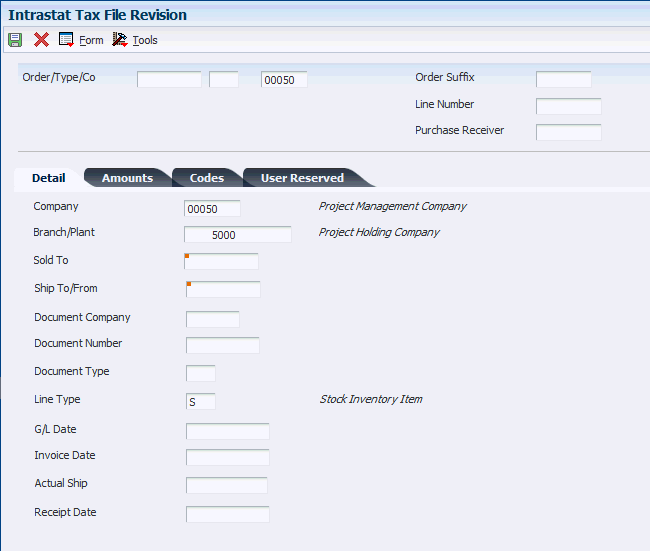
Description of ''Figure 11-1 Intrastat Tax File Revision form: Detail tab''
11.2.3.1 Detail
- Branch/Plant
-
Enter an alphanumeric code that identifies a separate entity within a business for which you want to track costs. For example, a business unit might be a warehouse location, job, project, work center, branch, or plant.
You can assign a business unit to a document, entity, or person for purposes of responsibility reporting. For example, the system provides reports of open accounts payable and accounts receivable by business unit to track equipment by responsible department.
Business unit security might prevent you from viewing information about business units for which you have no authority.
- Ship To/From
-
Enter a number that identifies an entry in the JD Edwards EnterpriseOne Address Book system, such as employee, applicant, participant, customer, supplier, tenant, or location.
- Document Company
-
Enter a number that, with the document number, document type, and general ledger date, uniquely identifies an original document, such as invoice, voucher, or journal entry.
If you use the Next Numbers by Company/Fiscal Year feature, the Automatic Next Numbers program (X0010) uses the document company to retrieve the correct next number for that company.
If two or more original documents have the same document number and document type, you can use the document company to locate the desired document.
- Document Number
-
Enter a number that identifies the original document, such as a voucher, invoice, or journal entry. On entry forms, you can assign the document number or let the system assign it using the Next Numbers program (P0002). Matching document numbers (DOCM) identify related documents in the JD Edwards EnterpriseOne Accounts Receivable and JD Edwards EnterpriseOne Accounts Payable systems. Examples of original and matching documents are:
Accounts Payable
Original document - voucher
Matching document - payment
Accounts Receivable
Original document - invoice
Matching document - receipt
Note:
In the JD Edwards EnterpriseOne Accounts Receivable system, these transactions simultaneously generate original and matching documents: deductions, unapplied receipts, chargebacks, and drafts. - Document Type
-
Enter a UDC (00/DT) that identifies the origin and purpose of the transaction. The system reserves several prefixes for document types, such as vouchers, invoices, receipts, and timesheets. The reserved document type prefixes for codes are:
P: Accounts payable
R: Accounts receivable
T: Time and pay
I: Inventory
O: Purchase order
S: Sales order
- Line Type
-
Enter a code that controls how the system processes lines on a transaction. It controls the systems with which the transaction interacts, such as the JD Edwards EnterpriseOne General Accounting, JD Edwards EnterpriseOne Job Cost, JD Edwards EnterpriseOne Accounts Payable, JD Edwards EnterpriseOne Accounts Receivable, and JD Edwards EnterpriseOne Inventory Management systems. It also specifies the conditions under which a line prints on reports, and it is included in calculations. Codes include:
S: Stock item
J: Job cost
N: Nonstock item
F: Freight
T: Text information
M: Miscellaneous charges and credits
W: Work order
- G/L Date (general ledger date)
-
Enter a date that identifies the financial period to which the transaction is to be posted.
The company constants specify the date range for each financial period. You can have as many as 14 periods. Generally, period 14 is used for audit adjustments. The system validates this field for PBCO (posted before cutoff), PYEB (prior year ending balance), PACO (post after cutoff), and WACO (post way after cutoff) messages.
- Invoice Date
-
Enter the date that the invoice was printed. The system updates this date when you run the invoice print program in the JD Edwards EnterpriseOne Sales Order Management system.
- Actual Ship
-
Enter the date on which the shipment to the customer is confirmed as shipped. During shipment confirmation, the system updates the Sales Order Detail table (F4211) with this date.
- Receipt Date
-
Enter the date that you received this purchase order line.
11.2.3.2 Amounts
Access the Amounts tab.
Figure 11-2 Intrastat Tax File Revision form: Amounts tab
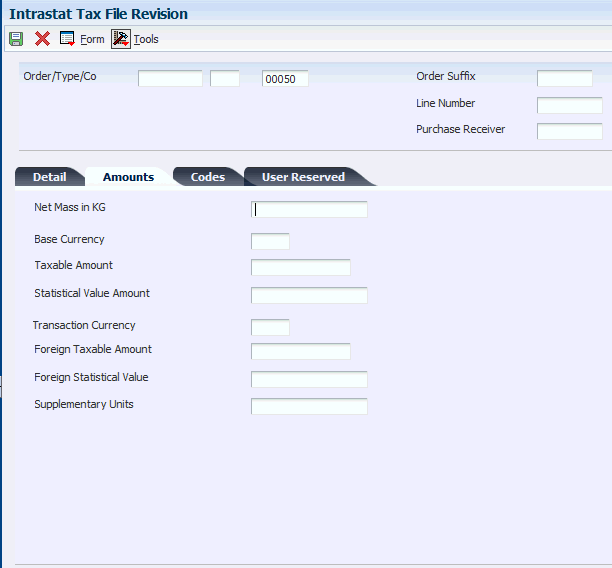
Description of ''Figure 11-2 Intrastat Tax File Revision form: Amounts tab''
- Net Mass in KG (net mass in kilograms)
-
Enter the net mass of the product as expressed in kilograms. The system extracts this value from the Sales Order Detail File (F4211) table or the Purchase Order Receiver File (F43121) table.
- Base Currency
-
Enter a code that identifies the currency of a transaction.
- Taxable Amount
-
Enter the amount on which taxes are assessed.
- Statistical Value Amount
-
(FRA) In France, enter the nominal costs covering the transport and insurance costs of a shipment to the exit point of the country. Traditionally, the statistical value is a fixed cost per order, percentage, or both of the order amount. This value is commonly required for VAT reporting in France.
Countries other than France might use a statistical value and might define it differently. For EU tax reporting purposes, the user supplies this data. You can update the value by using the Intrastat Workfile Revision program (P0018T).
- Transaction Currency
-
Enter a code that identifies the domestic (base) currency of the company on a transaction.
- Foreign Taxable Amount
-
Enter that portion of the sale that is subject to tax in foreign currency.
- Foreign Statistical Value
-
(FRA) The statistical value is commonly required for VAT reporting in France. Although it can be used in other countries, France defines the statistical value to be the nominal costs covering the transport and insurance of a shipment to the exit point of the country. Traditionally it is a fixed cost per order, percentage, or both of the order amount. For EU tax reporting purposes, the user supplies this data. It can be updated using the Intrastat Workfile Revision program (P0018T).
- Supplementary Units
-
Enter the total number of items on a purchase or sales order. This total is updated in the Intrastat Revision table (F0018T) only if the primary weight is zero.
11.2.3.3 Codes
Access the Code tab.
Figure 11-3 Intrastat Tax File Revision form: Codes tab
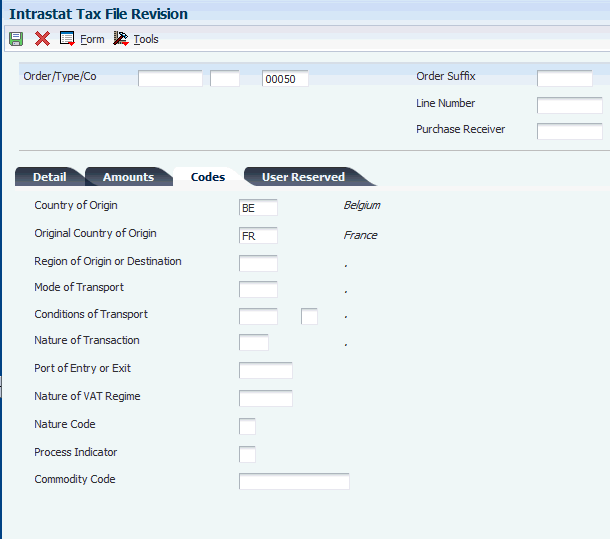
Description of ''Figure 11-3 Intrastat Tax File Revision form: Codes tab''
- Country of Origin
-
Enter a code (00/CN) that identifies the country in which an item originates. This information is useful to organizations that must periodically separate their inventory by source.
- Original Country of Origin
-
Enter a code (00/CN) that indicates the original country of origin of goods. For example, you are a German company that places a purchase order with a French supplier for goods that are manufactured in France but are warehoused in and delivered from Belgium. The country of origin is Belgium, but the original country of origin is France.
- Region of Origin or Destination
-
For EU VAT reporting, certain countries require the region of origin or destination information. The region of origin is taken from the region code (state code) in the address book record of either the ship-to address (in the case of a dispatch) or the supplier (in the case of arrivals).
- Mode of Transport
-
Enter a UDC (00/TM) that describes the nature of the carrier being used to transport goods to the customer, for example, by rail, by road, and so on.
- Conditions of Transport
-
The conditions of transport (or terms of delivery) are taken from the Sales Order Header File table (F4201) or the Purchase Order Header table (F4301). The Terms of Delivery field (FRTH) in the header file is only one character. To obtain the required three-character explanation for EU VAT reporting, the second explanation of category code 42/FR is used. Set up a UDC 00/TC to correspond to the three-character explanation.
Sample codes include:
EXW: Ex Works
FOB: Free On Board
CIF: Cost, Insurance, and Freight
DDP: Delivered Duty Paid
DDU: Delivered Duty Unpaid
xxx: Others
- Nature of Transaction
-
Defines whether the movement of goods is for sale, lease, and so on. For EU VAT reporting, you can enter the nature of transaction codes using one of the UDCs on the Sales Order Detail Revisions form or the Order Detail form (for Procurement). For Procurement, use UDCs 41/P1 through 41/P5. For Sales, use UDC 40/S1 through 40/S5. The Intrastat Workfile Generation - Sales program (R0018I1) and Intrastat Workfile Generation - Purchase program (R0018I2) update the information in the Intrastat Revision table (F0018T) if you specify the UDC that you are using (41/P1 through 41/P5 or 40/S1 through 40/S5) in the appropriate processing option on the generation program. You can also enter the data directly in the Intrastat Workfile Revision program (P0018T).
- Port of Entry or Exit
-
Enter the port from which or to which the goods were shipped. For VAT reporting, certain countries require information about the port of exit or entry. This information is not available in the system at the present time. You specify the port of entry or exit when receiving a purchase order by using the PO Receipts program (P4312), when creating a sales order by using the Sales Order Entry program (P4210), when confirming shipments by using the Shipment Confirmation program (P4205), or by using the Intrastat Revision program (P0018T). Set up values in UDC 40/PE.
- Nature of VAT Regime
-
Enter a code from the INTRASTAT Regime Code UDC table (00/NV). This code is similar to the Nature of Transaction code (NAT) and is applicable only to certain countries. The system does not automatically supply this data. You enter the data using the Intrastat Workfile Revision program (P0018T).
(FRA) Nature of VAT Regime is commonly used in France.
- Nature Code
-
Enter an indicator for European Union VAT reporting. The system cannot supply this data automatically. If this information is required for VAT reporting in the country, enter the data using the Intrastat Workfile Revision program (P0018T).
- Process Indicator
-
Enter an indicator for European Union VAT reporting. Values are:
Blank: Record not processed
1: Record processed
2: No processing required The Intrastat reports select only unprocessed records (Process Indicator = Blank). You enter a value of 2 to exclude a specific record from the Intrastat report. For instance, if a supplier in the European Union ships a specific order from a country outside of the European Union, the order needs to be excluded from Intrastat reporting. The system does not supply this data automatically. For VAT reporting, you enter data using the Intrastat Workfile Revision program (P0018T).
- Commodity Code
-
Enter the commodity code number for the item.
11.3 Purging Records from the Intrastat Table (F0018T)
This section provides an overview of the purge process and discusses how to:
-
Run the Intrastat Workfile Purge Program.
-
Set processing options for Intrastat Workfile Purge (R0018TP).
11.3.1 Understanding the Purge Process
The Intrastat Revision table (F0018T) is a temporary workfile that stores information that is used to generate monthly or quarterly Intrastat declarations. After the declarations have been accepted by the tax authority, the data in this file continues to accumulate. You do not need to store this data.
You can purge records from table F0018T. You can use data selection to purge all of the records in the file or purge only selected records. You can specify selection criteria based on the invoice date, general ledger date, procurement date, or shipment date. For example, you might purge records with shipment dates between March 1, 2005 and May 1, 2005.
You can run Intrastat Workfile Purge (R0018TP) in proof mode or final mode. Run the program in proof mode to review which records will be deleted. No records are deleted until you run the report in final mode.
11.3.2 Running the Intrastat Workfile Purge Program (R0018TP)
Select Periodic Processing (G74STAT2), Intrastat Workfile Purge.
11.3.3 Setting Processing Options for Intrastat Workfile Purge (R0018TP)
Processing options enable you to specify the default processing for programs and reports.
11.3.3.1 Defaults
Use these processing options to specify whether to run the program in proof or final mode, and to specify the dates to use to select transactions.
- 1. Proof or Final Mode
-
Specify the mode in which you want to run this report. Final mode deletes all selected records from the Intrastat Revision table (F0018T). Values are:
Blank: Proof mode.
1: Final mode.
- 2. From Date (Required) and 3. Thru Date (Required)
-
Specify the beginning date or the last date of the records you want to purge. These dates are used with the date specified for comparison. The system purges records for which the comparison date is greater than or equal to the from date and less than or equal to the thru date.
- 4. Compare Date (Required)
-
Specify which date to use for comparison. Values are:
Blank: Invoice date
1: General ledger date
2: Receipt date
3: Ship date
11.4 Using the IDEP/IRIS Interface for Intrastat Reporting
This section provides an overview of the IDEP/IRIS interface, lists prerequisites, and discusses how to:
-
Run the IDEP/IRIS Interface (R0018I3) program.
-
Set processing options for IDEP/IRIS Interface (R0018I3).
11.4.1 Understanding the IDEP/IRIS Interface for Intrastat Reporting
IDEP/IRIS is an abbreviation for Intrastat Data Entry Package/Interactive Registration of the International Trade Statistics. Use the IDEP/IRIS Interface program (R0018I3) to generate an electronic Intrastat declaration in the format required for each country. This table illustrates the countries that are associated with each format:
| Format | Where Used |
|---|---|
| IDEP/CN8 | France, Italy, Spain, Austria, Belgium, Sweden, Denmark, Finland, Portugal, Greece, Ireland, Netherlands, and Luxembourg |
| CBS-IRIS | Germany |
Intrastat declarations are based on the information in the Intrastat Revision table (F0018T). Although the information that is required to appear on the Intrastat report is common for most EU members, reporting requirements vary by country.
|
Note: Neither the IDEP/CN8 format nor the CBS-IRIS format requires a specific file layout. |
11.4.1.1 IDEP/CN8 - France, Italy, Spain, Austria, Belgium, Sweden, Denmark, Finland, Portugal, Greece, Ireland, Netherlands, and Luxembourg
IDEP/CN8 includes an option to import the data that is necessary for the statistical declaration from an external administrative and financial system. IDEP/CN8 does not require a fixed record layout for the import file. You need to define the format of the data to be imported in IDEP/CN8. IDEP/CN8 can automatically perform the required conversions and validations of the data, and produce the declaration.
In IDEP/CN8, you can import this information:
-
Detail lines.
-
Good codes for the provider of statistical information.
-
VAT registration numbers of trading partners.
-
Exchange rates.
Although you can import all of the preceding information, the interface with IDEP/CN8 enables you to import only the detail lines and the VAT registration numbers or the trading partners. For sales transactions, the VAT registration number of the customer is based on the declaration type. For statistical declarations, the system uses the value in the Ship To - Address Number field. For fiscal or complete declarations, the system uses the Sold To - Address Number. Because the default declaration type is complete, the VAT registration number uses the Sold To - Address Number. For procurement transactions, the system uses the VAT registration number of the supplier.
11.4.1.2 Grouping Transactions
To group transactions for sales, purchases, and adjustment declarations, set up versions of the IDEP/IRIS Interface program (R0018I3) that have data selection for sales orders, purchase orders, adjustments for sales orders, and adjustments for purchase orders based on document type.
11.4.1.3 Electronic Format
Use the IDEP/IRIS Interface program (R0018I3) to create a flat file in the IDEP/IRIS message format, which you can than submit to the proper tax authorities in an electronic format.
The IDEP/IRIS Interface program generates one record for each declaring company.
The IRIS reports for Holland and Germany retrieve the Tax ID or the Addtional Tax based on the value defined in the Tax ID processing option and the setting in the Report by Country processing option. (Release 9.1 Uupdate)
When you run the IDEP/IRIS Interface program, the system creates a batch for review by the Text File Processor program (P007101). The batch is stored in these tables:
-
F007101 - Text Processor Header
-
F007111 - Text Processor Detail Table
You must run the Text File Processor program to convert the batch to a flat file that you can submit to the different countries' customs authorities, statistical offices, or both.
The Text File Processor program assigns the batch number and interchange from the seventh field of next numbers for system 00. The Text File Processor assigns the message number from the fifth field of next numbers for system 74.
11.4.2 Prerequisites
Before you complete the tasks in this section:
-
Run the Intrastats - Tax Update - Sales (R0018I1) and Intrastats - Tax Update - Purchasing (R0018I2) programs to build the Intrastat Revision table (F0018T).
-
Set up the layouts that you need.
11.4.3 Running the IDEP CN8/IRIS Interface Program (R0018I3)
Select Statistical Reports (G74STAT3), IDEP CN8/IRIS Interface.
11.4.4 Setting Processing Options for IDEP CN8/IRIS Interface Program (R0018I3)
Processing options enable you to specify the default processing for programs and reports.
11.4.4.1 Defaults
- 1. Tax ID
-
Specify which tax ID to use for the company and the customer. You can retrieve the tax ID from either the Additional Tax ID field (ABTX2) or the Tax ID field (ABTAX) in the Address Book Master table (F0101). Values are:
Blank: Tax ID (data item ABTAX)
1: Additional Tax ID (data item ABTX2)
- 2. Country Code
-
Specify which format to use for the country code. Values are:
Blank: Two-character ISO code. You must enter a two-character ISO code that is defined in UDC 00/CN.
1: Three-digit GEONOM code. You must enter a three-digit GEONOM code that is defined in the Special Handling Code field of UDC 00/CN.
- 3. Declaration Type (UDC 74/IT)
-
Specify the Intrastat declaration type (required for IDEP). Values are:
1: Fiscal
2: Statistical
3: Complete
The codes that correspond to these declaration types are maintained in the Intrastat Declaration Type UDC (74/IT).
For IDEP, the code specified in the special handling code for the UDC is written to the text field in the Text Processor Detail table (F007111). This special handling code is also used to determine the VAT registration number for sales transactions. For statistical declarations, the system uses the Ship To - Address Number. For fiscal or complete declarations, the system uses the Sold To - Address Number.
11.4.4.2 Process
- 1. Interface Type
-
Specify the interface type for which the data should be formatted. Values are:
Blank: IDEP
1: Dutch version of IRIS
2: German version of IRIS
- 2. Commodity Flow
-
Specify the direction of the movement of goods.
Values for Holland are:
6: Arrivals
7: Dispatches
For values for Germany, consult the CBS-IRIS documentation.
Note:
This option is required only for the IRIS interface. - 3. Level of Detail
-
Specify whether the program should be run in detail or summary mode. In detail mode, the system reports on all transactions. In summary mode, the system summarizes the transactions according to the version that you set up. Values are:
Blank: Detail mode
1: Summary mode
Note:
The level of summarization is determined by the version sequencing. If any sequenced field value changes, a level break occurs and a summarized record is written to the text file. - 4. Proof or Final Mode
-
Specify the mode in which you want to process the IDEP/IRIS Interface. Final mode updates the Text Processor Header table (F007101) and the Text Processor Detail table (F007111). Values are:
Blank: Proof mode.
1: Final mode.
- Report by Country (Release 9.1 Update)
-
Enter a value from UDC table 00/EC to specify the country for which you want to run the report. The system retrieves company information with address number defined in the Company Address Number for Tax Reports program (P00101) for the country that you specify in this processing option. If you leave this field blank, the system retrieves the company information from address book related to company in the Companies program (P0010) and the system does not enable the country processing.
Note:
You use this option only for IRIS Holland and IRIS Germany reports.
11.4.4.3 Currency
- 1. As-if Processing
-
Specify whether the invoice amount and statistical amount are reported to IRIS in the domestic currency or in the as if currency. Values are:
Blank: Domestic currency
1: As if currency
Note:
The as if values can be used only if the Intrastat Revision table (F0018T) has been generated using as if processing. If you generate the Intrastat Revision table using as if currency, both the domestic and the as if amounts are stored in the F0018T table. - 2. Number of digits to truncate from monetary amounts
-
Specify how the system determines how many digits are truncated from monetary amounts. For example, if the value entered is 3, the monetary amount 123456 is truncated to 123.
Values are 0–9.
11.4.4.4 Rounding
- 1. Round Rules
-
Specify the method to round both domestic and foreign taxable amounts. Values are:
Blank: No rounding. For example: 14.66 = 14.66
1: Round to the nearest whole amount. For example: 14.66 = 15 (no decimals).
2: Round down to the nearest whole amount. For example: 14.66 = 14 (no decimals).
3: Round up to the nearest whole amount. For example: 14.66 = 15 (no decimals).
4: Round to the nearest half. For example: 14.66 = 14.5 (one decimal place).
5: Round to the nearest tenth. For example: 14.66 = 14.7 (one decimal place).
6: Divide by one hundred and then round. For example: 1674 = 17.
7: Divide by one thousand and then round. For example: 1674 = 2.
Statistical Amount
Specify the method to round both domestic and foreign statistical amounts.
Supplementary UOM
Specify the method to round the supplementary unit of measure.
Net Mass UOM
Specify the method to round the net mass unit of measure.
11.4.4.5 Print
- 1. Reporting Period
-
Year (Required)
Specify the reporting year.
Period (Required)
Specify the reporting period.
11.5 (GBR) Using the SEMDEC Interface for Intrastat Reporting
This section provides an overview of the SEMDEC interface, lists prerequisites, and discusses how to:
-
Run the UK SEMDEC Interface program (R0018I4).
-
Set the processing options for UK SEMDEC Interface (R0018I4).
11.5.1 Understanding the SEMDEC Interface for Intrastat Reporting
SEMDEC is the acronym for Single European Market Declaration.
Intrastat reports are based on the information in the Intrastat Revision table (F0018T). Although the information that is required to appear on the Intrastat report is common for most EU members, report formats vary from country to country.
As of January 1, 1999, businesses in the United Kingdom can submit Intrastat information to HM Customs and Excise in any of three formats:
-
Electronic (using diskette, magnetic tape, or electronic mail).
-
Preprinted government form (paper).
-
Government form posted on the internet.
11.5.1.1 Electronic Format
Use the UK SEMDEC Interface program (R0018I4) to create a flat file in the SEMDEC message format, which can be submitted to HM Customs and Excise on a diskette.
|
Note: The SEMDEC message format combines the information from the Intrastat Revision table that is required for the declaration of Intra EU Trade Statistics and the EU Sales List. |
Businesses in the United Kingdom do not need to submit the EU Sales List report.
When you submit the UK SEMDEC Interface program (R0018I4) to create the EU Sales List, the system submits the SEMDEC Interface - Intra EU Trade Statistics program (R0018I41) to create the Intra EU Trade Statistics report.
You must use the Text File Processor tool to create a flat file in the SEMDEC message format that contains the EU Sales List and Intra EU Trade Statistics information. Text File Processor information is stored in these files:
-
F007101 - Text Processor Header
-
F007111 - Text Processor Detail
You must use the Text File Processor program (P007101) to copy the text batch that is generated by the SEMDEC Interface programs (R0018I4 and R0018I41) to a flat file that you can submit to HM Customs and Excise.
HM Customs and Excise provides these file names for the flat file in the SEMDEC message format:
-
KEDCSD.TRX - use for live data.
-
KEDCSD.TST - use for test data.
You should use these names when you copy the SEMDEC text batch in the Text File Processor.
|
Important: HM Customs and Excise rejects any submission that contains lowercase letters. Verify that the company name has been entered in all uppercase letters in the Companies program (P0010), or enter the company name in the processing options of the SEMDEC Interface program (R0018I4). |
11.5.1.2 Data Selection
You can run the UK SEMDEC Interface program (R0018I4) for a single declaring company, or you can consolidate multiple companies to declare their information under a single company's VAT registration number.
Use data selection to list the company or companies for which you are declaring Intrastat information. If you list more than one company in the data selection, the system consolidates the statistical information for these companies on the report.
If you list only one company in the data selection, that company's name appears in the header of the report as the reporting company. If you list multiple companies in the data selection, you must enter the address book number of the declaring company in the processing options of the UK SEMDEC Interface program. If you list multiple companies in the data selection but do not complete the processing option, the system prints the name, address, and VAT registration number of company 00000 in the header of the report.
You must use matching data selection for Company on UK SEMDEC Interface and SEMDEC Interface - Intra EU Trade Statistics (R0018I41) programs. You should also use data selection on UK SEMDEC Interface to select sales transaction only. You do not need to include corresponding data selection for sales transactions on SEMDEC Interface - Intra EU Trade Statistics.
11.5.1.3 Government Forms
JD Edwards EnterpriseOne software does not provide a printed version of the Intrastat report on government forms.
11.5.1.4 Submission Deadlines
Intra EU Trade Statistics must be submitted monthly by the tenth working day of the following month to HM Customs and Excise, although you can submit them more frequently. HM Customs and Excise combines submissions from the same month to produce a monthly total.
In contrast, the EU Sales List is required quarterly within six weeks of the calendar quarter end, but it can also be submitted monthly. When you submit the EU Trade Statistics and EU Sales List together, they must be submitted monthly to meet the EU Trade Statistics due date. You must advise the local VAT office if you intend to submit the electronic EU Sales List monthly.
11.5.2 Prerequisites
Before you complete the tasks in this section:
-
Set up UDC 74/TD for arrivals and dispatches.
-
Run the Intrastats - Tax Update - Sales (R0018I1) and Intrastats - Tax Update - Purchasing (R0018I2) programs to build the Intrastat Revision table (F0018T).
-
Set up next numbers for the Text File Processor.
The Text File Processor assigns the batch number and interchange from line 7 of Next Numbers System 00. The Text File Processor assigns the message number from line 5 of Next Numbers System 74.
11.5.3 Running the UK SEMDEC Interface Program (R0018I4)
Select Statistical Reports (G74STAT3), UK SEMDEC Interface.
11.5.4 Setting Processing Options for UK SEMDEC Interface (R0018I4)
Processing options enable you to specify the default processing for programs and reports.
11.5.4.1 Defaults
These processing options let you specify information about the declaring company and the agency submitting the declaration.
- 1. Company Name
-
Specify the company name of the Declarant. If this processing option is left blank, the system uses the description for company 00000.
Caution:
You must enter the company name using all uppercase letters. HM Customs and Excise will reject any submission that contains lowercase letters. - 2. VAT Registration Number
-
Specify the VAT registration number of the Declarant. If this processing option is left blank, the system uses the tax ID from the address book record for company 00000.
- 3. Agent Reference
-
Specify the reference code associated with the agency submitting the declaration. Complete this processing option in conjunction with the Submission Type processing option on the Process tab.
11.5.4.2 Process
These processing options let you specify whether to run the report in test or live format, and whether the declarant or an agency is submitting the declaration.
- 1. Mode
-
Specify the format in which you want to run this report. You can run the report in test format to verify data. However, you must submit the report in live format to HM Customs and Excise. Values are:
Blank: Test format
1: Live format
- 2. Submission Type
-
Specify who is submitting the declaration. Values are:
Blank: Declarant submission
1: Agent/agency submission
Complete this processing option in conjunction with the Agent Reference processing option on the Defaults tab.
11.5.4.3 Currency
This processing option lets you report amounts in either the domestic currency or the currency of the Intrastat Revision table (F0018T).
- 1. Currency
-
Specify whether amounts are reported in the as if currency. Values are:
Blank: Domestic currency.
1: Currency used in the Intrastats workfile (F0018T).
Note:
This option is available only if the Intrastat workfile was created using as if currency. You specify the as if currency for the Intrastat workfile on the processing options for Intrastat Generation - Sales (R0018I1) and Intrastat Generation - Procurement (R0018I2).
11.5.4.4 Print
These processing options do not control the selection of records from the Intrastat workfile. Complete these processing options to meet the HM Customs and Excise requirement that the submission include the reporting period and year.
- 1. Reporting Period
-
Year
Enter the reporting year of the submission.
Period
Enter the reporting period.
11.5.4.5 Print
- Reporting Period: Year
-
Specify the year for the reporting period.
- Reporting Period: Period
-
Specify the accounting period for the report.
11.5.4.6 Version
- 1. Intra EU Trade Statistics Report Version (R0018I41)
-
Specify the Intra EU Trade Statistics Report Version (R0018I41). The default version is XJDE0001.
11.6 (DEU) Printing the German Intrastat Report
This section provides an overview of the German Intrastat report and discusses how to:
-
Run the Germany Electronic Submission (R0018IGF).
-
Set processing options for Germany Electronic Submission (R0018IGF).
11.6.1 Understanding the German Intrastat Report
You print Intrastat reports based on the information in the Intrastat Revision table (F0018T). Although the information that is required to appear on the Intrastat report is common for most EU members, report formats vary from country to country.
The Germany Electronic Submission program (R0018IGF) creates a flat file that can be copied to a magnetic tape that is sent to the German Statistical Office.
When you run the Germany Electronic Submission program, the Process Indicator field in table F0018T is updated to the value 1 to indicate that the record has been processed. You can use the processing options to specify that this value not be updated.
11.6.2 Running the Germany Electronic Submission (R0018IGF)
Select Statistical Reports (G74STAT3), Germany Electronic Submission.
11.6.3 Setting Processing Options for Germany Electronic Submission (R0018IGF)
Processing options enable you to specify the default processing for programs and reports.
11.6.3.1 Identification
- 1. Enter the Branch ID to print on the Report.
-
Specify the branch identification number that prints on the report.
- 2. Enter the Region Code of the Tax Authority.
-
Specify a UDC (00/S) that identifies the tax authority. This code is usually a postal service abbreviation.
11.6.3.2 Shipping
- 1. Shipping Type
-
Specify whether the system imports or exports the file. Values are:
Blank: Exports
1: Imports
11.6.3.3 Label
- 1. Diskette Label
-
Specify whether the diskette label is required. Values are:
Blank: Not required
1: Required
- 2. Object Library Name
-
Specify the file name.
- 2. Member ID
-
Specify the library of the file.
11.6.3.4 Tax Number
- Enter the Tax Number of the Registrar.
-
Specify the tax number of the registrar. If this processing option is left blank, the tax number from the address book record for the company will be used. If the registrar is a third party, enter their tax number here.
11.6.3.5 Report Period
- Report Period: Period
-
Specify the report period to print on the report heading.
- Report Period: Year
-
Specify the year to print on the report heading.