10 Generating the EU Sales List Report
This chapter contains the following topics:
-
Section 10.2, "Extracting Data for the EU Sales List Report"
-
Section 10.3, "Generating the European Community Sales List Report"
-
Section 10.4, "(BEL) Reviewing and Correcting Data for Reported Records (Release 9.1 Update)"
-
Section 10.5, "Viewing Report Output Generated by BI Publisher for JD Edwards EnterpriseOne"
10.1 Understanding the EU Sales List Report
The EU Sales List report includes information about your cross-border sales transactions with other European Union (EU) member countries. You must submit this report quarterly if the total of your reportable transactions exceed the local limit of intraunion trade.
The JD Edwards EnterpriseOne system enables you to generate the EU sales list report with the information that you need to review or report. You can include or exclude certain information, such as the adjustments to sales transactions, the transaction nature (goods, service, or triangulation) of the transaction, and customer numbers. You can print the report in detail mode to review details of transactions before you print it in summary mode to submit to the tax authority.
To generate the EU sales list report:
-
Associate tax rate areas with transaction types.
-
Complete your sales update and invoice processing.
-
Extract sales data to worktables.
-
Generate the sales list report in summary or detail mode.
|
Note: You use the Sales List report process to generate the Belgian Intracommunity Statement °723 report. To generate the intracommunity report for Belgium:
|
10.2 Extracting Data for the EU Sales List Report
This section provides an overview of data extraction, lists prerequisites, and discusses how to:
-
Run the Data Extraction for ESL program.
-
Set processing options for Data Extractions for ESL (R740018A).
10.2.1 Understanding Data Extraction
You run the Data Extractions for ESL program to populate the Data extraction ESL table (F740018D) that the system reads when you generate the final EU sales list report. The program obtains the data for the F740018D table from these tables:
-
F0018 (Taxes)
-
F0101 (Address Book Master)
-
F0116 (Address By Date)
-
F03B11 (Customer Ledger)
-
F4201 (Sales Order Header File)
-
F4211 (Sales Order Detail File)
The Data Extractions for ESL program writes data to these tables:
-
Data Extraction ESL (F740018D)
-
Original Transaction Detail for Data Extraction (F740018O)
If the data that the program extracts includes credit memos or other adjustments to sales transactions, the system extracts and stores information about the original sales transaction in the F740018O table.
The Data Extractions for ESL program selects records with a document type of RI (invoice) and RM (credit memo) from the F0018 table, then accesses the address book, accounts receivable, and sales order management tables to obtain the additional information needed for the EU sales list report. You can modify the data selection to select records with different document types.
The Data Extractions for ESL program generates a report that states that the data extraction was generated, and includes error messages for any errors that occurred. The report does not list the details of the extracted data.
10.2.1.1 Considerations for Country Codes
The address book records for your customers and companies might include more than one country code. For example, the value that exists in the Country Code field (data item CTR) might be different from the country prefix associated with the VAT registration ID that exists in the Tax ID field (data item TAX). If the country codes in the Country Code and Tax ID fields are different, the system assigns the country code from the Tax ID field when it writes records to the F740018D table. If no country code precedes the VAT registration ID, the system uses the code in the Country Code field.
Address book records might exist in your system in which the value in the Country Code field is for a country outside of the EU, but the country prefix in the Tax ID field is for a country within the EU. The EU sales list report includes the sales transactions for these records.
For example, suppose that:
-
The address book record of your company has BE (Belgium) in the Country Code and Tax ID fields.
-
The address book record of the final client (the ship-to address of your customer) has US (United States) for the code in the Country Code field, and has FR (France) as the prefix for the VAT registration ID in the Tax ID field.
The system includes the sales transaction as a reportable transaction because the system uses the value in the Tax ID field instead of the value in the Country Code field when the country codes are different. In this example, because the Tax ID field of the ship-to address book record includes an EU-member country, the sales transaction is included in the extract file.
The system uses the value in the Tax ID field for transactions between two EU-member countries, as well as when three EU-member countries are involved in the transaction. When three EU-member countries are involved, the transaction is classified as triangulation.
10.2.1.2 How the System Determines the Transaction Nature Classification
When you run the Data Extraction for ESL program, the system runs a sub-routine to determine whether to classify the transactions as a service, regular goods, or goods involving triangulation. Trade triangulation occurs when a company in one EU-member country makes a sale or purchase with a company in another EU-member country but the goods are physically shipped from a company in a third EU-member country. If the goods are not shipped from an EU-member country, then the transaction is not required to be reported to the government.
The system uses data from the Tax Rate Area and Transaction Mapping table (F740018A) and F4211 table to determine the transaction nature.
This table shows how the system classifies the transactions, based on data in the F0018A and F4211 tables:
| Transaction code in F740018A is Service? | Transaction Record Exists in F4211 | Triangulation Code in F740018A is 1 | Country code for company, ship-to, and ship-from are all different (triangulation) | Transaction Nature |
|---|---|---|---|---|
| Yes | NA
All service transactions are classified in the same manner. |
NA
The Triangulation Flag field is used only for transactions for goods for which a record does not exist in the F4211 table. |
NA
Service transactions are not coded as triangulation. |
Service |
| No | Yes | NA
The system ignores the Triangulation Code field in the F740018A table if the transaction record exists in the F4211 table. |
No | Goods (regular) |
| No | No
If the transaction does not exist in the F4211 table, it must exist in the F03B11 table or the system does not consider the transaction for classification. |
No | No | Goods (regular) |
| No | Yes | NA
The system ignores the Triangulation Code field in the F740018A table if the transaction record exists in the F4211 table. |
Yes | Triangulation |
| No | No | Yes | Yes | Triangulation |
10.2.1.3 Credit Memos and Adjustments
You will, at times, need to process the return of goods or make other adjustments to your sales transactions. Because adjustments to sales transactions affect the taxable amount, you include credit memos and other adjustments in the EU sales list report.
When you process a credit memo (also called a credit note) for a sales return or another type of adjustment, the system generates a record with a document type of RM (credit memo), or the document type that you set up to identify credit memos. When the Data Extraction for ESL program selects these transactions, it also identifies the original sales transaction, and stores information about the original transaction in the Original Transaction Detail for Data Extraction table (F740018O). If you set a processing option in the VAT EU Sales List program, the system prints the original transaction order number, original invoice date, and original GL date on the EU sales list report when you print the report in detail.
To assure data integrity, all invoices that are linked to a credit memo for a single receipt must be in the same reporting period. The credit memo must be matched to a paid invoice. The reporting period can be the period in which the original transaction is processed, or in reporting period other than the period in which the original transaction is processed.
The extraction program includes sales transactions with multiple adjustments, including adjustments that are outside of the reporting period, if you use a separate receipt for each adjustment. The extraction program does not include adjustments to sales transactions if you use a single receipt for adjustments that are in more than one period. For example, suppose that you have a receipt for a sales transaction for May, and you associate one credit memo to the receipt in May, and associate a second credit memo to the receipt in June. Because you associated credit memos from two different periods (May and June) to a receipt, the extraction process does not write the records for the sales transaction or the credit memos to the F740018O table.
10.2.2 Prerequisites
Before you perform the tasks in this section:
-
Set up the tax rate area and transaction nature associations.
-
Run the Sales Update program (R42800) if you use the JD Edwards EnterpriseOne Sales Order Management system.
-
Complete the invoice process if you use the JD Edwards EnterpriseOne Accounts Receivable system to process sales order transactions.
-
Post all invoice and sales transactions, including adjustments.
10.2.3 Running the Data Extraction for ESL Program
Select Statistical Reports (G74ESL), Data Extraction for ESL.
10.2.4 Setting Processing Options for Data Extraction for ESL (R740018A)
Processing options enable you to specify default processing values.
10.2.4.1 Process
- 1. Triangulation
-
Specify which triangulation method to use. Trade triangulation occurs when a company in one EU-member country makes a sale or purchase with a company in another EU-member country and the goods are physically shipped from a third EU-member country. If the goods are not shipped from an EU-member country, then the transaction is not required to be reported to the government. Values are:
Blank: No triangulation
1: Interbranch. Identifies as trade triangulation a transaction between two EU-member countries in which the goods are shipped from a branch/plant of the supplier who is located in a third EU-member country.
2: Direct ship. Identifies as trade triangulation a transaction between two EU-member countries in which the goods are shipped directly from a third company that is located in a third EU-member country.
3: Direct ship and interbranch.
- 2. Company
-
Enter the company number of the company for which you extract data.
- 3. Link adjustments to invoices
-
Specify whether to link adjustments to invoices. Values are:
0: Do not link adjustments to invoices. This is the default value.
1: Link adjustments to invoices.
- 4. Report by Country
- Country for Company Information
-
Enter a value from UDC table 00/EC to specify the country for which you want to run the report. The system retrieves company information with address number defined in the Company Address Number for Tax Reports program (P00101) for the country that you specify in this processing option. If you leave this field blank, the system retrieves the company information from address book related to company in the Companies program (P0010) and the system does not enable the country processing. (Release 9.1 Update)
- Tax Rate/Area processing
-
Specify whether to process tax rate/areas for the country specified in the Report By Country processing option. Values are:
Blank: Prevent tax rate/areas additional filtering.
1: To enable an additional filter excluding the tax rate/areas that were not identified for that country in the Alternate Tax Rate/Area by Country program (P40082). (Release 9.1 Update)
10.2.4.2 Print
- From month (1-12)
-
Enter the beginning month of the date range for which you extract data for reporting.
- From year (YYYY)
-
Enter the beginning year of the date range for which you extract data for reporting.
- To month (1-12)
-
Enter the ending month of the date range for which you extract data for reporting.
- To year (YYYY)
-
Enter the ending year of the date range for which you extract data for reporting.
10.3 Generating the European Community Sales List Report
This section provides an overview of the VAT EU Sales List report, lists a prerequisite, and discusses how to:
-
Run the VAT European Sales List program.
-
Set processing options for VAT European Sales List (R740018D).
-
View report output generated by BI Publisher.
10.3.1 Understanding the VAT European Sales List Report
You run the VAT European Sales List program to generate a report that shows cross-border sales transactions between two companies in EU-member countries. You run this report to get generic, Belgium-specific, summary, or detailed output. You select a version to print the specific ESL report. When you run this report, the embedded BI Publisher for JD Edwards EnterpriseOne invokes a report definition. This definition relates the report-specific template to the report and presents the output in the specified format.
You run the VAT European Sales List (R740018D) program after you run the Data Extraction for ESL (R740018A) program. The Data Extraction for ESL program populates the tables that the VAT European Sales List program reads to obtain transaction data to include in the XML output.
This table lists the report definitions and versions associated with the report, and their output formats:
| Report | Report Definition | Version | Output Format |
|---|---|---|---|
| Generic XML Output | RD740018D | XJDE0001 | XML |
| Belgium Intracommunity Statement Report | RD74B0018D | XJDE0002 | XML |
| ESL Summary Report | RD740018DS | XJDE0003 | |
| ESL Detail Report | RD740018DD | XJDE0004 |
You specify in processing options the company, reporting period, which columns to include, how to process amounts, which columns to display, and other information for the report.
|
Note: BI Publisher for JD Edwards EnterpriseOne does not enable the use of proof and final modes. |
10.3.1.1 Generic XML Output
You must run the XJDE0001 version of the report to generate the generic XML output for the European Sales List report. The system reads the data from the Data Extraction ESL - 74 (F740018D) and Original Transaction Detail for Data Extraction (F740018O) tables to obtain the data to print in the report. You need to specify the company for which to run the report. This report generates the output in XML format.
10.3.1.2 Belgian Intracommunity °n 723 Report (Release 9.1 Update)
|
Note: You must complete the company setup for Belgium before generating the EU sales list report for Belgium. |
The Belgian Tax Authorities require periodic reports that include VAT amounts for all customers who are located in EU member countries, except Belgium. Only non-Belgian EU member customers who are invoiced during the fiscal period need to be reported. The Belgian Tax Authorities require that this information be submitted in XML format. You must run the XJDE0002 version of the report to generate the report for Belgium. This report validates the VAT number, or tax identification number, of each customer, according to the validation routines that are appropriate to each EU country.
When you run version XJDE0002 of the Data Extraction ESL program with the Report Processing processing option set to generate the report for Belgium and the Final Mode processing option set to run generate the report in final mode, the system:
-
Reads data from the F740019D and F740018O tables.
The system populates these tables with client transaction data when you run the Data Extraction for ESL program.
-
Populates the History VAT Listing (F74B250) table with information about the VAT amounts for the current reporting period when you run the Quarterly VAT Report - Belgium Report in final mode.
The program writes summarized amounts per declaration, customer, and transaction nature (IntraCode) to the F74B250 table. You can modify the records and include them in a future period to report corrections for the current period.
-
Runs the Quarterly VAT Report (R74B300) program if you have set the processing option to do so.
The R74B300 report includes a column for corrections to previously reported records. The report also includes a total amount of the corrected records. You can customize this report to include additional information.
You can also run this report manually by selecting a menu option.
-
Generates an XML file in the format required by the Belgian tax authorities.
The process uses the Oracle BI Publisher for JD Edwards EnterpriseOne function to generate the XML file.
See Viewing Report Output Generated by BI Publisher for JD Edwards EnterpriseOne.
-
Generates a cover letter that you can send with the XML file.
Note that the cover letter is printed in English. You must provide your own translation for the letter.
The process validates the VAT number or Tax Identification number of each customer according to the validation routine appropriate to each EU country.
The system validates the reports when they are submitted. If it encounters an incorrect VAT number, the first page of the report output will describe the number and type of errors encountered.
The system stores the VAT number, or Tax Identification number, in the TaxID field (alias TAX) of the Address Book Master table (F0101). This information is extracted to the Data extraction ESL table (F740018D) when you run the Data Extractions for ESL program (R740018A). If invalid VAT numbers are associated with customer records, then you must correct the numbers and rerun the report to avoid a government-assessed penalty.
For some customers, such as recognized health care providers, you might not have a VAT number. If you do not know a VAT number, enter 99_unknown or 99_onbekend in the VAT/Tax ID field.
10.3.1.3 Summary Format
You must run the XJDE0003 version of the report to generate the European Sales List report in summary format. The system reads the data from the F740018D and F740018O tables to obtain the data to print in the report. The summary report sorts the data by the country code, VAT number, and transaction type. You can set processing options to specify whether to include or suppress certain columns in the report. The amounts in the report are printed in the domestic currency. Processing options control whether amounts are rounded and how negative numbers are printed.
You submit the summary report to the tax authority.
10.3.1.4 Detail Format
You must run the XJDE0004 version of the report to generate the European Sales List report in detailed format. The system reads the data from the F740018D table to obtain the data to print in the report. The detailed report sorts the data by the country code, VAT number, transaction type, and transaction number. The report includes detailed information about each transaction, including the invoice date, general ledger (GL) date, and currency.
10.3.1.5 Data Selection
You must run the VAT European Sales List report separately for each VAT-registered company in the organization.
If you have interbranch shipments from branch/plants that are located in countries other than the country of the headquarters organization, you must submit the EU Sales List for each country within which you operate.
For example, if a German company has three branch/plants in Germany, one branch/plant in France, and one branch/plant in Denmark, that company must run the EU Sales List three times:
-
Once for the three branch/plants in Germany.
-
Once for the branch/plant in France.
-
Once for the branch/plant in Denmark
To run the VAT European Sales List for the branch/plants in each country, set up data selection with Document Company (KCO) equal to the company number of the headquarters' company, and Company (CO) equal to the companies that are associated with each branch/plant.
|
Note: The companies that are associated with the branch/plants must be set up with the country code that corresponds to the location of the branch/plant. |
10.3.2 Running the VAT EU Sales List Program
Based on the version that you want to run for the VAT European Sales List program, access the report from one of these navigation menus:
-
European Sales Listing (G74ESL), Generic XML Output
-
Belgian Localization (G74B), Belgian Quarterly Report
-
European Sales Listing (G74ESL), ESL Summary Report
-
European Sales Listing (G74ESL), ESL Detail Report
10.3.3 Setting Processing Options for the VAT European Sales List Report (R740018D)
Processing options enable you to specify default processing values.
10.3.3.1 Default
- Company
-
Enter the company number of the company for which you generate the report.
- Business Unit
-
Enter the text to appear in the report following the Business Unit heading.
- Local Tax Office
-
Enter the text to appear in the report following the Local Tax Office heading.
- Report Title
-
Enter the text to appear in the report following the Report Title heading.
- Date - From
-
Enter the beginning date for which you generate the report.
- Date - To
-
Enter the date through which you generate the report.
- Report Processing
-
Enter a value to indicate the type of report. Values are:
1: Generic/Belgium Processing
2: ESL Summary report
3: ESL Detail Report
- Declaration Period
-
Enter a value from the Declaration Period (74B/PR) UDC table to specify the period for which you generate the report. Values are:
01: Monthly
02: Quarterly
03: Yearly
10.3.3.2 Process
- Rounding Flag
-
Specify the rounding method for the system to use when it writes amounts to the report. Values are:
0 or blank: No rounding. The system prints the amount as it was saved to the F03B11 or F4211 table.
1: Round up. The system increases the amount printed on the report to the next integer. For example, 100.25 prints as 101.
2: Round down. The system decreases the amount printed on the report to the next whole amount. For example, 100.75 prints on the report as 100.
3: Normal rounding. The system rounds up if the amount after a decimal is 5 or more, and rounds down if the amount after a decimal is less than 5. For example, 18.50 prints on the report as 19 and 18.49 prints on the report as 18. If you select this option, you can specify the number of decimal digits in the No of Decimal Digits processing option.
- No of Decimal Digits (number of decimal digits)
-
Specify the number of decimal places to use with nearest integer rounding. The system uses the value that you enter only when you enter 3 in the Rounding Flag processing option. If you enter 3 in the Rounding Flag processing option and leave this processing option blank, the system uses 2 decimal places.
- Indicator Flag - Goods
-
Enter the code that represents sales transactions for goods that do not include triangulation. If you leave this processing option blank, the system uses the letter L as the code.
- Indicator Flag -
-
Enter the code that represents sales transactions for services. If you leave this processing option blank, the system uses the letter S as the code.
- Indicator Flag - Triangulation
-
Enter the code that represents sales transactions for goods for which triangulation applies. If you leave this processing option blank, the system uses the letter T as the code.
- Negative Flag
-
Enter 1 to have the system include parentheses around negative numbers. Enter 0 or leave this processing option blank to have the system include a minus sign (–) before a negative number.
For example, if you enter 1, the system writes the negative amount of 100 as (100). If you enter 0, the system writes the negative amount of 100 as –100.
- Indicator code
-
Enter Y to include a column in the report for the Indicator or Supply Code. Enter N or leave this processing option blank to prevent the system from including the column.
- Customer Name
-
Enter Y to include a column in the report for the customer name. Enter N or leave this processing option blank to prevent the system from displaying the customer number.
- Number of Transactions
-
Enter Y to include a column in the report for the number of transactions. Enter N or leave this processing option blank to prevent the system from including a column for the number of transactions.
- Amount of Adjustments
-
Enter Y to include a column in the report for the amount of adjustments. Enter N or leave this processing option blank to prevent the system from including a column for adjustments.
- Report By Country
- Country for Company Information
-
Enter a value from UDC table 00/EC to specify the country for which you want to run the report. The system retrieves company information with address number defined in the Company Address Number for Tax Reports program (P00101) for the country that you specify in this processing option. If you leave this field blank, the system retrieves the company information from address book related to company in the Companies program (P0010) and the system does not enable the country processing. (Release 9.1 Update)
10.3.3.3 Belgium (Release 9.1 Update)
The system uses the processing options on this tab for Belgian reports only.
|
Note (Release 9.1 Update): The system also obtains information for the Belgian report from the Belgium Company Additional Information program (P74B010). |
- Address Number
-
Enter an address number for a contact. The phone number of this record prints on the disk information page of the report. If you leave this processing option blank, the contact information appears by default from the User ID Address Number field in the Library Lists – User table (F0092).
The name and phone number from the address book record specified in this processing option appear on the cover letter that is generated by the Vat European Sales List report. The cover letter is on the last page of the report. If you leave this processing option blank, the value appears by default from the address book number specified in the User preferences (as stored in the F0092 table) of the person submitting the report.
- Address Number of Agent Repres (address number of agent representative)
-
Enter the address number of the agent. The system uses the value in this field against the Address Number of Agent Repres heading in the Belgium Intracommunity Statement XML.
- VAT Listing
-
Specify whether the system prints the VAT Listing report. If you choose to print the report, complete the Version Quarterly VAT Listing (R74B300) processing option with the version number of the R74B300 batch program that you want the system to use. If you do not choose to print the report, the system creates only the XML file. Values are:
Blank: The system does not print the VAT Listing report.
1: The system prints the VAT Listing report.
- Quarter VAT Listing Version (R74B300)
-
Use this processing option to indicate the version of the Quarterly VAT Listing - Belgium (R74B300) report that the system prints.
- Identification Type
-
Specify the identification number for the representative of the reporting company. The system writes the value that you enter here to the RepresentativeID element of the XML file.
- InterVAT ID/ Reference
-
Specify the ID or reference number of the previous declaration that you replace with the current declaration. You complete this processing option only when you replace a declaration you submitted for a period with a new declaration for the same period.
The system writes the value that you enter here to the ReplacedIntraListing element of the XML file.
- Representative Reference
-
Specify the value to write to the RepresentativeReference element of the XML file.
- Proof / Final Mode
-
Enter 1 (final mode) to update the History VAT Listing (F74B250) table. If you leave this processing option blank, the system runs in proof mode and does not update the table.
10.3.3.4 Czech
The program does not use the processing options on this tab.
10.4 (BEL) Reviewing and Correcting Data for Reported Records (Release 9.1 Update)
This section provides an overview of the History VAT Listing Correction program and discusses how to modify records to include corrections in future reporting periods.
10.4.1 Understanding the History VAT Listing Corrections Program
When you run version XJDE0002 of the VAT European Sales List Report program (R740018D) to generate the Belgium Intracommunity °n 723 report, the system populates the VAT History Listing (F74B250) and Yearly/Quarterly VAT Listing (F74B200) tables with information about the transactions for the current reporting period. It also reads the tables to obtain information about modified or new records from previous reporting periods, and includes the modified or new records as corrections in the current report.
For example, suppose that you run the VAT European Sales List Report program in January and your client transactions indicate that Client A has transactions totaling 1000 euros. The system populates the F74B250 and F74B200 tables with that information when you run the program for January, and generates the XML file that you submit to the tax authorities for January. In your January XML file, the transactions have a transaction nature code of L. Suppose that prior to running the report for February, you discover that transactions totaling 800 euros were correctly coded as L, but transactions totaling 200 euros should have been reported with a transaction nature code of S.
You can use the History VAT Listing Corrections program (P74B250) to modify the incorrect records for January. In this example, when you modify the incorrect records for Client A records, you change the transaction nature code for the appropriate amount and save the modified record. When you save the record, the program writes a value of 1 to the Correcting Period Flag field in the F74B250 table. When you run version XJDE0002 of the R740018D program for February, the system populates the F74B250 table with the transactions for February. It also reads the F74B250 table to identify the records with a value of 1, and includes the corresponding records from the F74B250 table in the February report and XML. The corrected records are also written to the Quarterly VAT Report (R74B300). The R74B300 report includes a column that identifies which records are corrections, and provides a total of the corrected-record amounts.
When you access the History VAT Listing Corrections program, the Work with History VAT Listing form displays the records that the R740018D program wrote to the F74B250 table. You can search for and select the records that you need to correct. You can change only the taxable amount and transaction nature code. When you click OK, the system marks the record in the F74B250 table as changed, and also modifies the record in the R74B200 table if you modified the amount. When you next run the R740018D program for Belgium, the program writes the corrected record to the R74B300 report and to the XML file that you generate for the current period.
|
Note: Set the Proof/Final Mode processing option on the Belgium tab to update the F74B250 table with records for the current period, and to cause the system to mark corrected records from previous periods as processed. |
10.4.2 Forms Used to Modify Records to Include Corrections in Future Periods
| Form Name | Form ID | Navigation | Usage |
|---|---|---|---|
| Work with History VAT Listing | W74B250A | Belgian Localizations (G74B), History VAT Listing Corrections. | Review and select records that exist in the History VAT Listing table (F74B250). |
| History VAT Listing | W74B250B | Select a record on the Work with History VAT Listing form, and then click Select.
Alternatively, click Add on the Work with History VAT Listing form. |
Modify an existing record or add a new record. The Quarterly VAT Report program includes the new or modified record for the period that you specify. |
| W74B250C | On the Work with History VAT Listing form, select Multiple Add from the Form menu. | Add new records to the F74B250 table. |
10.4.3 Modifying Records to Include Corrections in Future Periods
Access the History VAT Listing form. Alternatively, access the Multiple Add form to add new records to the F74B250 table.
- Transaction Number
-
Enter the transaction number, which is a concatenation of the Document Number, Document type and line ID.
- Company VAT Registration Number
-
Enter the VAT registration number of the reporting company.
- Customer VAT Registration Number
-
Enter the VAT registration number of the customer.
- Period Month/Quarter
-
Enter a value from the Period - Month/Quarter (74B/MQ) UDC table to specify the month or quarter of the record. Values 01 through 12 correspond to months (01 = January, 02 = February, and so on). Values for quarters are:
-
Q1: January to March
-
Q2: April to June
-
Q3: July to September
-
Q4: October to November
-
- Taxable Amount
-
Enter the taxable amount for the client for the period.
- Company
-
Enter the company number of the reporting company.
- Company VAT Country
-
Enter a value from the European Community Members (74/EC) UDC table to specify the country in which the reporting company pays VAT. For this Belgian report, this code should always be BE (Belgium).
- Customer VAT Country
-
Enter a value from the European Community Members (74/EC) UDC table to specify the country of the customer.
- Transaction Nature
-
Enter a value from the European Community Members (74/EC) UDC table to specify the country of the customer.
- Transaction Nature
-
Enter a value from the Transaction Nature (74B/TN) UDC table to specify the type of transaction. Values are:
-
L: Goods
-
S: Services
-
T: Triangulation
-
10.5 Viewing Report Output Generated by BI Publisher for JD Edwards EnterpriseOne
This section provides an overview of using BI Publisher for JD Edwards EnterpriseOne software and discusses how to:
-
Verify report definitions for batch versions.
-
View BI Publisher output.
10.5.1 Understanding Reports Generated by BI Publisher for JD Edwards EnterpriseOne
BI Publisher for JD Edwards EnterpriseOne enables report developers to design reports that are more flexible than reports designed using other JD Edwards EnterpriseOne functionality. By using templates, report definitions, and other objects, the report developer can design the report so that the report layout and output can be easily changed if necessary. This document does not discuss the technical aspects of designing the reports. Instead, this document describes how to generate and review the reports.
The report developer can specify the types of output for the report, such as XML, PDF, or a text file. The reports designed by JD Edwards EnterpriseOne and delivered in software downloads are set up to generate the type of file that you need for government reporting. Unless specified in the documentation for the specific report, you do not need to modify any report settings. As with other reports, you can specify values for processing options, data selection, and data sequencing as needed.
You run reports that are generated by BI Publisher for JD Edwards EnterpriseOne from menu options. Alternatively, you can run the report from the BI Publisher Report Definitions (P95620) program or from the Batch Versions program (P98305). If you run the report from the Publisher Report Definitions program, you must run it from the server. You cannot run reports using the BI Publisher Report Definitions program locally.
After you submit the report and complete the processing options, data selection, and data sequencing, the system displays the Submit Report Definition form. This form enables you to specify the type of report output and the delivery of the report if the report developer enabled changes to the fields for report output and delivery. Generally, you will not make any changes to the output for regulatory reports.
|
See Also: |
10.5.2 Verifying Report Definitions for Batch Versions
Before you can use BI Publisher for JD Edwards EnterpriseOne to generate reports, the report definition must be associated with the report. The association must be set up by the report developer or the system administrator. If you run a report that does not generate the expected output, verify that the report definition is associated with the report. If the association does not exist, contact your system administrator.
To verify report definitions for batch versions:
-
On the Work With Batch Versions form in the Batch Versions program, locate the report version.
-
Select the version, and select Version Detail from the Row menu.
-
On the Version Detail form, select Report Definition from the Form menu.
The report definition ID appears in the Report Definition field on the Default Report Definition form.
This graphic shows the Default Report Definition form:
Figure 10-1 Default Report Definition Form
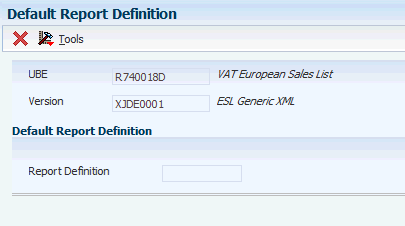
Description of ''Figure 10-1 Default Report Definition Form''
10.5.3 Viewing BI Publisher Output
To view report output generated by BI Publisher for JD Edwards EnterpriseOne:
-
In the Batch Version program, enter the report ID in the Batch Application field, and click Find.
-
Select the version of the report, then select Submitted Jobs from the Form menu.
-
On the Submitted Jobs Search form, select the report you want to view and select View RD Output from the Row menu.
-
On the Report Definition Output Repository form, select the report and select View Output from the Row menu.
You can select whether to view or save the output on the File Download dialog that appears.