5 Working with Sales Order History
This chapter contains the following topics:
5.1 Understanding Sales Order History
The system generates detail forecasts based on sales history data, current sales data, or both, that you copy from the Sales Order Detail File table (F4211) and the Sales Order History File table (F42119) into the Forecast File table (F3460). If you want the forecast to include current sales data, you must so specify in a processing option for the extraction program. When you copy the sales history, you specify a date range that is based on the request date of the sales order. The demand history data can be distorted, however, by unusually large or small values (spikes or outliers), data entry errors, or lost sales (sales orders that were canceled due to lack of inventory).
You should review the data in the date range that you specified to identify missing or inaccurate information. Then you can revise the sales order history to account for inconsistencies and distortions before you generate the forecast.
After you copy the sales order history into the Forecast File table (F3460), you should review the data for spikes, outliers, entry errors, or missing demand that might distort the forecast. You can then revise the sales order history manually to account for these inconsistencies before you generate the forecast.
5.2 Running the Refresh Actuals Program
This section provides an overview of the Refresh Actuals program, lists prerequisites, and discusses how to:
-
Run the Refresh Actuals program.
-
Set processing options for Refresh Actuals (R3465).
5.2.1 Understanding the Refresh Actuals Program
The system generates detail and summary forecasts that are based on data in the Forecast File table (F3460), Forecast Summary File table (F3400), or both. Use the Refresh Actuals program (R3465) to copy the sales order history (type AA) from the Sales Order History File table (F42119) to table F3460, table F3400 table, or both, based upon criteria that you specify.
This program enables you to:
-
Select a date range for the sales order history, current sales order information, or both.
-
Select a version of the inclusion rules to determine which sales history to include.
-
Generate monthly or weekly sales order histories.
-
Generate a separate sales order history for a large customer.
-
Generate summaries.
-
Generate records with amounts, quantities, or both.
You do not need to clear table F3460 before you run this program. The system automatically deletes any records for the same:
-
Period as the actual sales order histories to be generated.
-
Items.
-
Sales order history type.
-
Branch/plant.
5.2.2 Prerequisites
Before you complete the tasks in this section:
-
Set up the Forecast Generation program (R34650).
-
Update sales order history.
5.2.3 Running the Refresh Actuals Program
Select Periodic Forecasting Operations (G3421), Extract Sales Order History.
5.2.4 Setting Processing Options for Refresh Actuals (R3465)
Sometimes you must refresh or update sales history information that will be used as the input to the forecast generation process.
5.2.4.1 Process
These processing options enable you to specify how the system performs edits when generating sales history.
- 1. Forecast Type
-
Specify the forecast type that the system uses when creating the forecast actuals. Forecast type is a user-defined code (34/DF) that identifies the type of forecast to process. Enter the forecast type to use as the default value or select it from the Select User Define Code form. If you leave this field blank, the system creates actuals from AA forecast types.
- 2. Supply Demand Inclusion Rules
-
Specify the version of the Supply/Demand Inclusion Rules program that the system uses when extracting sales actuals. You must enter a version in this field before you can run the Extract Sales Order History program (R3465).
Versions control how the Supply/Demand Inclusion Rules program displays information. You may need to set the processing options to specific versions to meet the needs.
- 3. Actuals Consolidation
-
Specify whether the system uses weekly or monthly planning when creating actuals. Values are:
1: Weekly planning.
Blank: Monthly planning.
- 4. Large Customer Summary
-
Specify whether the system creates summary records for large customers when creating actuals. Values are:
1: Creates.
Blank: Does not create.
- 5. Ship To or Sold To Address
-
Specify whether the system uses the ship to address on which to base large customer summaries, or the sold to address, when creating actuals. Values are:
1: Ship To address.
Blank: Sold To address.
- 6. Amount or Quantity
-
Specify whether the system creates detail forecasts with quantities, amounts, or both. Values are:
1: Quantities.
2: Amounts.
Blank: Quantities and amounts.
- 7. Use Active Sales Orders
-
Specify whether the system uses both the Sales Order Detail table (F4211) and the Sales Order History table (F42119) when creating actuals, or uses only the history table. Values are:
1: Both tables.
Blank: History table.
5.2.4.2 Dates
These processing options enable you to specify the fiscal date pattern that the system uses and the beginning and ending dates of the records that the system includes in the processing.
- 1. Fiscal Date Pattern
-
Specify the fiscal date pattern that the system uses when creating actuals. The fiscal date pattern is a user-defined code (H00/DP) that identifies the fiscal date pattern. Enter a pattern to use as the default value or select it from the Select User Defined Code form.
- 2. Begin Extract Date
-
Specify the beginning date from which the system processes records. Enter the beginning date to use as the default value or select it from the calendar. If you leave this field blank, the system uses the system date.
- 3. End Extract Date
-
Specify the ending date that the system uses when creating actuals. Enter the ending date to use as the default value or select it from the calendar. Enter an ending date only if you want to include a specific time period.
5.2.4.3 Summary
These processing options enable you to specify how the system processes edits.
- 1. Summary or Detail
-
Specify whether the system creates summarized forecast records, detail forecast records, or both. Values are:
1: Summarized and detail forecast records.
2: Summarized forecast records.
Blank: Detail forecast records.
- 2. Forecast Summary Code
-
Specify the summary code that the system uses to create summarized forecast records. The summary code is a user-defined code (40/KV) that identifies the code to create summarized forecast records. Enter the code to use as the default value or select it from the Select User Define Code form.
- 3. Category Codes Address Book
-
Specify from where the system retrieves the address book category codes. Values are:
1: Retrieves the address book number from the Forecast table (F3460).
Blank: Uses the cost center to determine which address book number to use to retrieve the category codes.
5.2.4.4 Interop
These processing options enable you to specify the default document type for the system to use for the purchase order and whether to use before or after image processing.
- 1. Transaction Type
-
Specify the transaction type to which the system processes outbound interoperability transactions. The transaction type is a user-defined code (00/TT) that identifies the type of transaction. Enter a type to use as the default value or select it from the Select User Define Code form.
- 2. Image Processing
-
Specify whether the system writes before or after image processing. Values are:
1: Writes before the images for the outbound change transaction are processed.
Blank: Writes after the images are processed.
5.3 Working with the Forecast Revisions Program
This section provides an overview of the Forecast Revisions program and discusses how to:
-
Set processing options for Forecast Revisions (P3460).
-
Use real-time summarization in the Forecast Revisions program (P3460).
-
Revise sales order history.
5.3.1 Understanding the Forecast Revisions Program
Forecast Revisions enables you to create, change, or delete a sales order history manually. You can:
-
Review all entries in the Forecast File table (F3460).
-
Revise the sales order history.
-
Remove invalid sales history data, such as outliers or missing demand.
-
Enter descriptive text for the sales order history, such as special sale or promotion information.
5.3.1.1 Example: Revising Sales Order History
In this example, you run Refresh Actuals (R3465). The program identifies the actual quantities.
You use Forecast Revisions to associate the forecasted quantities with the forecasted amounts. The system reflects the changes made to a quantity in its corresponding amount and to an amount in its corresponding quantity. The system does so by retaining the same ratio that existed before the change. For example, when a change increases the quantity to 24, a quantity of 15 and an amount of 100 become a quantity of 24 and an amount of 160.
5.3.2 Form Used to Revise Sales Order History
| Form Name | FormID | Navigation | Usage |
|---|---|---|---|
| Work With Forecasts | W3460B | Periodic Forecasting Operations (G3421), Enter/Change Actuals | Review forecasts. |
| Forecast Summary | W3460SWA | Select the visual assists on the Forecast Quantity or Forecast Amount fields in the QBE line of the Work With Forecasts form. | Use real-time summarization in the Forecast Revisions program (P3460). |
| Detail Forecast Revisions | W3460A | Select a record on the Work With Forecasts form. | Revise sales order history.
To attach information to a forecast type, select the row and then select Attachments from the Form menu. |
5.3.3 Setting Processing Options for Forecast Revisions (P3460)
Processing options enable you to specify the default processing for programs and reports.
5.3.3.1 Defaults
- 1. Default Forecast Type
-
Specify a user-defined code (34/DF) that indicates one of these:
-
The forecasting method used to calculate the numbers displayed about the item.
-
The actual historical information about the item.
-
- 2. Default header Forecast Type to grid records on Copy
-
Specifies whether the system uses the header forecast type in grid records upon copy. Values are:
1: Populate grid records with header Forecast Type on copy.
- 3. Customer Self Service
-
Specifies whether you are creating an order in standard order entry mode or self-service mode. If you select self-service mode, you can select items from multiple applications before using Sales Order Entry (P4210) to create an order. You might use this feature if you are entering orders in a web environment. Values are:
Blank: Standard mode.
1: Activate Self Service mode.
5.3.3.2 Interop
- 1. Type - Transaction
-
Enter the Transaction Type for processing outbound interoperability transactions.
- 2. Before Image Processing
-
Enter a value to control image processing in interoperability transactions.
Blank: Only after images will be written.
1: Write before images for outbound change transactions.
5.3.3.3 Versions
Enter the version for each program. If left blank, version ZJDE0001 will be used.
- 1. Forecast Online Simulation (P3461)
-
Specify the version of the Forecast Online Simulation program (P3461) that the system uses.
5.3.3.4 Production No.
- 1. Production Number Type
-
Specify a user-defined code (34/PT) that defines the structure of the production number.
- 2. Production Number Generation
-
Specify whether to generate a production number automatically for production controlled items.
Blank: Do not generate a production number.
1: Generate a production number.
5.3.4 Using Real-Time Summarization in the Forecast Revisions Program (P3460)
Access the Forecast Summary form.
In selected JD Edwards EnterpriseOne programs, you can use real-time summarization to quickly review aggregated totals, instead of scrolling to the end of the grid to review the totals.
On the Work with Forecasts form, search for records to populate the grid and then click the visual assists on the Forecast Quantity and Forecast Amount fields in the QBE line to view the aggregated totals. When you select the visual assist, the system displays the Forecast Summary form from the Forecast Revisions program (P3460SW).
When you select the Forecast Quantity or the Forecast Amount visual assists, the totals are aggregated by forecast type and customer number, and totaled by forecast type. The system displays both aggregated totals for both the Forecast Quantity and Forecast Amount fields, regardless of which visual assist you select.
After you view the aggregated totals on the Forecast Summary form, you click Cancel to return to the Work with Forecasts form, or you can select a record to view the detailed transactions on the Work with Forecasts form. If you select a record Forecast Summary form, the system populates the header fields and QBE fields of the Work with Forecasts form to display the detail records associated with that aggregated total. You can delete or change the values in these fields if you want to search for additional records.
|
Note: The Forecast Quantity totals are displayed in the unit of measure indicated on the Work with Forecasts form. Due to conversion, the total in the summarized grid might not match the totals in the detail grid. |
5.3.5 Revising Sales Order History
Access the Detail Forecast Revisions form.
Figure 5-1 Detail Forecast Revisions form
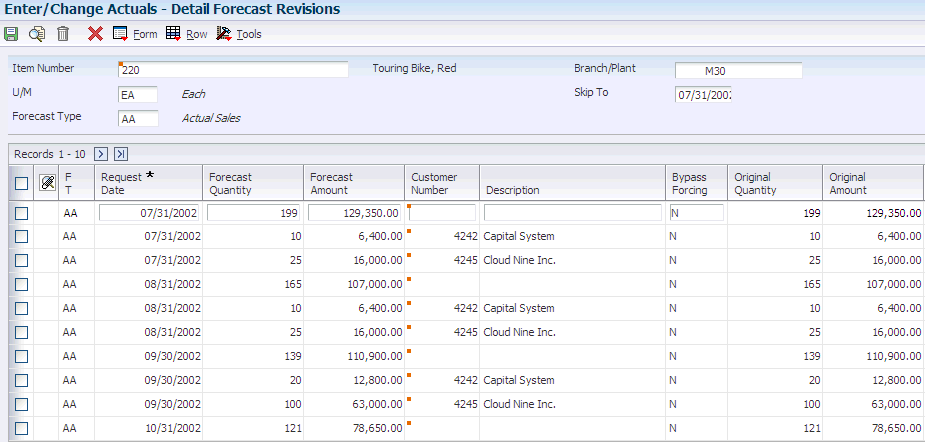
Description of ''Figure 5-1 Detail Forecast Revisions form''
- Forecast Type
-
Enter a user-defined code (34/DF) to indicate one of these:
-
The forecasting method used to calculate the numbers displayed about the item.
-
The actual historical information about the item.
-
- Request Date
-
Enter the date that an item is scheduled to arrive or that an action is scheduled for completion.
- Forecast Quantity
-
Enter the quantity of units forecasted for production during a planning period.
- Forecast Amount
-
Enter the current amount of the forecasted units for a planning period.
- Bypass Forcing
-
Enter a code that indicates whether to bypass the Forecast Forcing program (R34610). A Y indicates that the quantity and amount of a forecast should not be changed by an adjustment made to a forecast higher in the summary hierarchy. This flag is effective only when forecast forcing is done down the summary hierarchy.
- Original Quantity
-
Review the original forecast quantity that you entered in the system. This value cannot be changed.
- Original Amount
-
Review the original forecast amount that you entered in the system. This value cannot be changed.