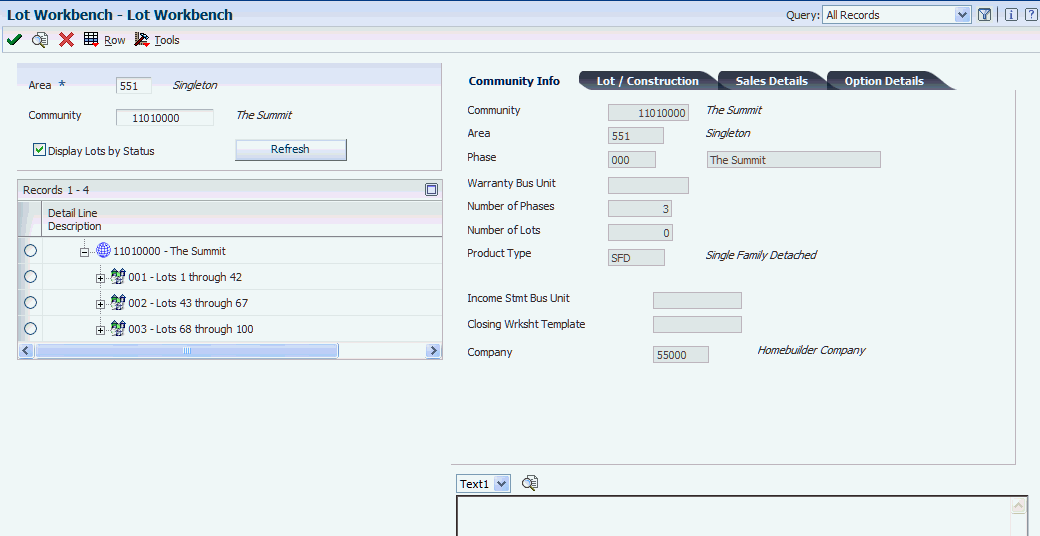7 Running the Lot Start Process
This chapter contains the following topics:
7.1 Understanding the Lot Start Process
To build and manage effectively, you must create a structure for establishing the budget, managing costs, creating commitments (purchase orders and subcontracts), managing suppliers and subcontractors, and revising lot configuration information. The Lot Start process helps you manage all of these tasks.
The Lot Start process is designed to:
-
Streamline the setup of and provide more control over jobs, budgets, and commitments.
-
Manage changes, including supplier changes and option changes.
-
Identify the status of lots throughout the construction process, including the status of pending and committed costs for each lot.
-
Enable you to manage the progression of lot start information, including budgets and commitments.
-
Enable you to manage profitability at a detailed level, from initial lot start through completion and sale.
-
Track activity by using historical records.
For example, you can research why a specific commitment line was generated or canceled by reviewing historical records.
The Lot Start process has three steps:
-
Generate the workfile.
-
Review and maintain the workfile.
-
Generate commitments.
The Lot Start process produces several documents, including:
-
A configuration list.
Many builders refer to this list as a garage sticker. They post the configuration list on the job site for subcontractors.
-
A notice to proceed.
A notice to proceed is also known as the AIA (American Institute of Architects) document.
-
Purchase orders.
Purchase orders are based on both bids and takeoffs.
The JD Edwards EnterpriseOne Job Cost system and the JD Edwards EnterpriseOne Procurement system interface with the JD Edwards EnterpriseOne Homebuilder Management system to provide the structure for cost management, analysis, and control.
7.2 Working with the Lot Workbench
This section provides an overview of the Lot Workbench program (P44H200A), lists a prerequisite, and discusses how to:
-
Set processing options for the Lot Workbench (P44H200A).
-
Review lot information.
7.2.1 Understanding the Lot Workbench Program (P44H200A)
Beginning with an initial review of all lots in a area, use the Lot Workbench program (P44H200A) to access a hierarchy of data, including groups of lots by status, a single lot, and a single option.
Use the P44H200A program to review and revise:
-
Community and phase (if enabled) information.
-
Lot inventory information.
-
Lot sales information.
-
Review and validate the lot configuration information.
|
Note: You can review the job in the Job Status Inquiry program (P512000) by selecting Job Status from the Row menu on the Lot Workbench form. |
7.2.2 Prerequisite
Before you complete the tasks in this section, you must set up any lot configuration information, including buyers and options.
7.2.3 Form Used to Work with the Lot Workbench
| Form Name | Form ID | Navigation | Usage |
|---|---|---|---|
| Lot Workbench | W44H200AA | Build and Manage (G44H25), Lot Workbench | Review lot information. |
7.2.4 Setting Processing Options for Lot Workbench (P44H200A)
Processing options enable you to specify the default processing for programs and reports.
7.2.4.1 Default
- Specify the default area to initially filter by
-
Specify a code from UDC 00/05 that identifies the default area. Large home builders might have many areas within their organizational structure. Smaller, regional builders might operate their entire organizations using a single area.
- Specify the default community to filter on
-
Specify the default community.
- Enter a '1' to group and display lots by status
-
Specify how to display lots within a community, phase, or both. Values are:
Blank: Display lots in lot sequence order.
1: Display lots by lot status code.
7.2.4.2 Versions
If you leave the following processing options blank, the system uses the ZJDE0001 version.
- 1. Community Master (P44H101) Version and 2. Phase Master (P44H101) Version
-
Specify the versions of the P44H101 program to use.
- 3. Job Master (P51006) Version
-
Specify the version of the P51006 program to use.
- 4. Pro Forma (P44H102) Version
-
Specify the version of the P44H102 program to use.
- 5. Sales Workbench (P44H500) Version
-
Specify the version of the P44H500 program to use.
- 6. Plan Master (P44H301) Version
-
Specify the version of the P44H301 program to use.
- 7. Option Master (P44H401) Version
-
Specify the version of the P44H401 program to use.
- 8. Lot Master (P44H201) Version
-
Specify the version of the P44H201 program to use.
- 9. Job Status Inquiry (P512000) Version
-
Specify the version of the P512000 program to use.
- 10. Option Selection (P44H501) Version
-
Specify the version of the P44H501 program to use.
- 11. House Revisions (P44H500) Version.
-
Specify the version of the P44H500 program to use.
- 12. Closing Worksheet (P44H591) Version
-
Specify the version of the P44H591 program to use.
- 13. Lot Start Workfile Maintenance (P44H711) Version
-
Specify the version of the P44H711 program to use.
7.2.5 Reviewing Lot Information
Access the Lot Workbench form.
To review lots:
-
Enter values in the Area and Community fields.
-
To review lot information by status, click the Display Lots by Status check box and click Find or Refresh.
-
Expand any of the statuses listed below to review the lots associated with that status:
-
Not Available (Letter X button)
-
Not Sold/Not Started (Gray Dollar Sign/Gray Hammer button)
-
Not Sold/Started (Gray Dollar Sign/Brown Hammer button)
-
Sold/Not Started (Green Dollar Sign/Gray Hammer button)
-
Sold/Started (Green Dollar Sign/Brown Hammer button)
-
Not Sold/Complete (Gray Dollar Sign/Blue Check Mark button)
-
Sold/Complete (Green Dollar Sign/Blue Check Mark button)
-
Closed (Red Lock button)
-
-
To review all of the lots in the community, clear the Display Lots by Status check box and click Find or Refresh.
-
Expand the community to see all the lots.
Regardless if whether you select or clear the Display Lots by Status check box, the system displays the following buttons next to each lot to indicate its status:
-
Gray or White House: House in Process/Details Available
-
Green House: House is Closed
-
Blue House: House is a Model
-
-
To review information about a lot, select a lot and then select the Lot/Construction and Sales Details tabs.
-
To review the options that are attached to the lot, expand the lot.
The system displays one of the following buttons to indicate the option status:
-
Red filing cabinet: No commitments have been generated for the option.
-
Gray filing cabinet: Commitments have been generated for the option.
-
-
To review information about a specific option, select the option and review the information available on the Option Details tab.
-
To review additional information, select a community, phase, or lot, and then select one of the programs, such as Community Master or Option Master, from the Row menu.
7.3 Generating the Lot Start Workfile
This section provides overviews of the Lot Start Workfile Generation program (R44H700) and the data selection hierarchy, lists prerequisites, and discusses how to:
-
Run the Lot Start Workfile Generation program.
-
Set data sequencing for the Lot Start Workfile Generation program.
-
Set processing options for Lot Start Workfile Generation (R44H700).
7.3.1 Understanding the Lot Start Workfile Generation Program (R44H700)
To begin the Lot Start process, you must first run the Lot Start Workfile Generation program (R44H700) to generate records in the Lot Start Workfile (F44H711). The workfile records contain detail by lot, cost code, and contract number and specify whether the price was determined by national purchasing. You can use the Work with Lot Start Workfile form to manage budgets and commitment generation.
You can run the R44H700 program in one of these three modes:
-
Prestart
Prestart mode creates lot job master records and accounts, which are copied from the area job for a specified cost code range. Prestart mode also creates invoices and payments for administrative cost codes, such as permits. Prestart mode does not generate workfile records in the F44H711 workfile or create budgets or commitments.
-
Proof
Proof mode allows you to verify contracts prior to committing a lot. Proof mode creates lot job master records if they were not previously created, copies template accounts, and creates records for verification in the Lot Start Generation Workfile (F44H71W1). Subsequently, the Lot Start Workfile Generation program (R44H700) uses data from the F44H71W1 table and creates a report. Proof mode does not save records in the F44H711 workfile. It does not create budgets, regardless of the processing option settings related to budget creation, nor does it retrieve purchase order numbers.
-
Final
Final mode creates lot job master records if they were not previous created, copies template accounts, optionally copies template budgets, and creates commitments and budgets in the F44H711 workfile. You can set processing options to specify if commitments and budgets are created in final mode.
When you generate the F44H711 workfile, the system integrates the following information from other tables in the JD Edwards EnterpriseOne Homebuilder Management system:
-
Bid information from the Bid Header table (F44H601) and the Bid Details (F44H611) table.
-
Takeoff information from the Takeoff Master table (F44H602).
-
Item pricing information from the Material Item Pricing table (F44H603).
-
Options from the Option Selections table (F44H511).
-
Commitment start date from the Lot Master table (F44H201).
-
Supplier assignment from the Vendor Assignment table (F44H604).
During the initial workfile generation, the system uses this information:
-
The plan, elevation, and swing from the lot configuration (when you run the R44H700 program in proof or final mode).
-
The account structure from the cost code template that is identified in the plan or overridden in the Lot Master (F44H201).
-
The start date and contract release-through phase from processing option settings or from the F44H201 table.
-
The unprocessed options in the F44H511 table.
The R44H700 program will not select options that have been included in a previous workfile generation.
You must specify a commitment start date in the processing options before you run the R44H700 program. You can either enter a date or specify that the system uses the date that appears in the Lot Master table (F44H201).
When you run the R44H700 program, the system assigns a lot start generation number to each record that is created. You can use this number to search for a workfile record in the Lot Start Generation Workfile (F44H71W1). The system will enter a flag next to each bid and takeoff record that uses the national purchasing s. Each record also has a lot construction sequence number in the Lot Master (F44H201). You can either manually preassign that number or let the system automatically assign the next available sequence number. The system maintains lot construction sequence numbers within each community only.
7.3.2 Understanding the Data Selection Hierarchy
The Lot Start Workfile Generation program (R44H7000) analyzes bids and takeoffs and, using supplier assignments, determines the appropriate commitments and budgets to create for each lot. When multiple bids and takeoffs exist for a specific cost code, the system uses a set of defined rules and hierarchies to determine which items to select.
The R44H700 program uses a specific to general selection hierarchy for supplier assignments and bids, and cumulative selection for takeoffs. For bids, the program selects transactions in this hierarchical order:
-
Any detail transactions for bids that are designated as preferred subcontractor.
You can designate a supplier as a preferred subcontractor. If a preferred subcontractor exists for a cost code, or a cost code and option combination, the R44H700 program selects that bid and the search is finished. The R44H700 program selects a preferred subcontractor at any tier level even when there is a more specific, nonpreferred supplier bid at a more detailed level. If a preferred subcontractor is used, national purchasing is bypassed.
-
Supplier assignments.
A bid requires a supplier assignment when no preferred subcontractor is designated.
-
Bid detail transactions for all assigned suppliers.
When multiple valid bid records appear at the same level of specificity, the R44H700 program selects all of them.
|
Note: You must understand the hierarchical order in which the R44H700 program chooses supplier assignment, bid, and takeoff records to use wildcards efficiently and ensure predictable and accurate results. |
7.3.2.1 Supplier Assignment Hierarchy
You define a supplier assignment at the area level, but you can also further define the assignment at the community, phase, lot, or option level. You can also define a supplier within the national purchasing structure.
The R44H700 program first searches for the greatest level of specificity. If it finds no matching record, the system continues to the next level, and so on. This table lists the eight levels of specificity for supplier assignments, from most specific to most general:
| Level | Community | Phase | Lot | Option |
|---|---|---|---|---|
| 1 | Community | Phase | Lot | Option |
| 2 | Community | Phase | Lot | A wildcard value |
| 3 | Community | Phase | A wildcard value | Option |
| 4 | Community | Phase | A wildcard value | A wildcard value |
| 5 | Community | A wildcard value | A wildcard value | Option |
| 6 | Community | A wildcard value | A wildcard value | A wildcard value |
| 7 | A wildcard value | A wildcard value | A wildcard value | Option |
| 8 | A wildcard value | A wildcard value | A wildcard value | A wildcard value |
If the R44H700 program does not find a preferred subcontractor, it searches for an assigned supplier in the order illustrated in the previous table. The program selects the most specific assignments for a bid for the appropriate date range. For example, the commitment start date is within the start and expiration dates of the supplier assignment record. When the system finds all valid supplier assignment records (all assignments at the same level are valid), it uses the associated bid or takeoff record.
7.3.2.2 Bid Hierarchy
The R44H700 program first searches for the greatest level of specificity. If the system does not find a matching record, the system continues to the next level, and so on. This table lists the nine levels of specificity for bid detail records, from most specific to most general:
| Level | Community/Area | Phase | Plan | Elevation |
|---|---|---|---|---|
| 1 | Community | Phase | Plan | Elevation |
| 2 | Community | Phase | Plan | A wildcard value |
| 3 | Community | Phase | A wildcard value | A wildcard value |
| 4 | Community | A wildcard value | Plan | Elevation |
| 5 | Community | A wildcard value | Plan | A wildcard value |
| 6 | Community | A wildcard value | A wildcard value | A wildcard value |
| 7 | Area | A wildcard value | Plan | Elevation |
| 8 | Area | A wildcard value | Plan | A wildcard value |
| 9 | Area | A wildcard value | A wildcard value | A wildcard value |
The R44H700 program selects the contract lines that are at the most specific level for every cost code and for every cost code and option combination that you are processing. When two contracts are set up at the same level for the same cost code, or the same cost code and option combination, the system selects both contracts. If the system selects a supplier assignment record with a national purchasing area, the system will use the associated national purchasing information.
7.3.2.3 Takeoff Hierarchy
The R44H700 program searches all levels of the organizational structure of the takeoff, such as area, community, and phase, to find all material requirements. Takeoff selection is cumulative. For example, the system creates a purchase order for 3655 bricks during the Lot Start process if the following information applies:
-
Area: The area requires mail boxes to be set in brick pillars, which requires 30 bricks.
-
Community: The community has a unique pillar design, which requires 15 additional bricks.
-
Phase: The pillar in the first phase was enhanced, which requires 10 additional bricks.
-
Plan: The plan requires 1000 bricks.
-
Elevation: The elevation requires 2000 bricks.
-
Options: The homeowners selected the option for brick front steps, which require 600 bricks.
If the system selects a supplier assignment record with a national purchasing area, the system will use the associated national purchasing information, such as the national commodity item number and material pricing information.
7.3.3 Prerequisites
Before you complete the tasks in this section, you must:
-
Set up the cost code templates.
-
Set up all construction activity rules.
-
Set up the lot configuration.
When you run the Lot Start Workfile Generation program (R44H700) in prestart mode, lot configuration is not required.
7.3.4 Running the Lot Start Workfile Generation Program
Select Building and Manage (G44H25), Lot Start Workfile Generation.
7.3.5 Setting Data Sequencing for the Lot Start Workfile Generation Program
Do not change the existing data sequencing because unpredictable results might occur.
7.3.6 Setting Processing Options for Lot Start Workfile Generation (R44H700)
Processing options enable you to specify the default processing for programs and reports.
7.3.6.1 Process
- 1. Processing Mode
-
Specify the mode in which to run the program. Values are:
Blank: Prestart.
1: Proof.
2: Final.
Note:
Prestart mode does not create workfile records or process according to the processing options. Prestart mode copies accounts from the area job to the new lot job for the cost code range specified in the Cost Code From (Prestart Only) and Cost Code Through (Prestart Only) processing options. - 2. Cost Code From (Prestart Only) and 3. Cost Code Through (Prestart Only)
-
Specify the cost code range for which the system copies amounts from the area job to the new lot job when the program is in prestart mode and the value in the Copy Budgets From Cost Code Template processing option is 1.
- 4. Post Next Posting Stage
-
Specify the posting stage through which the system processes transactions. The posting stage corresponds to reporting code 3 (R003) in the Account Master table (F0901). Values are:
Blank: Post through the ending posting stage that you specify in the Through Posting Stage processing option.
1: Post through the next posting stage.
This value is the next higher value listed in the F0901 table for the cost code template. When you generate the lot start workfile, alphabetic values are not supported in reporting code 3.
- 5. Through Posting Stage
-
Specify the posting stage through which commitments, budgets, or both are created. The posting stage corresponds to reporting code 3 (R003) in the F0901 table.
Note:
The system ignores the value for this processing option if the value in the Post Next Posting Stage processing option is 1. - 6. Copy Budgets from Cost Code Template
-
Specify whether to copy budgets from the cost code template on the Plan Master Revisions form to the new lot. Values are:
Blank: Do not copy.
1: Copy.
- 7. Create Budgets
-
Specify whether or how to create budgets when you run the program. Values are:
Blank: Do not create budgets.
1: Create budgets through the posting stage for which the record is run. Budgets are created for the Base House and Options fields. Additionally, Base House creates budgets from Budget Only Bids for each account that does not result in a workfile record.
2: Create budget for the entire lot or job.
The budgets for cost codes after the current posting stage are calculated from bids and takeoffs in the JD Edwards EnterpriseOne Procurement system.
3: Create budgets using budget-only bids for cost codes after the posting stage.
- 8. Budget Creation Process
-
Specify when budgets are created for records in the F44H711 workfile. Use this processing option in conjunction with the Create Budgets processing option. Values are:
Blank: Create budgets when you run the Lot Start Workfile Generation program (R44H700).
1: Create budgets when you run the Generate Homebuilder Commitments program (R44H7113).
Note:
Regardless of how you set this processing option, all budget amounts that are not written to the F44H711 workfile, such as budget-only records and budget records that are not within the posting stage, are created when you run the R44H700 program. - 9. Costing Method
-
Specify how to cost the budget and commitments when the program is run in proof or final mode. Budgets and commitments can have cost components resulting from bids, takeoffs, or both. Values are:
Blank: Process bids and takeoffs
1: Process bids
2: Process takeoffs
- 10. Commitment Effective Date
-
Specify the commitment effective date for bid and takeoff processing. If you leave this processing option blank, the system uses the Commitment Start Date (COMJ) in the F44H201 table.
- 11. Takeoff Discounts
-
Specify the type of discount to be taken on takeoff-related commitments. Values are:
1: Model discount. For the system to calculate a model discount, the lot must be marked as a model and the model pricing fields must be set on the record.
2: Standard discount. For the system to calculate a standard discount, the record must be set up.
3: No discounts (default).
- 12. Retention Calculation
-
Specify how retention information for material items is calculated. Values are:
Blank: Do not apply retention to material items.
1: Apply retention to all material items.
2: Apply retention to base house material items.
Note:
If you specify 1 or 2 for this processing option, you must enter a value in the Retainage % (retention percentage) field on the Revisions form. The bid header retention is stored in the F44H711 workfile. - 13. Advance To Construction Activity Rule
-
Specify the next construction activity rule from UDC 44H0/RL the system sets in the F44H201 table after you run the program.
- 14. Commitment Generation
-
Specify whether to run the Generate Homebuilder Commitments program (R44H7113) when you run the R44H700 program in final mode. Values are:
Blank: Do not run.
1: Run.
- 15. VAT Tax Calculation
-
Specify whether to calculate the VAT tax when you run the R44H700 program. Values are:
Blank: Do not calculate VAT tax.
1: Calculate VAT tax.
7.3.6.2 Account Creation
- 1. Lot Job - Business Unit Type
-
Specify a job type from UDC 00/MC that the system uses in the Business Unit Master table (F0006). If you leave this processing option, the system uses the lot job type from the constants.
- 2. Lot Job Description Flag
-
Specify which description appears when you run the Lot Start Workfile Generation program. Values are:
Blank: The default description from the Lot Job - Default Description processing option.
1: The value in the Community Description field (DL01) from the F44H101 table.
2: The value in the Comment field (LOTCMT) from the F44H201 table.
3: The value in the Lot Address field (LOTADD) from the F44H201 table.
- 3. Lot Job Default Description
-
Specify the name for the lot job.
If you leave the Lot Job Description Flag processing option blank, the system displays the default description in the Lot Job Master Description field.
- 4. Lot Job Category Code 6 through 7. Lot Job Category Code 9
-
Specify user-defined codes from UDC 00/06 through UDC 00/09 in the Business Unit Master table (F0006).
- 8. Lot Job Category Code 10
-
Specify the value to update in the Category Code 10 field in the F0006 table. Values are:
Blank: Update this field with the value specified in the Category Code 10 Default Value processing option.
1: Update this field with the phase number from the F44H201 table.
- 9. Category Code 10 Default Value
-
Specify a code from UDC 00/10 that is the default value n the F0006 table.
7.3.6.3 Versions
- 1. Commitment Generation (R44H7113) Version
-
Specify the version of the R44H7113 program to use for each processed lot. If you leave this following processing options blank, the system uses the XJDE0001 version.
- 2. Lot Master Outbound Notification (P44H9903) Version
-
Specify the version of the scheduling P44H9903 program to use when scheduling is enabled and the lot master has not already been processed. If you leave this following processing options blank, the system uses the ZJDE0001 version.
- 3. Commitment Outbound Notification (P44H9904) Version
-
Specify the version of the scheduling P44H9904 program that the system uses when scheduling is enabled and TBD bids are created. If you leave this following processing options blank, the system uses the ZJDE0001 version.
7.4 Managing Information in the Lot Start Workfile
This section provides overviews of lot start workfile management, canceling and deleting records in the F44H711 workfile, and supplier TBD assignment, lists a prerequisite, and discusses how to:
-
Set processing options for Lot Start Workfile Review (P44H711).
-
Cancel workfile records.
-
Delete workfile records.
-
Place workfile records on hold.
-
Release workfile records on hold.
-
Revise takeoff quantities.
-
Assign suppliers to TBD records.
7.4.1 Understanding Lot Start Workfile Management
After you run the Lot Start Workfile Generation program (P44H711), you can manage the information at a detailed level in the Lot Start Workfile (F44H711) using established activity rules.
Use the Lot Start Workfile Review (P44H711) to manage information in the F44H711 workfile. Managing information includes:
-
Creating commitments for records.
-
Canceling records.
-
Deleting records.
-
Placing and releasing records on hold.
-
Revising estimated takeoff quantities.
-
Assigning TBD suppliers or changing suppliers.
-
Removing options.
-
Reviewing and managing budgets.
Unless you delete records, the lot start information remains in the F44H711 workfile after the system processes the lot in the JD Edwards EnterpriseOne Job Cost and JD Edwards EnterpriseOne Procurement systems. This information provides an important audit trail between the purchasing detail information and the information in the JD Edwards EnterpriseOne Procurement system.
If you create commitments manually on the Work with Lot Start Workfile form, select only one record to generate commitments for all eligible records for a lot. The system generates commitments for those records with a blank commitment posting status. The system processes the selected lot and then updates the Com PS field on the Work with Lot Start Workfile form with the value P.The system also displays a 1 in the Natl Pur field if the P44H711 program uses the national purchasing item and price.
You can review tax information for bid contracts and takeoffs, when available, on the Workfile Detail Preview form. For example, you can view the tax commitment amount for taxable lines. If the takeoff detail records do not contain tax information, the system first searches the job, and then the supplier address book for tax information.
7.4.1.1 Record Status in the Lot Start Workfile
This table shows the correlation between the color of a record in the detail area of the Work with Lot Start Workfile form and the commitment status of the record:
| Record Color | Commitment Post Status | Commitment Post Status Description |
|---|---|---|
| Black | Blank | Ready for commitment generation. |
| Gray | C | Canceled. The system does not create commitments again when at this status. |
| Green | E | Estimated takeoff awaiting final quantity. |
| Blue | T | TBD supplier. The system needs a supplier to create the commitment. |
| Purple | H | On hold. The system cannot create the commitment. |
| Red | P | Commitment generated. |
| Red or Silver | P | Commitment is partially paid or relieved. |
Workfile records with a commitment status of P include additional detail to alert you of additional transactions that occur in the JD Edwards EnterpriseOne Procurement system.
For records with a commitment status of P, this table shows the correlation between the color of a record in the detail area of the Work with Lot Start Workfile form and the transaction status:
| Record Color | Transaction Status | Description |
|---|---|---|
| White | No button | A commitment was generated in JD Edwards EnterpriseOne Procurement, but has not been relieved. For example, goods or services have been received, but a payable voucher has not been created for the commitment. |
| White | Red X | A commitment has been generated, but no associated commitment record can be found. |
| Gray | No button | A commitment has been partially relieved in the JD Edwards EnterpriseOne Accounts Payable system, but an open balance on the commitment still exists. |
| Gray | Green check | A commitment has been fully relieved. |
Records with a 1 in the Natl Pur field on the Work with Lot Start Workfile form use national purchasing prices.
7.4.2 Understanding Canceling and Deleting Records in the F44H711 Workfile
You should be cautious when canceling or deleting workfile records because it might affect budgets or commitments. This table describes what the system does when you cancel and delete records in the F44H711 workfile, based on the budget and commitment statuses:
| Budget Post Status | Commitment Post Status | User Action | System Action |
|---|---|---|---|
| 0 or 1 | P | Delete or Cancel | Performs one or more of these functions:
|
| 0 | T | Delete or Cancel | If a supplier is assigned to the TBD transaction and the child transaction has already been deleted, deletes the record in the F44H711 workfile.
If no supplier is assigned to the TBD transaction, deletes the record in the F44H711 workfile. |
| 0 | Blank | Delete | If the transaction is a supplier TBD transaction, deletes both the parent TBD and the child supplier-assigned records in the F44H711 table.
If the transaction is not a supplier TBD transaction, deletes only the selected record in the F44H711 workfile. |
| 0 | Blank | Cancel | Changes the commitment posting status to C. |
| 0 | E | Delete | Deletes the record in the F44H711 workfile. |
| 0 | E | Cancel | Changes the commitment posting status to C. |
| 0 | H | Delete | Deletes the record in the F44H711 workfile. |
| 0 | H | Cancel | Changes the commitment posting status to C. |
| 1 | T | Delete or Cancel | If a supplier is assigned to the TBD transaction and the child transaction has already been deleted, deletes the record in the F44H711 workfile.
If no supplier is assigned to the TBD transaction, the system does one of the following:
|
| 1 | Blank | Delete | If the transaction is a supplier TBD transaction:
If the transaction is not a TBD supplier-assigned transaction:
|
| 1 | Blank | Cancel | Reverses the budget for the amount of the record.
Changes the commitment posting status to C. |
| 1 | E | Delete or Cancel | Reverses the budget for the amount of the record.
Deletes the selected record in the F44H711 workfile. Changes the commitment posting status to C. |
| 1 | H | Delete or Cancel | Reverses the budget for the amount of the record.
Deletes the selected record in the F44H711 workfile. Changes the commitment posting status to C. |
7.4.3 Understanding Supplier TBD Assignment
Often, you are unable to determine which supplier will be performing certain tasks until the time of construction. The supplier to be determined (TBD) feature streamlines the process of updating a bid or a takeoff with the correct supplier number. If you do not use the supplier TBD feature, you must cancel the existing purchasing document and create a new commitment with the appropriate supplier.
When you assign suppliers to specific commitments, the system stores the information in the Lot Start Workfile (F44H711). The system updates the records in the F44H711 workfile with the supplier number and supplier description, as defined on the Supplier Assignment Maintenance form.
Where appropriate, the supplier TBD feature allows you to update pricing based on the newly-assigned supplier's prices. You can modify uncommitted transactions on the Select from Allowed Suppliers form and process the transactions in the Generate Homebuilder Commitments program (R44H7113).
7.4.3.1 Alternate Tax Rate/Areas for Supplier TBD Assignments (Release 9.1 Update)
When the system retrieves a supplier for a lot start record type T (takeoff), the system retrieves the alternate tax rate/area if you have set up the alternate tax rate/area assignment functionality.
If the lot start record type is B (bid) and you have set up the alternate tax rate/area assignment functionality, the system determine which tax rate/area to use based on several additional factors:
-
If the Recalculate Cost Flag in the original TBD bid is disabled, then the system copies the tax rate/area from the TBD bid if the tax rate/area is the same. If the alternate tax rate/area is different from the TBD bid, then the system issues an error message.
-
If the Recalculate Cost Flag in the original TBD bid is enabled and no bid exists for the new supplier, then the system copies the tax rate/area from the TBD bid if the tax rate/area is the same. If the alternate tax rate/area is different from the TBD bid, then the system issues an error message.
If the Recalculate Cost Flag in the original TBD bid is enabled and a bid exists for the new supplier, the system copies the tax rate/area from the new supplier bid.
See Also:"Setting Up Alternate Tax Rate/Area Assignment Functionality" and "Homebuilder Management" in the JD Edwards EnterpriseOne Applications Tax Processing Implementation Guide.
7.4.4 Prerequisite
Before you complete the tasks in this section, you must verify that the supplier assignment is set up.
7.4.5 Forms Used to Manage Information in the Lot Start Workfile
| Form Name | FormID | Navigation | Usage |
|---|---|---|---|
| Work with Lot Start Workfile | W44H711A | After Start Commitments and Costing (G44H24), Lot Start Workfile Review |
|
| Workfile Detail Preview | W44H711B | On the Work with Lot Start Workfile form, select a record and click Select. | Review detailed lot information. |
| After Start Processing | W44H706A | On the Work with Lot Start Workfile form, select a record and select Revise Takeoff from the Row menu. | Revise takeoff quantities in the F44H711 workfile. |
| Select from Allowed Suppliers | W44H704A | On the Work with Lot Start Workfile form, select a supplier TBD record and select Assign Supplier from the Row menu. | Assign suppliers to TBD records.
Note: A supplier TBD record is indicated by blue text and the value T in the Commitment Post Status field. |
7.4.6 Setting Processing Options for Lot Start Workfile Review (P44H711)
Processing options enable you to specify the default processing for programs and reports.
7.4.6.1 Defaults
- Homebuilder Area ID
-
Specify a code from UDC 00/05 that determines the default area to use on the Work with Lot Start Workfile form.
- Community
-
Specify the community to use on the Work with Lot Start Workfile form.
- Phase Number
-
Specify the default phase to use as a filter on the Work with Lot Start Workfile form.
7.4.6.2 Versions
- 1. Commitment Generation (R44H7113) Version
-
Specify the version of the R44H7113 report to use. If you leave this processing options blank, the system uses the XJDE0001 version.
- 2. Purchase Order Entry (P4310) Version
-
Specify the version of the P4310 program to use. If you leave this processing options blank, the system uses the ZJDE0001 version.
- 3. Commitment Outbound Notification (P44H9904) Version
-
Specify the version of the P44H9904 program to use when scheduling is enabled. If you leave this processing options blank, the system uses the ZJDE0001 version.
7.4.6.3 Budgets
- Enter '1' to create F0911 audit trail records when doing budget reversals
-
Specify whether to create audit trail records in the Account Ledger table (F0911) when you cancel or delete workfile records that have posted budgets. Values are:
Blank: Do not create audit trail records.
1: Create audit trail records.
- Enter the budget amount ledger type to use for budget reversals
-
Specify the amount ledger type to use when reversing original budgets in the JD Edwards EnterpriseOne Job Cost system when you cancel or delete workfile records. If you leave this processing option blank, the system uses ledger type JA.
Note:
This ledger type must match the amount ledger type specified in the processing options for the Generate Homebuilder Commitments program (R44H7113).
7.4.7 Canceling Workfile Records
Access the Work with Lot Start Workfile form.
To cancel a workfile record, select a record and then select Cancel from the Row menu.
When you select a single record or an entire lot to cancel, the system:
-
Determines whether each record is eligible for cancellation.
-
Changes the existing workfile records and automatically reduces the open amount to zero in the Purchase Order Detail File (F4311).
-
Reduces the PA, HA, JA ledger type balances in the Account Balances table (F0902).
-
Changes the value in the Commitment Posting Status field on the Work with Lot Start Workfile form to C and the text color to gray.
Note:
After you select Cancel, the cancellation occurs with no further warning. You cannot reverse a cancellation. Canceled records continue to appear in the F44H711 workfile, but will not be included on the Work with Lot Start Workfile form the next time you run the Lot Start Workfile Generation program (R44H700). If you cancel a record in error, you must delete the transaction and then reenter it into the system through the selection process when you run the R44H700 program.
7.4.8 Deleting Workfile Records
Access the Work with Lot Start Workfile form.
Select a record and click Delete.
You can delete records as often as necessary. Deleted records appear as deleted the next time you run the R44H700 program.
7.4.9 Placing Workfile Records on Hold
Access the Work with Lot Start Workfile form.
Select a record and then select Hold from the Row menu.
You can place a hold on records in the F44H711 workfile to prevent the system from generating commitments for those transactions. The system changes the Com PS (commitment posting status) field to H and the text color to purple to indicate the transaction is on hold.
|
Note: You can only place records with a blank commitment posting status on hold. |
7.4.10 Releasing Workfile Records on Hold
Access the Work with Lot Start Workfile form.
Select a record and then select Release from the Row menu.
You can release the records on hold when you are ready to continue processing them. After you release a record that was on hold, the system returns the commitment posting status to blank.
7.4.11 Revising Takeoff Quantities
Access the Work with Lot Start Workfile form.
To revise takeoff quantities:
-
Select a record and select Revise Takeoff from the Row menu.
You can revise only records that have a value of E in the Com PS (commitment posting status) field.
-
On the After Start Processing form, enter a value in the Quantity field and click OK.
7.4.12 Assigning Suppliers to TBD Records
Access the Work with Lot Start Workfile form.
To assign TBD suppliers:
-
Select a record on the Work with Lot Start Workfile form and select Assign Supplier from the Row menu.
Records that need supplier assignment are blue and have T in the Com PS field.
-
Click Find on the Select from Allowed Suppliers form to view available suppliers for the header information.
-
Select a supplier and click Select to assign a supplier to the TBD record.
-
On the Work with Lot Start Workfile form, the system will recalculate the price after the supplier is selected.
Once the record has been assigned a supplier, the system creates a copy of the record you selected and changes the supplier assigned to it and establishes a 'link' with the original TBD record. Once assigned, the original Supplier TBD record cannot be re-assigned until the supplier assigned record has been deleted. Once the child record has been deleted and the link removed, the Supplier TBD record can be assigned again.