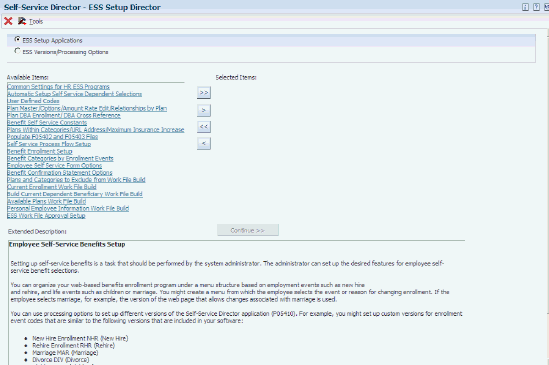13 Employee Self-Service Benefits Setup
This chapter contains the following topics:
13.1 Understanding Employee Self-Service Benefits Setup
Setting up self-service benefits is a task that should be performed by the system administrator. The administrator can set up the desired features for employee self-service benefit selections. The administrator can also enable security functions to limit employees from viewing or changing other employees' confidential records.
Employees access self-service benefits through a series of web pages on your company's intranet site that enables them to complete such tasks as changing benefit options or changing name, address, and emergency contact information.
Your software provides web pages for all self-service programs, as well as a logon page and a menu page. These pages are fully functional and you can use them without modification. You can also create customized self-service web pages. For example, if you want to put your own company's logo on the web pages, you need to create customized web pages. You can organize your web-based benefits enrollment program under a menu structure based on employment events such as new hire and rehire, and life events such as children or marriage. You might create a menu from which the employee selects the event or reason for changing enrollment. If the employee selects marriage, for example, the version of the web page that allows changes associated with marriage is used.
You can use processing options to set up different versions of the Self-Service Director program (P05410). For example, you might set up custom versions for enrollment event codes that are similar to these versions that are included in your software:
| Program Version | Event Version Code |
|---|---|
| New Hire Enrollment | NHR (New Hire) |
| Rehire Enrollment | RHR (Rehire) |
| Marriage | MAR (Marriage) |
| Divorce | DIV (Divorce) |
| Children | CHD (Children) |
| Open Enrollment | OPN (Open Enrollment) |
Employee self-service benefits setup includes only those instructions that are required to set up employee self-service benefits. These instructions assume that the setup procedures for employee benefits are complete. In some cases, such as setting up benefit plans and plan options, you need to review the existing setup to ensure that self-service considerations are included.
To set up benefit plans that employees can use in self-service, you need to define:
-
The minimum and maximum number of persons who can be included in benefit plans that cover dependents
-
Whether to track the primary care physician
-
Nonparticipating benefit plans
After setting up the Plan Master (P08320), depending on your company setup, you might need to define the benefit plan options that employees can select during each enrollment event. For employee self-service benefits, the benefit plan options might already be set up appropriately. You also need to specify the minimum and maximum number of dependents that are allowable for each health and welfare benefit plan option. You can use this procedure to set up new plan options or change existing options.
If the available options for a plan category include non-participation, you need to set up a nonparticipating plan option. For example, a dental benefit plan might include these plan options:
-
Dental Coverage - Employee Only
-
Dental Coverage - Employee and Family
-
Dental Coverage - Employee and One Dependent
-
Dental Coverage - No Coverage
13.2 Implementing Employee Benefits Setup
This section provides an overview of implementing employee benefits setup and discusses how to complete the setup process.
13.2.1 Understanding Employee Benefits Setup Implementation
You can use the ESS Setup Director program (P05410) to organize and implement the setup procedures for benefits self-service. This program introduces a director approach to the benefits setup task that simplifies and expedites setting up your software for a benefits enrollment offering. The program includes a list of links to the programs that you use, including program versions and processing options. After you complete this setup process, to activate employee access to self-service offerings, you must also implement a link to benefits enrollment on your organization's intranet Web portal.
Consider the list of setup programs in the ESS Setup Director program as the starting point for your setup process. Implementing this list results in a sample benefits enrollment that might suit your organizational requirements. When you enter the ESS Setup Director program, the system displays setup overview information in the Extended Description window. When you click any of the program links, the program automatically displays related documentation for the topic that is selected. Before you start building a list of program links to set up benefits enrollment, it is recommended that you click each program in the list and review the linked documentation. Some topics include additional links that can help you move to another area within the current topic. As you perform this review, you can mark the options that apply to your organization's requirements.
When you use the ESS Setup Director program to set up self-service benefits enrollment, you implement two processes: you specify setup program options and then you perform the setup tasks. This program includes two options, each of which displays a list of setup programs. ESS Versions/Processing Options displays a list of the setup programs for which you need to define processing option values and, where necessary, create program versions. ESS Setup Applications displays a list of programs that you subsequently use to perform each of the setup tasks.
To create a customized list, you can select individual programs that appear in the Available Items pane and move them to the Selected Items pane. To select the entire list, just click the double, right arrow. Many of the programs, such as Common Setting for HR ESS Programs, Self Service Process Flow Setup, and others, must be included in all benefit enrollments. Depending on your organization's benefits offerings, some setup steps might not apply. Because some of the setup programs must be used in a specific order, the ESS Setup Director program maintains the correct order even if you move links out of order from one list to the other.
When you move one or more links to the Selected Items list and then select Continue, the system displays a full screen of related documentation and links that you can use to start the setup program or move to the next item that is on your list of selected links.
13.2.2 Forms Used to Implement Self-Service Benefits Setup
| Form Name | FormID | Navigation | Usage |
|---|---|---|---|
| ESS Setup Director | W054100B | Employee Self Service General Setup (G08BB413), Self-Service Director
Click Continue. |
Note the programs that you want to include in your setup process.
Note the programs that require a new version or processing option settings. Click the arrows to move items from the Available Items list to the Selected Items list. When finished, click Continue to begin the first task, the system displays the first program on the list of selected items. |
| ESS Instructions | W054100A | Click Continue.
Click Next. |
To refresh the screen, select Refresh from the Tools menu.
When you complete the last selected item and click Next, this action completes the process of setting up program versions and specifying appropriate processing options. The system automatically displays the ESS Setup Director form so that you can select the setup programs that are required to complete the setup process. |
13.2.3 Implement Self-Service Benefits Setup
Access the ESS Setup Director form.
To implement employee benefits setup:
-
On ESS Setup Director, click the ESS Setup Applications option and then review the resulting list of links in the Available Items pane.
-
In the Available Items pane, click each link and review the documentation that the system automatically displays.
-
To review the programs for which you need to create a new version or set processing options, click ESS Versions/Processing Options and review the list of links.
-
To create a Selected Items list of links, click a version or processing option link on the Available Items list and then click the single, right arrow between the Available Items and Selected Items lists.
-
Repeat the previous step for each version or processing option link that you want to move into the Selected Items list.
-
When the Selected Items list is complete, to begin the first task, click Continue.
-
On ESS Instructions, review data that might exist.
-
To access the program and add or change data, select Edit Setup.
-
After you complete the task for the selected program, select Cancel or Close.
-
On ESS Instructions, to move to the next selected item on your list, select Next.
-
Repeat steps 7 through 10 until you complete all of the selected items on your list.
-
To review a previous program or documentation in the Selected Items list, click Previous.
-
When you complete the last selected item, click Next.
-
On ESS Director, select the ESS Setup Applications option.
-
Repeat steps 4 through 11 until all of the tasks on your Selected Items list is complete.
-
ESS Setup Applications
Enter a code that specifies an indicator setting. Values are:
0: No
1: Yes
-
ESS Versions/Processing Options
Enter a code that specifies an indicator setting. Values are:
0: No
1: Yes
-