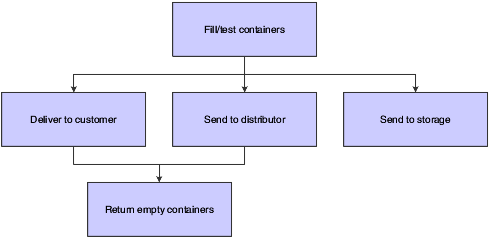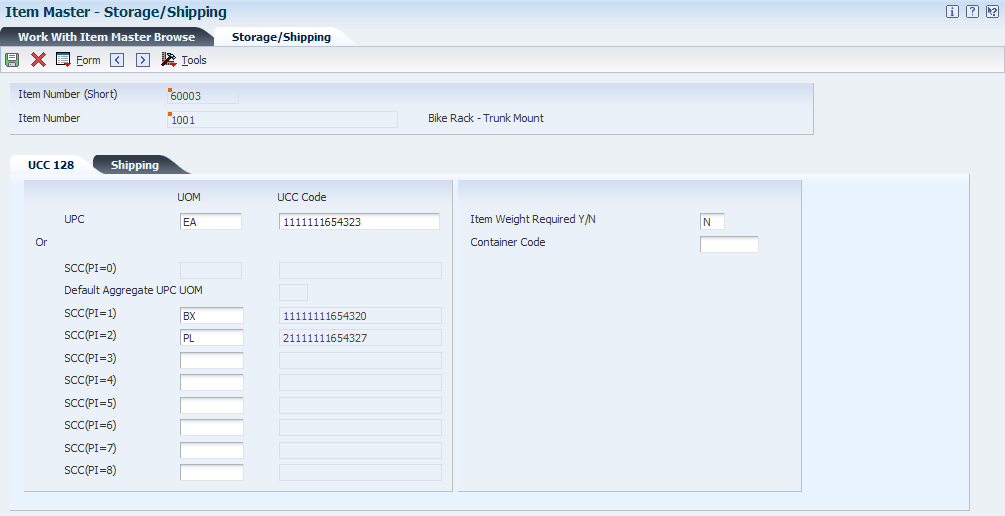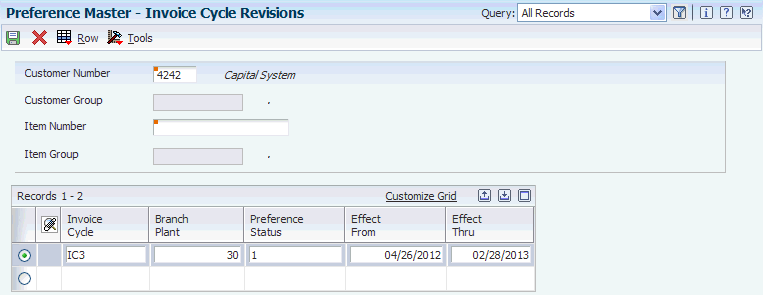10 Managing Containers
This chapter contains the following topics:
10.1 Understanding Container Management
This section lists a prerequisite and discusses:
-
Container management features.
-
Inventory and the container life cycle.
-
Container management system flow.
-
Tasks that integrate with container management.
-
Container types.
-
Deposits and rental fees.
-
Billing methods.
10.1.1 Prerequisite
Before you complete the tasks in this chapter, you must verify that container information and container transactions have been entered and processed through the JD Edwards EnterpriseOne Procurement system and the JD Edwards EnterpriseOne Sales Order Management system.
10.1.2 Container Management Features
You must carefully track container transactions because containers are valuable and the company maintains ownership of them even when they are in the possession of the customers.
Container management integrates with the JD Edwards EnterpriseOne Procurement system and the JD Edwards EnterpriseOne Sales Order Management system to:
-
Extract all information concerning container transactions from the other systems and maintain this information in tables that are specific to container management.
-
Track the movement of both empty and full containers.
-
Track customer deposit or rental charges for containers.
-
Determine when customers need to be invoiced for deposits and credited for the return of containers.
-
Print invoices for deposit and rental fees and credit memos for refunds.
-
Review container balance and customer deposit information and print the necessary reports.
When companies conduct this type of transaction with other companies, the buying company generally does not provide the initial tanks or containers. The selling company provides the containers and charges a deposit for them. As containers move back and forth as full and then empty, the deposits are tracked and increased or decreased as necessary. Over time, additional deposits and varying deposit prices contribute to the complexity of the transactions.
10.1.3 Inventory and the Container Life Cycle
Companies usually carry an extremely large inventory of containers, most of which are in constant circulation with customers. The sale of products in containers involves a unique inventory process. You loan containers to the customers to store the product that they purchase until the product is depleted. The customers then return the containers to you, usually in exchange for full containers. You maintain ownership of the containers while they are in the possession of the customer. These outgoing and incoming transactions, in which containers are not sold, present two main issues for the company:
-
The containers are valuable.
You retain responsibility for them while they are in the customer's possession. You must always be able to track and account for these containers.
-
The customer pays a deposit fee or rental fee for each container.
You must track these fees separately from the invoicing for the product.
You can use container management to manage the regular exchange of containers and the payment of deposit and rental fees and refunds.
This chart illustrates the container life cycle:
Normally, the supplying company purchases the container and introduces it into the cycle at the filling plant. After you fill and test the container, you either deliver it to the customer or send it to storage for future delivery. You can also send the full container to a distributor who, in turn, delivers it to the customer. The customer and distributor return the empty container to you after the product that it contains is depleted.
As the container repeats this cycle for a period of time, it eventually requires maintenance. Maintenance is critical for storing the product safely in the container. You must inspect the container after every cycle through the filling plant. After a number of cycles, you can no longer use the container because it is damaged beyond repair, and you must scrap it.
You use container management to track the container through the cycles and manage the deposits and refunds that must be generated for these exchanges.
10.1.4 Container Management System Flow
You use container management only after you have processed the container through the JD Edwards EnterpriseOne Procurement system and the JD Edwards EnterpriseOne Sales Order Management system.
This chart illustrates how container management fits into the overall flow of JD Edwards EnterpriseOne systems:
Figure 10-2 Integration between Container Management and other JD Edwards EnterpriseOne systems
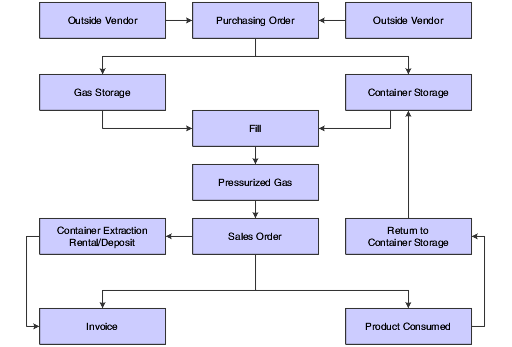
Description of "Figure 10-2 Integration between Container Management and other JD Edwards EnterpriseOne systems"
This chart illustrates the processing in container management and the associated tables:
Figure 10-3 Container management processing
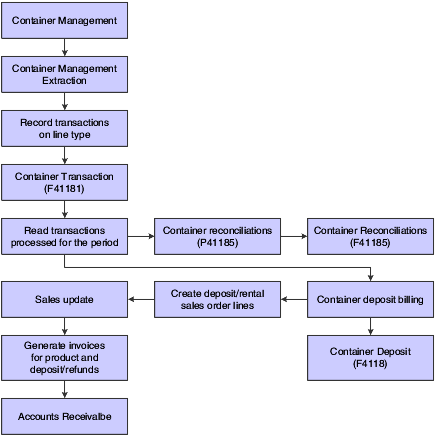
Description of "Figure 10-3 Container management processing"
10.1.5 Tasks That Integrate with Container Management
You must perform a number of tasks before you can use container management.
10.1.5.1 Recording the Container Receipt
You purchase empty containers only in limited quantities when they are needed to replace scrapped containers or to meet increased demand. You enter purchase orders in the JD Edwards EnterpriseOne Procurement system to record the ordering of new containers.
When the containers arrive, you record the receipt of the new containers to write a record to the F4111 table and to update the general ledger (GL) accounts. The Item Ledger File table is the central repository of all inventory and cost movements. Programs in all other JD Edwards EnterpriseOne systems that have inventory update records to this table whenever inventory and cost are affected. You then compare the receipt for the containers to the purchase order. If the JD Edwards EnterpriseOne Procurement system detects a variance, it writes a new record to the Item Ledger table and updates the GL accounts.
Usually, you enter the empty container in the JD Edwards EnterpriseOne Procurement system with no cost so that when it is filled with the bulk product, the cost of the full container will equal the cost of the bulk product. You can process the empty container as either an expenditure or a fixed asset. If you select the latter, you can use the JD Edwards EnterpriseOne Fixed Asset system to track the empty container.
10.1.5.2 Filling the Container
You record the filling of containers in the JD Edwards EnterpriseOne Inventory Management system and, optionally, the JD Edwards EnterpriseOne Bulk Stock Management system. When you fill an empty container with a bulk product, you create a new packaged item, which is the full container. When you fill a container, the JD Edwards EnterpriseOne Inventory Management system:
-
Reduces the inventory of empty containers.
-
Reduces the inventory of bulk product.
-
Increases the inventory of full containers.
10.1.5.3 Processing Sales Orders
You enter a sales order when a customer requests to purchase product from the company. You enter the full container on the sales order as the item that is sold to the customer. If the customer is returning empty containers at the same time as taking delivery of full ones, you also enter a credit for the number of empty containers on the sales order.
You record the shipping of items to confirm the reduction in inventory or to confirm the return of empty or full, undelivered containers to inventory. You perform this additional task in the JD Edwards EnterpriseOne Sales Order Management system. When you perform a load confirmation using the JD Edwards EnterpriseOne Transportation Management system, the system then reduces the inventory of full containers.
You must enter and confirm a credit order to record empty containers that the customers return. The JD Edwards EnterpriseOne Sales Order Management system processes these credit orders and increases the number of empty containers in the Item Ledger File table.
Container management interacts with the other systems to extract container transaction information and maintain it in tables that are specific to container management.
10.1.6 Container Types
You can use container management to track any type of container such as pallets, metal cylinders, or railroad cars. In the energy and chemical industry, the most common type of container is the metal cylinder. These two types of products are usually sold in metal cylinders:
-
Liquid propane gas (LPG).
In some countries and remote locations where natural gas is not piped to houses, LPG stored in metal cylinder containers is the main source of fuel for cooking and heating. LPG also has industrial applications, such as for cutting torches or as a propellant for packaged spray products.
-
Environmental gases.
The environmental gases that are supplied in metal cylinder containers can be oxygen, argon, helium, nitrogen, hydrogen, and carbon dioxide. Because government agencies such as the US Environmental Protection Agency (EPA) require specific storage and transportation procedures for these gases, an even greater need to track them exists.
Metal cylinders do not have significant structural differences. They vary primarily in size and capacity but are typically of the same design. They are built to be portable for the specialized uses that are required by each customer.
10.1.7 Deposits and Rental Fees
The company should set up a separate account to record customer deposit and rental fees. You draw against this account only for container refunds. Deposit, rental fee, and refund invoices should not affect a customer's normal revenue and cash accounts. In the case of a bad risk customer who returns containers but does not pay for the product, you can use the refunds issued for the returned containers to pay outstanding invoices.
10.1.7.1 Deposit Layers
The initial payment by the customer, the deposit, limits the customer to the number of containers that you enable for exchange without charging additional deposits. Container management stores each deposit that is received from a customer as a layer. Container management creates additional deposit layers when the customer takes delivery of containers exceeding the number that is allowed by the initial deposit.
For example, if a customer initially deposits 100,000.00 USD for 10,000 containers at a rate of 10.00 USD each and then takes delivery of 11,000 containers, you charge the customer for the 1,000 extra containers at the current deposit rate. When you receive the additional payment for the 1,000 containers, container management creates a new layer for the deposit.
Container management uses the first in/first out (FIFO) method of accounting to calculate refunds. With this method, container management depletes the oldest deposit layer first when issuing refunds. If the deposit rate for a customer changes, the rate that is used to calculate the refund is the rate that is used in the oldest, undepleted layer.
This example demonstrates how the system depletes deposit layers using the FIFO method for the period ending 02/28/05. In this case, you refund the deposit for the 3,000 containers from the earliest layer, which is the layer that was created on 01/01/00. This reduces the balance for that layer's deposit to 2,000 containers at 20.00 USD each.
This table displays the initial activity:
| Description | Quantity | Rate (USD) | Amount (USD) |
|---|---|---|---|
| 1-Jan-00 | 5,000 | 20.00 | 100,000.00 |
| 15-Dec-03 | 3,000 | 30.00 | 90,000.00 |
| 10-Feb-05 | 1,000 | 40.00 | 40,000.00 |
| Opening Balance | 9,000 | na | 230,000.00 |
This table displays deliveries and returns:
| Description | Quantity |
|---|---|
| Quantity Delivered | 5,000 |
| Quantity Returned | 8,000 |
| Net Delivered/Returned | –3,000 |
| Closing Balance | 6,000 |
Based on this activity, the deposit is adjusted in this way:
| Description | Quantity | Rate (USD) | Amount (USD) |
|---|---|---|---|
| Net Adjusted Deposit | –3,000 | 20.00 | (60,000.00) |
| 1-Jan-00 | 2,000 | 20.00 | 40,000.00 |
| 15-Dec-03 | 3,000 | 30.00 | 90,000.00 |
| 10-Feb-05 | 1,000 | 40.00 | 40,000.00 |
| Closing Balance | 6,000 | n/a | 170,000.00 |
10.1.8 Billing Methods
To determine how a customer is billed for deposits and rentals, container management uses these two methods:
-
Summary method (deposits only).
-
Transaction method.
10.1.8.1 Summary Method
With the summary method, container management calculates the net quantity and amount for the transactions that occur in a period and issues an invoice or refund based on the total outcome.
In this example, the first return and delivery is an even exchange for the customer. The second exchange (on 01/15/03) is not. The summary method enables the customer to make these exchanges without being charged. The only criteria for being charged an additional deposit is that the delivered quantity is more than 5,000 containers.
This table displays a customer transaction record:
| Description | Date | Quantity | Rate (USD) | Amount (USD) |
|---|---|---|---|---|
| Initial Deposit | 1-Jan-00 | 5,000 | 20.00 | 100,000.00 |
| Returned | 10-Jan-00 | (500) | na | na |
| Delivered | 10-Jan-00 | 500 | na | na |
| Returned | 15-Jan-00 | (1,000) | na | na |
| Delivered | 15-Jan-00 | 800 | na | na |
| Returned | 25-Jan-00 | (800) | na | na |
| Delivered | 25-Jan-00 | 1,000 | na | na |
| Balance | na | 5,000 | na | 100,000.00 |
10.1.8.2 Transaction Method
With the transaction method, container management processes each transaction that is recorded for the customer. You refund for each return and charge for each delivery. This method varies significantly from the summary method when the deposit rate changes.
This example demonstrates the results when the system uses the transaction method in conjunction with the FIFO accounting method. In this case, you charge the customer even though the customer does not surpass the initial number of containers on deposit.
This table displays a customer transaction record:
| Description | Date | Quantity | Rate (USD) | Amount (USD) |
|---|---|---|---|---|
| Initial Deposit | 1-Jan-00 | 5,000 | 20.00 | 100,000.00 |
| Returned | 10-Jan-00 | (500) | 20.00 | (10,000.00) |
| Delivered | 10-Jan-00 | 500 | 20.00 | 10,000.00 |
| Returned | 15-Jan-00 | (1,000) | 20.00 | (20,000.00) |
| Delivered | 15-Jan-00 | 800 | 30.00 | 24,000.00 |
| Returned | 25-Jan-00 | (800) | 20.00 | (16,000.00) |
| Delivered | 25-Jan-00 | 1,000 | 30.00 | 30,000.00 |
| Balance | na | 5,000 | na | 118,000.00 |
10.2 Understanding Setup Tasks
Before you can use container management, you must set up a number of features to define the information that the system uses to process container transactions. This section discusses:
-
Order line types
-
Order activity rules
-
Item types
-
User-defined codes (UDCs)
-
Print messages
-
Automatic accounting instructions (AAIs)
-
Invoice cycle calculation
10.2.1 Order Line Types
You set up order line types to define how the system processes a sales order detail line. The Container Management Extraction program (R41189) extracts information from the sales order by line types that identify containers. For example, these line types enable the correct processing of container transactions:
-
CT (Container Transactions) for full containers.
-
A (Asset Movements) for empty containers.
-
EC (Container Deposit/Refund) for deposit/refund sales order lines.
-
CA (Carton) to enable inventory to be relieved but be excluded in the data selection for the Advanced Ship Notice (ASN) to prevent the carton charge from being extracted.
-
CI (Carton Inventory) to enable inventory relief at sales update and exclusion from the ASN extraction. The system writes these lines using the sales order entry version for carton-based quantities. This order type and line type combination must be excluded from UDC table (49/SD) to prevent the system from assigning the line a new shipment number.
-
CC (Carton Charge) to write the sales order lines that are holding the carton charges. This order type and line type combination must be excluded from UDC table (49/SD) to prevent the system from assigning the line a new shipment number.
In addition, you might want to set up each line type in these ways to interact accurately with other systems:
| Line Type | Description |
|---|---|
| Full container line type | You should set up full containers, such as basic stock items, to interact with the GL and the JD Edwards EnterpriseOne Inventory Management, JD Edwards EnterpriseOne Accounts Receivable, and JD Edwards EnterpriseOne Accounts Payable systems. |
| Empty container line type | You should set up empty containers to interact only with the JD Edwards EnterpriseOne Inventory Management system, without writing to the GL, the JD Edwards EnterpriseOne Accounts Receivable system, or the JD Edwards EnterpriseOne Accounts Payable system. You should also enter a Y in the Reverse Sign field because all sales order entries containing empty containers will be credit entries for returns. |
| Deposit/refund sales order line type | You should set up the line type for container deposit sales order lines to interact only with the GL and the JD Edwards EnterpriseOne Accounts Receivable system.
Note: For a line type of EC, you must select the Edit Item Master for Non-Stock Item check box on the Line Type Constants Revisions form. |
|
See Also:
|
10.2.2 Order Activity Rules
You set up order activity rules to define a series of status codes that tells the system which processes each type of order must go through. You must create order activity rules for each order type and line type combination that you use.
If you set up line types and order types for empty and full containers, you must set up order activity rules for the combination of each line type and order type. If you set up a different order type for container deposit sales orders, you use this order type. Otherwise, you use the regular order type for sales orders, such as SO.
You should set up order activity rules for each line type to be processed in these ways:
| Line Type | Order Activity Rules |
|---|---|
| Empty containers | To process empty containers:
|
| Full containers | To process full containers:
|
| Container deposit/refund sales order lines | To process container deposit/refund sales order lines:
|
10.2.3 Item Types
You perform standard item entry to define these three items for container management:
-
Empty containers.
-
Full containers.
-
Product, which can be a packaged item or, if you have installed the JD Edwards EnterpriseOne Bulk Stock Inventory system, a bulk item.
You use the Item Master program to enter item information, such as the item number and description, price and costing methods, and availability and commitment rules. You also enter the line types for full and empty containers that you set up on the Order Line Type form.
When you define container units of measure, you should set up empty containers with a weight close to zero (for example, 1 EA = 0.00002 LT or 0.00002 KG) so that the system will not factor in the weight of the container during unit of measure conversion to determine the price of the full container.
If you have installed the JD Edwards EnterpriseOne Bulk Stock Inventory system, you can set up bulk items, tanks, and default tank information.
You follow the normal procedures for setting up a tank using the Tank Master Maintenance and Default Tank Information Revision forms. You do this to specify structural information about the tanks that are used to store the bulk product. The system retrieves this information when processing transactions to calculate volume.
10.2.4 User-Defined Codes
You can optionally set up UDCs to configure several features of container management, such as:
-
Document types
-
Status codes
-
Line types
Each system has its own UDC types. UDCs are referenced by the system number and type. For example, container management is coded to system 41, and the UDC type for document types is DT.
The JD Edwards EnterpriseOne Inventory Management system already has some codes set up in the UDC table. When a UDC is referred to as hard coded, you should not change it because the system has specific uses for hard coded UDCs. If you change a hard coded UDC, the system might not process the information correctly. You can, however, add new UDCs to meet the own specific business needs.
You can define these document types to simplify the tracking of container transactions:
-
Deposit, rental, and refund invoice types.
-
Deposit, rental, and refund sales order types.
You must enter the document types for deposit, rental, and refund sales orders in UDC 40/IU so that these orders update inventory when you confirm shipments.
10.2.5 Print Messages
You set up print messages to produce configured messages on any documents that you print. For example, you might want to configure the invoice for container deposits and refunds. You can set up a print message to give this invoice a Container Deposit Invoice title. You might also want to set up different print messages for deposit and rental invoices.
To set up print messages, you must first add a code for the print message in UDC table (40/PM). You then create the print message and add it to the document on which you want it to appear.
If you have both deposit and rental customers and use different print messages for them, the best place to specify the appropriate print message to use is in the Print Message preference. This preference will enable you to print different messages for different customers.
10.2.6 AAIs
AAIs are the user-defined bridge between the day-to-day functions, the chart of accounts, and financial reports. The system uses AAIs to determine how to distribute the GL entries that it generates.
For distribution systems, you must create AAIs for each unique combination of company, document type, and GL class that you anticipate using. Each AAI points to a specific GL account consisting of a business unit, an object, and a subsidiary.
After you define AAIs, the system knows how to record the transactions. When you run the Sales Update program, the system creates entries in the appropriate accounts.
You should set up the document type that you defined for container deposit/refund sales orders in combination with AAI number 4230 (Revenue). You should set up this AAI to create records in a separate liability account for customer deposits and rentals, rather than the revenue account. You draw against this account only for container refunds.
10.2.7 Invoice Cycle Calculation
You set up invoice cycles to control how the Scheduling Invoice Cycle program (R49700) calculates scheduled invoice dates. When you set up invoice cycles, you apply different invoice rules and schedules to different customer and item combinations. For example, one customer might prefer an invoice at the end of the month for all shipments that are made during that month, and another customer might want a weekly invoice for specific items.
You set up an invoice cycle calculation rule to define the type of calculation that the system uses to compute an invoice date. You can then enter test dates to review the calculated invoice dates and ensure that you have set up the calculation correctly. If the calculation rules are biweekly, semimonthly, or at the end of each month, you must also set up scheduled invoice date ranges.
After you set up invoice cycles, you can assign them to customer and item combinations with the Invoice Cycle preference. You can later revise scheduled invoice dates, if necessary.
10.3 Understanding Pricing Schedules
You normally set up the deposit and rental rates that a customer pays for the use of containers before you start business with that customer. You can use the standard method of setting up base pricing in the JD Edwards EnterpriseOne Sales Order Management system to define the deposit or rental rates for any combination of customers, customer groups, items (containers), or item groups. If you install the JD Edwards EnterpriseOne Advanced Pricing system from Oracle, you can also set up pricing schedules for deposits and rentals in that system.
You can set up the base price of the empty container to equal the deposit or rental rate if you are not using the JD Edwards EnterpriseOne Advanced Pricing system. The system uses this price only when processing deposit and refund sales order lines. You can set up the base price of the full container to equal the price of the product. This amount is the customer invoice amount for the sale of the product.
10.4 Setting Up Container Codes and Items
This section provides an overview of container codes and discusses how to:
-
Identify container codes.
-
Identify item numbers for empty containers.
10.4.1 Understanding Container Codes
Container management tracks only empty container types. You set up both empty and full containers on the Item Master Revisions form. For the full container, you identify a container code. The record for the container code, which you set up on the Container and Carton Codes Revisions form, includes the item number of the empty item.
You can use the Container Management Extraction program (R41189) to extract transactions for full and empty containers and store this information to the Container Transaction File table (F41181).
10.4.2 Forms Used to Set Up Container Codes and Items
| Form Name | FormID | Navigation | Usage |
|---|---|---|---|
| Work With Item Master Browse | W4101E | Inventory Master/Transactions (G4111), Item Master | Review items. |
| Storage/Shipping | W4101D | On the Work With Item Master Browse form, select the item number of a full container, and then select Storage/Shipping from the Row menu. | Identify container codes. |
| Work With Container and Carton Codes | W46091A | Container Management Setup (G41184), Container and Carton Codes | Review containers and carton codes. |
| Container and Carton Codes Revisions | W46091B | On the Work With Container and Carton Codes form, select a container. | Identify item numbers for empty containers. |
10.4.3 Identifying Container Codes
Access the Storage/Shipping form.
You must enter items for both the full and the empty container codes. For all items that container management will track as full containers, you must identify a container code. For example, if item F11 represents a full container, you might assign a container code of C1 to that item.
10.4.3.1 UCC 128
Select the UCC 128 tab.
- Container Code
-
Enter a code from UDC table (46/EQ) that identifies a storage container or a shipping carton. A storage container can be an open container where items are stored on the container (for example, a pallet) or a closed container where items are stored in the container (for example, a box). You use the Container and Carton Codes program (P46091) to define storage containers.
10.4.4 Identifying Item Numbers for Empty Containers
Access the Container and Carton Codes Revisions form.
Figure 10-5 Container and Carton Codes Revisions form
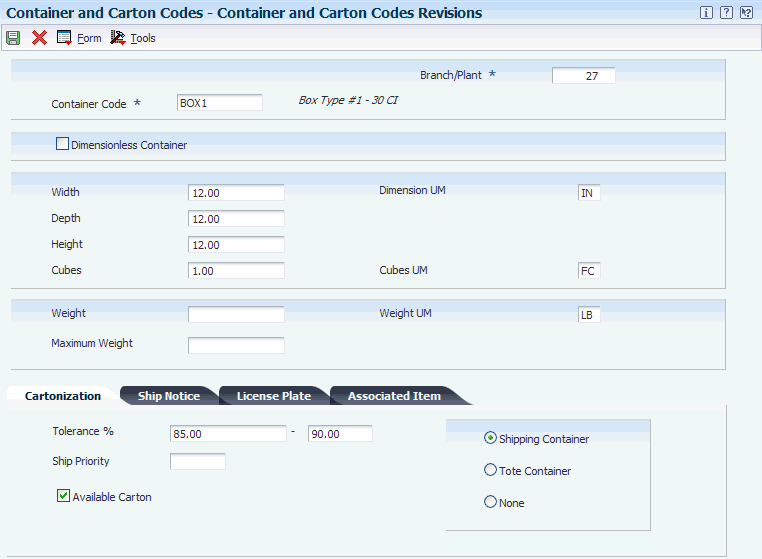
Description of "Figure 10-5 Container and Carton Codes Revisions form"
Select the Associated Item tab, enter a value in the Item Number field, and select OK.
To set up the relationship between the full container and the empty container, you enter the item number of the empty container in the record of the container code that you identified for the full container. For example, assume that item F11 is a full container with a container code of C1. You might use item number E11 for the corresponding empty container. To set up the relationship, you enter item number E11 in the record for container code C1 on the Container and Carton Codes Revisions form.
10.5 Setting Up Container Preferences
This section provides an overview of container preferences, lists prerequisites, and discusses how to:
-
Create a container deposit/rental preference.
-
Create an invoice cycle preference.
-
Create a pricing unit of measure preference.
-
Create a print message preference.
10.5.1 Understanding Container Preferences
You use preferences to configure the way that sales orders are processed. For container management, you set up preferences for customers and customer and item combinations to define:
-
The type of container transactions, deposits or rentals, for which you bill the customer.
-
The type of invoice, summary or transaction, that you send the customer for container transactions.
-
The billing cycle for the customer and container item combination.
-
The pricing unit of measure.
To create preferences, you must activate preferences, define the preference hierarchy, and then create the specific preferences.
Before you can create a preference, you must make sure it exists on the preference master. If it does not exist, you must add it to the preference master. When the preferences exist in the preference master, you activate all of the preferences that you need to use in container management. You then define the preference hierarchy to indicate the order in which you want the system to apply the preferences. You must also set the appropriate processing options for specific programs, such as the Sales Order Entry program (P4210), to use preference information.
10.5.2 Prerequisites
Before you complete the tasks in this section, you must:
-
Verify that the GL offset account for container deposits or rentals has been created before creating a container deposit/rental preference.
-
Verify that the invoice cycle calculation rule has been set up before creating an invoice cycle preference.
See "Invoicing' in the JD Edwards EnterpriseOne Applications Sales Order Management Implementation Guide.
-
Verify that a base price record exists for the pricing unit of measure to be entered in this preference before creating a pricing unit of measure preference.
-
Verify that print messages have been created before creating a print message preference.
10.5.3 Forms Used to Set Up Container Preferences
| Form Name | FormID | Navigation | Usage |
|---|---|---|---|
| Work With Preference Master | W40070C | Container Management Setup (G41184), Preference Master | Review container preferences. |
| Work With Container Deposit Rental Profile | W40317A | On the Work With Preference Master form, select a row with container preferences (17) in the Pref Type (preference type) field. | Add container preferences. |
| Preference Hierarchy Selection | W40073F | On the Work With Container Deposit Rental Profile form, click Add. | Select a preference level. |
| Container Deposit Rental Profile Revisions | W40317C | On the Preference Hierarchy Selection form, select a description. | Create a container deposit/rental preference. |
| Work With Invoice Cycle | W40315A | On the Work With Preference Master form, select a row with an invoice cycle (15) in the Pref Type (preference type) field. | Add invoice cycles. |
| Invoice Cycle Revisions | W40315B | On the Work With Invoice Cycle form, click Add.
On the Preference Hierarchy Selection form, select a description. |
Create an invoice cycle preference. |
| Work with Pricing UoM Profiles | W40302B | On the Work With Preference Master form, select a row with a pricing unit of measure (02) in the Pref Type (preference type) field. | Add a pricing unit of measure profile. |
| Pricing Unit of Measure Revisions | W40302C | On the Working With Pricing UoM Profiles form, click Add.
On the Preference Hierarchy Selection form, select a description. |
Create a pricing unit of measure preference. |
| Work With Print Message Profiles | W40305A | On the Work With Preference Master form, select a row with a print message (05) in the Pref Type (preference type) field. | Add print message profiles. |
| Print Message Profile Revisions | W40305B | On the Work With Print Message Profiles form, click Add.
On the Preference Hierarchy Selection form, select a description. |
Create a print message preference. |
10.5.4 Creating a Container Deposit/Rental Preference
Access the Container Deposit Rental Profile Revisions form.
Figure 10-6 Container Deposit Rental Profile Revisions form
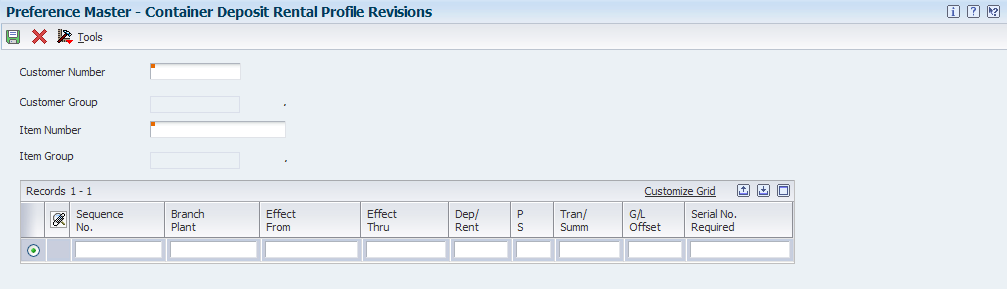
Description of "Figure 10-6 Container Deposit Rental Profile Revisions form"
Create a Container Deposit/Rental preference to define these three options for customer and item combinations:
-
Whether the customer should be charged deposit or rental fees for the use of containers.
-
Whether to send the customer a summary or transaction type invoice for container deposits or rentals.
-
Which GL offset is used.
The system can use the GL offset that is defined in the preference rather than the one that is defined in the Item Master table so that you can separate potential sales of empty containers from the actual deposits.
Note:
On the Work With Preference Master form, you must ensure that the effective quantities fields for the Container Deposit/Rental preferences are not enabled. If the effective quantities fields are enabled, the system does not process credit orders.
|
Note: Information about advanced serial number processing and the values 3 through 5 for the Serial Number Required field do not apply to container management. |
- Customer Group
-
Enter a code from UDC table (40/17) that identifies a group to which you can assign customers for the Container Deposit/Rental preference. Enter a customer group when the customers are similar and you want to group them together to define preferences quickly and easily.
You can define the preference for this group alone or for a combination of customer group and item or item group.
If you leave both the Customer Number and Customer Group fields blank, the system applies the preference to all customers. If you select a hierarchy using a customer number or group, you must enter a value for them.
- Item Group
-
Enter a code from UDC table (40/17) that identifies a group to which you can assign items for the Container Deposit/Rental preference when you have a group of similar items.
You can define the preference for this group alone or for a combination of item group and customer or customer group.
If you leave both the Item Number and Item Group fields blank, the system applies the preference to all items. If you select a hierarchy using a customer number or group, you must enter a value for them.
- Effect From (effective from)
-
Enter the date when a transaction, contract, obligation, preference, or policy rule becomes effective.
- Effect Thru (effective through)
-
Enter the date on which a transaction, text message, agreement, obligation, or preference has expired or been completed.
- Dep/ Rent (deposit/rental)
-
Enter a value to designate whether a customer pays a deposit fee or a rental charge for empty containers. Values are:
1: Deposit fee.
2: Rental charge.
- Tran/ Summ (transaction/summary)
-
Enter a value to indicate whether container deposits are charged or refunded for each transaction or summarized over a billing period. Values are:
1: Transaction.
2: Summarized. When you set this code, you do not affect rental transactions.
- GL Offset
-
Enter a code that determines the trade account that the system uses as the offset when you post invoices or vouchers. The system concatenates the value that you enter to the AAI item RC (for accounts receivable) or PC (for accounts payable) to locate the trade account. For example, if you enter TRAD, the system searches for the AAI item RCTRAD (for receivables) or PCTRAD (for payables).
You can assign up to four alphanumeric characters to represent the GL offset, or you can assign the three-character currency code (if you enter transactions in a multicurrency environment). You must, however, set up the corresponding AAI item for the system to use; otherwise, the system ignores the GL offset and uses the account that is set up for PC or RC for the company that is specified.
If you set up a default value in the GL Offset field of the customer or supplier record, the system uses the value during transaction entry unless you override it.
Note:
Do not use code 9999. It is reserved for the post program and indicates that offsets should not be created. - Serial No. Required (serial number required)
-
Enter a code that specifies whether you must attach a serial number to this item at receipt or sale for basic serial number processing, or whether memo lot information is required for advanced serial number processing. Advanced serial number processing enables you to use a serial number to track an item through purchasing and sales. For basic serial number processing, the values are:
Y: The system requires a serial number for all transactions pertaining to this item in related inventory, sales, and purchase order programs.
N: The system does not require a serial number.
To specify lots for items with serial numbers, the values are:
3: Supplier lot number is required (purchasing only).
4: Supplier lot number is required (purchasing only). Memo lot 1 is also required.
5: Supplier lot number is required (purchasing only). Memo lot 1 and memo lot 2 are also required.
6: Nonserialized item number.
Values 3 through 5 specify whether lot assignment is required for items with serial numbers. You can require assignment of up to three lot numbers, including supplier lot, memo lot 1, and memo lot 2.
10.5.5 Creating an Invoice Cycle Preference
Access the Invoice Cycle Revisions form.
You create an invoice cycle preference for the customer and container item combination to define when invoices for deposit or rental fees are sent to the customer. For example, one customer might prefer a monthly invoice at the end of the month for all shipments that are made during that month. Another customer might want a daily invoice.
After orders are confirmed for delivery, the orders are processed by the Cycle Billing program. The program accesses the invoice cycle preference and calculates the scheduled invoice date based on the invoice cycle calculation rules and scheduled invoice date ranges. Generally, you set up invoice cycle calculation rules and scheduled invoice date ranges during the install process. At a minimum, you should revise scheduled invoice dates on an annual basis.
You can access the invoice cycle calculation rules from the Work With Invoice Cycle form. You do not have to set up invoice cycle calculation rules each time that you add a preference.
- Invoice Cycle
-
Specify the method of invoicing that is used (for example, daily, weekly, monthly, and so forth).
10.5.6 Creating a Pricing Unit of Measure Preference
Access the Pricing Unit of Measure Revisions form.
You use the Pricing Unit of Measure preference to override the pricing unit of measure on the sales order. The system determines the pricing unit of measure for a sales order detail line based on the information on the Item Master Revisions form. The Sales Price Retrieval Unit of Measure field determines which units of measure are used to retrieve the lines price, but it is not used to supply default units of measure to the line. You can use this preference to assign a different pricing unit of measure for customer and item combinations based on the branch/plant.
The Pricing Unit of Measure preference also overrides the sales price based-on date in the system constants. The sales price based-on date determines how the price effective date in the Sales Order Header File and Sales Order Detail File tables will be updated.
You can use the Pricing Unit of Measure preference to determine the daily rental rate for a specific customer and container combination. This preference enables the system to calculate either a deposit rate or a rental rate for a container. If you create a unit of measure UDC for a rental rate per day in UDC table (00/UM), you can use this code in the Pricing Unit of Measure preference for a customer and container combination.
For example, you can set up an empty container with a deposit price of 30 USD. If customer 502 pays a rental fee for this container, you can set up a unit of measure UDC for a rental rate of 2.00 USD per day and enter this code in the Pricing Unit of Measure preference for this customer and container combination. The preference overrides the pricing unit of measure in the sales order for this customer. Customer 502 is charged 2.00 USD per day for the use of this container, while another customer is charged the usual deposit rate of 30 USD.
- Pricing UoM (pricing unit of measure)
-
Enter a code from UDC table (00/UM) that indicates the unit of measure in which you usually price the item.
When you specify a unit of measure on the Pricing Unit of Measure preference form, the system fills or overrides the pricing unit of measure that is attached to the item through the item master for the customers and items to which this preference applies. If you leave this field blank on the Pricing Unit of Measure preference form, the system does not override the default value that is supplied by the item master.
The system applies this preference in order entry.
10.5.7 Creating a Print Message Preference
Access the Print Message Profile Revisions form.
Use the print messages preference to select the messages that you want to automatically print on documents for a particular customer and item combination. The system applies this preference when a document is printed, not during order entry. The Print Messages preference does not override any other messages that you set up in the Customer Billing Instructions and Item/Branch Plant Info forms.
|
Note: If you leave any of the key fields blank, you are specifying all values for that field. For example, a blank in the Business Unit field causes the system to apply the Print Messages preference to all business units. |
- Print Message
-
Enter a code from UDC table (40/PM) to assign to each print message. An example of text that is used in messages is hours of operation during holiday periods.
Unlike other preferences, the system does not use the Print Message preference to override fields. The system adds the print message that you enter here to any other print messages that you have selected.
10.6 Setting Up Serial Number Tracking
This section provides an overview of serial number processing and discusses how to set up serial number information.
10.6.1 Understanding Serial Number Processing
You use the Container Serial Number program (P41184) to set up serial number processing which enables you to record the location of a specific container as it moves from the warehouse to the customer and back, and to other customers. If you set container preferences to require serial number, the system displays the pack confirmation form for entry of the serial number.
10.6.2 Forms Used to Set Up Serial Number Tracking
| Form Name | FormID | Navigation | Usage |
|---|---|---|---|
| Work With Container Serial Tracking | W41184A | Container Management (G4118), Container Serial Tracking | Review containers with serial number tracking. |
| Container Serial Tracking Revisions | W41184B | On the Work With Container Serial Tracking form, click Add. | Set up serial number information. |
10.6.3 Setting Up Serial Number Information
Access the Container Serial Tracking Revisions form.
Figure 10-8 Container Serial Tracking Revisions form
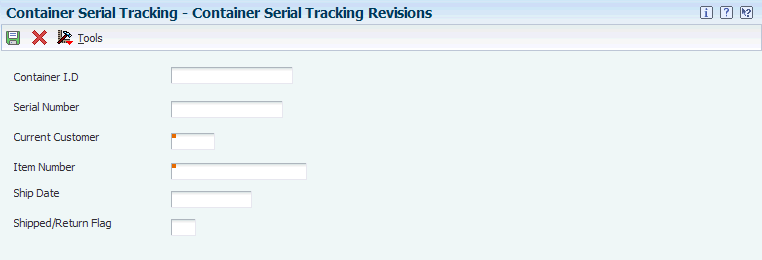
Description of "Figure 10-8 Container Serial Tracking Revisions form"
You can also select a container on the Work With Customer Serial Tracking form to review and revise serial number information periodically.
10.7 Processing Container Transactions
This section provides an overview of container transactions, lists prerequisites, and discusses how to:
-
Run container management extraction.
-
Process rental fees, deposits, and refunds.
-
Create sales order lines for rental fees.
-
Create sales order lines for deposits and refunds.
-
Process sales order lines for rental fees, deposits, and refunds.
-
Review container deposits.
-
Review container transactions.
10.7.1 Understanding Container Transactions
When you process container transactions, information about containers and container rental fees and deposits is recorded in the Container Transaction File (F41181), Container Reconciliation File (F41185), and Container Deposit File (F4118) tables.
You typically run the Container Management Extraction program at the end of the day to extract container transaction information for full and empty containers from the F4211 table. You then run the container deposit billing batch programs to create sales order lines for rental fees or deposits on containers that the company has delivered to customers and to create credits for refunds on containers that the customers have returned. The program copies this information to the F41181 table.
You can generate reports to review the container transaction activity for each customer and the number of containers that you have on hand. You can also use the inquiry programs in container management to review the deposit layers for each customer and analyze container transactions.
10.7.2 Prerequisites
Before running container management extraction, you must verify that:
-
The order line types and order activity rules are set up.
-
The container codes and items are set up.
-
The container deposit/rental and invoice cycle preferences are set up.
Before processing rental fees, deposits, and refunds, you must verify that:
-
The container deposit/rental and invoice cycle preferences are set up.
-
The processing options for the container billing programs are set up to use the correct version of the preferences, depending on which ones you created for the company.
-
A sales order line type for container rentals and deposits is set up.
-
A separate document type for container rentals and deposits is set up.
10.7.3 Forms Used to Process Container Transactions
| Form Name | FormID | Navigation | Usage |
|---|---|---|---|
| Work With Container Deposit Inquiry | W4118A | Container Management (G4118), Container Deposit Inquiry | Review container deposits. |
| Work With Container Transaction Inquiry | W41181B | Container Management (G4118), Container Transaction Inquiry | Review container transactions. |
10.7.4 Running Container Management Extraction
Select Container Management (G4118), Container Extraction.
To update the Container Transaction File (F41181), the R41189 program:
-
Extracts information for items with line types that you have set up for full and empty containers.
-
Verifies item cross-references.
-
Retrieves preferences by customer and item to determine whether the customer pays a deposit or rental fee for containers and whether a customer is invoiced by the summary or transaction method.
-
Calculates the scheduled invoice dates of orders.
-
Updates the status of orders involving container transactions based on the processing options or the order activity rules.
The program stores container transaction information in the F41181 table so that the system can track container movements and invoicing separately from other systems. For example, when the JD Edwards EnterpriseOne Sales Order Management system moves sales order lines to the Sales Order History File table (F42119), the container transaction information remains intact in the F41181 table.
When the R41189 program reads a record that already exists in the F41181 table, it checks the status codes of the record in the Sales Order Detail File table to determine whether you have processed the record through the container billing programs. The R41189 program updates the record only if you have not already processed it through the container billing programs.
When you set the appropriate processing option for the R41189 program, the program produces a report indicating each of the records that were added to the F41181 table.
10.7.4.1 Data Selection
You must set the data selection to include user-defined line types for both full and empty containers.
Set the data selection for this program to reflect the information that you have set up for order line types and order activity rules. You should identify the line types for full and empty containers. For each line type, you must select the correct next status for container extraction. For example, if you set up line type A to perform container extraction at Next Status equal to 620, then these must be the settings in the data selection for this program.
10.7.5 Processing Rental Fees, Deposits, and Refunds
You run the container billing batch programs to create sales order lines for rental fees or deposits on containers that the company has delivered to customers and to create credits for refunds on containers that the customers have returned.
The container billing programs create sales order lines based on the scheduled invoice date that is calculated by the Container Management Extraction program. If the scheduled invoice date is on or before today's date, the container billing programs create sales order lines. You then process these sales order lines through the normal flow of invoicing and customer sales update.
Depending on how you set up the customer's preferences, the programs perform either transaction billing or summary billing.
With the transaction method, the programs create a rental fee, deposit, or refund detail line on the sales order for each container transaction that is recorded for the customer. If the customer has received containers in addition to those covered by the present deposit or rental fee, the system generates a new sales order detail line for the additional deposit or rental fee required. If the customer has returned containers, the system generates a credit order.
With the summary method, the programs summarize all transactions for a single combination of branch/plant, customer, and item that occurred over a specified period. The programs create a single sales order detail line to record this summary. During invoicing, the system issues an invoice or credit memo based on this summary of transactions.
When the transaction or summary quantity is greater than zero, the system records it as a deposit charge. Each time that you invoice the customer for a new deposit charge, the system creates a new deposit layer record in the F4118 table.
When the transaction or summary quantity is less than zero, the system records it as a deposit refund. Each time you issue a credit order for a refund, the system depletes the deposit layers based on the FIFO accounting method. The system depletes the oldest deposit layer first. The unit price of the refund equals the deposit rate from the layer that is currently being depleted.
For example, if the deposit rate for the first deposit layer is 20.00 USD, the deposit rate for the second deposit layer is 30.00 USD, and you have not fully depleted the first deposit layer, the refund rate on returned containers is 20.00 USD. When you deplete the first deposit layer, the refund rate is 30.00 USD. If an insufficient quantity is in the deposit layers to satisfy the entire refund quantity, the system prices the remaining refund quantity using the standard pricing methods.
10.7.6 Creating Sales Order Lines for Rental Fees
Select Container Management (G4118), Container Rental Billing.
The Container Management Rental/Billing program (R41186) uses information from the F41181 table to create sales order detail lines for rental fees for customers who are scheduled to be invoiced. The R41186 program creates records in the F4118 table that correspond to each rental fee and also creates records in the F49211 table.
When you set the appropriate processing option, the R41186 program prints a report of the records it has created and updated.
10.7.7 Creating Sales Order Lines for Deposits and Refunds
Select Container Management (G4118), Container Deposit/Refund Billing.
The Container Management Deposit/Refund Billing program (R41187) uses information from the F41181 table to create sales order detail lines for deposit charges or refunds for customers who are scheduled to be invoiced. The R41187 creates records in the F4118 table that correspond to each deposit charge and refund and also creates records in the F49211 table.
When you set the appropriate processing option, the R41187 program prints a report of the records that it has created and updated.
10.7.8 Processing Sales Order Lines for Rental Fees, Deposits, and Refunds
After you have created container deposit charge, rental fee, and refund sales order lines, you can print invoices for customers who are due to be billed and update all applicable records. Sales order lines for deposit charges, rental fees, and refunds are sent through the normal invoicing process and customer sales updates in the JD Edwards EnterpriseOne Sales Order Management system.
The customer sales update posts entries to the GL and updates these tables with container transaction information:
-
Sales Order Header File (F4201)
-
Sales Order Detail File (F4211)
-
Item Location File (F41021)
-
Account Ledger (F0911)
-
Customer Ledger (F03B11)
-
Item Ledger File (F4111)
When you process rental fees, deposit charges, or refunds through invoicing, the system will generate either a transaction or summary invoice, depending on whether the container billing programs created transaction or summary sales order detail lines. The transaction invoice contains separate lines for each container transaction that is recorded for the customer. The summary invoice summarizes all transactions over a specified period for a single combination of branch/plant, customer, and item.
10.7.9 Reviewing Container Deposits
Access the Work With Container Deposit Inquiry form.
Figure 10-9 Work With Container Deposit Inquiry form
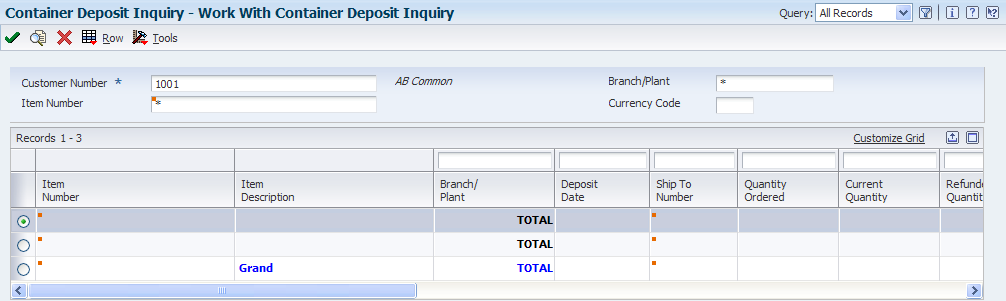
Description of "Figure 10-9 Work With Container Deposit Inquiry form"
Use the Container Deposit Inquiry program to display the container deposit balances for a customer. You can view the deposit layers and the deposit balance as each transaction was processed.
- Customer Number
-
Enter a user-defined name or number that identifies an address book record. You can use this number to locate and enter information about the address book record. If you enter a value other than the address book number (AN8), such as the long address or tax ID, you must precede it with the special character that is defined in the Address Book constants. When the system locates the record, it returns the address book number to the field.
For example, if address book number 4100 (Total Solutions) has a long address TOTAL and an * distinguishes it from other entries (as defined in the Address Book constants), you could type *TOTAL into the field, and the system would return 4100.
- Item Number
-
Enter a number that the system assigns to an item. This number can be in short, second, or third-item number format.
- Branch/Plant
-
Enter the appropriate symbol identifier for the nonprimary format for the branch/plant that is entered. Branch/Plant *ALL will be used if no branch/plant is entered.
- Quantity Ordered
-
Enter the quantity of units that are affected by this transaction.
- Current Quantity
-
Enter the current quantity of containers that are owned by the supplying company the customer possesses.
- UM (unit of measure)
-
Enter a code from UDC table (00/UM), such as eaches or boxes, that identifies the unit of measure for an item.
- Deposit Rate
-
Enter the current rate for the deposits that must be paid by the customer for a container in their possession.
- Current Amount
-
Enter the amount that the customer must pay for the containers in this transaction, determined by multiplying the current quantity by the deposit rate.
- Document Number
-
Enter a number that identifies a secondary purchase order, sales order, or work order that is associated with the original order. This number is for informational purposes only.
10.7.10 Reviewing Container Transactions
Access the Work With Container Transaction Inquiry form.
Figure 10-10 Work With Container Transaction Inquiry form
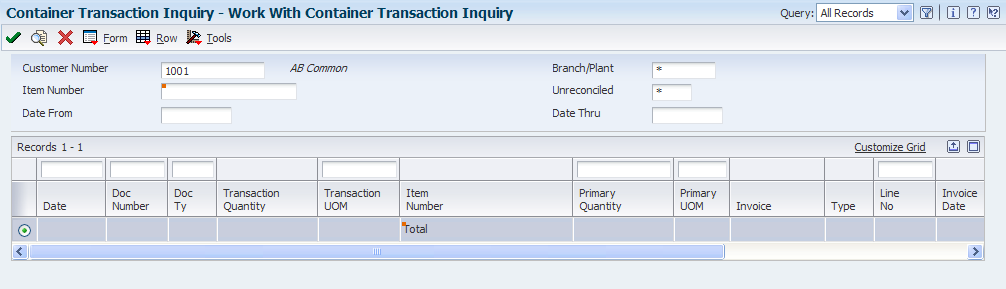
Description of "Figure 10-10 Work With Container Transaction Inquiry form"
Use the Container Transaction Inquiry program (P41181) to review the container transactions and container balances for each customer. You can select to view only the container transactions that the system has not reconciled or all container transactions.
- Unreconciled
-
Select whether the system displays only the container transactions that have not been reconciled, or all container transactions. Values are:
Blank: Display all transactions.
1: Display only transactions that have not been reconciled.