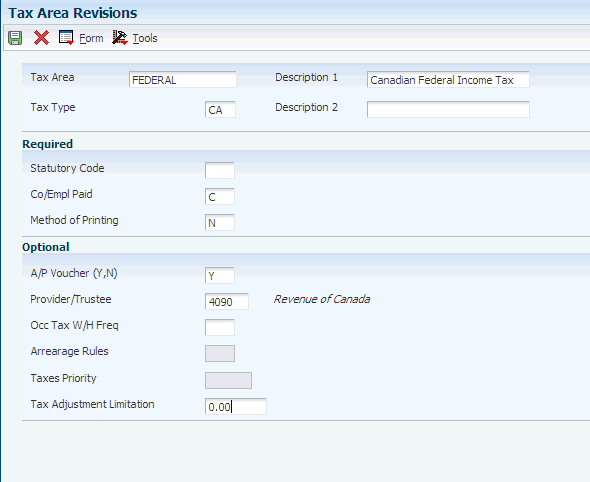6 Setting Up Tax Information
This chapter contains the following topics:
-
Section 6.6, "Reporting Workers' Compensation with a Tax ID"
-
Section 6.7, "Running the Populate Vertex Filing Status Process Program (R0701730)"
6.1 Understanding Tax Information for Canada
In JD Edwards EnterpriseOne Payroll, federal and provincial tax amounts are calculated by a third-party software package.
You set up tax area information for the locations in which employees live and work, and for the taxes that must be withheld. Quantum for Payroll Tax calculates tax, based on the information that you set up. However, the system calculates the employee-paid amounts even if you do not set up the tax area information.
This table describes the two tax information areas in Payroll:
In addition, the system provides two-digit statutory codes for provincial and federal income taxes.
6.1.1 Tax Area Codes for Canada
The GeoCode and the JD Edwards EnterpriseOne tax area and tax authority are synonymous. GeoCode uses up to nine digits (XXYYYZZZZ) to structure JD Edwards EnterpriseOne Canadian Payroll.
These examples illustrate the tax area structure:
| Tax Area Example | Description |
|---|---|
| 700030000 | British Columbia. |
| 700190000 | Quebec. |
| CFEDU01 | Canadian federal employment insurance taxes. |
| Federal | All federal taxes. |
|
Important: Tax area CFEDU01 for tax type CD is required for employment insurance. Tax area 700190000 for tax type CF is required for Quebec taxes. If the company has two Employment Insurance (EI) rates, you must set up a record for each EI rate (for example, CFEDU01 and CFEDU02). |
You can also set up tax parameters to recognize tax limits for employees who change companies.
6.2 Prerequisites
Before you complete the tasks in this section:
-
Install Quantum for Payroll Tax.
-
Set up statutory codes in user defined code list 06/SC.
6.3 Setting Up Tax Area Information
This section discusses how to set up tax area information.
You set up tax area information for the locations in which employees live and work, and for the taxes that must be withheld. Quantum for Payroll Tax calculates tax based on the information that you set up; however, the system calculates the employee-paid amounts even if you do not set up the tax area information.
6.3.1 Forms Used to Set Up Tax Area Information
| Form Name | FormID | Navigation | Usage |
|---|---|---|---|
| Work With Tax Area Information | W069012C | Taxes and Insurance Setup (G07BPTI4), Tax Area Information | Access the Tax Area Revisions form. |
| Tax Area Revisions | W069012B | On the Work With Tax Area Information form, click Add. | Set up tax area information. |
6.3.2 Setting Up Tax Area Information
Access the Tax Area Revisions form.
- Description 1
-
Enter a description for the data items.
If you are entering state or provincial taxes, it is recommended that you start the descriptions with the two-letter state or province abbreviation.
This naming convention provides you with an easier search because the system groups all taxes with the same abbreviation together.
- Co/Empl Paid (company/employee paid)
-
Enter a code that indicates whether the payroll tax associated with the tax authority is paid by the company, as an expense, or by the employee, as a deduction (withholding). Values are:
C: Company paid
E: Employee withheld
- Method of Printing
-
Enter a code that identifies whether the PDBA is to be printed on the paystub or whether it is to be printed on a payment that is separate from other PDBAs. Values for pay types and payroll taxes include:
Y: Print on paystub (default).
S: Print separate payment (one item per payment).
C: Print separate payment (C types combined)
N: Do not print on paystub.
Values for DBAs include:
Y: Print as total deductions (default).
S: Print separate payment (one item per payment).
C: Print separate payment (include detail).
N: Do not print on paystub.
I:Print individual DBA codes.
T: Print by DBA print group.
The separate payment feature is not available for any payroll taxes being withheld from the employee's payment.
- Statutory Code
-
Enter an alpha code from user-defined code (UDC) table 07/SC that specifies the two-character or three-character state or province code that prints on statutory reports such as W-2s and T4s.
For example, on W-2s and T4s, instead of printing 06, which might be the taxing authority for the state of Colorado, the system prints the statutory code CO.
- A/P Voucher (Y,N) (accounts payable voucher [yes, no])
-
Enter a code that determines whether the system should generate a voucher for the DBA, tax, or wage attachment during the final update phase of the payroll processing cycle. Values are:
N: No.
Y: Yes.
6.4 Setting Up Corporate Tax IDs
This section provides an overview of corporate tax IDs and discusses how to set up corporate tax IDs.
6.4.1 Understanding Corporate Tax IDs
You set up tax IDs for employment insurance (EI) to store EI tax history, for Quebec tax reporting purposes, and to process workers' compensation.
You must set up tax area CFEDU01 for the employer-paid portion of EI. If the company is eligible for any reduced rates for EI, you can set up as many as ten additional tax areas by using the naming convention CFEDUxx.
You must set up a tax ID record for each province for which you process workers' compensation. The record must consist of the correct tax area for the province, tax type W, and the appropriate tax number. For example, if you process workers' compensation for employees in Alberta and employees in Saskatchewan, you add lines in the detail area of the Corporate Tax ID Revisions form for each of these two provinces as illustrated in this table:
| Province | Work Tax Area (TARA) | Tax Type (PTAX) | Tax ID (TAXX) |
|---|---|---|---|
| Alberta | 700010000 | W | Valid tax number |
| Saskatchewan | 700210000 | W | Valid tax number |
|
Note: If you have records in the F0627 table that are incorrect because they were created before the tax IDs for workers' compensation were set up, you can use the Fix TAXX and CA TARA conversion program (R890627) to correct these records. You must set up the tax IDs for workers' compensation on the Corporate Tax ID Revisions form before you run the conversion program.You must set up a corporate tax ID for each Canada Customs and Revenue Agency (CCRA) and Ministère du Revenu du Québec business number that the company uses. |
6.4.2 Forms Used to Set Up Corporate Tax IDs
| Form Name | FormID | Navigation | Usage |
|---|---|---|---|
| Work With Corporate Tax IDs | W059081AA | Taxes and Insurance Setup (G07BPTI4), Corporate Tax IDs | Access the Corporate Tax ID Revisions form. |
| Corporate Tax ID Revisions | W059081AB | On the Work With Corporate Tax IDs form, click Add. | Set up corporate tax IDs. |
6.4.3 Setting Up Corporate Tax IDs
Access the Corporate Tax ID Revisions form.
Figure 6-2 Corporate Tax ID Revisions form
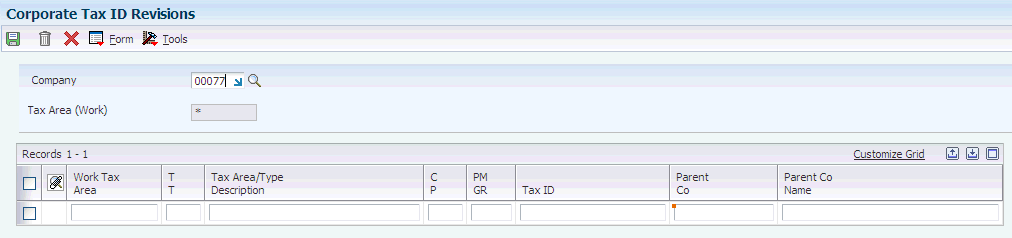
Description of ''Figure 6-2 Corporate Tax ID Revisions form''
- Work Tax Area
-
You must enter a value in this field before you can exit the form. Use the Tax Area Information form on the Additional Constants and Tables menu to set up a tax area. If you are using JD Edwards EnterpriseOne Time and Labor without either JD Edwards EnterpriseOne Payroll or JD Edwards EnterpriseOne Human Resources, the system does not calculate taxes.
- Parent Co Name (parent company name)
-
Enter the address book number of the parent company. The system uses this number to associate a particular address with a parent company or location. Any value that you enter in this field updates the F0150 table for the blank structure type. This address number must exist in the F0101 table for validation purposes. Examples of address book records that would have a parent number include:
-
Subsidiaries with parent companies.
-
Branches with a home office.
-
Job sites with a general contractor.
For payroll year-end reporting, to report multiple companies with the same tax ID under one parent company, enter the address number for the parent (reporting) company for all child companies as well as for the parent company.
-
6.5 Setting Up Employment Insurance Rates
This section provides an overview of employment insurance, lists prerequisites, and discusses how to set up employment insurance rates.
6.5.1 Understanding Employment Insurance
Set up employment insurance rates to calculate company-paid federal employment insurance. You must set up employment insurance rates and the annual limit for each company. The rates that you use for tax type CD override the employer-paid tax rates that are provided by Quantum for Payroll Tax.
6.5.2 Prerequisites
Before you complete the task in this section:
-
Define information about each company within the organization.
-
Define a valid tax-type code for each tax authority number (tax area) that you use.
6.5.3 Forms Used to Set Up Employment Insurance Rates
| Form Name | FormID | Navigation | Usage |
|---|---|---|---|
| Work With Unemployment Insurance Rate Revisions | W079221A | Taxes and Insurance Setup (G07BPTI4), Unemployment Insurance Rates | Access the Unemployment Insurance Rate Revisions form. |
| Unemployment Insurance Rate Revisions | W079221B | On the Work With Unemployment Insurance Rate Revisions form, click Add. | Set up employment insurance rates. |
6.5.4 Setting Up Employment Insurance Rates
Access the Unemployment Insurance Rate Revisions form.
Figure 6-3 Unemployment Insurance Rate Revisions form
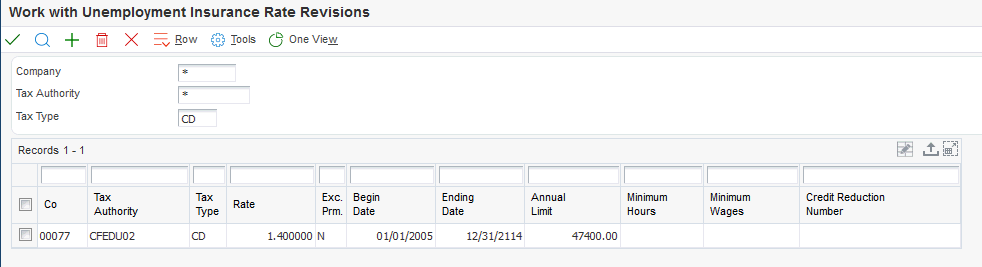
Description of ''Figure 6-3 Unemployment Insurance Rate Revisions form''
- Company
-
Enter a code that identifies a specific organization, fund, or other reporting entity. The company code must already exist in the F0010 table and must identify a reporting entity that has a complete balance sheet. At this level, you can have intercompany transactions.
Note:
You can use company 00000 for default values such as dates and automatic accounting instructions. You cannot use company 00000 for transaction entries. - Effective Dates Of Rates - From :
-
Enter the first date in a range of dates.
- Thru :
-
Enter the last date in a range of dates.
- Work Tax Area
-
Enter the code that identifies the tax authority for U.S. unemployment or Canadian employment insurance rates.
- Rate
-
Enter the rate that the system uses to compute U.S. unemployment and Canadian employer-paid employment insurance premiums. This rate is represented as a decimal fraction.
- Annual Earn Limit
-
Enter the annual limit for U.S. unemployment insurance premiums or Canadian EI insurable earnings.
- Exc. Prm. (exclude premium)
-
Enter a code that indicates whether the premium portion of overtime pay should be excluded from the calculation. For workers' compensation rates, this field relates to only those pay types that are defined in the Workers' Compensation Insurance-Basis Table. For U.S. unemployment-insurance rates, this field relates to all pay types that are defined as taxable. For Canadian employment-insurance rates, this field should be set to No because premium pay such as overtime is not excluded from employment insurance in Canada.
For pay tables that are used for step progression processing, this field should be set to No.
6.6 Reporting Workers' Compensation with a Tax ID
This section provides an overview of Workers' Compensation for Canada and discusses how to report Workers' Compensation using a tax ID.
6.6.1 Understanding Workers' Compensation for Canada
Some Canadian provinces require that employers report and submit workers' compensation premiums on the same schedule that payroll taxes are submitted (for example, weekly or biweekly) and that the employer report the premium under a 15-digit CCRA tax ID.
6.6.2 Reporting Workers' Compensation Using a Tax ID
To report workers' compensation using a tax ID:
-
Add new tax type codes for workers' compensation in UDC 06/TX.
The codes are two characters long, and the first character must be a W (because the W is hard-coded in other applications). The second character can be any character (for example, W1).
-
Change UDC 00/W to display the Description 2 field.
-
Add workers' compensation insurance codes to UDC 00/W for each tax type code that you created in step 1, entering the corresponding tax type code from UDC 06/TX in the Description 2 field.
This table illustrates example values:
Field Value Code NS1 Description 1 Nova Scotia Description 2 W1 Hard Coded N -
Add a new tax area for each tax type code you created in step 1.
This table illustrates example values:
Field Value Tax Area 700130000 Description 1 Nova Scotia Description 2 Workers' Comp Tax Type W1 Statutory Code NS Co/Empl Paid C Method of Printing Y
Note:
Activating vouchering does not automatically create a voucher for workers' compensation during the payroll process. -
Add a tax ID number for each combination of tax area and tax type.
This table illustrates example values:
Field Value Work Tax Area 700130000 TT W1 Description Nova Scotia CP N Tax ID BINxxxxxxxxxxxx -
For each affected employee, specify a workers' compensation insurance code that you created in step 3 in the Workers' Comp field (WCMP) on the National and Fiscal Data - Canada form.
-
Set up workers' compensation rates for the workers' compensation insurances codes that you created in step 3.
Specify these codes in the WCI Code field (WCMP) on the Workers' Compensation Insurance Revisions form.
-
Because vouchers are not automatically created for workers' compensation, run the Print Workers' Compensation Register report (R773601) during either the Journals or Reports Only step of the payroll cycle to find the premium amount, and then manually enter a voucher to pay the premium amount.
If any employee has multiple workers' compensation codes within a pay period, you must create a separate check for each workers' compensation code to pay the correct premium.
6.7 Running the Populate Vertex Filing Status Process Program (R0701730)
This section discusses how to set the processing options for the Populate Vertex Filing Status Process program.
When you install Vertex enhancements that affect pretax deductions, fringe benefits, or alternate calculation codes, you need to run the Populate Vertex Filing Status Process program (R0701730). This program saves taxable fringe benefit and other information in the F0701730 table. When you run this UBE, you can set processing options to delete all records from the table before saving new information or just save new information.
You can access this program from batch versions.
6.7.1 Setting Processing Options for the Populate Vertex Filing Status Process Program (R0701730)
Processing options enable you to specify the default processing for programs and reports.
6.7.1.1 Default
Although processing options are set up during JD Edwards EnterpriseOne implementation, you can change processing options each time that you run a program.
- 1. Delete all records from F0701730 before running?
-
Specify whether the system deletes records from the F0701730 table before processing. Values are:
1: Yes, delete all records.
Blank or 0: No, do not delete records.