5 Setting Up Tax Information
This chapter contains the following topics:
5.1 Understanding Tax Information Setup
This section provides an overview of tax information setup and lists prerequisites.
5.1.1 Tax Information Setup
Before you begin processing payroll for employees, you must set up tax information so that employee taxes are calculated properly. Tax amounts and some federal and state insurance amounts are calculated by a third-party software package called Quantum for Payroll Tax. Quantum for Payroll Tax is a product made by Vertex, Inc. that integrates with the JD Edwards EnterpriseOne Payroll system. You should also set up a corporate Tax ID for each taxing authority to which you report tax information.
The JD Edwards EnterpriseOne Payroll system passes information such as the taxing authority, taxable wages, exemptions, and supplemental wages to Quantum for Payroll Tax. For unemployment insurance, you must set up tables that Quantum for Payroll Tax uses to calculate the appropriate taxes.
You can also use the GeoCoder, another product made by Vertex, Inc. that can significantly reduce the effort required to assign tax code information. GeoCoder can automatically generate and assign state, local, municipal, and other codes to employee records for each state that you choose. To use the GeoCoder, you must use Quantum for Payroll Tax to calculate payroll tax information.
Setting up tax area information is not required for any system functions unless you are using the JD Edwards EnterpriseOne Payroll system. However, you might want to set up tax areas so that you can transfer this information to your payroll service provider. When tax areas are set up, the system can also automatically provide the appropriate codes to programs that you use for employee information and hiring such as Employee Master (P0801) and Employee Quick Hire (P060116Q).
You can use the Cost Center Tax Area Processing program (R079052) to automatically provide system level tax area information. You normally use this UBE when you are initially setting up the software, but you might also use it when adding a business unit or changing the address of a business unit. The Business Unit Constants program (P059051A) uses the tax area code that the Cost Center Tax Area Processing program supplies. This program also supports similar changes for Canadian organizations by supplying cost center tax area codes for provinces.
You can use the GeoCoder Employee Batch Processing program (R070103) to update information that you receive monthly from Vertex, Inc. You normally use this program when you initially set up the software, periodically after new employees are hired, and when employee addresses change. This program automatically updates the tax area (residence) and tax area (work) values on the country-specific form that is included in the employee hiring process. This form also supports a similar function for the Canadian hiring process.
Many companies are structured under multiple federal and state tax IDs, and they often operate in many different states. When an employee changes companies within a common paymaster group, JD Edwards EnterpriseOne Payroll can recognize and track their year-to-date State Unemployment Insurance (SUI) wages from the previous company so that the calculation of the tax is accurate and accumulation towards the annual limit does not start over.
5.2 Prerequisites
Before you complete the tasks in this section:
-
Set up statutory codes in UDC 06/SC.
-
Review the information about tax area codes in the global solutions guide for your country.
-
Install Quantum for Payroll Tax.
5.3 Setting Up Tax Area Information
This section provides an overview of tax area information setup and discusses how to set up tax area information.
5.3.1 Understanding Tax Area Information Setup
Before using the JD Edwards EnterpriseOne Payroll system to process a payroll, you must set up tax area information. You set up tax areas for the locations where employees live and work, and for the taxes that need to be withheld.
If you use Quantum for Payroll Tax and the GeoCoder software from Vertex, Inc., you do not need to use the Tax Area Information program. When you set up tax area codes with the GeoCoder, the system automatically adds all required codes to the Payroll Tax Area Profile table (F069016).
If you are using the JD Edwards EnterpriseOne Payroll system without Quantum for Payroll Tax, you use the Tax Area Information program (P069012) to set up tax areas to:
-
Provide essential key information that the system uses for payroll history tracking.
-
Store tax information.
-
Store statutory code information that the system can print on forms, such as paychecks and payroll advice forms.
To control whether the system requires tax area information when you enter employee records, you can set a processing option for the Employee Master program (P0801) and the Employee Quick Hire program (P060116Q).
If you use Quantum for Payroll Tax, the Quantum software performs the calculations, based on the information that you set up. Quantum for Payroll Tax calculates the employee-paid amounts even if you do not set up the tax area information.
After you set up tax area information, you need to update the F069016 table. If you are using Quantum for Payroll Tax, run the Update Tax Area Table program (R07500) after you set up the GeoCoder.
5.3.2 Form Used to Set Up Tax Area Information
5.3.3 Setting Up Tax Area Information
Access the Tax Area Revisions form.
- Tax Area
-
Enter a code that identifies a geographical location and the tax authorities for an employee work site, including employee and employer statutory requirements. In the Vertex payroll tax calculation software, the tax area code is synonymous with GeoCode. To determine the values for your location, refer to the documentation for the tax calculation software that you are using.
- Tax Type
-
Enter a code from UDC 07/TX that specifies the type of payroll tax being processed. To set up state minimum wage amounts, you must enter MW in this field. To do so, you must first add MW to UDC 07/TX. However, you should not change the codes and definitions that are provided with the software.
- Description 1
-
Enter a description for the tax area. Enter text in upper and lower case.
- Co/Empl Paid (company/employee paid)
-
Enter a code that specifies whether the payroll tax associated with the tax authority is paid by the company, as an expense, or by the employee, as a deduction (withholding). Values are:
C: Company Paid
E: Employee withheld
- Method of Printing
-
Enter a code that identifies whether the PDBA is to be printed on the pay stub or whether it is to be printed on a payment that is separate from other PDBAs.
Values for pay types and payroll taxes include:
Y: Print on pay stub (default).
S: Print separate payment (one item per payment).
C: Print separate payment (C types combined).
N: Do not print on pay stub.
Values for DBAs include:
Y: Print as total deductions (default).
S: Print separate payment (one item per payment).
C: Print separate payment (include detail).
N: Do not print on pay stub.
I :Print individual DBA codes.
T:Print by DBA print group.
The separate payment feature is not available for any payroll taxes being withheld from the employee's payment.
- Statutory Code
-
Enter a code from UDC 07/SC that specifies the two-character or three-character state or province code that prints on statutory reports such as W-2s and T4s.
For example, on W-2s and T4s, instead of printing 06 which might be the code for the taxing authority for the state of Colorado, the system prints the statutory code CO.
- A/P Voucher (Y,N)
-
Enter a code to determine whether the system should generate a voucher for the tax during the final update phase of the payroll processing cycle. Values are:
N: No.
Y: Yes.
Complete this field if you are integrating Payroll with Accounts Payable and you need to generate vouchers for this tax.
- Provider/Trustee
-
Enter the address book number for the supplier who receives the final payment.
In JD Edwards EnterpriseOne Benefits Administration, this is the address book number of the company that issues the plan and receives premium payments for it.
- Occ Tax W/H Freq (cccupational tax withholding frequency)
-
Enter a code that designates whether the occupational head tax is to be withheld monthly (M), quarterly (Q), or annually (A).
- Arrearage Rules (future use)
-
Enter a code to indicate the method the system uses to back off payroll taxes when the employee is in a negative pay situation. Values are:
P: The tax can be reduced as much as needed, either partially (to the stated limit) or in full.
N: The tax can not be reduced.
Q: The tax can be reduced as much as needed, and the amount is placed in arrears.
When you leave this field blank, the system uses the default value of P.
- Taxes Priority (future use)
-
Enter a code that specifies the order in which the system should back out (reverse) the deduction of the payroll taxes when an employee's gross pay does not cover payroll taxes.
Values are 0001 through 9999. The system starts with the highest code.
For example, the system backs out 9999 before 0001.
- Tax Adjustment Limitation
-
Enter the maximum amount of payroll tax that the system backs out of net pay to meet the minimum check requirements.
Note:
If you are setting up tax area information to record state minimum wage rates, enter the minimum wage rate in this field.
5.4 Setting Up Corporate Tax IDs
You must set up a corporate tax ID for each taxing authority to which you report. You set up corporate tax ID codes for each company so that the system can store employee tax history for reporting purposes.
This section discusses how to set up corporate tax IDs.
5.4.1 Forms Used to Set Up Corporate Tax IDs
5.4.2 Setting Up Corporate Tax IDs
Access the Corporate Tax ID Revisions form.
Figure 5-2 Corporate Tax ID Revisions form
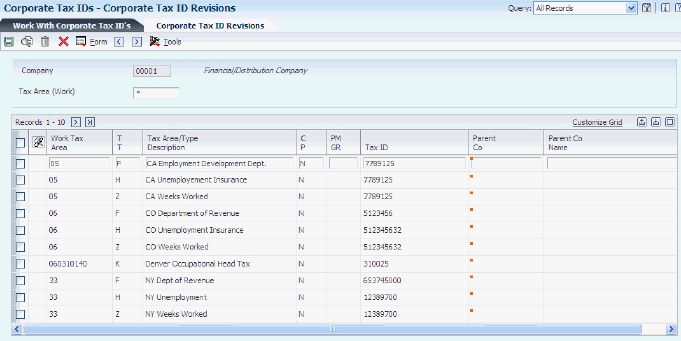
Description of ''Figure 5-2 Corporate Tax ID Revisions form''
- Company
-
Enter a code that identifies a specific organization, fund, or other reporting entity. The company code must already exist in the Company Constants table (F0010) and must identify a reporting entity that has a complete balance sheet. At this level, you can have intercompany transactions.
Note:
You can use company 00000 for default values such as dates and automatic accounting instructions. You cannot use company 00000 for transaction entries. - Work Tax Area
-
Enter a value that specifies the tax area in which an employee works. If you are using JD Edwards EnterpriseOne Time Accounting without either the JD Edwards EnterpriseOne Payroll or JD Edwards EnterpriseOne Human Resources systems, the system does not calculate taxes. However, you must enter a value in this field before you can exit the form. You use the Tax Area Information program (P069012) to set up tax areas.
- T T (tax type)
-
Enter a code from UDC 07/TX that specifies the type of payroll tax being processed. To set up state minimum wage amounts, you must enter MW in this field. To do so, you must first add MW to UDC 07/TX. However, you should not change the codes and definitions that are provided with the software.
For the U.S., if you have a line for tax type H (state unemployment), you must have a line for tax type Z (weeks worked) with the same tax ID.
For U.S. federal taxes, enter a single line for all federal taxes using tax type A.
- Tax ID
-
Enter a number that identifies your company to the tax authority. This number can include the tax ID number for an individual, a federal or state corporate tax ID, a sales tax number, and so on.
This number has specifically been established for the JD Edwards EnterpriseOne Payroll system to handle the requirements of taxing authorities that require more than nine positions for the tax identification number.
Do not enter hyphens (dashes), slashes, spaces, or other punctuation in the tax identification number.
- C P (common paymaster)
-
Enter a value that specifies whether the company is part of a paymaster group for purposes of FICA calculation. Values are:
Y: Company is part of a paymaster group. This value enables an employee to have wages in more than one company within the paymaster group, yet be subject to only one annual limitation for the purpose of calculating taxes.
N: Company is not part of a paymaster group. This is the default value.
A Y in this field must be accompanied by a code in the PM GR (paymaster group) field.
- PM GR (paymaster group)
-
Enter a code that identifies in which paymaster group the company resides. This code enables the JD Edwards EnterpriseOne Payroll system to group multiple companies together to check for limitations on unemployment and FICA taxes.
If you specify a common paymaster, you must specify a paymaster group code.
Complete the C P and PM GR fields if you have more than one company that you include under the same federal tax ID.
- Parent Co (parent company)
-
Enter the address book number of the parent company. The system uses this number to associate a particular address with a parent company or location. Any value that you enter in this field updates the Address Organization Structure Master table (F0150) for the blank structure type. This address number must exist in the Address Book Master table (F0101) for validation purposes.
Examples of address book records that have a parent number include:
Subsidiaries with parent companies.
Branches with a home office.
Job sites with a general contractor.
For payroll year-end reporting, to report multiple companies with the same tax ID under one parent company, enter the address number for the parent (reporting) company for all child companies as well as for the parent company.
5.5 Setting Up Common Paymaster
This section provides overviews of state common paymaster and common paymaster for Canada and discusses how to:
-
(USA) Set up state common paymaster for the United States.
-
(CAN) Set up common paymaster for Canada.
5.5.1 (USA) Understanding State Common Paymaster
When an employee changes companies within a common paymaster group, companies need to track taxes such as State Unemployment Insurance (SUI) and State Disability Insurance (SDI), which have statutory limits. When companies track these tax accumulations, they can pay only appropriate taxes and avoid extra taxation that can apply if tax accumulation starts over.
|
Note: Rules vary among states. Some states do not recognize common paymaster, while others implement it using different requirements. Users need to be familiar with these rules for each state in which they do business. |
You can set up common paymaster for companies in the United States using either of these approaches:
-
Companies share the same tax ID for each allowable tax type.
-
Companies with different tax IDs use a paymaster group code (UDC 06/PM).
To share the same tax ID, enter a common tax ID number for each combination of work tax area and tax type. These entries are required for each state.
Required tax types for SUI limits are:
-
G: State unemployment (employee portion).
-
GM: State miscellaneous (employee portion).
-
G1: State miscellaneous 1 (employee portion).
-
G2: State miscellaneous 2 (employee portion).
-
H: state unemployment (employer portion).
-
HM: State miscellaneous (employer portion).
-
H1: State miscellaneous 1 (employer portion).
-
H2: State miscellaneous 2 (employer portion).
Required tax types for SDI limits are:
-
I: State disability (employee portion).
-
J: State disability (employer portion).
To set up Common Paymaster using the CP (common paymaster) and PM GR (paymaster group) fields, set the CP field to Y and the PM GR field to the user-defined code such as 01 for each work tax area and tax type.
|
Note: You must also set up a user-defined code such as 01 in UDC 06/PM. You use this code to group multiple companies together. |
You can implement a shortcut to set up additional companies. After setting up common paymaster for the first company, you can copy the first company setup and then assign a new company number.
5.5.2 (CAN) Understanding Common Paymaster for Canada
When an employee changes companies that share Business Identification Numbers (BIN), companies can track taxes and accumulations for EI (Employment Insurance), CPP (Canada Pension Plan), and QPP (Québec Pension Plan) tax types so that they pay only appropriate taxes and statutory limits do not start over.
You can set up common paymaster for Canadian companies using either of these approaches:
-
Companies share the same tax ID for each allowable tax type.
-
Companies with different tax IDs use a paymaster group code (UDC 06/PM).
To share the same tax ID (BIN Number), you need to:
-
Enter appropriate settings on the Corporate Tax ID Revisions form.
-
Enter an EI rate code for each employee on the Canadian Tax Info by EE form that is consistent with the work tax area.
To share the same tax ID (BIN Number), set up only tax type CD for each work tax area. You can share a BIN number for up to 10 work tax areas. The system uses only the first nine digits of the BIN number to establish a match for the company and carry wages forward.
Set up work tax areas, as needed, using work tax area codes CFEDU01 through CFEDU10.
|
Note: Although six tax types exist for Canada, you set up only tax type CD. |
Tax types for CPP limits are:
-
CB: Canadian pension plan (employee portion).
-
CE: Canadian pension plan (employer portion).
Required tax types for EI limits are:
-
CC: Canadian employee insurance (employee portion).
-
CD: Canadian employee insurance (employer portion).
Required tax types for QPP limits are:
-
CG: Quebec provincial plan (employee portion).
-
CH: Quebec provincial plan (employer portion)
To set up common paymaster using the CP (common paymaster) and PM GR (paymaster group) fields, set the CM field to Y and assign the PM GR field to a value that you set up in UDC 06/PM such as 01 for each work tax area and tax type.
|
Note: You must also set up a code of 01 in UDC 06/PM. You use this code to group multiple companies together. |
5.5.3 Prerequisite
Ensure that common paymaster is set up at the company level.
5.5.4 Forms Used to Set Up Common Paymaster
5.5.5 Setting Up Common Paymaster for a Company
Access the Corporate Tax ID Revisions form.
- CP
-
Enter a value that specifies whether the company is part of a paymaster group for purposes of FICA calculation. Values are:
Y: Company is part of a paymaster group. This enables an employee to have wages in more than one company within the paymaster group, yet be subject to only one annual limitation for the purpose of calculating taxes.
N: Company is not part of a paymaster group. This is the default value.
A Y in this field must be accompanied by a code in the PM GR (Paymaster Group Code) field.
- PM GR (paymaster group)
-
Enter a code that identifies which paymaster group the company resides. This code enables the JD Edwards EnterpriseOne Payroll system to group multiple companies together to check for limitations on unemployment and FICA taxes.
If you specify a common paymaster, you must specify a paymaster group code.
Complete the C P and PM GR fields if you have more than one company that you include under the same federal tax ID.
5.5.6 (CAN) Setting Up an EI Rate Code for Common Paymaster
Access the Canadian Tax Info by EE form.
- EI Rate Code
-
Enter a code that allows you to override supplemental taxes for federal and state taxes and to add additional local residence taxes. Values are:
*FR: Override the federal supplemental tax for this employee.
*PR: Override the provincial supplemental tax for this employee.
*PA: Add additional provincial tax.
When you override supplemental taxes, you must leave the Tax Area and Tax Type fields blank.
The statutory code corresponds to the employer-paid EI rate that is to be used for this employee. For example, you might use U01 if the employee is eligible for a sick leave plan and is subject to a reduced employer-paid EI rate.
5.6 Setting up the Quantum Geocoder
This section provides an overview of Quantum for Payroll, lists prerequisites, and discusses how to:
-
Activate Quantum for Payroll.
-
Test the Quantum connection.
-
Set up the GeoCoder.
5.6.1 Understanding Quantum for Payroll
You must activate the Quantum interface prior to using the Quantum system with the JD Edwards EnterpriseOne system.
After you activate Quantum, we recommend that you conduct a test to determine whether you have successfully connected to the Quantum system. This test requires that you enter a city, state, and postal code on the Retrieve GeoCode form and observe whether the system returns a GeoCode. If you receive a code, then the connection is working.
5.6.1.1 GeoCoder Setup
Use the Quantum GeoCoder to automatically assign geocodes, or tax areas, to employees and business units, based on the address information in the employee record or the business unit record. The system uses these codes to determine appropriate tax information for each employee. When you create an employee record, if only one geocode is appropriate for an address, the system automatically assigns the geocode to the record. If multiple geocodes can be used for a specified address, the system displays a list of possible geocodes from which you can select.
You can use the Vertex compression capability with the GeoCoder to improve the ability of the system to recognize many city names that contain abbreviated words and phonetic misspellings. You activate this feature in the Quantum Sales and Use Tax Constants program (P7306).
When you set up the GeoCoder, you can select individual states where your employees live and work; or you can select all states. To limit the size of the Geocoder Report Setup table (F07500) and processing time, you might select only the states in which your employees live and work.
The GeoCoder database stores tax rates and other pertinent jurisdictional tax data for all U.S. and Canadian tax authorities, which include over 66,000 locations. Tax jurisdictions are identified in Quantum for Payroll Tax by a GeoCode. All states and counties are on file, as well as all cities with populations over 250. If a city has a population under 250 and levies a tax, that city is also included in the database. Vertex, Inc. compiles the data that makes up the GeoCode, using state, city, zip code, and county, and maintains the tax rates that are associated with each.
To use GeoCoder, you must use Quantum for Payroll Taxes to calculate payroll tax information. Additionally, you must activate the Quantum system and set up the appropriate database connections. To activate the Quantum system, you can use the Common Settings for HR Employee Self Service Program (P05004) to activate system control data item HRGEO. This data item activates the GeoCoder in all JD Edwards EnterpriseOne Human Capital Management applications. If HRGEO is not already present in the program, you must add it.
When you use GeoCoder to generate tax area codes, the system saves the information in tables that are used by the JD Edwards EnterpriseOne Payroll system. A version of GeoCoder is also available that you can use to generate tax area codes that are used by the JD Edwards EnterpriseOne systems and Quantum for Sales and Tax Use.
5.6.2 Prerequisites
Before you complete the tasks in this section:
-
Set up database connections in the Quantum Database Connection program (P7308) to establish communication with the Quantum system and perform data exchange with the Quantum for Payroll Tax tables.
-
Activate the Quantum system with data item HRGEO.
5.6.3 Form Used to Set Up the Quantum GeoCoder
5.6.4 Activating Quantum for Payroll
Access the Work With Vertex Q Series Constants Revision form.
Figure 5-3 Work With Vertex Q Series Constants Revision form
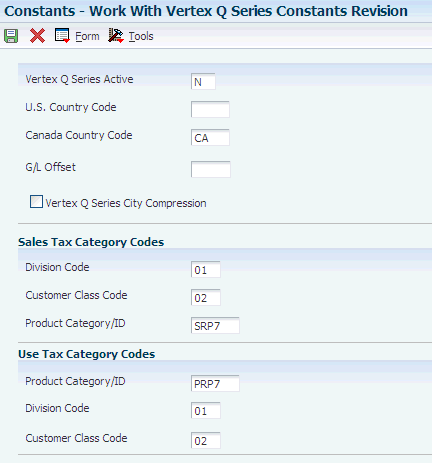
Description of ''Figure 5-3 Work With Vertex Q Series Constants Revision form''
- Quantum Active
-
Enter a value that specifies whether the system uses the Vertex Tax Compliance system for tax calculations. Values are:
Y: Use the Vertex system.
N: Do not use the Vertex system. Instead, use JD Edwards EnterpriseOne tax calculations.
This field is the only field that is required to activate Quantum for Payroll Tax.
- U.S. Country Code
-
Enter the code used to indicate to the Vertex Sales and Use Tax system that you choose to represent the United States.
Required only for testing the Quantum connection.
- Canada Country Code
-
Enter the code used to specify Canada to the Vertex Sales and Use Tax System.
Required only for testing the Quantum connection.
|
Note: The remaining fields on this form are not required with Quantum for Payroll Tax, but they might be required when activating Quantum for Sales and Use Tax. |
5.6.5 Testing the Quantum Connection
Access the Retrieve GeoCode form.
To test the Quantum connection::
-
On the Retrieve GeoCode form, enter CO and DENVER in the State and City fields respectively and click Find.
The state code is a user-defined code (00/S) that specifies the state or province. This code is usually a postal service abbreviation.
If you are properly connected to the Quantum system, 060310140 appears in the GeoCode column.
-
If nothing appears in the GeoCode column, a setup or configuration error might have occurred.
Verify these values:
-
On the Work with Quantum Constants Revision form, the Quantum Active field is set to Y, and the Canada Country Code field is set to CA.
-
The Data Source, Server, User ID, and Password are set up properly in the Quantum Database Connection table (F7308).
-
All of the required business functions are mapped to the server where the Quantum software is located.
-
A Connect Successfully (or Not Connect Successfully) message exists in the jde.log file.
-
5.6.6 Setting Up the GeoCoder
Access the GeoCoder Report Setup form.
-
A check mark in this column indicates that the record has been selected to be run as part of the New Hire report setup.
Also, the system updates the selected tax area records in the Payroll Tax Area Profile table (F069016) when you run the Update Tax Area Table program (R07500).
5.7 Updating Vertex Information
This section provides an overview of Vertex updates and discusses how to:
-
Run the Update Tax Area Table report.
-
Set processing options for Update Tax Area Table (R07500).
-
Run the GeoCoder Employee Batch Processing report.
-
Set processing options for GeoCoder Employee Batch Processing (R070103).
-
Run the Cost Center Tax Area Processing report.
-
Set processing options for Cost Center Tax Area processing (R079052).
-
Run the Populate Vertex Filing Status Process program.
-
Set processing options for Populate Vertex Filing Status Process (R0701730).
5.7.1 Understanding Vertex Updates
This section discusses the programs you use to set up and update Vertex information in the JD Edwards EnterpriseOne system.
5.7.1.1 Update Tax Area Table Report
Periodically, tax area information changes. For employee payroll taxes to calculate correctly, you must verify that the correct tax area information for each state or province in which your organization conducts business is set up correctly in your system.
Vertex, Inc. periodically provides updates to ensure the accuracy of your organization's payroll calculations. You can automatically update the tax area information that is stored in the F069016 table with the tax information that is included in the updates that you receive from Vertex, Inc.
To update tax information automatically, you must first use the GeoCoder Report Setup program (P07500) to specify each state or province for which you want to update tax information. If your organization is large, you might select all states and provinces to ensure that your information is complete. After you specify the states and provinces that you want to update, you need to run the Update Tax Area Table program (R07500). You should run this program each time you receive an update from Vertex, Inc.
When you run the Update Tax Area Table program, you normally use the default program version. The default program version is set up to automatically update the Payroll Tax Area Profile table using the default settings. The report that the Update Tax Area Table program creates lists the state names that you specified, the tax area code and the number of new geocodes that the system generated for each state. You can set a processing option to specify to update existing records with county information that is linked to the geocodes or to save county information only for new records.
5.7.1.2 GeoCoder Employee Batch Processing Report
Organizations who use the JD Edwards EnterpriseOne Payroll system and Vertex software receive monthly updates that include frequently revised rates, regulations, codes, and other data that need to be incorporated into their system. Included in these updates are code changes for tax areas that affect employee taxes. You can use the GeoCoder Employee Batch Processing program (R070103) to update the tax area information for locations in which employee live and work.
You normally use the GeoCoder Employee Batch Processing program when you initially set up the software, periodically after new employees are hired, and when employee addresses change. This program automatically updates the Tax Area (Residence) and Tax Area (Work) values in the Employee National and Fiscal Data - USA program (P0801US). The Employee National and Fiscal Data - USA program is used in the employee hiring process for the United States. The GeoCoder Employee Batch Processing program also updates tax area information for organizations that do business in Canada.
When you run the GeoCoder Employee Batch Processing program, the system produces a report that displays any errors that might exist. If no errors exist, the report indicates that status.
5.7.1.3 Cost Center Tax Area Processing Report
The Cost Center Tax Area Processing program (R079052) is normally used to set up tax area information at a system level, based on address book information that you enter about each cost center when you are initially setting up the software. The system communicates the address book information to the GeoCoder program from Vertex, Inc. and GeoCoder returns nine digit geocodes for each cost center that are used by the Business Unit Constants program (P059051A).
This batch-processing program selects business units in the Business Unit Master table (F0006) to assign and validate tax areas. To assign or validate a business unit tax area, the job address book number must not be blank in the F0006 table. The batch program provides the city, state, and zip code that is linked to each job address number to the Vertex system. The Vertex GeoCoder returns each corresponding tax area and updates the F0006 table. The report that the batch-processing program produces lists any errors that might exist. When no errors exist, the report also reports that status.
You might also use the Cost Center Tax Area Processing program when adding a business unit or changing the address of a business unit. This program also supports similar changes for Canadian organizations by supplying cost center tax area codes for provinces.
5.7.1.4 Populate Vertex Filing Status Process Program
When you install Vertex enhancements that affect pretax deductions, fringe benefits, or alternate calculation codes, you need to run the Populate Vertex Filing Status Process program (R0701730). This program saves taxable fringe benefit and other information in the Populate Vertex Filing Status table (F0701730). When you run this UBE, you can set processing options to delete all records from the table before saving new information or just save new information.
5.7.2 Running the Update Tax Area Table Report
Select Taxes and Insurance Setup (G07BPTI4), Update Tax Area Table.
5.7.3 Setting Processing Options for Update Tax Area Table (R07500)
Processing options enable you to specify the default processing for programs and reports.
5.7.3.1 Default
Use this processing option to specify parameters for information that this program saves in the Payroll Tax Area Profile table (F069016).
- 1. Update Current F069016 Records?
-
Specify whether to update county information for all tax records or only for new tax records. The system saves the name of the county that is linked with the tax geocode in the second description for tax records of F069016. If you update existing records, the system removes current information from the second description of all Canadian and United States taxes and replaces it with the county name. If you do not update existing tax records, the system saves county information only for new records. Values are:
Blank or 0: Do not update.
1: Update.
5.7.4 Running the GeoCoder Employee Batch Processing Report
Select Employee Management (G05BE1), Geocoder Employee Batch Processing.
5.7.5 Setting Processing Options for GeoCoder Employee Batch Processing (R070103)
Processing options enable you to specify the default processing for programs and reports.
5.7.5.1 Process
These processing options specify whether the system updates the Employee Master Information table (F060116), the type of employee identification number that the system is using, and whether the system compares existing information to new information that might exist in an update operation.
- 1. Update Tax Area in Employee Master (Required)
-
Specify the processing mode for the GeoCoder Employee Batch Processing program (R070103). You can run this program in proof mode and print a report only, or you can run this program in final mode and produce a report and update the tax areas in the Employee Master Information table. Values are:
Blank: Proof Mode - Print report only.
1: Final Mode - Print report and update table.
- 2. Employee Type (Required)
-
Specify which number is used as the employee's identification number. Values are:
Blank or A: Address Number (Default.)
S: Social Security Number.
O: Other Third-Party Number.
- 3. Validate Tax Area (Required)
-
Specify which tax areas the geocoder automatically assigns, and which fields the program updates in the Employee Master table when the program is run in final mode. You can assign geocodes to the employee's work and resident tax areas, and update both fields in the Employee Master Information table, or you can assign a geocode to the resident tax area only, and update only the resident tax area in the Employee Master Information table. Values are:
Blank: Update resident and work tax areas.
1: Update resident tax area only.
5.7.6 Running the Cost Center Tax Area Processing Report
Select Employee Management (G05BE1), Cost Center Tax Area Processing.
5.7.7 Setting Processing Options for Cost Center Tax Area Processing (R079052)
Processing options enable you to specify the default processing for programs and reports.
5.7.7.1 Process
Use this processing option to specify whether the system updates the F0006 table.
- Update Business Unit (Required)
-
Specify the processing mode for Cost Center Tax Area Processing (R079052). You can run this report in proof mode to produce a report without updating the F0006 table or run this report in final mode to produce a report and update the F0006 table. Values are:
Blank: Proof Mode - Print report only.
1: Final Mode - Print report and update table.
5.7.8 Running the Populate Vertex Filing Status Process Program
This program is not on a menu. To run this program, enter bv in the Fast Path and then specify R0701730 on the Work With Batch Versions - Available Versions form.
5.7.9 Setting Processing Options for Populate Vertex Filing Status Process (R0701730)
Processing options enable you to specify the default processing for programs and reports.
5.7.9.1 Default
- 1. Delete all records from F0701730 before running?
-
Specify whether you want the system to delete all records from F0701730 before running the Populate Vertex Filing Status Process program. Values are:
1: Yes.
0 or Blank: No.
