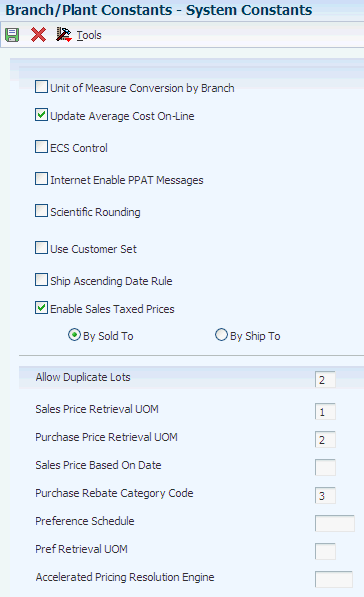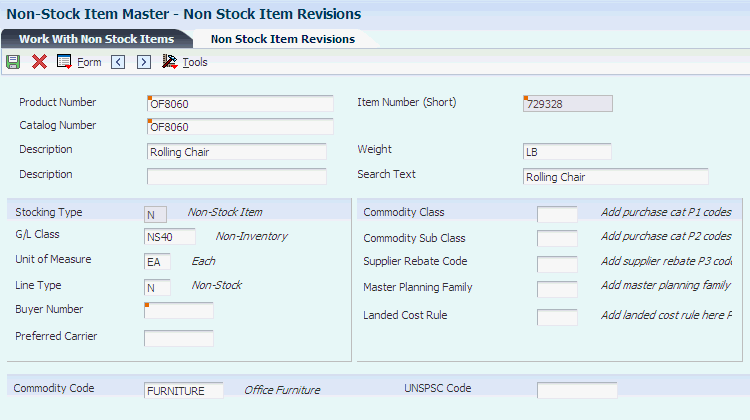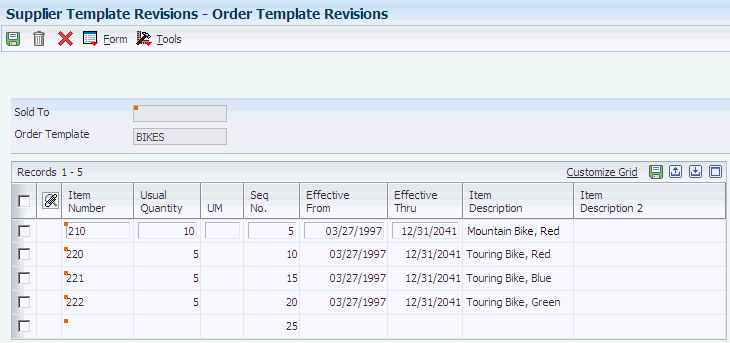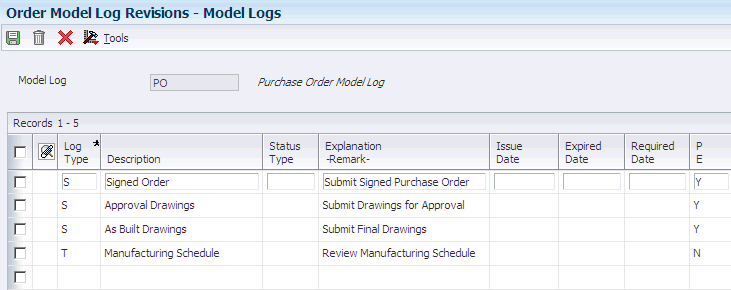6 Setting Up the Procurement System
This chapter contains the following topics:
-
Section 6.2, "Understanding the Setup of Procurement Next Numbers"
-
Section 6.9, "Setting Up Rounding Tolerance Rules For Voucher Match Automation (Release 9.1 Update)"
6.1 Understanding System Setup
Before you use the JD Edwards EnterpriseOne Procurement system, you must define setup information. This information directs the system to accommodate the specific business needs. For example, you must define the purchasing cycle through which the system processes each order type that you use, such as requisitions, blanket orders, and purchase orders.
You set up this information for JD Edwards EnterpriseOne Procurement:
| Type of Information | Setup Tasks |
|---|---|
| Order line types | Define codes that determine how the system processes a detail line on an order. |
| Order activity rules | Establish the sequence of steps in the purchasing cycle through which the system processes each order. |
| Constants | Define constants for these types of default information:
|
| Next numbers | Define next numbers by using the next numbers facility to automatically assign the next available number to document types and address book numbers. |
| Automatic accounting instructions (AAIs) | Set up AAIs to determine the general ledger accounts for which the system creates journal entries for purchasing transactions. |
| User-defined codes (UDCs) | Set up UDCs that are used by the JD Edwards EnterpriseOne Procurement system to process orders. |
| Tolerance rules | Create tolerance rules to specify the number or percentage by which the quantity, unit cost, and extended amount can change on a detail line. |
| Order hold information | Set up information that the system uses to place orders on hold. |
| Landed costs | Set up landed costs to specify costs that exceed the purchase price of an item, such as delivery charges, broker fees, and so forth. |
| Nonstock items | Set up information for items that you do not account for as part of the inventory. |
| Print messages | Define print messages that consist of predefined text that can be attached to item records, Supplier Master records, purchase order headers, or purchase order detail lines. |
| Purchase order templates | Set up templates for use during purchase order entry. Templates contain items that you frequently order from a supplier. |
| Model logs | Create model logs for use during log creation. Model logs contain items that you frequently use in a log. |
You set up this information in other systems, including JD Edwards EnterpriseOne Inventory Management and JD Edwards EnterpriseOne General Accounting:
| Type of Information | Setup Tasks |
|---|---|
| Default location and printers | Define default information for a certain user or workstation terminal, including a branch/plant, an approval route, and a printer output queue. |
| Tax processing | Set up tax processing information for the system. |
| Item cross-references | Define item cross-reference numbers to link the internal item numbers to alternate item numbers, such as those maintained by the suppliers. |
6.2 Understanding the Setup of Procurement Next Numbers
Next numbers enable the system to automatically assign document numbers. The Next Number Revisions program (P0002) provides 10 unique characters that enable different document types to be numbered independently. The next available number in the Next Numbers - Automatic table (F0002) is retrieved and assigned to the document.
For next numbers:
-
Don't omit the next number value.
-
Don't change the next number value after you begin processing transactions.
Document numbers can be assigned by next numbers by system or next numbers by company and fiscal year.
For the JD Edwards EnterpriseOne Procurement system, next numbers are set up by system number.
6.3 Defining Order Line Types
This section provides an overview of order line types and discusses how to define order line types.
6.3.1 Understanding Order Line Types
Each purchase order that you enter must contain details about the items or services that you want to order. For each item or service, you must enter a line of detail information that describes the order, including the quantity and cost of the item or service. The system processes the detail line based on a line type.
The line type that you enter for a detail line determines how the transaction affects other systems, such as:
-
JD Edwards EnterpriseOne General Accounting from Oracle
-
JD Edwards EnterpriseOne Inventory Management
-
JD Edwards EnterpriseOne Accounts Payable
For example, you might create a line type for stock items. When you set up the line type, you specify that it affects item availability in the JD Edwards EnterpriseOne Inventory Management system. You also specify that it affects the JD Edwards EnterpriseOne General Accounting and JD Edwards EnterpriseOne Accounts Payable systems. When you assign the line type to a purchase order detail line, the system:
-
Increases the quantity of the item in the JD Edwards EnterpriseOne Inventory Management system (upon receipt).
-
Creates ledger entries in the JD Edwards EnterpriseOne General Accounting system.
-
Creates ledger entries in the JD Edwards EnterpriseOne Accounts Payable system.
The line type for a detail line also determines the cycle through which the system processes the line (based on order activity rules). Examples of other information that you can specify for a line type include:
-
Whether the detail line is subject to taxes.
-
Whether the system applies freight charges to the detail line.
-
Whether a receipt is required for a detail line (this setting can apply to either two-way or three-way voucher match).
-
Whether the system edits the F4101 table for nonstock items.
6.3.2 Form Used to Define Order Line Types
6.3.3 Defining Order Line Types
Access the Line Type Constants Revisions form.
- Inv. Interface (inventory interface)
-
Enter a code that identifies the type of interface to the JD Edwards EnterpriseOne Inventory Management system. Values are:
Y: The monetary amount or unit value of any activity containing this line type will be reflected in inventory. The system also edits the item that you enter to ensure that it is a valid item. Y is the default.
A: The system recognizes the number that you enter as a general ledger account number. The system uses this code in purchasing only. Budget checking is fully functional when you use this interface code.
B: The system performs edits on a nonstock item with a general ledger interface.
The system retrieves price data from the inventory tables, but does not update the quantity on the purchase order. This code is valid only when you have set the G/L Interface field to Y. Budget checking is fully functional when you use this interface code.
C: The system edits inventory interface activity against the F4101 table, tracks purchase order quantities, and also tracks against the general ledger. Budget checking is fully functional when you use this interface code.
D: The item in this line is an inventory item that will not affect availability or quantities. This inventory interface should be used only for direct ship orders.
N: The item is not an inventory item.
To verify whether the item exists in the F4101 table, use an inventory interface value of N and the check box Edit Item Master for Non-Stock Item.
- G/L Offset (general ledger offset)
-
Enter a code from UDC 41/9 that identifies the G/L offset that the system uses when it searches for the account to which it posts the transaction. If you do not want to specify a class code, you can enter **** (four asterisks) in this field. You can use AAIs to predefine classes of automatic offset accounts for the JD Edwards EnterpriseOne Inventory Management, JD Edwards EnterpriseOne Procurement Management, and JD Edwards EnterpriseOne Sales Order Management systems from Oracle.
You might assign G/L class codes like this:
IN20 Direct Ship Orders
IN60 Transfer Orders
IN80 Stock Sales
The system can generate accounting entries based upon a single transaction. For example, a single sale of a stock item can trigger the generation of accounting entries similar to these:
Sales-Stock (Debit) xxxxx.xx
A/R Stock Sales (Credit) xxxxx.xx
Posting Category IN80
Stock Inventory (Debit) xxxxx.xx
Stock COGS (Credit) xxxxx.xx
The system uses the class code and the document type to find the AAI.
- Include in Tax 1
-
Enter the code that indicates whether the monetary value of this order line is subject to applicable taxes and which taxes to apply. Values are:
Y: The line is subject to applicable taxes.
N: The line is not subject to applicable taxes.
3-8: The line is subject to applicable taxes at the rate indicated by the group number (3-8). The system uses group numbers for VAT (value-added tax).
- Sales Journal Col (sales journal column)
-
Enter the column of the Sales Journal report in which the sales value is printed. Values are:
1: Column 1 receives the sales value (if any).
2: Column 2 receives the sales value (if any).
3: Column 3 receives the sales value (if any).
4: Column 4 receives the sales value (if any).
- G/L Interface (general ledger interface)
-
Select to instruct the system to reflect the monetary amount or unit value of any activity containing this order line type in the general ledger.
- A/R Interface (accounts receivable interface)
-
Select to instruct the system to reflect the monetary amount or unit value of any activity containing this order line type in the JD Edwards EnterpriseOne Accounts Receivable system from Oracle.
- A/P Interface (accounts payable interface)
-
Select to instruct the system to reflect the monetary or unit value of any activity containing this order line type in the JD Edwards EnterpriseOne Accounts Payable system.
- S/WM Interface (service and warranty management interface)
-
Select to have this order line appear on the second document in a series of four documents that relate to this order. For example, you might need to include receiving information in a purchase order that provides instructions about the desired disposition of goods. Although this information is vital to the proper handling of the order, it should not appear on the purchase order that is delivered to the supplier.
- Text Line
-
Select to specify that the line is text only.
- Reverse Sign
-
Select to instruct the system to reverse the sign of the quantity in the line. This code is used to enable easy entry of credit memos.
- Apply Freight
-
Select to instruct the system to calculate freight charges for the line.
- Apply Retainage
-
Select to instruct the system to include the item's values in the calculation of an accounts payable retainage. Select this option only if the interface between the JD Edwards EnterpriseOne Procurement system and the JD Edwards EnterpriseOne Accounts Payable system is active.
- Generate Workorder
-
Select to have the system automatically generate an internal work order for this order detail line.
- Include in Cash Discount
-
Select to have the system include the extended monetary amount of the transaction in the cash discount or payment terms discount calculation.
- Include Sales/COGS for Gross Profit (include sales/cost of goods sold for gross profit)
-
Select to have the system include sales and cost of goods sold in gross profit calculations.
- Voucher Match Variance Account
-
Select to specify that a variance that is generated during voucher match is booked to the variance account. This option is used only with an inventory interface of A or B in the JD Edwards EnterpriseOne Procurement system.
- Edit Item Master for Non-Stock Item
-
Select to indicate whether the system validates the sales order and purchase order line's item against the Item Master table. Select this option only when using nonstock inventory interface.
- Protect Price on Sales Order
-
Select to indicate that this order line appears on the first document in a series of four documents that relate to this order.
For example, you might need to include receiving information in a purchase order that provides instructions about the desired disposition of goods. Although this information is vital to the proper handling of the order, it should not appear on the purchase order that is delivered to the supplier.
- Generate Purchase Order
-
Select to specify whether the system generates a purchase order for the line. Generally, this option is used with the D and N inventory interface.
- Call Materials Issue
-
Select to specify whether the system activates the materials issue function when performing the receipts into stock function.
You use this option only for the JD Edwards EnterpriseOne Procurement system and when you are using the JD Edwards EnterpriseOne Engineer to Order system from Oracle.
- Procurement Receipt Required
-
Select to indicate whether purchase order lines require a receipt. If you select this option, the purchase order line must be received before the voucher match process.
- Expense At Voucher
-
Select to specify whether the system performs expense during voucher match.
When you receive noninventory purchase order lines that have this option selected, no journal entries will be created except for landed cost journal entries. Receipt and tax amounts will be expensed during voucher match. Any variances between receipt and voucher amount will be booked to the variance account or to the expense account based on the value of the Voucher Match Variance Account option in the Line Type Constants program (P40205). Commitments will be relieved when you post the voucher match batch.
This option can be set only when:
-
The Inv. Interface value is either A or B.
-
The A/P Interface option is selected.
The A/P interface is a code that indicates that the system reflects the monetary or unit value of any activity containing this order type in the JD Edwards EnterpriseOne Accounts Payable system.
The Expense At Voucher option is not related to the Procurement Receipt Required check box. If the Expense At Voucher option is selected and if the user does a receipt, receipts will not create any journal entries. Expensing will be done during voucher. If the receipt process is bypassed, then the standard two-way match process will occur.
-
- Non-Billable Retainage
-
Select to specify whether the system uses a nonbillable expense AAI (financial AAI PCNBRT) for retainage processing during voucher match. This option can be selected for an inventory interface A or B only. For three-way voucher match, both the Non-Billable Retainage and Expense at Voucher options should be selected to use a nonbillable expense AAI.
- Procurement Allow Service Units
-
Select to specify whether the system allows the entry of service quantity and service unit of measure (UOM).
This field is a field by itself and has no relation to unit cost to calculate the extended cost. If service quantity is used, the Quantity Ordered field in the JD Edwards EnterpriseOne Procurement system cannot be used.
6.4 Setting Up Order Activity Rules
This section provides an overview of order activity rules, lists prerequisites, and discusses how to set up order activity rules.
6.4.1 Understanding Order Activity Rules
For each item or service that you enter on a purchase order, you must enter a line of detail information that describes the order, including the quantity and cost of the item or service. You must set up order activity rules to establish the sequence of steps through which you process each detail line, for example:
-
Enter order
-
Approve order
-
Print order
-
Receive order
You can set up multiple sets of activity rules. You must assign each set of rules to a certain order type (purchase order, requisition, and so on) and line type. For example, you can specify that a set of activity rules apply only to purchase order detail lines that have a line type of S (stock items).
To save time, you can copy an existing order activity rule by accessing a current combination of an order type and a line type and making the necessary changes.
You must assign status codes to each step in activity rules. Status codes identify the current status of a detail line and the next status to which to advance the line. You must define status codes in ascending numerical order. For example, you can set up status codes for stock line types for purchase orders in the following way:
| Last | Next | Description |
|---|---|---|
| 220 | 230 | Enter Order |
| 230 | 280 | Approval Process |
| 280 | 400 | Print Purchase Order |
| 400 | 999 | Receive Order |
You can change the progression of steps by indicating alternate next status codes. For example, using the preceding activity rules, you can bypass the Print Purchase Order step for orders that you send electronically. To do this, you must assign an alternate next status code (400) to the Approval Process step. You can then assign the alternate code to detail lines in the approval process.
You can specify that the system write a record to the F43199 table when a detail line enters a certain step in the activity rules.
You cannot delete an order activity rule if records are in the system for which the status matches any of the statuses that are assigned to the order activity rule.
6.4.2 Prerequisites
Before you set up order activity rules, you must:
6.4.3 Form Used to Set Up Order Activity Rules
6.4.4 Setting Up Order Activity Rules
Access the Order Activity Rules - Revisions form.
Figure 6-1 Order Activity Rules - Revisions form
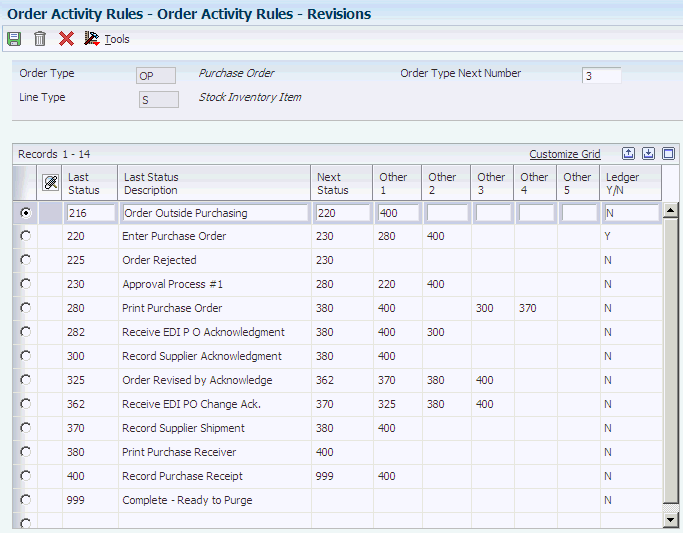
Description of "Figure 6-1 Order Activity Rules - Revisions form"
- Order Type Next Number
-
Enter a code that tells the system which next number series to use when creating order numbers for this order type. Ten Next Number series are available.
This field addresses:
-
Purchase requisitions that carry order numbers differently bid requests and purchase orders.
-
Blanket sales orders numbered in a different number range from standard sales orders.
-
- Other 1 - Other 5
-
Enter additional statuses that can be performed as the next step in the order process. These fields are optional.
Although this is not the preferred or expected next step, this field is an allowed override. The system does not allow you to initiate an order line step or status not defined as either the expected next status or an allowed status. Other allowed status codes let you bypass processing steps. These codes are often referred to in processing options as override next status codes.
- Ledger Y/N (ledger yes/no)
-
Enter a code that determines whether the system writes a record to the F42199 table for Oracle's JD Edwards EnterpriseOne Sales Order Management and to the F43199 table for JD Edwards EnterpriseOne Procurement. Values are:
Y: The system writes a record for selected fields to the history table.
N: The system does not write a record to the history table.
6.5 Setting Up Procurement Constants
This section provides an overview of procurement constants, lists prerequisites, and discusses how to:
-
Define branch/plant constants.
-
Define pricing constants.
-
Define item availability.
-
Define system constants.
-
Define application control constants.
6.5.1 Understanding Procurement Constants
A constant is information that you associate with either the entire system or a specific branch/plant. The system uses constants as default information in many JD Edwards EnterpriseOne systems.
After you determine the information that you want to use throughout the system, you can enter the appropriate values or change any predefined values.
6.5.2 Prerequisites
Before you can set up procurement constants, you must:
-
Create an address book record for each branch/plant.
-
Set up a branch/plant named ALL.
-
Set up each branch/plant as a business unit.
6.5.3 Forms Used to Set Up Procurement Constants
6.5.4 Defining Branch/Plant Constants
Access the Branch/Plant Constants form.
Branch/plant constants enable you to customize the processing of daily transactions for each branch/plant in the distribution and manufacturing systems.
|
Note: If you use the JD Edwards EnterpriseOne Warehouse Management system from Oracle, you must define the warehouse information on the Branch Location Definition form, which is contained in the Branch/Plant Constants program (P41001). Otherwise, you should define at least location length information. |
- Symbol Customer/Supplier
-
Enter a character that identifies the customer's or supplier's number in the system. When you enter a number preceded by this character, the system recognizes the number as the customer's or supplier's number. The system then uses the cross-reference table to match the number to the item number. You must complete this field if you want the system to perform cross-referencing.
- Commitment Method
-
Enter a code that exists in the Inventory Commitment Method (H40/CM) UDC to indicate the method that the system uses to commit lot items from inventory. Values are:
1: The normal commitment method for inventory. The system commits inventory from the primary location and then from secondary locations.
The system commits inventory from the locations with the most inventory before committing inventory from locations with the least. The system commits back orders to the primary location.
2: The inventory commitment method by lot number. The system commits inventory by lot number, starting with the lowest lot number and committing orders to available lots.
3: The inventory commitment method by lot expiration date. The system commits inventory from the locations with the earliest expiration date first. The system considers only locations with expiration dates greater than or equal to the sales order or parts list requested date.
- Specific Commitment (Days)
-
Enter a number that the system uses to determine when to commit inventory to an order in sales order processing. This value in days is added to current date and compared with the promised ship date for the order line. If the promised date is greater than the calculated date, then the order line will be future committed in the F41021 table. Enter 999 to eliminate future commits.
- Number of Days in Year
-
Enter the number of days in a year that the company is open for business. This field is required. You must specify a number from 252 to 365. The JD Edwards EnterpriseOne Procurement system uses this number to calculate the Economic Order Quantity (EOQ).
- Supplier Cross Ref. Code (supplier cross-reference code)
-
Enter a value from the Cross Reference Type Code (41/DT) UDC that identifies the type of cross-reference set up for this supplier. Examples of values include:
1: Substitutes
2: Replacements
3: Bar codes
4: Customer numbers
5: Supplier numbers
- Purchasing
-
Enter a value from the Cost Method (40/CM) UDC that indicates the cost method that the system uses to determine the cost of the item for purchase orders. Cost methods 01 through 19 are reserved.
- Sales/Inventory Costing Method
-
Enter a value from the Cost Method (40/CM) UDC that indicates the cost method that the system uses to calculate the cost of goods sold for the item. Cost methods 01 through 19 are reserved.
- Current Inventory Period
-
Enter the number (from 1 to 14) that identifies the current accounting period. The system uses this number to generate error messages, such as PBCO (posted before cut off) and PACO (posted after cut off).
- Purchase Order Issue Cost
-
Enter the amount that the JD Edwards EnterpriseOne Procurement system uses to calculate the EOQ. This cost should be the estimate of the cost of materials, labor, and overhead that you incur when you issue a single purchase order. The default value is 0.00.
- Inventory Carrying Cost (%) (inventory carrying cost (percent)
-
Enter the percentage of inventory investment that the JD Edwards EnterpriseOne Procurement system uses to calculate EOQ. The default is 0.00. Enter the percentage as a decimal value.
- General Ledger Explanation
-
Enter a code that exists in the General Ledger Explanation (H41/PR) UDC. The JD Edwards EnterpriseOne Inventory Management system uses this value to select the default description that appears on the second line of a journal entry in the general ledger. Values are:
1: Item master description (the default).
2: Primary item number.
- Approval Route Code
-
Enter a code that determines to whom an order is routed for approval.
- Backorders Allowed
-
Select this option to allow backorders for this item. You can allow backorders by item using the Item Master (P4101) program or the Item Branch/Plant (P41026) program, by customer using the Customer Billing Instructions program (P03013), or by branch/plant using the Branch/Plant Constants program (P41001).
- Interface G/L (interface general ledger)
-
Select to specify that inventory transactions processed through this branch/plant create general ledger entries.
- Write Units to Journal Entries
-
Select to specify that the system moves units to the general ledger after the system records a journal entry.
- Location Control
-
Select to specify that the system uses only those locations that exist in the Location Master table (F4100).
- Warehouse Control
-
Select to specify that the system create warehouse transactions for the branch/plant.
- Quality Control
-
Select to specify that the system enables the JD Edwards EnterpriseOne Quality Management system (system 37) for the branch/plant.
- Use Product Cost Detail
-
Select to specify that the programs in the distribution system use the detailed product cost method of product costing. If you do not select this option, the distribution programs use the total cost method.
- Foreign Depot
-
Select to indicate that another company owns the branch/plant. The Bulk and Packed Load Confirmation programs use this code to determine whether the depot from which product is being loaded is a foreign depot. If it is a foreign depot, you must enter a valid borrow agreement during load confirmation.
- Inventory Lot Creation
-
Select to specify that the inventory transaction programs create new lot or serial numbers in the system.
If you do not select this option, the system does not enable the inventory transaction programs to create new lot numbers in the system.
6.5.5 Defining Pricing Constants
Access the Pricing Constants form.
You can define pricing constants to enable you to enter advanced pricing information in the JD Edwards EnterpriseOne Procurement and JD Edwards EnterpriseOne Sales Order Management systems.
- Advanced Sales Pricing (Y/N)
-
Select to specify that the system use advanced sales pricing. If the system includes the advanced pricing module, you can use this feature.
- Advanced Procurement Pricing (Y/N)
-
Select to specify that the system use the JD Edwards EnterpriseOne Advanced Pricing system for procurement.
- Require Price Approval (Y/N)
-
Select to specify that all price changes are provided through the price approval workflow.
- Promotion System Flag
-
Enter a code from the Promotion System Flag (40P/PS) UDC to specify whether to use a promotion system.
- Multiple Promotions Resolution Flag
-
Enter a code from the Promotion Resolution Flag (40P/PR) UDC to specify which promotion to use when multiple promotions exist.
6.5.6 Defining Item Availability
Access the Item Availability Definition form.
You must define how you want the system to calculate item availability for each branch/plant. Item availability affects how the system calculates back orders, cancellations, and customer delivery times.
|
Note: If you are using the JD Edwards EnterpriseOne Configurator system from Oracle, you must set the Check Availability field in the Configurator Constants program (P3209) to check availability during sales order entry. If the system finds the exact item and string match, a window displays all locations containing the specific configuration. |
- Quantity Soft Committed to SO WO (quantity soft committed to sales order work order)
-
Select to enable the system to include in the item availability calculation the number of units that are soft committed to sales orders or work orders. Selecting this option reduces the quantity available.
- Quantity Hard Committed to SO (quantity hard committed to sales order)
-
Select to enable the system to include in the item availability calculation the number of units that are hard committed to sales orders. Selecting this option reduces the quantity available.
- Quantity Future Committed to SO (quantity future committed to sales order)
-
Select to enable the system to include in the item availability the quantity on any sales order for which the requested shipment date is beyond the specific commitment days. Selecting this option reduces the quantity available.
- Quantity Hard Committed to WO (quantity hard committed to work order)
-
Select to enable the system to include in the item availability the number of units that are hard committed to a specific location and lot for work orders. Selecting this option reduces the quantity available.
- Other Quantity 1 SO (other quantity 1 sales order)
-
Select to enable the system to include in the item availability the quantity specified as an additional reduction in the item availability calculation. Selecting this option reduces the quantity available.
- Other Quantity 2 SO (other quantity 2 sales order)
-
Select to enable the system to include in the item availability the quantity specified as an additional reduction in the item availability calculation. Selecting this option reduces the quantity available.
- Quantity on Hold
-
Select to enable the system to include in the item availability the number of units on hold. Selecting this option reduces the quantity available.
- Safety Stock
-
Select to enable the system to include in the item availability the number of units reserved as safety stock. Selecting this option reduces the quantity available.
- Quantity on Purchase Order Receipts
-
Select to enable the system to include in the item availability the number of units on purchase orders. Selecting this option increases the quantity available.
- Quantity on PO - Other 1 (quantity on purchase order - other 1)
-
Select to enable the system to include in the item availability the number of units on other purchase orders. Selecting this option increases the quantity available.
- Quantity on Work Order Receipts
-
Select to enable the system to include in the item availability the number of units on work orders. Selecting this option increases the quantity available.
- Quantity in Transit
-
Select to enable the system to include in the item availability the number of units in transit. Selecting this option increases the quantity available.
- Quantity in Inspection
-
Select to enable the system to include in the item availability the units in inspection. Selecting this option increases the quantity available.
- Quantity in Operation 1
-
Select to enable the system to include in the item availability the number of units in one operation of the receipt routing. Selecting this option increases the quantity available.
- Quantity in Operation 2
-
Select to enable the system to include in the item availability the number of units in one operation of the receipt routing. Selecting this option increases the quantity available.
6.5.7 Defining System Constants
Access the System Constants form.
Set up system constants to determine how the system performs certain functions. For example, assume that you have several branch/plants and you use different units of measure for the items in each branch/plant. You can set a system constant to automatically convert units of measure by branch.
- Unit of Measure Conversion by Branch
-
Select to enable the system to display the item-specific conversion table when you add an item to a specific branch/plant. If you do not select this option, the system displays the item-specific conversion table for all branch/plants from the Item Master table.
- Update Average Cost On-Line
-
Select to enable the system to calculate a new average cost immediately after any transaction occurs that affects the average cost of an item. If you do not select this option, the system calculates a new average cost when you run the Average Cost Update program.
- ECS Control (energy and chemical system control)
-
Select to enable the system to use the JD Edwards EnterpriseOne Energy and Chemical System application from Oracle.
- Allow Duplicate Lots
-
Enter a value from the Duplicate Lots Allowed (40/DU) UDC to specify whether the system is enabled to assign the same lot to multiple items.
- Purchase Price Retrieval UOM (purchase price retrieval unit of measure)
-
Enter a value from the Purchase Price Retrieval UOM (40/PU) UDC table to represent the unit of measure that the system retrieves for the purchase base price (F41061) during purchase order processing. If you specify the unit of measure for transaction or pricing and the system does not find a record in that unit of measure, the system repeats the process using the primary unit of measure of the item.
- Purchase Rebate Category Code
-
Enter a value from the Rebate Distribution Constants (43/RU) UDC table to specify which category code the system uses in the criteria for inclusion comparison.
- Accelerated Pricing Resolution Engine
-
Select to enable the system to use the Accelerated Pricing Resolution Engine. Values are:
Blank or 0: Do not enable use.
1: Enable use.
2: Auto load.
Auto load automatically loads the cache when any user processes a transaction using one of the cached tables.
Note:
Oracle recommends that you thoroughly read and understand the details of how the Accelerated Pricing Resolution Engine works, its limitations, and how to manage it before you enable it.
6.5.8 Defining Application Control Constants
Access the Application Constants form.
Defining application control constants prevents the system from applying changes that unauthorized personnel make to the general ledger. Also, you can define a constant that requires you to enter batch control information before the system runs a batch processing job. You might enter batch control information to compare the anticipated size of the job to the end result.
You must define management approval and batch control separately for each distribution and manufacturing system that you use.
- Mgmt Apprv (management approval)
-
Enter Y to assign a status of pending to each batch that you create within the listed systems. Enter N to assign a status of approved to each batch.
- Batch Ctrl (batch control)
-
Enter Y to require entry of batch control information.
6.6 Setting Up UDCs
This section discusses the UDCs that you set up to process purchase orders.
6.6.1 Document Type (00/DT)
Set up this UDC with the values that you use to indicate document types used for procurement. For example, OP indicates a purchase order.
6.6.2 Schedule Name (40/AS)
Set up this UDC with names for price adjustment schedules that the system uses to identify advanced pricing adjustments. After defining a schedule name, you can attach pricing adjustments to the schedule. You can define adjustment names before or after setting up pricing adjustments.
6.6.3 Average Cost Calculation (40/AV)
Set up this UDC with the programs that the system runs to process taxes during purchase order processing.
6.6.4 Landed Cost Components (40/CA)
Set up this UDC with codes that indicate the types of landed costs applied to items or services. The system uses these values when you enter landed costs for receipts.
6.6.5 Commitment Document Types (40/CT)
JD Edwards EnterpriseOne software provides hard-coded values for the document types that the system uses when you process commitments. When you create an order detail line, the system automatically creates commitments and encumbrances if the document type exists in the Commitment Document Types (40/CT) UDC and the line type has an inventory interface of A or B.
6.6.6 Item Change Files - (P40821X) (40/IC)
Use this UDC to list tables that the system updates when you change item number information. The processing options for the Item Master program (P4101) and the Non Stock Item Master program (P4101N) use this UDC to specify which table the system updates if you select the option to update selected tables.
6.6.7 Order Templates (40/OT)
Set up values in this UDC with the names of order templates. The system uses the codes that you define when you use the Supplier Template Revisions program (P4015) to create purchase order templates.
6.6.8 Customer Price Groups (40/PC)
Set up this UDC with codes that identify the pricing groups that you associate with suppliers. You assign a pricing group to a supplier when you define the supplier billing instructions.
6.6.9 Item Price Groups (40/PI)
Set up this UDC with values that identify inventory price groups for items. Inventory price groups have unique pricing structures that direct the system to incorporate discounts or markups on items on sales and purchase orders. The discounts or markups are based on the quantity, monetary amount, or weight of the item ordered. When you assign a price group to an item, the item takes on the same pricing structure defined for the inventory price group.
You must assign an inventory price group to the supplier or customer, as well as to the item, for the system to interactively calculate discounts and markups on sales orders and purchase orders.
6.6.10 Print Messages (40/PM)
Set up this UDC with the text messages that the system prints on orders. Examples of text messages are engineering specifications, hours of operation during holiday periods, and special delivery instructions.
6.6.11 G/L Posting Category (41/9)
Set up codes for the general ledger class descriptions for the distribution AAIs. The G/L Posting Category UDC table (41/9) controls which general ledger accounts receive the currency amount of inventory transactions for an item.
6.6.12 Cross Reference Type Code (41/DT)
Set up values in this UDC to specify the type of cross-reference that the system uses when printing a supplier's item number. The system stores the cross-reference information in the F4013 table.
The special handling codes are used by JD Edwards EnterpriseOne Advanced Pricing for promotional items.
6.6.13 Commodity Class Codes (41/P1)
Set up values in this UDC that represent an item property type or classification, such as commodity type, planning family, and so forth. The system uses this code to sort and process like items.
6.6.14 Commodity Sub Class Codes (41/P2)
Set up values in this UDC that represent an item property type or classification, such as commodity type, planning family, and so forth. The system uses this code to sort and process like items.
6.6.15 Supplier Rebate Codes (41/P3)
Set up values in this UDC to describe different rebates negotiated with a supplier. You can use this UDC when entering purchasing classification codes in the Item Master program. The system uses these codes for sorting and categorizing items.
6.6.16 Master Planning Family (41/P4)
Set up values in this UDC to define master planning families for the items in the system. Master planning families enable you to group items for planning purposes.
6.6.17 Landed Cost Rule (41/P5)
Set up values in this UDC to identify types of landed costs. The landed cost rule determines purchasing costs that exceed the actual price of an item, such as broker fees or commissions. You set up landed cost rules on the Landed Cost Revisions form.
6.6.18 Price Category Type (42/CT)
Set up values in this UDC to identify the basis for price rules, for example, purchase order discounts or order repricing. In procurement, you select the appropriate value from this UDC when you set up price discount rules for suppliers.
6.6.19 Freight Handling Code (42/FR)
Set up values in this UDC to indicate who is responsible for paying the freight charges to the carrier and at what point ownership is transferred. You use this UDC in the purchasing instructions for the supplier.
6.6.20 Hold Codes (42/HC)
Set up values in this UDC to identify why orders are on hold. This UDC is not hard-coded and has no special handling code logic.
6.6.21 Certification Status (43/CR)
Set up values in this UDC to indicate whether a supplier is certified to sell this item. The code that you enter determines how the system manages orders that you enter for the supplier and item.
6.6.22 Movement Code (43/MC)
JD Edwards EnterpriseOne provides hard-coded values for this UDC that the system uses when you use receipt routing.
6.6.23 Model Log Types (43/ML)
Set up values in this UDC to establish values that the system uses when you create model logs.
6.6.24 Operation Codes (43/OC)
Set up values in this UDC to identify operations or steps within a receipt route.
6.6.25 Outstanding Log Types (43/OL)
JD Edwards EnterpriseOne provides hard-coded values for this UDC that the system uses when you enter log information.
6.6.26 Procurement Rebate Order Type (43/RB)
6.6.27 Route Codes (43/RC)
Set up values in this UDC to identify receipt routes. Each receipt route consists of a series of operations through which the system directs items upon receipt. The system uses the values that you establish when you set up receipt routes.
6.6.28 Rebate Status (43/RS)
Set up values in this UDC to define the status of the rebate agreement. The status can be pending or active. The value A (active) is hard-coded to indicate that the rebate information will be updated.
6.6.29 Rebate Type (43/RT)
JD Edwards EnterpriseOne provides hard-coded values that you use to indicate whether a rebate is a percentage of the quantity purchased or a fixed currency amount.
6.6.30 View Progress Payments (43B/VW)
Set up values in this UDC to use as the default for the type of voucher match that you specify in the Voucher Match program (P4314).
6.7 Setting Up AAIs
This section provides an overview of AAI tables for the JD Edwards EnterpriseOne Procurement system, AAI tables for the financial system, and discusses how to:
-
Set processing options for Distribution AAIs (P40950).
-
Set up distribution AAIs.
6.7.1 Understanding AAI Tables for the JD Edwards EnterpriseOne Procurement System
You set up AAIs to determine the accounts to which the system distributes general ledger entries.
In the JD Edwards EnterpriseOne Procurement system, the system creates journal entries when you receive an inventory item. You set up AAIs to indicate the accounts for which the system creates the journal entries. You also can enter memo text for each AAI.
In the JD Edwards EnterpriseOne Subcontract Management system from Oracle, AAIs define the links among the JD Edwards EnterpriseOne Subcontract Management, JD Edwards EnterpriseOne Job Cost, and JD Edwards EnterpriseOne General Accounting systems.
The JD Edwards EnterpriseOne Procurement system uses multiple AAI tables, each of which applies to a certain type of transaction. In each table, you specify a general ledger account for each unique combination of company, document type, and general ledger class.
For example, you can set up an AAI table for inventory receipt transactions. Each time you enter a receipt for an inventory item, the system determines the general ledger account to which to debit the receipt based on the company, document type, and general ledger class for the receipt.
The system stores AAIs in the Distribution/Manufacturing - AAI Values table (F4095).
6.7.1.1 AAIs for Purchase Order Entry
These AAI tables determine which accounts are debited and credited when you enter a purchase order:
| Table | Description |
|---|---|
| 4310 | Account derived for commitments or purchase order line from the inventory interface of C (stock-based purchases). |
| 4315 | Account derived for commitments or purchase order line from the inventory interface of B (nonstock-based purchases). |
6.7.1.2 AAIs for Receipts and Voucher Match
These AAI tables determine which accounts are debited and credited when you enter purchase order receipts or create vouchers:
| Table | Description |
|---|---|
| 4310 | Journal entry debit to an inventory evaluation account that the PO Receipts program (P4312) creates. |
| 4315 | Journal entry debit to a nonstock inventory account that the PO Receipts program creates when you are not using an account number on the purchase order. |
| 4320 | Journal entry credit or debit to a received not-vouchered account that the PO Receipts program and the Voucher Match program (P4314) create. |
| 4322 | Journal entry credit to the account on 4322 AAI instead of using the account in the 4320 AAI. The receipt line will not be vouchered because the A/P interface is disabled in the line type constants.
Note: A/P Interface check box (API) is cleared in the Line Type Constants program (P40205). |
6.7.1.3 AAIs for Variances
These AAI tables determine which accounts are debited and credited when a variance exists in the cost of an item:
| Table | Description |
|---|---|
| 4330 | Journal entry credit or debit to a receipt cost/actual cost paid variance account that is created from the Voucher Match program (P4314). |
| 4332 | Journal entry credit or debit to an actual cost paid variance/cost of sales account that is created from the Voucher Match program. |
| 4335 | Journal entry credit or debit to a standard cost/actual cost variance account that is created from the PO Receipts program (P4312). |
| 4337 | Journal entry debit to a manufacturing material burden account that is created from the PO Receipts program. (Used with standard costs.) |
| 4340 | Journal entry credit or debit to record an exchange rate variance that is created from the Voucher Match program. Variance occurs if the purchasing rate differs between the time of receipt and the time of voucher creation. |
AAI 4338 (reprice variance/inventory) and AAI 4339 (reprice variance/non inventory) are used in Oracle's JD Edwards EnterpriseOne Grower Management and JD Edwards EnterpriseOne Procurement systems.
6.7.1.4 AAIs for Tax Liabilities
These AAI tables determine which accounts are debited and credited when you work with tax liabilities:
| Table | Description |
|---|---|
| 4350 | Journal entry debit for accrued purchasing taxes that is created from the PO Receipts (P4312) and Voucher Match (P4314) programs. |
| 4355 | Journal entry credit to a tax received but not vouchered temporary liability account that is created from the PO Receipts program. |
6.7.1.5 AAIs for Receipt Routing
This AAI table determines which accounts are debited and credited when you process items through a receipt route:
| Table | Description |
|---|---|
| 4375 | Journal entry debit to an inventory disposition account that is created during the receipt routing process. Typically, this is a result of goods being damaged. However, payment is still required. |
6.7.1.6 AAIs for Landed Costs
These AAI tables determine which accounts are debited and credited when you work with landed costs:
| Table | Description |
|---|---|
| 4385 | Journal entry debit for landed costs/expense adjustments that is created while one of these programs is running: the PO Receipts program (P4312), the Purchase Receipts Inquiry program (P43214), or the Voucher Match program (P4314). |
| 4390 | Journal entry credit for landed costs/expense adjustments that is created while one of these programs is running: the PO Receipts program, the Purchase Receipts Inquiry program, or the Voucher Match program. |
6.7.1.7 AAIs for Zero Balance Adjustments
These AAI tables determine which accounts are debited and credited when you work with zero balance adjustments:
| Table | Description |
|---|---|
| 4400 | Journal entry to credit an inventory evaluation account that is created from the PO Receipts program (P4312) when receipt results in on-hand quantity ending at zero, with a remaining general ledger cost. Typically, this is the result of a transaction reversal at a different cost from the original transaction. |
| 4405 | Journal entry to debit an inventory evaluation account that is created from the PO Receipts program (P4312). This debit occurs when receipt results in on-hand quantity ending at zero, with a remaining general ledger cost. Typically, this is the result of a transaction reversal at a different cost from the original transaction. |
6.7.2 Understanding AAI Tables for the Financial System
Two categories of AAIs relate to the JD Edwards EnterpriseOne Procurement Management system. Each of these categories has a unique prefix that defines the way it is used in the system.
6.7.2.1 AAIs for Freight Distribution (PCFRTD)
Use this AAI to determine which account to use when you enter freight distribution.
You must define the PCFRTD AAI before the Voucher Match program (P4314) can process freight distribution.
6.7.3 Form Used to Set Up AAIs
6.7.4 Setting Processing Options for Distribution AAIs (P40950)
Processing options enable you to specify the default processing for programs and reports.
6.7.4.1 Defaults
These processing options enable you to specify default information for the Distribution AAIs program (P40950).
- AAI Table Number
-
Enter a number to use to specify sequence and retrieve accounting information.
- Availability to Distribution AAI Tables
-
Enter 1 if the Cost Type field should be available to these Distribution AAI tables: 4122, 4124, 4134, 4136, 4220, 4240, and 4310.
6.7.5 Setting Up Distribution AAIs
Access the Account Revisions form.
- Obj Acct (object account)
-
Enter the portion of a general ledger account that refers to the division of the cost code (for example, labor, materials, and equipment) into subcategories. For example, you can divide the cost code for labor into regular time, premium time, and burden.
If you use a flexible chart of accounts and the object account is set to six digits, you should use all six digits. For example, entering 000456 is not the same as entering 456 because, if you enter 456, the system enters three blank spaces to fill a six-digit object.
6.8 Creating Tolerance Rules
This section provides an overview of tolerance rules and discusses how to create a tolerance rule.
6.8.1 Understanding Tolerance Rules
You create tolerance rules to determine how much a detail line can change before it exceeds tolerance. For example, you enter a receipt for which the quantity exceeds more than 10 percent of the quantity entered on the purchase order. You can have the system prevent the transaction from exceeding tolerance.
You can set the tolerance rule by item, item category code, or company. You create tolerance rules to specify the number or percentage by which these values can change:
-
Quantity
-
Unit cost
-
Extended amount
You can set tolerance rules for three types of transactions:
If a detail line exceeds tolerance, the system either displays an error message or prevents you from entering the transaction, depending on how you set the processing options. During voucher match, you can also specify that the system assign a pay status code to lines exceeding tolerance.
If you do not specify a percentage or amount for the quantity, unit cost, and extended amount categories, the system will not perform tolerance checking for the category that you leave blank. The system performs tolerance checking only for transactions that exceed the tolerance rule range.
You can prevent the system from allowing any tolerance by specifying a zero tolerance. When you select the option to enter a zero tolerance for a percentage or amount, you cannot receive, voucher, or release over the amount on the original purchase order line.
6.8.1.1 Tolerance Rules in the VMA Process (Release 9.1 Update)
The voucher match automation process utilizes a tolerance to match invoice lines with receipts, when the receipt amount is greater than the invoices amount.
You can apply this tolerance only when you use automation rules 02 or 03. You specify whether to use this tolerance in the processing option in the VMA UBE program (R4304020).
See 10. Apply tolerance on receipt amount greater than the invoice amount. (Release 9.1 Update)
The system applies this tolerance based on the tolerance rules in the standard Purchasing Tolerance Rules program (P4322).
|
Note: You can apply this tolerance only when you run the VMA UBE program (R4304020). You cannot apply this tolerance when you match invoices by using the Voucher Match Process Workbench program (P4314WB). |
6.8.2 Form Used to Create Tolerance Rules
6.8.3 Creating a Tolerance Rule
Access the Purchasing Tolerance Rules Revisions form.
- Function (Program)
-
Enter a value from the Function Type (43/FT) UDC table to specify the function for which the tolerance rule applies.
- Item Number, Commodity Class, and Company
-
Complete one of these fields. The system displays an error message when you click OK when you complete more than one of these fields.
- Zero Tolerance
-
Select to specify that no variations are accepted for any tolerance field for which you do not complete a tolerance percentage.
- Tolerance Percentage
-
Enter a percentage above which the system accepts a purchase order line without issuing a warning message. The percentage is based on the line quantity and is used during the receiving process. If you leave this field blank, the system does not perform tolerance checking unless you select the corresponding Zero Tolerance option to specify that no variance is allowed.
Enter this percentage in whole numbers. For example, enter 10 percent as 10.
- Tolerance Units
-
Enter the number of units above which the system accepts a purchase order line without issuing a warning message. The unit is based on the line quantity and is used during the receiving process. If you leave this field blank, the system does not perform tolerance checking unless you select the corresponding Zero Tolerance option to specify that no variance is allowed.
- Tolerance Amount
-
Enter the amount above which the system accepts a purchase order line without issuing a warning message. The amount is based on the line price and is used during the receiving process. If you leave this field blank, the system does not perform tolerance checking unless you select the corresponding Zero Tolerance option to specify that no variance is allowed.
6.9 Setting Up Rounding Tolerance Rules For Voucher Match Automation (Release 9.1 Update)
This section provides an overview of rounding tolerance rules for voucher match automation and discusses how to set up rounding tolerance rules for voucher match automation.
6.9.1 Understanding Rounding Tolerance Rules for Voucher Match Automation
The voucher match automation process enables you to automatically match invoices to receipts and purchase orders. You can assign one of five automation rules to each supplier, or you can elect to not assign an automation rule to a supplier that is excluded from this process.
When you assign automation rule 05 to a supplier, the system applies a rounding tolerance rule while processing the voucher match, if you set a processing option in the Voucher Match Automation UBE for Automation Rule 02, 03, 04, 05 program (R4304020) to do so. You use the Rounding Tolerance Rules (P43221) program to set up rounding tolerance rules.
You can set up rounding tolerance by company only, or by a combination of a company and supplier. When you run the voucher match automation process for records for which rounding tolerance is enabled, the system applies the rounding tolerance rule set up for a combination of a company and supplier if one exists. If a rounding tolerance rule does not exist for the combination of company and supplier, then the process applies the rounding tolerance rule that exists for the company. If no record exists for the company, then the system does not apply any rounding tolerance.
You can set up rounding tolerance to enable negative tolerance, positive tolerance, or both negative and positive tolerance. The tolerance amount that you enter must be less than 1.00. For example, you can enter .99 or .375, but you cannot enter 1.50. If you want to enable only negative or only positive tolerance, you can set up one type and either select the Zero Tolerance option or leave the other type blank.
The currency setup for a company defines how many decimal places the system saves to the Rounding Tolerance Rules table (F43221). If you enter a value with more decimal places than allowed by the company's currency setup, the system rounds the amount to the closest decimal amount allowed. For example, if your company's currency enables two decimal places and you enter .375, the system saves the value in the F43221 table as .38. The system applies the saved value when you run the voucher match automation process with rounding tolerance enabled. Note that the system does not create journal entries for the variance that results from the rounding difference between the voucher and the receipt amounts.
To use rounding tolerance rules, the currency code assigned to the company must have decimals enabled. You enable decimals for a currency in the Designate Currency Codes program (P0013). If you attempt to set up a rounding tolerance rule for a company whose currency does not allow decimals, then the Rounding Tolerance program issues an error message and does not allow you to create the rounding tolerance rule.
6.9.2 Forms Used to Set Up Rounding Tolerance for Voucher Match Automation
| Form Name | Form ID | Navigation | Usage |
|---|---|---|---|
| Work With Rounding Tolerance Rules | W43221A | Automation Voucher Processing (G43B15), Rounding Tolerance Rules | Review and select existing rounding tolerance rules. |
| Rounding Tolerance Rules Revision | W43221B | Click Add on the Work With Rounding Tolerance Rules form. | Enter positive and negative amounts by supplier or company; or indicate that no tolerance is allowed. |
6.9.3 Setting Up Rounding Tolerance Rules for Voucher Match Automation
Access the Rounding Tolerance Rules Revision form.
Figure 6-4 Rounding Tolerance Rules Revisions
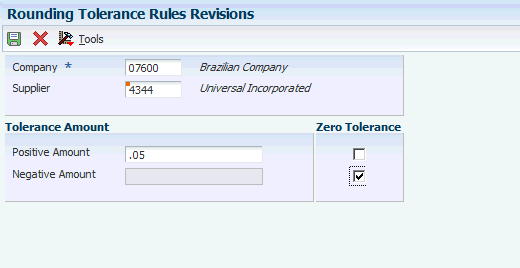
Description of "Figure 6-4 Rounding Tolerance Rules Revisions"
- Company
-
Enter the company for which you set up the rounding tolerance. You must specify a company.
- Supplier
-
Enter the supplier for which you set up the rounding tolerance. This field is optional.
- Positive Amount
-
Enter the positive tolerance amount. The amount that you enter must be a value between and including 0.01 to 0.99.
- Negative Amount
-
Enter the negative tolerance amount. The amount you enter must be between and including -0.01 to -0.99.
- Zero Tolerance
-
Select this option to prevent rounding tolerance. You can select the Zero Tolerance option for negative tolerance, positive tolerance, or for both negative and positive tolerance.
Note:
When you select the Zero Tolerance option for positive tolerance, the system populates the amount field with 999,999,999,999.00. When you select the Zero Tolerance option for negative tolerance, the system populates the amount field with 999,999,999,999.00-.
6.10 Setting Up Order Hold Information
This section provides an overview of order hold information, lists a prerequisite, and discusses how to enter order hold information.
6.10.1 Understanding Order Hold Information
You can put an order on hold to prevent it from being processed. When you assign a hold code to an order, the system does not allow you to process the order until you release the hold.
|
Note: Procurement holds must be set up at the order level. Procurement does not support line level holds. |
You must set up the individual hold codes that you intend to assign to orders. Each hold code can identify a certain type of hold. For example, you might set up a hold code to identify orders that exceed budget. Administrative holds and approval holds also exist. You might set up another hold code to identify orders that exceed the maximum order amount.
Predefined system-assigned hold codes also exist. The system automatically assigns budget holds to orders if you set processing options for the Purchase Orders program (P4310) accordingly. The system automatically assigns approval holds after you have set the processing options for Purchase Orders (P4310) accordingly and the order is awaiting approval. The system also assigns a hold code to an order if you have entered a hold code for the supplier.
You can specify the person who is responsible for reviewing and releasing a certain type of order hold. You must specify a password for each hold code. Only those individuals who know the password can release an order to which the hold code is assigned.
6.10.3 Forms Used to Set Up Order Hold Information
6.10.4 Entering Order Hold Information
Access the Order Hold Information form.
- Hold Code
-
Enter a code from the Hold Codes (40/HC) UDC table to specify why an order is placed on hold.
- Person Responsible
-
Enter the address book number of the person who is responsible for reviewing and releasing orders placed on hold.
- Limit Type
-
Enter a value from the Limit Type (42/LM) UDC table to specify the type of value the system validates. For example, you might enter a value to specify an amount or a percentage.
- Code Type
-
Enter a value from the Code Type (42/TC) UDC table to specify the hold code that applies at the order level. For credit holds, the hold code applies to the whole order. Procurement holds do not support line level holds.
- Age From
-
Enter a value from the Aging Period (H40/AP) UDC code to specify the aging period that the system uses when you specify a credit check based on the aging of the customer's accounts receivable.
- Allowable % (allowable percentage)
-
Enter a number that informs the system of the percentage of total receivables to accept in the column specified in the Age From field. You must complete the Allowable % field when aging credit checking is used.
For example, if the customer has a total accounts receivable balance of 10,000 with 2,500 of that in the 31-60 day column. the age from value is 3 (31–60 days) and the acceptable percent value is 10 (10%). Therefore, this customer could have as much as 1,000 (10,000 × 10%) in columns 3 through 6 and still pass this credit check. Because the customer has more, the system will place its orders on hold.
- Upper Limit
-
Enter the amount that the system uses as the high end of a range of acceptable margin percentages or amounts. Complete this field when you want to establish a maximum gross margin percentage or amount for an order or an individual order line.
- Lower Limit
-
Enter the amount that the system uses as the low end of a range of acceptable margin percentages or amounts. Complete this field when you want to establish a maximum gross margin percentage or amount for an order or an individual order line.
- Password
-
Enter a value that the system requires before it releases a held order. Only users with access to the password can release an order. Do not enter blanks anywhere in the password.
6.11 Setting Up Landed Costs
This section provides an overview of landed costs, lists prerequisites, and discusses how to set up landed costs.
6.11.1 Understanding Landed Costs
Landed costs are costs that exceed the purchase price of an item. They are generally associated with the expected delivery charges of an order, but might also be for broker fees, commissions, and so on. Landed costs are additional fees incurred to deliver an individual item into inventory. Landed costs cannot be applied to the total cost of a purchase order. Also, landed costs are not taxable.
You can assign landed costs to a specific item and branch/plant or to a cost rule (a group of landed costs to which you assign a name). You set up landed cost rules in the Landed Cost Rule (41/P5) UDC table. After you create a cost rule, you can assign it to an inventory item, a supplier, a purchase order, or a detail line. By assigning landed costs, you can track the actual cost of purchasing an item.
When you assign landed costs to an item or cost rule, you define the calculation for each landed cost on a per item basis. You can add landed costs for an item based on:
-
A percentage of the unit price.
-
A monetary amount.
-
A specific rate multiplied by the weight or volume of the item.
For each landed cost, you can specify:
-
The effective dates.
-
The supplier to which the cost is paid.
-
The general ledger class code to which you apply the cost.
The general ledger class code determines the general ledger accounts for which the system creates journal entries for landed costs. You use AAI tables 4385 and 4390 to specify landed cost accounts.
You can also specify:
-
Whether to match the cost using the voucher entry program.
-
Whether to include the cost in item cost updates.
The system searches for landed costs that apply to a detail line in this order:
-
Landed costs that are assigned to the item/branch on Landed Cost Revisions.
-
A cost rule assigned to the detail line.
-
A cost rule assigned to the purchase order.
-
A cost rule assigned to the item and branch/plant on the Item/Branch Plant Info form.
-
A cost rule assigned to the item on the Item Master Revisions form.
You determine at which point the system adds landed costs to a detail line. For example, you can add landed costs during the receipt process, the voucher match process, or as a standalone process.
6.11.2 Prerequisites
Before you can set up landed costs, you must:
6.11.3 Forms Used to Set Up Landed Costs
6.11.4 Setting Up Landed Costs
Access the Landed Cost Revisions form.
You associate the parameters of a landed cost, such as the general ledger category code, with a landed cost rule or an item. To associate the parameters with a landed cost rule, complete the Landed Cost Rule field. To associate the parameters with an item, complete the Item Number and Branch/Plant fields.
- Landed Cost Rule
-
Enter a value from the Landed Cost Rule (41/P5) UDC table to which you associate landed cost parameters.
- Cost Level
-
Enter a value from the Landed Cost Components (40/CA) UDC table to identify an add-on cost. This code also specifies the sequence of the cost add-ons for a particular item or group of items.
- Percent of Cost
-
Enter a percentage of the item's primary purchasing cost that the system adds as a landed cost component to the base cost of the item as indicated on a purchase order.
- Plus Amount
-
Enter an amount that the system adds to the indicated cost to equal the total cost amount.
- Weight Rate
-
Enter the weight that the system multiplies by the unit weight that you specify for an inventory item. The system uses this amount to calculate a landed cost component.
- Volume Rate
-
Enter the volume that the system multiplies by the unit volume that you specify for an inventory item. The system uses this amount to calculate a landed cost component.
- Based on Level
-
Enter a value from the Landed Cost Components (40/CA) UDC table to identify the basis of cost for an item. If you use this code, you can roll costs based on a previous level total.
- Include In Cost (Y/N)
-
Enter Y to include the landed cost in the item's unit cost.
- Voucher Y/N
-
Enter Y to display the landed cost during voucher match. The system creates a receipt record in the F43121 table and the landed cost can be vouchered in the Voucher Match program. The Landed Cost Code (LAND) field in the receipt record will contain a value of 2.
Enter N to create a record in the F43121 table but prevent the landed costs from being vouchered in the Voucher Match program. The Landed Cost Code (LAND) field in the receipt record will contain a value of 3. The receipt record is necessary if the receipt is reversed.
Note:
Journal entries are still created when the value is N. As a result, you may want the Landed Cost AAIs (4385/4390) pointed to the same general ledger account to cancel the entries.
6.12 Setting Up Nonstock Items
This section provides an overview of nonstock items and discusses how to:
-
Set processing options for Non Stock Item Master (P4101N).
-
Set up nonstock items.
6.12.1 Understanding Nonstock Items
You can define information for items that you do not account for as part of the inventory. You add and maintain nonstock item information only at the item level, not at the branch/plant level. The Non Stock Item Revisions form is similar to the Item Master Revisions form. However, it contains only those fields that pertain to nonstock items.
Operating resources are the nonstock goods and services and other internal business processes that a company manages that are necessary for the day-to-day operations of an enterprise. This table lists examples of operating resources:
| Resource Type | Examples |
|---|---|
| Goods |
|
| Services |
|
You can access additional forms that enable you to define and maintain further information about a nonstock item, including:
-
Default units of measure
-
Multiple language descriptions
-
Text messages
For each nonstock item that you set up, the system creates a record in the F4101 table.
6.12.2 Form Used to Set Up Nonstock Items
6.12.3 Setting Processing Options for Non Stock Item Master (P4101N)
Processing options enable you to specify the default processing for programs and reports.
6.12.3.1 Defaults
These processing options specify default information that the system uses in the Non-Stock Item Master program (P4101N).
- 1. Primary UOM (Default = EA) (1. primary unit of measure (default = each))
-
Enter a value from the Unit of Measure (00/UM) UDC that identifies the unit of measure that the system uses to express the quantity of an item, for example, EA (each) or KG (kilogram).
- 2. Weight UOM (Default = LB) (2. weight unit of measure (default = pounds))
-
Enter a value from the Unit of Measure (00/UM) UDC that identifies the unit of measure that the system uses to indicate weight for this item. You can specify ounces, grams, kilograms, and so on as weight standards. The system uses this unit of measure for the item or overrides it for an individual item or container.
6.12.3.2 Process
This processing option specifies how the system processes information in the Non-Stock Item Master program (P4101N).
- 1. Transfer Changes to F4102
-
Enter 1 to transfer changes made to the 2nd (LITM) and 3rd (AITM) item numbers to the Item Branch (F4102) item record.
6.12.3.3 Versions
This processing option specifies a version of the Non-Stock Item Master program (P4101N).
- 1. Item Master
-
Enter the version that the system uses for the Item Master program (P4101). If you leave this processing option blank, the system uses version ZJDE0001.
6.12.4 Setting Up Nonstock Items
Access the Non Stock Item Revisions form.
- Preferred Carrier
-
Enter the address book number that the system uses as the default carrier for the item.
- Commodity Class
-
Enter a value from the Commodity Class (41/P1) UDC that represents an item property type or classification, such as commodity type, planning family, and so forth. The system uses this code to sort and process like items.
This field is one of six classification categories that are available primarily for purchasing purposes.
- Commodity Sub Class
-
Enter a value from the Commodity Sub Class Codes (41/P2) UDC table that represents an item property type or classification, such as commodity type, planning family, and so forth. The system uses this code to sort and process like items.
This field is one of six classification categories that are available primarily for purchasing purposes.
- Master Planning Family
-
Enter a value from the 41/P4 UDC table that represents an item property type or classification, such as commodity type or planning family. The system uses this code to sort and process like items.
This field is one of six classification categories that are available primarily for purchasing purposes.
- Commodity Code
-
Enter a value to be used for reporting purposes only.
If JD Edwards EnterpriseOne Requisition Self Service is purchased, you can set up a commodity tree and attach items to the tree. Then the commodity code is supplied on the PO Detail automatically.
- UNSPSC Code (United Nations Standard Products and Services Code)
-
Displays a value for information only. The UNSPSC code has standard settings. A download of these values is stored.
If JD Edwards EnterpriseOne Requisition Self Service is purchased, you can associate this code with the commodity code tree.
6.13 Defining Print Messages
This section provides an overview of print messages and lists the forms used to define print messages.
6.13.1 Understanding Print Messages
Print messages can be used internally and externally to notify employees and suppliers about specific information. Print messages consist of predefined text that you can attach to:
-
Item records
-
Supplier master
-
Purchase order header
-
Purchase order header clauses
-
Purchase order detail lines
Print messages are shared with the JD Edwards EnterpriseOne Inventory Management and JD Edwards EnterpriseOne Sales Order Management systems. Examples of text used in messages are:
-
Engineering specifications.
-
Hazardous materials safety sheets.
-
Hours of operation during holiday periods.
-
Special delivery instructions.
A print message consists of a message name, description, and corresponding attachments.
After a print message has been created, you need to specify on which documents the message will appear.
6.13.2 Forms Used to Define Print Messages
6.14 Setting Up Templates for Purchase Orders
This section provides an overview of purchase order templates, lists prerequisites, and discusses how to:
-
Set processing options for Order Template Revisions (P4015).
-
Create a purchase order supplier template.
-
Create a purchase order user template.
-
Revise a template in batch mode.
-
Set processing options for Supplier History Template Rebuild (R43815).
6.14.1 Understanding Purchase Order Templates
You can set up templates to streamline the order entry process. Templates contain items that you frequently order and the quantity in which you usually order them. You can access templates during purchase order entry to select items to order.
Each template contains a specific group of items. You can create standard templates for general use, or you can specify the supplier to which a template applies. You can also create a user template based on the user's most commonly ordered items.
When you set up an order template, you enter the items and item quantities to include on the template. You can have the system enter items on a template based on existing purchase orders that you select. You can also create or revise a template in batch mode using information from existing purchase orders.
An order template is a group of items that you order frequently. You use order templates during purchase order entry to select items to order.
You can create templates that are specific to a certain supplier. This kind of template is useful when you frequently order the same items from a supplier. You can also create standard templates that are not specific to a supplier. Instead, they contain items that are ordered frequently from different suppliers. You may also want to create a template based on a specific user and the items most commonly ordered by that user.
You can quickly create a supplier template or update an existing template based on items and item quantities on existing purchase orders. Based on the purchase orders that you select, the system adds items and item quantities to a template.
6.14.2 Prerequisites
Before you can create purchase order templates, you must:
-
Set up names of order templates in the Order Temple (40/OT) UDC table.
-
Set the processing option for the Supplier History Template Rebuild program (R43815) so that the system can retrieve historical purchase-order information and add it to the purchase order template.
-
If you are creating a purchase order user template based on a user's most commonly ordered items, in the Supplier Template Revisions program (P4015), set the processing option for Desired Format to 4, or User.
6.14.3 Forms Used to Set Up Templates for Purchase Orders
6.14.4 Setting Processing Options for Order Template Revisions (P4015)
Processing options enable you to specify the default processing for programs and reports.
6.14.4.1 Display
These processing options specify how the system displays information in the Order Template Revisions program (P4015).
- 1. Enter the Desired Format
-
Enter a code that determines the format in which you can enter order templates. Values are:
1: Sold To
2: Ship To
3: Suppliers
4: User
- 2. Customer Self-Service Mode
-
Enter a code that determines how the system processes Customer Self Service information. Values are:
Blank: The system uses standard processing.
1: The system uses Java/HTML processing.
2: The system uses Microsoft Windows processing.
6.14.4.2 Versions
These processing options determine which version of various programs the system uses. If you leave either of these processing options blank, the system uses version ZJDE0001.
- 1. Customer Service Inquiry (P4210)
-
Specify the version of the Customer Service Inquiry program (P4210) that the system uses.
- 2. Open Purchase Orders (P4310)
-
Specify the version of the Open Purchase Orders program (P4310) that the system uses.
6.14.5 Creating a Purchase Order Supplier Template
Access the Order Template Revisions form.
- Supplier Name
-
Leave this field blank if the order template that you are creating is not specific to a supplier.
6.14.6 Creating a Purchase Order User Template
Access the Order Template Revisions form.
- User
-
Specify a value for the user. This field is available to you only if you have specified a user format in the processing options of the Supplier Template Revision program (P4015).
6.14.7 Revising a Template in Batch Mode
Select Procurement Advanced & Technical Ops (G43A31), Supplier Template Rebuild.
Use the Supplier History Template Rebuild program (R43815) to create a new order template in batch mode. The system adds items to the new template based on existing orders. Use processing options to define the criteria that the system uses to build a new template.
The Supplier History Template Rebuild program creates templates by compiling and applying the supplier item history from the F4311 table.
6.14.8 Setting Processing Options for Supplier History Template Rebuild (R43815)
Processing options enable you to specify the default processing for programs and reports.
6.14.8.1 Default
These processing options specify default information for the Supplier History Template Rebuild program (R43815).
- 1. Enter the Order Template to be created
-
Specify the template name. The template contains a list of items that you frequently order. The items are often grouped based on the product type, such as fuels, lubricants, and packaged goods.
- 2. Effective From Date
-
Specify the date when a transaction, contract, obligation, preference, or policy rule becomes effective.
- 3. Effective Thru Date (effective through date)
-
Specify the date on which a transaction, text message, agreement, obligation, or preference has expired or been completed.
6.14.8.2 Process
These processing options determine how the system processes information in the Supplier History Template Rebuild program (R43815).
- 1. History
-
Specify a code that determines who the history applies to. Values are:
1: The system creates a new template based on supplier history.
2: The system creates a new template based on buyer history.
3: The system creates a new template based on ship to history.
4: The system creates a new template based on the transaction originator history.
- 2. Calculate the Average Quantity
-
Specify whether the system calculates the average quantity for the usual quantity. Values are:
Blank: The system does not calculate the average quantity for the usual quantity.
1: The system calculates the average quantity for the usual quantity.
- 3. Data Sequence or Ordered Items
-
Specify whether the system uses a data sequence or the most frequently ordered items. Values are:
1: Use a data sequence.
2: Use the most frequently ordered items.
- 4. Maximum Lines
-
Enter the maximum number of lines in the template that the system can display.
- 5. Minimum
-
Enter the minimum number of times that an item must be ordered before the system includes that item on the template.
- 6. Supplier/Item Relationship
-
Specify whether the system includes the supplier/item relationship on the template. Values are:
Blank: Do not include the supplier/item relationship on the template.
1: Include the supplier/item relationship on the template.
6.15 Creating Model Logs
This section provides an overview of model logs, lists a prerequisite, and discusses how to create a model log.
6.15.1 Understanding Model Logs
A model log is a set of standard submittal and transmittal information or other information that you can copy into an order. A submittal is information that you need to receive from a subcontractor or supplier, such as proof of insurance and so on. A transmittal is information that you need to send to a subcontractor, such as permission to proceed and so on. You create a model log if you have many orders that use the same standard log information.
6.15.2 Prerequisite
Verify that you have set up model logs in the Model Log Types (43/ML) UDC table.
6.15.3 Form Used to Create Model Logs
6.15.4 Creating a Model Log
- Model Log
-
Enter a value from the Model Log Types (43/ML) UDC table to identify the model log to which you add log types. You must complete this field before you access the Model Logs form.
- Log Type
-
Enter a value from the Commitment Log Type (00/LG) UDC table to identify the type of information in a log entry. The log type is used to group similar types of entries.
- Status Type
-
Enter a code from the STSC (H00/SX) UDC table to specify whether the requirements for the log line have been satisfied. Values are:
Blank: The requirements have not been satisfied, the log line is not active, or no status is required.
Y: The requirements have been satisfied.
N: The requirements have not been satisfied.
- Issue Date
-
Enter the date that the log entry was issued. For example, the effective date for an insurance policy is entered in the Issue Date field.
- Expired Date
-
Enter the expiration date of the log entry. For example, in the case of a submittal requirement for an insurance certificate, the termination date for the policy would be entered in the Expired Date field. The termination date would then be used by the Log Report/Update program (R43300) or the Logs (F4305) Report/Update program (R43540) to update the status field. If the expired date is earlier than the date that you run the program, the system sets the status to N for the log entry.
- P E (pay effect)
-
Enter Y to issue a warning message if log requirements are not met. Various warning messages appear during progress payment entry when outstanding log requirements exist.
Generally, you enter Y when the submittal requirement is of such importance that regular payments to the subcontractor can be suspended if the submittal requirement is not properly satisfied. This code is normally used with submittal log entries.
- ID Code (identification code)
-
Enter an identification code associated with the log entry. The field can be used for abbreviated report identification.
6.16 Setting Up Hierarchical Logs
This section provides an overview of hierarchical logs and discusses how to:
-
Set up log hierarchy levels.
-
Activate log functionality.
-
Set up log view options.
6.16.1 Understanding Hierarchical Logs
Log information is supplemental to the information contained in an order. Checks and balances are put in place during the progress payment function to enforce compliance with the logs. Log information is typically specific to the vendor and not on a contract-by-contract basis. However, bonding can be at a job or contract level. Logs can be entered and modified at multiple hierarchical levels. Log details can be added at an individual contract level or at global levels, such as company, subcontractor, project, or job. These individual levels can then be activated or deactivated based on the business process.
Entry of logs is available from contract entry as well as any time during the project. The logs and hierarchies are maintained in the Log Master table (F4305).
|
Note: If you currently use the Log Master Revisions program (P4303) for single-level logs at the contract level, you can run conversion programs and use the hierarchical logs feature. |
|
Note: You can use either the Log Master Revisions program (P4303) or the Logs Entry program (P4305) to create and maintain log information. You cannot use both log programs in the system. Purchase Order Entry and Voucher Match read UDC 40/VF and call the Log Master Revisions program or the Logs Entry program based on the setting in the UDC. |
6.16.2 Forms Used to Set Up Hierarchical Logs
6.16.3 Setting Up Log Hierarchy Levels
Access the Work With User Defined Codes form.
Find UDC 43/LL and set up the log hierarchy levels.
6.16.4 Activating Log Functionality
Access the Work With User Defined Codes form.
Find UDC 40/VF and activate log functionality for the system by specifying the 04 - Logs code in the Vertical Feature UDC.
|
Note: Purchase Order Entry and Voucher Match read UDC 40/VF and call the Log Master Revisions (P4303) program or the Logs Entry (P4305) program based on the setting in the UDC. |