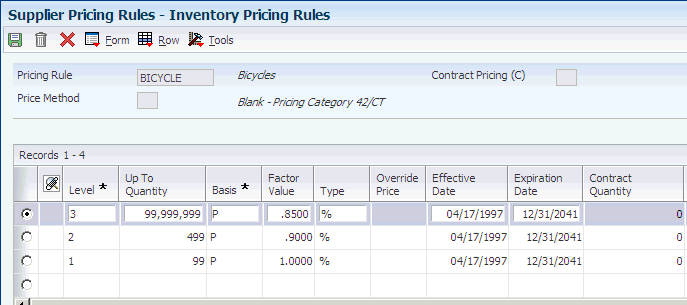7 Setting Up Supplier Information
This chapter contains the following topics:
7.1 Setting Up Supplier and Item Information
This section provides an overview of supplier and item information setup, lists prerequisites, and discusses how to:
-
Set processing options for Supplier Master (P04012).
-
Define supplier purchasing instructions.
-
Set processing options for Supplier/Item Relationships (P43090).
-
Create supplier and item relationships.
-
Set up guidelines for delivery performance.
-
Set processing options for Supplier Analysis Summary (P43230).
-
Set up guidelines for acceptable items.
-
Define a summary of supplier performance information.
-
Define a supplier hyperlink. (Release 9.1 Update)
7.1.1 Understanding Supplier and Item Information Setup
The system processes an order based on the items that you purchase and the supplier from whom you make the purchases. For example, you can define purchasing instructions for a supplier so that each time you enter an order, the system retrieves default values for that supplier.
You can specify the items that you purchase from a supplier to create supplier and item relationships. For each item, you can enter information such as whether the supplier is certified to sell the item. If a supplier is not certified to sell an item, the system does not let you enter the item on a purchase order for the supplier.
You can review information about the quality of a supplier's services, including delivery performance and the condition of items upon receipt. To ensure that this information is accurate, you must set up guidelines so that the system can recognize on-time deliveries and items in acceptable condition.
You can review a summary of performance information to compare suppliers' costs and services for a certain item. Before you can review this information, you must define performance factors that might include the number of returned items, last-in costs, average lead times, and so on.
7.1.1.1 Supplier Purchasing Instructions
You can define purchasing instructions for a supplier so that each time you enter an order for the supplier, the system retrieves default values such as a landed cost rule, a price rule, a print message, and so on.
You can use purchasing instructions to specify item restrictions for a supplier. Item restrictions determine which items you can or cannot purchase from a supplier. If you restrict the purchase of certain items, you cannot enter the items on a purchase order for the supplier.
You can define purchasing instructions for a ship-to address as well as a supplier. The system retrieves the carrier for a purchase order, as well as delivery instructions, based on purchasing instructions that are set up for the ship-to address.
You also can enter advanced pricing information by entering an adjustment schedule when you are defining purchasing instructions. Before you enter advanced pricing information, verify that you have activated the pricing constants.
You can activate the JD Edwards EnterpriseOne Advanced Pricing system for a supplier when you are defining purchasing instructions.
You also can specify limitations for a supplier, such as minimum and maximum order amounts for a supplier. You can also specify whether you can create vouchers based on receipt information.
You also can specify whether the system prints only prices on a purchase order, or both prices and adjustments.
Changes that you make to purchasing instructions do not affect orders that you already created.
7.1.1.2 Voucher Match Automation Setup for Suppliers (Release 9.1 Update)
Voucher match automation (VMA) is a process in which you automatically match records in the Voucher Transaction - Batch Upload (F0411Z1) table to receipt records in the Purchase Order Receiver File (F43121) and purchase order records in the Purchase Order Detail File (F4311). During the process, the system creates either standard or logged vouchers that the system matches to receipts and purchase orders.
You can define information to run the voucher match automation process using the Voucher Match Automation fields in the supplier master.
7.1.1.2.1 Voucher Match Automation Rules for Suppliers
The automation rule is a code that determines the rules by which the process matches invoices to receipts and purchase orders. When you run the VMA process, for each record in the F0411Z1 table that is flagged as a record for voucher match automation, the system uses the automation rule that exists in the F0411Z1 table to determine the rules to use when performing the match. If no automation rule exists for the record in the F0411Z1 table, then the process accesses the supplier's record in the Supplier Master table (F0401) to obtain the default automation rule to use to match the invoice to receipts and purchase orders.
If you run the VMA process and the process does not find a valid automation rule in either the F0411Z1 or F0401 table, then the process does not perform the match or create vouchers.
7.1.1.2.2 Order and Item Information for the VMA Process
You can specify in the supplier master record whether you want to require that purchase order, item information, or both purchase order and item information be used in the VMA process. If you specify that the information is required, the VMA process compares the order, item, or both order and item information in the invoice to the order and item information in the receipt line and purchase order lines. The process matches or suggests matches only between invoice lines and receipt lines for which the specified information matches.
If you select the Order Information Required option in the supplier master record, you must upload the order number for each supplier invoice line to the Voucher Transaction Batch Upload (F0411Z1) table before you use the VMA process to match invoice lines to receipt and purchase order lines. If you upload additional order information, such as the order type, order suffix, order company and order line number, the VMA process uses those values in addition to the order number when matching invoice lines to receipt and purchase order lines.
If you select the Item Information Required option in the supplier master record, one of these conditions must exist, or the VMA process generates an error for the invoice line:
-
The short item number must exist in the F0411Z1 record.
-
The short item number must exist in the Voucher Transaction Batch Upload - Voucher Match Automation table (F0411Z1T).
-
The second item number must exist in the F0411Z1T table.
If you provide the second item number and do not provide the short item number, the VMA process uses the second item number to retrieve the short item number from the Item Master table (F4101).
-
The customer/supplier item number must exist in the F0411Z1T table.
If you provide the customer/supplier item number and do not provide the short item number, the VMA process uses the customer/supplier item number to retrieve the short item number from the F4101.
The VMA process retrieves the short item number to use when it matches records or suggests matches. If you include the short item number as well as the second item number or the customer/supplier item number, the VMA process validates that all of the item numbers provided are associated with the same item.
If you select the option to require order information and do not include the required information in the F0411Z1 records, then the VMA process does not generate matches or suggestions for those invoice lines. If you select the option to require item information and do not include the required information in the F0411Z1T records, then the VMA process does not generate matches or suggestions for those invoice lines. For both options, the process generates an error message if required information is missing.
You can use the Batch Voucher Revisions program (P0411Z1) to add the missing information to the record and then reprocess the record. Or, you can use the Voucher Match Process Workbench program (P4314WB) to change the status of the record so that you can manually match the record outside of the VMA process.
7.1.1.2.3 Suggestion Processing for VMA Process (Release 9.1 Update)
You can specify in the supplier master record whether to run the voucher match automation process in suggest mode. The voucher match automation process creates suggestions based on the setup in the supplier master record, or in the processing options in the Voucher Match Automation UBE programs (R4304016, R4304020, and R4304021).
7.1.1.2.4 Partial Receipts for VMA Process (Release 9.1 Update)
You specify in the supplier master record whether to allow the matching of invoices to partial receipts in the VMA process. You can match invoices to partial receipts only when you use automation rule 02, 04 or 06 in the VMA process.
7.1.1.2.5 Single Voucher Per Invoice for VMA Process (Release 9.1 Update)
You specify in the supplier master record whether to always generate a single voucher for an invoice with one or more pay items in the voucher match automation process. You can also specify to generate a single voucher per invoice in the processing option in the Voucher Match Automation Driver program (R4304010).
See Single Voucher Per Invoice for VMA Process (Release 9.1 Update)
7.1.1.3 Managing Supplier/Item Relationships
You can create relationships between a supplier and the items that you purchase from the supplier. For example, if you purchase widgets from AAA Supply Company, you can create a relationship between the AAA Supply Company and the widget item. You can define information for the relationship, such as:
-
The status of the relationship (whether you can purchase the item from the supplier).
-
The receipt route for the relationship.
-
The price of the item (when you purchase it from the supplier).
You can manually create supplier and item relationships or you can have the system create them for you when you purchase items from a supplier.
You also can have the system create a supplier and item relationship when you:
-
Enter a purchase order.
-
Enter a receipt.
-
Create a voucher.
You must set processing options for the appropriate program to capture supplier analysis information.
You also can create relationships for items for which master information does not yet exist. You can set a processing option for the Supplier/Item Relationships program (P43090) to specify whether you want the system to prompt you to enter standard item master information or nonstock item master information.
The system stores information for item and supplier relationships in the F43090 table. You must run the Supplier/Item Relationships Rebuild program (R43900) to initially update the fields in this table.
7.1.1.4 Monitoring Supplier Delivery Performance
You can determine whether a supplier has a history of delivering a specific item on time by reviewing delivery performance information. To ensure that this information is accurate, you must define how you want the system to calculate on-time deliveries.
An order is on time if you receive it the same day that the supplier promised to deliver it. You can allow a certain number of days before or after the promised date that the order can still be on time. For example, you can allow two late days and two early days. If the promised date for an order is 3/15, the order is not late unless you receive it after 3/17, and it is not early unless you receive it before 3/13.
You can also specify the percentage of an order that must be delivered for the system to determine the receipt date. For example, you can specify that you must receive 90 percent of an order for the system to use the receipt date to determine whether the delivery is on time, early, or late.
7.1.1.5 Monitoring Supplier Quality
You can determine whether a supplier has a history of delivering a specific item in good condition by reviewing quality performance information. To ensure that this information is accurate, you must indicate how you want the system to identify acceptable and unacceptable items.
Quality performance information includes the percentages of an item that were acceptable and unacceptable in a fiscal period. The system calculates each percentage based on how you categorize items that you remove from a receipt route, including:
-
Returns
-
Reworks
-
Scrap
-
Rejects
-
Adjustments
You must specify which categories reflect acceptable and unacceptable items. For example, if you specify that the scrap category is unacceptable, each time you remove an item from a receipt route as scrap, the system classifies the item as unacceptable.
You must use receipt routing to capture quality information.
7.1.1.6 Defining a Summary of Supplier Performance Information
You can review a summary of performance information to compare suppliers' costs and services for a certain item. Before you can review this information, you must define the performance factors that you want to compare, such as:
-
The average unit cost for an item.
-
The last cost you paid for an item.
-
The percentage of on-time deliveries.
-
The average number of days that it takes to deliver the item (lead time).
You must set up a column for each performance factor that you want to review. You must specify the title of the column, values, and calculations. You can also specify the decimal placement and number format, and you can assign help text.
You can create formats to review multiple performance factors (columns). You can assign up to four columns to a format. You can also create paths so that you can scroll through multiple formats. After you set up columns, formats, and paths, you can assign them to the Work With Supplier Analysis Summary form.
7.1.2 Prerequisites
Before you complete the tasks in this section, verify that these user-defined codes (UDCs) are set up:
-
Item Restrictions (H40/ED)
-
Quantity Quality Status (H43/AC)
-
Unit of Measure (00/UM)
-
Evaluated Receipts (40/ER)
-
Order Templates (40/OT)
-
Customer Price Groups (40/PC)
-
Certification Status (43/CR)
-
Formula Descriptions (43/FM)
-
Supplier Rebate Code (43/RA)
-
Route Codes (43/RC)
-
Rebate Level (43/RL)
-
Route Type Code (43/RY)
7.1.3 Forms Used to Set Up Supplier and Item Information
7.1.4 Setting Processing Options for Supplier Master (P04012)
Processing options enable you to specify the default processing for programs and reports.
7.1.4.1 Entry
- 1. Tax ID
-
Specify whether the system displays the Tax ID field when you add a supplier record. If you choose not to display, you can specify whether to hide or disable this field. When you disable a field, the system displays it as gray and the user cannot enter data in it. Values are:
Blank: Display this field.
1: Hide this field.
2: Disable this field.
7.1.4.2 Defaults
- 1. Search Type
-
Specify the default value that is used in the Search Type field on the Work with Supplier Master form. Use the search button for a list of valid search types. If you leave this processing option blank, the system uses V (Suppliers) as the default value.
- 2. Amount Currency Code
-
Specify the default currency code for the A/B Amount Code field. If you leave this processing option blank and the A/B Amount Code field on the Supplier Master Revision form is blank, the system uses the currency code of the company assigned to the Business Unit field on the Address Book Revision form. The A/B Amount Code field appears on the Supplier Master Revision form only if multicurrency is activated in the General Accounting Constants program.
7.1.4.3 Versions
- 1. Supplier Master MBF (P0100043) Version
-
Specify the version for the Supplier Master MBF (Master Business Function). If you leave this processing option blank, the system uses the default version ZJDE0001.
- 2. Address Book (P01012) Version
-
Specify the version of the Address Book program (P01012) that the system will use. If you leave this processing option blank, the system uses the default version ZJDE0001.
7.1.5 Defining Supplier Purchasing Instructions
Access the Supplier Master Revision form.
7.1.5.1 Purchasing 1
Select Purchasing 1.
- Supplier Price Group
-
Enter a value from the Customer Price Groups (40/PC) UDC that identifies a customer group. You can group customers with similar characteristics, such as comparable pricing.
- Order Template
-
Enter a value from the Order Templates (40/OT) UDC to specify a template of items that you frequently order. The items are often grouped based on the product type, such as fuels, lubricants, and packaged goods.
7.1.5.2 Purchasing 2
Select Purchasing 2.
- Invoice Copies
-
Displays the number of invoice copies required by the customer.
- Item Restrictions
-
Enter a value from the Item Restrictions (H40/ED) UDC to designate whether restrictions have been placed on the sale of items to this customer. Values are:
Blank: No restrictions have been placed on the sale of items.
I: A customer can be sold only those items that are set up on the Item Restrictions form.
E: A customer cannot be sold the items that are set up on the Item Restrictions form.
- Max Order Value (maximum order value)
-
Enter the value above which an order is placed on hold. If you attempt to enter an order for which the total is more than the maximum order value, the system displays an error message.
This field is maintained as an integer without decimals.
- Min Order Value (minimum order value)
-
Enter the value below which an order is placed on hold. If you attempt to enter an order for which the total is less than the minimum order value, the system displays an error message.
This field is maintained as an integer without decimals.
- Volume Display U/M (volume display unit of measure)
-
Enter a value from the Unit of Measure (00/UM) UDC that identifies the unit of measure that the system uses to display volume for this branch/plant. The system enters a value in this field from Branch/Plant Constants - Page 2 (P410012). You can override this default value.
- Weight Display U/M (weight display unit of measure)
-
Enter a value from the Unit of Measure (00/UM) UDC that identifies which unit of measure the system should use to display the weight of individual order lines and the order as a whole for this customer when you use the order summary form.
- Price Pick List
-
Enter the code that indicates whether net price information prints on the purchase order. Values are:
Y: Print net prices.
N: Do not print prices.
2: Print base price adjustments and net prices.
- Evaluated Receipt
-
Enter a value from the Evaluated Receipts (40/ER) UDC that indicates whether an order is eligible for the evaluated receipt settlement process. An evaluated receipt settlement indicates that you have an agreement with the supplier to create vouchers based on the items that you receive. You use the Evaluated Receipt Settlement (R43800) procedure to create vouchers from receipt records. As a result, the supplier does not send you invoices and you can bypass the Voucher Match procedure. Values are:
N: Not eligible for evaluated receipt settlement processing.
Y: Eligible for evaluated receipt settlement processing.
I: Receipt transaction is in process.
T: Eligible for evaluated receipt settlement processing. However, a tolerance error occurred during the receipt process.
R: Eligible for evaluated receipt settlement processing. However, the receipt is currently in the receipt routing process.
V: A voucher has been created for the receipt transaction using the evaluated receipt settlement process.
- Rebate Level
-
Enter a value from the Rebate Level (43/RL) UDC that indicates the organizational level upon which the rebate system is based.
- Rebate Active
-
Enter a value from the Supplier Rebate Code (43/RA) UDC that indicates whether rebates are active.
- Automation Rule (Release 9.1 Update)
-
Enter the automation rule that the system uses when matching receipts in the voucher match automation process. The system uses the automation rule that you specify here if the record in the Voucher Transactions - Batch Upload table (F0411Z1) does not include an automation rule.
You do not have to assign an automation rule unless you want to specify a default rule to use in the voucher match automation process.
Values are:
01: Exact Match of Invoice Line to Purchase Order Line to Receipt Line. Each invoice line received from the supplier will be matched to a single purchase order line and a single receipt line. The amounts must match exactly between the invoice, purchase order, and receipt lines. When you specify Automation Rule 01, the system matches using the Voucher Match Automation UBE for Automation Rule 01 program (R4304016).
02:Match of Invoice Line to Receipt Line, Standard Tolerance Applied. Each invoice line received from the supplier will be matched to a single purchase order line and to a single receipt line. The amount of the invoice line and the receipt line can be different based on allowed standard tolerance limits. When you specify Automation Rule 02, the system matches using the Voucher Match Automation UBE for Automation Rule 02, 03, 04, 05 program (R4304020).
03:Match of Invoice Line to Purchase Order Line to Multiple Receipt Lines, Standard Tolerance Applied. Each invoice line received from the supplier will be matched to a single purchase order line and to the total of one or more receipt lines for the purchase order. The amount of the invoice line and the purchase order line can be different based on allowed standard tolerance limits. When you specify Automation Rule 03, the system matches using the Voucher Match Automation UBE for Automation Rule 02, 03, 04, 05 program (R4304020).
04: Exact Match of Invoice Line to Receipt Line. Each invoice line received from the supplier will be matched to a single purchase order line and to a single receipt line. The amount of the invoice line and the receipt line must match exactly. When you specify Automation Rule 04, the system matches using the Voucher Match Automation UBE for Automation Rule 02, 03, 04, 05 program (R4304020).
05:Match of Invoice Line to Purchase Order Line to Multiple Receipt Lines, Rounding Tolerance Applied. Each invoice line received from the supplier will be matched to a single purchase order line and to the total of one or more receipt lines for the purchase order. The amount of the invoice line and the purchase order line can be different based on allowed rounding tolerance limits. When you specify Automation Rule 05, the system matches using the Voucher Match Automation UBE for Automation Rule 02, 03, 04, 05 program (R4304020).
06:Exact Match of Invoice to Multiple Receipt Lines across Multiple Purchase Orders. Each invoice line received from the supplier is matched to multiple receipt lines, which can be on multiple purchase orders. The total amount of the receipts must exactly match the invoice line. No tolerance or rounding issues may exist. When you specify Automation Rule 06, the system performs the match using the Voucher Match Automation UBE for Automation Rule 06 program (R4304021).
- Order Information Required (Release 9.1 Update)
-
Select this option if order information is mandatory for each invoice. Clear the option if order information is not mandatory.
When you select this option, you must provide order information in the supplier invoice records that you enter in the Voucher Transaction - Batch Upload (F0411Z1) table. If you do not include the required information in the F0411Z1 record, then the VMA process does not generate matches or suggestions for those invoice lines. Instead, the process issues an error message for the invoice line. You can use the Voucher Match Process Workbench program to manually match the invoices to receipts and purchase orders.
- Item Information Required (Release 9.1 Update)
-
Select this option if item information is mandatory for each invoice. Clear the option if item information is not mandatory.
When you select this option, you must provide item information in the supplier invoice records that you enter in the Voucher Transaction - Batch Upload (F0411Z1) and Voucher Transaction Batch Upload - Voucher Match Automation (F0411Z1T) tables. If you do not include the required information in the F0411Z1 and F0411Z1T records, then the VMA process does not generate matches or suggestions for those invoice lines. Instead, the process issues an error message. You can use the Voucher Match Process Workbench program to manually match the invoices to receipts and purchase orders.
- Suggestion Required (Release 9.1 Update)
-
Select this option to perform suggestion processing for the supplier during the voucher match automation process. Clear this option to automatically match supplier invoices during the voucher match automation process.
- Partial Receipt Allowed (Release 9.1 Update)
-
Select this option if you want the system to suggest or match invoices with partially received orders during the voucher match automation process. Clear this option to ensure that the supplier's invoices match only with closed purchase orders during the voucher match automation process.
- Single Voucher Per Invoice (Release 9.1 Update)
-
Select this option to generate a single voucher for an invoice with one or more pay items in the voucher match automation process. Clear this option to create a separate voucher for each line of the invoice during the voucher match automation process.
See Single Voucher Per Invoice for VMA Process (Release 9.1 Update)
7.1.6 Setting Processing Options for Supplier/Item Relationships (P43090)
Processing options enable you to specify the default processing for programs and reports.
7.1.6.1 Process
These processing options specify default values for this application.
- Cross Ref. Type for Supplier Item (Default VN) (cross-reference type for supplier item [default vendor part number])
-
Specify the cross-reference type for the supplier item. The default value is VN.
- Standard Item Master
-
Enter 1 to automatically display the Standard Item Master application when adding a new item.
- Non-Stock Item Master
-
Enter 1 to automatically display the Non-Stock Item Master application when adding a new item.
- Supplier Prices
-
Enter 1 to automatically display the Supplier Prices application when adding a new item.
- Work Order Completion Mode
-
Enter 1 for work order completion mode.
7.1.6.2 Versions
This processing option specifies the version for each program that the system calls.
- Item Master Maintenance (P4101)
-
Enter the version of the Item Master program (P4101) to use. If you leave this processing option blank, the system uses ZJDE0001.
7.1.7 Creating Supplier and Item Relationships
Access the Supplier/Item Relationships form.
Figure 7-1 Supplier/Item Relationships form
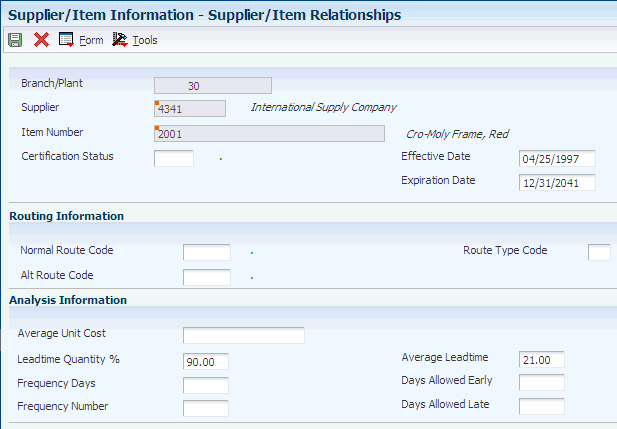
Description of "Figure 7-1 Supplier/Item Relationships form"
- Certification Status
-
Enter a value from the Certification Status (43/CR) UDC that indicates whether the supplier is certified to sell this item. The code that you enter determines how the system manages orders that you enter for the supplier and item. Values are:
Blank: You can place orders for the item from the supplier.
1: The system prohibits you from purchasing this item from the supplier.
2: The system displays a warning message if you enter an order for this item from the supplier.
- Normal Route Code
-
Enter a value from the Route Codes (43/RC) UDC that identifies a receipt route. Each receipt route consists of a series of operations through which the system directs items upon receipt.
- Alt Route Code (alternate route code)
-
Enter a value from the Route Codes (43/RC) UDC that identifies an alternate receipt route. Each receipt route consists of a series of operations through which the system directs items upon receipt.
An item can have a normal receipt route and an alternate receipt route. The system directs an item through the alternate receipt route intermittently based on the number of days or number of receipts that you specify.
- Route Type Code
-
Enter a value from the Route Type Code (43/RY) UDC that qualifies the routing for an Item/Supplier combination. Examples would include specific routing types for Advanced Ship Notices (ASNs) (EDI 856 Ship Notice/Manifest transactions) and for transfers.
7.1.8 Setting Up Guidelines for Delivery Performance
Access the Supplier/Item Relationships form.
- Leadtime Quantity % (leadtime quantity percentage)
-
Enter the percentage of an order that you must receive before the system calculates lead time. Lead time is the number of days between the date that you enter an order detail line and the date that you receive the order.
For items in a receipt route, the system determines the receipt date based on the date at which the items arrive at the operation flagged for receipt acknowledgement.
- Days Allowed Early
-
Enter the number of days before the promised date for which delivery of the item is acceptable. For example, you enter 2 to indicate that the supplier can deliver the item a maximum of two days early to qualify for an on-time delivery.
- Days Allowed Late
-
Enter the number of days after the promised date for which delivery of the item is acceptable. For example, enter 2 to indicate that the supplier can deliver the item a maximum of two days later than the promised date to qualify for an on-time delivery.
7.1.9 Setting Processing Options for Supplier Analysis Summary (P43230)
These processing options enable you to specify the default processing for programs and reports.
7.1.9.1 Display
These processing options control the types of information that the system displays.
- 1. Enter a '1' to display suppliers associated with an item
-
Specify how to display items associated with a supplier. Values are:
Blank: Display all items associated with a supplier.
1: Display suppliers associated with an item.
- 2. Enter a '1' to display Quality Information; '2' for Delivery Information; or a '3' for Cost Information.
-
Specify the type of information displayed. Values are:
Blank: 1 will be used.
1: Display Quality Information.
2: Delivery Information.
3: Cost Information.
- 3. Enter the specific costing method (01 - 08) to be displayed as the Inventory Cost.
-
Enter a value from UDC 40/CM that specifies the basis for calculating item costs. Cost methods 01 through 19 are reserved for use by JD Edwards EnterpriseOne.
- 4. Enter the cost that should be compared against the paid cost for variance information. 1 = Inventory Cost; 2 = Ordered Cost; 3 = Receipt Cost. If left blank, '2' will be used.
-
Enter the cost that should be compared against the paid cost for variance information.
Blank: 2 will be used.
1: Inventory Cost
2: Ordered Cost
3: Receipt Cost
- 5. Enter the default inquiry FORMAT to be displayed OR
-
Enter a value that identifies a format, which is a sequence of up to four columns. It is an alphanumeric code.
- 6. Enter the default inquiry PATH you wish to be on.
-
Enter a value that identifies a path, which is a sequence of formats. It is an alphanumeric code.
Note:
Enter a value for the format or path processing option but not both. If a value is entered for both processing options, the format overrides the path.
7.1.10 Setting Up Guidelines for Acceptable Items
Access the Quality Classification form.
- A/N (acceptable/ not acceptable)
-
Enter a value from the Quantity Quality Status (H43/AC) UDC to specify whether a quantity received is acceptable or not acceptable.
7.1.11 Defining a Summary of Supplier Performance Information
Access the Define Inquiry Columns form.
Review supplier analysis information by the columns selected on this form.
- Column Name
-
Enter an alphanumeric code that identifies a column. A column represents a performance factor, such as the average unit cost for an item and the last cost that you paid for an item. For example, you can review performance factors to compare suppliers' costs and services for a certain item.
The system adds the value that you enter to a list of available column names.
- Column Heading 1
-
Enter a name for the first line in the heading that describes the column on the Job Status Inquiry form. The system automatically centers this line for the column.
- Formula
-
Enter values from the Formula Descriptions (43/FM) UDC table together with the mathematical operators that are required to determine an amount or quantity for this column. You can use a single predefined value or multiple predefined values with mathematical operators to enter a formula.
Note:
Select Formula Values from the Form menu to access the 43/FM UDC.Acceptable mathematical operators are:
+: Add.
-: Subtract.
*: Multiply.
/: Divide.
( ): Left and right parentheses for nesting.
For example, you can enter this formula to have the system calculate on-time percentages:
20/(20+21+22)
The preceding formula equals on-time percentages for these reasons:
20 is the value in UDC 43/FM for on-time amounts.
21 is the value in UDC 43/FM for early amounts.
22 is the value in UDC 43/FM for late amounts.
- Decimal Positions
-
Enter the number of characters that appear to the right of the decimal point. For example, if you enter 2, the amount or quantity in this column would have two characters to the right of the decimal point, such as 7.00.
- Edit Code
-
Enter a value from the Edit Codes (98/EC) UDC that determines the format of numeric data. By entering different codes, you can change the appearance of the values that appear or print.
- Multiplier
-
Enter the factor by which the amounts or unit quantities in a column are multiplied.
The result of the calculation in the Formula field is multiplied by this factor before it appears on the Job Status Inquiry form.
For example, if you want to scale down extremely large numbers to thousands, enter 001. If you want percentages to be displayed as whole numbers, enter 100.
- Glossary Item
-
Enter the item in the F9201 table that describes the information that a column represents. Typically, a column contains information about a supplier's performance to enable you to compare suppliers' costs and services for a certain item.
The related glossary description appears when you access field help for the column.
- Sequence
-
Enter a value from the Sequence/Ascending /Descending (H43/SQ) UDC to specify whether the system displays information in ascending or descending order.
7.1.12 Defining a Supplier Hyperlink (Release 9.1 Update)
Access the Supplier Page Hyperlink Revisions form.
Figure 7-2 Supplier Page Hyperlink Revisions form
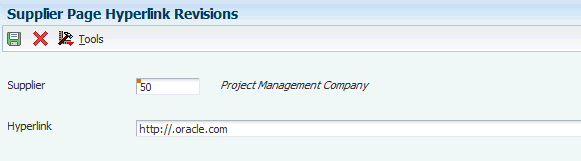
Description of "Figure 7-2 Supplier Page Hyperlink Revisions form"
- Supplier
-
Enter the supplier number for which you set up the hyperlink.
- Hyperlink
-
Enter the hyperlink for the supplier. You can access the website for the hyperlink from the Order Details form in the Purchase Order Entry program (P4310).
7.2 Defining Supplier Prices and Discount Rules
This section provides an overview of supplier prices and discount rules, lists prerequisites, and discusses how to:
-
Set processing options for Supplier Catalog Maintenance (P41061).
-
Enter supplier prices.
-
Create price discount rules for purchasing.
-
Attach price discount rules to items and suppliers.
7.2.1 Understanding Supplier Prices and Discount Rules
The system processes an order based on the items that you purchase and the supplier from whom you make the purchases. For example, you can define purchasing instructions for a supplier so that each time you enter an order, the system retrieves default values for that supplier. You set up supplier prices, catalogs, price rules, and discount rules to manage how you order from suppliers, and how each supplier's prices and discounts apply to the orders.
7.2.1.1 Defining Supplier Prices and Catalogs
The price that you pay for an item might differ depending on the supplier from whom you purchase the item and whether a discount applies to the item. You can maintain supplier prices for items and provide discount information so that the system retrieves the correct unit cost for an item when you enter a purchase order.
The price for an item might vary depending on the supplier from whom you purchase it. For example, one supplier might charge 1.00 for an item while another supplier might charge 1.25 for the same item. You can enter the price that each supplier charges for an item.
You might receive a discount for an item based on the quantity that you purchase. Discount rules may also be called quantity breaks. Pricing on quantity breaks provides lower per unit prices based on higher quantity thresholds. For example, you might receive a 20 percent discount if you purchase 100 or more items. You can have the system apply a discount to the price of an item by creating price rules and attaching them to the items and suppliers to which they pertain.
You can enter prices for an item based on the supplier from whom you purchase the item. For example, a clock from AAA Supply Company might cost 5.00. If you purchase the same clock from Acme Supply Company, it might cost 7.00. When you enter a purchase order, the system can retrieve a unit cost for an item based on the price that you entered for the supplier.
You must enter supplier prices by catalog. A catalog is a group of items along with the price for each item. Each catalog is unique to a supplier. You can enter all of the items that you purchase from a supplier in one catalog, or you can create multiple catalogs to classify a supplier's items by seasonal changes, different product lines, and so on.
If you enter item prices for a supplier without specifying the name of a catalog, the system automatically creates a default catalog for the supplier. You might want to use default catalogs if you plan to maintain only one catalog for each supplier.
A supplier might charge a different price for the same item depending on the time of year that you purchase the item. For example, the same calendar might cost 10.00 in January and 5.00 in October. You can enter the same item at a different price in multiple catalogs, with different effective dates for each price.
When you enter an item on a purchase order, the system searches the supplier's catalogs to retrieve a unit cost. It searches the default catalog first (if it exists), and then all other catalogs in alphabetical order. After the system locates an item, it verifies the effective dates. If the current date falls within the effective dates, the system enters the unit cost on the purchase order.
The system retrieves the unit cost for a purchase order detail line based on either the transaction unit of measure (UOM) or the purchasing UOM for the line. You use system constants to specify which UOM the system uses for price retrieval.
7.2.1.2 Price Rules and Discounts
The price for an item might vary depending on the quantity that you purchase. For example, if you purchase one clock, the price might be 5.00. If you purchase 100 clocks, the price for each clock might be 4.00. When you enter an item in a catalog, you can specify price breaks based on the quantity that you purchase.
You might receive a discount on an item based on the quantity that you purchase. For example, if the price for an item is 5.00, you might receive a 20 percent discount if you purchase 100 items and a 30 percent discount if you purchase 200 items. You can have the system apply a discount to the unit cost of an item when you enter a purchase order.
You must create inventory price rules to provide discount information. For each price rule, you must specify:
-
The quantity you must purchase.
-
The discount you will receive (percentage, monetary amount, or flat rate) based on each purchase quantity.
-
Effective dates for each discount.
A price rule can apply to a single item or multiple items. For example, you can set up a price rule that applies to a specific office supply or a group of office supplies. After you create a price rule, you must attach it to the items to which it applies and the supplier from whom you purchase the items.
You can create multiple levels for a price rule, each of which represents a certain purchase quantity. For example, you might set up these levels:
-
Level one – 20 percent discount for the purchase of up to 100 items.
-
Level two – 30 percent discount for the purchase of 101 to 200 items.
-
Level three –flat rate for the purchase of 201 items to 1,000 items.
If you enter a purchase order for a supplier and item to which you have attached the preceding rule, the system applies a discount to the unit cost of the item based on the quantity that you purchase. For example, if the cost of the item is normally 10.00 and you purchase 150 items, the system calculates a unit cost of 7.00.
A supplier might provide you a discount on a specific item up to a maximum purchase limit. For example, you might have an agreement to purchase up to 200 hammers at a special price of 4.00 each. After you purchase 200 hammers, the price returns to normal. You can create a contract price rule to cover this type of discount.
You create a contract price rule the same way that you create a standard price rule, except that you must:
-
Specify that the rule is a contract price.
-
Name the rule after the short item number to which the rule applies.
-
Indicate the number of items you can purchase at the contract price.
You do not need to attach the contract price rule to the item. The system retrieves the contract price based on the short item number when you enter a purchase order.
If you create a contract price rule for an item, the price that you specify will override all other price rules that are applicable to the item.
The system tracks the quantity that has been purchased against the contract price rule to date.
7.2.1.3 Attaching Price Discount Rules to Items and Suppliers
You can create an inventory price rule to apply a discount to the unit cost of an item. After you create a price rule, you must attach it to the items to which it applies and the suppliers from whom you purchase the items. The system discounts the unit cost of an item when you enter a purchase order.
After you create an inventory price rule, you can attach it to branch/plant information for an item or you can attach it to a purchase order detail line. If a price rule is standard for an item, you probably want to attach the rule to branch/plant information. If the price rule varies for an item, you can enter a different price rule each time you enter a purchase order.
If you attach a price rule to an item, you must also attach the price rule to the supplier from whom you purchase the item. Before you attach a price rule to a supplier, you can review any price levels that currently apply to a supplier on Work With Pricing Rules. For example, you might have attached a price rule in the item branch/plant information that you entered.
Before you attach a new price rule to a supplier, you might want to remove the existing price rule by selecting Remove Level from the Row menu on the Customer Pricing Rules form.
You can use one of two methods to attach price rules to a supplier:
-
Attach price rules to a certain supplier.
-
Attach price rules to a supplier price group and then attach the price group to a supplier.
If the same price rules apply to multiple suppliers, you can save time by attaching price rules to a price group and then attaching the price group to the suppliers. If price rules vary among suppliers, you might want to attach individual price rules to each supplier.
7.2.2 Prerequisites
Before you define supplier prices and discount rules:
-
Verify that all items for which you enter supplier prices have a purchase price level of 1 or 2 in master information.
These price levels direct the system to retrieve unit costs for purchase orders based on suppliers.
-
Set processing options to indicate whether you can add new items to catalogs and create records in the F4101 table.
-
Enter catalog names in UDC table 40/CN.
-
Set up names of price rules in UDC table 40/PI.
Before you attach price discount rules to items and suppliers, you must set up names of price groups on UDC table 40/PC.
7.2.3 Forms Used to Define Supplier Prices and Discount Rules
7.2.4 Setting Processing Options for Supplier Catalog Maintenance (P41061)
Processing options enable you to specify the default processing for programs and reports.
7.2.4.1 Defaults
These processing options specify default information that the system uses for purchase order processing.
- Item Master Creation Processing
-
Specify whether the system enables the creation of an item master record, and whether a warning message is displayed. Values are:
Blank: The system does not enable the creation of a record.
1: The system creates a record and issues a warning.
2: The system creates a record with no errors or warnings.
- Stocking Type
-
Specify a value from the Stocking Type Code (41/I) UDC to specify the default type of stock. If you leave this processing option blank, the system uses a value of N (nonstock).
- Line Type Default (Required)
-
Specify a value that exists in the Line Type Control Constants File table (F40205). The system uses the value that you enter as the default value. If you leave this processing option blank, the system uses a line type of B.
- G/L Class Code (Required) (general ledger class code)
-
Specify a value that exists in the G/L Posting Category (41/9) UDC to specify the default value for the posting category code. You must complete this processing option.
7.2.5 Entering Supplier Prices
Access the Supplier Catalog Revisions form.
- Catalog Name
-
Enter a value from the Catalog Names (40/CN) UDC to establish a name of the price group for the items of a supplier.
- Quantity Break
-
Enter the quantity of units that are affected by this transaction.
- Effective From
-
Enter the date from which the price is effective. If you do not enter effective dates, the system enters the current date through the last day of the century.
- Effective Thru (effective through)
-
Enter the last day of a date range for the price. If you do not enter effective dates, the system enters the current date through the last day of the century.
7.2.6 Creating Price Discount Rules for Purchasing
Access the Inventory Pricing Rules form.
- Pricing Rule
-
Enter a value from the Item Price Groups (40/PI) UDC that the system uses to classify inventory by pricing rules.
Typically, these categories correspond to the major sections in the inventory price book. You can set up as many detail categories as you need. A single code can be used for sales, purchasing, order/basket, and contract pricing. If you set up a contract rule, it must equal the short number for the item under contract.
- Price Method
-
Enter a value from the (42/CT) UDC that indicates the basis for the price rule. You must enter P for purchase order discounts.
- Contract Pricing
-
Enter a value from the Pricing Type (42/PT) UDC to specify a special pricing relationship between the item and one or more of the customers. The inventory pricing rule code for a contract is the item number. Values are:
Blank: No contract.
C: Indicates contract price.
If you indicate that a pricing type is a contract, you must enter the quantity that can be sold at this contract price and the contract number, if one exists. You must also attach the contract pricing rule to the customer or customer group for the rule to become effective.
- Level
-
Enter an alphanumeric code that determines the sequence in which the system displays the rules within the pricing group. You define levels when you set up the pricing groups.
You must enter a value in the Level field for each discount that is applicable to the rule.
- Up To Quantity
-
Enter the volume or quantity breaks commonly used in pricing tables. If the quantity on the first level of a rule is 5, then the pricing logic on this level applies only to sales of 5 or fewer items. If the quantity in the next level is 10, then the pricing logic applies to sales of 6 through 10 items. 99,999,999 indicates all quantities.
- Basis
-
Enter a value from the Cost/Price Basis (H42/CB) UDC. The system uses the value that you enter to determine the order's net price.
For pricing and repricing, values are:
1: Last-in cost
5: Future cost
P: Unit price
2: Average cost
6: Lot cost
3: Memo cost 1
7: Standard cost
4: Current cost
In sales order repricing, the system bases all reprice calculations on either the unit cost or price in the sales detail. Enter P if you want the system to use unit price in the sales order as the basis for reprice calculations.
Otherwise, enter a value between 1 and 8 to use the unit cost in the sales detail as the base on value for all reprice calculations.
- Factor Value
-
Enter the discount that the system uses when it calculates the price of an item attached to this inventory pricing rule. Discounts can be expressed as multipliers, additional amounts, or deductible amounts. For example, a 10 percent discount would be expressed as 0.90. You can use the same factor for markups over cost. For example, a 10 percent markup would be expressed as 1.10.
- Type
-
Enter a value from the FVTY (H00/FV) UDC that indicates whether the factor value is a multiplier (percentage) or an additional/deductible cash amount (USD) when applied to the price of an order.
- Override Price
-
Enter a price that overrides all other rules or prices.
7.2.7 Attaching Price Discount Rules to Items and Suppliers
Access the Customer Pricing Rules form.
- Customer Price Group
-
Enter a value from the Customer Price Group (40/PC) UDC that identifies a customer group. You can group customers with similar characteristics, such as comparable pricing.
- Applied Levels Only
-
Select to include preference customer group information that is related to the customer number specified.
If a price rule has multiple levels, you must select the highest level of the rule to make all lower levels apply. To select a specific level, you must select Applied Levels Only, in which case only the level that you select applies.