10 Generating Budget and Forecast Amounts
This chapter contains the following topics:
-
Section 10.4, "Reviewing the AREF Share Factor Denominator Audit"
-
Section 10.5, "Reviewing the AREF Tenant Exclusion Rule Audit"
-
Section 10.6, "Reviewing the AREF Gross Up Adjustments Audit"
-
Section 10.9, "Copying Budget Results to the General Ledger"
10.1 Generating the Budget
In this section provides an overview of the AREF Budget Calculation Program (R15L1091), lists prerequisites, and describes how to:
-
Run the AREF Budget Calculation program.
-
Set processing options for AREF Budget Calculation (R15L1091).
10.1.1 Understanding the AREF Budget Calculation Program (R15L1091)
Use the AREF Budget Calculation program (R15L1091) to generate the budget and forecast amounts and update the AREF Budget Results table (F15L109). You can use processing options to:
-
Calculate budgets for a specific fiscal year and period.
-
Forecast amounts up to fifteen years in the future.
-
Calculate management fees in the exposure amount.
-
Specify whether to use actual amounts from locked periods.
Note:
The system uses the fiscal date pattern that is assigned to the company and the building to determine the period number. For example, if the fiscal year is defined as May 1, 2010 through April 30, 2011, and you specify period 1, the system generates the budget beginning with May 1, 2010. -
Prorate revenue when a lease begins or ends mid-month.
-
Project straight-line rent.
See "Straight-line Rent Standards and Processes" in the JD Edwards EnterpriseOne Applications Real Estate Management Implementation Guide.
-
Specify the date pattern to use when calculating revenue for AREF assumptions.
-
Specify a version of Expense Participation Generation program (R15110) from which to retrieve processing option settings for the AREF E.P. budget calculation process.
Caution:
There is a potential risk involved because the processing options in the versions you select might have been changed. To avoid unpredictable results in the budget calculations, you should create a unique version of the R15110 program specifically for AREF budgeting.See "Generating Expense Participation Calculations" in the JD Edwards EnterpriseOne Applications Real Estate Management Implementation Guide
-
Specify whether the system calculates detail assumption types, such as external commissions, based on the assumption term or the budget term.
For example, you may set the processing options to run the AREF Budget Calculation program from January 2012 for 5 years. The unit has no lease and the detail assumption for commissions is effective from January 2012 for a term of 7 years.
If you set the processing options to calculate commissions based on the assumption date, the system calculates commissions for 7 years. If you set the processing options to calculate commissions based on the budget date, the system calculates commissions for 5 years.
-
(Release 9.1 Update) If you are processing straight-line rent information, you can specify whether the R15L1091 selects the bill codes to include from the processing options, or using the designation on the AREF Recurring Bill Code Rule setup. See Section 3.5, "Setting Up AREF Recurring Bill Code Rules" for additional information.
The system retrieves information and calculates budget amounts based on the account type. This table lists the accounts types for which you can generate a budget and the process to calculate the budget:
After you run the R15L1091 program, you can review the forecasted budget results in the AREF Edit Budget program (P15L109) or by generating the AREF Budget Calculation Audit Report (R15L1098).
10.1.2 Prerequisites
Before you complete the tasks in this chapter, you must:
-
Verify that the date pattern assigned to the company is set up for the number of years for which you want to produce a forecasted budget.
For example, to forecast a budget for 10 years, starting with 2007, the date pattern must be set up through 2017.
See Setting Up 52 Period Fiscal Date Patterns" in the JD Edwards EnterpriseOne Applications General Accounting Implementation Guide.
-
Assign assumptions, expense participation rules, sales overage rules, and recurring bill code rules to each unit for which you want to calculate a budget or for the corresponding building constant record.
-
Add account status records, if desired, to create budgets for nonrevenue accounts, such as capital expenditure.
-
Run the Gross Lease Occupancy Refresh program (R15141) prior to generating the expense participation calculations if the expense participation information that is set up for the lease in JD Edwards EnterpriseOne Real Estate Management uses a share factor denominator or tenant exclusion rule and you want to use the real estate management occupancy results for leased units.
-
Run the AREF Occupancy Refresh program (R15L1092) prior to generating the budget calculations if the expense participation rule in JD Edwards EnterpriseOne Advanced Real Estate Forecasting uses a share factor denominator or tenant exclusion rule or to use AREF occupancy results for leased units.
You can set a processing option in the R15L1091 program that enables you to submit the R15L1092 program prior to generating the expense participation calculations.
10.1.3 Running the AREF Budget Calculation Program
Select AREF Budget Processing (G15L21), AREF Budget Calculation.
10.1.4 Setting Processing Options for AREF Budget Calculation (R15L1091)
Processing options enable you to specify the default processing for programs and reports.
10.1.4.1 Defaults
- 1. Revision Number
-
Specify the revision number to assign to the budget calculation records.
- 2. Budget Start Period
-
Specify the number of the first period for which the system calculates a budget. If you leave this processing option blank, the system uses period 01.
- 3. Budget Start Fiscal Year
-
Specify the fiscal year that the system uses to begin the budget calculations. If you leave this processing option blank, the system uses the current year of the company that is assigned to the building that is processed.
- 4. Years to Forecast
-
Specify the number of years to forecast the budget amounts. You can forecast for up to 15 years.
- 5. Commissions Term Option
-
Specify the term that the system uses to calculate commissions. The assumption types included in this processing option are EC (external commissions), IC (internal commissions), and OC (other commissions).
Blank: Calculate through budget term. You define the budget term in the Budget Start Period, Budget Start Fiscal Year, and Years to Forecast processing options.
1: Calculate through assumption term. You define the assumption term on the AREF Assumption Header Revisions form.
- 6. Tenant Improvements (TI) Term Option
-
Specify the term that the system uses to calculate tenant improvements. The assumption type included in this processing option is TI (tenant improvements).
Blank: Calculate through budget term. You define the budget term in the Budget Start Period, Budget Start Fiscal Year, and Years to Forecast processing options.
1: Calculate through assumption term. You define the assumption term on the AREF Assumption Header Revisions form.
10.1.4.2 Process
- 1. Management Fee Calculations
-
Specify whether the system calculates management fees. Values are:
Blank: Do not calculate.
1: Calculate.
- 2. Unit Area for Budget Calculations
-
Specify the unit area that the system uses as the basis for calculating budget amounts. Values are:
1: Rentable area.
2: Sales usable area.
- 3. Management Fees Subledger
-
Specify whether the system enters a subledger to display the business unit that the fee is calculated for when you are posting management fees. Using a subledger allows multiple management fees to be written to one account without any of them being overwritten. If you leave this processing option blank, the system can override the management fee for one account because subledger is not used to distinguish between business units pointing to the same account. Values are:
Blank: Do not use the subledger.
1: Use the subledger.
- 4. Revenue Calculation
-
Specify whether the system uses AREF assumptions when recurring billing is not set up. Values are:
Blank: Use AREF assumptions.
1: Do not use AREF assumptions.
Note:
If you set up recurring billing, the system ignores this processing option. - 5. AREF Assumption Revenue Date Pattern
-
Specify a code from user-defined code (UDC) table H00/DP that identifies the date pattern that the system uses to calculate revenue budget results for AREF assumptions. The system uses this date pattern to determine the beginning and ending dates of a period instead of using the company date pattern. For example, if you select a calendar type date pattern, period 1 begins on January 1st and ends on January 31st regardless of how period 1 is defined in the company fiscal date pattern.
If you leave this processing option blank, the system uses company fiscal date pattern.
- 6. AREF REM Lease Renewal Growth
-
Specify whether the system applies the REM Lease Renewal Growth to all budgeting or to rent only.
Use the AREF Unit Master program (P15L101) to define the REM lease renewal growth. The system uses the REM lease renewal growth if the check box on REM Lease Renewal tab is set to renew from the REM lease. Use the AREF Recurring Bill Code Rule Revisions program (P15L106) to define whether a bill code is rent or non-rent. If you set the Rent Flag for the bill code to 1, the system recognizes the bill code as rent. Values are:
Blank: Apply renewal growth for all budget processing.
1: Apply renewal growth for rent only.
10.1.4.3 Sales Overage
- 1. Sales Overage Calculations
-
Specify whether the system calculates sales overage. Values are:
Blank: Do not calculate.
1: Calculate.
- 2. Sales Overage Prior Gross Billings
-
Specify whether the system calculates prior gross billings at the unit or detail level when it calculates sales overage using the information from JD Edwards EnterpriseOne Real Estate Management.
The system always calculates prior gross billings at the unit level when it calculates sales overage using the information from JD Edwards EnterpriseOne Advanced Real Estate Forecasting. Values are:
Blank: Calculate prior gross billings at the unit level.
1: Calculate prior gross billings at the detail level (building, unit, and product code).
- 3. REM Computation Method 0 Default (real estate management computation method 0 default)
-
Specify whether the system bypasses calculating sales overage when the computation method is 0 (weekly) in JD Edwards EnterpriseOne Real Estate Management or calculate sales overage using the sales overage rule that is set up in JD Edwards EnterpriseOne Advanced Real Estate Forecasting. Values are:
Blank: Do not calculate sales overage.
1: Calculate sales overage using the sales overage rule from JD Edwards EnterpriseOne Advanced Real Estate Forecasting.
- 4. REM Billing Frequency Option
-
Specify whether the system uses the value from the Billing Frequency field in the Sales Overage Information program (P15013) of the Real Estate Management system when generating sales overage billings for an actual lease in the AREF system. Based on the value in the Billing Frequency field, the system marks periods as billable in the Sales Overage Master table (F15013B). Values are:
Blank: (default) The system generates billings regardless of whether the billing period is marked as billable in the F15013B table.
1:The system generates the billing only if the billing period is marked as billable in the F15013B table.
Note:
This processing option only applies to the REM lease. It does not apply to the AREF assumption term since the system does not allow a billing frequency for the AREF sales overage rule.
10.1.4.4 Expense Participation
- 1. Expense Participation Calculations
-
Specify whether the system calculates expense participation. Values are:
Blank: Do not calculate.
1: Calculate. If you specify to calculate expense participation, the system runs the AREF E.P. Budget Calculations report (R15L1096).
- 2. Occupancy Refresh
-
Specify whether the system runs the AREF Occupancy Refresh program (R15L1092) prior to calculating budgets for expense participation.
You use this processing option in conjunction with the Expense Participation Calculations processing option. If you leave the Expense Participation Calculations processing option blank, the system ignores this processing option. Values are:
Blank: Do not run the R15L1092 program.
1: Run the R15L1092 program prior to calculating the budgets for expense participation.
- 3. Account Range Inclusion
-
Specify which accounts to include in the expense class. Values are:
Blank: Combine object and subsidiary accounts. This includes all accounts that are greater than or equal to the From object account and subsidiary, and less than or equal to the To account and subsidiary.
For example, if the From values equal 5000.010, and the To values equal 59999.020, all accounts between these values are included (account 5555.040 is included).
1: Use separate comparison for object and subsidiary accounts. This includes all accounts with object accounts between the From and To object accounts as well as subsidiary accounts between the From and To subsidiary accounts.
For example, if the From values equal 5000.010, and the To values equal 59999.020, all accounts with objects between 5000 and 59999 as well as subsidiary accounts between 010 and 020 are included (account 5555.040 is not included).
- 4. Straight-Line AREF E.P. Calculations
-
Specify whether to use straight-line expense participation calculations for AREF leases. Values are:
Blank: Do not use straight-line expense participation calculations.
1: Use straight-line expense participation calculations.
Note:
E.P. (expense participation) calculations are always straight-lined for REM leases. - 5. Prorate Partial Months
-
Specify whether to prorate expense participation calculations when a REM or AREF lease ends mid-month. Values are:
Blank: Do not prorate partial months. The system does not prorate either REM nor AREF leases.
1: Prorate partial months. The system prorates both REM and AREF leases.
- 6. Management Fee in Exposure
-
Specify whether to include the management fee in the exposure amount. Values are:
Blank: Do not include the management fee.
1: Include the management fee. If you include the management fee in the exposure, you must rerun the AREF E.P. Budget Calculation program (R15L1096), which recalculates the tenant share on the class exposure including the management fee.
After so doing, the R15L1091 program recalculates the management fee against this new tenant share amount.
- 7. Accrual Account Method
-
Specify how the system distributes the expense participation accrual amount. The accrual amount is the amount of adjustment between the current estimated billings and the projected recovery amount. Values are:
Blank: Combine the expense participation accrual amount with the estimated bill code. If you select this option, the accrual amount is added to the estimated bill code account.
1: Use the automatic accounting instruction (AAI) for the E.P. actual bill code. If you select this option, the accrual amount is added separately to the account defined by the PM or RM AAI for the actual bill code on the E.P. definition.
2: Use the AAI for the accrual bill code. If you select this option, the accrual amount is added separately to the account defined by the PE or RE AAI for the actual bill code on the E.P. definition.
- 8. Budget Lock Period From
-
Specify the beginning period of the range of periods for which the system retrieves actual amounts during the budget calculation. Actual amounts are amounts from periods that have been locked in the JD Edwards EnterpriseOne General Accounting system and loaded to the AREF Account Status table (F15L110).
- 9. Budget Lock Period To
-
Specify the ending period of the range of periods for which the system retrieves actual amounts during the budget calculation. Actual amounts are amounts from periods that have been locked in the JD Edwards EnterpriseOne General Accounting system and loaded to the F15L110 table.
- 10. Expense Participation Calculation
-
Specify whether the system uses AREF expense participation rules when E.P. is not set up for the current REM lease. Values are:
Blank: Use AREF rules.
1: Use E.P. information.
Note:
If you do not set up expense participation, the system does not use this processing option. - 11. Use Occupancy Data From
-
Specify whether the system uses occupancy data from the JD Edwards EnterpriseOne Real Estate Management system or the JD Edwards EnterpriseOne Advanced Real Estate Forecasting system. Values are:
Blank: Use occupancy data from REM. The system uses values from the F15141 table for the share factor denominator when a REM lease is attached to a unit. If you use computation method B or P, the system uses the F1521 table.
1: Use occupancy data from AREF. The system uses values from the F15L141 table for the Share Factor Denominator when a REM lease is attached to a unit. If you use computation method B or P, the system uses the F15L101 table.
- 12. Default Area Option
-
Specify whether the system uses the square footage (either rentable or usable) for the building (computation method B) or the property (computation method P) from the AREF Unit Master if no log records are found for the specified EP code. Values are:
Blank: Use the square footage for the building or the property from the AREF Unit Master if no log records are found for the EP code.
1: Do not use the square footage from the AREF Unit Master if no log records are found for the EP code.
- 13. AREF E.P. Rules Default Area Calculation Method
-
Specify a calculation method from UDC table 15/OM that the system uses to retrieve occupancy information from the AREF Gross Lease Occupied Area table (F15L141). The system uses this information when processing AREF E.P. Rules. Values are:
1: Area as of the first day of the month. (default)
2: Area as of the last day of the month.
3: Area as of the 15th day of the month.
4: Average area for the month.
- 14. Generation Type for REM Cap History
-
Specify a generation type from UDC table 15/GT that the system uses to retrieve cap history from the JD Edwards EnterpriseOne Real Estate Management system. The system retrieves cap history for leased units when REM E.P. billing rules with caps are processed. The system does not process caps for AREF E.P. billing rules. Values are:
2: Year-end adjustment.
6: Estimated E.P. (default)
- 15. E.P. Calculation Generation (R15110) Version
-
Specify the version of the Expense Participation Calculation Generation (R15110) the system should use for calculations that include REM E.P. billing rules.
If you leave this processing option blank and you set the Expense Participation Calculations processing option to run expense participation, the system uses the XJDE0001 version. The system generates a warning at the end of the budget calculation process to indicate the system used the default version.
- 16. Lease Cap Processing Exclusion Option
-
The system processes Expense Participation caps at two levels; the level of the E.P. class and the level of the lease.
Account overrides on the E.P. class allow users to specify whether certain accounts are Subject to Cap or Not Subject to Cap. These overrides are considered during E.P. class-level cap processing. By default, these specifications do not carry over to the lease for lease-level cap processing. By default, whether an account is Subject to Cap or Not Subject to Cap for lease-level cap processing is not specified on the E.P. class but is specified on the lease itself.
Use this processing option to specify whether the system carries over the Subject to Cap setting for an account from the E.P. class and uses the same Subject to Cap setting for lease-level cap processing as well. The system does not use the lease-level Subject to Cap setting, but only the E.P. class-level Subject to Cap setting.
Values are:
Blank: The system does not use the E.P. class-level Subject to Cap setting on an account for lease-level cap processing. The system uses the Subject to Cap setting on the lease.
1: The system uses the E.P. class-level Subject to Cap setting on an account for lease-level cap processing. The system does not use the Subject to Cap setting on the lease.
- 17. Occupancy Audit Option
-
Specify whether the system updates Share Factor Denominator adjustments in the AREF Share Factor Denominator Audit table (F15L401), Tenant Exclusion Rule adjustments in the AREF Tenant Exclusion Rule Audit table (F15L402), and Gross Up Occupancy adjustments in the AREF Gross Up Processing Audit table (F15L403).
If you specify that the system should generate an occupancy audit trail by populating these audit tables, you can review the audit trail in the audit programs. Access the audit programs from the Form menu in the AREF Edit Budget Results program (P15L109) or on the AREF Budget Processing menu (G15L21).
Values are:
Blank: Do not generate an occupancy audit trail.
1: Generate an occupancy audit trail.
- 18. AREF Occupancy Option
-
Specify whether the system calculates the AREF occupied space based on the AREF Unit Master table (F15L101) and the Area Master table (F1514) or the AREF Gross Lease Occupied Area table (F15L141). The system uses AREF occupancy data when you run the AREF Budget Calculation program with the Use Occupancy Data From processing option set to 1 (Use AREF occupancy data).
If you leave this processing option blank and you use computation method X, Y, N, O, U, or V when you run the AREF Budget Calculation program, the system calculates the AREF occupied space for units based on the unit area in the F15L101 table. The system also adds any adjustments for the Area Definition ID that is associated with the version of the E.P. Calculation Generation program (R15110) that is specified in the E.P. Calculation Generation (R15110) Version processing option. The system retrieves these adjustments from the F1514 table.
If you enter 1 in this processing option and you use computation method X, Y, N, O, U, or V when you run the AREF Budget Calculation program, the system calculates the AREF occupied space based on the Gross Lease Occupied Area and Days Occupied fields in the F15L141 table. If you set this processing option to 1, you must enter a value in the AREF E.P. Rules Default Area Calculation Method processing option to specify the Area Calculation Method the system uses to retrieve values from the F15L141 table. You must also enter a value in the AREF Occupancy Area Definition ID processing option to specify the Area Definition ID that the system uses to retrieve values from the F15L141 table.
Values are:
Blank: Calculate AREF occupied space based on the F15L101 and the F1514.
1: Calculate AREF occupied space based on the F15L141.
- 19. AREF Occupancy Area Definition ID
-
Specify an area definition ID from the Area Definitions program (P15142) that the system uses to retrieve records from the AREF Gross Lease Occupied Area table (F15L141). The system uses this area definition ID to determine the AREF occupied space when processing E.P. computation methods X, Y, N, O, U, and V.
Use this processing option in conjunction with the AREF Occupancy Option processing option. If you enter 1 in the AREF Occupancy Option processing option to indicate that the AREF occupied space is based on the F15L141 table, you must enter a value in this processing option in order to run the AREF Budget Calculation program.
10.1.4.5 Straight-line Rent
- 1. Straight-line Rent Calculations
-
Specify whether the system performs straight-line rent calculations for AREF leases. Values are:
Blank: Do not perform straight-line rent calculations.
1: Perform straight-line rent calculations.
- 2. Print Straight-line Rent Details
-
Specify whether the system prints the results of the straight-line rent calculations for AREF leases. Values are:
Blank: Do not print.
1: Print. If you select this option, the system runs the AREF Straight-line Rent Details program (R15L130). You must also select 1 in the Straight-line Rent Calculations field to run the R15L130 program.
- 3. Bill Codes to Retrieve Rent Amounts
-
Specify the bill codes that the system uses to retrieve the estimated rent amounts from AREF when the system calculates straight-line rent information. You can specify as many as 10 bill codes in the Bill Code 01 through Bill Code 10 fields.
- 4. Bill Code to Post Accruals
-
Specify an accrual bill code that determines the account in the AREF Budget Results table (F15L109) to which the system writes calculated straight-line rent accrual amounts. You must enter an accrual bill code to perform straight-line rent calculations.
- 5. Bill Code to Post Deferrals
-
Specify a deferral bill code that determines the account in the AREF Budget Results table (F15L109) to which the system writes calculated straight-line rent deferral amounts. You must enter a deferral bill code to perform straight-line rent calculations.
- 6. Bill Code Selection (Release 9.1 Update)
-
Use this processing option to specify whether the system uses the bill codes that are defined in the processing options, or the straight-line rent designation that is defined on individual bill codes in the AREF Recurring Bill Code Rules program (P15L106). Values are:
Blank: From processing options.
1: From AREF Recurring Bill Code Rules.
10.1.4.6 Versions
- 1. Occupancy Refresh (R15L1092)
-
Specify the version of the R15L1092 program to use when you set the Occupancy Refresh processing option on the Expense Participation tab to 1. If you leave this processing option blank, the system uses the XJDE0001 version.
10.2 Setting Up Account Association Information
This section provides an overview of account association information and discusses how to add account association information.
10.2.1 Understanding Account Association Information
After you generate budget calculations, you can set up account association codes to group similar accounts for reporting purposes. For example, you might want to summarize all of the accounts associated with rent revenue into the account association code RENT. Other examples of account association codes include common area maintenance, management fees, and taxes and insurance. The system uses account association codes for reporting purposes only.
These reports in JD Edwards EnterpriseOne Advanced Real Estate Forecasting generate account balances based on the account association codes that you specify in the report processing options:
-
AREF Input Assumptions (R15L005).
-
AREF Unit Plan Roster (R15L006).
-
AREF Lease Revenue by Type (R15L001).
-
AREF Schedule of Base Rental Revenue (R15L002).
The system stores account association information in the AREF Account Association table (F15L120).
|
Note: You can also use the AREF Building Constants program (P15L100) to specify an account association code to use to report on bad debt. |
10.2.2 Forms Used to Add Account Association Information
| Form Name | Form ID | Navigation | Usage |
|---|---|---|---|
| Work With AREF Account Association | W15L120A | AREF Occupancy and Account Setup (G15L414), AREF Account Association | Review and select account association codes. |
| AREF Account Association Revisions | W15L120B | On the Work With AREF Account Association form, click Add. | Add account association information. |
10.2.3 Adding Account Association Information
Access the AREF Account Association Revisions form.
- Account Association Code
-
Enter a four-character code that identifies a group of account numbers for reporting purposes.
- Account ID (account identification)
-
Enter the unique number that the system assigns to each general ledger account in the Account Master table (F0901).
- Object Account
-
Enter the portion of a general ledger account that refers to the division of the cost code (for example, labor, materials, and equipment) into subcategories. For example, you can divide the cost code for labor into regular time, premium time, and burden.
Note:
If you use a flexible chart of accounts and the object account is set to 6 digits, Oracle recommends that you use all 6 digits. For example, 000456 is different from 456 because if you enter 456, the system enters three blank spaces to fill a 6-digit object. - Subsidiary
-
Enter a subset of an object account. Subsidiary accounts include detail records of the accounting activity for an object account.
Note:
If you are using a flexible chart of accounts and the object account is set to 6 digits, you must use all 6 digits. For example, 000456 is different from 456 because if you enter 456, the system enters three blank spaces to fill a 6-digit object.
10.3 Revising Forecasted Budget Amounts
This section provides an overview of forecasted budget revisions and discusses how to:
-
Set processing options for AREF Edit Budget (P15L109).
-
Lock calculated budget records.
-
Revise budget amounts.
10.3.1 Understanding Forecasted Budget Revisions
After you generate the budget calculations, you can review and revise the results using the AREF Edit Budget program (P15L109). On the Calculated Budget Results form, you can define the search criteria and display the forecasted annual amounts. You can display the budgets for each building and revision number, or enter search criteria to limit the number of records that are displayed to a specific unit (by using the Subledger field) or account.
To revise an annual budget amount, you must revise the period amounts. To access, select the annual amount for the desired budget year. You can revise the period amounts using these methods:
-
Change the amount in the desired period.
The system automatically updates the annual amount.
-
Enter an override annual amount and a budget pattern code, and select Calc Budget Spread from the Row menu.
The system spreads the annual amount to the appropriate periods based on the budget pattern code.
Alternatively, you can change the setup information and rerun the AREF Budget Calculation program (R15L1091) as often as needed. The system recalculates and overwrites the information in the AREF Budget Results table (F15L109) unless the account record is locked for the selected building and revision. To review the sources that the system used to generate the calculation, including some of the formulas that were used, generate the AREF Budget Calculation Audit Report (R15L1098) for the building.
10.3.2 Forms Used to Revise Forecasted Budget Amounts
| Form Name | Form ID | Navigation | Usage |
|---|---|---|---|
| Calculated Budget Results | W15L109A | AREF Budget Processing (G15L21), AREF Edit Budget | Lock calculated budget records. |
| Edit AREF Year Period Details | W15L109B | On the Calculated Budget Results form, select a budget and click the link or select Edit Year Detail from the Row menu. |
|
10.3.3 Setting Processing Options for AREF Edit Budget (P15L109)
Processing options enable you to specify the default processing for programs and reports.
10.3.3.1 Defaults
- 1. Display Account Description
-
Specify whether the Show Account Description check box on the Calculated Budget Results form is selected. This processing option only determines the default value of the check box. You can change the value in the check box when you access the Calculated Budget Results form. Values are:
Blank: The Show Account Description check box is not selected and the system does not display account descriptions.
1: The Show Account Description check box is selected and the system displays account descriptions.
10.3.3.2 Versions
- 1. Account Status (P15L110) Version
-
Specify the version of the P15L110 program to use. If you leave this processing option blank, the system uses the default version ZJDE0001.
10.3.4 Locking Calculated Budget Records
Access the Calculated Budget Results form.
You cannot revise any of the information on the Calculated Budget Results form; however, depending on the security settings, you can lock records from future updates or revisions. The system disables and enables the following selections in the selection from the Row menu, depending on the action assigned to the user in the AREF Permission Lists program (P15L200):
-
If the allowed action is 1, both the Lock All Years and Unlock All Years selections are enabled.
-
If the allowed action is 2, the Lock All Years selection is enabled and the Unlock All Years selection is disabled.
-
If the allowed action is 3, the Lock All Years selection is disabled and the Unlock All Years selection is enabled.
If you are not set up in the P15L200 program, the Lock All Years and Unlock All Years row selections are disabled.
You can also delete the records for which no budget amounts were forecast.
10.3.5 Revising Budget Amounts
Access the Edit AREF Year Period Details form.
The system disables the grid column for each locked period. If all periods are locked, the system disables the Budget Pattern Code field and the Calc Budget Spread selection from the Row menu. If some periods are locked, the system disables the Budget Pattern Code field and spread the difference between the total amount in the locked periods and the value entered in the override annual amount form control across the remaining unlocked periods. If all the periods are unlocked, the system spreads the override annual amount across the 12 periods using the budget pattern code.
Depending on the security actions assigned to the user in the AREF Permission Lists program (P15L200), the system disables and enables the following fields:
-
If the allowed action is 1, then no error occurs if the user changes the value in the Budget Lock field.
-
If the allowed action is 2, an error occurs if the user changes the value in the Budget Lock field to N. Otherwise, the system does not issue an error.
-
If the allowed action is 3, an error occurs if the user changes the value in the Budget Lock field to Y. Otherwise, the system does not issue an error.
If a user who is not set up in the permissions list changes the value in the Budget Lock field, the system displays an error.
If you are not using AREF security, the preceding information does not apply.
- Lock Flag
-
Enter a code that specifies whether the system generates a budget record or updates the F15L109 table for the unit when you run the R15L1091 program. Values are:
Y: The budget for the unit is locked. The system neither generates a new record nor updates an existing record in the F15L109 table.
N: The budget for the unit is not locked. The system updates the budget results record when you run program R15L1091.
- Period End Amounts
-
Enter the period end amount.
When you revise a period amount, the system automatically updates the Override Annual Amount field when you exit the field.
10.4 Reviewing the AREF Share Factor Denominator Audit
This section provides an overview of the AREF Share Factor Denominator Audit, lists a prerequisite, and discusses how to:
-
Review the denominator value in the share factor calculation.
-
Review the unit value in the share factor calculation.
10.4.1 Understanding the AREF Share Factor Denominator Audit
After you run the AREF Budget Calculation program, you can review share factor denominator information in the AREF Share Factor Denominator Audit program (P15L401). Use the AREF Share Factor Denominator Audit program to review how the system calculates the share factor. If the Share Factor Denominator ID is set, the system retrieves the area based on the Share Factor Denominator ID and uses it as the denominator in the share factor calculation: share factor = unit area/denominator.
The AREF Share Factor Denominator Audit program has a summary form that displays the building total for the year and a detail form that displays the values for all the units in that building for that year.
10.4.2 Prerequisite
Before you can review the share factor denominator audit, you must run the AREF Budget Calculation program with the Occupancy Audit Option processing option set to generate an occupancy audit trail.
See "Setting Processing Options for AREF Budget Calculation (R15L1091)"
10.4.3 Forms Used to Review Share Factor Denominator Audit Information
| Form Name | FormID | Navigation | Usage |
|---|---|---|---|
| AREF Share Factor Denominator Audit Summary | W15L401A |
|
Review the denominator value in the share factor calculation. |
| AREF Share Factor Denominator Audit Detail | W15L401B | Select a record on the AREF Share Factor Denominator Audit Summary form and click Select. | Review the unit value in the share factor calculation. |
10.4.4 Reviewing the Denominator Value in the Share Factor Calculation
Access the AREF Share Factor Denominator Audit Summary form.
Figure 10-1 AREF Share Factor Denominator Audit Summary form
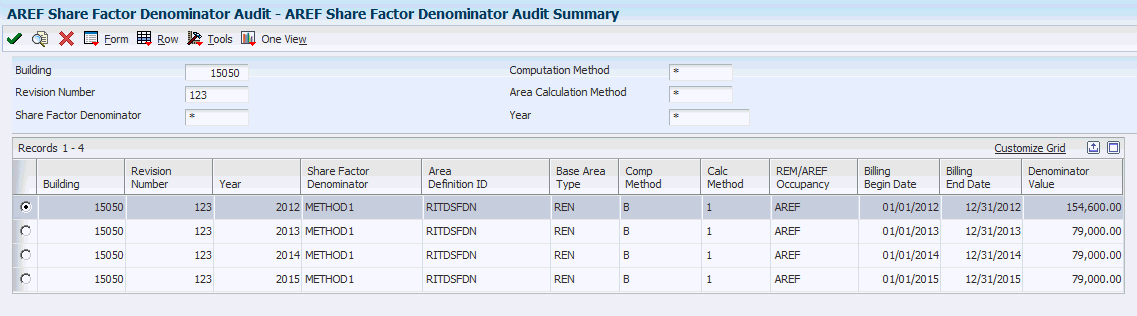
Description of ''Figure 10-1 AREF Share Factor Denominator Audit Summary form''
- REM/AREF Occupancy
-
Depending on the setting of the Use Occupancy Data From processing option in the AREF Budget Calculation program, the system bases the REM lease area on values from either the REM Gross Lease Occupied Area table (F15141) or AREF Gross Lease Occupied Area table (F15L141). For your information, the system displays one of the following values in this read-only field:
REM: The REM lease area is based on the F15141 table.
AREF: The REM lease area is based on the F15L141 table.
- Denominator Value
-
The system displays the denominator value for all the units in a year. The system uses the denominator value in the E.P. calculation worksheet.
10.4.5 Reviewing the Unit Value in the Share Factor Calculation
Access the AREF Share Factor Denominator Audit Detail form.
Figure 10-2 AREF Share Factor Denominator Audit Detail form
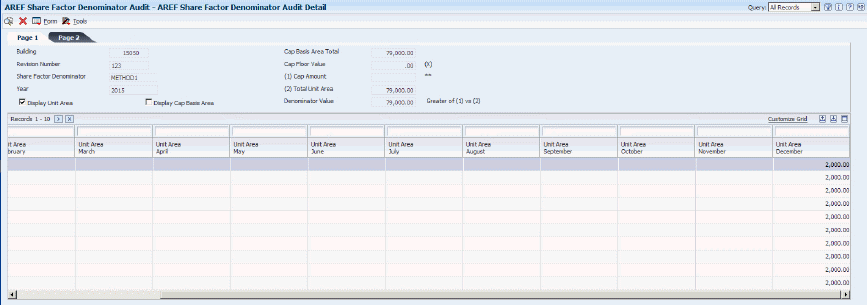
Description of ''Figure 10-2 AREF Share Factor Denominator Audit Detail form''
In the header area, the system displays the calculation: denominator = the greater value in either the Cap Amount field (Cap Basis Area Total * Cap Floor Value) or the Total Unit Area field.
Because you can calculate an AREF budget for up to 15 years, each record in the grid area represents a year with 12 buckets (rather than each record representing one period). As a result, if only amounts for a single month are available (for example, December), the other months are blank.
10.5 Reviewing the AREF Tenant Exclusion Rule Audit
This section provides an overview of the AREF Tenant Exclusion Rule Audit, lists a prerequisite, and discusses how to:
-
Review the tenant exclusion rule total.
-
Review the tenant exclusion amounts by unit.
10.5.1 Understanding the AREF Tenant Exclusion Rule Audit
If you enter a tenant exclusion rule in the Tenant Exclusion Rule program (P150120), the bill code for the unit that matches the E.P. unit type and exceeds the tenant exclusion value is deducted from the class exposure in the Expense Participation calculation. The system displays this value in the Exclusion Value field in the AREF Budget Calculation Audit report (R15L1098).
See "Setting Up Tenant Exclusion Rules" in the JD Edwards EnterpriseOne Applications Real Estate Management Implementation Guide
Use the AREF Tenant Exclusion Rule Audit program (P15L402) to review how the system calculates the exclusion value. The AREF Tenant Exclusion Rule Audit program has a summary form that displays the total tenant exclusions for the year and a detail form that displays the tenant exclusion amounts for all the units in that building for that year.
10.5.2 Prerequisite
Before you can review the tenant exclusion rule audit, you must run the AREF Budget Calculation program with the Occupancy Audit Option processing option set to generate an occupancy audit trail.
See "Setting Processing Options for AREF Budget Calculation (R15L1091)"
10.5.3 Forms Used to Review Tenant Exclusion Rule Audit Information
| Form Name | FormID | Navigation | Usage |
|---|---|---|---|
| AREF Tenant Exclusion Rule Audit Summary | W15L402C |
|
Review the tenant exclusion rule total. |
| AREF Tenant Exclusion Rule Audit Detail | W15L402D | Select a record on the AREF Tenant Exclusion Rule Audit Summary form and click Select. | Review the tenant exclusion amounts by unit. |
10.5.4 Reviewing the Tenant Exclusion Rule Total
Access the AREF Tenant Exclusion Rule Audit Summary form.
Figure 10-3 AREF Tenant Exclusion Rule Audit Summary form

Description of ''Figure 10-3 AREF Tenant Exclusion Rule Audit Summary form''
- REM/AREF Occupancy
-
Depending on the setting of the Use Occupancy Data From processing option in the AREF Budget Calculation program, the system determines the origin of the area value when calculating the tenant exclusion rule.
Regardless of the setting of the Use Occupancy Data From processing option, AREF assumptions use the area from the AREF Gross Lease Occupied Area table (F15L141). If the Use Occupancy Data From processing option is blank, the REM lease and the Renew from REM lease term use the area from the REM Gross Lease Occupied Area table (F15141). If the Use Occupancy Data From processing option is set to 1, the REM lease and the Renew from REM lease term use the area from the F15L141 table.
For your information, the system displays one of the following values in this read-only field:
REM: The REM lease area is based on the F15141 table.
AREF: The REM lease area is based on the F15L141 table.
- Receivable/Payable
-
The system uses this field to specify whether the system retrieved the amounts from the F03B11 table or the F0411 table for both the Real Estate lease and AREF assumption.
For your information, the system displays one of the following values in this read-only field:
Receivable: The system retrieved the amounts from the F03B11 table.
Payable: The system retrieved the amounts from the F0411 table.
- Exclusion Total
-
The system displays the total of tenant exclusions for a building for a year. The Exclusion Total value is the same value that the system displays as the Exclusion Value in the AREF Budget Calculation Audit report (R15L1098).
10.5.5 Reviewing the Tenant Exclusion Rule Amounts by Unit
Access the AREF Tenant Exclusion Rule Audit Detail form.
Figure 10-4 AREF Tenant Exclusion Rule Audit Detail form
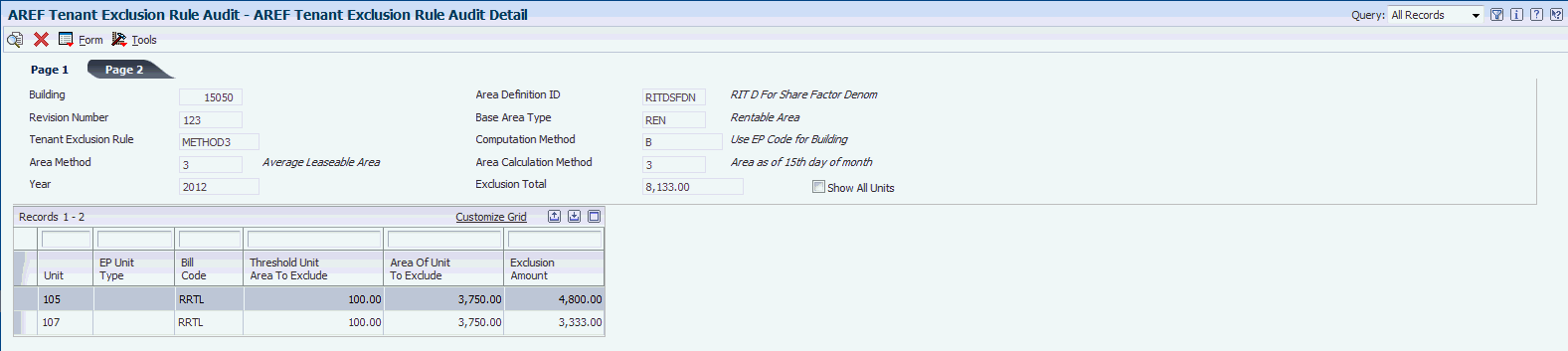
Description of ''Figure 10-4 AREF Tenant Exclusion Rule Audit Detail form''
Use this form to review the exclusion amounts for all the units that contribute to the value in the Exclusion Total field on the AREF Tenant Exclusion Rule Audit Summary form.
By default, the system does not display units that have no A/R or A/P amounts.
Use the Show All Units check box in the header area to specify whether the system displays records with A/R or A/P amounts that exceed the threshold.
10.6 Reviewing the AREF Gross Up Adjustments Audit
This section provides an overview of the AREF Gross Up Adjustments Audit, lists a prerequisite, and discusses how to:
-
Review the gross up adjustment total.
-
Review the gross up adjustment details.
10.6.1 Understanding the AREF Gross Up Adjustments Audit
When working with gross up processing in the JD Edwards EnterpriseOne Advanced Real Estate Forecasting system, you can add a percent gross up at the lease, account override, and class levels.
See "Setting Up Gross Up Percentages at the Lease Level" in the JD Edwards EnterpriseOne Applications Real Estate Management Implementation Guide
Use the AREF Gross Up Adjustments Audit program (P15L403) to review how the system calculates the gross up adjustment. The AREF Gross Up Adjustments Audit program has a summary form that displays the total gross up adjustment for the year and a detail form that displays all the accounts that contribute towards the total gross up adjustment total for that year.
If you have multiple AREF assumptions that each refer to the same AREF E.P Rule ID, you can distinguish between them by referring to the begin date and end date on the AREF Gross Up Adjustments Audit Summary form.
10.6.2 Prerequisite
Before you can review the gross up adjustments audit, you must run the AREF Budget Calculation program with the Occupancy Audit Option processing option set to generate an occupancy audit trail.
See "Setting Processing Options for AREF Budget Calculation (R15L1091)"
10.6.3 Forms Used to Review Gross Up Adjustments Audit Information
| Form Name | FormID | Navigation | Usage |
|---|---|---|---|
| AREF Gross Up Adjustments Audit Summary | W15L403C |
|
Review the gross up adjustment total. |
| AREF Gross Up Adjustments Audit Detail | W15L403D | Select a record on the AREF Gross Up Adjustments Audit Summary form and click Select. | Review the gross up adjustment details. |
10.6.4 Reviewing the Gross Up Adjustment Total
Access the AREF Gross Up Adjustments Audit Summary form.
Figure 10-5 AREF Gross Up Adjustments Audit Summary form
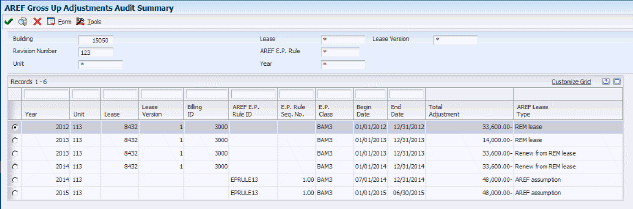
Description of ''Figure 10-5 AREF Gross Up Adjustments Audit Summary form''
- Total Adjustment
-
The system displays the total adjustment for each year.
- AREF Lease Type
-
The system uses this field to identify the lease type for the year. The grid may have more than one line per year.
For your information, the system displays one of the following values in this read-only field:
REM lease
Renew from REM lease
AREF Assumption
10.6.5 Reviewing the Gross Up Adjustment Details
If you select a REM lease record or a Renew from REM lease record, this system displays the accounts that make up the total adjustment.
Access the AREF Gross Up Adjustments Audit Detail form.
Figure 10-6 AREF Gross Up Adjustments Audit Detail form
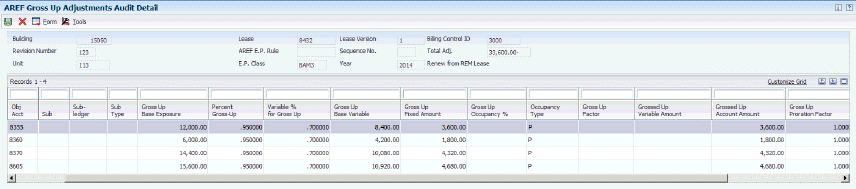
Description of ''Figure 10-6 AREF Gross Up Adjustments Audit Detail form''
If you select an AREF assumption, the value in the Variable % for Gross Up field is always 1 so that values in the Gross Up Base Exposure field and the Gross Up Base Variable field are equal. The system uses these hard-coded values so the calculations are consistent with the formulas in the JD Edwards EnterpriseOne Real Estate Management system.
Figure 10-7 AREF Gross Up Adjustments Audit Detail form
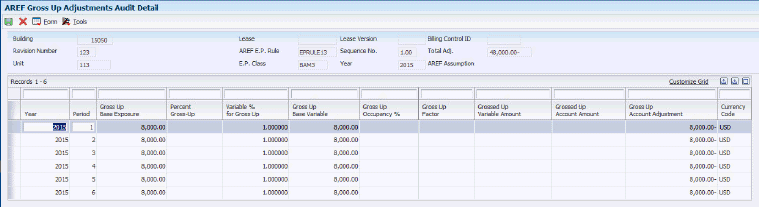
Description of ''Figure 10-7 AREF Gross Up Adjustments Audit Detail form''
|
Note: During the AREF budget calculation, the system processes REM leases by year and AREF assumptions period by period. As a result, if you look at the AREF E.P. Billing Register table (F15L38), you would see that the system displays a 0 in the period fields for REM leases. In common with the F15L38 table, the system stores AREF assumptions period by period in the F15L403. The system processes the E.P. records this way when you run the AREF Budget Calculation program. |
- Gross Up Base Variable
-
The system uses the following calculation in this field: Gross Up Base Exposure * Variable % for Gross Up = Gross Up Base Variable
- Gross Up Fixed Amount
-
The system uses the following calculation in this field: Gross Up Base Exposure - Gross Up Base Variable = Gross Up Fixed Amount
- Grossed Up Variable Amount
-
The system uses the following calculation in this field: Gross Up Base Variable * Gross Up Factor = Grossed Up Variable Amount
- Grossed Up Account Amount
-
The system uses the following calculation in this field: Gross Up Variable Amount + Gross Up Fixed Amount = Grossed Up Account Amount
- Gross Up Account Adjustment
-
The system uses the following calculation in this field: Grossed Up Account Amount - Gross Up Base Exposure = Gross Up Account Adjustment
10.7 Calculating the Gross Up Processing Area
This section provides an overview of the gross up processing area calculation and provides the following examples:
-
Example: Calculating the gross up processing percentage using area values from the F15L101 and the F1514 tables
-
Example: Calculating the gross up processing percentage using area values from the F15L141 table
10.7.1 Understanding the Gross Up Processing Area Calculation
When calculating gross ups, you can use the AREF Occupancy Option processing option to specify whether the system uses values from the AREF Unit Master table (F15L101) and the Area Master table (F1514) or the AREF Gross Lease Occupied Area table (F15L141).
You may want to use values from the F15L141 table because you can run the AREF Occupancy Refresh program (R15L1092) to generate and update multiple revision numbers in the F15L141 table. The system stores the records period by period in the F15L141 table.
Also, because the Expense Participation computation methods X, Y, N, O, U, and V use AREF occupied space, you may want to use values from the F15L141 table instead of F15L101 and F1514 tables. The system uses this formula to calculate the occupied space: area * occupied days = occupied space
If you decide to retrieve values from the F15L141 table, you must enter values in the AREF E.P. Rules Default Area Calculation Method processing option and the AREF Occupancy Area Definition ID processing option in the AREF Budget Calculation program.
If you set the AREF Occupancy Option processing option to retrieve values from the F15L101 and F1514 tables, the system retrieves adjustments based on the Area Definition ID from the Area Definition table (F1514) and adds them to the values from the F15L101 table. The system determines the Area Definition ID from the version of the E.P. Calculation Generation program (R15110) that is specified in the E.P. Calculation Generation (R15110) Version processing option of the AREF Budget Calculation program.
If you set the AREF Occupancy Option processing option to retrieve values from the F15L141 table, the sytem only uses values from the F15L141 table. The system determines the Area Definition ID from the value that is specified in the AREF Occupancy Area Definition ID processing option of the AREF Budget Calculation program.
See "Setting Processing Options for AREF Budget Calculation (R15L1091)"
10.7.2 Example: Calculating the Gross Up Processing Percentage Using Area Values from the F15L101 and F1514 Tables
Review the following example of how the system calculates the gross up processing percentage if you use computation method N (building square footage/occupied square footage).
See "Understanding the Gross Up Factor" in the JD Edwards EnterpriseOne Applications Real Estate Management Implementation Guide.
In this example, the processing options for the AREF Budget Calculation program are set as follows:
-
4. Years to Forecast: 2
-
11. Use Occupancy Data From: 1
-
18. AREF Occupancy Option: Blank
First, the system calculates the square footage occupancy for period 1 (January) using the following values from the AREF Unit Master table (F15L101):
-
Unit 9101
No AREF assumption exists. The lease starts in period 7 so this unit is unoccupied for period 1. The value is 0.
-
Unit 9102
A lease exists for period 1. The value is 5,000 sq ft.
-
Unit 9103
No lease exists for period 1 but there is an AREF assumption so it is considered occupied for that period. The value is 2,000 sq ft.
-
Unit A101
A lease exists for period 1. The value is 2,000 sq ft.
-
Unit A102
A lease exists for period 1. The value is 3,000 sq ft.
The gross lease occupied area (GLOA) for all the units is (unit 9101 + unit 9102 + unit 9103 + A101 + A102): 0 + 5,000 + 2,000 + 2,000 + 3,000 = 12,000
(AREF occupied days for a period * GLOA for all units = square footage occupancy for a period): 31 * 12,000 = 372,000
Review the square footage occupancy for all periods in the year:
-
January: 372,000
-
February: 336,000
-
March: 372,000
-
April: 360,000
-
May: 372,000
-
June: 360,000
-
July: 410,254
-
August: 410,254
-
September: 397,020
-
October: 410,254
-
November: 410,254
-
December: 397,020
-
Total: 4,607,056
(total occupied area /days in a year = average occupied space) 4,607,056 / 365 = 12,622.07
Next, the system calculates the gross up occupancy percentage and uses the Share Factor Denominator ID as the denominator in this equation (51,932):
(average occupied space / share factor denominator = gross up occupancy percentage)
12,622.07 / 51,932 = 0.243050
On the AREF Gross Up Adjustments Audit Detail form, the system calculates the value in the Gross Up Factor field by using the following calculation:
(percent gross up / gross up occupancy % = gross up factor): 0.7 * 1/0.243050 = 2.88006614
10.7.3 Example: Calculating the Gross Up Processing Percentage Using Area Values from the F15L141 Table
Review the following example of how the system calculates the gross up processing percentage if you use computation method N (building square footage/occupied square footage).
See "Understanding the Gross Up Factor" in the JD Edwards EnterpriseOne Applications Real Estate Management Implementation Guide.
In this example, the processing options for the AREF Budget Calculation program are set as follows:
-
4. Years to Forecast: 2
-
11. Use Occupancy Data From: 1
-
13. AREF E.P. Rules Default Area Calculation Method: A valid Area Definition ID for which F15L141 records have been generated.
-
18. AREF Occupancy Option: 1
-
19. AREF Occupancy Area Definition ID: A valid Area Definition ID for which F15L141 records have been generated.
First, the system calculates the square footage occupancy for period 1 (January) using the following values from the AREF Gross Lease Occupied Area table (F15L141):
-
Unit 9101
No AREF assumption exists. The lease starts in period 7 so this unit is unoccupied. The value is 0.
-
Unit 9102
A lease exists for period 1. The value is 5,000 sq ft.
-
Unit 9103
No lease exists for period 1 but there is an AREF assumption so this unit is considered occupied for that period. The value is 2,000 sq ft.
-
Unit A101
A lease exists for period 1. The value is 8,666 sq ft.
-
Unit A102
A lease exists for period 1. The value is 5,800 sq ft.
The gross lease occupied area (GLOA) for all the units is (unit 9101 + unit 9102 + unit 9103 + A101 + A102): 0 + 5,000 + 2,000 + 8,666 + 5,800 = 21,466
(AREF occupied days for a period * GLOA for all units = square footage occupancy for a period): 31 * 21,466 = 665,466
Review the square footage occupancy for all periods in the year:
-
January: 665,446
-
February: 601,048
-
March: 665,446
-
April: 643,980
-
May: 665,446
-
June: 643,980
-
July: 703,700
-
August: 703,700
-
September: 681,000
-
October: 703,700
-
November: 681,000
-
December: 703,700
-
Total: 8,062,146
(total occupied area / days in a year = average occupied space): 8,062,146 / 365 = 22,088.071
Next, the system calculates the gross up occupancy percentage and uses the Share Factor Denominator ID as the denominator in this equation (51,932):
(average occupied space / share factor denominator = gross up occupancy percentage)
22,088.071 / 51,932 = 0.425327
On the AREF Gross Up Adjustments Audit Detail form, the system calculates the value in the Gross Up Factor field by using the following calculation:
(percent gross up / gross up occupancy % = gross up factor): 0.7 * 1/0.425327 = 1.64579332
10.8 Generating Budget Revisions
This section provides an overview of budget revisions and discusses how to:
-
Run the AREF Copy Revisions program.
-
Set processing options for AREF Copy Revisions (R15L1094).
10.8.1 Understanding Budget Revisions
Use the AREF Copy Revisions program (R15L1094) to maintain an audit trail of the budget changes by generating a new budget revision number. When you run the R15L1094 program, the system copies all of the records for the revision number to a new revision number. You do not have to specify sequential revision numbers. For example, you can copy revision number 1 to revision number 99. Using revision numbers enables you to make changes to the setup information or to the budget amounts while still retaining the original information.
If you have the same revision numbers assigned to budgets for multiple buildings or properties, you can use data selection to specify the applicable buildings. If you do not set up data selection, the system generates records for a new revision number for all buildings and properties.
If you do not want to copy the records from the AREF Budget Results table (F15L109), you can set a processing option to bypass this table. If you bypass copying budget results records, the system also does not copy the supporting records in the EP Billing Register (F15L38) and the AREF Prior Gross Billings (F15L302) tables.
If the system finds that a record exists for the new revision number, a processing option enables you to choose whether to replace the existing record. The information that defines the record must be the same; otherwise, the system generates a new record. If an extraneous record exists for the new revision number that is not a duplicate record, the system does not delete it.
|
Note: The system does not provide a method to remove all the records generated for a revision number. If you generate records for the wrong revision number, you must manually delete them. |
10.8.2 Running the AREF Copy Revisions Program
Select AREF Global Updates (G15L311), AREF Copy Revisions.
10.8.3 Setting Processing Options for AREF Copy Revisions (R15L1094)
Processing options enable you to specify the default processing for programs and reports.
10.8.3.1 Defaults
- 1. Copy From Revision Number
-
Specify the revision number from which the system copies records.
- 2. Copy To Revision Number
-
Specify the revision number to which the system copies records.
The program copies the assumption records in each table based on the revision number in the From processing option.
10.8.3.2 Process
- 1. Budget Results
-
Specify whether to copy budget results records in the F15L109 table. Values are:
Blank: Do not copy.
1: Copy.
- 2. Replace Existing Records
-
Specify whether to replace records for the target revision number in the following tables: F15L102, F15L101, F15L104, F15L114, F15L103, F15L113, F15L110, F15L111, F15L105, F15L100, F15L107, F15L109, and F15L120.
Values are:
Blank: Do not replace existing records.
1: Replace existing records.
10.9 Copying Budget Results to the General Ledger
This chapter provides an overview of the process to update budget results to the general ledger, lists a prerequisite, and discusses how to:
-
Run the AREF Copy Results to Ledger program.
-
Set processing options for AREF Copy Results to Ledger (R15L1093).
10.9.1 Understanding the Process to Update Budget Results to the General Ledger
When you are satisfied with the budget results for a specific revision number, you can run the AREF Copy Results to Ledger program (R15L1093) to copy the amounts from the F15L109 table to the Account Balances table (F0902), where they can be incorporated with budgets from other systems for reporting purposes.
Use processing options to:
-
Copy budget results by revision number.
-
Update the budget for specific properties only by using data selection to specify the property (or building).
-
Specify whether to add or overwrite the amounts from the F15L109 table to the F0902 table when records for that ledger type already exist in the F0902 table.
The system does not remove any account balance records. In addition to the period amounts that the system updates in the F0902 table, you can also update one of the annual budget amount fields (Requested, Approved, or Final).
-
Specify whether to lock the records in the F15L109 table after the system updates the F0902 table.
You can do this to prevent the budget results records from being revised or updated. Locking the records ensures the integrity between the two tables; however, to make a revision, you can unlock the record using the AREF Edit Budget program (P15L109), and then update the change to the F0902 table by rerunning the R15L1093 program.
Note:
When you set up the appropriate permissions list in the AREF Permissions List program (P15L200), certain users do not have the authority to lock a budget. As a result, the system does not lock the budget if the user is not allowed to lock the budget. An informational message is printed on the report for the building or revision being processed indicating that the budget was not locked because the user is not authorized.
To verify that the R15L1093 program successfully copied the budget records to the F0902 table, you should review the report. The report provides the parameters that were used to copy the records, such as the revision number and ledger type, as well as provides the total number of records copied and a message to confirm that the process finished successfully.
10.9.2 Prerequisite
Before you complete the tasks in this section, you must verify that the ledger type to which the system copies budget results is set up in user-defined code (UDC) tables 15L/TL and 09/LT and in the Ledger Type Master File table (F0025).
See "Setting Up Ledger Type Rules for General Accounting" in the JD Edwards EnterpriseOne Applications General Accounting Implementation Guide.
10.9.3 Running the AREF Copy Results to Ledger Program
Select AREF Global Updates (G15L311), AREF Copy Results to Ledger.
10.9.4 Setting Processing Options for AREF Copy Results to Ledger (R15L1093)
Processing options enable you to specify the default processing for programs and reports.
10.9.4.1 Defaults
- 1. Specify Target Ledger
-
Specify the ledger type to which the system copies the estimated budget.
The ledger type must be defined in UDC table 09/LT and UDC table 15L/TL. If the ledger type does not exist in these UDC tables, the system does not update any records in the F0902 table.
Caution:
You can copy the budget results to any of the ledger types except AA,AU,AZ,CA, and CU, which represent actual amounts and units for domestic, foreign, and cash basis transactions. - 2. Revision Number
-
Specify the budget revision number that the system records in the F15L109 table.
10.9.4.2 Process
- 1. Source Budget Record Lock
-
Specify whether the system locks the source record in the F15L109 table when the record is posted to the F0902 table. Values are:
Blank: Do not lock the record.
1: Lock the record.
- 2. Target Budget Field
-
Specify the target ledger that the system uploads to the F0902 table. Values are:
1: Requested Budget
2: Approved Budget
3: Final Budget
- 3. Add or Replace Amounts
-
Specify whether to add the period and annual budget amounts to any existing balances in the F0902 table or to replace existing balances with the budget amounts that the system copies. Values are:
Blank: Add the budget amounts from the F15L109 table to the existing balances in the F0902 table for accounts that have the same account ID, ledger type, and fiscal year.
1: Replace any existing balances in the F0902 table with the budget amounts from the F15L109 table for accounts that have the same account ID, ledger type, and fiscal year.
10.10 Purging Budget Results
This section provides an overview of the process to purge budget results, lists a prerequisite, and discusses how to:
-
Run the AREF Purge Budget Results program.
-
Set processing options for AREF Purge Budget Results (R15L109P).
10.10.1 Understanding the Process to Purge Budget Results
Because you can create multiple revisions of the same budget for numerous buildings, you can manage the size of the AREF Budget Results table (F15L109) by purging some records. The system purges the records by revision number; therefore, if you do not want to purge all of the records for a specific revision number, use data selection to specify a property or building. When you run the AREF Purge Budget Results program (R15L109P), the system removes records from these tables only:
-
AREF Budget Results table (F15L109).
-
AREF Prior Gross Billings table (F15L302).
-
EP Billing Register table (F15L38).
The system does not remove any of the setup records that exist for the revision specified.
|
Note: You do not have to run the purge program to rerun the AREF Budget Calculation program (R15L1091) for the same revision. The system automatically removes the budget results records prior to generating new records. |
Although you cannot retrieve the records that you purge, you can re-create them by rerunning the R15L1091 program, as long as the parameters in the setup information have not been altered.
10.10.2 Prerequisite
Before you complete the tasks in this section, you should save a copy of the F15L109 table or run the AREF Purge Budget Results program in proof mode first.
10.10.3 Running the AREF Purge Budget Results Program
Select AREF Purges (G15L312), AREF Purge Budget Results.
10.10.4 Setting Processing Options for AREF Purge Budget Results (R15L109P)
Processing options enable you to specify the default processing for programs and reports.
10.10.4.1 Defaults
- 1. Revision Number
-
Specify the revision number to select the records to purge. If you leave this processing option blank, the system uses revision number 0.
10.10.4.2 Process
- 1. Proof Or Final Mode
-
Specify whether to run the program in proof or final mode. Values are:
Blank: Proof mode. The system generates only a report of the records to purge.
1: Final mode. The system removes the records from the table and generates a report.
10.10.4.3 Print
- 1. Summary Or Detail
-
Specify the type of report to generate. Values are:
Blank: Generate a summary report. The system prints only the total number of records purged.
1: Generate a detail report. The system prints each record that is purged.