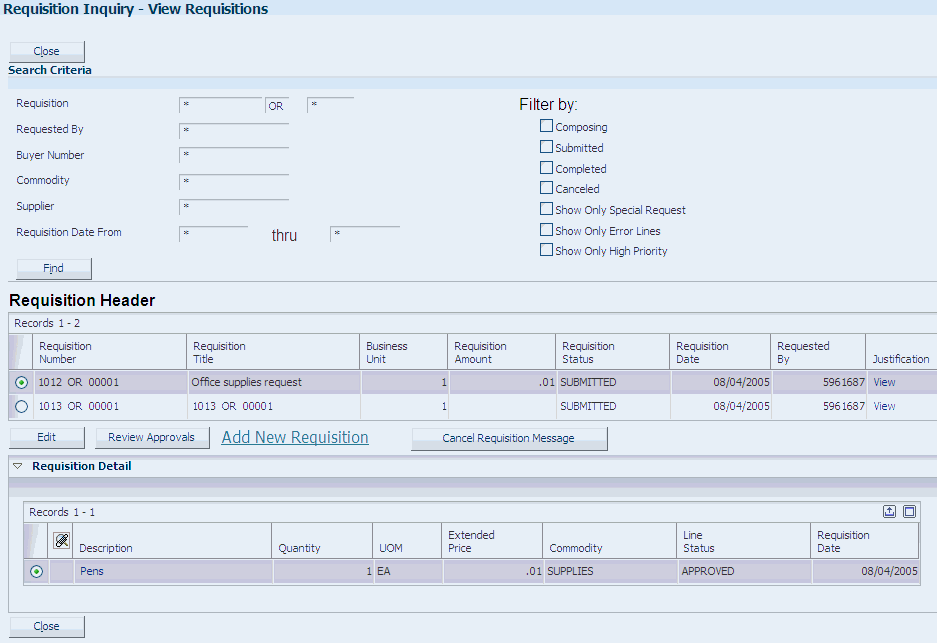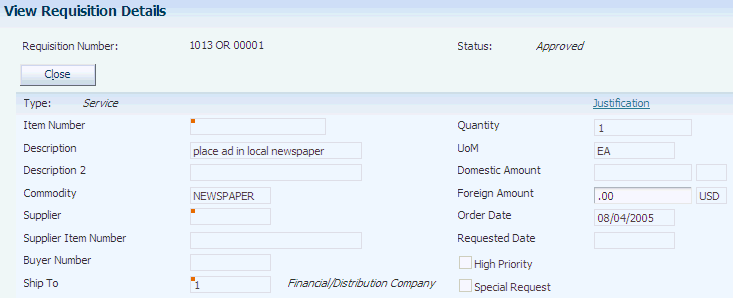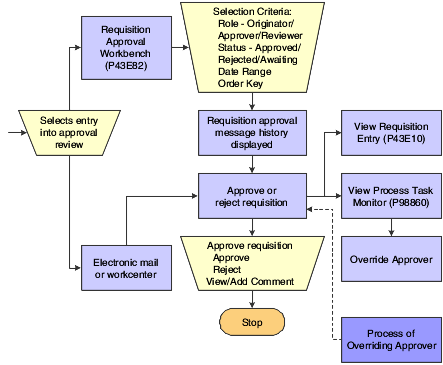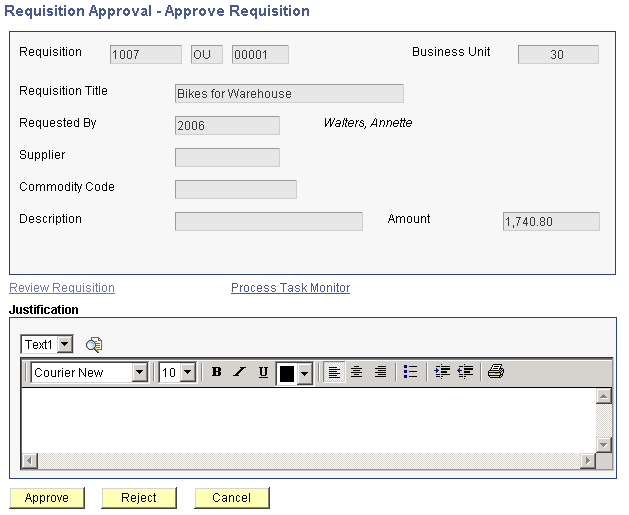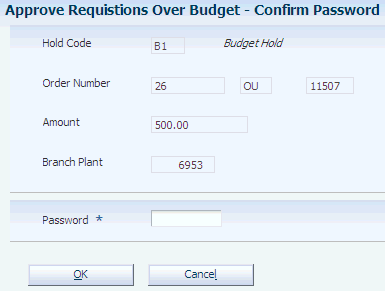8 Reviewing and Approving Requisitions
This chapter contains the following topics:
8.1 Reviewing and Revising Requisitions
This section provides an overview of reviewing and revising requisitions and discusses how to:
-
Set processing options for Requisition Inquiry.
-
Review requisitions.
-
Review requisition details.
8.1.1 Understanding Reviewing and Revising Requisitions
The Requisition Inquiry program (P43E15) enables managers, buyers, and originators to review requisitions and determine what actions must be taken for them. If you need to revise a requisition, select it and click Edit on the View Requisition form, and the system displays the Add Requisition form for you to revise fields as necessary. If you make any changes to the requisition, you must resubmit the requisition for approvals.
The default view for the View Requisitions form is to display all requisitions for the originator signed on to the system. However, you can narrow the search by entering a buyer number, commodity, supplier, or a range of requisition dates. Within a search, you can also filter by:
-
Requisitions at a status of Composing, Submitted, Completed, or Canceled.
-
Requisitions that have been flagged as special requests.
-
Requisition lines with errors.
-
Requisitions that have been flagged as high priority.
You can also review the approval route for requisitions.
Additionally, if you have been given delegation rights to review requisitions of other employees, you can use this program to review the requisitions of appropriate original requestors.
8.1.2 Mobile Enterprise Applications for Requisition Self Service (Release 9.1 Update)
The following mobile applications are available for reviewing and approving RSS orders on a mobile device:
-
RSS Approvals Smartphone Application
-
RSS Approvals Tablet Application
These applications require system administrator configuration before they are available to individual users. Contact your system administrator to determine whether these applications are available for use.
Additionally, see the following topics in the JD Edwards EnterpriseOne Applications Mobile Enterprise Applications Implementation Guide:
8.1.3 Forms Used to Review and Revise Requisitions
8.1.4 Setting Processing Options for Requisition Inquiry (P43E15)
These processing options determine default processing information for viewing requisitions.
8.1.4.1 Defaults
- 1. Order Type
-
Specify an order type for the system to use as a default value for the Order Type field on the View Requisitions form. Enter a valid order type.
8.1.4.2 Display
- 1. Enable Requested By
-
Use this processing option to determine whether the user can update the value in the Requested By field, and if so, whether delegation authority is being used. Values include:
Blank: Disable the Requested By field.
1: Enable the Requested By Field. If you select this option, the signed on user can enter any valid address book number in this field.
2: Enable the Requested By field with Delegation: If you select this option, the signed-on user can enter only the address book numbers for whom he has delegation authority on this program. Valid address book numbers are displayed when the user clicks on the visual assist option next to the Requested By field.
- 2. Allow RSS Workflow Message to be Canceled.
-
Use this option to specify whether the Cancel Messag button is displayed on the form. Values include:
Blank: Hide Cancel Message button.
1: Show Cancel Message button.
8.1.4.3 Versions
- 1. Requisition Entry (P43E10)
-
Specify the version to use when accessing the Requisition Entry program from within Requisition Inquiry.
8.1.5 Reviewing Requisitions
8.1.6 Reviewing Requisition Details
8.2 Approving and Rejecting Requisitions
This section provides overview of approving and rejecting requisitions and approving over-budget requisitions and discusses how to:
-
Set processing options for Approve Requisitions Over Budget (P43E070).
-
Approve and reject requisitions.
-
Approve over-budget requisitions.
8.2.1 Understanding Requisition Approval and Rejection
The Requisition Approval program (P43E82) enables you to view all requisitions, all requisitions at a certain status, or a specific requisition or line. You can also enter a date range for requisitions to view, including a future date range. The date range enables you to view not only the requisitions currently waiting for approval, but also all requisitions that will be needing approval at a later date. You can approve one requisition or several at once.
When you approve or reject a requisition, the system uses workflow to send messages to the originator. If you approve a requisition, the system assigns a status of Approved to only the approved requisition lines. The system does not change the status of the requisition header until a purchase order is generated.
This diagram illustrates the approval flow:
When approving or rejecting requisitions, you can review the existing justification information that was entered by the requestor. You can enter additional comments to the justification, and the system saves the comments when you click Approve or Reject. The requestor can then review the additional comments in the Requisition Inquiry program (P43E15).
8.2.2 Understanding Approval for Over-Budget Requisitions
If you have activated budget checking in the Procurement system, use the Requisitions Over Budget program (P43E070) to process requisitions that exceed the budget. This program enables you to inquire on all requisitions that have at least one line that is over budget. To release lines that are over budget, you select one or more lines for release, and then you must enter a password. The password that you enter is the same password that you would use for releasing purchase orders in the JD Edwards EnterpriseOne Procurement system. After the system validates the password, it updates the status on the lines to Submitted and sends the requisitions for approval, if you have set up the system for approvals. If you have not set up requisition approval correctly, the system generates an error. You must correct the workflow approval setup and then process the budget release again.
8.2.3 Forms Used to Approve and Reject Requisitions
8.2.4 Setting Processing Options for Approve Requisitions Over Budget (P43E070)
These processing options provide default processing information for the Approve Requisitions Over Budget program.
8.2.4.1 Defaults
- 1. Order Type
-
Specify the default document type for the system to use on the Approve Requisitions Over Budget form. Enter a valid document type from user-defined code table 00/DT.
- 2. Hold Orders Code
-
Specify the hold code that the system uses to approve requisition lines that are over budget. The user will need to provide the correct password corresponding to the hold code to approve the over-budget line.
8.2.4.2 Versions
- 1. Requisition Entry Version (P43E10)
-
Specify the version of the Requisition Entry program (P43E10) for the system to use when accessing it from within the Approve Requisitions Over Budget program. When you specify a version, review its processing options to ensure that it meets your needs.
8.2.5 Approving and Rejecting Requisitions
Access the Approve Requisition form.
Click Approve or Reject.
8.2.6 Approving Over-Budget Requisitions
Access the Confirm Password form.
- Password
-
Specify the correct password. You set up the password in the Release Code processing option for the Held Order Release program (P43070).