6 Setting Up Delegation Information
This chapter discusses:
6.1 Understanding Delegation Entry
Requisition Self Service enables users to easily create requisitions for goods and services that they need. To provide users with greater flexibility during the requisition process, you can set up delegates who have the authority to enter, inquire on, reverse, and receive requisitions on behalf of other users.
Using the Requisition Delegation program (P43E280), users can search for, review, add, edit, copy, or delete delegation records. Delegation records are stored in the Delegation Master table (F43E280).
|
Caution: The Requisition Delegation program enables authorized users to enter delegation records for anyone in the organization.Oracle recommends that you use application security when implementing this program, and that you grant access to only those users who are authorized to set up delegation records for all members of the organization. Typically, authorized users of this program are in the purchasing and/or procurement departments of an organization, and all requests for delegation setup are sent to these authorized users. For more information about setting up application security, see the JD Edwards EnterpriseOne Tools Security Administration Guide |
The Requisition Delegation program enables you to:
-
Allow a delegated requestor to perform requisition entry task on behalf of the original requestor.
-
Allow approvals for the requisition order that is created by the delegated requestor to be routed to the original requestor's approval route.
-
Review previously active delegation records.
For example, if Ray Allen (original requestor) wants to give requisition entry authority to his administrative assistant, Dominique Abbott (delegated requestor), Ray (or another authorized user of the program) can create delegation records for each program for which he wants to grant Dominique delegation rights. The following graphic illustrates what the delegation records for this scenario might look like.
Figure 6-1 Example: Adding Delegate Records
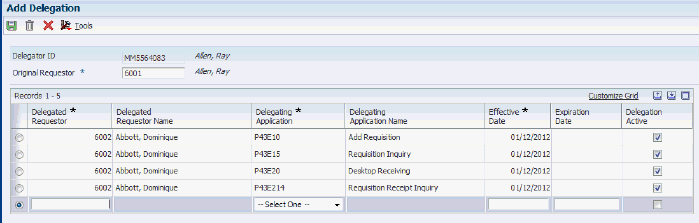
Description of "Figure 6-1 Example: Adding Delegate Records"
Ray, or a delegation rights administrator, could also give other employees delegation authority by entering additional records on the Add Delegation form.
You can specify delegation rights for these programs:
-
Requisition Entry (P43E10)
When you set up delegation records for this program, delegated requestors have the authority to enter requisitions for the original requestor.
-
Requisition Inquiry (P43E15)
When you set up delegation records for this program, delegated requestors have the authority to inquire on and edit requisitions that are associated with the original requestor.
-
Desktop Receiving (P43E20)
When you set up delegation records for this program, delegated requestors have the authority to receive requisitions for the original requestor.
-
Requisition Receipt Inquiry (P43E214)
When you set up delegation records for this program, delegated requestors have the authority to inquire on and reverse receipts that are associated with the original requestor.
When you set up delegation records, you can enter an Effective Date and an Expiration Date. The Expiration Date field is optional. If left blank, the record remains active until a date is entered and that date is reached. Conversely, you must enter a value in the Effective Date field. You cannot enter a past date in this field. Additionally, you cannot enter records with overlapping date ranges.
When editing a delegation record, the Effective Date and Expiration Date fields are enabled. However, if the value in the Effective Date field is a past date, the user will receive an error if they try and change the date.
After you enter delegation records, you must then set the processing options for these programs, to specify whether delegation functionality is enabled:
-
Requisition Entry (P43E10)
See Section 7.4.5, "Setting Processing Options for Requisition Entry (P43E10)."
-
Requisition Inquiry (P43E15)
See Section 8.1.4, "Setting Processing Options for Requisition Inquiry (P43E15)."
-
Desktop Receiving (P43E20)
See Section 10.1.4, "Setting Processing Options for Desktop Receiving (P43E20)."
-
Requisition Receipt Inquiry (P43E214)
See Section 10.2.3, "Setting Processing Options for Requisition Receipt Inquiry (P43E214)."
|
Note: All of the programs listed above have processing options that allow you to enable or disable the Requested By field on the associated application. Using these processing options, you can enable the Requested By field for entry without using delegation records. If you choose to set the processing options in this way, users of these programs can enter any valid address book number in the Requested By field.Oracle recommends giving these processing options serious consideration to ensure that users in your organization have the appropriate delegation authority during requisition processing. |
After delegation records have been created, and the processing options to enable delegation functionality have been set, delegated requestors can then enter, edit, and inquire on requisitions for other users, and receive, inquire on, and reverse receipts for other users.
6.2 Entering and Maintaining Delegation Records
This section lists the forms used to enter and maintain delegation records, and discusses how to enter delegation records.
6.2.1 Forms Used to Enter and Maintain Delegation Records
| Form Name | Form ID | Navigation | Usage |
|---|---|---|---|
| Work With Requisition Delegation | W43E280A | From the Setup menu (G43E41), select Delegation Definition. | Use this form to access forms to add new delegation records, and to search for, copy, and delete existing delegation records. |
| Add Delegation | W43E280B | From the Work With Requisition Delegation form, click Add. | Use this form to enter delegate records. |
6.2.2 Entering Delegation Records
Access the Add Delegation form.
- Original Requestor
-
Enter the address book number of the person who is delegating their RSS rights to another user. For example, if a manager wants his administrative assistant to be able to enter, review, and receive requisitions for her, enter the address book number of the manager in this field.
- Delegated Requestor
-
Enter the address book number of the person to whom you are giving rights to. For example, if you want an administrative assistant to be able to enter requisitions on behalf of her manager, enter the address book number of the administrative assistant in this field.
- Delegated Application
-
Select the application for which you are designating rights. For example, if you want to give the delegated requestor rights to enter requisitions on behalf of the original requestor, select P43E10 from the list of program IDs. Values include:
-
P43E10
-
P43E15
-
P43E20
-
P43E214
-
- Effective Date
-
Enter the date on which the record becomes active. The date must be on or after the system date. You cannot enter a past date in this field.
- Expiration Date
-
Enter a date through which the delegation record is active. This field is optional. If you leave this field blank, the system assumes that there is no expiration date for the delegation record.
- Delegation Active
-
Use this option to specify whether the delegation record is active. By default, the system selects this option when you create a delegation record. You can deselect this option to specify that a record is no longer active.
6.2.3 Editing and Deactivating Delegation Records
-
Access the Work With Requisition Delegation form.
-
Search for and select the record that you want to edit or deactivate, and then click Select.
-
On the Edit Delegation form, you can update one or more of these fields:
-
Effective Date: You can edit this field only if the date is on or after the current system date. If the date in this field is a past date, you can not update this field.
-
Expiration Date: You can change this date only if the field contains a future date, or is blank.
-
Delegation Active: You can select or deselect this option, as long as the Expiration Date for the record has not yet been reached.
-
-
Click OK to save your changes.
6.2.4 Copying Delegation Records
-
Access the Work With Requisition Delegation form.
-
Search for and select the records that you want to copy, and then click Copy.
You can select multiple records at once.
-
On the Copy Delegation form, update the information so that you do not create duplicate records, and then click OK.
For example, you might want to create four different delegation records, one for each program. You could create the first record, and then copy that record three times, changing the value in the Delegating Program field for each new record.
6.2.5 Deleting Delegation Records
-
Access the Work With Requisition Delegation form.
-
Search for and select the records that you want to delete, and then click Delete.
You can select multiple records at once. Also, you cannot delete records that have expired, or have a past date or the current system date in the Effective Date field.