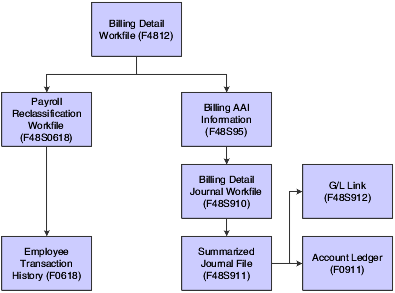13 Recognizing Revenue
This chapter contains the following topics:
-
Section 13.4, "Reviewing and Revising Preliminary G/L Journal Entries"
-
Section 13.7, "Rebuilding the Contract Revenue Summary Table for Contract Billing"
13.1 Understanding Revenue Recognition
Revenue recognition is the accounting rule that defines revenue as an inflow of assets, not necessarily cash, in exchange for goods or services. It requires the revenue to be recognized at the time, but not before, it is earned. You use revenue recognition to create G/L entries for income without generating invoices.
Generally, you use revenue recognition when:
-
You have finished the work and you have earned the income, but you do not need to bill a customer yet.
-
You want income statements and balance sheets to reflect the amounts earned for a realistic picture of the company's financial status.
-
You need to reallocate internal costs.
To calculate revenue (actual or accrued) for the current period, you must create G/L journal entries. The amounts related to these entries appear on the income statements and balance sheets when you complete the revenue recognition process. You can use the recognized revenue amounts for projections and to review the profitability or liability of specific departments in the organization.
This diagram illustrates the relationships among the primary tables for revenue recognition:
When you process revenue recognition, the system creates G/L journal entries to update the Account Ledger table (F0911) with revenue, cost, and margins. You can also create correcting reclassification G/L journal entries, depending on whether you select the Journal Reclassification Control check box in the Billing Constants program (P48091).
The billing system offers a range of journal entry processes that enable you to select the mode that best suits your organization's accounting needs. This table explains the modes, which are controlled by which Journal Generation Control option you select in the Billing Constants program (P48091):
| Journal Generation Control Mode | Usage |
|---|---|
| Invoice Processing Only | Select this mode if your organization does not require revenue to be recognized independently of the billing cycle.
Actual revenue is credited at the time during which the system writes final invoice journal entries to table F0911 and you post them using the Post General Journal program (R09801). |
| Revenue Processing Only | Select this mode if your organization bills interdepartmentally only and does not require customer receivables updates in the Customer Ledger table (F03B11).
The actual revenue account is credited and interdepartmental offset accounts are credited at the time during which the system writes final G/L journal entries to table F03B11 and you post them using the Post General Journal program. |
| Invoicing with Revenue | Select this mode to enable revenue to be recognized independently of the billing process.
Actual revenue is credited and accrued receivables (unbilled A/R) is debited at the time during which the system writes final G/L journal entries to table F03B11 and you post them using the Post General Journal program. The accrued receivables account is credited and the trade A/R account is debited at the time during which the system writes the final invoice journal entries to table F03B11 and you post them using the Post General Journal program. |
| Invoicing with Revenue Reconciliation | Select this mode to enable accrued revenue to be recognized independently of the billing cycle, or to mark up the revenue amount independently of the invoice amount and clear the variance from accrued receivables at the end of the billing cycle.
The accrued revenue (unbilled) account is credited and the accrued receivables (unbilled) account is debited when the system writes the final G/L entries to table F03B11 and you post them using the Post General Journal program. The actual revenue account is credited, the accrued revenue account is debited, the accrued receivables account is credited, and the trade A/R account is debited when the system writes the final invoice journal entries to table F03B11 and you post them using the Post General Ledger program. |
13.1.1 Versions and Modes for G/L Journal Generation
When you run the G/L Journal Generation program (R48132), the system creates preliminary G/L journal entries. If you specify a version of the Create G/L Entries program (R48198) in the processing options of the G/L Journal Generation program, the system also creates final G/L journal entries in the Account Ledger table (F0911). If you leave that processing option blank, the system does not create final journal entries in the F0911 table.
Running the G/L Journal Generation program without specifying a version of the Create G/L Entries program is considered running in proof mode because the system does not create the journal entries in the F0911 table. Similarly, running the G/L Journal Generation program with a version of the Create G/L Entries program specified in the processing options is considered running in final mode.
You run the G/L Journal Generation program in proof mode to review any accounting errors prior to writing the final journal entries to table F0911. You run the Journal Generation program in final mode if you do not need to review the accounting entries.
|
Note: If the system detects any errors when you run the program in final mode, it sets the batch status to an error status and does not create the final journal entries in the F0911 table. |
13.1.2 Interactive Versions in G/L Journal Generation
The Journal Generation program (R48132) calls the Journal Edit Register program (R48300). The Journal Edit Register program performs all validations and updates for G/L journal entries in the billing system. You specify which version of the Journal Edit Register to use in the processing options for the Journal Generation program.
When you run the Journal Generation program to process journal entries, the system uses the versions of the journal entry master business function that you specified in the processing options of the Journal Edit Register program. If you leave the processing options for the Journal Edit Register program blank, the system uses the ZJDE0001 versions of the master business functions.
To review the processing options for the journal entry master business function, select Interactive Versions from the System Administration Tools menu (GH9011), and review the interactive application Journal Entry MBF Processing Options (P0900049).
13.1.3 Types of Journal Entries
-
Preliminary journal entries, which are review-level journal entries that the system stores in these tables:
-
Billing Detail Journal Workfile (F48S910)
-
Summarized Journal Workfile (F48S911)
-
Payroll Reclassification Workfile (F48S0618)
-
-
Final journal entries, which are journal entries that the billing system writes to the Account Ledger table (F0911).
You must run the Post General Journal program (R09801) to post these entries.
13.1.4 Document Types for Revenue Recognition
As you complete the revenue recognition process, the system can create G/L entries using various document types. You can use these document types to identify the origin of journal entries:
| Document Type | Origin of Journal Entries |
|---|---|
| EU-G/L Journal Entry | Journal entry that the system creates when you run the Journal Generation program (R48132). |
| AJ-G/L Journal Entry Adjustment | Adjusting journal entry that the system creates when you run the Journal Generation program for journal entries that have been processed previously. |
| BA-Billing Adjustment | Reclassification journal entry for a source transaction that originated from general accounting. |
| T2 - Payroll Labor Distribution | Reclassification journal entry that originated from payroll labor. |
| T4-Labor Billing Distribution | Reclassification journal entry that originated from labor billing. |
| T5-Equipment Distribution | Reclassification journal entry that originated from equipment billing in the JD Edwards EnterpriseOne Payroll system. |
13.1.5 Journal Reclassification
Depending on whether you set the billing constants to enable journal reclassification and how you set the processing options for the Workfile Revisions program (P4812), you can reclassify, or change the account information, for a workfile transaction.
Journal reclassification exists within the billing system to enable you to transfer the original cost entry to a different account and let the system automatically create the correcting entries in the Account Ledger table (F0911).
When you set up the billing constants to enable journal reclassification, the system creates the correcting journal entries in the F0911 table during journal creation.
For example, an employee might charge time to two different work orders during a pay period. When entering time for the pay period, the employee makes an error. After the accounting department processes payroll transactions, you review the costs and discover the employee's data entry error.
You correct the error by changing the work order numbers in the workfile transactions in the Billing Detail Workfile table (F4812). With journal reclassification, when you run the Journal Generation program (R48132), the system creates correcting journal entries along with the preliminary journal entries for revenue and costing. The system creates adjusting journal entries in the F0911 table to reverse the original account and update the new account.
You can identify the correcting journal entries by the document type (AJ). The system also uses the same pay type (PDBA code) of the workfile transaction for journal reclassification, such as 101 for regular pay, unless you use the PDBA code override in the billing constants.
In addition to creating adjusting entries in the account ledger, if you are correcting a workfile transaction that originated from JD Edwards EnterpriseOne Payroll, the system creates an adjusting entry in the Employee Transaction History table (F0618) when you run the Create G/L Entries program (R48198). These preliminary correcting entries are stored in the Payroll Reclassification Workfile table (F48S0618) until the Create G/L Entries program finishes.
13.1.6 Understanding G/L Batches for Revenue Recognition
You use the Batch Review program (P48221) to access all batches in the billing system. You select the batch of transactions to prepare it for further processing. Processing options are available to enable you to set up default versions for the batch processing.
|
Note: If you delete a batch, the system does not keep an audit trail for the batch number, which comes from the JD Edwards EnterpriseOne Foundation system (system 00). |
To maintain the integrity of batch processing in the billing system, the system updates the current activity of the batch header record while the batch is actively being processed. For example, when you select a batch and run the Journal Edit Register program (R48300), the system updates the current activity to indicate that the batch is actively being processed. This prevents others from accessing this batch until the Journal Edit Register program has finished processing, at which time the system resets the current activity to 0. The batch is then available for subsequent processing.
13.1.7 Combining Revenue Recognition and Invoicing
You can complete the revenue recognition and invoicing processes either separately or together as a combined process. When you combine the processes, the system assigns an associated general ledger batch to the invoice batch to contain the general ledger journal entries that are associated with the invoice journal entries that include T and M billing lines. You must run the Revenue Workfile Generation program (R52120) for non-T and M billing lines.
When you run the Create A/R Entries program (R48199), the system writes the associated general ledger batch and writes the invoice journal entries to the Customer Ledger table (F03B11) and the Account Ledger table (F0911).
13.1.8 Revenue Reconciliation
You can manage the revenue recognition and invoicing process with or without revenue reconciliation. You use revenue reconciliation to ensure that no variances exist between recognized revenue and invoice amounts. Variances between recognized revenue and invoice amounts might exist if:
-
You recognize revenue and generate invoices at different times.
-
You mark up revenue and invoice amounts independently.
13.1.9 Reconciliation for Timing Differences
If you do not recognize revenue and generate invoices at the same time, the timing difference creates a variance in accrued accounts receivable.
For example, suppose that you plan to create an invoice for a project only after the customer approves and accepts the completed project. The project takes three months to complete, and you recognize revenue for the project each month. Because of the difference between when you recognize revenue (each month) and generate invoices (after completion) for the project, an unreconciled balance exists in accrued accounts receivable.
Three months later, when you bill for the project:
-
Trade accounts receivable and total revenue amounts for the project are the same.
-
The net variance in accrued (unbilled) accounts receivable is zero.
In the case of a timing difference, over time, all variances are reconciled and equal zero for accrued accounts receivable.
13.1.10 Reconciliation for Independent Revenue and Invoice Markup
If you use the same markup rules for revenue and invoicing, no variance generally exists between the recognized revenue and invoice amounts. However, if you mark up revenue and invoice amounts independently, a permanent variance between recognized revenue and billing amounts can exist.
If you do not want variance balances to exist when you mark up revenue and invoice amounts independently, you can use revenue reconciliation to ensure that:
-
No variances exist between recognized revenue and billing amounts.
-
Balances for accrued accounts receivable and accrued revenue are zero.
For example, your company might renegotiate an hourly rate for rental equipment. Although the new rate is 75.00 USD per hour, your company continues to bill 70.00 USD per hour until the negotiations are complete.
For two hours of equipment use, the invoiced amount is 140.00 USD. If revenue is recognized at the new rate, the revenue amount is 150.00 USD. Without reconciliation, a variance of 10.00 USD remains in accrued (unbilled) accounts receivable.
Without revenue reconciliation, the system creates debits and credits for these journal entries:
| Billing Step | Journal Entries |
|---|---|
| Revenue recognition | 150.00 USD for accrued accounts receivable and accrued revenue |
| Billing | 140.00 USD for actual accounts receivable and accrued accounts receivable |
With revenue reconciliation, the system tracks, reverses, and reconciles recognized and actual revenue amounts. In the previous example, the system would create debits and credits, respectively, for these journal entries:
| Billing Step | Journal Entries |
|---|---|
| Revenue recognition | 140.00 USD for accounts receivable and accrued revenue |
| Revenue reconciliation | 140.00 USD for accrued revenue and accrued accounts receivable
150.00 USD for accrued accounts receivable and actual revenue |
| Billing | 150.00 USD for actual accounts receivable and accrued accounts receivable |
13.1.11 Revenue and Invoicing for Contract Billing Lines
The processes of revenue recognition and invoicing depend on whether the contract billing lines are for costs that are related to time and materials.
For T and M or cost plus contract billing lines, you process revenue recognition and invoicing for the portion of a contract that you bill for the actual costs of goods and services plus specific markup amounts for the work. The actual costs include payroll-based costs, such as labor and burden, and non-payroll-based costs, such as the equipment and material required to complete the contract.
For non-T and M contract billing lines, you process revenue recognition and invoicing for the portion of the contract that is not related to time and material, such as fixed fees, prepayments, and quantities. These contract billing lines are for costs that are not related to time and materials (non-T and M):
-
Lump sum.
-
Milestone and progress billing.
-
Direct and rated draws.
-
Unit price.
-
Fees.
If the contracts for your company include billing lines for time and material, you begin the invoicing process by accumulating costs. When you accumulate costs, the system creates workfile transactions. You can use the workfile transactions to create invoices automatically.
If your company does not bill for time and material, you do not need to accumulate costs. Instead, you begin the invoicing process by creating invoices automatically. When you create invoices automatically, the system calculates billing amounts based on the non-T and M contract billing lines that you set up for the contracts.
You can always create invoices manually, regardless of whether the contracts include costs for time and materials.
Revenue is calculated only for these billing line types:
-
T and M or cost plus
-
Lump Sum
-
Unit Price
-
Fee
-
Percent complete
-
Percent of billing
13.1.12 Revenue Reversal
In some situations, you might need to reverse a revenue entry. For example, you might have recognized revenue when the transaction should have been for cost only.
If the Journal Generation Control option in the billing constants is set to Inv/Rev w/o Reconciliation, and a workfile transaction has an eligibility code of 0 (available for invoice and revenue processing), you can reverse the original revenue entry.
To reverse the original revenue entry:
-
Using the Workfile Revisions program (P4812), change the eligibility code of the transaction from 0 (available for invoice and revenue processing) to 4 (cost only).
-
Process G/L entries in proof or final mode by running the Journal Generation program (R48132) to create a new revenue batch that contains the changed workfile transaction.
The system creates AJ (billing adjustment) documents that reverse the previously created G/L entries for that transaction. You can review these entries on the Journal Edit Register report (R48300).
13.1.12.1 Example: Reversing Revenue Entries
This example shows the original G/L entries and the adjusting entries.
The original G/L entries (EU document type) are:
| Document Type | Account | Amount |
|---|---|---|
| EU | Revenue | 2,222.00– |
| EU | Unbilled A/R | 2,222.00 |
| EU | Work in Progress | 2,222.00– |
| EU | Cost of Goods Sold | 2,222.00 |
The reversing entries that the system creates after the eligibility code in the workfile has been changed (AJ document type) are:
| Document Type | Account | Amount |
|---|---|---|
| AJ | Revenue | 2,222.00 |
| AJ | Unbilled A/R | 2,222.00– |
| AJ | Work in Progress | 2,222.00 |
| AJ | Cost of Goods Sold | 2,222.00– |
|
Important: The EU entries for the Work in Progress and Cost of Goods Sold accounts are created when the cost automatic accounting instructions (AAIs) 4841 (Work in Process - Credit) and 4842 (Cost of Goods Sold - Debit) are set up at the time that you first run the Journal Generation program (R48132). If the costing AAIs are set up after the workfile transaction has been processed to the G/L for the first time, the correcting AJ entries are still created for the 4841 and 4842 accounts even though no original EU entries exist for the 4841 and 4842 accounts. |
13.2 Generating the Revenue Workfile
This section provides an overview of the Revenue Workfile Generation program (R52120) and discusses how to:
-
Run the Revenue Workfile Generation program.
-
Set processing options for Revenue Workfile Generation (R52120).
13.2.1 Understanding the Revenue Workfile Generation Program
If you did not create workfile transactions for lump sum, unit price, revenue-only, and fee billing lines when you generated the workfile, you must use the Revenue Workfile Generation program (R52120) to add these non-T and M revenue records to the workfile before you generate preliminary G/L journal entries for revenue recognition.
|
Note: As an alternative to running the Revenue Workfile Generation program independently, you can set up the processing options for the Workfile Generation program (R48120) to run the Revenue Workfile Generation program. |
This table describes how the Revenue Workfile Generation program creates records in the Billing Detail Workfile table (F4812), based on the billing line type:
| Billing Line Type | Records Created in the F4812 Table |
|---|---|
| Unit price and lump sum | One record for each billing line. |
| Percent complete, percent of billing, fee, and award fee | One record for each billing line with a zero amount. |
System-calculated amounts are based on actual costs and projected final costs from the cross-referenced accounts on the lump sum billing lines. Fixed amounts are also calculated for the lump sum revenue amount regardless of the actual costs that are incurred. Revenue amounts for the lump sum billing lines are calculated using the percent complete method of calculation. For units, the system-calculated amounts are based on the AU (actual units) ledger in the Account Balances table (F0902) from the cross-referenced accounts on the billing line. The date range is specified in the processing options of the Revenue Workfile Generation program.
The Revenue Workfile Generation program produces a report that lists any errors that occurred during processing.
13.2.2 Running the Revenue Workfile Generation Program
Select Revenue Recognition (G5222), Revenue Workfile Generation.
13.2.3 Setting Processing Options for Revenue Workfile Generation (R52120)
Processing options enable you to specify the default processing for programs and reports.
13.2.3.1 Select
These processing options specify the date range and recurring billing codes to use when the system is creating non-T and M revenue transactions to include in the workfile.
- 1. Beginning Date for Revenue generation
-
Specify the beginning date for the generation of non-T and M revenue transactions. If you leave this processing option blank, the system does not generate non-T and M revenue transactions.
- 2. Ending Date for Revenue generation
-
Specify the ending date for the generation of non-T and M revenue transactions. If you leave this processing option blank or if this date is before the beginning date for the generation of non-T and M revenue transactions, the system does not generate non-T and M revenue transactions.
- 3. Lump Sum Recurring Billing Code 1 through 7. Lump Sum Recurring Billing Code 5
-
Specify a recurring billing code for revenue generation. Values are stored in user-defined code (UDC) table 52/RB.
13.2.3.2 Project and Gov Contracting
These processing options specify the frequency codes for generating fees and award fees for project and government contract accounting (PGCA) contracts.
- 1. Project and Gov Fee/Award Fee Frequency Code 1through5. Project and Gov Fee/Award Fee Frequency Code 5
-
Specify a frequency code for fee generation for PGCA contracts. Values are stored in UDC table 52G/FF.
13.3 Generating Preliminary G/L Journal Entries
This section provides an overview of preliminary G/L journal entries, lists prerequisites, and discusses how to:
-
Run the Journal Generation program.
-
Set data selection for Journal Generation (R48132).
-
Set processing options for Journal Generation (R48132).
13.3.1 Understanding Preliminary G/L Journal Entries
When you run the Journal Generation program (R48132) to create journal entries, the system:
-
Creates a record in the Service Billing Batch Control table (F48011).
The current activity field is set to 1, indicating that invoice generation is in progress.
-
Uses data selection and processing options to select workfile transactions to process.
-
Creates revenue fee records in the Billing Detail Workfile table (F4812) and generates preliminary general ledger journal entries for the fee records.
-
If you have selected the Journal Reclassification Control check box in the Billing Constants program (P48091), uses the original record in the Employee Transaction History table (F0618) and information from the F4812 table and the Billing Workfile History table (F4812H) to create journal reclassification entries in the Payroll Reclassification Workfile table (F48S0618).
See Setting Up Billing Constants.
Note:
The Journal Generation program (R48132) supports multicurrency time accounting. -
Processes these workfile transactions using the billing AAIs to retrieve accounting rules.
-
Uses the accounting rules from billing AAIs to create the detail journal entries that are stored in the Billing Detail Journal Workfile table (F48S910).
-
Summarizes the journal entries stored in the F48S910 table and stores the summarized records in the Summarized Journal Workfile table (F48S911).
-
Runs the Journal Edit Register program (R48300), which also edits the summarized preliminary journal entries.
-
Produces a report that lists any errors that occurred during processing.
For Contract Billing only, the system performs these additional actions:
-
For not-to-exceed (NTE) processing, determines whether revenue amounts exceed NTE limits.
If an NTE limit has been exceeded, the system creates NTE offset records in the Contract Revenue Summary Work File table (F5280W) and the Billing Detail Workfile table (F4812), assigns the component code *NTE (Not-to-Exceed Offset Code) to the NTE offset record in the F4812 table, and generates the Not To Exceed Offset Report (R521331), which lists the NTE offset records.
The system assigns a component line number to the original transaction and to the NTE transaction. The NTE transaction has a reason code of HL (Contract Header Limit Exceeded).
-
Writes records in the F5280W table.
The current activity field in the batch header is reset to 0 to enable additional processes to be performed against this batch.
Note:
You can delete a batch of preliminary journal entries and rerun the Journal Generation program as often as needed.
13.3.2 Prerequisites
Before you complete the tasks in this section:
-
Define billing AAIs.
-
Specify the appropriate versions of the master business functions for G/L processing in the processing options for the Journal Edit Register program (R48300).
-
For Contract Billing only, generate workfile transactions for both T and M and non-T and M billing lines.
13.3.3 Running the Journal Generation Program
Select Revenue Recognition (G48S22 or G5222), Journal Generation.
13.3.4 Setting Data Selection for Journal Generation (R48132)
If you use the BC Billing Control ID (F4812) (BCI) field to select a payroll transaction that has burden, the burden transactions are not included in the batch because burden records have a different billing control ID. To avoid this situation, set up the data selection to select by batch number, company number, job number, and so on.
13.3.5 Setting Processing Options for Journal Generation (R48132)
Processing options enable you to specify the default processing for programs and reports.
13.3.5.1 Defaults
These processing options enable you to specify the general ledger date for revenue journal generation and the description to assign to the journal entry.
- 1. G/L Date (general ledger date)
-
Specify the G/L date for revenue journal generation. This date is assigned during revenue journal generation and is used when you post the journals to the general ledger files. If you leave this processing option blank, the system uses the G/L date of the source transaction. This date is validated against the current fiscal period identified in the company constants.
If you run the R48132 program from the Journal Generation (R48131) program, review how the system selects a G/L date:
-
If you leave the G/L date processing options blank in both the R48132 and R48131 programs and the Override G/L date processing option blank in R48132, the system uses the G/L date from the source transaction.
-
If you leave the G/L date processing options blank in both the R48132 and R48131 programs and the Override G/L date processing option in R48132 is set to 1, the system uses the current date as G/L date.
-
If you leave the G/L date processing option blank in the R48131 program and enter a value in the G/L date processing option in the R48132 program and the Override G/L date processing option is blank in R48132, the system uses the G/L date from the R48132 processing option.
-
If you leave the G/L date processing option blank in the R48131 program and enter a value in the G/L date processing option in the R48132 program and the Override G/L date processing option in R48132 is set to 1, the system uses the current date as G/L date.
-
If you leave the G/L date processing option blank in the R48132 program and enter a value in the G/L date processing option in the R48131 program, the system uses the G/L date from the R48131 processing option.
-
If you enter values in both G/L date processing options in the R48132 and R48131 programs, the system uses the G/L date from the R48131 processing option.
If you run the R48132 program separately from the R48131 program, review how the system selects a G/L date:
-
If you leave the G/L date processing options blank in both the R48132 and R48131 programs and the Override G/L date processing option blank in R48132, the system uses the G/L date from the source transaction.
-
If you leave the G/L date processing options blank in both the R48132 and R48131 programs and the Override G/L date processing option in R48132 is set to 1, the system uses the current date as G/L date.
-
If you leave the G/L date processing option blank in the R48131 program and enter a value in the G/L date processing option in the R48132 program and the Override G/L date processing option is blank in R48132, the system uses the G/L date from the R48132 processing option.
-
If you leave the G/L date processing option blank in the R48131 program and enter a value in the G/L date processing option in the R48132 program and the Override G/L date processing option in R48132 is set to 1, the system uses the current date as G/L date.
-
If you leave the G/L date processing option blank in the R48132 program and enter a value in the G/L date processing option in the R48131 program and the Override G/L date processing option is blank in R48132, the system uses the G/L date from the source transaction.
-
If you leave the G/L date processing option blank in the R48132 program and enter a value in the G/L date processing option in the R48131 program and the Override G/L date processing option in R48132 is set to 1, the system uses the current date as G/L date.
-
If you enter values in both G/L date processing options in the R48132 and R48131 programs and the Override G/L date processing option is blank in R48132, the system uses the G/L date from the R48132 processing option.
-
If you enter values in both G/L date processing options in the R48132 and R48131 programs and the Override G/L date processing option in R48132 is set to 1, the system uses the current date as G/L date.
-
- 2. Override G/L Date (override general ledger date)
-
Specify the date that is assigned during revenue journal generation and is used when you are posting the journals to the general ledger files. The system validates this date against the current fiscal period identified in the company constants.
Enter 1 to use the system date as the G/L date for revenue journal generation. If you enter 1, the system overrides the G/L date from the G/L Date processing option.
If you leave this processing option blank, the system uses the G/L date from the G/L Date processing option
- 3. Journal Description
-
Specify the description to assign to the journal entry. Values are:
1: Use the description from the Billing AAI table description.
2: Use the description associated with the subledger value.
Blank: Use the description from the Account Master table (F0901).
13.3.5.2 Select
This processing option enables you to specify the cut-off date for the system to use to select billing detail transactions for revenue journal generation.
- 1. Cut-off Date
-
Specify the cutoff date for selecting billing detail transactions for revenue journal generation. The system selects the billing detail transactions if the table basis date is less than or equal to this cutoff date. If you leave this processing option blank, the program uses the system date.
13.3.5.3 Versions
This processing option enables you to specify the versions of the Journal Edit Register (R48300) to use.
- 1. Journal Edit Register Version (R48300)
-
Specify the version of the Journal Edit Register (R48300) to use for journal batch processing. If you leave this processing option blank, the system uses version XJDE0001.
13.3.5.4 Process
This processing option enables you to specify whether to generate journal entries.
- Create G/L Entries Version (R48198)
-
Enter the version of the Create G/L Entries program (R48198) to run to generate journal entries in final mode. If you leave this processing option blank, the Create G/L Entries program does not run.
13.3.5.5 Project and Gov Contracting
This processing option enables you to specify which transactions to include for revenue processing.
- 1. Revenue Status to Include
-
Enter the code that represents the revenue status of the transactions to include for revenue processing. Leave this field blank to indicate all statuses, or enter a value from UDC table 52G/RS. Values include:
E: Eligible for revenue
C: Revenue complete
H: On hold
N: Not eligible for revenue
To determine which contracts to include for revenue processing, the system compares the value that you specify in this field with the value in the Revenue Status field in the Contract Master table (F5201). This processing option applies only to contracts that you enter in the Create/Edit Project and Government Contracts program (P52G01M).
13.4 Reviewing and Revising Preliminary G/L Journal Entries
This section provides overviews of the Journal Edit Register report, preliminary G/L journal entry errors, and the deletion of revenue information, lists a prerequisite, and discusses how to print the Journal Edit Register for G/L journal entries.
13.4.1 Understanding the Journal Edit Register Report
When you run the Journal Edit Register program (R48300), the system prints a report that you can use to review the preliminary summarized journal entries. You can also use this report to verify the accounting entries. Use the Employee Work Center program (P012501) to review any error messages that appear on the report.
13.4.2 Understanding Preliminary G/L Journal Entry Errors
Due to the complexity and volume of the preliminary journal entries in a batch, you cannot revise preliminary detail journal entries. However, you can correct errors and reset the error status of a batch. To understand how to correct batches that are in error, you need to understand the types of errors that the system detects.
When you create a batch of preliminary journal entries, the system validates these entries. Any resulting errors are either General Accounting setup errors or billing system setup errors.
13.4.2.1 General Accounting Setup Errors
These errors are caused by incorrect setup information in the JD Edwards EnterpriseOne General Accounting system. You can usually correct these errors without deleting the preliminary journal entries. You can make the necessary corrections in General Accounting and rerun the Journal Edit Register report (R48300). The system edits the preliminary journal entries again and, if it detects no errors, updates the batch status to indicate no errors. You can then create final journal entries.
13.4.2.2 Billing System Setup Errors
Billing system setup errors are caused by incorrect setup information in the billing system. These errors require that you delete the batch of preliminary journal entries and make the necessary corrections to setup information in the billing system. You must then rerun the Journal Generation program (R48132) to create the preliminary journal entries.
|
Note: Each time that you run the Journal Generation program, the system assigns a new batch number. When the system detects no errors, the batch status indicates that no errors exist, and you can continue processing final journal entries. |
13.4.3 Understanding the Deletion of Revenue Information
As you review revenue information, you might need to delete revenue information. You can delete revenue information at the batch level only. For example, you might need to delete the revenue batch if you used the wrong data selection during journal generation.
|
Note: After you create final general ledger journal entries, you cannot delete the batch. |
When you delete a revenue batch, the system:
-
Deletes the record in the Service Billing Batch Control table (F48011).
-
Removes revenue information from transactions in the Billing Detail Workfile table (F4812) and deletes fee transactions.
-
Deletes records from the Billing Detail Journal Workfile table (F48S910) and the Summarized Journal Workfile table (F48S911) for the revenue batch.
-
Deletes reclassification transactions from the Payroll Reclassification Workfile table (F48S0618).
For Contract Billing only, the system also:
-
Removes the revenue batch number from the Contract Master table (F5201).
-
Deletes fee transactions from the Contract Revenue Summary Work File table (F5280W).
Note:
If a revenue batch that contains one or more NTE transactions is deleted, you must re-extend the original workfile transaction to create the correct NTE entries for future processing.
13.4.3.1 Considerations for Deleting a Revenue Batch
You can delete revenue batches interactively, or you can submit the job to the server. The submit to server method is recommended if you are running the system on the Web.
When you use the submit to server method, the system calls the Batch Delete program (R48S900). If the deletion is successful, the Batch Delete program generates a report that indicates that the batch was deleted successfully. If the batch was not deleted successfully, the report indicates that the batch deletion failed or that the records being deleted are reserved by another user.
13.4.4 Prerequisite
Set the processing options of the XJDE0001 version of the Journal Edit Register (R48300).
13.4.5 Form Used to Review and Revise Preliminary G/L Journal Entries
13.5 Creating Final G/L Journal Entries
This section provides an overview of final G/L journal entries and discusses how to:
-
Set processing options for Create G/L Entries (R48198).
-
Create final G/L journal entries.
13.5.1 Understanding Final G/L Journal Entries
You complete the revenue recognition process in the JD Edwards EnterpriseOne Contract Billing and JD Edwards EnterpriseOne Service Billing systems by creating final journal entries in the Account Ledger table (F0911). The system uses the Create G/L Entries program (R48198) to create these final journal entries. After you create the final G/L journal entries, you must post these journal entries using the Post General Journal program (R09801). You post the entries automatically by specifying a version of the Post General Journal program in the processing options of the Create G/L Entries program, or you can post the entries manually.
When you create final G/L entries, the system:
-
Uses information from the Service Billing Batch Control table (F48011) to create a batch header record in the Batch Control Records table (F0011) in General Accounting.
-
Uses journal entries from the Summarized Journal Workfile table (F48S911) to write the final journal entries to table F0911.
-
Uses journal entries from the Billing Detail Journal Workfile table (F48S910) to write to the G/L Link table (F48S912).
-
Updates the journal status for the related workfile transactions to indicate that they have been processed for G/L journal entries.
-
Moves the workfile transactions from the Billing Detail Workfile table (F4812) to the Billing Workfile History table (F4812H) if the eligibility code is 2 (revenue / costing only) or 4 (costing only).
Note:
For JD Edwards EnterpriseOne Contract Billing, when you have selected Inv/Rev without Reconciliation for the journal generation control mode, the system moves the revenue records that are non-T and M transactions from the F4812 table to the F4812H table. However, when you have selected Inv/Rev with Reconciliation for the journal generation control mode the system updates the revenue workfile records that are non-T and M transactions in the F4812 table and does not move them to the F4812H table. -
Writes transactions in the Employee Transaction History table (F0618) using the Payroll Reclassification Workfile table (F48S0618) if you have selected the Journal Reclassification Control check box in the Billing Constants program and a payroll reclassification was detected during journal generation.
Note:
The Create G/L Entries program (R48198) supports multicurrency time accounting. -
Deletes the transactions from the F48S910, F48S911, and F48S0618 tables.
-
Removes the batch header record from the F48011 table.
-
Produces a report that includes only headings.
No errors appear on the report. Refer to the Journal Edit Register report (R48300) or the Employee Work Center program (P012501) for detailed information.
For Contract Billing only, the system also:
-
Updates revenue records in the Contract Revenue Summary table (F5280) using the Contract Revenue Summary Work File table (F5280W).
Note:
When the NTE limit is exceeded, the system clears the NTE offset records in the F5280W table and updates the corresponding record in the Billing Detail Workfile table (F4812) with a value of B (NTE Place Holder) in the Transaction Classification field (TCLS) and a value of 2 (Available for Revenue Only) in the Eligibility Code field (ELGC). -
Deletes records from the F5280W table.
13.5.2 Form Used to Create Final G/L Journal Entries
13.5.3 Setting Processing Options for Create G/L Entries (R48198)
Processing options enable you to specify the default processing for programs and reports.
13.5.3.1 Versions
These processing options enable you to specify the versions of programs that are called by the Create G/L Entries program (R48198).
- 1. Journal Edit Register Version (R48300)
-
Specify the version of the Journal Edit Register (R48300) for journal processing. If you leave this processing option blank, the system uses version XJDE0001.
- 2. Automatic G/L Post Version (R09801)
-
Specify the version of the General Ledger Post Report program (R09801) to use for automatic posting of the G/L batch. If you leave this processing option blank, the G/L batch is not automatically posted to the general ledger. You can then post it later by using the standard General Ledger Post Report program (R09801).
13.5.3.2 Batch Approval
This processing option enables you to override the Manager Approval of Input setting in the general accounting constants so that the Create G/L Entries program (R48198) can automatically approve and post G/L entries.
- 1. Batch Approval
-
Specify the batch status to apply to general ledger batches that are created through this batch process. Values are:
Blank: Set the batch status according to the General Accounting constant.
1: Set the batch status to approved, regardless of the General Accounting constant.
13.6 Posting G/L Batches
This section provides an overview of the posting of G/L batches and discusses how to run the post program for G/L batches.
13.6.1 Understanding G/L Batch Posting
After you create the final G/L entries, you complete the overall revenue recognition process by reviewing, approving, and posting the final journal entries to the Account Ledger table (F0911).
When you post a batch of journal entries, the system creates the automatic offsetting entries and updates the entries in the F0911 table as being posted.
The journal review and post programs are the same programs that you use in General Accounting.
13.6.2 Running the Post Program for G/L Batches
You can select either of these methods to run the Post General Journal program (R09801):
-
Select Post General Journal directly from the Revenue Recognition menu for Service Billing (G48S22) or from the Revenue Recognition menu for Contract Billing (G5222).
-
Select General Journal Review from the Revenue Recognition menu, and then select Post by Batch from the Row menu on the Work With Batches form. This method enables you to review the batch before you post it.
The navigation that you select depends on the method of posting that you want to use. If you post from the Post General Journal menu option, you can:
-
Post all approved batches.
-
Post using manual data selection.
If you post from the General Journal Review program, you can post using automated data selection and a subsystem.
13.7 Rebuilding the Contract Revenue Summary Table for Contract Billing
This section provides an overview of the Contract Revenue Summary table and discusses how to run the Re-Build Contract Revenue Summary Table program.
13.7.1 Understanding the Contract Revenue Summary Table
If the data in the Contract Revenue Summary table (F5280) is deleted or becomes out of sync with the transactions in the Billing Detail Workfile table (F4812) and the Billing Workfile History table (F4812H), you can rebuild the summary table using information from the F4812 and F4812H tables for the contract billing lines in the Contract Billing Line Detail table (F5202).
The system generates only unit price, time and material, lump sum, component, labor burden, and fee billing lines in the Contract Revenue Summary table. For time and material billing lines, the system creates one line for the cumulative amount. The GL date, period, century, and fiscal year are blank.
|
Important: The Re-Build Contract Revenue Summary Table program (R52809) is designed to recover data in unusual situations. This program should be run by a system administrator only as necessary.If active revenue batches exist in the billing system when you run this program, you might get unpredictable results. Also, you should run this program during evening or off-peak hours. |
The Re-Build Contract Revenue Summary program produces a report that includes only headings. The report verifies that the process has finished successfully. However, no information is printed on the report.
13.7.2 Running the Re-Build Contract Revenue Summary Table Program
Select Advanced Technical Operations (G5231), Re-Build Contract Revenue Summary Table.