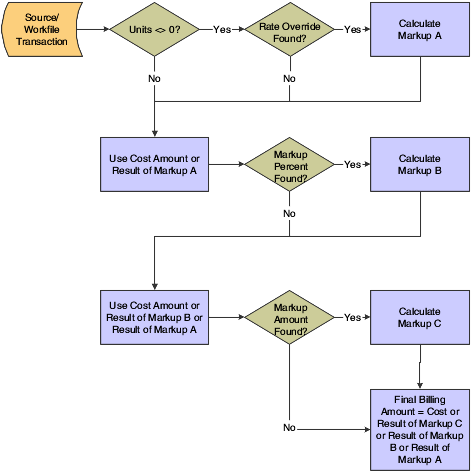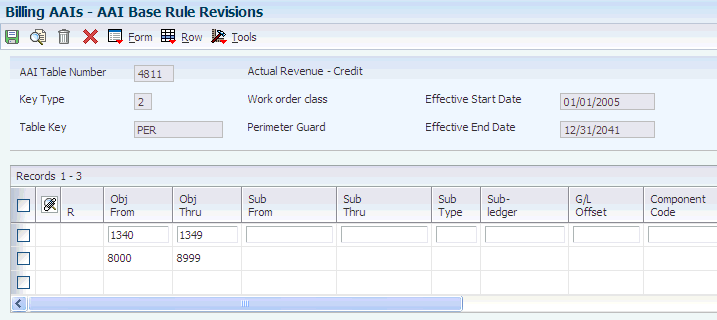3 Setting Up Table Information
This chapter contains the following topics:
3.1 Understanding Billing Rate and Markup Rules
-
Billing rate and markup tables.
-
Major keys for billing rate and markup tables.
-
Minor keys for billing rate and markup tables.
-
Markup calculations.
-
Compound markup.
-
Component information.
-
Multicurrency setup of billing rate and markup tables.
3.1.1 Common Fields Used in This Chapter
- Component Code
-
Specify the component code to use to assign accounting rules. You leave this field blank to enable base and component workfile transactions to use this accounting rule. You update this field with a valid component code to assign accounting rules to component workfile transactions that are different from the accounting rules that are set up for the base workfile transactions. When the system does not find a component code in the Markup Table that exactly matches the component workfile transaction, it uses the accounting rule that you set up for the base workfile transaction.
For example, if a base workfile transaction has three component workfile transactions, OVH (overhead), GA (general and administrative), and FEE (fees), and you want the OVH revenue that is assigned to an accounting rule to be different from that of the base or the other component workfile transactions, you would set up two accounting rules: one accounting rule with OVH entered in the Component Code field to process the OVH revenue, and another accounting rule with a blank component code to process the base, GA, and FEE workfile transactions.
- Cost Comp Tbl (cost component table)
-
Enter the name of the component cost rate table to use for this entry in the Billing Rate / Mark up Table (F48096). The component table identifies the components and their calculation rules. These component amounts are applied as overhead to the original cost. You set up component tables on the Component Table Revisions form.
- G/L Offset (general ledger offset)
-
Complete this field to override the customer information from the address book or customer master information.
Enter a code that determines the trade account that the system uses as the offset when you post invoices or vouchers. The system concatenates the value that you enter to the AAI item RC (for Accounts Receivable) or PC (for Accounts Payable) to locate the trade account. For example, if you enter TRAD, the system searches for the AAI item RCTRAD (for receivables) or PCTRAD (for payables).
You can assign as many as four alphanumeric characters to represent the G/L offset, or you can assign the three-character currency code (if you enter transactions in a multicurrency environment). You must, however, set up the corresponding AAI item for the system to use; otherwise, the system ignores the G/L offset and uses the account that is set up for PC or RC for the company specified.
If you set up a default value in the G/L Offset field of the customer or supplier record, the system uses the value during transaction entry unless you override it.
Note:
Do not use code 9999. It is reserved for the post program and indicates that offsets should not be created. - Inv/Rev Comp Tbl (invoice/revenue component table)
-
Enter the name of the component invoice or revenue table to use for this entry in the Billing Rate / Mark up Table (F48096). The component table identifies the components and their calculation rules. These component amounts are recognized as invoice or revenue in addition to any invoice or revenue markups.
The generation type of the Billing Rate / Mark up Table, in conjunction with the Independent Revenue/Invoice Amounts option in the Billing Constants program (P48091), determines whether this is a component table for invoice amounts, revenue amounts, or both. You set up component tables on the Component Table Revisions form.
- Key Type
-
Enter a code that the system uses in combination with the table key to locate and validate the source and workfile transactions against the various tables and user-defined codes in Contract and Service Billing.
Key type codes and their related tables or user-defined codes are:
1: Work order number - Work Order Master File (F4801)
2: Work Order Class - User Defined Code (00/W7)
3: Contract number - Contract Master (F5201)
4: Parent contract number - Contract Master (F5201)
5: Customer - Address Book Master (F0101)
6: Job or business unit - Business Unit Master (F0006)
7: Job class - User Defined Code (00/11)
8: Company - Company Constants (F0010)
9: Default
When you select a key type:
You cannot use the key types for contract number (3) or parent contract number (4) with the Tax Derivation and G/L Offset & Retainage tables.
You cannot use the key type for company (8) with the G/L Offset and Retainage tables.
You can use the default key type (9) with the Billing AAI Information table (F48S95) and the Billing Rate / Mark up Table (F48096) only.
- Obj From (object from)
-
Enter the portion of a general ledger account that refers to the division of the cost code (for example, labor, materials, and equipment) into subcategories. For example, you can divide the cost code for labor into regular time, premium time, and burden.
Note:
If you use a flexible chart of accounts and the object account is set to six digits, we recommend that you use all six digits. For example, entering 000456 is not the same as entering 456 because if you enter 456, the system enters three blank spaces to fill a six-digit object. - Obj Thru (object through)
-
Enter a value that identifies the ending object account in a range of accounts.
- Sub From (subsidiary from)
-
Enter a subset of an object account. Subsidiary accounts include detailed records of the accounting activity for an object account.
Note:
If you are using a flexible chart of accounts and the object account is set to six digits, you must use all six digits. For example, entering 000456 is not the same as entering 456 because if you enter 456, the system enters three blank spaces to fill a six-digit object. - Sub Thru (subsidiary through)
-
Enter a number that specifies the ending subsidiary account in a range of accounts. The system uses the accounts in this range to determine the basis for the allocation. Only posted amounts in the account range are included.
- Table Key
-
Enter a value that the system uses in combination with the key type to locate and validate workfile transactions against the various tables in Contract and Service Billing. The value that you enter in the Key Type field determines the values for the Table Key field. For example, if you specify the key type for work order number (1), you must enter a valid work order number from the Work Order Master File table (F4801) in the Table Key field. The key type that you specify also controls the search window that you access from the Table Key field when you click the search button. For example, when you select key type 1, you can click the search button for the Table Key field to access the Work Order Search window. With key type 2, you access the User Defined Codes window for work order class.
3.1.2 Billing Rate and Markup Tables
Before you generate or revise a workfile transaction, you must set up markup rules in billing rate and markup tables. The billing rate is defined as the rate multiplied by the number of units worked to calculate the amount that you invoice your customer for goods or services rendered. The markup is defined as a percent or an amount that you add to costs for overhead and profit.
The system calculates markup amounts when you generate or revise workfile transactions that are based on the billing rate and markup rules that you set up when you set up Contract and Service Billing.
You set up billing rate and markup rules by specifying major and minor key values. The system uses these values in combination to identify the specific billing rate and markup rules that apply to individual source transactions.
When you generate or revise workfile transactions, the system completes these steps to mark up costs:
-
Accesses the billing rate and markup rules.
-
Locates and selects rules that match the values for specific source transactions for the major key.
-
Continues the search, narrowing the selection of rules based on the value for source transactions for the minor key.
-
Calculates the markup amount for individual transactions based on the applicable markup calculation rules.
-
Updates the workfile transactions with the applicable markup amount.
The system stores markup information in the Billing Rate / Mark up Table (F48096).
When you generate or revise workfile transactions, the system matches key values in the markup rules with the same values in the workfile transactions. The system uses the most specific rule that it can locate to calculate the markup for a workfile transaction.
Typically, you set up general markup rules that apply to most of the workfile transactions that you process in Contract and Service Billing. You can also set up additional markup rules for the workfile transactions that are exceptions. For example, you can set up rules that specify alternative markup rules for an individual customer or work order.
If you do not want to mark up a source transaction, the system processes it at cost. To include a source transaction at cost in the Billing Detail Workfile table (F4812), set up the billing rate and markup rules to include:
-
An account range that includes the account associated with the transaction.
-
Blank fields for the markup calculations.
If you do not include these, the system marks up the transaction using a default markup rule or the default percentage in the system constants.
The system uses default billing rate and markup rules to calculate the markup amounts for transactions that do not match the key values for any specific billing rate and markup rules. You can set up major key and minor key default billing rate and markup rules.
For a major key default markup rule, specify 9 as the key type and *ALL as the table key. For a minor key default markup rule, leave the account range blank and specify a markup calculation.
If you do not specify markup calculations for the minor key, the system processes the transactions at cost. If the transaction does not match the major or minor key values for any of the markup rules that you have defined, the system uses the default markup percentage that you have defined in the Billing Constants program (P48091).
Billing rate and markup rules are effective for the dates that you specify when you set them up. You cannot change the effective dates. However, you can create new billing rate and markup rules based on existing billing rate and markup rules by copying the rules and specifying new effective dates.
The system accesses billing rate and markup tables when you run the Workfile Generation (R48120) and the Workfile Re-extension (R481202) programs to apply markup information to workfile transactions.
3.1.3 Major Keys for Billing Rate and Markup Tables
You must specify a major key for each billing rate and markup table that you set up. The major key includes:
3.1.3.1 Generation Type
The generation type key specifies whether the markup rule applies to calculating the invoice amount, revenue amounts, or component amounts. Depending on how you set the billing constants, you might want different markup rules to apply to different amounts.
3.1.3.2 Generation Types of Billing Rate and Markup Tables
Markup tables specify how transactions are marked up for the billing cycle to account for overhead and profits. The system calculates markup amounts when accumulating costs or when revising transactions from the Billing Workfile table (F4812).
Markup rules and component calculations are applied based on the Generation Type field (GTYP) from the markup table. Markup tables are read in reverse order of the generation types: generation type 3 (component default) tables are read first; generation type 2 (revenue override) tables, if applicable, are read second; and generation type 1 (invoice, revenue, and component) tables are read last.
|
Note: If the Billing Constants (P48091) enable independent revenue and invoice amounts, you can use generation types 1, 2, and 3. |
See Understanding Independent Revenue and Invoice Amounts.
This table lists generation types and how they affect markups:
| Generation Type | Markups |
|---|---|
| 1 | Generation type 1 tables are default tables that are read last, but are used most commonly. These tables can create markups of both invoice and revenue amounts, and can create components based on cost, revenue, and invoice amounts.
If a generation type 2 table is defined, the generation type 1 table applies only to invoice amounts and invoice components. If no generation type 2 or generation type 3 tables are defined, all markup and component information is derived from the generation type 1 tables. If no generation type 1 table exists, the system used the default markup percentage (PERT) specified in the Billing Constants program (P48091). |
| 2 | If the billing constants do not enable independent revenue and invoice amounts, only generation type 1 and 3 tables can be used. Generation type 2 tables can be used only if the billing constants enable independent revenue and invoice amounts. Generation type 2 tables are not applicable when the billing constants are set up for revenue recognition only (Journal Generation Control [PRRR] = 2).
You define a generation type 2 table to calculate revenue and revenue component amounts independent from the invoice amounts and components. Define the markup rules for the revenue amount using generation type 2 tables and the markup rules for the invoice amount using generation type 1 tables. If no generation type 2 table is found, the calculations found on the generation type 1 table are used for the revenue amounts. |
| 3 | Generation type 3 tables are used only to create components. Component information specified in a generation type 3 table overrides component information in generation type 1 and generation type 2 tables. Markups specified in a generation type 3 table are ignored; the system uses the component information from the generation type 3 table and markup rules from generation type 1 and 2 tables. If a component field in a generation type 3 table is left blank, the system reads the generation type 2 tables, then the generation type 1 tables to determine the component calculation, if any. |
| P | Generation type P tables are available only in JD Edwards EnterpriseOne and are used exclusively for multicurrency time accounting. These tables are used by the Time Entry program (P051121) to determine bill and recharge rates. The system ignores values that are entered into the component fields of these markup tables. |
3.1.3.3 Key Type
The key type defines the type of major key value for the markup table. The system recognizes nine hard-coded values.
3.1.3.5 Key Types and Table Keys
You use these key types in combination with the table key to set up a markup table:
-
1: Work order.
-
2: Work order class (category code 07 in Work Order Master).
-
3: Contract number.
-
4: Parent contract number.
-
5: Customer number.
-
6: Job or business unit number.
-
7: Job or business unit class (category code 11 in the Business Unit Master table [F0006]).
-
8: Company number.
-
9: Default.
For example, if you need to set up markup rules by work order, you use a key type 1 with the table key of the specific work order. If you have three work orders that require different markup rules, you must set up three different rules.
3.1.3.6 Currency Code
The currency code key controls the currency decimals of the markup amount that is defined in the billing rate and markup table.
3.1.3.7 Effective Dates
The effective dates key specifies when the markup table is effective. The system compares the table basis date of the workfile transaction to these dates when it searches the billing rate and markup table.
3.1.3.8 How the Currency Code Is Used in Searches
The currency code of the billing rate and markup table identifies the currency of the billing rates and markup amounts that comprise the markup rules for that table.
The system stores the domestic currency, the foreign currency, and the currency mode on each workfile transaction. The domestic currency represents the currency of the company. The foreign currency represents the currency of the customer. The currency mode indicates which currency is used to access the correct billing rate and markup table.
For example, a workfile transaction with a domestic currency of US dollars (USD) and a foreign currency of euro (EUR) with the currency mode of F searches for a billing rate and markup table that is set up for euros. All markup calculations are made in euros and use the exchange rate to calculate the US dollars.
This table displays the workfile transaction before markups are applied:
| Business Unit (USD) | Dom Curr | For Curr | Curr Mode | Exch Rate | Dom Cost | Units | For Cost | Dom Invoice | For Invoice |
|---|---|---|---|---|---|---|---|---|---|
| 501 | USD | EUR | F | 5.68 | 50.00 | 10 | 284.00 | 50.00 | 10 |
This table represents the billing rate and markup table:
| Business Unit (USD) | Curr Code | Markup Override Rate | Markup Percent | Markup Amount |
|---|---|---|---|---|
| 501 | EUR | 284.00 | 10 | 142.00 |
This table displays the workfile transaction after markups are applied:
| Business Unit (USD) | Dom Curr | For Curr | Curr Mode | Exch Rate | Dom Cost | Units | For Cost | Dom Invoice | For Invoice |
|---|---|---|---|---|---|---|---|---|---|
| 501 | USD | EUR | F | 5.68 | 50.00 | 10 | 284.00 | 575.00 | 3266.00 |
3.1.4 Minor Keys for Billing Rate and Markup Tables
You must specify a minor key for each markup rule that you set up in a billing rate and markup table. The minor key includes:
3.1.4.1 Account Range
The account range key specifies the range of objects and subsidiaries that you use to apply markup rules. The object and subsidiary of the workfile transaction must be within the specified range to use this markup rule. When the subsidiary fields are blank, all subsidiaries are included in the account range.
3.1.4.2 Payroll Information
The payroll information key specifies the payroll information that you use to apply markup rules. To use this markup rule, the payroll information of the workfile transaction must match. Payroll information includes job type, job step, cost pool, home business unit, employee, and pay type.
3.1.4.3 Equipment Information
The equipment information key specifies the equipment information that you use to apply markup rules. To use this markup rule, the equipment information on the workfile transaction must match. Equipment information includes equipment number, rate group, and rate code.
You can specify a combination of payroll or equipment information. You cannot enter both labor-related fields (job type, job code, pay type, employee number, and so on) and equipment-related fields (equipment number, rate code, rate group, and so on) on a single markup entry.
3.1.5 Markup Calculations
You can associate three markup calculations with a minor key. To mark up workfile transactions, the system applies the calculations for a minor key in this order:
-
Rate override calculation.
This rate override is multiplied by the number of units from the workfile transaction to calculate the invoice or revenue amount. This calculation is not performed if the number of units is equal to zero.
-
Percentage markup calculation.
This percent is multiplied by the cost amount from the workfile transaction to calculate the invoice or revenue amount.
-
Amount markup calculation.
This amount is added to the cost amount from the workfile transaction to calculate the invoice or revenue amount.
This graphic illustrates how the system applies calculations for a minor key:
3.1.6 Compound Markup
A compound markup results when you set up more than one markup calculation on a minor key.
For example, a workfile transaction with 10 units might use a minor key with these markup calculations:
-
Rate override of 50 USD per unit.
-
Percentage markup of 10 percent.
-
Amount markup of 25 USD.
The system uses these steps to calculate the compounded markup:
-
10 units × 50 USD = 500 USD
-
(500 USD × 10 percent) + 500 USD = 550 USD
-
550 USD + 25 USD = 575 USD
Using the same compounded markup rule, the system calculates a workfile transaction with zero units but 200 USD cost this way:
-
No rate calculation because units equal zero.
-
200 USD × 10 percent + 200 USD = 220 USD
-
220 USD + 25 USD = 245 USD
3.1.7 Component Information
The system processes the component information as an additional markup for the workfile transactions. As part of system setup, you set up component rules within a component table. You then assign the component table to a markup rule on a billing rate and markup table.
The system creates separate component workfile transactions for each component rule that is defined on a component table.
3.1.8 Multicurrency Setup of Billing Rate and Markup Tables
In the Billing Rate / Markup Table program (P48096), ensure that the Curr Code field is set correctly.
The currency code controls the decimal display on the form and is used as part of the key when you run the Workfile Generation (R48120) and Workfile Re-extension (R481202) programs. The Curr Code field appears only when the Multi-Currency Conversion option on the General Accounting Constants form has a value of Y or Z.
The currency code is supplied from the master tables for the key types. The currency code is based on associated tables, but you can override it when you add a new markup table. This table lists key types and their associated tables:
| Key Type | Table |
|---|---|
| 1 (Work Order) | Work Order Master File (F4801) |
| 3 (Contract) | Contract Master (F5201) |
| 4 (Parent Contract) | Contract Master (F5201) |
| 5 (Customer) | Customer Master (F0301) |
| 6 (Business Unit [Job]) | Business Unit Master (F0006) |
| 8 (Company) | Company Constants (F0010) |
When the Multi-Currency Conversion field on the General Accounting Constants form has a value of Y or Z, you need to enter the currency code for these key types:
-
2: Work Order Class (WR07)
-
7: Job Class (RP11)
-
9: Default
3.1.8.1 Example: Billing Rate and Markup Table Currency Processing
The markup table that the system selects when you run the Workfile Generation (R48120) and Workfile Re-extension (R481202) programs is determined by the mode that you set up in these programs, as well as by the key fields of the billing rate and markup table:
-
Service Billing Constants (P48091).
-
G/L Offset and Retainage Table (P48128) (for Service Billing).
-
Contract Master Revisions (P5201) (for Contract Billing).
Because Currency is a key field, they system uses it to search for a match between the cost transaction and the billing rate and markup table. This process is illustrated in this example.
-
Business unit 1234 belongs to company 00062 with a currency code of BEF.
-
Customer number 3333 is set up with a currency of FRF.
-
Customer number 3333 is properly attached to business unit 1234 as the owner.
-
A transaction was posted to the billable account 1234.1350.02200 for 300 BEF.
This list describes the setup of billing rate and markup table 1:
-
Generation Type: 1 - Invoice
-
Key Type: 5 - Customer
-
Table Key: 3333
-
Currency Code: FRF
-
Date Range: January 01, 2005 to December 31, 2005
-
Object Account Range: 1340 to 1399
-
Markup Percentage: 150
This list describes the setup of billing rate and markup table 2:
-
Generation Type: 1 - Invoice
-
Key Type: 6 - Job
-
Table Key: 1234
-
Currency Code: BEF
-
Date Range: January 01, 2005 to December 31, 2005
-
Object Account Range: 1340 to 1399
-
Markup Percentage: 150
When the Multi-Currency Conversion option on the General Accounting Constants form has a value of N and currency codes are not entered, table 1 is used as the markup because the currency code is not part of the search key. Therefore, key type 5 is found first in the hierarchical ordering of the remaining major keys.
When the Multi-Currency Conversion option on the General Accounting Constants form has a value of Y or Z and the system constants are set to foreign mode, then the Workfile Generation program calculates the billable amount of the transaction using table 1, which is set up in the foreign, or customer, currency.
When the system constants are set to domestic mode, the Workfile Generation program calculates the billable amount of the transaction using table 2, which is set up in the domestic, or company, currency.
For Service Billing, when the currency for the table does not match the fixed currency that is defined by the system constants, or the currency mode is overridden in G/L Offset and Retainage Table program, the system uses the default markup percentage that you set up in the constants.
For Contract Billing, when the currency for the table does not match the fixed currency that you set up in the system constants or in the Contract Master Revisions program, the system uses the default markup percentage that you set up in the constants.
|
Note: When the Multi-Currency Conversion option on the General Accounting Constants form has a value of N, the Currency Code field does not appear on the Billing Rate / Markup Revisions form. Any tables that you add will have blank values in the Currency Code field. If you subsequently change the Multi-Currency Conversion option to a value of Y or Z and enter a transaction that has a valid currency code attached to it, the Workfile Generation program will not find a valid match to a billing rate and markup table with a blank value.The opposite is also true. When you create a billing rate and markup table with a valid currency code while the Multi-Currency Conversion option is Y or Z and then you change the option to N before entering transactions, the Transaction Currency field is blank and the markup tables are not blank. Again, the system will not find a match. For this reason, you should not alternate Multi-Currency Conversion values. |
3.2 Understanding Searches for Billing Rate and Markup Rules
-
Markup calculations.
-
Major key values.
-
Minor key values for payroll transactions.
-
Minor key values for nonpayroll transactions for equipment.
-
Minor key values for all other transactions.
3.2.1 Markup Calculations
The markup is an amount that you add to costs for overhead and profit. The system calculates markup amounts when you generate or revise workfile transactions based on the markup rules that you set up when you set up Contract and Service Billing.
You set up markup rules by specifying major and minor key values. The system uses these values in combination to identify the specific markup rules that apply to individual source transactions. To identify the correct markup rules, the system:
-
Accesses the markup rules.
-
Searches for major key information that matches values that you specified on specific source transactions.
-
Narrows the search, matching minor key information to values that you specified on source transactions.
-
Calculates the markup amount for individual transactions based on the applicable markup calculation rules.
-
Updates the workfile transaction with the applicable markup amount.
The system uses the most specific rule it can locate to calculate the markup for a transaction.
3.2.2 Major Key Values
The system matches the major key information that you set up for a markup table to the information in billable workfile transactions.
This table lists the searches that the system can use for a major key:
| Search Level | Key Type | Search Criteria | Table Used for Validation |
|---|---|---|---|
| First | 1 | Work Orders | Work Order Master File (F4801) |
| Second | 2 | Work Order Classes | User Defined Code 00/W7 |
| Third | 3 | Contract Numbers | Contract Master (F5201) |
| Fourth | 4 | Parent Contract Numbers | Contract Master (F5201) |
| Fifth | 5 | Customer Numbers | Address Book Master (F0101) |
| Sixth | 6 | Job/Business Units | Business Unit Master (F0006) |
| Seventh | 7 | Job Classes | User Defined Code 00/11 |
| Eighth | 8 | Company | Company Constants (F0010) |
| Ninth | 9 | System Default | No validation |
The system uses key type 9 when it does not find a match in any of the previous levels. The system applies the remaining eligible transactions to tables with this key type. When the system does not find a match for key type 9, it uses the default markup percentage that you specified in the system constants.
|
Note: The system uses a different search hierarchy for major key values for project and government contract accounting (PGCA) contracts. For PGCA contracts, you can select either the funding-level, invoice-level, or contract-level contract number as the parent contract number key. In addition, the search hierarchy is: work order, work order class, business unit, job class, contract number, customer, company, and then default. |
3.2.3 Minor Key Values for Payroll Transactions
The system identifies payroll transactions using the T2 and T4 document types. After identifying a T2 or T4 document, the system conducts two searches for related minor key values.
3.2.3.1 First-Level Search
On the first level search, the system looks for a match to the employee number, job step, job type, and pay type of the workfile transaction.
These searches are conducted from the most specific keys to the most generic keys:
| Search Level | Search Criteria Employee (AN8) | Job Step (JBST) | Job Type (JBCD) | Pay Type (PDBA) |
|---|---|---|---|---|
| First | X | X | X | X |
| Second | X | X | X | |
| Third | X | X | X | |
| Fourth | X | X | ||
| Fifth | X | X | X | |
| Sixth | X | X | ||
| Seventh | X | X | ||
| Eighth | X |
3.2.3.2 Second-Level Search
When the system does not find a markup table entry during the first-level search, then the system continues searching. In this second search for payroll markup information, the system uses job step, job type, pay type, home business unit, and cost pool:
|
Note: Employee number, home business unit, and cost pool are mutually exclusive and cannot be used in any combination for the second search. |
| Search Level | Search CriteriaJob Step (JBST) | Job Type (JBCD) | Pay Type (PDBA) | Home BU (HMCU) | Cost Pool (RP12) |
|---|---|---|---|---|---|
| First | X | X | X | X | |
| Second | X | X | X | X | |
| Third | X | X | X | ||
| Fourth | X | X | X | ||
| Fifth | X | X | X | ||
| Sixth | X | X | |||
| Seventh | X | X | X | ||
| Eighth | X | X | X | ||
| Ninth | X | X | |||
| Tenth | X | X | |||
| Eleventh | X | X | |||
| Twelfth | X | ||||
| Thirteenth | X | X | X | ||
| Fourteenth | X | X | X | ||
| Fifteenth | X | X | |||
| Sixteenth | X | X | |||
| Seventeenth | X | X | |||
| Eighteenth | X | ||||
| Nineteenth | X | X | |||
| Twentieth | X | X | |||
| Twenty-first | X | ||||
| Twenty-second | X | ||||
| Twenty-third | X | ||||
| Twenty-fourth |
3.2.4 Minor Key Values for Nonpayroll Transactions for Equipment
The system identifies equipment transactions using the TE and T5 document types. This table shows the search criteria for transactions with TE or T5 document types:
| Search Level | Search Criteria Equipment (NUMB) | Rate Group (ACL0) | Rate Code (ERC) | Home BU (HMCU) | Cost Pool (RP12) |
|---|---|---|---|---|---|
| First | X | X | |||
| Second | X | ||||
| Third | X | X | X | ||
| Fourth | X | X | X | ||
| Fifth | X | X | |||
| Sixth | X | X | |||
| Seventh | X | X | |||
| Eighth | X | ||||
| Ninth | X | X | |||
| Tenth | X | X | |||
| Eleventh | X | ||||
| Twelfth | X | ||||
| Thirteenth | X | ||||
| Fourteenth |
|
Note: Equipment number, home business unit, and cost pool are mutually exclusive and cannot be set up together or in any combination.The Equipment Number field (NUMB) in the Billing Rate / Mark up Table (F48096) searches for the Equipment Number field (EQCG) for the workfile transaction. |
3.2.5 Minor Key Values for All Other Transactions
For the remaining eligible transactions (those that are not T2,T4,T5, or TE document types), the system conducts these searches for minor key values:
| Search Level | Search Criteria Employee (AN8) | Job Step (JBST) | Job Type (JBCD) | Home BU (HMCU) | Cost Pool (RP12) |
|---|---|---|---|---|---|
| First | X | X | X | X | |
| Second | X | X | X | X | |
| Third | X | X | X | ||
| Fourth | X | X | X | ||
| Fifth | X | X | X | ||
| Sixth | X | X | |||
| Seventh | X | X | X | ||
| Eighth | X | X | X | ||
| Ninth | X | X | |||
| Tenth | X | X | |||
| Eleventh | X | X | |||
| Twelfth | X | ||||
| Thirteenth | X | X | X | ||
| Fourteenth | X | X | X | ||
| Fifteenth | X | X | |||
| Sixteenth | X | X | |||
| Seventeenth | X | X | |||
| Eighteenth | X | ||||
| Nineteenth | X | X | |||
| Twentieth | X | X | |||
| Twenty-first | X | ||||
| Twenty-second | X | ||||
| Twenty-third | X | ||||
| Twenty-fourth |
|
Note: Employee number, home business unit, and cost pool are not mutually exclusive in this search. |
3.2.5.1 Object and Subsidiary Search
When the system finds a match between the minor key values and the transactions being billed, it searches for a match of the object and subsidiary account information between the markup table rule and the billable transaction:
| Search Level | Search Criteria OBJ (Object) | SUB (Subsidiary) |
|---|---|---|
| First | X | X |
| Second | X | |
| Third | X | |
| Fourth |
3.2.5.2 T2 Payroll Transactions with Equipment Information
When a markup table rule contains information for a rate group (ACL0), equipment number (EQCG), or rate code (ERC), the T2 payroll transaction with equipment information must match the equipment information in the markup table rule. When the information does not match, the system continues to search for the correct rule. These three examples illustrate this search:
-
The markup table rule specifies an equipment number of 180, and the T2 payroll transaction contains an equipment number of 100.
The system continues searching for another rule because the equipment numbers do not match.
-
The markup table specifies an equipment number of 180, and the T2 payroll transaction does not contain an equipment number.
The system continues searching for another rule because the equipment numbers do not match.
-
The markup rule does not specify an equipment number, and the T2 payroll transaction contains an equipment number of 100.
When the rule does not specify an equipment number, it applies to all T2 payroll transactions, regardless of whether they contain an equipment number. The system stops the search and uses the rule.
3.3 Setting Up Billing Rate and Markup Rules
This section lists prerequisites and discusses how to:
-
Set processing options for Billing Rate/Markup Table (P48096).
-
Set up a billing rate and markup table.
-
Copy billing rate and markup rules.
|
Note: This section is optional. You can choose whether to complete the tasks discussed in this section based on your business practices. |
3.3.1 Prerequisites
Before you complete the tasks in this section, verify these billing constants settings:
- Independent Revenue/Invoice Amounts
-
Select this check box if you want to mark up the invoice and revenue amounts independent of one another.
- Currency Mode
-
Select an option to control whether the domestic or foreign currency of a workfile transaction is used to search the Billing Rate / Mark up Table (F48096).
- Effective Date Basis
-
Select from these options to identify which date from nonpayroll billable cost entries is used to search the Billing Rate / Mark up Table.
- Labor Effective Date
-
Select from these options to identify which date from payroll-based billable cost entries is used to search the Billing Rate / Mark up Table.
Before you complete the tasks in this section:
-
Determine the major and minor key values that are used to set up markup tables.
These values are edited for validity when you create or update a Billing Rate / Mark up Table.
-
Set up the billing rates and markup calculations to apply to workfile transactions.
-
Determine the component rules used in the calculation of component workfile transactions.
3.3.2 Forms Used to Set Up Billing Rate and Markup Rules
3.3.3 Setting Processing Options for Billing Rate/Markup Table (P48096)
Processing options enable you to specify the default processing for programs and reports.
3.3.3.1 Security
The key type processing options set up the table key types to which the user will have access. The table generation type processing options set up the table generation types to which the user will have access.
- 1. Key Type 1 (Work Order No.)
-
Leave this processing option blank to enable users to access Work Order Number Key Types in this application. Enter 1 if you do not want to enable access.
- 2. Key Type 2 (Work Order Class)
-
Leave this processing option blank to enable users to access Work Order Class Key Types in this application. Enter 1 if you do not want to enable access.
- 3. Key Type 3 (Contract No.)
-
Leave this processing option blank to enable users to access Contract Number Key Types in this application. Enter 1 if you do not want to enable access.
- 4. Key Type 4 (Parent Contract No.)
-
Leave this processing option blank to enable users to access Parent Contract Number Key Types in this application. Enter 1 if you do not want to enable access.
- 5. Key Type 5 (Customer No.)
-
Leave this processing option blank to enable users to access Customer Number Key Types in this application. Enter 1 if you do not want to enable access.
- 6. Key Type 6 (Job/Business Unit)
-
Leave this processing option blank to enable users to access Job/Business Unit Key Types in this application. Enter 1 if you do not want to enable access.
- 7. Key Type 7 (Job Class)
-
Leave this processing option blank to enable users to access Job Class Key Types in this application. Enter 1 if you do not want to enable access.
- 8. Key Type 8 (Company)
-
Leave this processing option blank to enable users to access Company Number Key Types in this application. Enter 1 if you do not want to enable access.
- 9. Key Type 9 (Default for Markup Table)
-
Leave this processing option blank to enable users to access the default Markup Table Key Type in this application. Enter 1 if you do not want to enable access.
- 10. Table Generation Type 1 (Invoice, Revenue and Component Markups)
-
Leave this processing option blank to enable users to access the Invoice, Revenue, and Component Markup Table Generation Type in this application. Enter 1 if you do not want to enable access.
- 11. Table Generation Type 2 (Revenue Markup override)
-
Leave this processing option blank to enable users to access the Revenue Markup Override Table Generation Type in this application. Enter 1 if you do not want to enable access.
- 12. Table Generation Type 3 (Component Markup override)
-
Leave this processing option blank to enable users to access the Component Markup Override Table Generation Type in this application. Enter 1 if you do not want to enable access.
3.3.4 Setting Up a Billing Rate and Markup Table
Click Add on the Work With Billing Rate / Markup Table form to access the Billing Rate / Markup Revisions form.
Figure 3-2 Billing Rate / Markup Revisions form
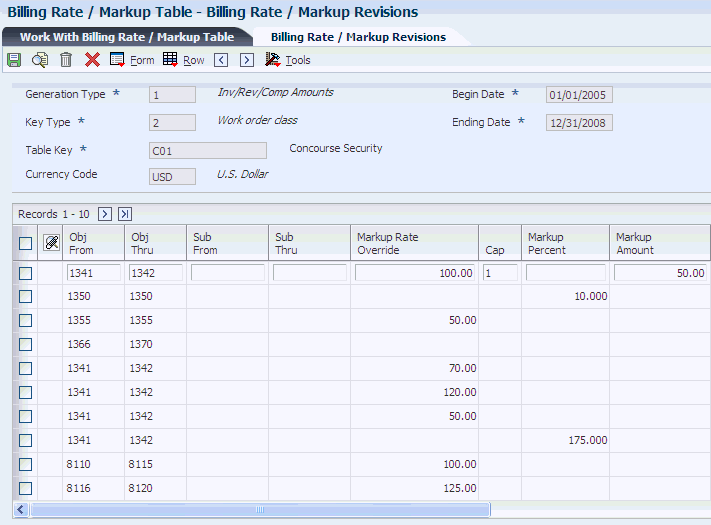
Description of ''Figure 3-2 Billing Rate / Markup Revisions form''
- Generation Type
-
Enter a code to determine the batch types and markup rules for invoice, revenue, and component amounts. The system assigns the batch type when the batch is created. Depending on how you set up the billing constants, different markup rules can apply to different amounts. Values are:
1: Apply the markup rule to invoice, revenue, and component amounts. If the billing constants specify that invoice and revenue amounts are always the same, the markup rule applies to revenue, invoice, and component amounts. If the billing constants specify that the invoice and revenue amounts can be different, the markup rule still applies to revenue, invoice, and component amounts if no type 2 rule exists.
2: Apply the markup rule to revenue and component amounts. If the billing constants specify that the invoice and revenue amounts can be different, the markup rule applies to revenue and component amounts only.
3: Apply the markup rule to component amounts only. This rule is not dependent on billing constants settings.
P: Apply the markup rule to multicurrency time accounting transactions only.
- Currency Code
-
Enter the base currency code. The system uses the currency code from the company of the business unit.
- Markup Rate Override
-
Enter the rate that the system should use to mark up the revenue amount reflected in the billing of professional services such as draftsmen, engineers, or consultants. This rate does not affect the employee's paycheck. You can use the markup rate as an override rate or as a maximum rate.
The calculation of the rate override for the total revenue markup is
(Rate Override * Unit) * (1 + Markup Percent) + Markup Amount
When you specify a maximum or cap rate, the system compares the rate override with the rate from the cost transaction. The system then uses the lower rate as the override rate.
You set up the override or maximum unit rate using the Billing Rate / Markup Table program (P48096).
Within Contract and Service Billing, you can mark up the revenue amount at a different rate from the invoice amount. The Independent Revenue/Invoice Amounts option in the billing constants controls this function. Use generation type 1 to specify a table for invoice, revenue, and component markup rates and use generation type 2 to specify a table for revenue and component markup rates.
Use generation type 1 to specify the invoice, revenue, and component markup rates only when the Independent Revenue/Invoice Amounts are set to not equal in the Billing Constants.
You can enter a markup rate to override an existing rate. For example, if you want a standard consulting fee to be higher than the normal hourly rate, you can type the consulting fee in this field.
You can also use this field to indicate a maximum rate for the entry when you use it in conjunction with the Cap field.
- Cap
-
Enter 1 to indicate that the associated amount is the cap of the rate. Leave this field blank to indicate that the associated amount is the override rate. If you enter 1 and the cost rate is less than the cap rate, the cost rate is used; if the cost rate is greater than the cap rate, the cap rate is used.
- Markup Percent
-
Enter the percentage that you use to mark up the revenue amount reflected in the billing of professional services workers, such as draftsmen, engineers, or consultants fees. This percentage rate does not affect the employee's paycheck. This percentage rate is set up in the Billing Rate/Markup Table program (P48096) using generation type 1 to specify a table for revenue/invoice markup percentage rates.
Enter percentages as whole numbers. For example, 50.275 percent would be entered as 50.275.
This field enables you to include a markup percentage for the amount of revenue recognition.
In Service Billing, you can set up a Billing Rate/Markup Table with generation type 1 that enables you to enter and maintain invoice amounts for single cost transactions that are different from the amounts used in revenue recognition. In tables with generation type 2, this field enables you to apply a markup rate that is specific to the revenue recognition amount for the table entry.
- Markup Amount
-
Enter a number to identify the amount that the system will add to the account balance of the associated account number. Enter credits with a minus sign (−) either before or after the amount.
- Job Type
-
Enter a code from UDC 07/G. These codes set up the jobs within your organization. You can associate pay and benefit information with a job type and apply that information to the employees who are linked to that job type.
- Job Step
-
Enter a code from UDC 07/GS. These codes designate a specific level within a particular job type. The system uses this code in conjunction with job type to determine pay rates by job in the Pay Rates table.
- Cost Pool
-
Enter a value from category code 12, which is associated with the Business Unit Master table (F0006). This is a user-defined code (00/12) for use in flex account mapping and in printing selected information on reports.
- Home Business Unit
-
Enter the number of the business unit in which the employee generally resides.
- Employee Number
-
Enter the number that identifies the employee in the Address Book system.
- Pay Type
-
Enter a code that defines the type of pay, deduction, benefit, or accrual.
Pay types are numbered from 1 to 999. Deductions and benefits are numbered from 1000 to 9999.
- Equip Number (equipment number)
-
Enter an eight-digit number that uniquely identifies an asset.
- Rate Code
-
Enter a code from UDC 00/RC to indicate the billing rate, such as DY for daily, MO for monthly, or WK for weekly. You can set up multiple billing rates for a piece of equipment.
If you leave this field blank, the system searches for a valid billing rate in this sequence:
-
Account Ledger Master (F0901).
This table contains the most detailed rate information. You can assign multiple rates for a job. For example, you can set up separate rates for different equipment working conditions.
-
Job or Business Unit Master (F0006).
This table contains less detailed rate information than the Account Ledger Master. You can only set up a single rate for a job based on this table.
-
Rental Rules (F1302).
This table contains the least detailed rate code information. The system searches this table according to the criteria you establish when setting up the table.
This code enables you to apply multiple billing rates per equipment item. For example, you might want to set up a markup for the maintenance on a vehicle that is different from the markup for the cost of gasoline for that same vehicle.
-
- Rate Group
-
Enter a code from UDC 12/C0 to group similar items for billing. If you are using Capital Asset Management, you must use this category code for rate group purposes only.
- Cost Comp Tbl (cost component table)
-
Complete this field to associate component calculations with this markup rule.
- Inv/Rev Comp Tbl (invoice/revenue component table)
-
Complete this field to associate component calculations with this markup rule.
- Override Description
-
Enter a description, remark, explanation, name, or address that you want to apply to the billable detail transaction. This field is optional and can be used to override the descriptions from the related source transactions.
|
Note: If you leave the account ranges blank, the system applies the markup rule to all account ranges within the major key. You can use an asterisk (*) as a positional wildcard in a markup definition that relates to the source transaction. For example, suppose that the object from the source transaction is 1340. If you set up the object account for marking up the transaction as 1***, the workfile transaction is marked up.To set up a markup rule that is specific to payroll, complete any of these fields: Job Type Job Step Cost Pool Home Business Unit Employee Number Pay Type To set up a markup rule that is specific to equipment, complete any of these fields: Equip Number Rate Code Rate Group Payroll and equipment information are mutually exclusive. |
3.3.5 Copying Billing Rate and Markup Rules
Access the Work With Billing Rate / Markup Table form.
To copy billing rate and markup rules:
-
Select the rules that you want to copy and click Copy to access the Billing Rate / Markup Revisions form.
The system displays a copy of the rules that you chose.
-
On the Billing Rate / Markup Revisions form, enter the new effective dates for the rules.
-
Change the information in the Key Type, Table Key, or Currency Code fields, if necessary.
3.4 Setting Up Tax Derivation Rules
This section provides an overview of tax derivation rules, lists a prerequisite, and discusses how to set up the tax derivation table.
|
Note: This section is optional for Service Billing. If you are implementing Service Billing, you can choose whether to complete the tasks discussed in this section based on your business practices. However, if you are implementing Contract Billing, you do not need to complete the tasks discussed in this section. |
3.4.1 Understanding Tax Derivation Rules
Set up tax derivation rules to specify the tax information that you want the system to apply to work order transactions. If you do not set up tax derivation rules, the system uses the tax information that you specify in the work order information. If you did not specify tax information in the job master information, the system uses the information in the job master and if not in the job master, then it will use the customer master.
To set up tax derivation rules, you must specify the:
-
Key type and table key.
-
Effective date range.
-
Object and subsidiary account ranges.
When you accumulate costs or revise workfile transactions, the system applies the appropriate tax rules to each transaction based on the key information that you specify for the rule.
3.4.2 Prerequisite
Set up the tax rates and explanation codes.
3.4.3 Form Used to Set Up Tax Derivation Rules
3.4.4 Setting Up the Tax Derivation Table
Access the Tax Derivation Revisions form.
Figure 3-3 Tax Derivation Revisions form
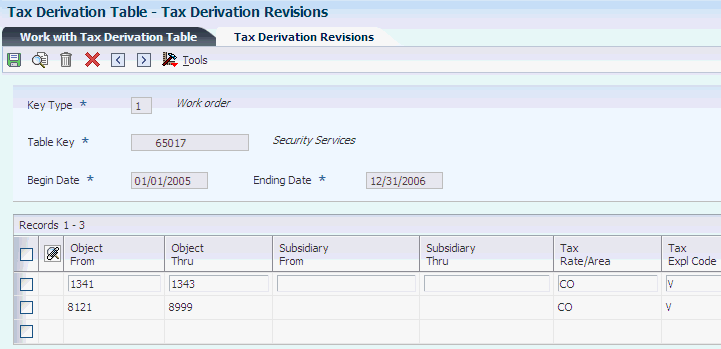
Description of ''Figure 3-3 Tax Derivation Revisions form''
- Tax Rate/Area
-
Enter a code that identifies the tax or geographic area that has the appropriate tax rate and tax authority. The system validates the code you enter against the Tax Areas table (F4008). The system uses the tax rate area in conjunction with the tax explanation code and tax rules to calculate tax and G/L distribution amounts when you create an invoice or voucher.
You can specify a tax rate and area or enter one of these values:
*CC: Use the tax rate and area and tax explanation code from the business unit.
*WO: Use the tax rate and area and tax explanation code from the work order.
- Tax Expl Code (tax explanation code)
-
Enter a code from UDC 00/EX that controls the algorithm that the system uses to calculate tax and G/L distribution amounts. The system uses the tax explanation code in conjunction with the tax rate area and tax rules to determine how the tax is calculated. Each transaction pay item can be defined with a different tax explanation code.
|
Note: You complete the Object From, Object Thru, Subsidiary From, and Subsidiary Thru fields to specify the account range for the rule.You complete the Tax Rate/Area and Tax Expl Code fields to specify the tax information for the rule. |
3.5 Setting Up G/L Offset and Retainage Rules for JD Edwards EnterpriseOne Service Billing
This section provides an overview of G/L offset and retainage rules for JD Edwards EnterpriseOne Service Billing, lists prerequisites, and discusses how to set up the G/L offset and retainage table.
|
Note: This section is optional for JD Edwards EnterpriseOne Service Billing. You can choose whether to complete the tasks discussed in this section based on your business practices.If you are implementing JD Edwards EnterpriseOne Contract Billing, you do not need to complete the tasks discussed in this section. You set up retainage rules for contracts using the Retainage Rules Table program (P5204). |
See Defining Retainage Rules For Contracts.
3.5.1 Understanding G/L Offset and Retainage Rules for JD Edwards EnterpriseOne Service Billing
|
Note: Deferred taxes on retainage amounts is not supported for service billing. |
Before you generate or revise workfile transactions, you can set up G/L offset and retainage calculation rules. The system stores this information in the G/L Offset and Retainage Information table (F48128).
The G/L Offset and Retainage table:
-
Defines overrides for G/L offsets and payment terms.
-
Defines retainage information.
-
Defines the currency mode override.
If you do not use the G/L Offset and Retainage table to set up the information, the system uses the G/L offset and the payment terms in the customer master information, and it does not calculate retainage.
When you generate invoices, the system supplies values to these fields for each transaction:
-
Payment Terms
-
G/L Offset
-
Percent Retainage
-
Retainage G/L Offset
You set up the G/L Offset and Retainage table using multiple key types and table keys. The system uses these key values to associate offset and payment terms to billing detail transactions with the same values.
3.5.1.1 Key Types and Table Keys for the G/L Offset and Retainage Table
You use key types in combination with the table key to further set up an entry in the G/L Offset and Retainage Information table (F48128). The key types are:
-
Work Order
-
Work Order Class
-
Customer Number
-
Business Unit Number
-
Business Unit Class
For example, when you need to set up accounting rules by work order number, you use key type 1 with a table key of the specific work order. When you have three work orders that require different accounting rules, you must set up three different rules, each with 1 as the key type and the specific work order as the table key.
3.5.1.2 Major Keys for the G/L Offset and Retainage Table
You must specify a major key for each G/L offset and retainage rule that you set up. The key type defines the type of major key value for the G/L offset and retainage table entries. The system recognizes the use of five hard-coded values. The table key further defines the major key values, based on the key type.
3.5.1.3 G/L Offset and Payment Term Overrides
You enter G/L offset and payment term information to override the G/L offset and payment terms that are set up for the customer in the Customer Master table (F0301).
The G/L offset identifies the account for which the system creates offsetting entries when you run the Create A/R Entries program (R48199). If no entry exists, the system uses the G/L offset that is defined for the customer in the Customer Master table.
The payment terms are used to determine due dates and discounts when you generate invoices while running the Create A/R Entries program. If no entry exists, the system uses the payment terms that are defined for the customer in the Customer Master table.
3.5.1.4 Retainage Information
Retainage is a percentage of the invoice pay item that your company is paid after the work is complete. When you run the Create A/R Entries program, the system creates a separate accounting entry for the retainage amount.
This table lists fields on the G/L Offset and Retainage Table Revisions form that relate to retainage:
| Field | Description |
|---|---|
| Percent Retainage | Specifies the percentage of the invoice amount that will be retained, or held back, until the work is complete. If no percent is entered, no retainage amount is calculated. |
| Retainage G/L Offset | Specifies the account for which the system creates offsetting entries when you run the Create A/R Entries program for the retainage amount. |
3.5.1.5 Currency Mode Override for Individual Transactions
The currency mode manages how amounts are calculated and stored for individual transactions within Contract and Service Billing. This mode is a global setting in the billing constants and, as with all constants, we recommend that you not change it after you set it up.
For calculations, domestic mode indicates conversion from domestic amount to foreign; foreign mode indicates conversion from foreign amounts to domestic.
You use the G/L Offset and Retainage Table program (P48128) to override the global currency mode setting in the billing constants. If the currency mode in the billing constants is set to foreign mode, but a particular job needs to be managed in the domestic currency, you can set up a G/L offset and retainage table for that job in the domestic mode. The Currency Mode option determines which currency will be fixed during the billing process.
In the G/L Offset and Retainage Table program (P48128), ensure that the Currency Mode option is set correctly:
When you set this option to Foreign in the offset table, the customer currency is the fixed currency, and the business unit, or company currency, is considered unfixed. In this case, the system calculates the billing amounts in the customer currency, and it converts the domestic amount based on the foreign amounts that it calculated.
When you set this option to Domestic, then the domestic or company currency is fixed for the billing process. The system calculates markups on the company currency, and it converts the foreign amount based on the domestic amounts that it calculated. This setup overrides the option that you set in the billing constants.
3.5.2 Prerequisites
Before you complete the tasks in this section:
-
Set up the payment terms and A/R AAIs for the G/L offset.
-
Set up AAIs for the retainage G/L offset.
-
Determine the major key values used to set up the G/L offset and retainage rules.
3.5.3 Form Used to Set Up G/L Offset and Retainage Rules
3.5.4 Setting Up the G/L Offset and Retainage Table
Access the G/L Offset and Retainage Table Revisions form.
Figure 3-4 G/L Offset and Retainage Table Revisions form
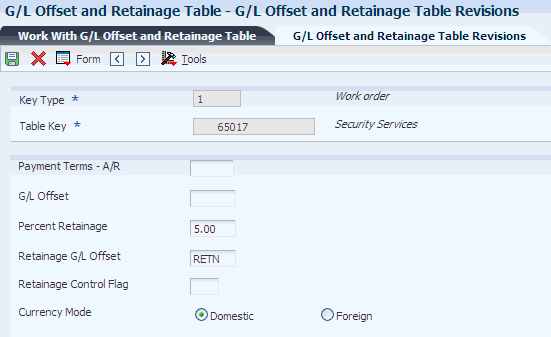
Description of ''Figure 3-4 G/L Offset and Retainage Table Revisions form''
- Payment Terms - A/R
-
Complete this field to override the customer information from the address book or customer master information.
Enter a code that indicates the default payment terms for the customer. Payment terms determine the due date, discount amount, and discount due date that the system assigns when you create an invoice. Use a blank code for the payment terms that you use most frequently. Examples of payment terms include:
Blank: Net 15
1: 1/10 net 30
2: 2/10 net 30
D: Due upon receipt
N: Net 30
P: Prox 25th
- Percent Retainage
-
Enter the retainage rate for the invoice pay item. The rate is a percentage that is expressed as a whole number. For example, you enter a retainage rate of 10.5 percent as 10.5. Do not enter a retainage percentage greater than 99.99 or less than zero.
- Retainage G/L Offset
-
Enter a code that designates the offset accounts for retainage, for example RETN or 1225 to specify the account in which the system creates offsetting entries for retainage when you run the Create A/R Entries program (R48199). You set up the code as an AAI.
Note:
Do not use code 9999. This code is reserved for the post program and indicates that offsets should not be created. - Retainage Control Flag
-
Leave this field blank to store the retainage in the JD Edwards EnterpriseOne Accounts Receivable system and to calculate the tax from the total taxable amount.
Enter 1 to store the retainage in the JD Edwards EnterpriseOne Accounts Receivable system and to calculate the tax on the retainage amount and then subtract it from the total tax amount. This tax on retainage is deferred until the retainage is released.
Enter 2 to store the retainage in the JD Edwards EnterpriseOne General Accounting system and calculate the tax from the total taxable amount.
Enter 3 to store the retainage in the JD Edwards EnterpriseOne General Accounting system and calculate the tax on the retainage amount and then subtract it from the total tax amount. This tax on retainage is deferred until the retainage is released.
|
Note: You specify a currency code if you want to override the currency mode set in the billing constants. |
3.6 Setting Up AAIs for Billing
This section provides overviews of financial AAIs for billing, billing AAIs for contracts, billing AAIs, key types and table keys for billing AAIs, major keys for billing AAIs, minor keys for billing AAIs, AAI processing for invoice and G/L journal generation, base rules, and reallocation rules, lists prerequisites, lists common fields, and discusses how to:
-
Set processing options for Billing AAIs (P48S95).
-
Set up AAI base rules.
-
Set up AAI reallocation rules.
|
Note: This section is required. You must complete the tasks discussed in this section to implement Contract and Service Billing. |
3.6.1 Understanding Financial AAIs for Billing
You must set up the RC (receivables class) AAI to set up the rules by which the billing and JD Edwards EnterpriseOne Accounts Receivable systems interact. Contract and Service Billing uses the RC AAI (receivables class accounts) to determine the G/L account for the debit side of a journal entry for accounts receivable and retainage.
The system stores the information for AAIs in the Automatic Accounting Instructions Master table (F0012).
You should be thoroughly familiar with AAIs before you change them.
The AAIs that are used by Contract and Service Billing include:
-
RC - Receivables Class accounts.
-
RCxxxx - Receivables, where xxxx represents the G/L offset that is set up in the customer master record or the G/L Offset and Retainage Information table (F48128).
-
RTxxxx - Accrued sales or value-added tax (VAT), where xxxx represents the G/L offset that is set up in the customer master record or the G/L Offset and Retainage Information table.
-
RTVATD - Accounts Receivable deferred tax.
-
RTVATR - Deferred VAT tax.
You must set up this AAI if you select 1 for the Retainage Control Flag when setting up retainage for a contract, and you are using VAT, VAT +, or Canadian (type C) taxes.
-
RCRETN - Retainage Receivable account.
3.6.2 Understanding Billing AAIs for Contracts
You must set up the BC AAIs to set up the rules by which the JD Edwards EnterpriseOne Contract Billing and General Accounting systems interact. Contract Billing uses the BC AAI for the appropriate billing line and billing line type to determine the general ledger account for the credit side of a journal entry for revenue.
|
Note: The BC AAIs are used for only for non-T and M billing lines. |
The system stores the information for AAIs in the Automatic Accounting Instructions Master table (F0012).
You should be thoroughly familiar with AAIs before you change them.
The AAIs that Contract Billing uses are:
-
BC01: Lump sum.
-
BC02: Unit price.
-
BC03: Fee lines.
-
BC04: Milestone billing.
-
BC05: Progress billing.
-
BC06: Direct draw.
-
BC07: Rated draw.
-
BC08: Percent complete method for revenue lines.
-
BC09: Percent of billing method for revenue lines.
3.6.3 Understanding Billing AAIs
Before you generate accounting entries in preliminary or final mode, you must set up accounting rules in the billing AAIs. These billing AAIs are the links between day-to-day accounting functions, the chart of accounts, and financial reports. The system uses billing AAIs to determine how to distribute G/L entries that the system generates. For example, in Contract and Service Billing, the billing AAIs identify how to enter the transaction when you invoice a customer for goods or services rendered.
Each billing AAI is associated with a specific G/L account that consists of a business unit, object, and, optionally, a subsidiary, subledger, and subledger type.
If you are required to collect taxes on customer invoices, you use the billing AAIs to distribute the tax amounts to the correct G/L accounts.
The system stores the billing AAIs in the Billing AAI Information table (F48S95).
3.6.3.1 Actual Revenue Account (4811) - Required
The billing AAI number 4811 for the revenue account is required. This billing AAI defines the actual revenue account that the system assigns to the accounting journal.
You use this billing AAI to credit revenue to a revenue account. When the Journal Generation Control option in the Billing Constants program (P48091) is set to 1 (invoicing only) or 4 (invoicing and revenue recognition with reconciliation), the revenue will be credited to this account when you run the Create A/R Entries program (R48199). When the Journal Generation Constant is set to 2 (revenue only) or 3 (invoicing and revenue recognition), this account will be credited when you run the Create G/L Entries program (R48198).
3.6.3.2 Tax Liability Account (4815)
The billing AAI number 4815 for the tax liability account is optional. This billing AAI defines the tax liability account that the system assigns to the accounting entry. The tax amount from the workfile transaction is credited to this account. If you do not set up this billing AAI, the tax amount will be credited to the revenue account that is set up for billing AAI 4811 (Actual Revenue).
You use this billing AAI to distribute the sales tax or PST (provincial sales tax) independently of the revenue when you generate invoice journal entries. You use the accounts receivable AAIs to distribute VAT or GST (goods and services tax). The system does not enable reallocation rules with this billing AAI.
|
Note: The sales tax amount is recorded to the RTxxxx AAI when Vertex is active and the Billing AAI Control field (ACCO) on the Contract Billing Line Detail Revisions form is set to 0 (Revenue Account). |
3.6.3.3 Taxable Receivables Accounts (4822 and 4823)
The billing AAI numbers 4822 and 4823 for the taxable receivables accounts are optional. You use these billing AAIs to create accounting entries for the taxable invoice amount from the workfile transaction.
AAI 4822 defines the taxable receivables account to credit when you create invoice journal entries, and AAI 4823 defines the taxable receivables account to debit when you create invoice journal entries.
The system debits and credits these accounts when you generate invoice journal entries. These billing AAIs are optional, but if you set up billing AAI 4822, you must also set up the balancing billing AAI 4823.
3.6.3.4 Accrued Revenue Account (4831)
The billing AAI number 4831 for the accrued (unbilled) revenue account is required when the Journal Generation Control option in the Billing Constants program (P48091) is set to 4 (invoicing and revenue recognition with reconciliation). Otherwise, this billing AAI is not used.
You use this billing AAI to credit revenue to an accrued revenue account during revenue recognition. Then, during invoice processing, the revenue amount is debited from this account and the taxable invoice amount is credited to billing AAI 4811 - Actual Revenue. The system does not enable reallocation rules with this billing AAI.
3.6.3.5 Accrued Receivable Account (4832)
The billing AAI number 4832 for the accrued (unbilled) receivable account is required when the Journal Generation Control option in the Billing Constants program (P48091) is set to 2 (revenue only), 3 (invoicing with revenue recognition), or 4 (invoicing and revenue recognition with reconciliation). Otherwise, this billing AAI is not used.
You use this billing AAI to debit revenue to an accrued (unbilled) receivable account during revenue recognition. When the Journal Generation Control option is set to 3 or 4, the revenue amount is credited from this account when you generate invoice journal entries. The system does not enable reallocation rules with this billing AAI.
3.6.3.6 Work In Progress Account (4841) and Cost of Goods Sold Account (4842)
The billing AAI number 4841 for the work-in-progress (WIP) account is required in order to process cost transactions when costs are associated with the workfile transaction. Otherwise, it is optional. This billing AAI defines the work-in-progress account that the system assigns to the accounting entry. The cost amount from the workfile transaction is credited to the account. When you enter a work-in-progress account, you must set up billing AAI number 4842 (Cost Of Goods Sold) to instruct the system to create balanced accounting entries. You use this billing AAI to reduce cost to WIP accounts.
The billing AAI number 4842 for cost of goods sold accounts is required when you set up base rules for billing AAI 4841 (Work In Progress). An entry to billing AAI 4842 is required to instruct the system to create balanced accounting entries. You use this billing AAI to debit (increase) the cost to cost of goods sold accounts.
3.6.3.7 Revenue Margin Accounts (4871 and 4872)
The billing AAI numbers 4871 and 4872 for the revenue margin accounts are optional. You use these billing AAIs to create accounting entries for the revenue margin amount. The system calculates the revenue margin amount by subtracting the cost amount from the revenue amount of the workfile transaction.
AAI 4871 defines the revenue margin account to credit when you generate G/L journal entries, and AAI 4872 defines the revenue margin account to debit when you generate G/L journal entries.
The system debits and credits these accounts when you generate the G/L entries. These billing AAIs are optional, but if you set up billing AAI 4871, you must also set up the balancing billing AAI 4872.
3.6.3.8 Invoice Margin Accounts (4873 and 4874)
The billing AAI numbers 4873 and 4874 for the invoice margin accounts are optional. You use these billing AAIs to create accounting entries for the invoice margin amount. The system calculates the invoice margin amount by subtracting the cost amount from the total invoice amount of the workfile transaction.
AAI 4873 defines the invoice margin account to credit when you generate invoice accounting entries, and AAI 4874 defines the invoice margin account to debit when you generate invoice accounting entries.
The system debits and credits these accounts when you generate invoice entries. These billing AAIs are optional, but if you set up billing AAI 4873, you must also set up the balancing billing AAI 4874.
3.6.3.9 Not-to-Exceed Offsets (4851 and 4852)
The billing AAI numbers 4851 and 4852 for the not-to-exceed (NTE) offsets are optional. You use these billing AAIs to create accounting entries to support the proper accounting of NTE overages. During revenue recognition, the system checks for previously recognized revenue, adds the revenue amount for the current workfile transaction, and validates the total against the NTE limits of the contract. If the amount exceeds the NTE limits, the system creates an NTE offset workfile transaction that represents the amount in excess of the limit:
-
4851: Defines the NTE offset account to credit when recognizing revenue.
-
4852: Defines the NTE offset account to debit when recognizing revenue.
The system debits and credits these accounts when you create final G/L journal entries for revenue recognition. These billing AAIs are optional; however, if you set up billing AAI 4851, you must also set up the balancing billing AAI 4852.
|
Note: Billing AAI numbers 4851 and 4852 are used for contracts only and are not necessary for Service Billing transactions. |
3.6.4 Understanding Key Types and Table Keys for Billing AAIs
You use these key types in combination with the table key to further set up a billing AAI table:
-
1: Work Order
-
2: Work Order Class
-
3: Contract Number
-
4: Parent Contract Number
-
5: Customer Number
-
6: Business Unit Number
-
7: Business Unit Class
-
8: Company Number
-
9: Default
For example, when you need to set up accounting rules by work order, you use key type 1, with a table key of the specific work order. When you have three work orders that require different accounting rules, you must set up three different base accounting rules, each with 1 as the key type and a specific work order as the table key.
3.6.5 Understanding Major Keys for Billing AAIs
You must specify a major key for each billing AAI table that you set up. The major key includes:
- Billing AAI
-
Corresponds to the type of accounting entry that you created. For example, AAI 4811 (Actual Revenue Account) tells the system which G/L account to credit for revenue when you process invoices or revenue recognition.
- Key Type
-
Defines the type of major key value for the billing AAIs. The system recognizes the use of these hard-coded values:
-
Work order
-
Work order class
-
Contract number
-
Parent contract number
-
Customer
-
Job or business unit
-
Job class
-
Company
-
Default
-
- Table Key
-
Defines the major key value, based on the key type, that the system uses to verify that the information in the billing detail transactions exists in various tables in Contract and Service Billing.
- Effective Dates
-
Specifies when the billing AAI table is effective. The system compares the table basis date of the workfile transaction to these dates when it searches the billing AAIs.
3.6.6 Understanding Minor Keys for Billing AAIs
You must specify at least one minor key for each billing AAI table that you set up. The minor key must include:
- Obj From (object from), Obj Thru (object through), Sub From (subsidiary from), and Sub Thru (subsidiary through)
-
Specifies the range of objects and subsidiaries to use to assign accounting rules. The object and subsidiary of the workfile transaction must be within the specified range to use this accounting rule. If you leave the object range blank, all objects are eligible for this rule. If you leave the subsidiary range blank, all subsidiaries are eligible for this rule.
The accounts that are selected by this range should be nonbillable accounts so that Contract and Service Billing does not process the resulting transactions again.
- Subledger and Sub Type (subledger type)
-
Specifies the subledger and subledger type to use to assign accounting rules. The subledger and subledger type of the workfile transaction must match these entries to use this accounting rule. If you leave the subledger and subledger type blank, all subledgers and types are eligible for this rule. If you enter a subledger, you must enter a subledger type; conversely, if you enter a subledger type, you must enter a subledger.
Note:
When you set up this accounting rule for key type 1, the work order that you assign as the table key value will be supplied as the default value to the subledger with a subledger type W. - G/L Offset
-
Specifies the G/L offset to use to assign accounting rules. If you leave the G/L Offset field blank, all G/L offsets are eligible for this rule. The G/L offset of the workfile transaction is compared to this value, except for AAI number 4815 (Tax Liability), for which the system uses the G/L offset of the tax authorities that you set up in the tax rate area table.
- Component Code
-
Identifies the component code to use to assign accounting rules. You leave this field blank to enable base and component workfile transactions to use this accounting rule. You update this field with a valid component code to assign accounting rules to component workfile transactions that are different from the accounting rules that are set up for the base workfile transactions. When the system does not find a component code in the Billing AAI table that exactly matches the component workfile transaction, it uses the accounting rule that you set up for the base workfile transaction.
For example, if a base workfile transaction has three component workfile transactions, OVH (overhead), GA (general and administrative), and FEE (fees), and you want the OVH revenue that is assigned to an accounting rule to be different from that of the base or the other component workfile transactions, you would set up two accounting rules: one accounting rule with OVH entered in the Component Code field to process the OVH revenue, and another accounting rule with a blank component code to process the base, GA, and FEE workfile transactions.
- Burden Category
-
Identifies the burden category to assign accounting rules. The system uses burden categories to assign accounting rules in the same way as component codes. You can use a burden category or a component code, but not both. Examples of burden categories include FR, for fringe, and OV for overhead.
The system displays this field on the AAI Base Rule Revisions form only if you have selected the Burdening Used check box in the Billing Constants program (P48091).
3.6.7 Understanding AAI Processing for Invoice and G/L Journal Generation
The system processes AAIs differently for G/L journal generation than for invoice journal generation. The tables in this section illustrate how the system processes different AAIs for invoice and G/L journal generation with regard to the Journal Generation Control setting in the Billing Constants program (P48091) and the eligibility code assignment of the workfile transaction. The debit and credit amounts represent sample monetary values for each accounting entry, based on the amounts stored on this nontaxable workfile transaction:
| Field | Amount |
|---|---|
| Cost Amount (WDAA) | 750.00 USD |
| Revenue Amount (WDBTOL) | 1000.00 USD |
| Taxable Amount (WDITXA) | 1000.00 USD |
| Tax Amount (WDITAM) | 0.00 USD |
| Invoice Amount (WDITOL) | 1000.00 USD |
3.6.7.1 G/L Journal Generation
This table shows the AAIs used for G/L journal generation for a Journal Generation Constant of Invoice Only, Inv/Rev w/o Reconciliation (invoice/revenue without reconciliation), or Inv/Rev with Reconciliation (invoice/revenue with reconciliation), and an Eligibility Code of 1 (Available for Invoice Only). The entries are processed as a G/L batch that is associated with the invoice batch:
| AAI Table Number | G/L Account | Amount Retrieval | Usage | Entry Amount |
|---|---|---|---|---|
| 4822 | Taxable Receivable | WDITXA | Optional | 1,000.00 credit |
| 4823 | Taxable Receivable | WDITXA | Optional | 1,000.00 debit |
| 4841 | Work In Process | WDAA | Optional | 750.00 credit |
| 4842 | Cost Of Goods | WDAA | Optional | 750.00 debit |
| 4873 | Invoice Margin | WDITOL - WDAA | Optional | 250.00 credit |
| 4874 | Invoice Margin | WDITOL - WDAA | Optional | 250.00 debit |
This table shows the AAIs used for G/L journal generation for a Journal Generation Constant of Revenue Only, Inv/Rev w/o Reconciliation, or Inv/Rev with Reconciliation, and an Eligibility Code of 2 (Available for Revenue Only):
| AAI Table Number | G/L Account | Amount Retrieval | Usage | Entry Amount |
|---|---|---|---|---|
| 4811 | Actual Revenue | WDBTOL | Required | 1,000.00 credit |
| 4832 | Accrued Receivables | WDBTOL | Required | 1,000.00 debit |
| 4841 | Work In Process | WDAA | Optional | 750.00 credit |
| 4842 | Cost Of Goods | WDAA | Optional | 750.00 debit |
| 4871 | Revenue Margin | WDBTOL -WDAA | Optional | 250.00 credit |
| 4872 | Revenue Margin | WDBTOL -WDAA | Optional | 250.00 debit |
This table shows the AAIs used for G/L journal generation for a Journal Generation Constant of Inv/Rev w/o Reconciliation and an Eligibility Code of 0 (Available for Invoice/Revenue):
| AAI Table Number | G/L Account | Amount Retrieval | Usage | Entry Amount |
|---|---|---|---|---|
| 4811 | Actual Revenue | WDBTOL | Required | 1,000.00 credit |
| 4822 | Taxable Receivable | WDITXA | Optional | 1,000.00 credit |
| 4823 | Taxable Receivable | WDITXA | Optional | 1,000.00 debit |
| 4832 | Accrued Receivables | WDBTOL | Required | 1,000.00 debit |
| 4841 | Work In Process | WDAA | Optional | 750.00 credit |
| 4842 | Cost Of Goods Sold | WDAA | Optional | 750.00 debit |
| 4871 | Revenue Margin | WDBTOL -WDAA | Optional | 250.00 credit |
| 4872 | Revenue Margin | WDBTOL -WDAA | Optional | 250.00 debit |
| 4873 | Invoice Margin | WDITOL - WDAA | Optional | 250.00 credit |
| 4874 | Invoice Margin | WDITOL - WDAA | Optional | 250.00 debit |
This table shows the AAIs used for G/L journal generation for a Journal Generation Constant of Inv/Rev with Reconciliation and an Eligibility Code of 0 (Available for Invoice/Revenue):
| AAI Table Number | G/L Account | Amount Retrieval | Usage | Entry Amount |
|---|---|---|---|---|
| 4822 | Taxable Receivable | WDITXA | Optional | 1,000.00 credit |
| 4823 | Taxable Receivable | WDITXA | Optional | 1,000.00 debit |
| 4831 | Accrued Revenue | WDBTOL | Required | 1,000.00 credit |
| 4832 | Accrued Receivables | WDBTOL | Required | 1,000.00 debit |
| 4841 | Work In Process | WDAA | Optional | 750.00 credit |
| 4842 | Cost Of Goods Sold | WDAA | Optional | 750.00 debit |
| 4871 | Revenue Margin | WDBTOL -WDAA | Optional | 250.00 credit |
| 4872 | Revenue Margin | WDBTOL -WDAA | Optional | 250.00 debit |
| 4873 | Invoice Margin | WDITOL - WDAA | Optional | 250.00 credit |
| 4874 | Invoice Margin | WDITOL - WDAA | Optional | 250.00 debit |
This table shows the AAIs used for G/L journal generation of costing transactions for any Journal Generation Constant and an Eligibility Code of 4 (Available for Cost Only):
| AAI Table Number | G/L Account | Amount Retrieval | Usage | Entry Amount |
|---|---|---|---|---|
| 4841 | Work In Process | WDAA | Optional | 750.00 credit |
| 4842 | Cost Of Goods Sold | WDAA | Optional | 750.00 debit |
For an Eligibility Code of 5 (Available for A/P Only), no G/L journal entries are generated.
3.6.7.2 Invoice Journal Generation
For a Journal Generation Constant of Revenue Only, you do not need to generate invoice journal entries.
This table shows the AAIs used for invoice journal generation for a Journal Generation Constant of Invoice Only, Inv/Rev w/o Reconciliation, or Inv/Rev with Reconciliation and an Eligibility Code of 1 (Available for Invoice Only):
| AAI Table Number | G/L Account | Amount Retrieval | Usage | Entry Amount |
|---|---|---|---|---|
| 4811 | Actual Revenue | WDITOL | Required | 1,000.00 credit |
| 4815 | Taxes | WDITAM | Optional | .00 credit |
| RC + GLC | Trade A/R | W4THPD | Required | 1,000.00 debit |
This table shows the AAIs used for invoice journal generation for a Journal Generation Constant of Inv/Rev w/o Reconciliation and an Eligibility Code of 0 (Available for Invoice/Revenue):
| AAI Table Number | G/L Account | Amount Retrieval | Usage | Entry Amount |
|---|---|---|---|---|
| 4832 | Accrued Receivables | WDITOL | Required | 1,000.00 credit |
| 4815 | Taxes | WDITAM | Optional | .00 credit |
| RC + GLC | Trade A/R | W4THPD | Required | 1,000.00 debit |
This table shows the AAIs used for invoice journal generation for a Journal Generation Constant of Inv/Rev with Reconciliation and an Eligibility Code of 0 (Available for Invoice/Revenue):
| AAI Table Number | G/L Account | Amount Retrieval | Usage | Entry Amount |
|---|---|---|---|---|
| 4831 | Accrued Revenue | WDITOL | Required | 1,000.00 debit |
| 4832 | Accrued Receivables | WDITOL | Required | 1,000.00 credit |
| RC + GLC | Trade A/R | W4THPD | Required | 1,000.00 debit |
| 4811 | Actual Revenue | WDBTOL | Required | 1,000.00 credit |
| 4815 | Taxes | WDITAM | Optional | .00 credit |
| 4831 | Accrued Revenue | WDBTOL | Required | 1,000.00 credit |
| 4822 | Taxable Receivable | WDITXA | Optional | 1,000.00 credit |
| 4823 | Taxable Receivable | WDITXA | Optional | 1,000.00 debit |
| 4873 | Invoice Margin | WDITOL -WDAA | Optional | 250.00 credit |
| 4874 | Invoice Margin | WDITOL -WDAA | Optional | 250.00 debit |
| 4832 | Accrued Receivable | WDBTOL | Required | 1,000.00 debit |
3.6.8 Understanding Base Rules
Base rules specify which accounts you want the system to use when it creates accounting entries for the invoicing, costing, and revenue recognition processes. The system uses base rules to create accounting entries for 100 percent of the amounts on the base and component workfile transactions. The system requires that the percent basis for base rules be set to 100 percent.
3.6.9 Understanding Reallocation Rules
Reallocation rules are used to move amounts from one account to another. Reallocation rules consist of two or more offsetting accounting entries that must balance. For example, the first offset accounting entry might represent a reduction to the accounting entry that is set up in the base rule. The second entry might represent the increase to the new account. The system requires that the total of the percent to include for reallocation rules must net to 0. You do not need to enter a negative percent for credit reallocation rules.
You can set up reallocation rules on any base rule for any AAI, with the exception of 4831, Accrued (unbilled) Revenue, and 4832, Accrued (unbilled) Receivables. Reallocation rules are not enabled for these AAIs because these AAIs might be credited or debited, depending on the journal generation control setting in the billing constants; therefore, the credit or debit option in the reallocation rules would be misleading.
We recommend that you use AAI 4811, Actual Revenue, or 4822, Taxable Receivables, to assign reallocation rules for revenue or taxable receivables distribution accounting entries.
3.6.10 Prerequisites
Before you complete the tasks in this section:
-
Verify the billing constants setting for journal generation control.
-
Determine the major and minor key values used to set up billing AAI rules.
The system validates these values when you add or update billing AAI rules.
3.6.11 Common Fields Used in This Section
- Employee Cntrl Flg (employee control flag)
-
Enter 1 to update the employee number on the accounting entry. If you leave this field blank, the system does not update the employee number on the accounting entry.
- Equipment Cntrl Flg (equipment control flag)
-
Leave this field blank if you do not want to update the equipment number on the accounting entry.
Enter 1 to use the number of the Equipment Worked to update the asset number on the accounting entry.
Enter 2 to use the number of the Equipment Worked On to update the asset number on the accounting entry.
- Resulting Bus Unit (resulting business unit)
-
Enter a code that identifies the business unit for the resulting transactions. You can specify a business unit or use one of these values:
Blank: The business unit from the default account number for G/L distribution in the customer master information.
*SRC: The business unit from the source transaction.
*WO: The charge-to business unit from the master information for the work order.
*HOME: The home business unit from the source transaction. If no home business unit exists, the system uses the business unit from the source transaction.
*PROJ: The project number from the master information for the job.
*CO: The company number from the source transaction.
*HOST: The host business unit from the workfile transaction.
*EHMCU: The responsible business unit from the master information for the equipment.
- Resulting Object
-
Enter a value to determine the object account for the resulting transactions. You can:
Specify an object account.
Use an asterisk (*) as a wildcard in a definition that relates to the source transaction. For example, the object from the source transaction is 3106. If you set up the object account for the resulting transaction as 4***, the resulting object account is 4106.
Use one of these values:
Blank: The object account from the default account number for G/L Distribution from the customer master information.
*SRC: The object account from the source transaction.
- Resulting Sub Type (resulting subledger type)
-
Enter a code from UDC 00/ST to use with the Subledger field to identify the subledger type and how the system performs subledger editing. On the User Defined Codes form, the second line of the description controls how the system performs editing. This is either hard-coded or user-defined. Values include:
A: Alphanumeric field, do not edit.
N: Numeric field, right justify and zero fill.
C: Alphanumeric field, right justify and blank fill.
- Resulting Subledger
-
Enter the subledger and the subledger type for a transaction. You can specify a subledger and subledger type, or use one of these values:
*SRC: Use the subledger and subledger type from the workfile transaction.
*WO: Use the work order number and the subledger type W.
*CUST: Use the address number for the customer and the subledger type A.
*CC: Use the business unit from the workfile transaction and the subledger type C.
*EMP: Use the employee or supplier address number from the workfile transaction and the subledger type A.
*AUTH: Use the address book number of the tax authority and the subledger type A. The tax authority is associated with the tax rate area that is assigned to the workfile transaction. This value is only for the Tax Liability - Credit billing AAI (4815).
- Resulting Subsidiary
-
Enter a code that identifies the subsidiary for the resulting transactions. You can specify a subsidiary or use one of these values:
Blank: The subsidiary from the default account number for G/L Distribution from the customer master information.
*BLANK: The subsidiary is blank for the resulting transactions.
*SRC: The subsidiary from the workfile transaction.
*WO: The cost code (subsidiary) from the master information for the work order.
- Units Cntrl Flg (units control flag)
-
Enter 1 if you want the system to record units on the accounting entry. If you leave this field blank, the system does not record units on the accounting entry.
3.6.12 Forms Used to Set Up Automatic Accounting Instructions for Billing
3.6.13 Setting Processing Options for Billing AAIs (P48S95)
Processing options enable you to specify the default processing for programs and reports.
3.6.13.1 Defaults
This processing option enables you to specify the first AAI table number that appears when you open the form.
- 1. AAI Table Number
-
Specify the AAI table to skip to.
3.6.13.2 Security
These processing options define the table key types to which the user will have access.
- 1. Key Type 1 - Work Order
-
Enter 1 to prevent access to AAI base rules set up by work order number. Leave this processing option blank to enable access.
- 2. Key Type 2 - Work Order Class
-
Enter 1 to prevent access to AAI base rules set up by work order class. Leave this processing option blank to enable access.
- 3. Key Type 3 - Contract Number
-
Enter 1 to prevent access to AAI base rules set up by contract number. Leave this processing option blank to enable access.
- 4. Key Type 4 - Parent Contract Number
-
Enter 1 to prevent access to AAI base rules set up by parent contract number. Leave this processing option blank to enable access.
- 5. Key Type 5 - Customer Number
-
Enter 1 to prevent access to AAI base rules set up by customer number. Leave this processing option blank to enable access.
- 6. Key Type 6 - Job Number
-
Enter 1 to prevent access to AAI base rules set up by business unit (job) number. Leave this processing option blank to enable access.
- 7. Key Type 7 - Job Class
-
Enter 1 to prevent access to AAI base rules set up by business unit (job) class. Leave this processing option blank to enable access.
- 8. Key Type 8 - Company Number
-
Enter 1 to prevent access to AAI base rules set up by company number. Leave this processing option blank to enable access.
- 9. Key Type 9 - Default
-
Enter 1 to prevent access to AAI base rules set up for default processing. Leave this processing option blank to enable access.
3.6.14 Setting Up AAI Base Rules
Access the AAI Base Rule Revisions form.
- Subledger
-
Enter a code to identify a detailed, auxiliary account within a general ledger account. A subledger can be an equipment item number or an address book number. If you enter a subledger, you must also specify the subledger type.
- Sub Type (subledger type)
-
Enter a code from UDC 00/ST to use with the Subledger field to identify the subledger type and subledger editing. On the User Defined Codes form, the second line of the description controls how the system edits the subledger. This can be either hard-coded or user-defined. Values include:
A: Alphanumeric field. Do not edit.
N: Numeric field. Right-justify and zero fill.
C: Alphanumeric field. Right-justify and blank fill.
- Burden Category
-
Specify the code from user-defined code (UDC) table 48S/BC that identifies the burden category.
You can enter a burden category or a component code, but not both.
Note:
The system displays this field only if you have selected the Burdening Used check box in the Service Billing Constants program (P48091).
|
Note: You should specify nonbillable accounts in the resulting account fields to prevent the resulting transactions from being reprocessed by Contract and Service Billing. |
3.6.15 Setting Up AAI Reallocation Rules
Access the AAI Reallocation Rules Revisions form.
Figure 3-6 AAI Reallocation Rules Revisions form
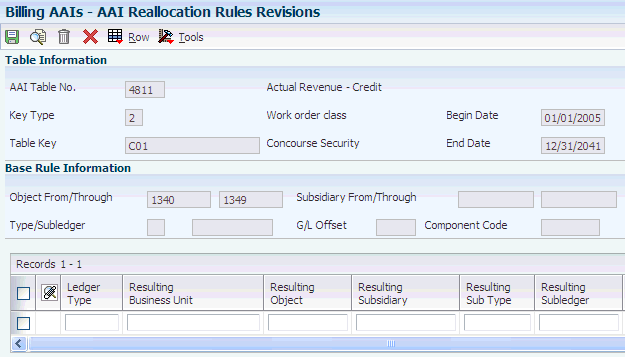
Description of ''Figure 3-6 AAI Reallocation Rules Revisions form''
- Ledger Type
-
Enter a code from UDC 09/LT that specifies the type of ledger, such as AA (Actual Amounts), BA (Budget Amount), or AU (Actual Units). You can set up multiple, concurrent accounting ledgers within the general ledger to establish an audit trail for all transactions.
- Percent To Include
-
Specify the percentage of the workfile transaction amount to use as the basis for the accounting entry.
You enter this percentage as a decimal fraction. For example, 100 percent is 1.000 and 45 percent is 0.4500.
Note:
Base rules require 100 percent in this field. Reallocation rules require that the total percentage of the credits must equal the total percentage of the debits. For generation type 2 transactions, the total percentage of positive revenue amounts must equal the total percentage of negative revenue amounts, and the total percentage of positive cost amounts must equal the total percentage of negative cost amounts. - Credit Debit
-
Enter C if this line in the Automatic Accounting Instructions table is to be used for credit entries when writing journal entries. Enter D if this line is to be used for debit entries.
|
Note: The system requires the debits and credits for reallocation rules to balance. The percentages for the credit reallocation rules must equal the percentages for the debit reallocation rules. You do not need to enter negative percentages; the system calculates the amount of the accounting entry based on the credit and debit assignment. |
3.7 Setting Up Component Rules
This section provides an overview of component rules and of multicurrency setup of components, lists a prerequisite, and discusses how to:
-
Set up component calculation rules.
-
Set up compound components.
-
Add component rules to existing markup rules.
|
Note: This section is optional. You can choose whether to complete the tasks discussed in this section based on your business practices. |
3.7.1 Understanding Component Rules
This section discusses components and compound components and provides examples of a component calculated on gross basis and a component calculated on net basis.
3.7.1.1 Components
Components are a type of markup that the system calculates based on amounts and units. For example, the billing for labor might include a component to partially offset the cost of borrowing money. Component rules work in conjunction with markup rules. After you set up a component rule, you must associate it with a markup rule for the system to automatically calculate the component. Alternatively, you can manually create a component transaction, applying the component rule directly to the transaction. If you want the system to create separate workfile transactions for cost amounts and markup amounts, you can assign a component rule to a markup rule.
When you accumulate costs, the system calculates the component amount using the component rules that you set up to create component transactions. Component transactions are always associated with a parent workfile transaction. The system assigns both transaction types the same billing control ID number and a component link number that associates each component calculation with its related workfile transaction.
You set up component rules using:
-
A code that identifies a set of component calculation rules.
-
An effective date range.
-
One or more calculation rules based on an amount, a unit rate, or both.
This table shows how the system calculates the component amounts:
| Generation Type | Component Table | Component Calculation Basis |
|---|---|---|
| 1 (Invoicing) | Cost | The cost amount. |
| 2 (Revenue) | Cost | The cost amount. If both generation types 1 and 2 have cost table information, the system uses the information from generation type 2. |
| 1 (Invoicing) | Inv/Rev | The invoice amount. |
| 2 (Revenue) | Inv/Rev | The revenue amount. |
| 3 (Component) | Cost
Or Inv/Rev |
The default table for all component information when no component information exists for generation type 1 or 2 tables. |
3.7.1.2 Compound Components
You can cross-reference component calculation rules to set up compound components. For example, a 2 percent component rate might be cross-referenced to a 40 percent component rate. The system uses these steps to calculate the component amount for a cost of 1000:
-
1000 × 2 percent = 20
-
1000 × 40 percent = 400
-
400 × 2 percent = 8
You can include unit-based component calculation rules in a cross-reference, but you cannot use them as the basis for cross-reference information.
3.7.1.3 Example: Component Calculated on Gross Basis
These amounts and rates are used in this example:
-
Cost Amount: 100.00
-
Component Rate: 10.00 percent
-
Tax Rate/Area: 3.8 percent
The component total invoice amount is calculated on the total invoiced amount from the base record.
| Calculation | Invoice Taxable Amount (ITXA) | Invoice Tax (ITAM) | Total Invoiced Amount (ITOL) |
|---|---|---|---|
| Base Record | 100.00 | 3.80 | 103.80 |
| Component | 10.00 | .38 | 10.38 |
| Invoice Amount with Component | 114.18 |
3.7.1.4 Example: Component Calculated on Net Basis
These amounts and rates are used in this example:
-
Cost Amount: 100.00
-
Component Rate: 10.00 percent
-
Tax Rate/Area: 3.8 percent
The component total invoice amount is calculated on the invoice taxable amount from the base record.
| Calculation | Invoice Taxable Amount (ITXA) | Invoice Tax (ITAM) | Total Invoiced Amount (ITOL) |
|---|---|---|---|
| Base Record | 100.00 | 3.80 | 103.80 |
| Component | 9.63 | .37 | 10.00 |
| Invoice Amount with Component | 113.80 |
3.7.2 Understanding Multicurrency Setup of Components
In the Component Table program (P4860), the currency code must match the currency code of the billing rate and markup table to which it is attached.
The currency code on the component table controls the decimal display on this form and is used as part of the key when the Workfile Generation (R48120) and Workfile Re-extension (R481202) programs process this table. The Currency Code field appears only when the Multi-Currency Conversion option on the General Accounting Constants form has a value of Y or Z.
3.7.3 Prerequisite
Set up the component codes (UDC table 48/CM) with the codes that you want to use to identify individual component calculation rules on the Component Table Revisions form.
See Setting Up UDCs.
3.7.4 Forms Used to Set Up Component Rules
3.7.5 Setting Up Component Calculation Rules
Access the Component Table Revisions form.
Figure 3-7 Component Table Revisions form
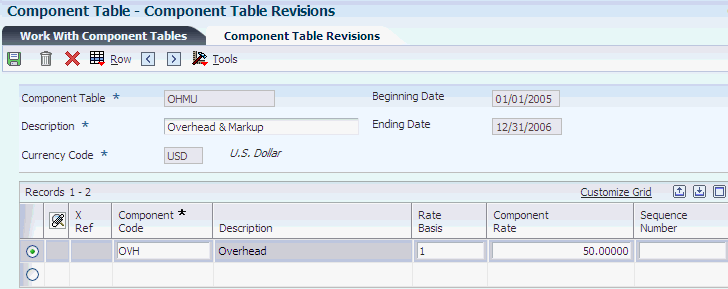
Description of ''Figure 3-7 Component Table Revisions form''
- Component Table
-
Enter the name that you will use to identify the component table elsewhere in the system. Component tables enable you to set up provisional burdens which are attached at the billing detail transaction level. You can base the component calculations on any combination of the cost, invoice (including taxes), or revenue amounts of the base billing detail transaction.
For example, components based on the cost amount would enable you to apply additional overhead to costs incurred by the organization. Components based on the invoice amount would enable you to apply charges in addition to the markup amount for billing.
You control the amount basis for this calculation on the Billing Rate / Markup Revisions form. If you enter the name of the component table in the Cost Comp Tbl (cost component table) field, the system bases all calculations on the cost amount. Similarly, if you enter the name of the component table in the Inv/Rev Comp Tbl (invoice/revenue component table) field, the system bases all calculations on the invoice or revenue amounts or both, depending on the generation type of the Billing Rate / Markup table and the Journal Generation Control flag setting in the system constants.
- Component Code
-
Enter the component code to identify the component rule.
- Rate Basis
-
Enter 1 to base the calculation of the component on the gross amount of the base billing detail transaction. The number in the Component Rate field is treated as a percentage. The system calculates the component amount by multiplying the component rate percentage by the cost, total invoice, or revenue amount from the base billing detail transaction.
Enter 2 to base the calculation of the component on the number of units from the base billing detail transaction. The number in the Component Rate field is treated as a flat rate amount. The system calculates the component amount by multiplying the component flat rate amount by the number of units from the base billing detail transaction.
Enter 3 to base the calculation of the component on the net amount of the base billing detail transaction. The number in the Component Rate field is treated as a percentage. The system calculates the component amount by multiplying the component rate percentage by the cost, taxable invoice, or revenue amount from the base billing detail transaction.
- Component Rate
-
Enter the rate that the system should use when it creates the individual component records. This value can be either a percentage or a flat amount, depending on the value entered in the Component Rate Basis (UORC) field.
If the component rate basis is units, then the component rate is a flat amount which is multiplied by the number of units from the base billing detail transaction.
If the component rate basis is amount, then the component rate is a percentage which is multiplied by the cost, invoice, or revenue amount from the base billing detail transaction.
3.7.6 Setting Up Compound Components
Access the Component Code Cross Reference Revisions form.
Figure 3-8 Component Code Cross Reference Revisions form
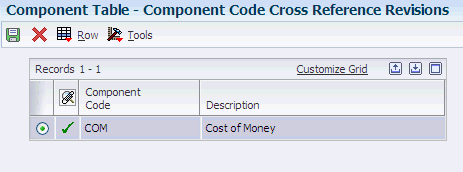
Description of ''Figure 3-8 Component Code Cross Reference Revisions form''
On Component Code Cross Reference Revisions, select each component calculation rule that you want to include in the cross-reference, and then select Add Cross Reference from the Row menu.
You can include only previously defined component calculation rules in cross-reference information.
The system marks the component calculation rules that include cross-reference information with an X in the X Ref column on the Component Table Revisions form.
3.7.7 Adding Component Rules to Existing Markup Rules
Access the Billing Rate / Markup Revisions form.
You can assign a component rule to an existing markup rule with a generation type of 1 or 2.
You can specify a component rule for one or more lines on the form using the Cost Comp Tbl field, the Inv/Rev Comp Tbl field, or both.
3.8 Setting Up Fees
This section provides an overview of fees and discusses how to define a rate code for a fee.
3.8.1 Understanding Fees
To calculate billing amounts for a fee billing line, you must assign a rate code or a fee percentage to the billing line for a fee. The rate code specifies a table or fee percentages that the system uses to calculate a fee billing line. The rate code is based on an effective date rate.
When a contract specifies different fee percentages over a period of time, you can define a rate code that is specific to the contract. You use from and through dates to identify the effective period for each fee percentage. To determine the applicable fee percentage, the system compares the effective date range for a rate code with the table basis date that is assigned to the billing information used as the basis for the fee.
3.8.2 Form Used to Set Up Fees
3.8.3 Defining a Rate Code for a Fee
Access the Fee Rate Code Table Revisions form.
Figure 3-9 Fee Rate Code Table Revisions form
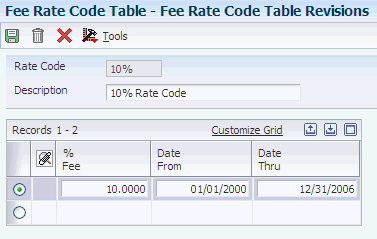
Description of ''Figure 3-9 Fee Rate Code Table Revisions form''
- Rate Code
-
Enter the rate code used in Contract Billing for owner pay items that are fee-based lines. By defining a specific rate code, you have the ability to set up date sensitive fee percentages.
- % Fee (percent fee)
-
Enter the percent of markup you want the system to use when it calculates the billing amounts for fee lines for owner pay items. You enter either a percent in this field or a rate code in the Rate Code field. Enter the percentage as a whole number. For example, you enter 10 percent as 10.