9 Setting Up Contracts
This chapter contains the following topics:
9.1 Understanding Contracts
You create a new contract for every job or project to define how to bill, when to bill, and who to bill.
You review and analyze contract information to track the status of contracts and accurately plan the invoicing cycle.
To ensure that the contracts are billed accurately, you should understand the various parts of a contract. This table describes the parts of a contract:
| Contract Part | Description |
|---|---|
| Master information | Master information is general information that relates to the entire contract, such as the customer and contract dates. The system stores this information in the Contract Master table (F5201). |
| Change order information | Change orders represent additional work that the customer requests that is not included in the original contract. A change order includes one or more billing lines that define the new billing terms for the additional work. Change order information is stored in the Contract Billing Line Detail table (F5202). |
| Billing line information | Billing line information consists of line-by-line details (billing lines) about the goods or services that you want to invoice, such as time and materials, lump sum, or unit price. The system stores this information in the Contract Billing Line Detail table (F5202). |
| Milestone and progress billing information | Milestone and progress billing information consists of events, percentages, and amounts that are the basis for these billing lines. The system stores this information in the Milestone/Progress Billing Information table (F5216). |
| Cross-reference information | The system uses cross-reference information to perform billing. The system recognizes:
|
9.2 Understanding Billing Types
Contract billing lines define the billing information for a contract. Each billing line on a contract defines specific billing terms. The system uses the billing lines to calculate the billing amounts on customer invoices.
You can set up independent and dependent billing lines on a contract. The billing line type determines whether the billing line is independent or dependent. For example, you might want to bill the customer for time and materials based on the actual costs that are incurred to complete the job. You set up the time and materials billing line as an independent billing line and specify the accounts that include the costs that you want to bill. When you create an invoice for the contract, the system calculates the billing amount, based on the billing line, and creates one line for the specified amount on the invoice.
You set up dependent billing lines for a contract when you want to include the additional details that make up a billing amount on an invoice. A dependent billing line depends on other billing lines to calculate a billing amount.
For example, if the amount that you want to bill for time and materials includes costs for overhead union dues, you would set up a dependent billing line for the fee. The dependent billing line represents the portion of the billing amount for time and materials that is overhead union dues. You associate the dependent billing line for overhead union dues with the independent billing line for time and materials that includes this information in the total billing amount. Then, when you create the invoice, the system calculates the billing amounts based on the relationship between the dependent billing line and the independent billing line. The system creates the billing amount for the independent time and materials billing line and the dependent billing line for overhead union dues as two separate lines on the invoice.
The JD Edwards EnterpriseOne Contract Billing system provides multiple billing line types to control invoice calculations. These different methods enable your organization to meet the billing terms as negotiated with your customers. These billing line types, divided into independent and dependent billing lines, consist of:
-
Time and materials or cost plus
-
Unit price
-
Lump sum
-
Fee
-
Milestone
-
Progress
-
Direct draw
-
Rated draw
-
Components
-
Burdens
-
Revenue
9.2.1 Understanding Vertex Tax Rules for Billing Lines (Release 9.1 Update)
Some types of billing lines that you enter on a contract are subject to specific tax rules, as defined by the governing tax authorities associated with the contract. If you are using Vertex to calculate taxable amounts on the contract, to ensure that each billing line on the contract is taxed correctly, you might need to set up Vertex tax rules and then enter the Vertex information associated with the rule when you enter the billing line.
To set up Vertex tax rules, you use the Non-Stock Product Categories program (P7307). For each specific tax rule that you want to set up, you create a separate record using these fields as the unique identifiers for the tax rule:
-
Order Type
This field must be set to R for contract tax rules.
-
Line Type
This field must be set to N for contract tax rules.
-
Vertex Product Code
Enter a user-defined value that identifies the tax rule you want to create.
-
Vertex Transaction Type
Enter a user-defined value that identifies the tax rule you want to create.
This example illustrates what a tax rule might look like:
Figure 9-1 Example of Vertex Tax Rule Setup for Billing Lines

Description of ''Figure 9-1 Example of Vertex Tax Rule Setup for Billing Lines''
See Understanding the Tax Process for Stock and Nonstock Items in the JD Edwards EnterpriseOne Applications Tax Processing Implemenation Guide for instructions and detailed information about entering records using the P7307.
After you set up this information in the P7307, you must also set up the tax rule in the Vertex Tax Decision Maker, using the values you entered in the P7307 to identify the tax rule. Refer to the Vertex user documentation for instructions.
Lastly, when you enter a billing line, you enter the Vertex Product Code and Vertex Transaction Type associated with the tax rule. Entering this information on the billing line ensures that the Vertex tax rule is used when calculating the taxable amount associated with that line.
This example illustrates how you enter the Vertex information on the billing lines to use the tax rule that you created in the P7307:
Figure 9-2 Example of Contract Billing Lines with Vertex Tax Rule Information
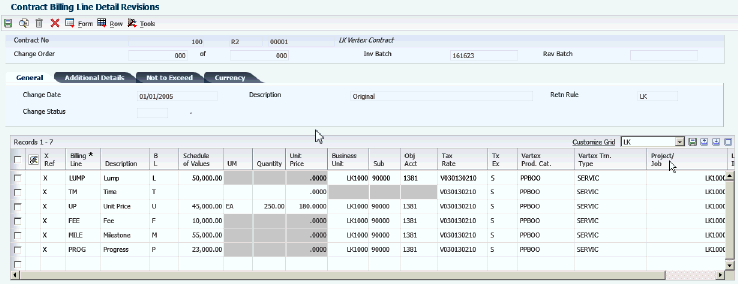
Description of ''Figure 9-2 Example of Contract Billing Lines with Vertex Tax Rule Information''
9.3 Understanding Change Orders
As the job progresses, you and your customer might agree to revise the billing information for the contract. To maintain the integrity of the base contract, you create an addendum for each revision that you make to the base contract. Each addendum is referred to as a change order.
Change orders include any additional work that your customer, the owner of the job, requests that is not included in the base contract. A change order includes one or more billing lines that define the new billing terms for the additional work.
To help track each addendum to a base contract, the system always assigns the number 000 to the base contract change order. You can assign each additional change order a number, such as 001, 002, and so on.
9.4 Understanding Revisions to Contract Billing Lines
You enter original contract information as a base contract. The base contract consists of the contract master and change order number 000. The contract is the basis for the invoice that you create for your customer. You can revise any information related to the billing lines that you set up for the contract before you generate an invoice for the contract.
When you generate an invoice for your customer, the contract is in an active invoice batch. While the contract is included in an active invoice batch, the system prevents you from making any changes to the contract master or the contract billing lines. After you generate invoices, the contract is no longer included in an invoice batch and you can revise contract billing lines.
When a contract is not in an active invoice batch, you can:
-
Add or delete a billing line.
-
Change the schedule of values, unit of measure, or quantity.
-
Change, add, or delete cross-references.
-
Change the retainage or recurring billing information.
-
Change the account information.
The system prevents you from deleting contract billing lines after they have been included in an invoice.
The system does not keep a history of the revisions that you make to contract billing lines. To maintain a history of contract billing changes, you must create change orders.
To ensure that you preserve the record of the original base contract, you can set a processing option for the Contract Billing Line Details program (P5202) to prevent changes to the billing lines in the base contract. In this case, the system prevents you from making any changes to the billing lines that you originally set up on the base contract. If your client requests additional work, you must enter billing lines for the new terms as an additional change order. You assign each new change order a unique number, such as change order number 001, 002, and so on.
9.5 Understanding Multicurrency Contracts
If you work in a multicurrency environment, you can create multicurrency contracts. Multicurrency contracts reflect the currency of your company (domestic currency) or the currency of your customer (foreign currency).
As you build a global customer network, you can use the JD Edwards EnterpriseOne Contract Billing system for revenue recognition and billing processes in multicurrency environments. For example, you can:
-
Accumulate billable costs that originate in multiple currencies, such as the costs for employees' time.
-
Apply markup amounts to costs in either the domestic or foreign currency.
-
Generate invoices for your customers in a currency (foreign) that is different from the currency of the contract.
The system recognizes the currency of the company that is responsible for the contract as the domestic currency. While the currency that you define for your customer might be different from the currency that you set up for your contract, you manage the contract in the domestic currency. Then, when you generate an invoice for the contract, the system creates the invoice using the currency of the customer (foreign currency).
After you create a multicurrency contract, you can review the contract in either the domestic or foreign currency. You can revise multicurrency contracts only when you access the contract in the currency mode in which it was originally created. The system prevents you from entering both foreign and domestic currency on an individual contract.
When you add a new contract, the base currency comes from the associated job. The billing currency comes from the customer record. The currency mode comes from the billing constants.
You can change the billing currency and mode until you add a change order and billing line. After you enter the billing line, you cannot change the currency code or mode. The system retrieves the exchange rate for the Contract Master table (F5201) based on the rate for the date associated with the original change order of the contract. The system uses the billing currency that you enter on the Contract Master Revisions form to calculate all of the foreign amounts of the workfile transactions.
You can update the minimum threshold amount on the Contract Master Revisions form only in fixed mode. The system uses the exchange rate derived from the change date of the original change order to calculate the alternate mode of the threshold amount.
After you set up the contract master record, you must set up change orders and billing lines. After you add the first billing line, the system updates the currency exchange rate on the Contract Master and Billing Line tables. You can enter the schedule of values only in fixed mode. The system uses the derived exchange rate to calculate the alternate mode.
|
Note: The system derives the exchange rate from the daily exchange rate tables based on the change date of the original change order. The system does not update the exchange rate when you enter change orders with new dates and rates. The exchange rate, once derived, remains constant throughout the life of the contract. |
9.6 Creating a Contract
This section provides overviews of contract master information, processing fees in detail, and data relationships and contracts, lists prerequisites, and discusses how to:
-
Set processing options for Contract Master Revisions (P5201).
-
Set up contract master information.
9.6.1 Understanding Contract Master Information
Set up a contract master for each contract that you want to maintain and bill in the JD Edwards EnterpriseOne Contract Billing system. The system stores contract master information in the Contract Master table (F5201). You use the contract master to identify individual contracts in the system.
Create a master record for a contract before entering any other parts of the contract information. You set up master information for a contract to specify:
-
Identification information, such as the contract number, customer number, and related job or project.
-
Payment terms that can affect the contract as a whole, such as discount terms or when payment is due.
-
Tax information, if applicable.
-
Additional details, such as the location of the job or project, the names and addresses of people involved in the contract, the host business unit, and start and completion dates.
-
Currency specifications.
-
Retainage rules.
-
Not-to-exceed rules.
-
Ten user-defined category codes, which you can use to categorize contracts.
9.6.1.1 Alternate Tax Rate/Area Assignment Functionality in Contracts (Release 9.1 Update)
The alternate tax rate/area assignment functionality enables you to assign an alternate tax rate/area when the countries of the entities involved in a transaction are in the European Union (EU). This list describes the entities for contract transactions:
-
Company of the project or job
-
Project/Job (origin of the transaction)
-
Customer (destination of transaction)
You use the Suppress Tax Information processing option to control whether the Contract Master Revisions program (P5201) displays tax information for the contract. If you enter 1 to suppress tax information, then the program does not retrieve or display the tax rate/area. If you leave the processing option blank, then the program retrieves the alternate tax rate/area assignment when these factors apply:
-
The alternate tax rate/area assignment functionality is enabled for the company.
-
Valid VAT registration numbers (Tax ID) exist in the system for the origin and destination sites.
-
The country codes for the entities are valid and are in the European Union.
The Contract Master Revisions program enables you to change the company, project/job, and customer when you add a contact; and enables you to change the project/job and customer when you modify a saved contract.
This table describes how the system retrieves the tax rate/area when you change the Company when adding a contract:
| Alternate Tax Rate/Area Functionality for Original Company | Alternate Tax Rate/Area Functionality for New Company | Header Tax Rate/Area |
|---|---|---|
| Disabled | Disabled | If you enter a tax rate/area, the program uses the value you enter. If you leave the Tax Rate/Area field blank, then the system retrieves the tax rate/area associated with the project or customer when you click OK on the Contract Master Revisions form. |
| Either disabled or enabled | Enabled | If you enter a tax rate/area, the program uses the value you enter.
If you leave the Tax Rate/Area field blank, then when you click OK on the Contract Master Revisions form, the system:
|
| Enabled | Disabled | If you enter a tax rate/area, the program uses the value you enter.
If you leave the Tax Rate/Area field blank, the program retrieves the tax rate/area associated with the project. |
You can change the project/job in the contract header when you modify an existing contract. The project or job is a business unit associated with the company. If you change the value for the project/job to a value associated with a different company, the system determines whether the new company has the alternate tax rate/area assignment functionality enabled.
|
Note: The Contract Master Revisions program does not change the project/job in the detail lines when you change the value in the contract header. |
This table describes how the system retrieves the tax rate/area:
| Alternate Tax Rate Area Assignment Functionality | Header Tax Rate/Area |
|---|---|
| Disabled | If you enter a tax rate/area, the program uses the value you enter.
If you leave the Tax Rate/Area field blank, the program retrieves the tax rate/area associated with the project. |
| Enabled | If you enter a tax rate/area, the program uses the value you enter.
If you leave the Tax Rate/Area field blank, the program:
|
9.6.1.2 Assigning Category Codes to Contracts
You can assign category codes to further identify, track, and report on contracts.
9.6.1.3 Assigning the Customer and Contract Type
The system uses the information in the project for the contract to automatically assign the customer number and contract type to a contract. You can manually override this information.
9.6.1.4 Parent and Child Relationships
Contracts (children) can be subordinate to a main contract (parent). You can use parent and child relationships to manage related contracts.
For example, assume that your company is the general contractor for the construction of an airport. The airport project includes these phases of construction:
-
Main terminal
-
Access roads
-
Automated transit system
-
Concourses
The customer signs separate contracts for each phase of construction. In this case, you can establish parent and child relationships by setting up a parent contract for the airport project and associating the child contract for each phase with the parent contract.
You use the Parent Contract field to establish relationships between contracts. You can also use the values in the Parent Contract field to define key values for billing rate and markup tables and Automatic Accounting Instructions (AAIs) for billing, which the system automatically enters on the child contracts.
9.6.1.5 Assigning an Invoice Format Code to a Contract
You can specify which invoice print program and version the system uses to print invoices. To do this, enter a valid invoice format code in the Invoice Format field. The system uses this code when printing the invoice for this contract.
|
Note: This is a default code and can be overridden using processing options for the Invoice Print Selection program (R48504) or by setting up an entry in the Invoice Print Version Cross Reference Table (F48S58). |
9.6.1.6 Defining NTE Rules
You can specify not-to-exceed (NTE) rules to ensure that you do not recognize revenue or generate invoices in excess of a billing amount to which you and your customer have agreed. The system uses not-to-exceed rules during the revenue recognition and invoice processes to determine whether the revenue and invoice amounts are within the contractual limits.
9.6.1.7 Defining Retainage for a Contract
Retainage is a percentage of the invoice amount that your company is paid after the work is complete. During the Create A/R Entries process, the system creates a separate accounting entry for the retainage amount. You define retainage for a contract by providing:
-
The retainage rule, which is used to determine the percentage of the billing amount that will be retained, or held back, until the work is complete.
-
The offset account that is defined in the RCRETN AAI, which the system uses to create offsetting entries during the Create A/R Entries process.
The system uses this hierarchy to determine the business unit for the retainage account:
-
The system retrieves the RCRETN AAI by company and uses the business unit, object, and subsidiary that are specified for this AAI.
-
If the RCRETN AAI has a blank business unit, the system uses the host business unit for the RCRETN retainage account.
-
If no host business unit appears on the contract master record, the system uses the project number on the contract billing line for the retainage entry.
-
-
The control flag, which determines whether the retainage amount should be stored in the JD Edwards EnterpriseOne Accounts Receivable or General Accounting system.
It also determines whether tax should be calculated on the total taxable amount, including retainage, or the tax calculation on retainage should be deferred until the retainage amount for the contract is released.
-
The deferred account that is defined in the RTVATD AAI, which the system uses to create the entry for deferred taxes during Create A/R Entries.
9.6.1.8 Changing a Contract
When a contract is in an active invoice or revenue batch, you can change the description and invoice format code that is assigned to the contract, user addresses 1–4, alternate billing, user dates 3–4, and contract category codes 1–5 and 11–15. To change any other information, you must first do one of these things:
-
Delete the invoice or revenue batch (or both) that is assigned to the contract.
-
Complete the billing process by creating A/R and G/L journal entries.
9.6.1.9 Deleting a Contract
You cannot delete a contract if the contract:
-
Is a parent contract.
-
Has change orders defined.
-
Has been invoiced.
-
Is in an active invoice or revenue batch.
The system deletes the contract from the Contract Master table (F5201) and all associated billing lines with their respective records in the cross-reference tables.
To delete a contract with associated change orders, you must delete the change orders before you can delete the base contract. You can delete only one change order at a time. You cannot delete a contract with associated change orders if:
-
The change order has been invoiced.
-
The contract is in an active invoice batch.
-
The contract is a parent contract.
When you delete a contract, change order, or billing line, the system also deletes all associated records in these tables:
-
Component Code/Burden Cross Reference Table (F5214).
-
Component/Burden Billing Line Cross Reference Details (F5215).
-
T and M, Unit Price and Lumpsum Cross Reference Accounts (F5212).
-
Fee Billing Line Cross Reference Details (F5213).
-
Rate Code Definition Information (F52131).
-
Milestone/Progress Billing Information (F5216).
-
Milestone/Progress Billing Line Cross Reference Details (F52161).
9.6.2 Understanding Detail Fee Processing
When you set up contracts, you can specify whether to process fees in summary or detail. For contracts that are set up to process fees in summary, the Invoice Generation (R52121) and the Journal Generation (R48132) programs create one summarized record in the Billing Detail Workfile (F4812) with the total fee amount for the invoice. For contracts that are set up to process fees in detail, the R52121 and R48132 programs create separate records in the F4812 for the calculated fee amount for each workfile transaction. By creating detailed records for fees, you can determine whether the method and rate for a fee are correct. You can also track and control costs and profitability.
To associate the detailed fee line with the transaction on which the fee was calculated, the system populates the Split Link (SLNK) field on the detailed fee record with the Billing Control ID of the base transaction. The system also populates the Billing Basis Flag (BBF) on base transactions that have detailed fees associated with them with a 2.
In addition to creating separate fee records for each base transaction on which a fee is calculated, the system also populates these fields on each fee record:
-
Home Business Unit
-
Employee address book number
-
Job Type
-
Job Step
-
PDBA Code
-
Payroll Tax Type
-
Equipment Worked
-
Equipment Worked On
-
Rate group
-
Rate code
Because each fee record contains this information, you can see how much a particular business unit is adding to the profitability of the organization, even when employees of that business unit are working on jobs outside of their cost center. For example, you can set up billing AAIs for revenue to use the home business unit as the resulting business unit. You can also set up allocations in the JD Edwards EnterpriseOne General Accounting system to allocate the costs and fees to the profit and loss (P&L) accounts of the performing organization.
9.6.3 Understanding Data Relationships and Contracts
The Data Relationships tool is a collection of programs that you can use to manage the consistency and quality of data that is entered in the F5201 table. You use the tool to define relationships between columns (data items) in the F5201 table.
After you define data relationships for the columns, you define the default destination values that you want to appear for a single basis value when you enter a new contract. The system automatically applies the data relationship during data entry.
If you define data relationships for contracts that already exist in the F5201 table, you can manually or automatically update the table with the data relationships rules.
The data relationships functionality supports multiple columns in the F5201 table.
9.6.4 Prerequisites
Before you complete the tasks in this section:
-
Set up tax information, if applicable, for each business unit (project or job) or customer.
-
Set up address information for each customer in the Address Book table (F0101).
-
Set up master information for each customer in the Customer Master table (F0301).
-
Set up multicurrency, if you are processing invoices using different currencies.
-
Set up master information for each business unit (job) in the Business Unit Master table (F0006).
-
Verify that you have assigned a customer number to the projects if you want the system to automatically retrieve the customer for the contract.
-
Define all billable accounts in the chart of accounts to process T and M billing lines.
-
Define cost accounts and budgets to process lump sum billing lines.
-
Verify that billing constants have been set up.
-
Define retainage rules, if applicable.
9.6.5 Form Used to Create a Contract
9.6.6 Setting Processing Options for Contract Master Revisions (P5201) (Release 9.1 Update)
Processing options enable you to specify the default processing for programs and reports.
9.6.6.1 Display
This processing option enables you to control the display of tax information.
- 1. Suppress Tax Information
-
Leave this processing option blank to display tax information.
Enter 1 in this processing option to suppress tax information.
9.6.6.2 Edits
This processing option enables you to control whether the system issues a warning when a not-to-exceed rule or amount is changed.
- 1. NTE Warning (not-to-exceed warning)
-
Enter 1 in this processing option to issue a warning when the NTE rule is changed, the NTE amount is changed, or both. If you leave this processing option blank, the system does not display a warning when the NTE rule or the NTE amount is changed.
9.6.6.3 Default
This processing option enables you to specify the offset account for retainage.
- 1. Retention G/L Offset
-
Specify the code that designates the offset accounts for retainage. You should set up this code as an automatic accounting instruction.
9.6.6.4 Currency
This processing option enables you to control whether the system displays a currency amount warning.
- 1. Currency Amount Warning
-
Enter 1 to display the currency amount warning. If you leave this processing option blank, the system does not display the currency amount warning.
9.6.6.5 Print
This processing option enables you to specify the version of the Contract Print program (R5201) to use.
- 1. Contract Print Version (R5201)
-
Specify the version of the Contract Print program (R5201) the system uses. If you leave this processing option blank, the system uses version XJDE0001.
9.6.7 Setting Up Contract Master Information
Access the Contract Master Revisions form.
Figure 9-3 Contract Master Revisions form
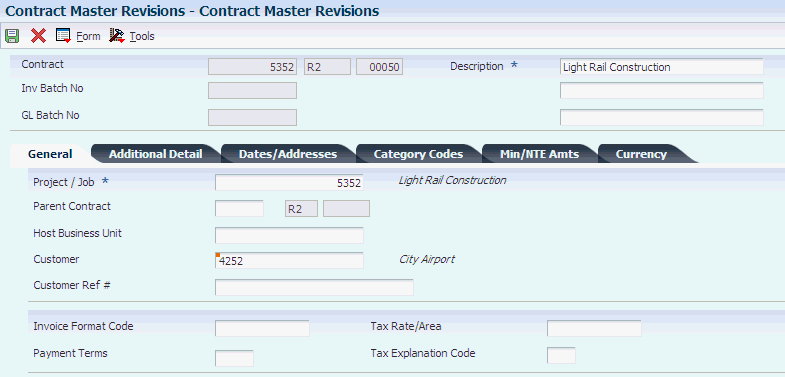
Description of ''Figure 9-3 Contract Master Revisions form''
If you use data relationships functionality and set up a new contract, you might notice that the system provides default values for some fields based on certain values that you enter in other fields.
- Contract
-
Enter a number that uniquely identifies this contract on the system. If you leave this number blank during contract entry, the system will use the Next Numbers facility (system 52, index 01) to assign the number. If you leave the Company field (the third of the Contract fields) blank, the system retrieves the company number that is assigned to the project or job in the Business Unit Master table (F0006).
9.6.7.1 General
Select the General tab.
- Project / Job
-
Specify the project or job associated with this contract. You can set up projects or jobs in the Job Cost system. You can use the project or job number as a search criterion on the Contract Search form.
- Customer
-
Enter the address number to which billing and accounts receivable transactions will be posted. Typically, this is the address number for the customer. The number comes from the Customer Master table (F0301).
If you leave this field blank, the system retrieves the address number for the customer who is assigned to the project or job in the Business Unit Master table (F0006). If you did not enter a customer number for the project or job, you must complete the Customer field on the Contract Master Revisions form.
- Parent Contract
-
Enter the number of the parent contract to which this particular contract is attached.
- Host Business Unit
-
Specify the business unit that is responsible for the job. This is particularly useful during transfer pricing.
During revenue recognition, the system uses the Host Business Unit field (JMCU) to record the revenue back to the host business unit when the business unit that results from billing AAI 4811 is set to *HOST. You can also use *HOST with reallocations.
During invoicing, you can also use the host business unit for the accounts receivable entry. The system retrieves the RC AAI by company and uses the business unit, object, and subsidiary specified in the RC AAI. If the RC AAI has a blank business unit, the system uses the host business unit for the RC AAI accounts receivable entry. If no host business unit appears on the contract master record, the system uses the project number on the contract billing line for the accounts receivable entry.
- Customer Ref # (customer reference number)
-
Enter the contract number as recorded on the owner's books. If you enter this number on the Contract Master Revisions form, you can use it as a search criterion on the Contract Search form. The system updates this number in the reference field (VR01) of the accounts receivable record for billing.
- Invoice Format Code
-
Enter a code that uniquely identifies the format that determines the overall layout of the invoice.
- Payment Terms
-
Enter the payment terms code to specify the terms of payment, including the percentage of discount available if the invoice is paid by the discount due date. Use a blank code to indicate the most frequently-used payment term. You define each type of payment term on the Payment Terms Revisions form. Examples of payment terms include:
Blank (Net 15).
001 (1/10 net 30).
002 (2/10 net 30).
003 (Due on the 10th day of every month).
006 (Due upon receipt).
This code prints on customer invoices.
If you leave this field blank, the system retrieves payment terms for the customer from the Customer Master table (F0301).
- Tax Rate/Area
-
Enter a code that identifies a tax or geographic area that has common tax rates and tax distribution. The tax rate or geographic area must be defined to include the tax authorities (for example, state, county, city, rapid transit district, province) and their rates. To be valid, a code must be set up in the Tax Rate/Area table (F4008).
The system records the sales tax amount to the RTxxxx AAI if Vertex is active and if the Billing AAI Control field (ACCO) on the Contract Billing Line Detail Revisions form is set to 0 (Revenue Account).
If you leave the Tax Explanation Code and the Tax Rate/Area fields blank, the system retrieves the tax information assigned to the project or job in the Business Unit Master table (F0006). If you did not enter tax information for the project, the system retrieves tax information for the customer from the Customer Master table.
A processing option controls the display of the Tax Rate/Area and Tax Explanation Code fields. If the tax information fields are suppressed, the system does not retrieve tax information for the project or the customer.
(Release 9.1 Update) The system checks the alternate tax rate/area assignment constant setup for the company. If the functionality is enabled, the system retrieves the alternate tax rate/area based on the project/job and customer country information setup. Otherwise, the system retrieves the tax rate/area from the project/job or the customer default tax area.
- Tax Explanation Code
-
Enter a code from UDC 00/EX to control how a tax is assessed and distributed to the G/L revenue and expense accounts.
9.6.7.2 Additional Detail
Select the Additional Detail tab.
Figure 9-4 Contract Master Revisions form: Additional Detail tab
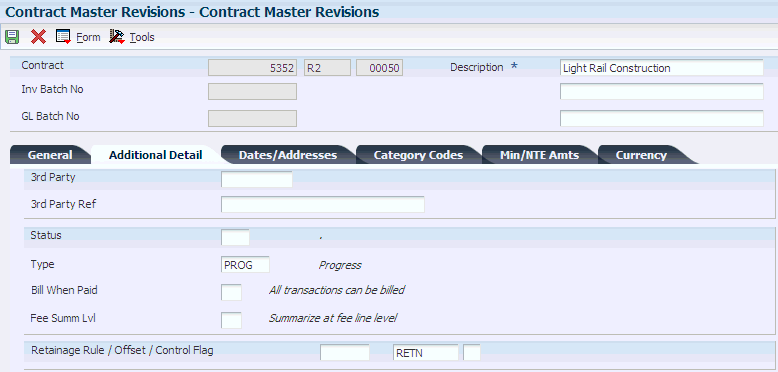
Description of ''Figure 9-4 Contract Master Revisions form: Additional Detail tab''
- 3rd Party (third-party)
-
Enter the address number of the architect for the contract or project.
- 3rd Party Ref (third-party reference)
-
Enter the architect contract number as recorded on the owners books. This information will be for reference and kept for use on the Contract Search form.
- Status
-
Enter a two-character code from UDC 52/CS to provide status information about a contract.
- Type
-
Enter a code from UDC 51/CT to identify the type of contract.
If you leave this field blank, the system retrieves the type for the project from the Business Unit Master table (F0006).
- Bill When Paid
-
Enter 1 if you want only accounts payable invoices that have been paid to be billed to the owner of the contract. Enter 0 or leave this option blank if you want all transactions to be billed. This option is maintained at the contract level, or at the owner pay item level, or both.
The system passes the value that you enter on the contract to the billing lines that are associated with the contract. However, you can override the Bill When Paid value for individual billing lines. The system always uses the Bill When Paid value on the billing line, rather than the value on the contract master.
- Fee Summ Lvl (fee summarization level)
-
Specify whether to process fees in summary or detail. Values are:
Blank: Process fees in summary. The Invoice Generation (R52121) and Journal Generation programs (R48132) create one summarized fee record for all transactions on which the fee is calculated.
1: Process fees in detail. The R52121 and R48132 programs create an individual fee record for each transaction on which the fee is calculated.
Caution:
If you process fees in detail, be aware that this feature significantly increases the number of records in the Billing Detail Workfile (F4812) and Billing Workfile History (F4812H) tables. For example, if your invoice batch contains 100 workfile records on which a fee is calculated, the system creates 100 fee records in the F4812 and F4812H tables. - Retainage Rule / Offset / Control Flag
-
Specify a rule the system uses to calculate retainage on a contract to define retainage for the contract. For example:
Retn % - 10.00; Percent Complete - 50.00
Retn % - 5.00; Percent Complete - 95.00
This rule indicates that there is a 10 percent retainage until 50 percent of the job is complete. Then a 5 percent retainage is calculated for the next 45 percent of the job until 95 percent of the job is complete. Once 95 percent of the job is complete, retainage is no longer withheld.
9.6.7.3 Dates/Addresses
Select the Dates/Addresses tab.
- Alternate Billing
-
Specify the address number of an alternate location to which the owner wants the invoice (application) sent.
9.6.7.4 Category Codes
Select the Category Codes tab.
You specify category codes to classify the contract for reporting purposes.
9.6.7.5 Min/NTE Amts
Select the Min/NTE Amts (minimum/NTE amounts) tab.
- Minimum Amt (minimum amount)
-
Enter the minimum amount required for the contract. If the billing amount is less than the amount in this field, the system will not generate an invoice.
You complete this field regardless of whether you selected the Not To Exceed Control check box on the Billing Constants program (P48091),
- NTE Rule (not-to-exceed rule)
-
Complete this field if you selected the Not To Exceed Control check box on the Billing Constants program (P48091).
The NTE rule specifies how the system processes the NTE limits for a contract. You can define this code at the contract level, change order level, or billing line level, or any combination of the three. Values are:
Leave this processing option blank if no NTE rule is specified.
Enter 1 if this level is exempt from NTE limits for revenue and invoice processing. This code is valid only at the change order or billing line level.
Enter 2 if the NTE limit applies to invoice and revenue amounts at this level.
Enter 3 if the NTE limit applies to revenue amounts at this level. If invoice processing exceeds the limit, the system issues a warning.
Enter 4 if the NTE limit applies to invoice amounts at his level. If revenue processing exceeds the limit, the system issues a warning.
- NTE Amt (not-to-exceed amount) or NTE Foreign Amt (not-to-exceed foreign amount)
-
Complete this field if you selected the Not To Exceed Control check box on the Billing Constants program (P48091).
Enter the maximum billing amount. You can specify not-to-exceed amounts for:
Contracts, which apply to the entire contract and all related change orders.
Change orders, which apply only to specific change orders.
Billing lines, which apply only to individual billing lines.
Whether you complete the NTE Amt (not-to-exceed amount) field or the NTE Foreign Amt (not-to-exceed foreign amount) field depends on the currency mode of the contract.
9.6.7.6 Currency
Select the Currency tab.
The system retrieves the currency mode from the Billing System Constants table (F48091). You can override this setting if the base (domestic) currency code differs from the billing (foreign) currency code.
To override the currency mode setting, select either the Domestic option or the Foreign option. The system retrieves the base currency code for the project company from the Company Constants table (F0010).
To override the billing currency code for the customer, complete the Currency Code field. The system retrieves the billing currency code for the customer from the Customer Master table (F0301). To meet the needs of the customer, you can override this code with any valid currency code.
After you complete the Currency Code field, the system displays the Exchange Rate field. The system retrieves the appropriate exchange rate from the Currency Exchange Rates table (F0015) when you save the contract.
9.7 Assigning Not-to-Exceed Rules
This section provides an overview of not-to-exceed rules, list common fields, and discusses how to:
-
Assign a not-to-exceed rule to a contract master.
-
Assign a not-to-exceed rule to a change order.
-
Assign a not-to-exceed rule to a contract billing line.
9.7.1 Understanding Not-to-Exceed Rules
You can specify not-to-exceed rules for a contract to ensure that you do not generate an invoice in excess of a billing amount to which you and your customer have agreed. You can also specify not-to-exceed rules to ensure that you do not recognize revenue in excess of a certain amount.
When you set up not-to-exceed rules, you must specify:
-
The amount that you do not want to exceed, or the maximum amount.
-
The process to which the limit applies (revenue recognition, invoicing, or both).
For example, you might set up a not-to-exceed rule that applies only to the total amount for which you bill the customer, but not to the revenue amount that you recognize for the contract. Or you might want a specific billing line to be exempt from the not-to-exceed rule that you set up for a change order.
The system uses not-to-exceed rules during the revenue recognition and invoice processes to determine whether the revenue and invoice amounts are within contractual limits. If the revenue or the billing amounts are not within the limits that you specify for the not-to-exceed rule, the system recognizes revenue up to the limit and creates offset records for the excess. For invoicing, the invoice is created but does not include transactions that cause the limit to be exceeded. For the revenue recognition or invoicing processes, you can manually override the not-to-exceed values for the records that exceed the specified limit.
|
Note: If you define a not-to-exceed rule and limit at the contract or change order level, the system considers only T and M billing lines when evaluating whether the not-to-exceed limit has been exceeded during the revenue generation process. |
You can define not-to-exceed rules at the contract master, change order, or contract billing line level.
9.7.1.1 Contract Master
When you define a not-to-exceed rule for a contract master, the rule applies to the base contract (change order 000) and all of the related billing lines.
If you do not define a not-to-exceed rule for the contract master, the system does not search for revenue or invoice limits for the contract as a whole.
9.7.1.2 Change Order
When you define a not-to-exceed rule for a specific change order (other than change order 000), the rule applies to the total billing amount of all of the billing lines that are associated with the change order.
The system searches for exceeded limits for change order 000 (the base contract), based on the rule that you define for the contract master.
9.7.2 Common Fields Used in This Section
- NTE Rule (not-to-exceed rule)
-
Complete this field if you selected the Not To Exceed Control check box on the Billing Constants program (P48091).
The NTE rule specifies how the system processes the NTE limits for a contract. You can define this code at the contract level, change order level, or billing line level, or any combination of the three. Values are:
Leave this processing option blank if no NTE rule is specified.
Enter 1 if this level is exempt from NTE limits for revenue and invoice processing. This code is valid only at the change order or billing line level.
Enter 2 if the NTE limit applies to invoice and revenue amounts at this level.
Enter 3 if the NTE limit applies to revenue amounts at this level. If invoice processing exceeds the limit, the system issues a warning.
Enter 4 if the NTE limit applies to invoice amounts at his level. If revenue processing exceeds the limit, the system issues a warning.
- NTE Amt (not-to-exceed amount) or NTE Foreign Amt (not-to-exceed foreign amount)
-
Complete this field if you selected the Not To Exceed Control check box on the Billing Constants program (P48091).
Enter the maximum billing amount. You can specify not-to-exceed amounts for:
Contracts, which apply to the entire contract and all related change orders.
Change orders, which apply only to specific change orders.
Billing lines, which apply only to individual billing lines.
Whether you complete the NTE Amt field or the NTE Foreign Amt field depends on the currency mode of the contract.
9.7.3 Forms Used to Assign Not-to-Exceed Rules
9.7.4 Assigning a Not-to-Exceed Rule to a Contract Master
Access the Contract Master Revisions form. Select the Min/NTE Amts tab.
Figure 9-5 Contract Master Revisions form: Min/NTE Amts tab
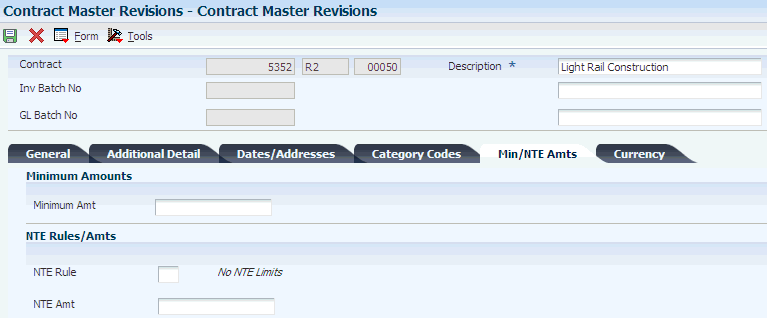
Description of ''Figure 9-5 Contract Master Revisions form: Min/NTE Amts tab''
The not-to-exceed fields are available only if the Not To Exceed Control check box is selected on the Service Billing Constants program (P48091). The not-to-exceed fields are disabled if the contract is in an active invoice batch.
9.7.5 Assigning a Not-to-Exceed Rule to a Change Order
Access the Contract Billing Line Detail Revisions form. Select the Not to Exceed tab.
Figure 9-6 Contract Billing Line Detail Revisions form: Not to Exceed tab
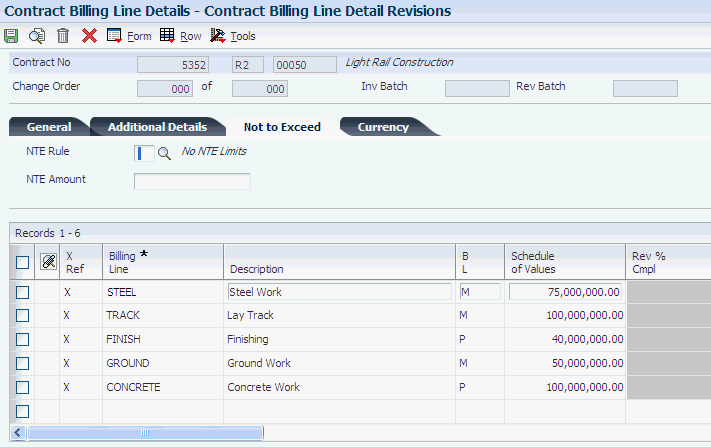
Description of ''Figure 9-6 Contract Billing Line Detail Revisions form: Not to Exceed tab''
The Not to Exceed tab is displayed only if the Not To Exceed Control check box is selected on the Billing Constants program (P48091).
9.7.6 Assigning a Not-to-Exceed Rule to a Contract Billing Line
Access the Contract Billing Line Detail Revisions form.
Figure 9-7 Contract Billing Line Detail Revisions form: General tab
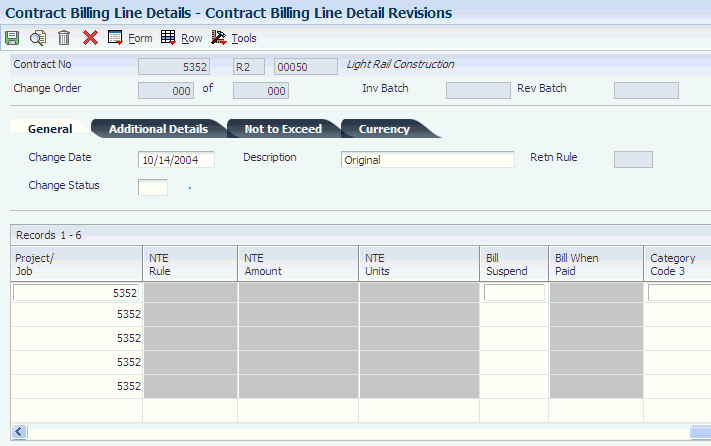
Description of ''Figure 9-7 Contract Billing Line Detail Revisions form: General tab''
Complete the not-to-exceed fields in the detail area for a specific contract billing line.
|
Note: The not-to-exceed fields are applicable only to T and M billing lines. The schedule of values is used for the limit for other billing lines during invoicing. |
- NTE Units (not-to-exceed units)
-
Specify the unit limit for a contract at the owner pay item level.
9.8 Defining Retainage Rules For Contracts
This section provides an overview of retainage rules, lists common fields, and discusses how to:
-
Define a retainage rules table.
-
Assign a retainage rule to a contract master.
-
Assign a retainage rule to a change order.
-
Assign a retainage rule to a billing line.
9.8.1 Understanding Retainage Rules for Contracts
Retainage is the amount of payment that the customer might withhold to ensure satisfactory contract performance. For example, you might agree to a 10 percent retainage on the amount that you bill the customer. If you bill the customer for 100 USD, the customer withholds 10 USD and pays you 90 USD. After your company has completed the work satisfactorily, you release the retained amount and bill the customer for the 10 USD that was retained.
Retainage is based on the percent of work that has been completed. During the billing process, the system uses the retainage rules that you set up for the contract to calculate retained amounts. The retainage percentage is connected to the percent complete of the job. For example, you might have a 10 percent retainage until 50 percent of the job is complete, and then 5 percent retainage until 95 percent of the job is complete.
When you set up retainage rules, you specify the types of billing lines on which the system calculates retainage. You can calculate retainage on cost, fee, award fee, or any combination of these three billing line types.
You also specify whether the retainage amounts are cumulative. If you specify that retainage amounts are cumulative, the system calculates retainage amounts using the prior associated invoice amounts and retained amounts, along with the current invoice amounts.
Finally, you specify the percent through which you calculate retainage (percent complete) and the percentage to retain.
If you select only one billing line type on which to calculate retainage, the system calculates retainage on the invoice amounts for that billing line type until the percent complete exceeds the schedule of values. The system then applies the retainage amount that it calculates to that billing line type. For example, assume you set up a retainage rule, R01, as follows:
-
Billing lines to include: cost amounts.
-
Percent to retain: 10.
-
Percent complete: 85.
Using retainage rule R01, the system calculates 10 percent retainage until the cumulative invoice amounts for cost exceed 85 percent of the schedule of values for cost amounts on the contract. The system applies the retainage amount that it calculates to the cost billing lines on the invoice.
If you select more than one billing line type, the system calculates retainage until the invoice amounts for all selected billing line types exceed the percent complete of the corresponding schedule of value amounts. In other words, the system does not calculate retainage when you exceed the percent complete of each billing line type. For example, assume you set up another retainage rule, R02, as follows:
-
Billing lines to include: cost and fee amounts.
-
Percent to retain: 10.
-
Percent complete: 85.
Using rule R02, the system calculates 10% retainage until the total of the cumulative invoice amounts for costs and fees exceeds 85% of the total of the schedule of values for cost and fees. In this example, the system first calculates the total retainage amount and then allocates a percentage of the total to the cost and fee billing lines on the invoice. The system allocates the retainage amount based on what percentage the cost and fee amounts are of the total amount on which retainage is calculated for the current invoice.
As you manage contracts, the billing terms might require different retainage rules. You can set up retainage rules for the contract master, change orders, or contract billing lines.
9.8.1.1 Contract Master
When you set up a retainage rule for a contract master, the rule applies to the base contract (change order 000) and all of the related billing lines. The retainage rule for the contract master is also applied to all change orders unless you override it at the change order level.
|
Note: If you define a retainage rule at the change order or billing line level, you must complete the Offset and Control Flag fields on the Contract Master Revisions form. |
9.8.1.2 Change Order
When you set up a retainage rule for a specific change order, the rule applies to the total billing amount of all of the billing lines that are associated with the change order.
|
Note: The system calculates the retainage for change order 000 (the base contract) based on the retainage rule that you define for the contract master. |
9.8.1.3 Contract Billing Line
When you set up a retainage rule for a contract billing line, the rule applies only to that billing line.
The system does not calculate retainage for draw or rated-draw billing lines. In addition, the system does not include the schedule of values for draw or rated-draw billing lines in the retainage calculations.
|
Note: When a billing line is exempt from the retainage rule that applies to a change order, you must assign a specific rule for no retainage to the billing line. You can define the retainage rule with the retainage percent as 0 and the percent complete as 100.In this case, you cannot leave the field for the retainage rule blank for the respective billing line. When the field is blank, the system uses the retainage rule for the change order. |
When the system calculates retainage for a contract, it first searches for retainage rules in the billing lines. Next, the system searches for retainage rules on the change orders that are related to the contract. Finally, the system searches for a retainage rule on the contract.
|
Note: If, after you have run the Create A/R Entries program (R48199), you add a retainage rule to the change order of a contract, only the base contract reflects the retainage when you run the Create A/R Entries program again. You must use the Batch Review program (P48221) to manually update the retainage for each billing line in the change order. |
9.8.1.4 Retainage Calculation Example
In this example, the information in this table is set up in the Retainage Rules Information table (F5204):
| Percent Retainage | Percent Complete |
|---|---|
| 10 percent | 50 percent |
| 5 percent | 95 percent |
The billing line types to include are cost billing lines only, and the Cumulative check box is selected.
The total schedule of values is 500,000 and the invoice amount is 485,000.
The invoice amount of 485,000 is 97 percent of the total schedule of values of 500,000.
Because the first line of the table goes through 50 percent complete, 10 percent retainage is calculated on the first 250,000 (the first 50 percent of the schedule of values) of the invoice.
250,000 x 10 percent = 25,000
Because the second line of the table goes through 95 percent complete, 5 percent retainage is calculated on the next 225,000 (the next 45 percent of the schedule of values) of the invoice.
225,000 x 5 percent = 11,250
Because no lines remain in the table, no retainage is calculated on the remaining 10,000 of the invoice.
The total retainage for this invoice is calculated as:
25,000 + 11,250 = 36,250
9.8.1.5 Retainage Calculation for Change Orders
The system determines the percent complete for a change order by dividing the net amount to date for all billing lines that do not have specific retainage rules at the billing line level by the total of the schedule of values for the billing lines. If the billing line does not have a schedule of values amount, the system uses the net amount to date for the billing line as the schedule of values amount.
Using the percent complete, the system then applies the retainage rule to the net amount to date to derive the total amount of retainage to be withheld for the change order. The system then allocates the current retained amount to each billing line based on the proportion of the billing line to the change order.
|
Note: If the retainage rule is changed after retainage has been processed, the system adjusts the current retained amount of the change order by subtracting the previously withheld retainage from the total amount of retainage that should be withheld. |
9.8.2 Forms Used to Define Retainage Rules
9.8.3 Defining a Retainage Rule
Access the Retainage Rules Table Revisions form.
Figure 9-8 Retainage Rules Table Revisions form
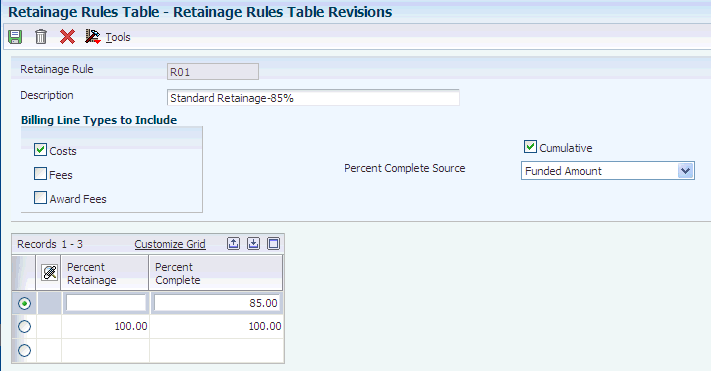
Description of ''Figure 9-8 Retainage Rules Table Revisions form''
- Retainage Rule and Description
-
Enter a code and associated description to identify the retainage rule.
- Cumulative
-
Select to calculate the retainage amount using the prior associated invoice amounts and retained amounts, along with the current associated invoice amounts. If you do not select this check box, the system calculates the retainage amount using the current associated invoice amounts only.
- Costs
-
Select to calculate the retainage amount associated with this rule for cost billing lines that are set up for the contract. Cost billing line types include labor burden, time and material, unit price, lump sum, component, milestone, progress, cost plus, and applied burden.
- Fees
-
Select to calculate the retainage amount that is associated with this rule for all fee billing lines that are set up for the contract.
- Award Fees
-
Select to calculate the retainage amount that is associated with this rule for all award fee billing lines that are set up for this contract.
- Percent Retainage
-
Specify retainage rate for the contract. The rate is a percentage that is expressed as a whole number. For example, you enter a retainage rate of 10.5 percent as 10.5.
- Percent Complete
-
Specify the percentage of the total job or project that is complete.
If you leave this field blank, the system applies the retainage until the contract is 100 percent complete.
|
Note: If you have selected the Project and Gov Contract Accounting Used check box in the Billing Constants program (P48091), the system also displays the Percent Complete Source field. |
9.8.4 Assigning a Retainage Rule to a Contract Master
Access the Contract Master Revisions form. Select the Additional Detail tab.
Figure 9-9 Contract Master Revisions form: Additional Detail tab
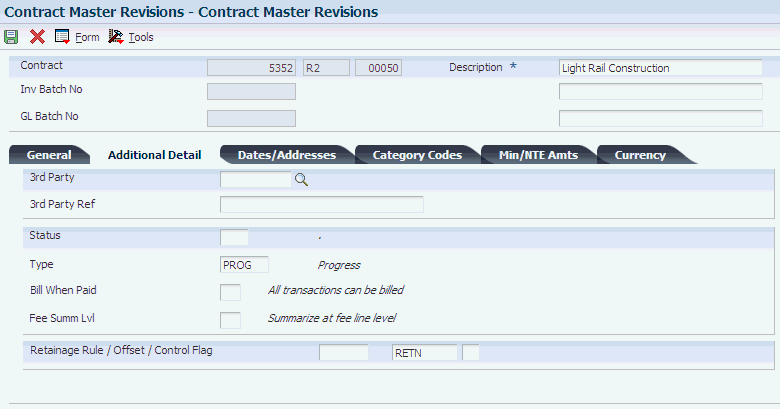
Description of ''Figure 9-9 Contract Master Revisions form: Additional Detail tab''
- Retainage Rule
-
Enter the code that identifies the retainage rule to associate with this contract.
- Offset
-
Enter a code that designates the offset accounts for retainage, for example RETN or 1225. You set up the code as an automatic accounting instruction.
Note:
Do not use code 9999. This is reserved for the post program and indicates that offsets should not be created. - Control Flag
-
Leave this field blank to store retainage in the JD Edwards EnterpriseOne Accounts Receivable system and compute tax from the total taxable amount.
Enter 1 to store retainage in the JD Edwards EnterpriseOne Accounts Receivable system and calculate tax on the retainage amount and then subtract that amount from the total tax amount. This tax on retainage is deferred until the retainage is released.
Enter 2 to store retainage in the JD Edwards EnterpriseOne General Accounting system and calculate tax from the total taxable amount.
Enter 3 to store retainage in the JD Edwards EnterpriseOne General Accounting system and calculate tax on the retainage amount and then subtract that amount from the total tax amount. This tax on retainage is deferred until the retainage is released.
9.8.5 Assigning a Retainage Rule to a Change Order
Access the Contract Billing Line Detail Revisions form. Select the General tab.
Figure 9-10 Contract Billing Line Detail Revisions form: General tab
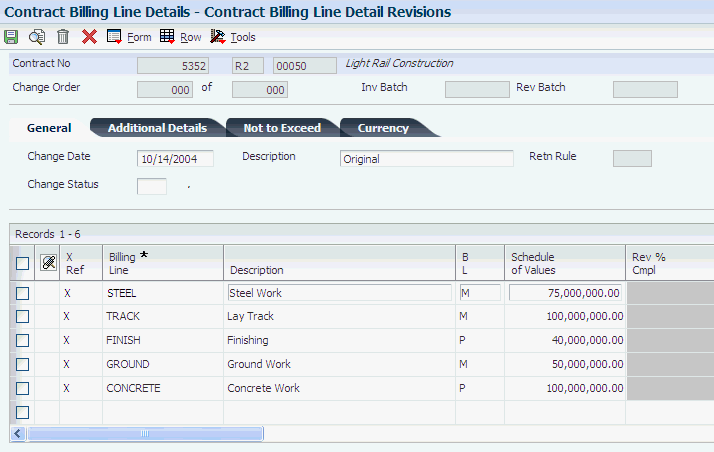
Description of ''Figure 9-10 Contract Billing Line Detail Revisions form: General tab''
- Retn Rule (retainage rule)
-
Complete this field on the General tab to assign a retainage rule at the change order level.
9.9 Defining Bill-When-Paid Requirements
This section provides an overview of bill-when-paid requirements and discusses how to define a bill-when-paid requirement for a billing line.
|
Note: You can also define a bill-when-paid requirement for an entire contract. |
See Setting Up Contract Master Information.
9.9.1 Understanding Bill-When-Paid Requirements
Your company might have agreed to not bill the customer for costs related to T and M until the supplier has been paid. With the bill-when-paid feature, the related workfile transactions are not available for billing until your company has paid the supplier's voucher.
You can define a bill-when-paid requirement either for the entire contract or for a specific billing line within the contract. If you have defined an entire contract as bill-when-paid, you can override the requirement for a specific workfile transaction so that the transaction is available for billing before the supplier is paid. Similarly, you can define a bill-when-paid requirement for a specific billing line when the entire contract has not been defined as bill-when-paid.
9.9.2 Form Used to Define Bill-When-Paid Requirements
9.9.3 Defining a Bill-When-Paid Requirement for a Billing Line
Access the Contract Billing Line Detail Revisions form.
Figure 9-11 Contract Billing Line Detail Revisions form: General tab
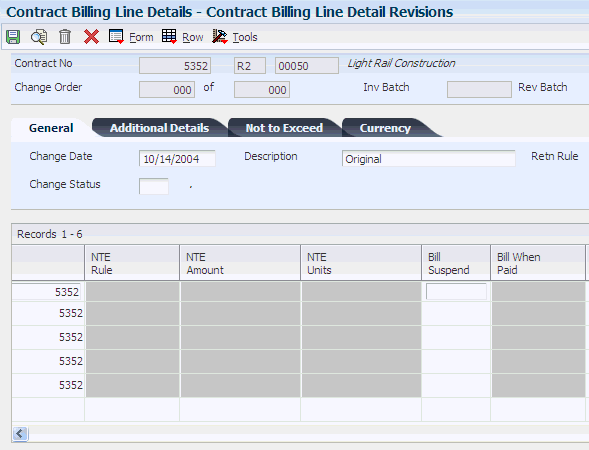
Description of ''Figure 9-11 Contract Billing Line Detail Revisions form: General tab''
- Bill When Paid
-
Enter 1 if you want only accounts payable invoices that have been paid to be billed to the owner of the contract. Enter 0 or leave this option blank if you want all transactions to be billed.
The system populates the Bill When Paid field with the value that you entered on the contract master when you add the billing line. However, you can override this value for each billing line.