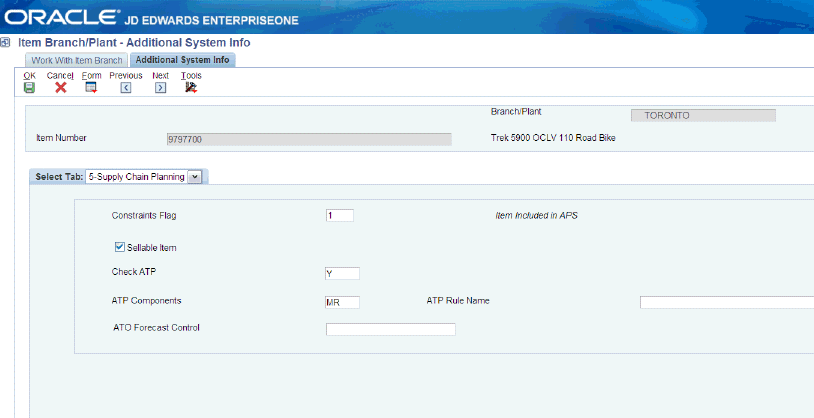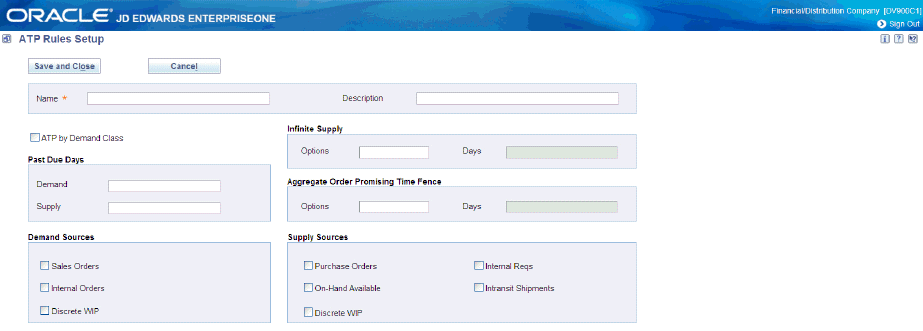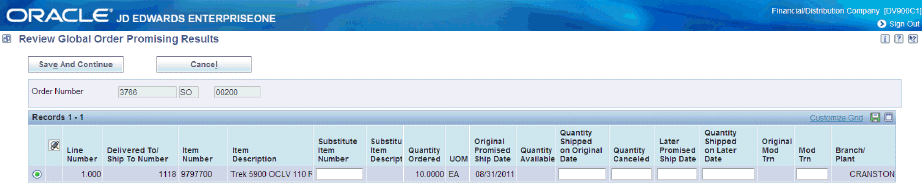10 Integrating with Oracle Global Order Promising (Release 9.1 Update)
This chapter contains the following topics:
-
Section 10.2, "Activating the JD Edwards EnterpriseOne Integration to Oracle Global Order Promising"
-
Section 10.3, "Understanding JD Edwards EnterpriseOne Configuration"
-
Section 10.8, "Setting Up GOP Business Services (Release 9.1 Update)"
10.1 Understanding JD Edwards EnterpriseOne Integration with Oracle Global Order Promising
The JD Edwards EnterpriseOne integration with Oracle Global Order Promising enables you to provide promised dates to customers in real time. The user can select the promise date to be either the ship date or the delivery date. The promise date calculation takes into account the complexity of supply chain factors, which include:
-
Multi-level bill of materials and manufacturing
-
Delivery lead times for internal and external customers
-
Resource and material constraints
-
Supplier constraints
-
Substitute end items
-
Multi-facility sourcing
|
Note: Global Order Promising marshals a product from various locations to the single sales order shipping location. |
|
Note: The JD Edwards EnterpriseOne integration to Oracle Global Order Promising does not work with the JD Edwards EnterpriseOne Fulfillment Management system. |
10.2 Activating the JD Edwards EnterpriseOne Integration to Oracle Global Order Promising
This section provides an overview of the JD Edwards EnterpriseOne integration to Oracle Global Order Promising activation and discusses how to activate the integration.
10.2.1 Understanding the Activation of JD Edwards EnterpriseOne Integration to Oracle Global Order Promising
Before you can use the features of the JD Edwards EnterpriseOne integration to Oracle Global Order Promising, you must activate it within JD Edwards EnterpriseOne. When you activate the GOP integration, the system disables the EnterpriseOne order promising functionality and enables GOP specific setup and logic.
10.2.2 Form Used to Activate JD Edwards EnterpriseOne Integration with Oracle Global Order Promising
| Form Name | Form ID | Navigation | Usage |
|---|---|---|---|
| EnterpriseOne System Control - Revisions | W99410A | Data Relationships (G09415), Activate Data Relationships.
On the Work With EnterpriseOne System Control form, locate data item SY34AGOP. Select the row and click Select. On the EnterpriseOne System Control - Revisions form, select Yes to activate the data item. Click the OK button. Bounce the EnterpriseOne server. |
Activate JD Edwards EnterpriseOne integration with Oracle Global Order Promising. |
10.2.3 Activating JD Edwards EnterpriseOne Integration with Oracle Global Order Promising
Access the EnterpriseOne System Control - Revisions form.
Figure 10-1 EnterpriseOne System Control - Revisions form
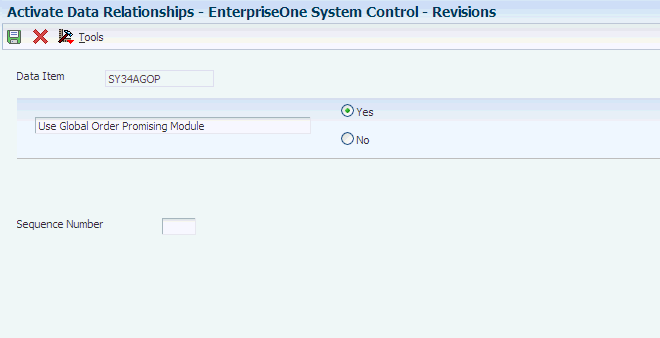
Description of ''Figure 10-1 EnterpriseOne System Control - Revisions form''
When you activate system constant SY34AGOP, the system displays the Ship/Delivery field in the Customer Billing Information program (P03013) on the Billing 2 tab. Use this field to indicate which date or set name the system uses when promising a sales order with GOP. You can specify ship date or delivery date.
|
Note: To process sales orders using GOP integration, you must use a version of the Sales Order Entry program (P4210) that is set to process orders in GOP mode. The processing option to specify GOP processing mode is located on the Order Promising tab. |
10.3 Understanding JD Edwards EnterpriseOne Configuration
Two processes must be customized to implement the integration between JD Edwards EnterpriseOne and Oracle Global Order Promising applications:
-
JD Edwards EnterpriseOne applications including versions, processing options, integration constants, and file definitions.
-
Scripts that transfer JD Edwards EnterpriseOne data from the JD Edwards EnterpriseOne server to the Oracle Global Order Promising server. The scripts also perform synchronization and error checking.
To setup the configuration for JD Edwards EnterpriseOne to integrate with Oracle Global Order Promising, see the following chapters in the Oracle Value Chain Planning Integration Base Pack Implementation Guide:
-
Chapter 6, "Configuring JD Edwards EnterpriseOne."
-
Chapter 7, "Configuring JD Edwards EnterpriseOne UBEs."
10.4 Setting Up Resources
Resources are necessary to setup manufacturing packages. This action enables the system to properly write information to manufacturing packages.
10.4.1 Forms Used to Set Up Resources
| Form Name | Form ID | Navigation | Usage |
|---|---|---|---|
| Master Planning Resource Revisions | W34A80A | Planning & Scheduling (G34A/SCBM/SU), Master Resource Setup.
On the Master Resource Browse form, click Add. |
Set up master planning resources. |
| Routing Master Resource Set Definition | W34A180A | Daily PDM Process (G3012), Enter/Change Process.
On the Work With Routing Operations form, enter a branch/plant and item number. Click Find. Select Planning Resources from the Row menu. |
Attach work center resources to routing steps. |
| Routing Master Resource Set Detail Definition | W34A190A | On the Routing Master Resource Set Definition form, select a record | Edit routing master resource set detail information. |
| Work Center Resource Set Detail Definition | W34A170A | Periodic Resource / Capacity Planning (G3322), Enter/Change Workcenters.
On the Work With Work Centers form, locate and select a work center. Select Planning Resources from the Row menu. On the Work Center Resources Set Definition form, select a record and click the Edit Resource button. |
Edit work center resources. |
10.4.2 Setting Up Master Planning Resources
Access the Master Planning Resource Revision form.
Figure 10-2 Master Planning Resource Revision form
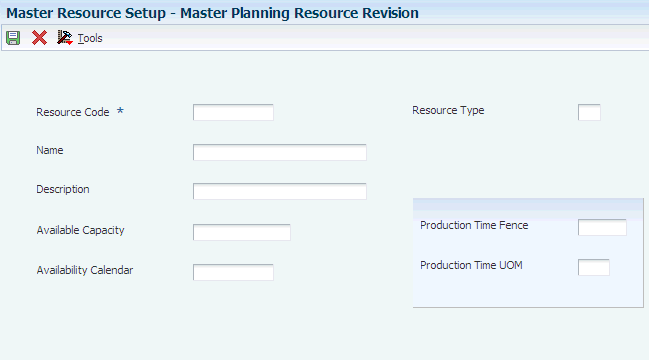
Description of ''Figure 10-2 Master Planning Resource Revision form''
- Resource Code
-
Specify a code that represents a resource used by the operation instance.
- Name
-
Enter a name for the resource.
- Description
-
Enter a brief description or information about the resource.
- Available Capacity
-
Specify the number of operations that the system can run on a manufacturing resource.
- Availability Calendar
-
Specify the calendar name associated with a resource.
- Resource Type
-
Enter a code (34A/RT) that indicates the type of resource the system uses. Values are:
C: Crew.
M: Machine.
T: Tool.
- Production Time Fence
-
Specify the length of the production time fence for a resource.
- Production Time UOM (unit of measure)
-
Specify the time unit of measure for run time, elapsed time, and delay time of the operation instance.
10.4.3 Attaching Work Center Resources to Routing Steps
Access the Routing Master Resource Set Definition form.
|
Note: Make sure you set the value for UDC 34A/GU to option 6 - Alternate Resources. |
Figure 10-3 Routing Master Resource Set Definition form
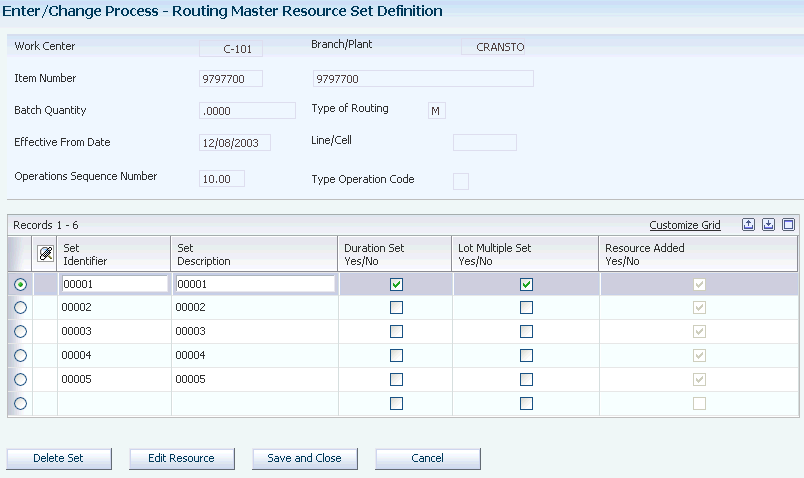
Description of ''Figure 10-3 Routing Master Resource Set Definition form''
10.4.4 Revising Routing Master Resource Set Definition Detail
Access the Routing Master Resource Set Detail Definition form.
Figure 10-4 Routing Master Resource Set Detail Definition form
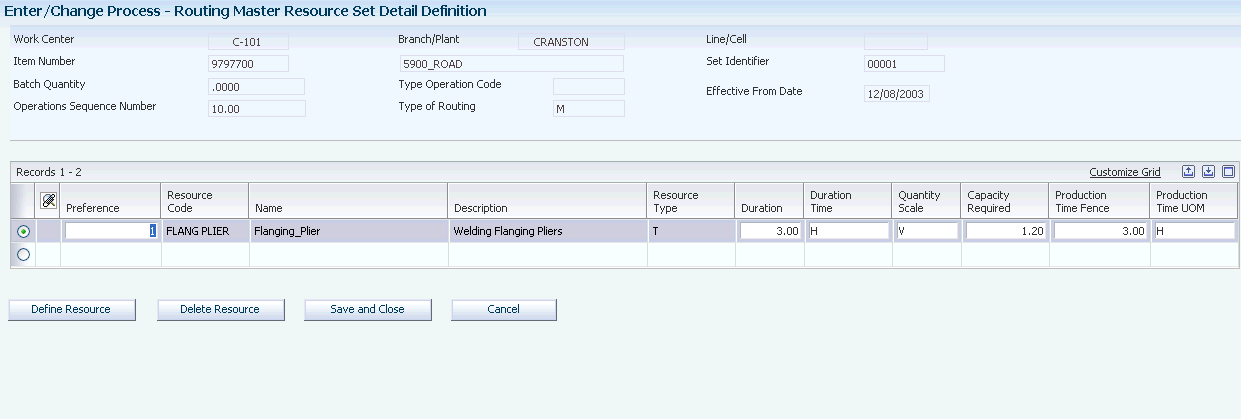
Description of ''Figure 10-4 Routing Master Resource Set Detail Definition form''
10.4.5 Editing Work Center Resources
Access the Work Center Resource Set Detail Definition form.
Figure 10-5 Work Center Resource Set Detail Definition form
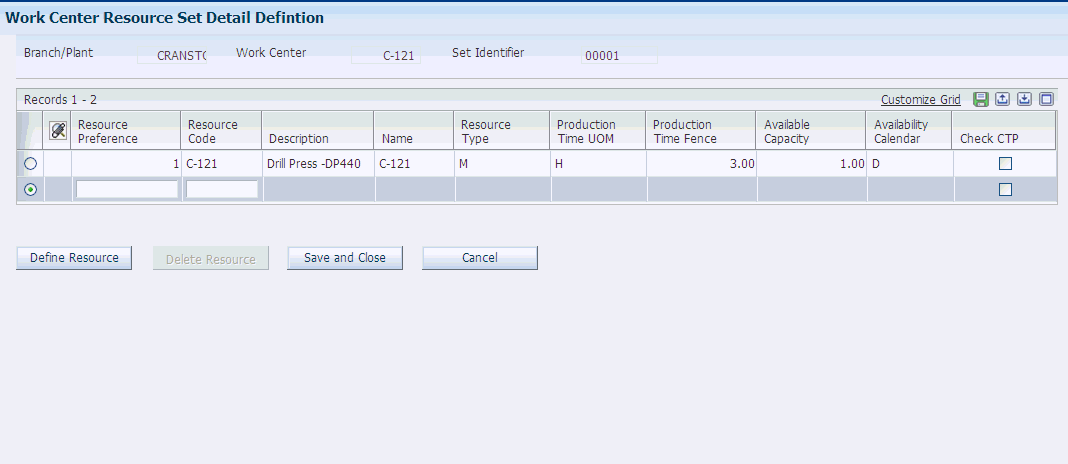
Description of ''Figure 10-5 Work Center Resource Set Detail Definition form''
10.4.6 Setting Processing Options for the VCP Planning BOM Creation Program (R34A1020PB)
Use these processing options to define how the system processes data.
10.4.6.1 Process
- 1. Type Bill of Material
-
Specify the type of bill (40/TB) the system adds when you run the VCP Planning BOM Creation program. If you leave this option blank the system uses code PB (planning BOM) as the default value.
Note:
For Manufacturing XML build, PB (planning BOM) is the only BOM type the system writes to file for configured items. - 2. Mandatory Item Planned Percent
-
Specify the percentage of demand for a specified feature based on projected production. For example, a company might produce 65 percent of its lubricant with high viscosity, and 35% with low viscosity, based on customer demand. If you leave this option blank, the system uses 100 percent as the default value.
The Material Planning system uses this percentage to accurately plan for a process's co-products and by-products.
Enter percentages as whole numbers, for example, enter 5 percent as 5 instead of .05.
- 3. Optional Item Planned Percent
-
Specify the percentage of demand for a specified feature based on projected production. For example, a company might produce 65 percent of its lubricant with high viscosity, and 35% with low viscosity, based on customer demand. If you leave this option blank, the system uses 100 percent as the default value.
The Material Planning system uses this percentage to accurately plan for a process's co-products and by-products.
Enter percentages as whole numbers, for example, enter 5 percent as 5 instead of .05.
- 4. Purge Selected Records Before Updating in F3002
-
Specify whether the system clears selected Bill of Material Master File (F3002) records before adding new records into the table. Values are:
Blank or Y: Clear selected Bill of Material Master File records before updating all new components to BOM.
N: Append the new components to any existing BOM. This process does not change any component records that exist in the table.
- 5. P3002 Version to use
-
Specify which version of the Bill of Materials Revisions program (P3002) the system uses to create F3002 records. If you leave this option blank, the system uses version ZJDE0001.
10.5 Setting Up Items for GOP Processing
This section provides an overview and discusses how to setup items for GOP processing.
10.5.1 Understanding Item Setup for GOP Processing
In order to process an item for GOP processing, you must activate the Constraints Flag option in the item/branch plant record. Activating this flag enables the JD Edwards EnterpriseOne system to include the item in the VCP process.
10.5.2 Form Used to Setup Items for GOP Processing
| Form Name | Form ID | Navigation | Usage |
|---|---|---|---|
| Additional System Info | W41026D | Inventory Master/Transactions (G4111), Item Branch/Plant
On the Work With Item Branch form, locate and select an item in a branch/plant. Select Addl System Info from the Row Menu. On the Additional System Info form, access the Supply Chain Planning tab. |
Setup items for GOP processing. |
10.5.3 Setting Up Items for GOP Processing
Access the Additional System Info form.
- Constraints Flag
-
Specify whether the system includes the item in VCP. Values are:
0: Do not include item in VCP.
1: Include item in VCP.
- Sellable Item
-
Select this option to identify an item as sellable. Its usage is for VCP integrations exclusively.
- Check ATP (Available to Promise)
-
Specify whether the GOP system performs an ATP check on the item during the real-time promise. This works with the Constraints flag. In order for the system to send an item to GOP, you must activate the ATP check flag. This allows GOP to perform an ATP check based on the ATP rule defined below.
- ATP Components
-
This works with the ATP check option, which specifies the type of ATP check the GOP system performs on the item bill of materials to determine the promise delivery date. Values are:
M: Materials Only.
MR: Material and Resource
N: None.
R: Resource Only.
Note:
For a configured item, set the ATP components to N for all of its nonconfigured components. - ATO Forecast Control
-
Use this field to specify forecasting use by the Demantra integration. Values are:
Blank: None
1: Consume.
2: Consume and derive.
- ATP Rule Name
-
Specify the ATP rule the system uses to promise the order. The ATP rules are stored in the ATP Rules table (F34A210).
10.5.4 Configured Items
The system promises the configured order if the parent item is promisable. You must set the constraints flag for the configured item in the item branch. The configured item is promisable and not dependent upon you setting the Check ATP option. When the order entry program receives a different promised date from GOP, the system updates the new promised date to the configured parent line only. The system does not update component lines with the new promised date. The component lines retains the original promised date.
10.6 Setting Up Available to Promise (ATP) Rules
This section provides an overview and discusses how to set up ATP rules.
10.6.1 Understanding ATP Rules
To implement available to promise, you begin by defining your ATP rules in the GOP system. ATP rules let you tailor the ATP calculation to suit your business needs. Each rule is a combination of ATP computation options, time fence options, and supply and demand sources to use during an ATP inquiry.
You can define multiple ATP rules to reflect the specific needs of your organization, and then use different rules to calculate availability for different items or groups of items. Each time you run an ATP check, the rule determines how existing supply and demand are matched.
10.6.2 Form Used to Set Up ATP Rules
| Form Name | Form ID | Navigation | Usage |
|---|---|---|---|
| ATP Rules Setup | W34A210B |
On the ATP Rules Inquiry form, click Add. |
Setup ATP Rules |
10.6.3 Setting Up ATP Rules
Access the ATP Rules Setup form.
- Name
-
Enter the name and description of the ATP rule.
- ATP by Demand Class
-
Select the check box to specify that the system includes the demand by class in the ATP computation.
- (Past Due Days) Demand
-
Demand before the specified number of days are not to be considered in ATP computation
- (Past Due Days) Supply
-
Supplies before the specified number of days are not to be considered in ATP computation
- (Demand Sources) Sales Orders
-
Select the check box to specify that the system includes the demand for sales orders in the ATP computation.
- (Demand Sources) Internal Orders
-
Select the check box to specify that the system includes the demand for internal orders in the ATP computation.
- (Demand Sources) Discrete WIP
-
Select the check box to specify that the system includes the demand for discrete WIP jobs in the ATP computation.
- (Infinite Suppy) Options
-
Enter a source code for infinite supply time fence. Values are:
Blank: None.
1: Cumulative total lead time
2: Cumulative manufacturing lead time
3: Total lead time
4: User-defined time fence.
- (Infinite Supply) Days
-
Specify infinite supply time fence days only if the infinite supply fence code is user- defined.
- (Aggregate Order Promising Time Fence) Options
-
Enter a source code for aggregate order promising time fence. Values are:
Blank
1: None.
2: Demand Time Fence.
3: Planning Time Fence
4: User Defined
- (Aggregate Order Promising Time Fence) Days
-
Specify the aggregate time fence days only if the aggregate order promising time fence options is user-defined.
- (Supply Sources) Purchase Orders
-
Select the check box to specify that the system includes the supply from purchase orders in the ATP computation.
- (Supply Sources) On-Hand Available
-
Select the check box to specify that the system includes the supply from on-hand inventory in the ATP computation.
- (Supply Sources) Discrete WIP
-
Select the check box to specify that the system includes the supply from discrete WIP receipts in the ATP computation.
- (Supply Sources) Internal Reqs
-
Select the check box to specify that the system includes the supply from internal requisitions in the ATP computation.
- (Supply Sources) Intransit Shipments
-
Select the check box to specify that the system includes the supply from inter organizational transfers in the ATP computation.
10.7 Reviewing Global Order Promising Results
The Review Global Order Promise Results program (P4210GOP) enables you to review the order promising results for an order. The system activates the P4210GOP program when you set the Sales Order Entry program (P4210) to process sales orders in global order promising mode. You can access the P4210GOP program from the Updates Sales Order program (P42101). When you access the P4210GOP program, the system performs a real time promise request and displays the results. After the system displays the results, you can filter order lines based on lines with errors, lines with changes, or lines with no changes.
10.7.1 Form Used to Review Global Order Promising Results
| Form Name | Form ID | Navigation | Usage |
|---|---|---|---|
| Review Global Order Promising Results | W4210GOPB | Sales Order Processing (G4211), Update Sales Order - Detail First.
On the Manage Existing Order form, locate and select a sales order. Click Select. On the Edit Sales Order form, select GLBL Order Promising from the Go To menu. Click the Go button. |
Review order promising results. |
10.8 Setting Up GOP Business Services (Release 9.1 Update)
This section provides an overview of web services callout and discusses how to:
-
Configure the GOP processor.
-
Set up soft coding templates.
-
Set up web service soft coding records.
10.8.1 Understanding Web Services (WSC) Callout
The Web Services Callout integration uses the GOP JAXRPC Processor (JC34A010) or the GOP JAXWS Processor (JC34A020) business services to call the GOP web service. The business service retrieves order promise dates from the Oracle Global Order Promising system. The service supports order promise dates for backorders, substitute orders, and partial orders.
10.8.2 Configuring the GOP Processor
The GOP functionality runs on any of the supported application servers. The type of business service build that you are currently using or that you want to use with this service determines which of the two business service objects JC34A010 or JC34A020 you must configure. The following is a table that assists you with your decision. The fourth column in the table indicates the value that you need to add to the Oracle Global Order Promising system level business server property (JC34A0000_APP_SERVER).
| Server | Build Type | Business Service | Value in J34A0000_APP_SERVER |
|---|---|---|---|
| WebLogic Server (WLS) | JAX-WS with JDeveloper 11g (Tools 9.1.2 or later) | JC34A020 | JAXWS |
| WebLogic Server (WLS) | JAX-RPC with JDeveloper 11g | JC34A010 | JAXRPC |
| Websphere Application Server (WAS) | JAX-WS with JD Developer 11g (Tools 9.1.2 or later) | JC34A020 | JAXWS |
10.8.2.1 GOP JAXRPC Processor Business Service (JC34A010)
The GOP JAXRPC Processor business service (JC34A010) runs on the Oracle WebLogic Server (WLS) platform and reads the data stored in these tables:
-
Customer Master by Line of Business (F03012)
-
APS Integration Constants (F34A10)
-
Numetrix Integration File Definition (F34A11)
-
Work Center Resource Table (F34A110)
-
ATP Rules (F34A210)
-
Order Status Definition Table (F34A30)
-
Item Master (F4101)
-
Item Branch File (F4102)
-
Sales Order Detail File (F4211)
-
Sales Order Detail File - Tag File (F49211)
-
Routing Entries (F4950)
The E1 Enterprise server collects the data required for determining promised delivery date from the JD Edwards EnterpriseOne tables and then calls the JC34A010 business service. The JC34A010 business service makes the necessary calls to the GOP web methods and returns the promised dates received from GOP to the E1 Enterprise server.
Before you use JC34A010, you can set business service properties, which the system uses to process user authentication information. You must set up these properties before you can use the business service. This table describes each of the properties associated with this business service:
| Group | Key | Description | Value |
|---|---|---|---|
| JC34A010 | JC34A010 | Used this business service property to indicate the value of the URL used to access the GOP web service. | Provided by GOP. |
10.8.2.2 GOP JAXWS Processor Business Service (JC490020)
The GOP JAXWS Processor business service (JC34A020) runs on the Oracle WebLogic Server (WLS) platform or the Web Application Server (WAS) platform, and reads the data stored in these tables:
-
Customer Master by Line of Business (F03012)
-
APS Integration Constants (F34A10)
-
Numetrix Integration File Definition (F34A11)
-
Work Center Resource Table (F34A110)
-
ATP Rules (F34A210)
-
Order Status Definition Table (F34A30)
-
Item Master (F4101)
-
Item Branch File (F4102)
-
Sales Order Detail File (F4211)
-
Sales Order Detail File - Tag File (F49211)
-
Routing Entries (F4950)
The E1 Enterprise server collects the data required for determining promised delivery date from the JD Edwards EnterpriseOne tables, and then calls the JC34A020 business service. The JC34A020 business service makes the necessary calls to the GOP web methods and returns the promised dates received from GOP to the E1 Enterprise server.
Before you use JC34A020, you can set business service properties, which the system uses to process user authentication information. You must set up these properties before you can use the business service. This table describes each of the properties associated with this business service:
| Group | Key | Description | Value |
|---|---|---|---|
| JC34A020 | JC34A020 | Used this business service property to indicate the value of the URL used to access the GOP web service. | Provided by GOP. |
10.8.3 Setting Up Soft Coding Templates
To update soft coding templates:
-
Access the Add Soft Coding Template form.
Form Name Form ID Navigation Update Soft Coding Template W953000C Soft Coding Administration menu (GH90906). Select Soft Coding Template (P953000).
On the Work with Soft Coding Templates form, locate and select a soft coding template.
Select the template name.
-
On the Update Soft Coding Template form, complete the following field:
- Value
-
The template value or soft coding value is an XML string. The XML string can contain an element with the following dynamic variables:
-
$e1user
-
$e1environment
-
$e1role
-
$ps_token
-
During run-time, actual values replace the dynamic variable values. This table lists the soft coding key and the XML string value for each respective soft coding key:
| Soft Coding Key | XML String Value |
|---|---|
| JC34A010 | <scwls>
<endpoint>Enter endpoint URL here</endpoint> <username>Enter user name</username> <password>_||_password_||_</password> <respname>Enter responsibility name</respname> <respapplname>Enter responsibility application name </respapplname> <securitygroupname>Enter security group name here </securitygroupname> <language>Enter language here</language> </scwls> |
| JC34A020 | <scwls>
<endpoint>Enter endpoint URL here</endpoint> <username>Enter user name</username> <password>_||_password_||_</password> <respname>Enter responsibility name</respname> <respapplname>Enter responsibility application name </respapplname> <securitygroupname>Enter security group name here </securitygroupname> <language>Enter language here</language> </scwls> |
10.8.4 Setting Up Web Service Soft Coding Records
To update soft coding templates:
-
Access the Update Web Service Soft Coding Record form.
Form Name Form ID Navigation Update Web Service Soft Coding Record W954000B Soft Coding Administration menu (GH90906). Select Soft Coding Records (P954000).
On the Work with Web Service Soft Coding Records form, locate and select a soft coding record.
-
On the Update Web Service Soft Coding Record form, complete the following fields:
- User / Role
-
Enter a profile that you use to classify users into groups for system security purposes. You use group profiles to give the members of a group access to specific programs. Rules for creating a profile for a user class or group include:
-
The name of the user class or group must begin with an asterisk (*) so that it does not conflict with any system profiles.
-
The User Class/Group field must be blank when you enter a new group profile.
-
- Environment Name
-
Enter an environment name. For JD Edwards EnterpriseOne installed applications, the environment name is also called the plan name, which you use to uniquely identify an upgrade environment for install and reinstall.
For JD Edwards EnterpriseOne environment or version applications, this is the path code that identifies the location of the application or version specification data.
- Soft Coding Value
-
The template value or soft coding value is an XML string. The XML string can contain an element with the following dynamic variables:
-
$e1user
-
$e1environment
-
$e1role
-
$ps_token
-
During run-time, actual values replace the dynamic variable values.