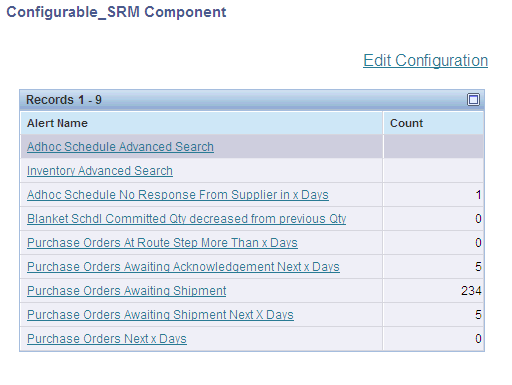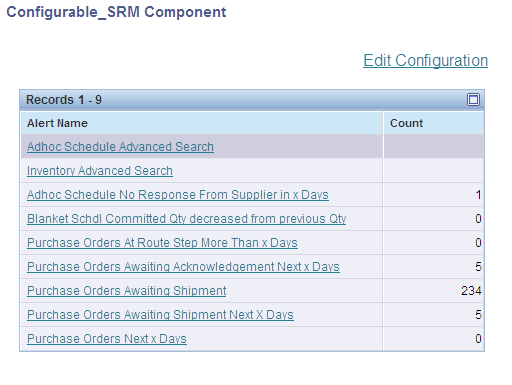3 Configuring the SRM Portlet Using the Configuration Wizard
This chapter contains the following topics:
3.1 Understanding the SRM Portlet
The SRM Configurable Portlet provides a fully configurable shell portlet. You can select the queries to display in the portlet at runtime using a wizard configuration.
|
Note: Configuration Wizard is discussed indetail below, in the section "Understanding the Configuration Wizard". |
The SRM Alerts Portal program (P43SPLET) is a portal application with a single portlet form (Configurable_SRM Component) which is based on Form Design Aid (FDA). You use the SRM Alerts Portal program to configure the alerts. You can deploy the SRM Alerts Portal program on the Oracle Web Center Spaces or on the IBM Collaborative Portal (WebSphere Application Server - WAS).
|
See : Section 1.3.1, "Installation Steps for the JD Edwards EnterpriseOne Collaborative Portal"in the JD Edwards EnterpriseOne Supplier Relationship Management Collaboration 9.1 Implementation Guide. |
The portlet displays only those alerts which you have configured. This illustration provides an example of the Configurable_SRM Component portlet form with a list of previously configured alerts:
3.1.1 Supplier Self-Service and Buyer Workspace
You can create a page that contains portlets either for suppliers or portlets for buyers. You must select the user role when configuring the alerts. All supplier applications are available to the buyer, so that the buyer can perform an action on behalf of a supplier if the need arises. The supplier however, cannot perform buyer tasks.
|
Note: If the User Logs into the Supplier Self Service workspace as supplier, the User Role option defaults as Supplier in the configurable form. And, if the user logs into Supplier Self Service workspace as buyer, the User Role option defaults as Buyer in the configurable form. |
The following screen is an example of a page that has been set up for a buyer:
3.2 Configuring the Portlet
This section provides an overview of the configure wizard and discusses how to:
-
Set portlet preferences.
-
Configure alerts.
-
Select alerts.
-
Define alert parameters.
3.2.1 Understanding the Configuration Wizard
You must configure each instance of the portlet to communicate with JD Edwards EnterpriseOne. You also configure the portlet to specify which alerts and tasks to display and to set up specific aspects of each task and alert, such as which version of the called program to use, whether the alert is used by the buyer or supplier, and the data that the alert or task displays.
You need to configure each portlet instance only once for all users. An individual with appropriate administrative rights must configure the portlet.
You use the Configurable_SRM Component program (P43S001) to select and configure the alerts on the portal. This application provides the flexibility to select and configure the alerts that you would like to view on the portal.
Based on the alerts you select, the program displays the alert configuration forms that you use to configure the alerts using specific input parameters.
The Alerts Master table (F43S001) stores the list of alerts currently available in the Supplier Self-Service portal. You can use the JD Edwards EnterpriseOne row security feature to apply data security to this table. Data security is based on the user ID which enables you to view and configure only those alerts for which you have permission. The alert IDs and description are stored in a new UDC table 43S/AL. The Populate Alert IDs to F43S001 report (R43S001) copies the alert IDs from the UDC table to the F43S001 table. The system retrieves the alert description from the UDC table at run-time. You can control the language for the alerts by setting the language preference in the user options.
You use the Alerts Configuration table (F43S002) to store the user's alerts configuration.
|
See Also:
|
This flowchart illustrates the process for configuring alerts.
Figure 3-3 Process for Configuring Alerts
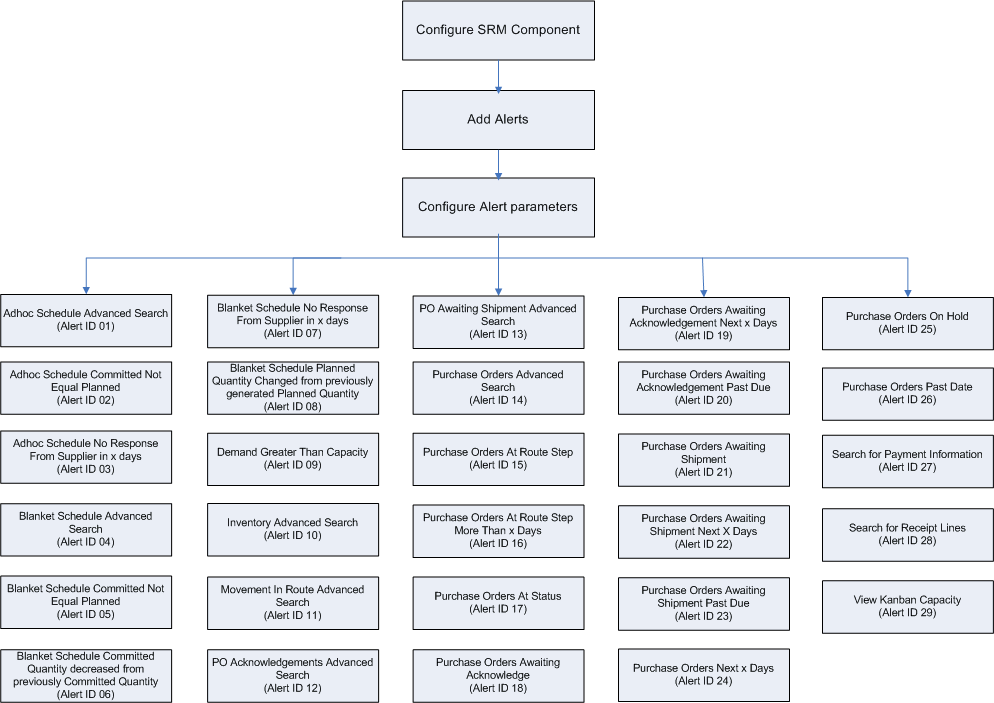
Description of ''Figure 3-3 Process for Configuring Alerts''
3.2.2 Forms Used to Configure the Portlet
|
Note: You must advance through all steps of the configure wizard and click Done on the last step to save any changes you have made to the configuration. |
3.2.3 Setting Up Portlet Preferences
You use the Portlet Preferences form to specify information on the portlet such as the alerts to display and the supplier address number to inquire. The supplier address number to inquire is applicable only for the buyers.
The Edit option on the Configurable_SRM Component form launches the Portlet Preferences form.
Access the Portlet Preferences form.
- Display alerts - Enter/select comma separated row numbers.
-
Select the alerts which you want to display on the portal. You will have to enter the alerts as a string separated delimiter comma.
- Buyers - Specify the Supplier Address Number to Inquire on.
-
Specify the address number for the supplier on whose orders you want to inquire.
The system considers this option only if the alert is configured for the buyer.
In Display alerts field click on the Visual Assist icon, this launches the Search and Select Alerts form. On this form, you can select the predominantly used alerts from the records and then, click the Select button. This enables you to display only those selected alerts on the portal.
Access the Search and Select Alerts form.
3.2.4 Configuring Alerts
This section discusses how to configure an alert in the SRM portal. You can configure the same alert multiple times, where the portal form displays each instances of the alert separately. The following example shows how to configure an alert.
-
On the Configurable_SRM Component form, click the Edit Configuration link to launch the Select Alerts for Configuration form.
Figure 3-5 Select Alerts for Configuration
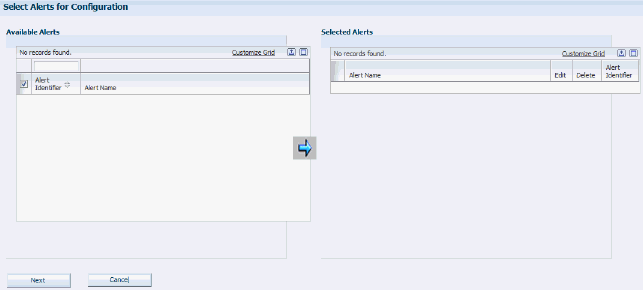
Description of ''Figure 3-5 Select Alerts for Configuration''
-
On the Select Alerts for Configuration form, select an alert from the Available Alerts grid, and move the alert to the Selected Alerts grid using the right-pointing arrow button. You use the Edit and Delete icons to edit or delete a specific alert in the Selected Alerts grid.
-
To change the order of a selected alert in the grid, use the Move Up and Move Down Arrows.
Note:
You should move the alert to the top of the grid in order to configure the alert. -
Click the Save/Next button.
-
On the Configure Alert Parameters form, you use the user role radio button for whom you are setting up this alert. You can either select the user role as buyer or supplier when you log into the portal.
You use the Supplier radio button to specify the user role as Supplier to set up the alert.
Note:
If the user logs into the portal as a supplier (who has record in the Supplier Master table) then the user role defaults as supplier.You use the Date Type field to select the date on which you want to base the alert.
You use the Days Thru field to enter the number of days that are represented by the variable x. The system displays purchase orders that are awaiting shipment within the number of days that you specify.
You use the Previous button to go back to the previous page.
Select the records and click Save/Next button to save the configuration.
3.2.5 Selecting Alerts
The Configurable_SRM Component form displays all the alerts in the Available Alerts grid and the alerts selected for the configuration in the Selected Alerts grid.
You use the right-pointing arrow to move the alerts from the Available Alerts grid to the Selected Alerts grid. You can then select the alerts that you want to configure and click the Save or Next button to continue with the configuration.
You use the Edit and Delete icons to edit or delete a specific alert from the Selected Alerts grid.
You use the Move Up and Move Down arrows to change the order of the alerts in the Selected Alerts grid. The order of the alerts in the Selected Alerts grid determines the order in which the alerts appear on the portlet. When you change the order of the selected alerts, only the first selected alert will be moved either up or down in the grid.
Access the Select Alerts for Configuration form.
Figure 3-6 Select Alerts for Configuration
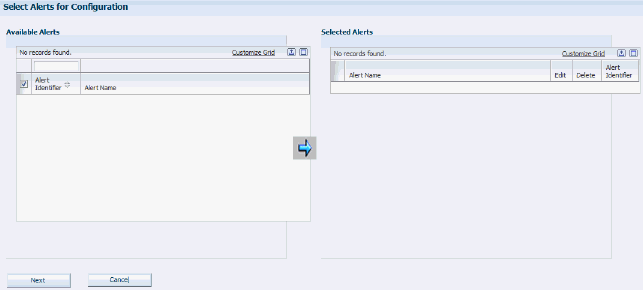
Description of ''Figure 3-6 Select Alerts for Configuration''
This table lists the available alerts:
|
Note: You can include an available item more than once in the Selected Items list. This action enables you to use two or more versions of an alert with different configurations. |
3.2.6 Defining Alert Parameters
This section discusses how to add or revise alert parameters. You must define parameters for each of the alerts you selected.
Edit settings are specific to each user. Users can configure the portlet according to their individual preferences. Edit settings are generic for all the alerts.
When you edit tasks and alerts that have been configured for the buyer, you have all the same options that you have when you edit tasks and alerts that have been configured for the supplier. In addition, you can specify a supplier address number so that the task or alert displays only those records that are associated with a specific supplier. If you do not specify a supplier number, the buyer can use the task or alert to review records for all suppliers.
Access the Configure Alert Parameters form.
This section discusses all the alert parameters that you can define.
3.2.6.1 Adhoc Schedule Advanced Search
Adhoc Schedule is accessible through the self-service portal workspace, which is used by both the buyer and the supplier. This program enables you to enter schedules even when no MRP messages and no forecast exist for the item. The buyer can use this program for:
-
Entering a new adhoc schedule, for example, in response to an alert.
-
Editing the planned quantity in an existing adhoc schedule.
-
Editing the committed quantity that is entered by the supplier on an adhoc schedule.
- Version
-
Specify the version of the Adhoc Schedule Revisions program (P34302) to use. The default version is ZJDE0001.
- Alert Name
-
Enter text to identify this alert in the portlet.
- User Role
-
Select the user role for whom you are setting up this alert. The system checks record for the logged in user in the Supplier Master table. If there is an entry, the user is treated as a Supplier; else the user is treated as a Buyer. However, you can override the role.
3.2.6.2 Adhoc Schedule Committed Not Equal Planned
The Adhoc Schedule Committed Not Equal Planned is used when the committed quantity is not equal to the planned quantity.
- Version
-
Specify the version of the Adhoc Schedule Revisions program (P34302) to use. The default version is ZJDE0001.
- Alert Name
-
Enter text to identify this alert in the portlet.
- User Role
-
Select the user role for whom you are setting up this alert. The system checks record for the logged in user in the Supplier Master table. If there is an entry, the user is treated as a Supplier; else the user is treated as a Buyer. However, you can override the role.
- Days Thru
-
Enter the number of days beyond the current date for which you want to display records. The system displays only records whose start date is between the current date and the number of days that you specify beyond the current date.
3.2.6.3 Adhoc Schedule No Response From Supplier in x days
The Adhoc Schedule No Response From Supplier in x days displays when the supplier has not committed to the planned quantity within a specified number of days from the release fence.
- Version
-
Specify the version of the Adhoc Schedule Revisions program (P34302) to use. The default version is ZJDE0001.
- Alert Name
-
Enter the text to identify this alert in the portlet.
- User Role
-
Select the user role for whom you are setting up this alert. The system checks record for the logged in user in the Supplier Master table. If there is an entry, the user is treated as a Supplier; else the user is treated as a Buyer. However, you can override the role.
- Days Thru
-
Enter the number of days beyond the current date for which you want to display records. The system displays only records whose start date is between the current date and the number of days you specify beyond the current date.
- Days No Response
-
Enter the number of days represented by the variable x. The system displays ad hoc schedules for which you have received no response within the number of days that you specify.
3.2.6.4 Blanket Schedule Advanced Search
You use the Blanket Schedule Advanced Search when the buyer enters changes to the supplier schedule. The supplier uses this form to enter commitments.
- Version
-
Specify the version of the Supplier Schedule Revisions program (P34301) to use. The default version is ZJDE0001.
- Alert Name
-
Enter text to identify this alert in the portlet.
- User Role
-
Select the user role for whom you are setting up this alert. The system checks record for the logged in user in the Supplier Master table. If there is an entry, the user is treated as a Supplier; else the user is treated as a Buyer. However, you can override the role.
- Blanket Order Document Type
-
Select the document type for blanket orders. The system stores the values in user-defined code (UDC) table 43/OT.
3.2.6.5 Blanket Schedule Committed Not Equal Planned
The buyer uses the Blanket Schedule Committed Not Equal Planned when the committed quantity is not equal to the planned quantity.
- Version
-
Specify the version of the Supplier Schedule Revisions program (P34301) to use. The default version is ZJDE0001.
- Alert Name
-
Enter text to identify this alert in the portlet.
- User Role
-
Select the user role for whom you are setting up this alert. The system checks record for the logged in user in the Supplier Master table. If there is an entry, the user is treated as a Supplier; else the user is treated as a Buyer. However, you can override the role.
- Blanket Order Document Type
-
Select the document type for blanket orders. The system retrieves values from UDC table 43/OT.
- Days Thru
-
Enter the number of days beyond the current date for which you want to display records. The system displays only records whose start date is between the current date and the number of days that you specify beyond the current date.
3.2.6.6 Blanket Schedule Committed Quantity decreased from previously Committed Quantity
The buyer uses Blanket Schedule Committed Quantity decreased from previously Committed Quantity, when the supplier decreases the commitment from what was previously committed and does not meet the schedule quantity.
- Version
-
Specify the version of the Supplier Schedule Revisions program (P34301) to use. The default version is ZJDE0001.
- Alert Name
-
Enter text to identify this alert in the portlet.
- User Role
-
Select the user role for whom you are setting up this alert. The system checks record for the logged in user in the Supplier Master table. If there is an entry, the user is treated as a Supplier; else the user is treated as a Buyer. However, you can override the role.
- Blanket Order Document Type
-
Select the document type for blanket orders. The system retrieves values from UDC table 43/OT.
- Days Thru
-
Enter the number of days beyond the current date for which you want to display records. The system displays only records whose start date is between the current date and the number of days that you specify beyond the current date.
3.2.6.7 Blanket Schedule No Response From Supplier in x Days
You use Blanket Schedule No Response From Supplier in x Days, when the supplier has not committed to the planned quantity within a specified number of days from the release fence.
- Version
-
Specify the version of the Supplier Schedule Revisions program (P34301) to use. The default version is ZJDE0001.
- Alert Name
-
Enter text to identify this alert in the portlet.
- User Role
-
Select the user role for whom you are setting up this alert. The system checks record for the logged in user in the Supplier Master table. If there is an entry, the user is treated as a Supplier; else the user is treated as a Buyer. However, you can override the role.
- Blanket Order Document Type
-
Select the document type for blanket orders. The system retrieves values from UDC table 43/OT.
- Days Thru
-
Enter the number of days beyond the current date for which you want to display records. The system displays only records whose start date is between the current date and the number of days that you specify beyond the current date.
- Days No Response
-
Enter the number of days represented by the variable x. The system displays blanket schedules for which you have received no response within the number of days that you specify.
3.2.6.8 Blanket Schedule Planned Quantity Changed from previously generated Planned Quantity
You use Blanket Schedule Planned Quantity Changed from previously generated Planned Quantity to indicates the number of schedule changes from the previous planned schedule.
- Version
-
Specify the version of the Supplier Schedule Revisions program (P34301) to use. The default version is ZJDE0001.
- Alert Name
-
Enter text to identify this alert in the portlet.
- User Role
-
Select the user role for whom you are setting up this alert. The system checks record for the logged in user in the Supplier Master table. If there is an entry, the user is treated as a Supplier; else the user is treated as a Buyer. However, you can override the role.
- Blanket Order Document Type
-
Select the document type for blanket orders. The system retrieves values from UDC table 43/OT.
- Days Thru
-
Specify the minimum number of days by which the planned quantity must have changed from the previously generated planned quantity for you to be alerted of the change.
3.2.6.9 Demand Greater Than Capacity
You use Demand Greater Than Capacity to view the orders for which the demand exceeds capacity or the capacity exceeds demand.
- Version
-
Specify the version of the Kanban Replenishment Capacity program (P3019) to use. The default version is ZJDE0001.
- Alert Name
-
Enter text to identify this alert in the portlet.
- Demand Capacity Flag
-
Select an option to specify whether you want to check for items whose demand is greater than capacity or whose capacity is greater than demand.
3.2.6.10 Inventory Advanced Search
You use the Inventory Advanced Search to locate inventory information that is relevant to the supplier who is using the portlet.
- Version
-
Specify the version of the Self-Service - Inventory Information Inquiry program (P41204) to use. The default version is ZJDE0001.
- Alert Name
-
Enter text to identify this alert in the portlet.
- User Role
-
Select the user role for whom you are setting up this alert. The system checks record for the logged in user in the Supplier Master table. If there is an entry, the user is treated as a Supplier; else the user is treated as a Buyer. However, you can override the role.
3.2.6.11 Movement In Route Advanced Search
Movement in Route Advanced Search enables suppliers and third-party service providers to move a shipment to the next route operation, as well as to specify quantity and lot information.
- Version
-
Specify the version of the Self-Service - Movement in Routing program (P43250SS) to use. The default version is ZJDE0001.
- Alert Name
-
Enter text to identify this alert in the portlet.
- User Role
-
Select the user role for whom you are setting up this alert. The system checks record for the logged in user in the Supplier Master table. If there is an entry, the user is treated as a Supplier; else the user is treated as a Buyer. However, you can override the role.
3.2.6.12 PO Acknowledgements Advanced Search
You use PO Acknowledgements Advanced Search to locate purchase orders for the supplier who is using the portlet.
- Version
-
Specify the version of the SRM - PO Acknowledgement program (P43S01) to use. The default version is ZJDE0001.
- Alert Name
-
Enter text to identify this alert in the portlet.
- User Role
-
Select the user role for whom you are setting up this alert. The system checks record for the logged in user in the Supplier Master table. If there is an entry, the user is treated as a Supplier; else the user is treated as a Buyer. However, you can override the role.
3.2.6.13 PO Awaiting Shipment Advanced Search
You use the PO Awaiting Shipment Advanced Search to search for purchase orders that are awaiting shipment.
- Version
-
Specify the version of the Self-Service - Purchase Order Receipts program (P4312S) to use. The default version is ZJDE0001.
- Alert Name
-
Enter text to identify this alert in the portlet.
- User Role
-
Select the user role for whom you are setting up this alert. The system checks record for the logged in user in the Supplier Master table. If there is an entry, the user is treated as a Supplier; else the user is treated as a Buyer. However, you can override the role.
3.2.6.14 Purchase Orders Advanced Search
You use Purchase Orders Advanced Search to locate purchase orders for the supplier who is using the portlet.
- Version
-
Specify the version of the SRM - PO Inquiry program (P43S05) to use. The default version is ZJDE0001.
- Alert Name
-
Enter text to identify this alert in the portlet.
- User Role
-
Select the user role for whom you are setting up this alert. The system checks record for the logged in user in the Supplier Master table. If there is an entry, the user is treated as a Supplier; else the user is treated as a Buyer. However, you can override the role.
3.2.6.15 Purchase Orders At Route Step
You use the Purchase Orders At Route Step to access shipments that are at a specific route step to advance the routing of the shipment.
- Version
-
Specify the version of the Self-Service - Movement in Routing program (P43250SS) to use. The default version is ZJDE0001.
- Movement Step Options
-
Select the route step for which you want to review purchase orders. The system retrieves values from UDC table 43/MS.
- Alert Name
-
Enter text to identify this alert in the portlet.
- User Role
-
Select the user role for whom you are setting up this alert. The system checks record for the logged in user in the Supplier Master table. If there is an entry, the user is treated as a Supplier; else the user is treated as a Buyer. However, you can override the role.
- Document Type
-
Select the document types for the purchase orders that you want to review. The system retrieves from UDC table 43/OT.
3.2.6.16 Purchase Orders At Route Step More Than x Days
You use the Purchase Orders At Route Step More Than x Days to access shipments that are at a specific route step to advance the routing of the shipment more than the specified days.
- Version
-
Specify the version of the Self-Service - Movement in Routing program (P43250SS) to use. The default version is ZJDE0001.
- Movement Step Options
-
Select the route step for which you want to review purchase orders. The system retrieves values from UDC table 43/MS.
- Alert Name
-
Enter text to identify this alert in the portlet.
- User Role
-
Select the user role for whom you are setting up this alert. The system checks record for the logged in user in the Supplier Master table. If there is an entry, the user is treated as a Supplier; else the user is treated as a Buyer. However, you can override the role.
- Document Type
-
Select the document types for the purchase orders that you want to apply receipt routing. The system retrieves values from UDC table 43/OT.
- Days Thru
-
Enter the number of days represented by the variable x. The system displays purchase orders that have been at a specific route step for more than the number of days that you specify.
3.2.6.17 Purchase Orders At Status
You use the Purchase Orders At Status to review purchase order information.
- Version
-
Specify the version of the SRM - PO Inquiry program (P43S05) to use. The default version is ZJDE0001.
- Alert Name
-
Enter text to identify this alert in the portlet.
- User Role
-
Select the user role for whom you are setting up this alert. The system checks record for the logged in user in the Supplier Master table. If there is an entry, the user is treated as a Supplier; else the user is treated as a Buyer. However, you can override the role.
- Line Status
-
Select the line statuses for which you want to be alerted. The system retrieves values from UDC table 43S/IS.
- Document Type
-
Select the document types for which you wanted to be notified that a purchase order line is at the status that is specified in the Line Status option. The system retrieves values from UDC table 43/OT.
3.2.6.18 Purchase Orders Awaiting Acknowledge
The supplier uses Purchase Order Awaiting Acknowledge to review purchase orders that are awaiting acknowledgement.
- Version
-
Specify the version of the SRM - PO Acknowledgement program (P43S01) to use. The default version is ZJDE0001.
- Acknowledgement Status
-
Select the status that you want to be applied to the purchase order when it is acknowledged. The system retrieves values from UDC table 40/AT.
- Alert Name
-
Enter text to identify this alert in the portlet.
- User Role
-
Select the user role for whom you are setting up this alert. The system checks record for the logged in user in the Supplier Master table. If there is an entry, the user is treated as a Supplier; else the user is treated as a Buyer. However, you can override the role.
- Document Type
-
Select the document types of the purchase orders that are awaiting acknowledgement for which you want to be alerted. The system retrieves values from UDC table 43/OT.
3.2.6.19 Purchase Orders Awaiting Acknowledgement Next x Days
The supplier uses the Purchase Orders Awaiting Acknowledgement Next x Days to review purchase orders that are awaiting acknowledgement for more than the specified days.
- Version
-
Specify the version of the SRM - PO Acknowledgement program (P43S01) to use. The default version is ZJDE0001.
- Acknowledgement Status
-
Select the status that you want to apply to the purchase order when it is acknowledged. The system retrieves values from UDC table 40/AT.
- Alert Name
-
Enter text to identify this alert in the portlet.
- User Role
-
Select the user role for whom you are setting up this alert. The system checks record for the logged in user in the Supplier Master table. If there is an entry, the user is treated as a Supplier; else the user is treated as a Buyer. However, you can override the role.
- Document Type
-
Select the document types of the purchase orders that are awaiting acknowledgement within the next x days for which you want to be alerted. The system retrieves values from UDC table 43/OT.
- Date Type
-
Select the date on which you want to base the alert. The system retrieves values from UDC 43/DS.
- Days Thru
-
Enter the number of days that represented by the variable x. The system displays purchase orders that are due to be acknowledged within the number of days that you specify.
3.2.6.20 Purchase Orders Awaiting Acknowledgement Past Due
The supplier use the Purchase Orders Awaiting Acknowledgement Past Due to review purchase orders that are awaiting acknowledgement.
- Version
-
Specify the version of the SRM - PO Acknowledgement program (P43S01) to use. The default version is ZJDE0001.
- Acknowledgement Status
-
Select the status that you want to apply to the purchase order when it is acknowledged. The system retrieves values from UDC table 40/AT.
- Alert Name
-
Enter text to identify this alert in the portlet.
- User Role
-
Select the user role for whom you are setting up this alert. The system checks record for the logged in user in the Supplier Master table. If there is an entry, the user is treated as a Supplier; else the user is treated as a Buyer. However, you can override the role.
- Document Type
-
Select the document types of the past due purchase orders that are awaiting acknowledgement for which you want to be alerted. The system retrieves values from UDC table 43/OT.
- Date Type
-
Select the date on which you want to base the alert. The system retrieves values from UDC 43/DS.
- Days Thru
-
Specify the number of days past due based on the date that you selected in the Date Type option. The system displays purchase orders that are awaiting acknowledgement for which the current date exceeds the date that you specify in the Date Type option by the number of days you specify in the Days Thru option.
3.2.6.21 Purchase Orders Awaiting Shipment
You use the Purchase Orders Awaiting Shipment to access purchase orders that are awaiting shipment to send a shipment notification.
- Version
-
Specify the version of the Self-Service - Purchase Order Receipts program (P4312S) to use. The default version is ZJDE0001.
- Alert Name
-
Enter text to identify this alert in the portlet.
- User Role
-
Select the user role for whom you are setting up this alert. The system checks record for the logged in user in the Supplier Master table. If there is an entry, the user is treated as a Supplier; else the user is treated as a Buyer. However, you can override the role.
- Route Status
-
Select the route status for purchase orders that are awaiting shipment. The system retrieves values from UDC table 43/OS.
- Document Type
-
Select the document types of the purchase orders that are awaiting shipment for which you want to be alerted. The system retrieves values from UDC table 43/OT.
3.2.6.22 Purchase Orders Awaiting Shipment Next X Days
You use the Purchase Orders Awaiting Shipment Next X Days to access purchase orders that are awaiting shipment to send a shipment notification.
- Version
-
Specify the version of the Self-Service - Purchase Order Receipts program (P4312S) to use. The default version is ZJDE0001.
- Alert Name
-
Enter text to identify this alert in the portlet.
- User Role
-
Select the user role for whom you are setting up this alert. The system checks record for the logged in user in the Supplier Master table. If there is an entry, the user is treated as a Supplier; else the user is treated as a Buyer. However, you can override the role.
- Route Status
-
Select the route status for purchase orders that are awaiting shipment within the specified number of days. The system retrieves values from UDC table 43/OS.
- Document Type
-
Select the document types of the purchase orders that are awaiting shipment within the next x days for which you want to be alerted. The system retrieves values from UDC table 43/OT.
- Date Type
-
Select the date on which you want to base the alert. The system retrieves values from UDC 43S/DS.
- Days Thru
-
Enter the number of days that are represented by the variable x. The system displays purchase orders that are awaiting shipment within the number of days that you specify.
3.2.6.23 Purchase Orders Awaiting Shipment Past Due
You use the Purchase Orders Awaiting Shipment Past Due to access purchase orders that are awaiting shipment to send a shipment notification.
- Version
-
Specify the version of the Self-Service - Purchase Order Receipts program (P4312S) to use. The default version is ZJDE0001.
- Alert Name
-
Enter text to identify this alert in the portlet.
- User Role
-
Select the user role for whom you are setting up this alert. The system checks record for the logged in user in the Supplier Master table. If there is an entry, the user is treated as a Supplier; else the user is treated as a Buyer. However, you can override the role.
- Route Status
-
Select the route status for purchase orders that are past due for shipment but are still awaiting shipment. The system retrieves values from UDC table 43/OS.
- Document Type
-
Select the document types of the past due purchase orders that are awaiting shipment for which you want to be alerted. The system retrieves values from UDC table 43/OT.
- Date Type
-
Select the date on which you want to base the alert. Values are retrieved from UDC 43S/DS.
- Days Thru
-
Specify the number of days past due based on the date that you selected in the Date Type option. The system displays purchase orders that are awaiting shipment for which the current date exceeds the date you specify in the Date Type option by the number of days you specify in the Days Thru option
3.2.6.24 Purchase Orders Next x Days
You use the Purchase Orders Next x days to review purchase order information.
- Version
-
Specify the version of the SRM - PO Inquiry program (P43S05) to use. The default version is ZJDE0001.
- Alert Name
-
Enter text to identify this alert in the portlet.
- User Role
-
Select the user role for whom you are setting up this alert. The system checks record for the logged in user in the Supplier Master table. If there is an entry, the user is treated as a Supplier; else the user is treated as a Buyer. However, you can override the role.
- Line Status
-
Select the line statuses for which you want to be alerted. The system retrieves values from UDC table 43S/IS.
- Document Type
-
Select the document types for which you wanted to be notified that a purchase order line is at the status that is specified in the Line Status option. The system retrieves values from UDC table 43/OT.
- Date Type
-
Select the date on which you want to base the alert. The system retrieves values from UDC table 43S/ID.
- Days Thru
-
Enter the number of days that are represented by the variable x. The system displays purchase orders for which the date you specify in the Date Type option is within the number of days you specify in the Days Thru option.
3.2.6.25 Purchase Orders On Hold
You use the Purchase Orders On Hold to review purchase order information which is on hold.
- Version
-
Specify the version of the SRM - PO Inquiry program (P43S05) to use. The default version is ZJDE0001.
- Alert Name
-
Enter text to identify this alert in the portlet.
- User Role
-
Select the user role for whom you are setting up this alert. The system checks record for the logged in user in the Supplier Master table. If there is an entry, the user is treated as a Supplier; else the user is treated as a Buyer. However, you can override the role.
- Line Status
-
Select the line statuses for which you want to be alerted. The system retrieves values from UDC table 43S/IS.
- Document Type
-
Select the document types for which you wanted to be notified that a purchase order line is at the status that is specified in the Line Status option. Values are retrieved from UDC table 43/OT.
3.2.6.26 Purchase Orders Past Date
You use the Purchase Orders Past Date to review purchase order information.
- Version
-
Specify the version of the SRM - PO Inquiry program (P43S05) to use. The default version is ZJDE0001.
- Alert Name
-
Enter text to identify this alert in the portlet.
- User Role
-
Select the user role for whom you are setting up this alert. The system checks record for the logged in user in the Supplier Master table. If there is an entry, the user is treated as a Supplier; else the user is treated as a Buyer. However, you can override the role.
- Line Status
-
Select the line statuses for which you want to be alerted. The system retrieves values from UDC table 43S/IS.
- Document Type
-
Select the document types for which you wanted to be notified that a purchase order line is at the status that is specified in the Line Status option. The system retrieves values from UDC table 43/OT.
- Date Type
-
Select the date on which to base the alert. The system retrieves values from UDC table 43S/ID.
- Days Thru
-
Specify the number of days past due based on the date you select in the Date Type option. The system displays purchase orders for which the current date exceeds the date you specify in the Date Type option by the number of days you specify in the Days Thru option.
3.2.6.27 Search for Payment Information
You use Search for Payment Information to locate payment records.
- Version
-
Specify the version of the Self-Service - Supplier Payment Inquiry program (P04111) to use. The default version is ZJDE0001.
- Alert Name
-
Enter text to identify this alert in the portlet.
- User Role
-
Select the user role for whom you are setting up this alert. The system checks record for the logged in user in the Supplier Master table. If there is an entry, the user is treated as a Supplier; else the user is treated as a Buyer. However, you can override the role.
3.2.6.28 Search for Receipt Lines
You use Search for Receipt Lines to locate receipt records.
- Version
-
Specify the version of the SRM - Receipt Inquiry program (P43121SS) to use. The default version is ZJDE0001.
- Alert Name
-
Enter text to identify this alert in the portlet.
- User Role
-
Select the user role for whom you are setting up this alert. The system checks record for the logged in user in the Supplier Master table. If there is an entry, the user is treated as a Supplier; else the user is treated as a Buyer. However, you can override the role.
3.2.6.29 View Kanban Capacity
You can access the Kanban Replenishment Capacity program (P3019) through the SRM portlet to review the forecast for kanban items. You can view the demand horizon by selecting the View Kanban Capacity task. You use this task to determine whether the existing size and the existing number of cards is appropriate to demand.
You use the View Kanban Capacity to review kanban capacity.
- Version
-
Specify the version of the Kanban Replenishment Capacity program (P3019) to use. The default version is ZJDE0001.
- Alert Name
-
Enter text to use to identify this alert in the portlet.