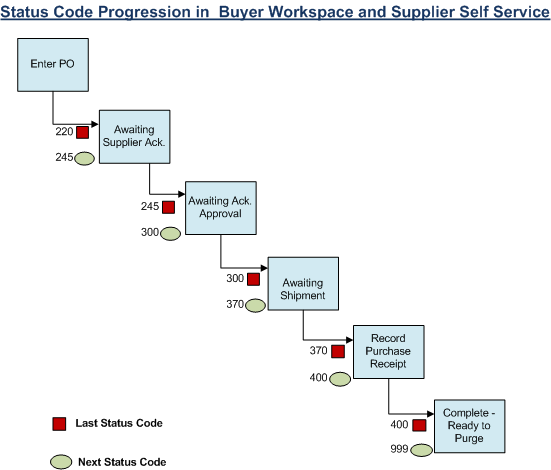2 Setting Up Supplier Self-Service and Buyer Workspace in JD Edwards EnterpriseOne
This chapter contains the following topics:
-
Section 2.1, "Setting Up Common Fields for Supplier Self-Service and Buyer Workspace"
-
Section 2.2, "Setting Up Purchase Order Acknowledgement and Change Approvals"
-
Section 2.3, "Setting Up Purchase Order Shipment Notification"
2.1 Setting Up Common Fields for Supplier Self-Service and Buyer Workspace
This section discusses how to:
-
Set up common user-defined codes (UDCs) for supplier self-service and buyer workspace.
-
Set up versions for supplier self-service.
2.1.1 Setting Up Common User-Defined Codes for Supplier Self-Service and Buyer Workspace
Multiple self-service programs use the user-defined code that is discussed in this section.
2.1.1.1 Self Service Order Types (43/OT)
This UDC defines the values in the order type filter drop-down list, which you use to configure several queries. The system displays the values in the Description 01 field in the drop-down list in the order that is specified by the values in the Codes field. The portal passes the associated value in the Special Handling field to JD Edwards EnterpriseOne to perform the query. You may add or remove values, or reset the sequence.
This table is an example of possible codes:
| Codes | Description 01 | Special Handling |
|---|---|---|
| 01 | All Order Types | |
| 02 | Purchase Order | OP |
| 03 | Direct Ship Order | OD |
| 04 | Human Factor Orders | OH |
| 05 | KanBan | K1 |
| 06 | Transfer Orders | OT |
| 07 | Other PO Types | OH |
| 08 | Capital Orders | OC |
2.1.2 Setting Up Versions for Supplier Self-Service
You must set up separate versions of the following programs for buyers and suppliers:
-
Self-Service - Purchase Order Receipts (P4312S)
You must activate the self-service processing option for the supplier versions of these programs. Activating self-service for a version causes that version to filter the data that the version can display based on the address book number of the user. By activating self-service for those versions that suppliers use, suppliers can view only their own orders.
Do not activate the self-service processing option for the buyer versions of these programs as they should not call self-service activated versions of other programs. If a buyer uses a version that had self-service activated, the buyer would not be able to see any orders because the system display only orders for which the buyer's address book number was listed as the supplier.
2.2 Setting Up Purchase Order Acknowledgement and Change Approvals
This section provides an overview of purchase order acknowledgement and change approvals and discusses how to:
-
Set up user-defined codes for purchase order acknowledgement.
-
Set up order activity rules for purchase order acknowledgement.
-
Set up tolerance rules for purchase order acknowledgement change approvals.
-
Set up date tolerances for purchase order acknowledgement change approvals.
-
Set up a buyer distribution list.
-
Set up workflow queue properties.
-
Set processing options for SRM - PO Acknowledgement (P43S01).
2.2.1 Understanding Purchase Order Acknowledgement and Change Approvals
In a typical trading environment, suppliers must be able to communicate with buyers about pending purchase orders. Before shipping the items on the purchase order, suppliers usually want to review and perhaps change the purchase order when planning to fulfill the order. The SRM - PO Acknowledgement program (P43S01) enables suppliers to be informed of incoming purchase orders so that they can respond. For Release 9.1 Update, using the PO Acknowledgement program, you can view the buyer attachment and add a supplier attachment.
|
Note: The SRM - PO Acknowledgement program (P43S01) is available to both the supplier and buyer. |
For only those purchase orders that are specific to the supplier, the supplier can:
-
Search for purchase orders using multiple types of queries.
-
Change purchase order information, such as payment terms and carrier information.
-
Acknowledge a purchase order with line splits.
The system splits a purchase order into multiple order lines, which enables you to acknowledge an order by multiple dates, prices, carriers, or payment terms
-
Acknowledge purchase orders with or without changes to purchase order information such as price, payment terms, carrier, and delivery date.
The buyer can use the SRM - PO Acknowledgement program to review unacknowledged purchase orders by supplier.
|
Note: You cannot use the SRM - PO Acknowledgement program for kit items. Splitting a purchase order for a kit item into multiple order lines creates potential for data inaccuracies. |
2.2.1.1 Line Splits
When the supplier acknowledges a purchase order with line splits, the following considerations apply:
-
If the supplier is using approval processing, the system splits lines only after the changes to the purchase order information have been approved.
-
After the system creates split lines (and after the split lines have been approved if the supplier uses approval processing), the system saves the split lines as acknowledged and begins the tolerance checking process.
-
If the supplier changes the order quantity and the value is less than the original quantity but greater than zero, the system splits the order into two lines.
If the modified quantity is greater than the original quantity, then the modified quantity overrides the original quantity.
-
When the supplier has changed the order quantity and the system has split the order into two lines, the first line contains the modified quantity.
The second line contains the difference between the original quantity and modified quantity.
-
After the system has split lines, the total quantity from all lines must equal the total original quantity; otherwise, the system does not allow the supplier to save changes.
-
For multiple order lines, the first line inherits the line number from the parent order (that is, the order's line number before the system splits the order into multiple lines).
The system increments the line numbers for the second and subsequent lines that result from changes to quantity by using a value of 0.01. For example, when the supplier changes the quantity for line 1.00, the new line that results from the split is line 1.01. If the supplier changes the quantity for line 1.01, then the next line is 1.02, and so on.
-
For multiple order lines, the system uses the order information from the parent order (with the exception of the information that you can change, such as order quantity, unit price, promised delivery date, and line number) as default values for the multiple order lines.
If you leave any of the information that you can change blank, the system uses the order information from the parent order as the default.
-
You cannot split or change an original (parent) order line more than 99 times.
-
When the supplier acknowledges an order that contains split lines, the supplier can either close the remaining quantity or leave the quantity open.
If the supplier closes the remaining quantity, the system updates the status of the split line to canceled.
2.2.1.2 Approval of Changes to Purchase Orders
While acknowledging purchase orders, suppliers often change order information such as payment terms and carrier information. Buyers need to be aware of the changes and approve them to ensure that the changes meet the buyers' business requirements. The SRM - PO Acknowledgement program (P43S01) enables buyers to monitor all changes that suppliers make to order information during the purchase order acknowledgement process.
The system uses workflow to move orders through approval processing and the buyer can create tolerance rules for order quantity, unit price, and delivery date to specify the types of changes that require approval. The buyer can also designate the persons who are responsible for approving the changes and the buyer can approve the changes as well. The system can also notify both buyers and suppliers when an order enters approval processing and is approved or rejected.
The system uses the following workflow queues during the workflow approval process:
| Code | Description | Usage |
|---|---|---|
| 41 | Changes Sent for Approval | The system uses this queue to send a message to the user who acknowledges a purchase order with changes that require approval. |
| 43 | Acknowledgement Approval | The system uses this queue to send a message to the users who are specified in the buyer distribution list. This message contains a link to the Approve Purchase Order page. The buyer accesses this page to approve or reject the change.
You must set up the queue properties for this queue to link to the Purchase Order Approval program (P43181). Note: You might have queue 43 set up in your system with another description. This queue receives the approval messages regardless of the description of the queue. |
| 44 | Acknowledgement Rejected | The system uses this queue to send a notification to the supplier when the buyer rejects the supplier's changes. |
| 45 | Acknowledgement Approved | The system uses this queue to send a notification to the supplier when the buyer approves the supplier's changes. |
2.2.2 Forms Used to Set Up Purchase Order Acknowledgement and Change Approvals
2.2.3 Setting Up User-Defined Codes for Purchase Order Acknowledgement
The user-defined codes discussed in this section are required for purchase order acknowledgement.
2.2.3.1 Acknowledge Header Sort Option (43/AH)
This UDC defines the values in the PO Acknowledgement Header Sort Option drop-down list and the associated data item aliases used in the query. You may add or remove values, or reset the sequence.
This table is an example:
| Codes | Description 01 | Special Handling |
|---|---|---|
| 01 | Purchase Order | DOCO |
| 02 | Supplier Number | AN8 |
| 03 | Ordered Date | TRDJ |
| 04 | Order Type | DCTO |
2.2.3.2 Filter Date Search SRM (43/DS)
This UDC defines the values in the filter date search drop-down list that you use to edit parameters for purchase order acknowledgement alerts and specifies the associated data item aliases used in the query. You may add or remove values, or reset the sequence.
This table is an example:
| Codes | Description 01 | Special Handling |
|---|---|---|
| 01 | Transaction Date | TRDJ |
| 02 | Requested Date | DRQJ |
2.2.3.3 Filter Acknowledge Status (43/AS)
This UDC defines the values in the View Status drop-down that you use for purchase order acknowledgement inquiry.
This table lists hard-coded values:
| Codes | Description 01 |
|---|---|
| 01 | All |
| 02 | Pending |
| 03 | On Hold |
| 04 | Awaiting Approval |
2.2.3.4 Acknowledgement Detail Sort Op (43/AQ)
This UDC defines the values in the Sort By drop-down that you use for purchase order acknowledgement inquiry.
This table lists hard-coded values:
| Codes | Description 01 |
|---|---|
| 01 | Quantity |
| 02 | Extended Price |
2.2.3.5 Order Statuses (43/OS)
This UDC defines the values in the Route Status drop-down list that you use to define parameters for some purchase order queries and specifies the associated data item aliases in the query. The values in the Description 01 column are listed in the drop-down list in the order that is specified by the values in the Codes column. The portal passes the value in the Special Handling column to JD Edwards EnterpriseOne to perform the query. You may add or remove values, or reset the sequence.
This table is an example:
| Codes | Description 01 | Special Handling |
|---|---|---|
| 01 | Approval Process #1 | 230 |
| 02 | Print Purchase Order Proof | 240 |
| 03 | Print Purchase Order | 280 |
| 04 | Record Supplier Shipment | 370 |
2.2.3.6 Activity/Status Codes (40/AT) (Release 9.1 Update)
The Activity/Status Codes (40/AT) UDC defines the values of the purchase order statuses used in the order activity rules. This UDC is shipped with predefined data. You can change or delete the predefined data if it is not hard-coded, and add UDCs to meet your business requirements.
This table is an example:
| Status Codes | Description 01 |
|---|---|
| 220 | Enter Purchase Order |
| 245 | Awaiting Supplier Ack. |
| 300 | Awaiting Ack. Approval |
| 325 | Rejected Acknowledge Change |
| 370 | Awaiting Shipment |
| 380 | In Transit |
| 400 | Record Purchase Receipt |
| 999 | Complete - Ready to Purge |
2.2.4 Setting Up Order Activity Rules for Purchase Order Acknowledgement (Release 9.1 Update)
Access the Order Activity Rules - Revisions form.
Figure 2-1 Order Activity Rules - Revisions form
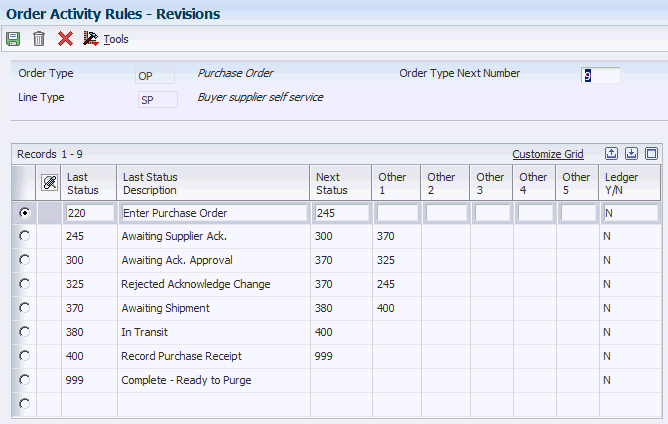
Description of ''Figure 2-1 Order Activity Rules - Revisions form''
- Order Type
-
Enter the user-defined code (00/DT) that identifies the type of document. For example, you can enter OP to indicate Purchase Order.
- Line Type
-
Specify the code that controls how the system processes lines on a transaction. For example, you can enter SP for Buyer Supplier Self Service.
- Order Type Next Number
-
Specify the code that tells the system which next number series to use when creating order numbers for this order type. There are ten available Next Number series.
- Last Status
-
Specify the user-defined code (40/AT) that indicates the status of the line. For example, when a purchase order is used in supplier self service module, it can go through the following statuses.
-
245: Awaiting Supplier Ack.
-
300: Awaiting Ack. Approval.
-
325: Rejected Acknowledge Change.
-
370: Awaiting Shipment.
-
380: In Transit.
-
400: Record Purchase Receipt.
-
999: Complete - Ready to Purge.
-
- Last Status Description
-
Displays a description of the last status code. The system populates the last status description when you enter a value in the Last Status field.
- Next Status
-
Enter the user-defined code (system 40/type AT) indicating the next step in the order flow of the line type.
- Other 1 - Other 5
-
Enter additional statuses that can be performed as the next step in the order process. Other 1 - Other 5 fields denote the other additional statuses allowed in the order process, in addition to the preferred status. The preferred status is the status defined in the Next Status field. Other 1 - Other 5 fields are optional.
Although the additional status is not the preferred or expected next step, this field is an allowed override. The system does not allow you to initiate an order line step or status if it is not defined either in the Next Status field or in the Other 1 - Other 5 fields. Other allowed status codes let you bypass processing steps. These other allowed status codes are often referred to in processing options as "override next status codes."
- Ledger Y/N
-
Enter a code that indicates whether the system writes a record to the P.O. Ledger Detail File – Flexible Version table (F43199). Values are:
Y (yes): The system writes a record to the history table.
N (no): The system does not write a record to the history table
2.2.4.1 Order Processing Cycle
You use order activity rules to define the operations the system performs for a purchase order processing cycle and to indicate the progression of the steps.
You must set up order activity rules for a combination of order type and line type. You use user-defined status codes to set up the order activity rules. Each status code represents a step in the purchase order processing cycle, for example awaiting supplier acknowledgement.
Each detail line of an order contains a pair of status codes. These codes identify the last status and the next status to which the system advances the line. The last status code represents the last operation performed on the order. The next status code represents the next step in the purchase order processing cycle.
This diagram illustrates a typical status code progression in JD Edwards EnterpriseOne Buyer Workspace and Supplier Self Service:
For each purchase order processing cycle you set up, you must specify the order type and line type to which it applies. For example, the processing cycle illustrated applies to order type OP and line type SP. You can also change the progression of steps by indicating alternate next status codes.
2.2.5 Setting Up Tolerance Rules for Purchase Order Acknowledgement Change Approvals
Access the Purchasing Tolerance Rules Revisions form.
Figure 2-3 Purchasing Tolerance Rules Revisions form
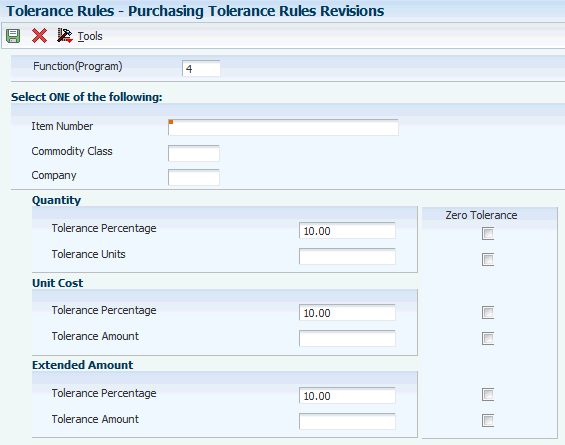
Description of ''Figure 2-3 Purchasing Tolerance Rules Revisions form''
- Function (Program)
-
Specify 4 to identify the tolerances used for acknowledgement.
Note:
You might need to add the value 4 (Acknowledgement Tolerance) to UDC 43/FT. - Tolerance Percentage or Tolerance Amount
-
If a supplier changes an order line by a percentage or amount that exceeds the tolerance percentage or tolerance amount, the buyer must approve the change.
The system uses the absolute value to determine whether a change exceeds the tolerance. Therefore, a reduction in quantity or price can exceed tolerance just as an increase in quantity or price can.
2.2.6 Setting Up Date Tolerances for Purchase Order Acknowledgement Change Approvals
Access the Supplier/Item Relationships form.
Figure 2-4 Supplier/Item Relationships form
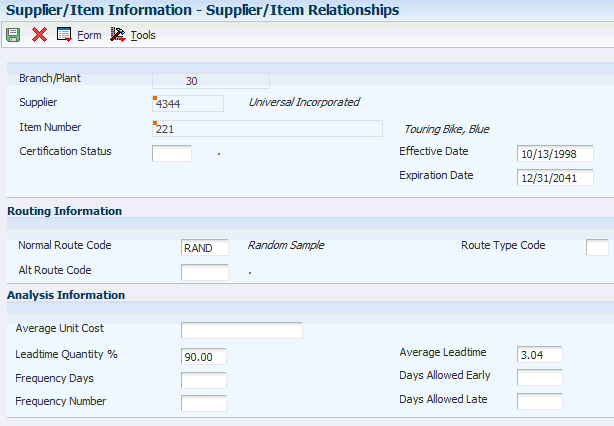
Description of ''Figure 2-4 Supplier/Item Relationships form''
- Days Allowed Early
-
The number of days prior to the promised date for which delivery of the item is acceptable. If the supplier changes the delivery date by more than the number of days that is specified in this option, the buyer must approve the changes.
- Days Allowed Late
-
The number of days after the promised date for which delivery of the item is acceptable. If the supplier changes the delivery date by more than the number of days that is specified in this option, the buyer must approve the changes.
|
Note: If you leave either of these fields blank, the system does not perform tolerance checking for dates. For zero tolerance, enter 0 in these fields. |
2.2.7 Setting Up a Buyer Distribution List
Access the Address Parent/Child Revisions form.
Figure 2-5 Address Parent/Child Revisions form
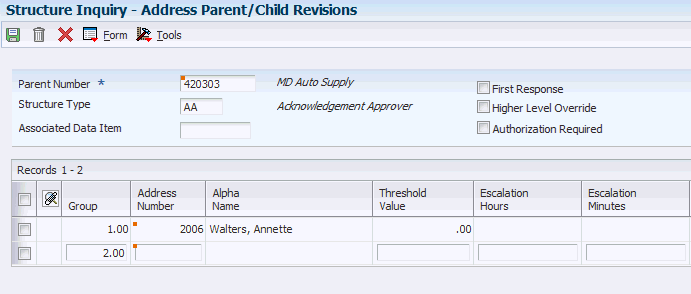
Description of ''Figure 2-5 Address Parent/Child Revisions form''
- Parent Number
-
Enter the address book number of the distribution list. The system uses this number to identify the buyer to whom approval messages should be routed. You specify the address book number of the distribution list in the processing options of the SRM - PO Acknowledgement program (P43S01).
This address number must exist in the Address Book Master table (F0101).
- Structure Type
-
Specify AA (acknowledgement approval).
Note:
You might need to add the value AA to UDC 01/TS.
- Address Number
-
Specify the address book number of the buyer to whom approval messages should be routed.
2.2.8 Setting Up Workflow Queue Properties
Access the Queues Property Revisions form.
Figure 2-6 Queues Property Revisions form
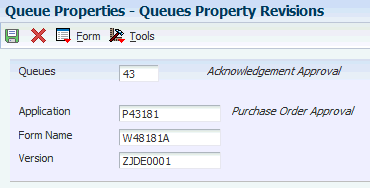
Description of ''Figure 2-6 Queues Property Revisions form''
- Queues
-
Specify 43, which is the Acknowledgement Approval queue.
- Application
-
Specify P43181, which is the program that the buyer uses to approve or reject the changes that the supplier made to the purchase order. The buyer access this program through a link in the workflow message that the buyer receives in queue 43.
- Form Name
-
Specify W48181A.
- Version
-
Specify ZJDE0001.
2.2.9 Setting Processing Options for SRM - PO Acknowledgement (P43S01)
You can access the processing options for SRM - PO Acknowledgement (P43S01) using the Work With Interactive Versions program (P983051).
Use these processing options to supply the default values for the SRM - PO Acknowledgement program.
2.2.9.1 Defaults
These processing options specify the default values for various statuses.
- 1. Status Purchase Order Hold (Required)
-
Specify the status for orders that are placed on hold. The hold codes might apply to an individual line within the order or the order as a whole. You must specify a user defined code (40/AT) that has been set up in the Order Activity Rules based on the order type and the line type that you are using.
- 2. Status Awaiting Acknowledgement (Required)
-
Specify the status of orders that are awaiting supplier acknowledgement. You must use a valid status (40/AT) that is defined in the order activity rules for this order type.
- 3. Status of Awaiting Approval (Required)
-
Specify the status of orders that the supplier has changed and that are now awaiting buyer approval.
- 4. Status of Approved Orders (Required)
-
Specify the status for orders that the supplier has acknowledged or approved.
- 5. Approver Distribution List Address Book (Required)
-
Specify the parent address book number of the buyer distribution list. If the changes to the order need to be approved, the workflow routes the changes to the buyer who is specified in this distribution list for approval.
- 6. Status of Rejected Acknowledgement (Required) (Release 9.1 Update)
-
Specify the status for orders that have been rejected during the acknowledgement process. You must use a valid status from UDC table (40/AT) that has been defined in the order activity rules for this order type.
2.2.9.2 Display
These processing options specify the types of information that the system displays.
- 1. Role of User (Required)
-
Specify the user role. Values are:
1: Buyer
2: Supplier
- 2. Order Type (Optional)
-
Specify the only order type that the system processes.
- 3. Item Cross Reference (Required)
-
Specify the cross-reference type code for supplier items. Enter a cross-reference type code from UDC 41/DT.
- 4. Maximum Number of Records to be Fetched (Required)
-
Specify the maximum number of records that the system retrieves and displays. It is recommended that you limit the maximum number of records to 100 or fewer.
- 5. Address Type Code (Required)
-
Specify the type code to display the supplier's Ship To address. Enter a type code from UDC 01/W0.
2.2.9.3 Versions
This processing option specifies which version of the Purchase Orders program (P4310) the system uses.
- 1. Version of PO Entry (P4310)
-
Specify which version of the Purchase Orders program (P4310) the system calls to make changes to processing option details during the acknowledgement process.
2.3 Setting Up Purchase Order Shipment Notification
This section provides an overview of shipment notifications and discusses how to:
-
Set up user-defined codes for shipment notification.
-
Set processing options for Self-Service - Purchase Order Receipts (P4312S).
-
Set selected processing options for PO Receipts (P4312).
2.3.1 Understanding Shipment Notifications
Suppliers need to initiate shipment notification to let the buyer know that the shipment is in transit and to update the shipment status.
Suppliers have two methods available for notifying the buyer about shipped goods:
-
Update the status to indicate that a purchase order line is in transit.
This method enables the supplier to specify the quantity shipped, shipment date, and any additional shipment identification. The purchase order status is updated to In transit. This method also enables the same split line functions as the SRM - PO Acknowledgement program (P43S01).
-
Initiate receipt routing.
The Self-Service - Movement in Routing program (P43250SS) enables suppliers to move shipments into routing. Suppliers can specify the quantity, lot information, and a shipment identifier. Suppliers can also cancel any remaining quantity on the order.
To specify which method you are using, set the Shipment processing mode processing option on the Self-Service - Purchase Order Receipts program (P4312S). You also can set a processing option to notify the buyer about shipments.
When notifying buyers of orders in transit, the system sends electronic confirmation messages to the following users:
-
The buyer who is associated with the purchase order detail line.
-
The planner for the item.
Both electronic confirmation messages contain links to a program that displays purchase order detail lines for which the supplier notified the buyer that a shipment is in transit.
When you use the status update method, you first review the orders and line items that are ready for shipment. You can review both header and detail information. When you review the detail information, you can update the ship quantity, ship date, and container ID. You can decide whether to ship the entire quantity or a partial quantity.
When an order line is partially shipped, the system creates a new split line that reflects the partial shipment. The split line inherits the original order line number. The system increments the original line number by a value of 0.01, which is preceded by the original line number. For example, if the original line number is 1.2, then the new split line that results from the status update is numbered 1.21. The maximum number of split lines that the system can create is nine.
When you ship a partial quantity, you also can ship the order without intending to fulfill the outstanding quantity, provided that you set the appropriate processing option. The system cancels the order line that remains.
2.3.2 Setting Up User-Defined Codes for Shipment Notifications
The user-defined codes discussed in this section are required for purchase order shipment notifications.
2.3.2.1 Date Selection (43S/DS)
This UDC defines the values in the filter date search drop-down list that you use to edit parameters for purchase order shipment alerts and specifies the associated data item aliases used in the query. You may add or remove values, or reset the sequence.
This table lists hard-coded values:
| Codes | Description 01 | Special Handling |
|---|---|---|
| 01 | Order Date | TRDG |
| 02 | Requested Date | DRQJ |
| 03 | Promised Delivery Date | PDDJ |
| 04 | Promised Ship Date | PSDJ |
2.3.2.2 Receipt Detail Sort (43/RD)
This UDC defines the values in the Sort Results By drop-down list that the PO Awaiting Shipment Advanced Search task uses and specifies the associated data item aliases that are used in the query.
This table lists hard-coded values:
| Codes | Description 01 | Special Handling |
|---|---|---|
| 01 | Purchase Orders | DOCO |
| 02 | Item | ITM |
| 03 | Supplier | AN8 |
| 04 | Order Date | TRDJ |
| 05 | Requested Date | DOCO |
| 06 | Shipment Identifier | CNID |
2.3.2.3 Receipt Header Sort (43/RH)
This UDC defines the values in the Sort By drop-down list that the purchase orders awaiting shipment alerts uses and specifies the associated data item aliases that are used in the query.
This table lists hard-coded values:
| Codes | Description 01 | Special Handling |
|---|---|---|
| 01 | Order Number | DOCO |
| 02 | Destination | SHAN |
| 03 | Supplier | AN8 |
| 04 | Order Date | TRDJ |
| 05 | Requested Date | DRQJ |
2.3.3 Setting Processing Options for Self-Service - Purchase Order Receipts (P4312S)
You can access the processing options for Self-Service - Purchase Order Receipts (P4312S) using the Work With Interactive Versions program (P983051).
Use these processing options to supply the default values for the Self-Service - Purchase Order Receipts program.
2.3.3.1 (BRA) Display
This processing option is used in Brazil only.
- 1. Nota Fiscal Document Type
-
Enter a user defined code (00/DT) that identifies the document type for nota fiscal documents.
2.3.3.2 Processing
These processing options specify the next status or routing information for the shipment.
- 1. Advance Status Only
-
Enter 1 to advance the status of the purchase order. Leave this processing option blank if you do not want to advance the status.
(The following note pertains to Release 9.1 Update.)
Note:
When you set the value of the Advance Status Only processing option to 1, ensure that you also set the value of the Shipment Processing Mode processing option to 1 to advance the status of the order. See 7. Shipment processing mode processing option on the Processing tab of the Self-Service - Purchase Order Receipts program (P4312S). - 2. Next Status for Advance Status Only
-
Specify a user defined code (40/AT) to specify the status to which the order should be advanced when it is shipped.
- 3. Cancel Remaining
-
Leave this processing option blank to display canceled purchase order lines or enter 1 if you do not want to display canceled lines.
- 4. Supplier Item X-Reference
-
Specify the cross-reference type code for supplier items. Enter a cross-reference type code from UDC 41/DT.
- 5. Purchasing Order Types
-
List all purchase order document types to view in the Self-Service - Purchase Order Receipts program. List document types one after another with no spaces or characters in between.
- 6. Default Route Code
-
If you are receiving the item to routing, specify the default route code that the system uses if a supplier/item relationship is not set up for a self-service supplier.
- 7. Shipment processing mode
-
Enter 1 to use notify shipment functionality or leave this processing option blank to use receipt to route functionality.
If you enter 1, the system uses the value in the Next Status for Advance Status Only processing option to advance the status of the order. If you leave this processing option blank, the system uses the route code from the supplier/item relationship or the default route code from the processing options to route the order.
2.3.3.3 Change Notification
These processing options specify whether to notify the buyer or planner of the receipt.
- 1. Buyer
-
Enter 1 to notify the buyer of the receipt.
- 2. Planner
-
Enter 1 to notify the planner of the receipt.
2.3.3.4 Versions
These processing options identify versions of programs that are called by the Self-Service - Purchase Order Receipts program.
- 1. Receipts (P4312)
-
Specify the version of PO Receipts (P4312) to use.
- 2. Transaction Log (P43001SS)
-
Specify the version of Procurement Self-Service Transaction Log (P43001SS) to use.
2.3.4 Setting Selected Processing Options for PO Receipts (P4312)
This section lists only those processing options that are relevant to self-service.
2.3.4.1 Status Default
These processing options enable you to control which status codes the system uses for receipts.
- 1. Acceptable Incoming Status Code 1
-
Use this processing option to specify a next status. Orders are eligible for receipt when they have the next status that you specify for this processing option.
Before you complete this processing option, review the order activity rules that you have set up.
- 2. Acceptable Incoming Status Code 2
-
Use this processing option to specify a next status. Orders are eligible for receipt when they have the next status that you specify for this processing option.
Before you complete this processing option, review the order activity rules that you have set up.
- 3. Acceptable Incoming Status Code 3
-
Use this processing option to specify a next status. Orders are eligible for receipt when they have the next status that you specify for this processing option.
Before you complete this processing option, review the order activity rules that you have set up.
- 4. Outgoing Status for Partial Receipts
-
Use this processing option to specify the next status to which the order advances after a partial receipt.
Before you complete this processing option, review the order activity rules that you have set up.
- 5. Outgoing Status for Closing
-
Use this processing option to specify the next status to which the order advances after the system closes or fully receives the detail line.
Use status code 999 for closed or fully received detail lines.
- 6. Outgoing Status for Canceling
-
Use this processing option to specify the next status to which the order advances after the system cancels a detail line.
Use status code 999 for canceled detail lines.
2.3.4.2 Process
This processing enables you to activate receipt routing.
- 11. Receipt Routing
-
Specify 2 to initiate the default route rule from Self-Service - Purchase Order Receipts (P4312S).
2.4 Setting Up Receipt Routing
This section provides an overview of receipt routing, lists a prerequisite, and discusses how to:
-
Set up user-defined codes for receipt routing.
-
Set processing options for Self-Service - Movement in Routing (P43250SS).
2.4.1 Understanding Receipt Routing
When configuring the portal, buyers specify the suppliers and other individuals who are authorized to move goods. Provided that you have the appropriate authority, you can move an item through the receipt routing process, which completes the receipts process and updates inventory. Typically, the person who is responsible for moving an item through receipt routing is the supplier. However, a customs operator, buyer, or transportation provider might also move an item through receipt routing.
Using the Self-Service - Movement in Routing program (P43250SS), you can search for orders that are in the routing process by:
-
Item number
-
Purchase order number
-
Order type
-
Supplier
-
Route step
-
Order date
-
Container ID
Steps represent the various statuses within the routing process, and you predefine the steps in the processing options for the Receipt Routing Movement and Disposition program (P43250). To perform movement in routing, you must have a multi-step route. You cannot have a single-step route.
After you locate and review the appropriate order, you can move the items on the order and change detail information such as the quantity to move, receipt date, lot information, container ID, and reason code.
After you change values for the order information, the system updates the following tables:
-
Purchase Order Receiver File (F43121)
-
Purchase Order Receipt Routing File (F43092)
-
Account Ledger (F0911)
-
P.O. Detail Ledger File - Flexible Version (F43199)
-
Item Location File (F41021)
2.4.2 Prerequisite
Set up receipt routes.
2.4.3 Setting Up User-Defined Codes for Receipt Routing
The user-defined codes that are discussed in this section are required for receipt routing.
2.4.3.1 Movement Detail Sort Options (43/OD)
This UDC defines the values in the Sort Results By drop-down list that are used by the Movement In Route Advanced Search task and specifies the associated data item aliases that are used in the query.
This table contains an example of possible codes:
| Codes | Description 01 | Special Handling |
|---|---|---|
| 01 | Order Number | DOCO |
| 02 | Order Type | DCTO |
| 03 | From Step | OPRC |
| 04 | Order Date | TRDJ |
2.4.3.2 Movement Header Sort Options (43/OH)
This UDC defines the values in the Sort By drop-down list that are used by the purchase orders at route step alerts and specifies the associated data item aliases that are used in the query.
This table contains an example of possible codes:
| Codes | Description 01 | Special Handling |
|---|---|---|
| 01 | Purchase Order | DOCO |
| 02 | Order Type | DCTO |
| 03 | Order Date | TRDJ |
2.4.3.3 Self-Service Movement Steps (43/MS)
This UDC defines the movement steps that are used in various drop-down lists by the purchase orders at route step alerts and the Movement In Route Advanced Search task.
This table lists possible values:
| Codes | Description 01 |
|---|---|
| 01 | All |
| 02 | TRAN |
| 03 | DOCK |
| 04 | STK |
| 05 | INSP |
2.4.4 Setting Processing Options for Self-Service - Movement in Routing (P43250SS)
Use these processing options to supply the default values for the Self-Service - Movement in Routing program.
2.4.4.1 Defaults
This processing option specifies the default value that the system uses to sort information.
- Header Screen Sort Option
-
Specify the sort criteria to use to display orders. Enter a value from UDC 43/OH.
2.4.4.2 Processing
This processing option specifies the supplier item cross-reference type code.
- Supplier Item X-Reference
-
Specify the type of cross reference that is set up for the supplier. Enter a value from UDC 41/DT. Examples of cross reference types include:
-
Substitutes
-
Replacements
-
Bar codes
-
Supplier item numbers
-
2.4.4.3 Versions
This processing option specifies which version of the Receipt Routing Movement and Disposition program (P43250) that the system uses.
- 1. Movement and Disposition (P43250)
-
Specify the version that the system uses when you are using the Receipt Routing Movement and Disposition program (P43250). If you leave this field blank, the system uses the ZJDE0001 version.
2.5 Setting Up Purchase Order Inquiry
This section provides an overview of purchase order inquiry and discusses how to:
-
Set up user-defined codes for purchase order inquiry.
-
Set processing options for SRM - PO Inquiry (P43S05).
2.5.1 Understanding Purchase Order Inquiry
The SRM - PO Inquiry program (P43S05) enables you to review order information regardless of where an order is in the Procurement process. For example, an order might be awaiting acknowledgement, purchase order approval, shipment status update, and so on.
For Release 9.1 Update, the PO Inquiry program enables you to view both buyer and supplier attachments.
You can review order information for orders that have the following statuses:
-
Awaiting acknowledgement
-
Awaiting shipment
-
In transit
-
Received
The system displays only the order information that pertains to the current status of the order.
|
Note: The SRM - PO Inquiry program (P43S05) enables you to review information only and does not support any transactions. |
2.5.2 Setting Up User-Defined Codes for Purchase Order Inquiry
This section lists the user-defined codes that are required for purchase order inquiry.
2.5.2.1 PO Inquiry Status Meaning (43S/IS)
This UDC associates applications with status values. The SRM - PO Inquiry (P43S05) application uses this UDC to identify the application to call when the user clicks the status link for a purchase order line.
You specify the status value in the Codes field and the application to associate with that status value in the Description 02 field.
This table is an example:
| Codes | Description 01 | Description 02 | Special Handling |
|---|---|---|---|
| All Order Statuses | P43S01 | 7 | |
| 245 | Awaiting Acknowledgement | P43S01 | 1 |
| 280 | Awaiting Receipt to Route | P4312S | 3 |
| 370 | Awaiting Shipment | P4312S | 3 |
| 380 | In Transit | 4 | |
| 400 | Received | P43121SS | 5 |
| 999 | Received/Closed | P43121SS | 5 |
2.5.2.2 PO Inquiry Search Dates (43S/ID)
This UDC defines the values in the filter date search drop-down list that the system uses to edit parameters for the Purchase Orders Next × days and Purchase Orders Past Date alerts and specifies the associated data item aliases in the query. You may add or remove values, or reset the sequence.
This table lists hard-coded values:
| Codes | Description 01 | Special Handling |
|---|---|---|
| 01 | Order Requested Date | DRQJ |
| 02 | Order Entered Date | TRDJ |
| 03 | Order Shipment Date | ADDJ |
| 04 | Order Delivery Date | PDDJ |
2.5.2.3 PO Inquiry View Status (43S/IV)
This UDC defines the values in the View Status drop-down list that the system uses for purchase order inquiry.
This table lists hard-coded values:
| Codes | Description 01 |
|---|---|
| 01 | All |
| 02 | Awaiting Acknowledgement |
| 03 | Awaiting Approval |
| 04 | Awaiting Shipment |
2.5.2.4 PO Inquiry Sort Options (43/IQ)
This UDC defines the values in the Sort By drop-down list that the Purchase Orders Advanced Search task uses and specifies the associated data item aliases in the query.
This table lists hard-coded values:
| Codes | Description 01 | Special Handling |
|---|---|---|
| 01 | Supplier | AN8 |
| 02 | Order Number | DOCO |
| 03 | Extended Price | AEXP |
| 04 | Order Date | TRDJ |
| 05 | Requested Date | DRQJ |
| 06 | Quantity | UORG |
2.5.3 Setting Processing Options for SRM - PO Inquiry (P43S05)
You can access the processing options for SRM - PO Inquiry (P43S05) using the Work With Interactive Versions program (P983051).
2.5.3.1 Default
This processing option selects purchase order documents based on document type.
- Status of Order Inquiry
-
List all purchase order document types to view in the self-service purchase order inquiry program. List document types one after another, separated by commas. You may list as many as eight statuses.
2.5.3.2 Display
These processing options control the display of information in the self-service purchase order inquiry program.
- Role of User
-
Enter a code to designate the user role for SRM - PO Inquiry (P43S05). Codes are:
1: Buyer
2: Supplier
- Order Type
-
Specify the order type that the system processes in the SRM - PO Inquiry program (P43S05).
- Item Cross Reference
-
Specify the cross-reference type code for supplier items. Enter a cross-reference type code from UDC 41/DT.
- Maximum Number of Records Found
-
Specify the maximum number of records that the system retrieves and displays. It is recommended that you limit the maximum number of records to 200 or fewer.
2.5.3.3 Versions
These processing options enable you to specify versions of the programs that are called by the SRM - PO Inquiry program (P43S05).
- Notify Shipment (P4312S)
-
Use this processing option to specify which version of the Notify Shipment program (P4312S) that the system uses for the SRM - PO Inquiry program (P43S05).
- Receipt Route (P4312S)
-
Use this processing option to specify which version of the Receipt Route program (P4312S) that the system uses for the SRM - PO Inquiry program (P43S05).
2.6 Setting Up Inventory Inquiry
This section provides an overview of inventory inquiry and discusses how to set processing options for Self-Service - Inventory Information Inquiry (P41204).
2.6.1 Understanding Inventory Inquiry
Suppliers can use self-service to review a variety of inventory information, such as general item information, item quantities, and reorder points. A supplier might want to review inventory to determine when an item needs to be reordered and to review items for which the quantity is lower than safety stock. Processing options for the Self-Service - Inventory Information Inquiry program (P41204) indicate whether the user is a supplier or customer.
2.6.2 Setting Processing Options for Self-Service - Inventory Information Inquiry (P41204)
You can access the processing options for Self-Service - Inventory Information Inquiry (P41204) using the Work With Interactive Versions program (P983051).
2.6.2.1 Defaults
These processing options control the display of information in the self-service inventory inquiry program.
- 1. Display Option
-
Specify how the system displays records and quantities for the default display option. Values are:
Blank or 1: The system displays records in summary mode and quantities at the item level.
2: The system displays records in detail mode and quantities at the item/branch level.
- 2. Supplier View Option
-
Specify the default view option for suppliers. Values are:
01: Display all items.
02: Display only the items whose on-hand quantity is zero or a negative number.
03: Display only the items whose on-hand quantity is below the safety stock level.
- 3. Customer View Option
-
Specify the default view option for customers. Values are:
01: Display all items.
02: Display only the items with a available quantity greater than zero.
- 4. Quantity Display Option
-
Specify how the system displays quantities. Values are:
Blank: The system displays quantities in the actual numeric value.
1: The system displays Yes if the actual quantity exceeds zero. The system displays No if the actual quantity is less than or equal to zero.
2.6.2.2 Process
These processing options enable the self-service inventory inquiry program to search for and display cross-reference information.
- 1. Supplier Cross-Reference Type
-
Specify the cross-reference type code (UDC 41/DT) that the system uses to search for cross-reference information for a supplier item number. Cross-references associate your internal item numbers with the supplier's item numbers. You can set up items in the Item Master table (F4101), and create the cross-reference information in the Item Cross Reference program (P4104). If you leave this processing option blank, the system does not display and process any cross-reference information.
- 2. Customer Cross-Reference Type
-
Specify the Cross Reference Type code (UDC 41/DT) that the system uses to search for cross-reference information for a customer item number. Cross-references associate your internal item numbers with the customer's item numbers. You can set up items in the Item Master table (F4101), and create the cross-reference information in the Item Cross Reference program (P4104). If you leave this processing option blank, the system does not display and process any cross-reference information.
- 3. Supplier Search Type
-
Specify the search type for the supplier. If you leave this processing option blank, the system uses search type V.
- 4. Customer Search Type
-
Specify the search type for the customer. If you leave this processing option blank, the system uses a search type of C.
2.7 Setting Up Receipt Inquiry
This section provides an overview of receipt inquiry and discusses how to:
-
Set up user-defined codes for receipt inquiry.
-
Set processing options for SRM - Receipt Inquiry (P43121SS).
2.7.1 Understanding Receipt Inquiry
The SRM - Receipt Inquiry program (P43121SS) enables both suppliers and buyers to review multiple receipts at once. You can review the various statuses of the receipts and use links to other programs to process the receipts further and inquire about payment information. After you have searched for receipts, the system displays the receipts with a summarized view of quantities and amounts, and it also displays information such as quantity stocked, quantity that has been paid for, quantity awaiting payment, quantity that is in routing, and so on. You can click a link to access movement in routing functionality and to move the order line to another status.
2.7.2 Setting Up User-Defined Codes for Receipt Inquiry
This section lists the user-defined codes that are required for receipt inquiry.
2.7.2.1 Receipt Inquiry Search Dates (43S/RD)
This UDC defines the values in the Search By Date drop-down that the system uses for receipt inquiry and specifies the associated data item aliases that are used in the query.
This table lists hard-coded values:
| Codes | Description 01 | Special Handling |
|---|---|---|
| 01 | Receipt Date | RCDJ |
| 02 | PO Requested Date | DRQJ |
| 03 | PO Promised Delivery Date | PDDJ |
| 04 | PO Promised Shipment Date | PSDJ |
2.7.2.2 Receipt Inquiry Status (43S/RS)
This UDC defines the values in the View Status drop-down that the system uses for receipt inquiry.
This table lists hard-coded values:
| Codes | Description 01 |
|---|---|
| 0 | All |
| 1 | In Route |
| 2 | In Stock |
| 3 | Vouchered |
2.7.2.3 Receipt Inquiry Sort Options (43/RQ)
This UDC defines the values in the Sort By drop-down list that the system uses for receipt inquiry and specifies the associated data item aliases in the query.
This table is an example of possible values:
| Codes | Description 01 | Special Handling |
|---|---|---|
| 01 | Supplier | AN8 |
| 02 | Purchase Order Number | DOCO |
| 03 | Receipt Extended Price | AREC |
| 04 | Receipt Date | RCDJ |
| 05 | Purchase Order Requested Date | DRQJ |
2.7.3 Setting Processing Options for SRM - Receipt Inquiry (P43121SS)
You can access the processing options for SRM - Receipt Inquiry (P43121SS) using the Work With Interactive Versions program (P983051).
2.7.3.1 Display
These processing options control the display of information in the self-service receipt inquiry program.
- Role of User
-
Enter a code to designate the user role for SRM - Receipt Inquiry (P43121SS). Codes are:
1: Buyer
2: Supplier
- Order Type
-
Specify the order type that the system processes in the SRM - Receipt Inquiry program (P43121SS).
- Item Cross Reference
-
Specify the cross-reference type code for supplier items. Enter a cross-reference type code from UDC 41/DT.
- Maximum Number of Records Found
-
Specify the maximum number of records that the system retrieves and displays. We recommend that you limit the maximum number of records to 200 or fewer.
2.7.3.2 Versions
These processing options enable you to specify versions of the programs that are called by the SRM - Receipt Inquiry program (P43121SS).
- Supplier Payment Inquiry Self Service (P04111)
-
Use this processing option to specify which version of the Supplier Payment Inquiry Self Service program (P04111) that the system uses for the SRM - Receipt Inquiry program (P43121SS).
- Movement in Routing Self Service (P43250SS)
-
Use this processing option to specify which version of the Movement in Routing Self Service program (P43250SS) that the system uses for the SRM - Receipt Inquiry program (P43121SS).
2.8 Setting Up Payment Inquiry
This section provides an overview of payment inquiry and discusses how to:
-
Set up user-defined codes for payment inquiry.
-
Set processing options for Self-Service - Supplier Payment Inquiry (P04111).
-
Set processing options for Self Service - Purchase Order Inquiry (P4310SS).
2.8.1 Understanding Payment Inquiry
Suppliers can use self-service to review the payment information that is entered in the JD Edwards EnterpriseOne Accounts Payable system. This information includes open amounts for invoices, the payment status, and payment history information.
From the Self-Service - Supplier Payment Inquiry program (P04111), you can access the Self Service - Purchase Order Inquiry program (P4310SS) to review the purchase order that is associated with the payment.
2.8.2 Setting Up User-Defined Codes for Payment Inquiry
This section lists the user-defined codes that are required for payment inquiry.
2.8.2.1 A/P Self-Service Filter Option (04/SF)
This UDC defines the values in the View Voucher Status drop-down list that the system uses for payment inquiry.
This table lists hard-coded values:
| Codes | Description 01 |
|---|---|
| 01: | All |
| 02: | Open |
| 03: | Paid |
| 04: | Withheld |
2.8.2.2 Self-Service A/P Sort Option (04/SO)
This UDC defines the values in the Sort By drop-down list that the system uses for payment inquiry and specifies the associated data item aliases in the query.
This table lists hard-coded values:
| Codes | Description 01 | Special Handling |
|---|---|---|
| 01 | None | |
| 02 | Invoice Date | DIVJ |
| 03 | Due Date | DDJ |
| 04 | Customer PO Number | PO |
| 05 | Amount Open | AAP |
| 06 | Invoice Amount | AG |
2.8.3 Setting Processing Options for Self-Service - Supplier Payment Inquiry (P04111)
You can access the processing options for Self-Service - Supplier Payment Inquiry (P04111) using the Work With Interactive Versions program (P983051).
2.8.3.1 Default
These processing options control the display of information in the Self-Service - Supplier Payment Inquiry program and the version of the Self Service - Purchase Order Inquiry program (P4310SS).
- 1. Default Filter Option
-
Specify which vouchers to display based on the pay status of the voucher. Values are:
01 or Blank: Display all vouchers, open or paid.
02: Display only open vouchers.
03: Display only paid vouchers.
04: Display vouchers for which withholding tax applies.
- 2. Default Sort Option
-
Enter a code to specify how vouchers are sorted. Values are:
01 or Blank: Do not sort; the vouchers appear in the order in which they are retrieved from the table.
02: Sort by invoice date.
03: Sort by voucher due date.
04: Sort by buyer purchase order number.
05: Sort by voucher open amount.
06: Sort by the amount of the original invoice.
- 3. Purchase Order Inquiry Self-Service Application Version
-
Specify the version of the Self Service - Purchase Order Inquiry program (P4310SS).
2.8.4 Setting Processing Options for Self Service - Purchase Order Inquiry (P4310SS)
You can access the processing options for Self Service - Purchase Order Inquiry (P4310SS) using the Work With Interactive Versions program (P983051).
2.8.4.1 Default
These processing options control the display of information in the Self Service - Purchase Order Inquiry program.
- 1. Order Header Filter Options
-
Enter a code to specify the filter to apply when displaying purchase orders. Values are:
00: Not specified.
01: All.
02: All purchase orders.
03: Open purchase orders.
04: Closed purchase orders.
05: Held purchase orders.
06: All blanket orders.
07: Open blanket orders.
08: Closed blanket orders.
09: Held blanket orders.
- 2. Order Detail Filter Options
-
Enter a code to specify how the system displays information on the View Order Detail form. Values are:
01: All lines.
02: Open lines.
03: Closed lines.
04: Held lines.
- 3. Order Header Sort Options
-
Enter a code to specify how the system sorts information on the View Order Header form. Values are:
01: Not specified.
02: Customer purchase order number.
03: Order date.
04: Requested date.
05: Promised date.
06: Order amount.
- 4. Order Detail Sort Options
-
Enter a code to specify how the system sorts information on the View Order Detail form. Values are:
01: Customer purchase order number.
02: Order date.
03: Promised date.
04: Requested date.
05: Quantity order.
06: Purchase order amount.
07: Agreement number.
2.8.4.2 Process
These processing options control the information that the system selects for display.
- 1. Purchasing Order Types (Required)
-
Specify the order types from UDC 00/DT that the system displays. If you need to enter multiple codes, enter them without punctuation or spaces. You must enter at least one order type in this processing option.
- 2. Include / Exclude (Future)
-
Specify a code to determine whether the system includes or excludes the purchase order type that you defined. Values are:
1: The system selects records whose order types do not match the purchase order type that you defined.
Blank: The system selects records whose order types match the purchase order type that you defined.
- 3. Blanket Order Types (Required)
-
Specify the order types from UDC 00/DT that the system displays. If you need to enter multiple order types, enter them without punctuation or spaces. You must enter at least one order type in this processing option.
- 4. Maximum Number of Matches
-
Specify the number of records that the system searches for and displays. Limiting the number of records that the system searches for and displays helps you to maximize system performance.
2.8.4.3 Display
These processing options control the display of information.
- 1. Display Header or Detail
-
Specify whether the system displays the View Order Header form or the View Order Detail form when users inquire on orders. Values are:
1: Display the View Order Header form.
Blank: Display the View Order Detail form.
- 2. Supplier Item X-Reference
-
Specify the code by which the system searches for and displays cross-reference information when using a customer item number. Cross-references associate your internal item numbers with the customer's item numbers. You set up items in the Item Master Information table (F4104) and create the cross-reference information in the Item Cross Reference Revisions program (P4104). You must specify a value that has been set up in user defined code table 41/DT. If you leave this processing option blank, the system does not display cross-reference information.
- 3. Type Code
-
Specify the type code of the Who's Who attention name that appears in the mailing address. You must enter a code that has been set up in user defined code table 01/W0. If you leave this processing option blank, the system does not display the attention name line in the mailing address.
2.8.4.4 Versions
These processing options enable you to specify versions of the programs that are called by the Self Service - Purchase Order Inquiry program (P4310SS).
- 1. Self Service - Display Payments (P04111)
-
Specify the version of the Self-Service - Display Payments program (P04111) the system uses to display payment information. If you leave this processing option blank, the system uses version ZJDE0001.
- 2. Self Service - Manage Purchase Order (P4311S)
-
Specify the version of the Self-Service - Manage Purchase Orders program (P04312S) that the system uses to modify purchase order information. If you leave this processing option blank, the system uses version ZJDE0001.
- 3. Self Service - Manage Purchase Order Receipt (P4312S)
-
Specify the version of Self-Service - Manage Purchase Orders Receipt program (P4312S) that the system uses to modify purchase orders receipt information. If you leave this processing option blank, the system uses version ZJDE0001.
2.9 Setting Up Supplier Release Scheduling
This section provides an overview of supplier release schedules, lists a prerequisite, and discusses how to:
-
Set processing options for Supplier Schedule Revisions (P34301).
-
Set processing options for Adhoc Schedule Revisions (P34302).
2.9.1 Understanding Supplier Release Schedules
Suppliers can use the SRM portlet to review planned and released supplier schedules. The schedule provides suppliers with advance notice of requirements and helps suppliers to forecast customer (also known as buyer or planner) needs for the future.
Suppliers can inquire about a particular item or blanket order that is associated with a supplier schedule. The buyer can allow the supplier to change delivery dates and quantities on the supplier schedule, provided that the buyer's enterprise has set the appropriate processing option in the Supplier Schedule Revisions program (P34301) to allow the supplier to make changes. After the supplier submits changes to the supplier schedule, the system automatically notifies the buyer of the changes that the supplier has made.
2.9.2 Prerequisite
Verify that the order type for kanban orders exists in UDC table 43/OT (Self Service Order Types).
See Setting Up Common User-Defined Codes for Supplier Self-Service and Buyer Workspace.
2.9.3 Setting Processing Options for Supplier Schedule Revisions (P34301)
These processing options enable you to configure the Supplier Schedule Revisions program for self-service.
2.9.3.1 Versions
You use these processing options to specify versions of other programs that are called by the Supplier Schedule Revisions program.
- 1. Open Order Inquiry (P4310)
-
Specify the version of the Open Order Inquiry program (P4310) to inquire on open orders. If you leave this processing option blank, the system uses version ZJDE0001.
- 2. Supply/Demand Inquiry (P4021)
-
Specify the version of the Supply/Demand Inquiry program (P4021) to use. If you leave this processing option blank, the system uses version ZJDE0001.
- 3. Purchase Order Entry (P4310)
-
Specify the version of the Purchase Order Entry program (P4310) to use. If you leave this processing option blank, the system uses version ZJDE0001.
- 4. Vendor/Blanket Information (P4321)
-
Specify the version of the Vendor/Blanket Information program (P4321) that you want to use. If you leave this processing option blank, the system uses version ZJDE0001.
- 5. Pegging Information (P3412)
-
Specify the version of the Pegging Information program (P3412) that you want to use. If you leave this processing option blank, the system uses version ZJDE0001.
- 6. Supplier Schedule Release Generation (R34410)
-
Specify the version of the Supplier Schedule Release Generation program (R34410) that you want to use. If you leave this processing option blank, the system uses version ZJDE0001.
- 7. Item Branch (P41026B)
-
Specify the version of the Item Branch program (P41026B) to use. If you leave this processing option blank, the system uses version ZJDE0001.
- 8. Enter the version of Supply/Demand Inclusion Rules to use for active Blanket Order selection
-
Specify a value from UDC 40/RV that identifies an inclusion rule to use for this branch/plant. The JD Edwards EnterpriseOne Manufacturing and Warehouse Management systems use inclusion rules. For Manufacturing, inclusion rules enable multiple versions of resource rules for running MPS, MRP, or DRP. For Warehouse Management, inclusion rules enable multiple versions of inclusion rules for running putaway and picking. The system processes only those order lines that match the inclusion rule for a specified branch/plant.
- 9. Purchase Order Inquiry Self Service (P4310SS)
-
Specify the version of the Purchase Order Inquiry Self Service program (P4310SS) to use. If you leave this processing option blank, the system uses version ZJDE0001.
2.9.3.2 Defaults
These processing options affect the functioning of the Supplier Schedule Revisions program.
- 1. Enter the Document Type to filter on the form
-
Specify the document type from UDC 00/DT to select documents to display.
- 2. Supplier Self Service Functionality
-
Enter 1 to use the program with the Collaborative Portal.
- 3. Enter Cross Reference Type for Supplier Item Number (used only in web mode)
-
Specify the code to search cross-reference information using a supplier item number. Cross-references associate your internal item numbers with the supplier's item numbers. You can set up items in the Item Master Information table (F4101) and create the cross-reference information in the Item Cross Reference Revisions program (P4104). You must enter a value that has been set up in UDC 41/DT. If you leave this processing option blank, the system does not display or process any cross-reference information.
- 4. Allow changes to the schedule
-
Enter 1 to prevent changes to the schedule or leave this processing option blank to allow changes to the schedule. This processing option is operational only when you access this program through the Collaborative Portal.
2.9.3.3 Status Update
You use these options to control whether a supplier schedule can be updated based on its status as well as the status to apply to updated supplier schedules.
- Vendor Schedule Status
-
Specify the status from UDC 40/SS to apply to supplier schedules that are changed by the supplier.
- To Status
-
Specify the status from UDC 40/SS beyond which changes cannot be made to the supplier schedule. If you leave this processing option blank, the schedule is always open to change.
2.9.4 Setting Processing Options for Adhoc Schedule Revisions (P34302)
These processing options enable you to configure the Adhoc Schedule Revisions program for self-service.
2.9.4.1 Defaults
You use these processing options to control the display of supplier item cross reference information and to control whether users can change ad hoc schedules.
- 1. Enter Cross Reference Type for Supplier Item Number
-
Specify the code to search cross-reference information using a supplier item number. Cross-references associate your internal item numbers with the supplier's item numbers. You can set up items in the Item Master Information table (F4101) and create the cross-reference information in the Item Cross Reference Revisions program (P4104). You must enter a value that has been set up in UDC 41/DT. If you leave this processing option blank, the system does not display or process any cross-reference information.
- 2. Allow changes to the schedule
-
Enter 1 to prevent changes to the schedule or leave this processing option blank to allow changes to the schedule. This processing option is operational only when you access this program through the Collaborative Portal.