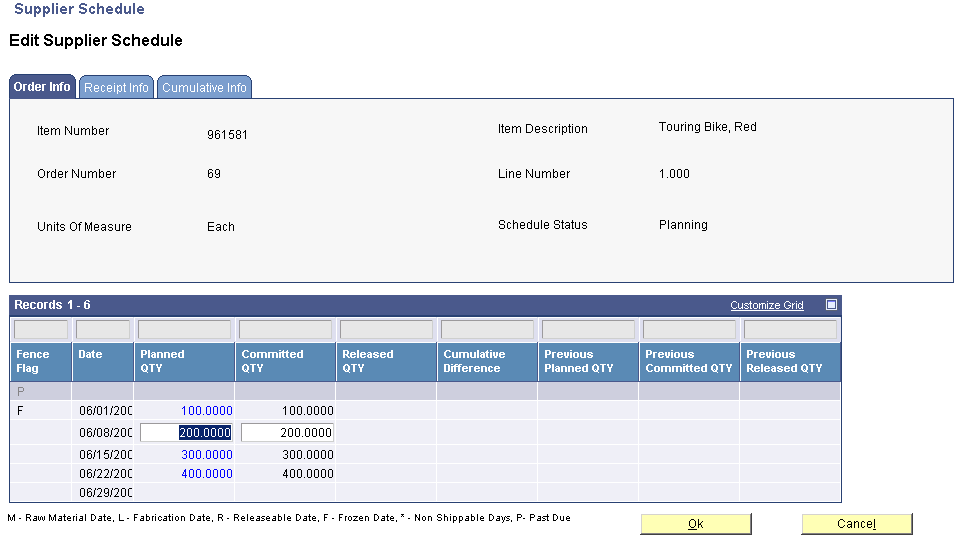5 Managing the Lean Procurement Process in the SRM Portlet
This chapter contains the following topics:
-
Section 5.1, "Understanding Lean Procurement within the SRM Portlet"
-
Section 5.2, "Processing Supplier Release Schedules Using the SRM Portlet"
5.1 Understanding Lean Procurement within the SRM Portlet
You can increase the efficiency of your procurement process by forecasting your demand and creating supplier release schedules for specific items. You can use the SRM portlet to expose your supplier release schedule to the supplier so that the supplier can collaborate on the schedule and be prepared to meet your demand.
You can also process kanban items in conjunction with the SRM portlet to expose your kanbans to the supplier. You can include kanban items in your supplier release schedules or you can process kanbans outside of the supplier release schedule process.
5.2 Processing Supplier Release Schedules Using the SRM Portlet
This section provides an overview of supplier release schedules within the SRM portlet, lists common fields used in this section, and discusses how to:
-
Revise quantities for a blanket schedule.
-
Add an ad hoc schedule.
-
Revise quantities for an ad hoc schedule.
5.2.1 Understanding Supplier Release Schedules within the SRM Portlet
You can use the SRM portlet to enable your suppliers to collaborate on release schedules.
The supplier release schedule (SRS) process using the Supplier Relationship Management (SRM) portlet that consists of these major steps:
-
In the JD Edwards EnterpriseOne client, the buyer creates a forecast for the items that they purchase from a self-service supplier.
-
In the JD Edwards EnterpriseOne client, the buyer creates a blanket order for the items.
-
In the JD Edwards EnterpriseOne client, the buyer defines a supplier schedule with shipment date patterns.
-
In the JD Edwards EnterpriseOne client, the buyer runs a material requirements planning (MRP) generation.
-
In the JD Edwards EnterpriseOne client, the buyer generates a supplier schedule.
Note:
The buyer can also generate an ad hoc schedule for items that are not included on the blanket order. -
The self-service supplier uses the SRM portlet to review and commit to the schedule.
The supplier can revise the committed quantity if the buyer allows it.
-
In the JD Edwards EnterpriseOne client, the buyer releases the supplier schedule, which generates a purchase order.
-
The self-service supplier uses the SRM portlet to review and acknowledge the purchase order.
The purchase order then follows the standard procurement process, including purchase order acknowledgement, approval, shipment notification, receipt, and payment.
5.2.1.1 Blanket Schedule Revisions
The buyer communicates planned and frozen orders to the supplier using EDI (electronic data interchange) or the internet. The supplier can access the Supplier Schedule Revisions program (P34301) through the SRM portlet to edit commitments (if the processing options are set to allow changes) and review cumulative planned quantities. If the supplier prefers to communicate via EDI, the supplier can still use the SRM portlet to review blanket information.
If the processing options are set to allow changes, buyers can use this program to revise the planned quantity and the committed quantity for a blanket schedule.
5.2.1.2 Ad Hoc Schedule Revisions
You can access the Adhoc Schedule Revisions program (P34302) through the SRM portlet to review and revise ad hoc schedules. If the processing options are set to allow changes, suppliers can use this program to revise the committed quantity for an ad hoc schedule and buyers can use this program to revise the planned quantity and the committed quantity for an ad hoc schedule.
Buyers can also use the Adhoc Schedule Revisions program to create ad hoc schedules. You create ad hoc schedules to collaborate with your supplier on items that are not planned within MRP, such as new item and consumable items.
5.2.2 Common Fields Used in this Section
- Planned QTY (planned quantity)
-
Specify the quantity of units that are planned for each period in the time series or plan.
Note:
Only the buyer can revise the planned quantity. - Committed QTY (committed quantity)
-
Specify the quantity that the supplier has committed to deliver in response to the planned quantity on the supplier schedule.
Note:
Both the buyer and the supplier can revise the committed quantity.
5.2.3 Forms Used to Process Supplier Release Schedules within the SRM Portlet
5.2.4 Revising Quantities for a Blanket Schedule
5.3 Processing Kanbans Using the SRM Portlet
This section provides an overview of kanban processing using the SRM portlet and lists the pages to review kanban capacity in the SRM portlet.
5.3.1 Understanding Kanban Processing using the SRM Portlet
Kanban Management enables you to streamline the day-to-day functions of your shop floor and associated departments. Kanbans are visual cues that authorize the replenishment of inventory at a specified consuming location in a pull environment. When kanban inventory is consumed, a replenishment action is triggered when the holding bin is emptied.
You can use the kanban process in conjunction with the SRM portlet for type 3 (supplier) and type 4 (outside assembly) kanbans.
|
Note: You can also use the SRM portlet for type 4 (outside assembly) and type 5 (transfer order) kanbans, but the process is different. The process described here pertains to type 3 kanbans only. |
A typical kanban process using the SRM portlet includes these steps:
-
The buyer checks out a kanban card using the Kanban Consumption program (P3157), which creates a purchase order.
-
The supplier accesses the SRM portlet and acknowledges the order and confirm shipment of the order using the standard procurement process.
Note:
You must set up order activity rules for the kanban type and make sure that your SRM portlet alerts are set up to use the appropriate statuses. -
The buyer accesses the Collaborative Portal and notices that a new kanban order is in transit.
-
The buyer checks in the kanban program using the Kanban Consumption program.
For a two-step kanban, the buyer checks in the kanban and then receives the kanban. For a single-step kanban, there is no check-in process. The system checks in the kanban when the buyer receives it.
-
The buyer receives the kanban order.
5.3.1.1 Setting Up the SRM Portlet for Kanban Processing
You can use the SRM portlet within the SRM portlet to monitor the kanban process by setting up the alerts within the SRM portlet to display orders with a kanban order type. For example, you might create an instance of the SRM portlet with these alerts and inquiries:
| Available Item | Modified Description |
|---|---|
| Purchase Orders Awaiting Acknowledge | Kanban Orders Awaiting Acknowledgement |
| Purchase Orders Awaiting Acknowledgement Past Due | Kanban Orders Acknowledgement Past Due |
| Purchase Orders Awaiting Shipment | Kanban Orders Awaiting Shipment |
| Purchase Orders Awaiting Shipment Past Due | Kanban Orders Shipment Past Due |
| Purchase Orders At Status | Kanban Orders In Transit |
| View Kanban Capacity | Kanban Inquiry |
| Demand Greater Than Capacity | Kanban Demand Greater Than Capacity |
| Demand Greater Than Capacity | Kanban Capacity Greater Than Demand |
For all of the purchase order alerts (Purchase Orders Awaiting Acknowledge, Purchase Orders Awaiting Shipment, and so on), specify the document type for kanban orders when you set up the parameters.
5.3.1.2 Viewing Kanban Capacity
You can access the Kanban Replenishment Capacity program (P3019) through the SRM portlet to review the forecast for kanban items. You can view the demand horizon by selecting the View Kanban Capacity task. You use this task to determine whether the existing size and the existing number of cards is appropriate to demand.
You can view only orders for which the demand exceeds capacity or the capacity exceeds demand using the Demand Greater Than Capacity alert.
5.3.1.3 Kanban Orders and Supplier Release Scheduling
You can create supplier release schedules for kanban items to expose your forecast for these items. However, you do not create purchase orders within the supplier release schedule process because the system creates purchase orders within the kanban process.
|
Note: If you designate an item as a kanban item, the system automatically suppresses purchase order generation for that item during the supplier release schedule process. |