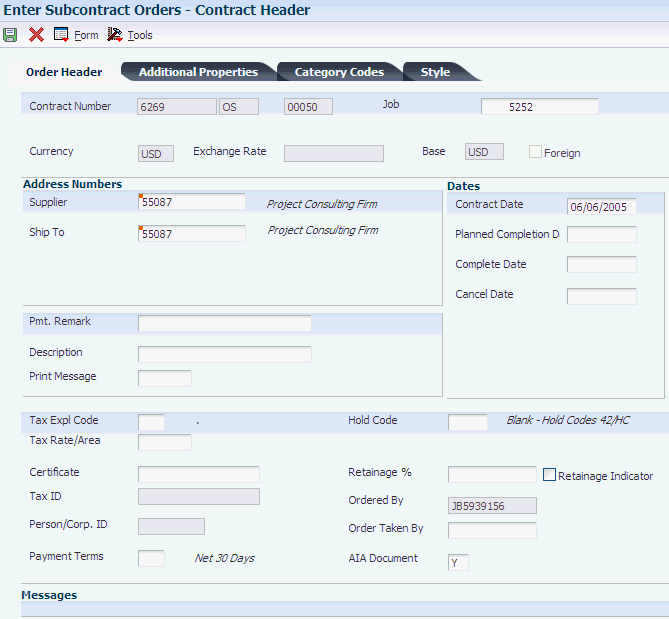3 Setting Up Suppliers
This chapter contains the following topics:
3.1 Understanding Supplier Setup
You must enter identifying information for each of the suppliers that you use on jobs. For example, if you require plumbing subcontractors and electrical subcontractors for jobs, you must set up supplier information for each of the subcontractors you use.
Before you set up the information for a new supplier, you should search the system to verify that the information does not exist. You must create a supplier master record for each supplier that does not have a record in the system.
A number called an address book number uniquely identifies each supplier master record in the system. An address book record for a customer must exist in the system before you can create a supplier record. You can create an address book record directly using the Supplier Master program (P04012) or you can use the Address Book program (P01012).
3.2 Entering Supplier Information for Subcontract Orders
This section provides an overview of supplier information for subcontract orders, lists a prerequisite, and discusses how to:
-
Enter supplier details.
-
Enter supplier additional information.
-
Enter a temporary address for a supplier.
3.2.1 Understanding Supplier Information for Subcontract Orders
You might have different arrangements with each of the suppliers regarding terms of payment, freight handling, invoice methods, and so forth. When you enter order header information, you must specify the supplier from whom you are requesting the order and any specific arrangements to which you and the supplier have agreed.
You can set up procurement instructions to specify the arrangements that you have with each of the suppliers. When you enter a supplier on an order, the system retrieves the instructions for that supplier. You can modify the instructions to suit a specific order.
To enter a supplier for an order, the supplier must exist in the JD Edwards EnterpriseOne Address Book system.
3.2.2 Prerequisite
Before you complete the tasks in this section, set the appropriate processing option on the Processing tab of the Subcontract Order Entry program (P4310) to enable access to the JD Edwards EnterpriseOne Address Book system.
3.2.3 Forms Used to Enter Supplier Information for Subcontract Orders
3.2.4 Entering Supplier Details
Access the Contract Header form.
- Job
-
Enter an alphanumeric code that identifies a separate entity within a business for which you want to track costs.
For example, a business unit might be a warehouse location, job, project, work center, branch, or plant.
You can assign a business unit to a document, entity, or person for purposes of responsibility reporting. For example, the system provides reports of open accounts payable and accounts receivable by business unit to track equipment by responsible department.
Business unit security might prevent you from viewing information about business units for which you have no authority.
- Subcontractor
-
Enter a user-defined name or number that identifies an address book record; use this processing option to enter and locate information.
If you enter a value other than the address book number, such as the long address or tax ID, you must precede it with the special character that is defined on the Address Book Constants form. When the system locates the record, it returns the address book number.
For example, if address book number 1001 has a long address and an * distinguishes this from other entries, you could enter * into the field, and the system would return 1001.
- Print Message
-
Enter a UDC that you assign to each print message.
Examples of text used in messages are engineering specifications, hours of operation during holiday periods, and special delivery instructions.
- Payment Terms
-
Enter a code that specifies the terms of payment, including the percentage of discount available if the invoice is paid by the discount due date.
Use a blank code to indicate the most frequently used payment term. Define each type of payment term on the Payment Terms Revisions form. Examples include:
Blank: Net 15.
001: 1/10 net 30.
002: 2/10 net 30.
003: Due on the 10th day of every month.
006: Due upon receipt.
This code prints on customer invoices.
- Retainage % (retainage percentage)
-
Enter the rate of retainage that applies to the contract.
This rate is a percentage of each payment expressed as a decimal fraction. For example, a retainage rate of 10 percent is expressed as .10. The retainage rate cannot be greater than 99.9 percent (.999) or less than zero.
- Retainage Indicator
-
Select to provide a visual indication that the accounts payable clerk uses to verify whether retainage occurred on the invoice and whether it should be applied to the voucher. This value is independent of the value of the Retainage % field. The system does not require a value in the Retainage % field if Retainage Indicator is selected. The system does not perform any functionality based upon this field setting.
3.2.5 Entering Supplier Additional Information
Access the Order Header - Additional Information form.
- Pricing Group
-
Enter a user-defined code (UDC) identifying the pricing group associated with this customer or supplier.
For sales orders, you assign a pricing group to a customer through the Customer Billing Instructions. Groups typically contain customers with common pricing characteristics, such as retailers, wholesalers, and so forth.
For purchase orders, you assign a pricing group to a supplier through the Supplier Billing Instructions.
- Freight Handling Code
-
Enter a UDC (42/FR) designating the method by which supplier shipments are delivered.
For example, the supplier could deliver to the dock, or you could pick up the shipment at the supplier's dock. You can also use these codes to indicate who has responsibility for freight charges. For example, you can have a code indicating that the customer legally takes possession of goods as soon as they leave the supplier warehouse and is responsible for transportation charges to the destination.
- Cost Rule
-
Enter a UDC (41/P5) that indicates the landed cost rule for an item.
The landed cost rule determines purchasing costs that exceed the actual price of an item, such as broker fees or commissions. You set up landed cost rules on the Landed Cost Revisions form.
- Evaluated Receipt
-
Enter a code that indicates whether an order is eligible for the evaluated receipt settlement process.
An evaluated receipt settlement indicates that you have an agreement with the supplier to create vouchers based on the items that you receive. Use the Evaluated Receipt Settlement procedure to create vouchers from receipt records. As a result, the supplier does not send you invoices and you can bypass the Voucher Match procedure. Values are:
N: Not eligible.
Y: Eligible.
I: Receipt transaction is in process.
T: Eligible. However, a tolerance error occurred during the receipt process.
R: Eligible. However, the receipt is currently in the receipt routing process.
V: A voucher has been created for the receipt transaction.
- Supplier SO
-
Enter an alphanumeric value to use as a cross-reference or secondary reference number.
Typically, this is the customer number, supplier number, or job number.
- Adjustment Schedule
-
Enter a UDC (40/AS) that identifies a price and adjustment schedule.
A price and adjustment schedule contains one or more adjustment types for which a customer or an item might be eligible. The system applies the adjustments in the sequence that you specify in the schedule. You link customers to a price and adjustment schedule through the customer billing instructions. When you enter a sales order, the system copies the schedule that is attached to the sold to address into the order header. You can override this schedule at the detail line level.
For JD Edwards EnterpriseOne Agreement Management, this is the Agreement Penalty Schedule. The information in the Agreement Penalty Schedule provides the system with the criteria for an agreement to have penalty conditions.
|
Note: If you have set up purchasing instructions for a supplier, the system supplies default values for several processing options based on the supplier that you enter for the order. You can access the Work With Supplier Master form by selecting Supplier Master from the Form menu on the Contract Header form. |
3.3 Managing Subcontractors
You can manage the relationships that you have with subcontractors, or suppliers, and the services that they provide. You enter initial information about each service that you purchase and the system monitors delivery, quality, and cost performance on behalf of the subcontractor, or supplier. You can compare performance information to determine the best subcontractors from whom to make purchases.