29 Processing Tax and Export Invoices
This chapter contains the following topics:
29.1 Understanding Tax Invoices for India
A tax invoice is a legal document that contains information that is required by Indian tax authorities and complies with the regulatory obligations. A tax invoice consists of tax assessments for excise, sales, and service tax, as well as value-added tax (VAT), tax collected at source (TCS), and works contract tax (WCT). The laws in India do not require that you print tax invoices in a specific format; however, they do require that certain information prints on the invoice. Some of the legally required fields on the invoice include the running serial number, the name, address and registration number of the seller and of the purchaser, the date of issue, and the total invoice amount in words.
Excise duty elements such as basic excise duty (BED) (Cenvat), special excise duty (SED), additional excise duty (AED), and Education cess (CESS) on excise must print on the invoice in amounts and in words. Optionally, you can print the total excise duty amount (in words), instead of printing amounts for each excise tax type.
The format of a tax invoice is based on whether the document is generated by a dealer or a manufacturer. Tax invoices generated by a dealer require the dealer format.
For the dealer format, the origin of the goods must print on the invoice. The dealer must track the excise duty amounts that are calculated by the manufacturer. The following information must print at the line level on the tax invoice:
-
First Stage Dealer
Print the manufacturer details for tax invoice number, excise registration number, and excise tax duty paid.
-
Second Stage Dealer
Print the manufacturer details for manufacturer tax invoice number, excise registration number, and excise tax duty paid, as well as the First Stage Dealer details (tax invoice number, excise registration number, and excise tax duty paid).
The line amount that an excise-registered dealer charges includes the excise duty. The excise-registered dealer issues an excise tax invoice for the duty paid on goods so that the buyer can claim Cenvat credit.
29.1.1 Quantity of Copies
If your company has an exclusive excise invoice, the Central Excise department requires that you maintain three copies of an invoice:
-
The original copy should be marked ORIGINAL FOR BUYER.
-
The duplicate copy should be marked DUPLICATE FOR TRANSPORTER.
-
The triplicate copy should be marked TRIPLICATE FOR ASSESSEE.
If your company uses a common tax invoice for multiple tax types, you can print additional copies and mark the purpose of each additional copy. Your company must inform the excise authorities of the number of copies generated.
29.1.2 Legal Numbering for Invoices with Excise Tax
Excise authorities have strict regulatory requirements on the number sequencing of invoices.
-
The legal number must be consecutive and is generated by the system.
-
Each excise unit can have a different legal numbering sequence.
-
The legal number can be reset to number 1 each fiscal year (beginning April 1).
-
A manufacturer must use separate tax invoice numbering for internal sales and export transactions.
-
The legal number for tax invoices is different for invoices generated by a dealer and invoices generated by a manufacturer. If a company is both a dealer and a manufacturer, it must have two different excise registration numbers.
-
No restrictions exist for printing a sub-serial number (prefix) based on any logical classification of the transactions. You can have separate sub-serial numbers for internal organization transfers, interstate trade, intrastate trade, internal consumption, and so on.
29.2 Understanding Supplementary Tax Invoices
If you change a sales order for which you have already printed the tax invoice, you must generate the tax invoice again. When you generate the tax invoice again, the system checks for differences between the previous sales order and the current sales order. The differences can be caused by a change in the price of the item or the tax rates. If the system finds a difference in one or more sales orders, the Invoice Print program (R42565) automatically launches the Supplementary Tax Invoice program (R75I042). This program generates the supplementary tax invoice which shows the old sales order amount, new sales order amount, and the net tax amount. The supplementary tax invoice is applicable for excise, sales, and service taxes, TCS as well as VAT and WCT. The system does not generate supplementary tax invoices for sales orders for exported goods.
(The rounding feature applies to Release 9.1 Update) When you run the Supplementary Tax Invoice program and the tax rounding is defined by tax regime for all tax types, the system:
-
Calculates total new tax by tax regime and rounds it based on the rounding value.
-
Retrieves total old tax by tax regime including rounding.
-
Derives the net tax amount by calculating the difference between the old and the new taxes.
-
Distributes the rounding difference into each tax type in proportion to the tax type amount.
-
Prints the net tax amount by tax regime.
You send the supplementary tax invoice to the customer with the regenerated invoice to provide details of the difference in the invoice amount. The supplementary tax invoice is not a legal document.
When you generate an invoice, the system generates and prints these invoices:
-
Tax invoice
This invoice is based on the new values in all sales orders.
-
Supplementary tax invoice
This invoice contains details for only those sales orders for which the item cost or tax rate values have changed.
The Invoice Print program uses next numbers to assign invoice numbers to the supplementary tax invoices.
|
Note: To create accounts receivable entries, you must generate supplementary tax invoices before you run the Update Customer Sales program (R42800). The Supplementary Tax Invoice program does not create accounts receivable entries after the sales update is processed. |
29.3 Understanding Export Invoices for India
An export invoice is a legal document that does not include taxes. The legal format mandates that the invoice be printed on an A4 page. The legal format is the same regardless of whether the invoice is generated by a dealer or a manufacturer.
You generate export invoices only for foreign customers who are not located in India. The export invoice prints in a foreign currency, whereas the tax invoice prints in the local currency. For excise purposes, the currency conversion for the foreign currency should be based on customs notified rates, and not corporate exchange rates.
29.4 Understanding the Rounding Process for India Taxes
All government taxes must be rounded to the nearest applicable unit. You must define this unit for a combination of tax type and tax regime. The system stores the rounded tax amounts in the Tax Groups-IND-00 table (F75I005).
The system calculates taxes when you enter sales orders, but the rounding is done when you generate the invoice. The rounding applies to each tax type and the Invoice Print program uses rounded amounts to calculate the invoice total. The customer pays the rounded invoice total. The rounding difference does not print on the invoice nor does it appear in the general ledger. You must account for the tax liability at the rounded-off level.
This example shows how the system calculates an unrounded amount of 115 with the rounding value of INR 10:
-
Divides amount by the rounding value: 115 ÷ 10 = 11.5
-
Rounds amount to zero decimal places: 12
-
Multiplies rounded value and rounding value to derive the rounded amount: 12 ×10 = 120
Each state defines the rounding rules for its taxes. Like the Central Government requirement, most state regulations permit rounding up to the nearest rupee on the invoice total. The rounding difference is added to or reduced from the total tax liability that is billed to the customer and paid to the tax authority. You are not required to show the taxes at the line level. You can distribute the rounding difference to the tax calculated by line or to the general ledger and accounts receivable.
An invoice generated by a dealer does not round excise taxes because the excise duty on components shipped is allocated to the shipment, based on matching the shipment to a receipt. The dealer price includes the excise duty.
29.5 Understanding the Accounting for Rounding
When you print an invoice in the India Localization (IL) system, the system reads the Price Adjustment Ledger File table (F4074) to retrieve the tax amounts that were calculated when the sales order was entered. The system rounds the amount on the basis of the unit defined in the F75I005 table. It then prints the rounded amount on the invoice and stores the difference between the rounded amount and the original amount in the Display Taxes by Legal Document Line table (F75I035). The system stores this difference by the invoice number. The system does not update general ledger accounts with the rounded amounts until you run the Sales Update program (R42800). When you run the Sales Update program for Indian transactions, the system reads the values in the F75I035 table and uses automatic accounting instruction (AAI) item 4270 to update the general ledger and the customer ledger with the rounded amounts. The system stores the general ledger and the customer ledger details in the Account Ledger (F0911) and Customer Ledger (F03B11) tables and the tax related information in rows rather than columns in the Sales Order Tag File – IND – 42 table (F75I017).
29.6 Revising Sales Orders Details
This section provides an overview of sales order review and lists the forms used to review details for a sales order.
29.6.1 Understanding Sales Order Review
You use the Display SO-Excise Duty/Assessable Value program (P75I366) to verify sales order details, such as the excise duty and the assessable value, before you generate the invoice. If any values are incorrect, use the Sales Order Entry program (P4210) to revise the sales order details.
29.6.2 Forms Used to Revise Sales Order Details
| Form Name | Form ID | Navigation | Usage |
|---|---|---|---|
| Sales Order - Excise Duty & Assessable Value | W75I366A | Excise Inquiries (G75IEXC11), Display SO-Excise Duty/Assessable Value | Review excise tax amounts and accessed values for sales orders. |
| Customer Service Inquiry | W4210E | On the Sales Order - Excise Duty & Assessable Value form, select a record, and then select SO Details from the Row menu. | Review details for a sales order. |
| Sales Order Detail Revisions | W4210A | On the Customer Service Inquiry form, select a record and click Select. | Revise details for a sales order. |
29.7 Printing Invoices for India
This section provides an overview of the invoice process and discusses how to:
-
Set processing options for base software Print Invoice (R42545).
-
Set processing options for Print Invoice (P7420565).
-
Set processing options for Tax Invoice (R75I040).
-
Print invoices for India.
29.7.1 Understanding the Invoice Process
You run the standard Invoice Print program (R42565) to generate legal documents for tax and export invoices. If you generate a tax invoice, you must also generate an export invoice. You must set up two versions of the Invoice Print program for these two types of legal documents. Set up the first version to generate the tax invoice in a domestic currency and advance the status of the sales order. Set up the second version to generate the export invoice in a foreign currency and select the sales order status of the previous version.
The Invoice Print program retrieves the sales orders that are specified in the data selection, performs validations and calculations, and then reads the processing options for the Print Invoice program (P7420565) for additional localized information about the invoice. Depending on the version that you run, the program launches one of these programs:
-
Tax Invoice (R75I040)
If you specify that you want to run the Tax Invoice report, the system prints the legal company details associated with the company in the sales order. If a company has three different business units for dealer, manufacturer, and exporter, then the system defines three different excise units with different tax registration information. Use the processing option to specify if the system prints the tax registration details associated with the business unit for each sales order.
(Release 9.1 Update) For an invoice that is in domestic currency and has a reverse service charge, the Tax Invoice report prints an additional page after each invoice. The system determines an invoice to be in domestic currency if the value in the Print in Foreign Currency processing option for the Invoice Print program is blank. The system does not include the tax amounts to be paid to the tax authority by service provider and receiver in the total invoice amount. The additional page displays the reverse charge detail information that includes the tax amount that the service provider and receiver need to pay. The system saves this information in the F75I735 table. The system performs tax rounding by each tax type under the service tax regime by invoice total on service provider and service receiver calculations. You must set the combination of tax type and regime for tax regime SRV and tax types ST, CESS, HCESS, SBC, and KKC in the Relation Tax Reg/Tax Type Inf program (P75I005) (Release 9.1 Update).
-
Supplementary Tax Invoice (R75I042)
-
Export Invoice (R75I041)
You can print tax invoices in proof or final mode. In proof mode, the system does not assign a legal number or store information in localized tables. In final mode, the system assigns a legal number, based on the next numbers setup for legal documents, and an internal document number to each invoice. The system also adds a record for each item on the invoice that has excise tax information. The system stores this information in the Consolidated Excise Duty Payment table (F75I319Y).
|
Note: (Release 9.1 Update) If a sales order is partially shipped and taxes are calculated on rounded taxable amount Tax Rule, you must run the Update Price program (R42950) before you print the tax invoice. The Update Price program recalculates rounding on the extended taxable amount for the items that have to be invoiced or shipped. |
29.7.2 Setting Processing Options for Base Software Print Invoice (R42565)
This section discusses specific processing option settings for the Invoice Print program (R42565) as you use the processing options for Indian invoices.
29.7.2.1 Default
Regardless of whether you print tax invoices or export invoices, you must set processing options to identify whether the invoices print in proof or final mode. There is no proof or final mode processing option in the R42565 program. The settings for the first two processing options in this table identify the mode:
- Prevent Next Status Update
-
For tax and export invoices, specify one of the following:
Blank: Update the next status of the sales order (for final mode).
1: Do not update the next status (for proof mode).
- Prevent A/R Number Assignment
-
For tax invoices, specify one of the following:
Blank: Assign an A/R number (for final mode).
1: Do not assign an A/R number (for proof mode).
For export invoices, specify 1 (for proof and final modes).
- Invoice Document Type
-
For tax and export invoices, specify a code from UDC table 00/DT for proof and final modes. The invoice document type is used for internal processing purposes only. You can enter the same document type for all versions of the R42565 program, but do not use the document type for any other process.
|
Note: For each version of the Print Invoice program (R42565), ensure that the processing option settings for Prevent Next Status Update and Prevent A/R Number Assignment correspond to the processing option setting for Proof/Final in the Print Invoice program (P7420565). |
29.7.2.2 Print
- Item Summary
-
For tax and export invoices, specify one of the following:
Blank: No summarization
1: Summarize the sales orders by item
2: Summarize the sales orders based on the item split by commitments
Note:
To summarize the R42565 report by item, you must also set the processing options to summarize the sales order by item in the Sales Legal Document Generation program (P7420565). - Print in Foreign Currency
-
For tax invoices, leave this processing option blank to print invoices in a domestic currency.
For export invoices, enter 1 to print invoices in a foreign currency.
29.7.3 Setting Processing Options for Print Invoice (P7420565)
Before you print invoices, you must set the localization processing options for the Print Invoice program (P7420565). This program appears on the Print Set Up menu (G75IPRINT).
The Print Invoice program (R42565) launches additional processing options when you process invoices. The name of the version for the P7420565 program must be the same as the name of the version for the R42565 program.
29.7.3.1 General
- Document Issue Place
-
Specify the corresponding prefix to use for the legal number.
- Internal Document Type for Invoices
-
Specify the internal document type to use to generate invoices. The document type must be same for the Print Invoices program (R42565) and the Print Invoice/Invoice Correction - PO program (P7420565).
- Internal Document Type for Shipment Notes
-
Leave this processing option blank.
- Proof/Final Mode
-
Specify one of these modes:
Blank: Proof
1: Final
The mode must be the same as the mode identified in the Prevent Next Status Update and Prevent A/R Number Assignment processing options for the R42565 program.
- Summarize Sales Order Lines by Item
-
Specify whether to summarize the sales orders by item.
- Do Not Print Legal Document Automatically
-
Leave this processing option blank to automatically print the invoice using the program defined in the Legal Document UBE Relationship program (P7430024).
- Contact Information Address Number
-
Specify the address book number of the person who verifies the serial numbers of the invoices. The name and position of the person prints on the invoice as the Name & Designation of the Officer Authenticating the Document.
29.7.3.2 Shipment Notes
Shipment notes are not used in India. For Indian invoices, the system ignores any values that you set for shipment notes.
29.7.3.3 Error Processing
Specify the last status code and the next status code for sales orders if an error occurs during invoice processing. Leave the processing options blank for shipment notes.
- 1. Last Status Code for Invoices
-
Specify the last status code that invoices should have attained. The value that you enter must exist in the Activity/Status Codes (40/AT) UDC table. If the invoice has not attained the status code that you specify, the system displays an error message.
If you leave this processing option blank, the system uses 931 as the last status code.
- 2. Next Status Code for Invoices
-
Specify the next status code to which invoices will be moved. The value that you enter must exist in the Activity/Status Codes (40/AT) UDC table. If the invoice does not move to the status code that you specify, the system displays an error message.
If you leave this processing option blank, the system uses 831 as the last status code.
29.7.4 Setting Processing Options for Tax Invoice (R75I040)
Processing options enable you to specify the default processing for reports.
29.7.4.1 Display
- 1. Enter '1' if the excise unit details should be printed on the report. Otherwise leave it blank.
-
Use this processing option to specify whether the system prints the excise unit details on the report. Values are:
1: Print excise unit details.
Blank: Do not print excise unit details. The system prints the default legal company details for the given company.
29.7.5 Printing Localization Invoices
Select Print Set Up menu (G75IPRINT), Print Invoice.
29.8 Reprinting Invoices
You can use the Reprint Invoices program (P7430031) to reprint selected documents. This section discusses how to reprint an invoice.
29.8.1 Form Used to Reprint Invoices
| Form Name | Form ID | Navigation | Usage |
|---|---|---|---|
| Work with Legal Documents Reprint | W7430031A | Print Set Up (G75IPRINT), Reprint Invoice
On the Work with Legal Documents Reprint form, select the Printed Documents or Not Printed Documents option, and click Find. Select the invoices to print and then select Reprint from the Row menu. |
Reprint an invoice. |
29.8.2 Reprinting an Invoice
Access the Work with Legal Documents Reprint form.
Figure 29-1 Work with Legal Documents Reprint form
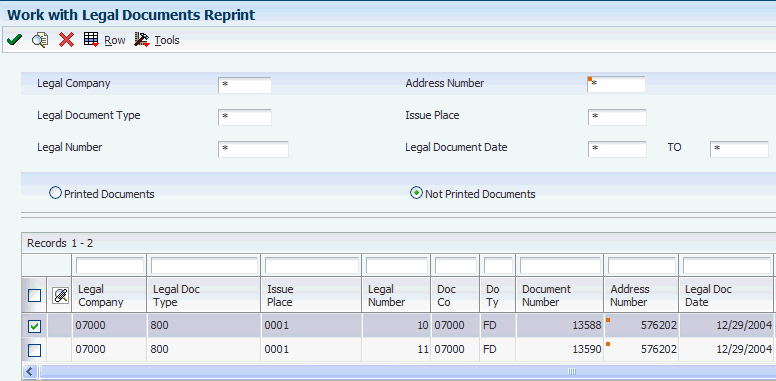
Description of ''Figure 29-1 Work with Legal Documents Reprint form''
29.9 Reviewing Legal Documents
This section provides an overview of legal document reviews and discusses how to:
-
Review a legal document by internal document.
-
Set processing options for Sales Legal Document Inquiry by Legal Number (P7420002).
-
Review a legal document by legal number.
29.9.1 Understanding Legal Document Reviews
You can review legal documents using these programs:
-
Sales Legal Doc. Inquiry by Int. Doc (P7420001)
Use this program (P7420001) to locate legal documents by order (document type), as well as order company, order number, and order line.
-
Sales Legal Doc. Inquiry by Legal Number (P7420002)
Use this program to locate legal documents by legal number, as well as legal company, legal document type, and issue place.
29.9.2 Forms Used to Review Legal Documents
| Form Name | Form ID | Navigation | Usage |
|---|---|---|---|
| Sales Legal Document Inquiry by Internal Document | W7420001A | Print Set Up (G75IPRINT), Sales Legal Doc. Inquiry by Int. Doc. | Review legal documents by internal document (order number). |
| Sales Legal Document Inquiry by Legal Number | W7420002A | Print Set Up (G75IPRINT), Sales Legal Doc. Inquiry by Legal Number | Review legal documents by legal number. |
29.9.3 Reviewing a Legal Document by Internal Document
Access the Sales Legal Document Inquiry by Internal Document form.
Figure 29-2 Sales Legal Document Inquiry by Internal Document form
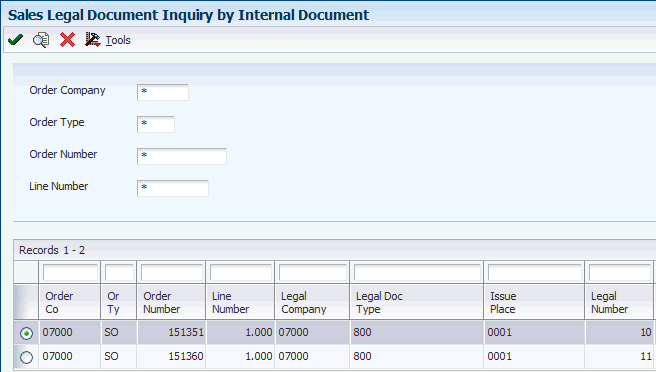
Description of ''Figure 29-2 Sales Legal Document Inquiry by Internal Document form''
29.9.4 Setting Processing Options for Sales Legal Document Inquiry by Legal Number (P7420002)
Processing options enable you to specify the default processing for programs and reports.
29.9.4.1 General
- Legal Document Group Column 1, Legal Document Group Column 2, and Legal Document Group Column 3
-
Specify a user-defined code from UDC table 74/DG that identifies the legal document associated with a sales order. When a sales order line has more than one legal document, the system displays the documents in different columns on the Sales Legal Document Inquiry by Legal Number form. Values are:
Blank: Not applicable / Other
CD: Credit Note / Debit Note
CI: Correction Invoice
ED: Exchange Rate Difference
IN: Invoice
SN: Shipment Note
29.9.4.2 Versions
- Sales Order Header Revision, Sales Order Detail Revision, Sales Order Dates, Sales Order Address Number, Customer Service Inquire, and CS Inquire
-
Specify the appropriate version for each program. If you leave this processing option blank, the system uses ZJDE0001.
29.9.5 Reviewing a Legal Document by Legal Number
Access the Sales Legal Document Inquiry by Legal Number form.
Figure 29-3 Sales Legal Document Inquiry by Legal Number form
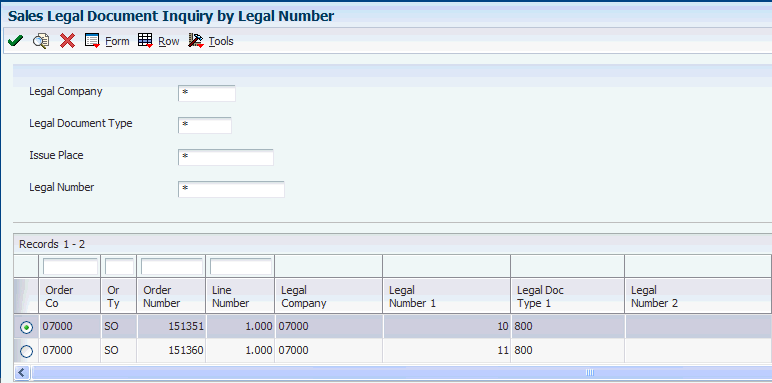
Description of ''Figure 29-3 Sales Legal Document Inquiry by Legal Number form''