28 Working with Vouchers for TDS and WCT
This chapter contains the following topics:
28.1 Entering Vouchers for TDS and WCT
This section provides an overview of vouchers for TDS and WCT and discusses how to enter a voucher for TDS and WCT.
28.1.1 Understanding Vouchers for TDS and WCT
You use the Standard Voucher Entry program (P0411) to enter vouchers and the Voucher Entry Tag File program to enter India-specific information for the voucher. You enter codes to identify a tax deducted at source (TDS) and works contract tax (WCT). A voucher can be subject to both taxes.
The system writes TDS and WCT information to the F0411 Tag File table (F75I411). The system writes one line to the F75I411 table for each line that it writes to the F0411 table.
You can also use the voucher match and split voucher programs to work with the India-specific information in the F75I411 table.
28.1.1.1 Cancellation of Voucher Payments
To delete or make void a voucher or the corresponding TDS withholding records, you must first determine whether the TDS or surcharge has been calculated for the voucher. If the TDS or surcharge has been calculated for the voucher and the challan has been generated, you cannot delete or make void that voucher.
If the challan has not been generated, then one of these conditions must be satisfied to delete the voucher:
-
The current voucher has not reached its limits and there are no later vouchers with TDS calculated.
-
The current voucher has reached both TDS and surcharge limits and the previously calculated voucher has also reached both TDS and surcharge limits.
-
The current voucher is the last one to be calculated.
28.1.1.2 TDS Credit Memo
A credit memo is a credit that a company issues due to a mistake in pricing, damaged goods, or some other reason that the buyer or purchaser should be credited with some of the payment that they made.
When you work with credit memos:
-
The system calculates the TDS over the amount difference between the original voucher and the credit note if the voucher and the credit note are in the same month.
-
If the voucher and the credit note are in the same tax year but a different month, the system does not calculate TDS on the credit note.
-
If the original document information is not entered in the localized voucher entry form, the system does not calculate TDS on credit notes.
28.1.2 Forms Used to Enter Vouchers for TDS and WCT
| Form Name | Form ID | Navigation | Usage |
|---|---|---|---|
| Supplier Ledger Inquiry | W0411G | Supplier & Voucher Entry (G0411), Standard Voucher Entry | Review existing vouchers. |
| Enter Voucher - Payment Information | W0411A | On the Supplier Ledger Inquiry form, click Add. | Enter voucher information. |
| Work with Voucher Tag File Detail | W75I411A | On the Enter Voucher - Payment Information form, click OK. | Enter a voucher for TDS and WCT. |
| Work with Voucher Tag File Header | W75I411D | Select a pay item, and select Header Info from the Form menu. | Enter tax regime, legal document type and number, and dates, and click OK. |
| G/L Distribution | W0411K | On the Work with Voucher Tag File Detail form, click OK. | Enter general ledger account number. |
| Standard Voucher Entry - Tax Amounts to Distribute | W0000209A | From the Form menu, select Amt to Distribute. | Review the tax area and amount to distribute. |
| Voucher Tag File Revision | W75I411G | Select a record on the Supplier Ledger Inquiry form, and select Regional Info from the Row menu. | Revise TDS type and WCT type information for existing vouchers. |
28.1.3 Entering a Voucher for TDS and WCT
Access the Work with Voucher Tag File Detail form.
Figure 28-1 Work with Voucher Tag File Detail form
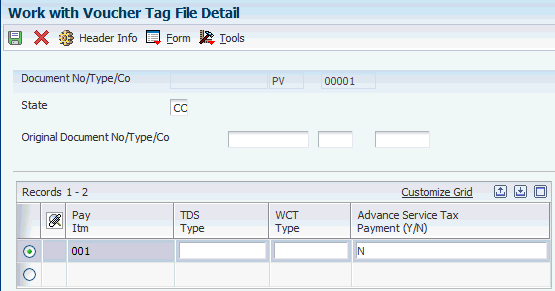
Description of ''Figure 28-1 Work with Voucher Tag File Detail form''
To enter a voucher for TDS and WCT:
-
Click Add on the Supplier Ledger Inquiry form.
-
Complete the fields on the Enter Voucher - Payment Information form and click OK.
-
Complete these fields on the Work with Voucher Tag File Detail form:
-
TDS Type
Enter a user-defined code (75I/TY) that identifies the TDS type. The law specifies different TDS types. Examples are:
1: Include in 1099 Processing
A: Interest Dividends to NRI
B: Advertising Contract
C: Contractor
D: Dividend
-
WCT Type
Enter a code that identifies the WCT type. The law specifies different WCT types. Examples are:
1: Include in 1099 Processing
A: Interest Dividends to NRI
B: Advertising Contract
C: Contractor
D: Dividend
-
-
Select Header Info from the Form menu.
-
Complete the fields on the Work with Voucher Tag File Header form and click OK.
-
Click OK on the Work with Voucher Tag File Detail form.
-
Enter the account number on the G/L Distribution form and click OK.
28.2 Calculating TDS and WCT
This section discusses how to:
-
Calculate tax amounts for TDS and WCT.
-
Set processing options to calculate TDS (R75I515).
-
Set processing options to calculate WCT (R75I514).
28.2.1 Calculating Tax Amounts for TDS and WCT
Run the Calculate TDS and Calculate Withholding– WCTDS reports to calculate the tax for vouchers, that are defined to calculate withholding by invoice. When the system calculates TDS and WCT, it accesses the tax definition (percentages, limits, and so on) by line, and then groups the lines by type.
-
Select Daily Processing (G75ITDS1), calculate TDS.
-
Select Daily Processing (G75IWCTDS1), calculate Withholding–WCTDS.
Release 9.1 Update
When you run the Calculate TDS report, the system checks for the Permanent Account Number (PAN) of the supplier in the F75I010 table. If the table does not contain the PAN, the system applies a penalty. The system calculates the penalty rate based on the higher value of the penalty rate and the actual TDS rate defined in the F75I10A table. The system stores the original TDS rate and the penalty rate in the TDS File Additional Info table (F75I104). When the penalty rate is higher than the TDS rate, the system displays a mark of penalty on the report. If you want to update the PAN after running the Calculate TDS report and recalculate TDS without penalty, you need to delete or void the voucher, add a new voucher, and then generate TDS Taxes again.
The Calculate TDS report also applies rounding on the taxable amount and the tax amount. The report rounds the taxable amount to the nearest value of 100 as defined in the F75I10A table, but displays the gross amount as the amount prior to rounding. It uses the rounded amount only for calculations. The system applies tax rounding based on the value defined in the F75I005 table for tax type TDS, and tax regime *ALL to the tax amount arrived by summing the values in TDS, surcharge, CESS, and HCESS. The system stores the taxable rounding, tax rounding, rounded taxable amount, and non rounded tax amount in the F75I104 table, and the actual gross amount and the rounded tax amount in the F75I100 table.
28.2.2 Setting Processing Options to Calculate TDS (R75I515)
Processing options enable you to specify the default processing for programs and reports.
28.2.2.1 Defaults
- Enter Pay Status to be assigned to the Voucher to be released for the Payment
-
Specify a user-defined code from UDC table 00/PS that indicates the pay status you assign to a voucher that is released for a payment. Values are:
A: Approved for payment
B: Paid When Paid
D: Draft accepted
E: Draft - Expired not Collected
G: Draft Deposited not Due
- Enter Pay Status to assign to Withheld pay item
-
Specify a user-defined code from the UDC table 00/PS that indicates the pay status to assign to a pay item that is withheld. Values are:
A: Approved for payment
B: Paid when paid
D: Draft accepted
E: Draft - expired not collected
G: Draft deposited not due
- Enter G/L Account for the Zero balance records, if any created (This must be Short Account ID and is Mandatory)
-
Specify the general ledger account number to be updated automatically when you enter receipts or disbursements. If you leave this processing option blank, the system retrieves a default account number from the Automatic Accounting Instructions table (F0012), item number RB for Accounts Receivable, and PB for Accounts Payable.
- Consider Month End Processing (Specify ”Y”). If ”N” is specified then Date range is not checked for the Current period in the Document Company Maintenance.
-
Specify a code for month-end processing. Values are:
Y: The system checks the date range for the current period in the Document Company Maintenance program.
N: The system does not check the date range for the current period in the Document Company Maintenance program
- Enter '1' to consider the parent address number for the accumulate by year, to use the address number leaves it blank.
-
Specify a code that designates the type of address number. Values are:
Blank: Address number
1: Parent address number
- Enter the Pay Status Code from which the report will process the vouchers
-
Specify a user-defined code from the UDC table 00/PS to indicate the status in which the report processes the vouchers. Values are:
A: Approved for payment
B: Paid When Paid
D: Draft accepted
E: Draft - Expired not Collected
G: Draft Deposited not Due
- Enter Pay Status in which the process will leave the vouchers
-
Specify a user-defined code from the UDC table 00/PS to indicate the status in which the report will not process the vouchers. Values are:
A: Approved for payment
B: Paid when paid
D: Draft accepted
E: Draft - expired not collected
G: Draft deposited not due
- Enter '1' to include GST taxes for TDS calculation, to exclude leave it blank
-
Specify whether to include or exclude the GST amounts when calculating TDS. For vouchers that are subject to both GST and TDS, you must set this processing option to include the GST amounts in TDS calculation. Values are:
1: Include the GST amounts in TDS calculation
Blank: Exclude the GST amounts in TDS calculation
28.3 Revising TDS and WCT Certificates
This section provides an overview of revising the TDS and WCT certificates, and discusses how to:
-
Set processing options for TDS Certificate Revisions (P75I100).
-
Revise the TDS certificate fields.
28.3.1 Understanding TDS and WCT Certificates
Use the TDS Certificate Master Maintenance program (P75I100) to revise or update the TDS certificate information before you generate the TDS certificate number. This program retrieves the data from the TDS Certificate Master Maintenance table (F75I100).
The Calculate TDS (R75I515) program automatically generates the record if you set the processing options initially. The challan update process refreshes the challan information displayed on the Bank Challan Update program (R75I104A).
After the process takes place, the TDS Certificate Master Maintenance program will not allow you to make any changes.
28.3.2 Forms Used to Revise TDS Certificates
| Form Name | Form ID | Navigation | Usage |
|---|---|---|---|
| Work with TDS Certificate Maintenance | W75I100A | System Setup (G75ITDS4), TDS Certificate Master Maintenance | Review records based on the document company, number, and type. |
| TDS Certificate Revisions | W75I100B | On the Work with TDS Certificate Maintenance form, select a record and click Select. | Revise the TDS certificate before the certificate number is assigned. |
28.3.3 Setting Processing Options for TDS Certificate Master Maintenance (P75I100)
Processing options enable you to specify the default processing for programs and reports.
28.3.3.1 Display
- Enter 1 = To Modify all fields " " = To Protect all fields
-
Specify whether the item is currently active in the simulation process for the current cost. Values are:
Blank: Inactive
1: Active
- Calculate TDS Amount and Surcharge Automatically Y = Yes N = No
-
Specify whether to calculate the TDS amount and surcharge automatically. Values are:
Y: Yes
N: No
28.3.4 Revising the TDS Certificate fields
Access the TDS Certificate Revisions form.
Figure 28-2 TDS Certificate Revisions form
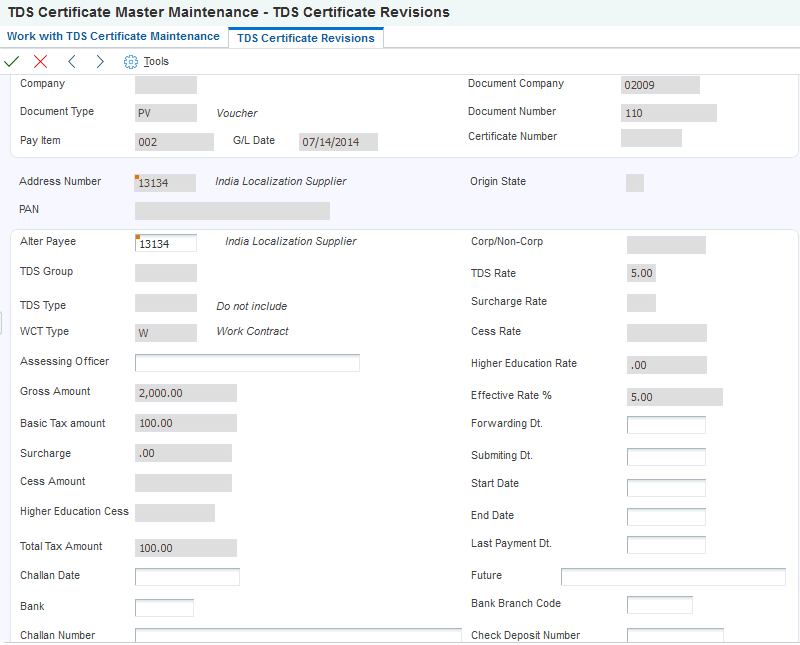
Description of ''Figure 28-2 TDS Certificate Revisions form''
28.3.4.1 TDS Certificate Revisions
- Forwarding Dt (forwarding date)
-
Enter the date of forward declaration when there is a NIL declaration. You must enter the subsequent date of declaring the TDS amount if there is a NIL declaration for that particular month.
- Submitting Dt (submitting date)
-
Enter the date of submitting the TDS certificate if you declare a TDS amount. If you do not declare a TDS amount, you can submit the TDS certificate with the NIL declaration.
- Start Date and End Date
-
Enter the date range for the TDS period for which you want to generate the challan. You must enter the date in the dd/mm/yy format.
- Last Payment Dt. (last payment date)
-
Enter the date of the last payment. The system updates this value when it generates the TDS certificate.
- Future
-
Enter your remark which can be used in the future.
- Challan Date
-
Enter the date on which you pay the challan to the tax authorities.
- Bank
-
Enter the address book number of the bank where you deposit the challan when you pay the TDS amount to the tax authorities. The system updates this value when you run the Bank Challan Update program (R75I104A).
- Bank Branch Code
-
Enter the code of the specific branch of the bank where you pay the TDS amount.
- Challan Number
-
Enter the challan number that you use to pay the taxes to the tax authorities.
- Check Deposit Number
-
Enter the number of the check that you deposit in the bank.
|
Note: (Release 9.1 Update) The fields Challan Date, Bank, Challan Number, Check Deposit Number, and Bank Branch Code are mandatory while you submit the Form 26Q to the Government. |
28.4 Entering Payment Details for eTDS
This section provides an overview of entering the payment details for eTDS and discusses how to enter records based on challan number.
28.4.1 Understanding Payment Details for eTDS
Use the Application to Enter Cheque DD No. program (P75I100Q) to enter the check or demand draft (DD) number of the bank challan, or the voucher number of the electronic tax deducted at source (eTDS) payment. This program updates the setup information in the TDS Form 26Q Work File table (F75I100Q).
To calculate the interest on a delayed tax payment, enter the number of months and the rate of interest fixed by the Income Tax Department. This information appears on the quarterly returns report that the system generates for validation purpose.
28.4.2 Forms Used to Enter the Check or DD Number
| Form Name | Form ID | Navigation | Usage |
|---|---|---|---|
| Application to Enter Cheque DD No. | W75I100QA | ETDS Annual Returns (G75ITDS4), TDS Certificate Master Maintenance
On the Work with TDS Certificate Maintenance form, click Cheque DD number from the Form menu. |
Review records based on the company, challan number, and dates. |
| Cheque/DD Number Revisions | W75I100QB | On the Work With Cheque/DD Number form, select a record and click Select. | Enter records based on the challan number. |
28.4.3 Entering Records Based on the Challan Number
Access the Cheque/DD Number Revisions form.
Figure 28-3 Cheque/DD Number Revisions form
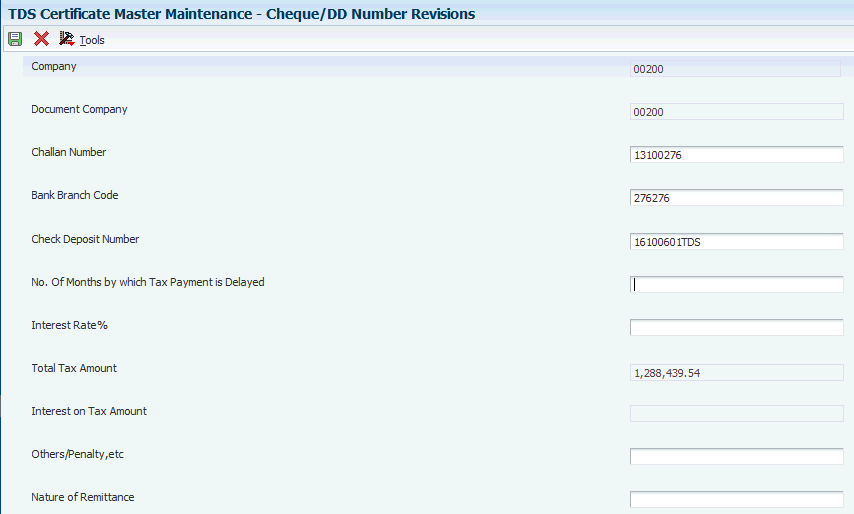
Description of ''Figure 28-3 Cheque/DD Number Revisions form''
- No. Of Months by which Tax Payment is Delayed
-
Enter the number of months that you delayed before declaring the TDS amount.
- Interest Rate %
-
Enter the rate of interest that is charged on the TDS amount when you delay payment.
- Others/Penalty
-
Enter the penalty amount that is charged on the TDS amount when you delay payment.
- Nature of Remittance (Release 9.1 Update)
-
Enter a user-defined code from UDC table 75I/NR.
28.5 Updating Bank Challan
This section discusses how to:
-
Update bank challan for TDS and WCT.
-
Set processing options for Bank Challan Update (R75I104A).
28.5.1 Updating Bank Challan for TDS and WCT
Run the Bank Challan Update report (R75I104A) to update the Certificate Master Maintenance table (F75I100) with challan details by TDS group, and the corporate and noncorporate combination.
This program matches the TDS amount and surcharge amount specified in the processing options, and the total amount in the Certificate Master Maintenance table (F75I100) by TDS group and corporate and noncorporate code.
28.5.2 Updating Bank Challan by TDS Group
Select Periodic Processing (G75ITDS2), Bank Challan Update.
28.5.3 Setting Processing Options for Bank Challan Update (R75I104A)
Processing options enable you to specify the default processing for programs and reports.
28.5.3.1 Defaults
- TDS Basic Amount
-
Specify the default amount for the tax deducted at source.
- TDS Surcharge Amount
-
Specify the default surcharge amount for the tax deducted at source.
- Cess Amount
-
Specify the default cess amount.
- Higher Education Cess
-
Specify the tax amount for the higher secondary education cess.
- Person/Corporation Code
-
Specify a user-defined code from the UDC table 00/TA that designates the type of taxpayer. Values are:
1: Individual
2: Corporate entity
3: Both an individual and a corporate entity
4: Noncorporate entity
5: Customs authority
- Origin State
-
Specify a user-defined code from the UDC table 00/S to indicate the default state for generating the voucher. Examples are:
AM: Amazonas
AP: Andhra Pradesh
BA: Bangalore
DB1: Durban
- Company and Document Company
-
Specify a number that identifies a specific organization, fund, or other reporting entity. The company must exist in the Company Constants table (F0010) and must identify a reporting entity that has a complete balance sheet. At this level, you can have intercompany transactions.
28.5.3.2 Bank Info
- Challan Number
-
Specify a challan number that you use to pay taxes to the tax authorities.
- Challan Date
-
Specify a date on which you pay challan to the tax authorities.
- Address Number of the Bank where Challan is deposited
-
Enter the address book number of the bank where you deposit the challan when you pay the TDS amount to the tax authorities.
- Bank Branch Code
-
Enter the code of the specific branch of the bank where you pay the TDS amount.
- Check Deposit Number
-
Enter the number of the check that you deposit in the bank.