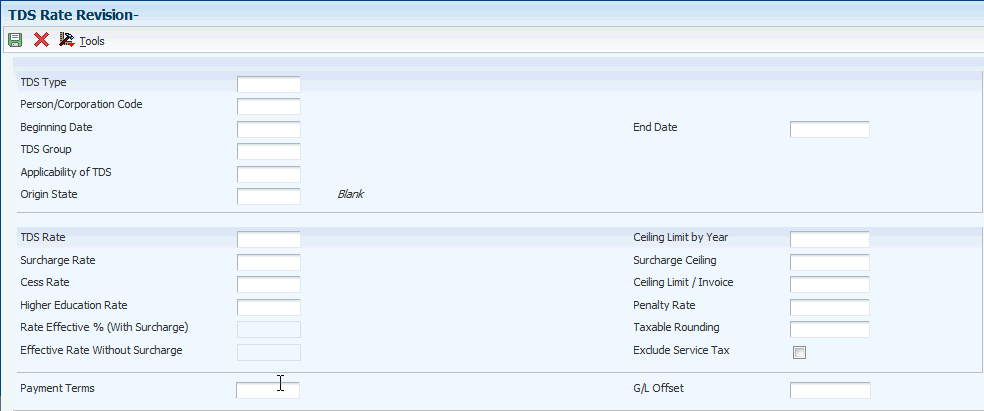26 Setting Up the System for TDS and WCT
This chapter contains the following topics:
-
Section 26.2, "Assigning TDS and WCT Tax Types to Suppliers"
-
Section 26.4, "Entering TDS and WCT Concessional Rates for Suppliers"
-
Section 26.5, "Entering the TDS Document Company Information"
26.1 Setting Up Suppliers for TDS and WCT
This section provides an overview of setting up suppliers for TDS and WCT and discusses how to set up a supplier for TDS and WCT.
26.1.1 Setting Up Suppliers for TDS and WCT
You must complete certain fields in the Supplier Master Information program (P04012) when you set up suppliers for whom you withhold TDS and WCT. The Supplier Master Information program updates the setup information in the Address Book Master (F0101) and Supplier Master (F0401) tables.
26.1.2 Forms Used to Set Up Suppliers for TDS and WCT
| Form Name | Form ID | Navigation | Usage |
|---|---|---|---|
| Work With Supplier Master | W04012D | Supplier & Voucher Entry (G0411), Supplier Master Information | Review supplier records. |
| Supplier Master Revision | W04012A | On the Work With Supplier Master form, click Add. | Set up a supplier for TDS and WCT. |
26.1.3 Setting Up a Supplier for TDS and WCT
Access the Supplier Master Revision form.
Figure 26-1 Supplier Master Revision Form, Tax Information Tab
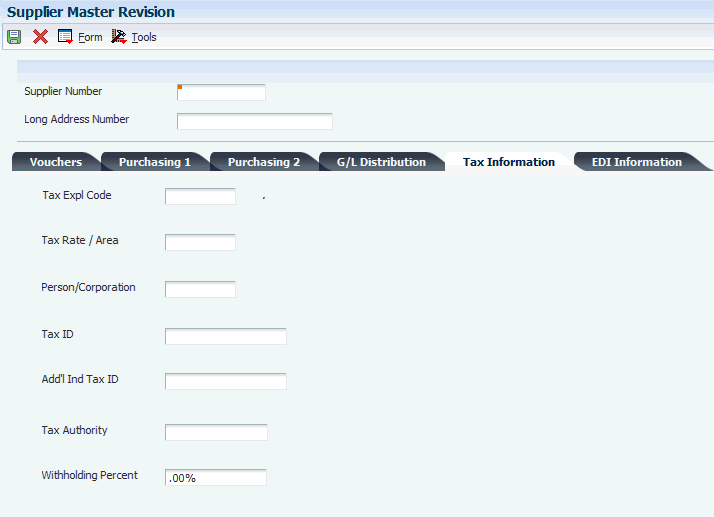
Description of ''Figure 26-1 Supplier Master Revision Form, Tax Information Tab''
26.1.3.1 Tax Information
- Tax Expl Code (tax explanation code)
-
Enter a value from the user-defined code table 00/EX that controls how the system assesses taxes and distributes it to the general ledger revenue and expense accounts. Values are:
AR: Billable Tax
B: Value Added + Self-Assessment
BT: VAT + Self-Assmt tax only
C: Value Added + Sales Tax
CT: VAT + sales Tax, tax only
E: GST Environment
S: Sales or VAT (Output) tax
ST: Sales tax, Tax only
U: Self-Assessment (use) Tax
UT: Self-Assessment Tax, Tax Only
V: GST Applies
V+: Value Added Tax, Tax on Tax
VT: GST Only
You assign this code to customers or suppliers to set up a default code for their transactions. Do not confuse this code with the taxable, non-taxable code. If the user enters a voucher with the tax area, then such a code is referred to as a taxable code. If the tax area is not entered in the voucher, then such a code is referred to as a non taxable code. A voucher can have both taxable and non-taxable items. The entire invoice or voucher, however, must have one tax explanation code.
- Tax Rate/Area
-
Enter a code that identifies a tax or geographical area that has common tax rates and tax distribution. You define the tax rate or area in the Tax Rates/Area program (P4008) to include tax authorities (for example, state, county, city, rapid transit district, or province) and their rates.
- Person/Corporation.
-
Enter a code that designates the type of taxpayer. Values are:
1: Individuals
2: Corporate entity
3: Both an individual and a corporate entity
4: Non-corporate entity
5: Customs authority
- Tax ID
-
Enter an identification code that is required by various tax authorities. This can be a social security number, federal or state corporate tax ID, sales tax number, and so on. The system verifies the number and prints the separators in their correct format, according to the value in the Person/Corporation code field. If the Person/Corporation field does not contain a value, the system uses the corporate entity. Corporate entries are the services provided by the corporate sectors.
- Add'l Ind Tax ID (additional individual tax identification)
-
Enter an identification number that the tax authority assigns to an individual, in addition to the primary tax ID number.
- Tax Authority
-
Enter the address book number of the tax authority to whom you pay the TDS.
- Withholding Percent
-
Enter the amount to withhold from payments to the supplier as a percentage.
26.2 Assigning TDS and WCT Tax Types to Suppliers
This section provides an overview of TDS and WCT tax types, and discusses how to assign TDS and WCT tax types to a supplier.
26.2.1 Understanding TDS and WCT Tax Types
You use the TDS Setup Default Values program (P75I010) to assign tax types for TDS and WCT to supplier records. You specify a tax type from UDC table 75I/TY. For WCT, specify W (work contract). For TDS, specify contractor (C), dividend (D), professional (P), and so on.
You must also assign the TAN and PAN to a supplier record.
|
Note: (Release 9.1 Update) The PAN must be a 10- digit alphanumeric character. The PAN Number Validation For A/B Additional Information (R75I135) is used to truncate the PAN numbers that have more than 10-digit alphanumeric characters and validate the PAN. |
26.2.2 Forms Used to Assign TDS and WCT Tax Types to Suppliers
| Form Name | Form ID | Navigation | Usage |
|---|---|---|---|
| Work with A/B Additional Information | W75I010A | Common set up (G75I001), A/B Additional Tax Information
System Setup (G75ITDS4), TDS Setup Default Values |
Review TDS and WCT information for suppliers. |
| A/B Additional Information | W75I010B | On the Work With A/B Additional Information form, click Add. | Assign TDS and WCT tax types to a supplier. |
26.2.3 Assign TDS and WCT Tax Types to a Supplier
Access the A/B Additional Information form.
Figure 26-2 A/B Additional Information Form, Tax Default Info Tab
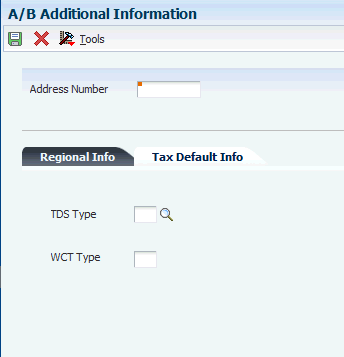
Description of ''Figure 26-2 A/B Additional Information Form, Tax Default Info Tab''
- Address Number
-
Enter a number that identifies an entry in the address book system, such as employee, applicant, participant, customer, supplier, tenant, or location.
26.2.3.1 Tax Default Info
- TDS Type
-
Enter a user-defined code from UDC table 75I/TY that identifies the TDS type. The law specifies different TDS types. Examples are:
1: Include in 1099 Processing
A: Interest Dividends to NRI
B: Advertising Contract
C: Contractor
D: Dividend
- WCT Type
-
Enter a code that identifies the WCT type. The law specifies different WCT types. Examples are:
1: Include in 1099 Processing
A: Interest Dividends to NRI
B: Advertising Contract
C: Contractor
D: Dividend
26.3 Entering TDS and WCT Rates
This section provides an overview of TDS and WCT rates, and discusses how to enter a TDS or WCT rate.
26.3.1 Understanding TDS and WCT Rates
You set up TDS rates and WCT rates based on beginning and ending dates and tax type. The tax types for TDS and WCT are set up in UDC table 75I/TY.
Use the TDS Rate Master Maintenance program (P75I10A) to set up rates, rate percentages, ceiling limit amounts, and other attributes for both TDS and WCT withholding. When you set up a rate, you specify whether it is for TDS or WCT in the TDS Type and G/L Offset fields on the TDS Rate Revision form. You must set up a rate that is common to all suppliers.
You can specify if the TDS and WCT limit amount is determined by invoice or year. The system uses the limit amount to determine whether to calculate withholding. For WCT withholding, you also enter the name of the state because the withholding calculation depends on the state where the voucher is generated.
The TDS Rate Master Maintenance program updates the setup information in the TDS Rate Master Maintenance file (F75I10A).
26.3.2 Forms Used to Enter TDS and WCT Rates
| Form Name | Form ID | Navigation | Usage |
|---|---|---|---|
| Work With TDS Rates | W75I10AA | System Setup (G75ITDS4), TDS Rate Master Maintenance | Review the TDS and WCT rates by tax types. |
| TDS Rate Revision | W75I10AB | On the Work With TDS Rates form, click Add. | Enter a TDS or WCT rate. |
26.3.3 Entering a TDS or WCT Rate
Access the TDS Rate Revision form.
- Beginning Date and End Date
-
Enter a date range for which the TDS or WCT tax rate is effective.
- TDS Group
-
Enter a user-defined code from UDC table 75I/TG (TDS Group) that designates the TDS or WCT group. Groups are stored in the TDS Rate Maintenance table (F75I10A). Examples are:
B: Brokerage
C: Contractor
D: Dividend
I: Interest
R: Rent
- Applicability of TDS (Release 9.1 Update)
-
Enter a user-defined code from UDC table 75I/AT. The TDS rate is either as per the Income Tax (IT) Act, or as per the Double Taxation Avoidance Agreements (DTAA) Act. Values are:
A: If TDS rate is as per Income Tax Act
B: If TDS rate is as per DTAA
- Origin State
-
Enter a value from UDC table 00/S to indicate the state where the voucher is generated. Examples are:
AM: Amazonas
AP: Andhra Pradesh
BA: Bangalore
DB1:Durban
- TDS Rate
-
Enter the TDS or WCT percentage rate. TDS or WCT percentage rates are calculated based on the rates fixed by the Government. These rates are stored in the TDS Rate Maintenance table (F75I10A) for every group.
- Surcharge Rate
-
Enter the surcharge percentage rate. You calculate the surcharge percentage rates based on the rates fixed by the Government. These rates are stored in the TDS Rate Maintenance table (F75I10A) for every group.
- Ceiling Limit by Year
-
Enter the ceiling rate limit for deducting TDS or WCT. This is the yearly ceiling rate as per the Income Tax Act. Beyond this limit, TDS and WCT laws are applicable. A TDS or WCT rate is applied if the amount exceeds the ceiling limit. The rate is not applied if the amount is below the limit.
- Cess Rate
-
Enter the cess percentage rate to be applied above the TDS or WCT rate percentage and surcharge rate percentage.
- Surcharge Ceiling
-
Enter the ceiling rate limit for deducting the TDS or WCT surcharge. This is the yearly ceiling rate as per revised Income Tax Act. If you leave this field blank, the system calculates the TDS or WCT surcharge for the transaction regardless of whether the amount is above or below the limit.
- Ceiling Limit/Invoice
-
Enter the limit for deducting basic TDS and WCT. This is the limit when you define the threshold by invoice. If you leave this field blank, the system calculates the TDS and WCT surcharge for the transaction regardless of whether the amount is above or below the limit.
- Penalty Rate
-
Enter the penalty rate to be charged as TDS rate when the PAN is not available for the supplier.
- Taxable Rounding
-
(This applies to Release 9.1 Update) Enter the value to which the taxable amount should be rounded for the purpose of calculation of tax.
- Exclude Service Tax (Release 9.1 Update)
-
Specify whether to exclude service tax during TDS calculation.
0: The system does not exclude service tax during TDS calculation.
1: The system excludes service tax during TDS calculation.
- Payment Terms
-
(Release 9.1 Update) Enter a code that specifies the terms of payment, including the percentage of discount available if the invoice is paid by the discount due date. Use a blank code to indicate the most frequently-used payment term. You define each type of payment term on the Payment Terms Revisions form.
Examples of payment terms include:
Blank: Net 15
001: 1/10 net 30
002: 2/10 net 30
003: Due on the 10th day of every month
006: Due upon receipt
This code prints on customer invoices.
- G/L Offset
-
Enter TDS or WCT to indicate the tax type.
26.4 Entering TDS and WCT Concessional Rates for Suppliers
This section provides an overview of TDS and WCT concessional rates and discusses how to enter a TDS or WCT concessional rate for a supplier.
26.4.1 Understanding TDS and WCT Concessional Rates
Use the TDS Concessional Rate Maintenance program (P75I15A) to track the concessional limit amount for transports. This program deducts the tax at the concessional rate when the total amount of invoices from a particular contractor exceeds the limit amount defined for concessional rates.
When you set up a concessional rate, you must specify whether it is for TDS or WCT in the TDS Type and G/L Class fields on the TDS Supplier Specific Concessional Supplier Rate Master Revisions form.
The system applies the concessional rate if the TDS or WCT amount for a supplier does not exceed the ceiling limit. If the TDS or WCT exceeds the ceiling limit, then the system applies the standard rate that is set up in the TDS Rate Master Maintenance program (P75I10A). For example, if you set up the concessional rate as 2 and the ceiling limit as 1000000, the system will apply 2% concessional rate till the invoice amount does not exceed 1000000 regardless of the number of transactions.
Each company can define different concessional rates for its suppliers. Unlike TDS and WCT rates, a company need not define a concessional rate that is common for all suppliers.
26.4.2 Forms Used to Enter TDS and WCT Concessional Rates for Suppliers
| Form Name | Form ID | Navigation | Usage |
|---|---|---|---|
| Work With Supplier Specific Concessional Rate Master | W75I15AC | System Setup (G75ITDS4), TDS Concessional Rate Maintenance | Review the concessional rates by supplier and company. |
| TDS Supplier Specific Concessional Supplier Rate Master Revisions | W75I15AA | On the Work With Supplier Specific Concessional Rate Master form, click Add. | Enter a TDS or WCT concessional rate for a supplier. |
26.4.3 Entering a TDS or WCT Concessional Rate for a Supplier
Access the TDS Supplier Specific Concessional Supplier Rate Master Revisions form.
Figure 26-4 TDS Supplier Specific Concessional Supplier Rate Master Revisions form
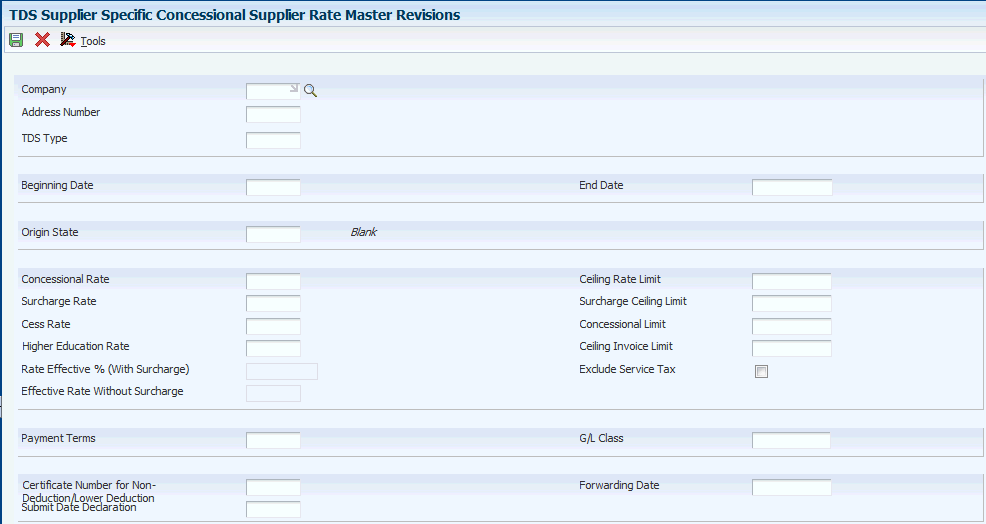
Description of ''Figure 26-4 TDS Supplier Specific Concessional Supplier Rate Master Revisions form''
- Company
-
Enter a code that identifies a specific organization, fund, or other reporting entity.
The company code must already exist in the Company Constants table (F0010) and must identify a reporting entity that has a complete balance sheet. At this level, you can have intercompany transactions.
- Address Number
-
Enter a number that identifies an entry in the address book system, such as employee, applicant, participant, customer, supplier, tenant, or location.
- TDS Type
-
Enter T for TDS or W for WCT.
- Concessional Rate
-
Enter the TDS or WCT concessional rate set up by the company for the supplier.
- Exclude Service Tax (Release 9.1 Update)
-
Specify whether to exclude service tax during TDS calculation.
0: The system does not exclude service tax during TDS calculation.
1: The system excludes service tax during TDS calculation.
- G/L Class
-
Enter TDS or WCT to indicate the tax type you assign to the supplier.
When you set up a rate, you specify whether it is for TDS or WCT in the G/L Offset field on the TDS Rate Revision form.
- Certificate Number for Non-Deduction/Lower Deduction (Release 9.1 Update)
-
Enter the certificate number that is issued by the assessing officer under section code 197 for non deduction/lower deduction.
- Ceiling Limit/Invoice
-
Enter the limit for deducting basic TDS and WCT. This is the limit when you define the threshold by invoice. If you leave this field blank, the system calculates the TDS and WCT surcharge for the transaction regardless of whether the amount is above or below the limit.
- Submit Date Declaration
-
Enter the date of submitting the TDS or WCT certificate if there is a TDS or WCT amount. If you have not declared a TDS or WCT amount, you can submit the TDS or WCT certificate with the NIL declaration.
- Forwarding Date
-
Enter the date of forward declaration when there is a NIL declaration. You must enter the subsequent date of declaring the TDS amount if you declare NIL for that particular month.
26.5 Entering the TDS Document Company Information
This section provides an overview of TDS document company maintenance, and discusses how to enter the TDS document company maintenance details.
26.5.1 Understanding TDS Document Company Maintenance
Use the TDS Document Company Maintenance program (P75I20A) to enter the company's address, document company name, fiscal period, as well as other information. There is also an option to enter the name of the person who signs the TDS certificate, the designation, and the place.
26.5.2 Forms Used to Enter the TDS Document Company Maintenance Details
| Form Name | Form ID | Navigation | Usage |
|---|---|---|---|
| Work With TDS Document Company | W75I20AA | TDS Document Company Maintenance (G75ITDS4), TDS Document Company Maintenance | Review the start and end date of the fiscal period, TAN, PAN and the name of the person signing the TDS certificate for existing records. |
| TDS Document Company Maintenance | W75I20AB | On the Work With TDS Document Company form, click Add. | Enter the start and end date of the fiscal period, the TAN, the PAN, and the name of the person signing the TDS certificate. |
26.5.3 Entering the TDS Document Company Maintenance Details
Access the TDS Document Company Maintenance Revisions form.
- Company
-
Enter a code that identifies a specific organization, fund, or other reporting entity.
The company code must already exist in the Company Constants table (F0010) and must identify a reporting entity that has a complete balance sheet. At this level, you can have intercompany transactions.
- Doc. Company (document company)
-
Enter the number that, along with the document number, document type, and G/L date, uniquely identifies an original document, such as invoice, voucher, or journal entry.
- Alternate Payee
-
Enter the alternate payee's address book number if you do not want the commission to be paid to the broker or account executive.
- TDS Group
-
Enter a user-defined code from UDC table 75I/TG (TDS Group) that designates the TDS or WCT group. Groups are stored in the TDS Rate Maintenance table (F75I10A). Examples are:
B: Brokerage
C: Contractor
D: Dividend
I: Interest
R: Rent
- Date Period Begin
-
Enter the beginning date of the fiscal period.
- Date Period End
-
Enter the end date of the fiscal period.
- I.T.O.Address (income tax authority address)
-
Enter the address of the income tax authority.
- City
-
Enter the city of the income tax authority.
- Pin Code (postal index number code)
-
Enter the PIN of the tax authority.
- T.A.N. No (Tax Deduction and Collection Account Number)
-
Enter the ten digit, alphanumeric Tax Deduction and Collection Account Number.
- P.A.N. No (Permanent Account Number)
-
Enter your Permanent Account Number (PAN).
(Release 9.1 Update) The PAN must be a 10-digit alphanumeric character. The PAN Number Validation For TDS Document Company (R75I136) report is used to truncate the PAN numbers that have more than 10-digit alphanumeric characters and validate the PAN.
- Person Signing
-
Enter the name of the person signing the document. This name appears in the TDS certificate.
- Designation
-
Enter the designation of the person signing the document.
- Signing Place
-
Enter the place at which the document is signed.
- T.A.N. Reference No. (Tax Account Number) (Release 9.1 Update)
-
Specifies the 12-digit alphanumeric registration number that gets generated when a Tax Account Number (TAN) is successfully registered online.
26.6 Entering TDS Receipt Numbers
This section provides an overview of TDS receipt numbers, and discusses how to:
-
Run the TDS Receipt No Update program.
-
Set processing options for TDS Receipt No Update (R75I110R).
26.6.1 Understanding TDS Receipt Numbers
When you send a payment to the Government for TDS, the Government sends you a receipt number for the payment. You use the TDS Receipt No Update (R75I110R) program to enter a receipt number and select the payment records to update. The system writes the receipt number to the TDS Certificate Master Maintenance table (F75I100) when you run the TDS Receipt No Update program.
You use data selection to determine the records to process. You can set the criteria to select records and then run the programs in View mode. Running the reports in View mode enables you to review a report of the selected records before you commit the receipt numbers to the database tables. After you review the records for accuracy, you can run the programs in Update mode to update the database tables.
|
Important: Oracle strongly recommends that you run the report in View mode and review the report for accuracy before you run the program in Update mode. After you run the report in Update mode to add the receipt number to the selected records, you cannot modify or delete the receipt number in the database table. |
26.6.2 Running the TDS Receipt No Update Program
Select Periodic Processing (G75ITDS2), TDS Receipt No Update.
26.6.3 Setting Processing Options for TDS Receipt No Update (R75I110R)
Processing options enable you to specify default processing values.
26.6.3.1 Receipt Info
- Process Mode
-
Enter 0 (View Mode) or leave this processing option blank to generate a report of the records included in the data selection that you specified. When you enter 0 or leave this processing option blank, the program does not update any tables.
Enter 1 (Update Mode) to update the F75I100 table with the receipt number and print a report showing the records that are updated.
- Receipt Number
-
Enter the receipt number to assign to the records that you specify in your data selection.