1 BRM Installation Overview
This chapter describes examples of basic configurations for your Oracle Communications Billing and Revenue Management (BRM) system. It also describes the high-level steps for installing and configuring your BRM system.
Before installing BRM, you must know the following information:
-
Basic BRM concepts. See "Introducing BRM" in BRM Concepts.
-
BRM system architecture. See "BRM System Architecture" in BRM Concepts.
-
Basic database administration concepts. See your database documentation.
About Planning and Installing a BRM System
To install and use BRM, you must plan your system by performing the following tasks:
-
Determine the services you want to provide; for example, email, telephony, and GSM wireless.
-
Determine the type of events you want to rate and how you want to rate them; for example, real-time events and batch events.
-
Determine whether you want your customers to prepay for the service or some services or post-pay for the services.
-
Depending on the services you want to provide, the event types to rate, (real-time or batch), and the payment type (prepaid or postpaid), decide on the BRM system to install and configure.
-
Choose the components you want to install.
-
Install BRM and the optional component.
-
Configure each component to point to its peer on the server side; for example, configure the Connection Managers (CMs) to point to the Data Managers (DMs) and the DMs to point to the database.
Each BRM component includes a configuration file, such as a pin.conf, .reg, or .properties file, which you edit to set the environment variables and connection parameters. The configuration files include instructions for all the entries. See "Using Configuration Files to Connect and Configure Components" in BRM System Administrator's Guide.
Downloading the BRM Applications Software
To download the software from the Oracle Software Delivery Cloud Web site (https://edelivery.oracle.com):
-
Select the BRM Applications software for your platform from the Oracle E-Delivery Web site.
-
Download the selected software.
-
Extract the components that you need from the downloaded file.
-
Follow the installation procedure for each component that you want to install.
Types of BRM Systems
The type of BRM system you install depends on your business needs and the licensing agreement you have with Oracle. For more information on BRM system architecture, see "BRM System Architecture" in BRM Concepts.
Note:
For more information about UNIX platform and software compatibility, see "Overview of Hardware and Software Requirements".A BRM Demonstration System
For a simple demonstration system or a small application development environment, you can run all of the BRM components, including the database server, on a single computer as shown in Figure 1-1.
Figure 1-1 Simple Demonstration System Configuration
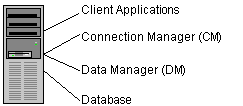
Description of ''Figure 1-1 Simple Demonstration System Configuration''
For example, you can use a demonstration system for testing your business policies and pricing plans. After you create test accounts, you can generate events to ensure that your pricing model is working correctly. For final pre-production testing, however, you should use a test system that mirrors your production system configuration.
Important:
A single-computer configuration is not adequate for a typical production BRM system.A BRM Production System
For best performance on a production system, you must distribute the BRM components among several computers as shown in Figure 1-2.
Figure 1-2 Production System Configuration
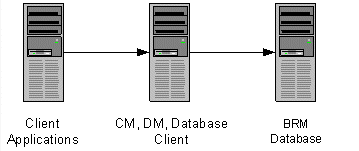
Description of ''Figure 1-2 Production System Configuration''
By using this basic production configuration, you can expand your BRM system to meet your production needs. You can also add components while BRM is running.
-
You can set up multiple machines that each run the CM and DM to increase reliability and performance and to ensure that you continuously have at least one copy of the processes running.
-
For additional reliability, you can also set up CM Master Processes (CMMPs) that route requests to an alternate CM when a CM fails. For more information on CMMPs, see "About Connection Manager Master Processes (CMMPs)" in BRM Concepts.
-
You can use redundant subnets for CM and DM systems, and CMs and DMs can share the same subnet. The only access point is the BRM database, which can be replicated as needed.
The following examples show how you can distribute these components across multiple computers.
Small Production System
Figure 1-3 shows the minimum level of distributed components. This is a typical configuration for a small number of customers.
-
All BRM client applications, such as Pricing Center, are installed on the same machine.
-
The CM and DM are installed on the same machine to optimize performance.
-
The database client is installed on the DM machine.
Important:
If your database and DM are on separate machines, you must install the database client on the DM machine. -
The BRM database is installed on the separate machine.
Figure 1-3 Minimum Level of Distributed Components
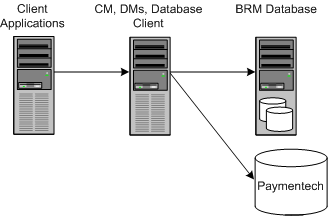
Description of ''Figure 1-3 Minimum Level of Distributed Components''
Medium Production System
Figure 1-4 shows a typical mid-size production system that uses multiple machines for the CM and DM. A CMMP is added to route connections from the client applications to the different CMs.
Figure 1-4 Mid-Size Production System Distributed Components
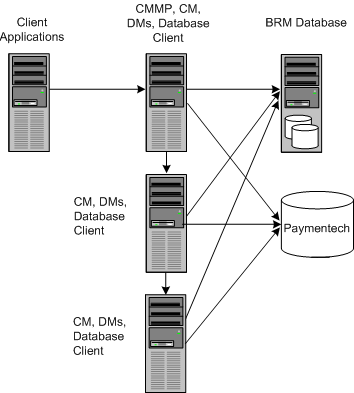
Description of ''Figure 1-4 Mid-Size Production System Distributed Components''
A High-Availability Production System
To create a high-availability system, you must install and configure at least two instances of each component and then connect each instance to all instances of the component's server-side peer. This ensures that if one instance of a component fails, another one is available to process data.
For more information on setting up a high-availability system, see "Understanding a High-Availability System" in BRM System Administrator's Guide.
A BRM Multischema Production System
Although BRM works well with a single database schema for BRM data, you can improve scalability and support load balancing by distributing BRM data among multiple schemas as shown in Figure 1-5. In addition, the accounts and associated objects in one schema continue functioning when another schema is down.
Figure 1-5 BRM Multischema Production System
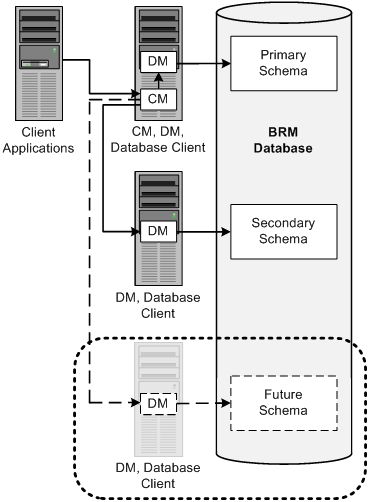
Description of ''Figure 1-5 BRM Multischema Production System''
Designing the Optimal Multischema System
To optimize the benefits of a multischema system, you must decide the following when designing your multischema system:
-
How to split BRM applications among multiple schemas
-
How to split subscriber data among multiple schemas
To reduce contention at the primary database schema, Oracle recommends the following:
-
Set every application to connect to the primary schema.
Important:
Any application or utility that directly changes the configuration data, such as Pricing Center, Configuration Center, and Developer Center, must be connected to the primary schema. -
Distribute accounts among the secondary schemas.
In this configuration, all accounts and associated data are stored in the secondary schemas. Configuration, pricing, audit trail, and uniqueness data is stored and updated in the primary schema and then made available to the secondary schemas.
If the primary schema goes down, you can still use RADIUS Manager to access accounts in the secondary schemas. However, to ensure data integrity, you cannot make updates to the primary schema when it is down.
Assigning Accounts to a Database Schema
To set up account distribution for your multischema system, you must first understand that the Multidatabase Manager assigns accounts to a particular database schema based on account hierarchy, schema status, and schema priority.
The Multidatabase Manager stores data as follows:
-
All accounts of the same a brand in the same database schema
-
All subordinate bill units in the same schema as their parent accounts
-
All sponsored accounts in the same schema as their sponsor group
-
All accounts associated with a device in the same schema as the device
Therefore, the Multidatabase Manager assigns a subordinate account to the same schema as the parent account, even if the schema has a status of closed or unavailable.
Important:
In a multischema system, the Billing Provider and Content Provider reports are accurate only when each content provider account's associated remittance objects, remittance events, content connector events, and user accounts are in the same schema. If those items are not all in the same schema, some data will not be included in the reports.Database schemas are either open, closed, or unavailable. Open schemas are always available for account creation. At installation time, only the primary schema is set to open.
Closed schemas are not used for account creation under most circumstances. Accounts are created in a closed schema only if the account's parent, branded, or sponsoring account belongs to that schema or if all schemas are closed. If all schemas are closed, the Multidatabase Manager chooses a closed schema at random in which to create accounts and continues to create accounts in that schema until a schema becomes open. A schema's status can be manually changed to closed to limit the number of accounts created in the schema, or it can be automatically changed by the Multidatabase Manager when the schema reaches a predefined maximum limit.
Unavailable schemas are not used for account creation unless the schema contains the account's parent, sponsoring, or branded account. You can change a schema's status to unavailable at any time to suit your system requirements. You might do this, for example, to prevent accounts from being created in the primary schema.
For information on how to set the schema status, see "Setting Database Schema Status" in BRM System Administrator's Guide.
Database schema priority determines when customer accounts are created on a particular schema relative to other schemas. The Multidatabase Manager assigns accounts to an open schema with the highest priority number. In the example shown in Figure 1-6, the Multidatabase Manager assigns accounts to schema 3 because it has the highest priority number of all open schemas.
Figure 1-6 Multischema Account Creation Based on Status and Priority
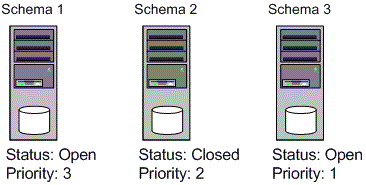
Description of ''Figure 1-6 Multischema Account Creation Based on Status and Priority''
If all schemas have the same priority, the Multidatabase Manager chooses an open schema at random each time it assigns an account. This distributes accounts evenly across all schemas.
For information on how to set the schema priority, see "Setting Database Schema Priorities" in BRM System Administrator's Guide.
Setting Up a System Based on Event-Type Rating
After you determine whether you want your customers to prepay or postpay for one or more services and determine how to rate events (in real time, in batch, or in a combination of the two) you can set up your BRM system appropriately. A system that performs both types of rating is called a convergent system.
This section describes systems that are configured for the following:
-
Real-time rating (postpaid or prepaid events)
-
Batch rating (postpaid events)
-
Convergent rating (real-time rating and batch rating, and prepaid and postpaid events)
Postpaid Real-Time Rating
A basic BRM system to rate postpaid real-time events includes the following components:
-
Client applications either provided by BRM, such as Customer Center, or custom-made, such as a CRM application that you develop
-
CM along with the necessary Facilities Modules (FMs)
-
Real-time discounting pipeline if your rating includes discounts
-
DM
-
Database
Figure 1-7 shows a basic BRM system for rating postpaid real-time events:
Figure 1-7 Basic Postpaid Real-Time Events Rating BRM System
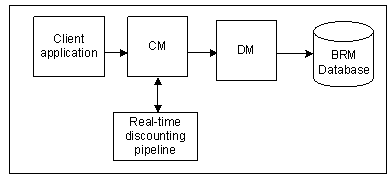
Description of ''Figure 1-7 Basic Postpaid Real-Time Events Rating BRM System''
Prepaid Real-Time Rating
A basic BRM system to rate prepaid events includes the following components:
-
Service-specific client applications, such as GSM AAA Manager or GPRS AAA Manager
Note:
To support custom service types, install Services Framework AAA Manager. -
CM and Resource Reservation Manager (RRM)
-
Real-time discounting pipeline if your rating includes discounts
-
IMDB Cache DM
-
IMDB Cache for high throughput and low latency for processing prepaid AAA requests
-
Database
Figure 1-8 shows a basic BRM system for rating prepaid events:
Figure 1-8 Basic Prepaid Rating BRM System
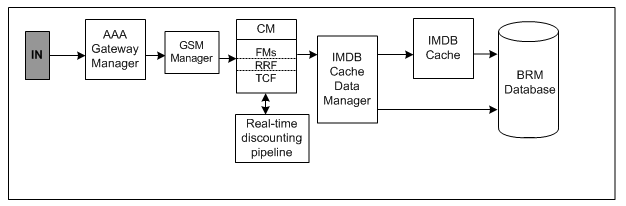
Description of ''Figure 1-8 Basic Prepaid Rating BRM System''
Postpaid Batch Rating
Batch events are not rated in real time. A basic BRM system to rate batch events in a pipeline includes the following components:
-
Pipeline Manager
-
Pipeline Manager database
-
Rated Event (RE) Loader to load the rated events into the BRM database
Figure 1-9 shows a basic BRM system for rating batch events:
Figure 1-9 Basic Batch Rating BRM System
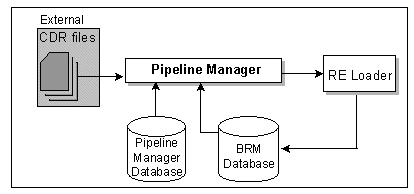
Description of ''Figure 1-9 Basic Batch Rating BRM System''
Convergent Rating
A BRM system that handles prepaid and postpaid accounts and real-time and batch event rating is called a convergent system. A convergent system requires the components for all types of rating. For example:
-
Client applications
-
Service-specific client applications
-
Real-time discounting pipeline if your rating includes discounts
-
CM along with the necessary FMs
-
Resource Reservation Framework
-
Pipeline Manager and Pipeline Manager database
-
Rated Event Loader to load the rated events into the BRM database
-
Oracle DM and database
Figure 1-10 shows a BRM system for rating both prepaid and postpaid (real-time and batch) events:
Figure 1-10 Convergent Rating BRM System
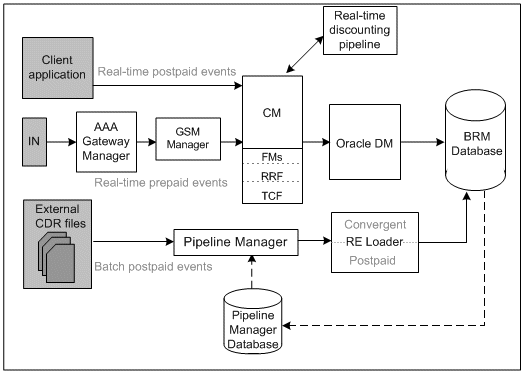
Description of ''Figure 1-10 Convergent Rating BRM System''
Convergent systems require objects to be stored in the BRM database, the pipeline memory, or both.
The pipeline memory consists of the DAT_AccountBatch and DAT_BalanceBatch modules. The DAT_AccountBatch module contains persistent account data that is stored in the database and the DAT_BalanceBatch module contains balance data that is stored in memory. This information is used during batch event processing.
You can configure your BRM system so only the required set of objects is loaded into pipeline memory. This reduces the load time during initialization and data synchronization operations and minimizes memory size. For more information, see "Optimizing BRM for Prepaid and Postpaid Convergence" in BRM System Administrator's Guide.
Installation Overview
The BRM system uses a four-tier architecture. To set up this system, you must ensure that each component of the architecture connects to the other components. This section provides a high-level breakdown of the four-tier installation process.
Note:
This section provides guidance only on configuring the components of a BRM system. It does not discuss processes documented by your database vendor.High-Level Overview
To complete your four-tier BRM installation, follow these general steps.
-
Determine your hardware and software requirements.
-
Install your database.
Refer to the Oracle documentation for information about installing your database.
-
Configure your database by using the directions in the appropriate guide.
-
Install and configure the BRM software.
See "Installing BRM".
-
Install the BRM client applications:
-
Tune the BRM software for optimal performance.
See "Improving BRM Performance" in BRM System Administrator's Guide and "Database Configuration and Tuning".
Installing and Configuring a Localized Version of BRM
For general information about using a localized version of BRM, see "Using BRM in International Markets" in BRM Developer's Guide.
Selecting the Database Character Encoding
For new BRM installations, use the appropriate database character sets when setting up your database.
For Oracle, select AL32UTF8 for the standard character set and for the national character set.
Note:
BRM 7.5 supports AL32UTF8 as its default character set. It also continues to support the UTF8 character set for backward compatibility. The unicode character set AL32UTF8 is recommended for all new BRM 7.5 deployments.Getting Help for Installing BRM
If you need technical assistance with installing BRM software, see "Getting Help with BRM Problems" in BRM System Administrator's Guide.
What's Next?
Now that you understand the various ways you can set up your BRM system, you need to know your hardware and software requirements. See "Overview of Hardware and Software Requirements".