Working With Unit Maintenance Plans
This chapter covers the following topics:
- Overview
- Unit Maintenance Plans
- Finding Unit Maintenance Plan Records
- Associating a Maintenance Requirement to a Visit
- Minimum Equipment List (MEL) and Configuration Deviation List (CDL) Setup
- Creating Non-routine Requests During Unit Maintenance
- Calculating Maintenance Requirement Due Dates
- Viewing Unit Maintenance Requirement Detail and History
- Viewing Group Maintenance Requirements
- Initializing Maintenance Requirements
- Viewing Unit Maintenance Requirement Details
- Viewing Maintenance Requirement Thresholds
- Finding Item Utilization Forecasts
- Updating Item Utilization Forecasts
- Finding and Updating a Product Classification Utilization Forecast
- Finding and Updating a Unit Configuration Utilization Forecast
- Transit/Line Maintenance and Scheduling
- Overview of Unit Schedules
- Viewing Unit Schedule
- Creating Transit Visit from Unit Schedule
- Viewing Unit Schedule Details
- Overview of Flight Schedules
- Maintaining Flight Schedule
- Updating Transit Visit Schedule
Overview
Work in maintenance environments is typically specified by a set of maintenance requirements. The unit maintenance plan is used to ensure that all maintenance requirements are accomplished on or prior to their due date, and provides the “demand” over a planning time window by forecasting the due date of maintenance requirements associated to a unit. It searches and displays maintenance requirements that are due for an equipment unit and provides maintenance personnel instant access to maintenance requirements, due date estimation, accomplishment history, and planning information for a unit configuration. See:
-
Finding and Updating a Product Classification Utilization Forecast
-
Finding and Updating an Unit Configuration Utilization Forecast
Unit Maintenance Plans
Unit Maintenance Plan serves as a repository of the maintenance requirements related to units and any related subassemblies or components. It also enables forecasting of usage to determine due dates for fleet maintenance activities.
Unit Maintenance Plan manages information about the service readiness of any component or subassembly, and offers instantaneous online intelligence about the maintenance requirement due date, the planning status and the history of all the maintenance works performed on the unit. Another important feature of Unit Maintenance Plan is the ability to precisely forecast the maintenance due dates.
Key Business Processes
Unit Maintenance Plan supports the following business processes:
Maintain utilization forecast
Unit Maintenance Plan allows maintenance personnel to forecast utilization for each unit in a fleet using appropriate units of measure such as operation hours, cycles, or mileage, for a period of time specified by the personnel.
View remaining serviceable time (UOM) of units
Determining the remaining service time of units, expressed in relevant units of measure (UOM), such as hours, cycles, or mileage is critical for maintenance planning. Unit Maintenance Plan has a full featured search for viewing and determining the remaining service time of units.
Model repetitive maintenance requirement over a time period
Replicate the maintenance requirement for any repetitive requirements over a user defined period, and provide the relevant unit of measure remaining for each occurrence of a maintenance requirement.
Calculate due dates of maintenance requirement
Calculate due dates based on utilization forecast and maintenance frequency if a fixed due date is not specified.
Associate a Maintenance Requirement to a Visit
Unit maintenance plan uses Oracle Complex Maintenance, Repair, and Overhaul Visit Work Package to associate a maintenance requirement to a visit. Unit Maintenance Plan allows you to schedule by associating a maintenance requirement group to visit appointments.View Service Requests
View Service Requests
Track unplanned maintenance by viewing service requests created to meet maintenance requirements originating from inspections, or other administrative and executive actions.
Finding Unit Maintenance Plan Records
The Unit Maintenance Plan module allows you to search for records using any or nearly any combination of the following criteria: unit name, part number, serial number, MR Title, MR status, program type, or due date ranges. Maintenance requirements can come from a defined maintenance plan in Fleet Maintenance Program, or created as service requests.
Prerequisites
- The Unit configuration records from which you want to derive a unit maintenance plan for must exist in the database. It will help to know at least part of the unit name, part or serial number, or the MR Title of the sought after unit(s) in order to conduct a search.
To find Unit Maintenance Plan records
-
From the Oracle Complex Maintenance, Repair, and Overhaul Home page, select the Planning: Unit Maintenance, Overview link. The Search Unit Maintenance Plan page appears. This page enables you to search and display any maintenance requirements that are due on a unit.
-
Use the information in the following table to enter details in the Search Unit Maintenance Plan page.
Description of fields in the Search Unit Maintenance Plan page Field Description Unit Name User-defined name for a serialized part or assembly stored in the Oracle Complex Maintenance, Repair, and Overhaul database as a unit configuration. At this screen, the user provides all or part of name of an equipment record to be used to search Installed Base. For aviation users, this field might contain the FAA registration ID (called tail number) of the aircraft. Part Number Inventory identifying number. Note that the Oracle Inventory does not store what is actually in stock, only what is available to stock, so in that way it is more like a catalog. Actual warehouse contents are stored in Oracle Installed Base. This field might contain an aircraft type, like “B777-200”. Sort By This field is not part of the database, but is used by the program to order the query results. The values displayed in the “pick-one” list are the names of other fields on this page. They are stored as seeded data and created by default. You can sort by due date, MR program, MR category, and implement status. Title Search argument field that contains a user-defined title of the maintenance requirement for which the user is searching. The maintenance requirement itself is created using Fleet Maintenance Program when the maintenance plans are loaded into the database. Due From Starting date range argument for imminent maintenance requirements. Visit Organization The organization for the maintenance visit. Search For Search criteria can be defined to select either manually planned, forecasted, or all types of requirements. Serial Number User-defined ID that uniquely identifies a part for which the user wants to view maintenance requirements. Status Maintenance requirements can be in different states. These states are provided by default in Oracle Complex Maintenance, Repair, and Overhaul, but can be expanded by the user as needed. This search argument field permits specifying a status in the retrieval query. Program Type The user may specify the name of a maintenance program that will be used as a search argument in retrieving imminent maintenance requirements. A maintenance program type might be “Corrosion Prevention.” A maintenance requirement may be one of many that belong to the same program. Non routine requirements are discovered during maintenance or crew inspections. Due To Ending date range argument for imminent maintenance requirements. Visit Department This field enables the maintenance planner to search requirements scheduled for a particular department. Visit Number This field enables the maintenance planner to identify all of the maintenance requirements included for a particular visit. -
Click Go. The lower half of the screen displays all matching records in the database.
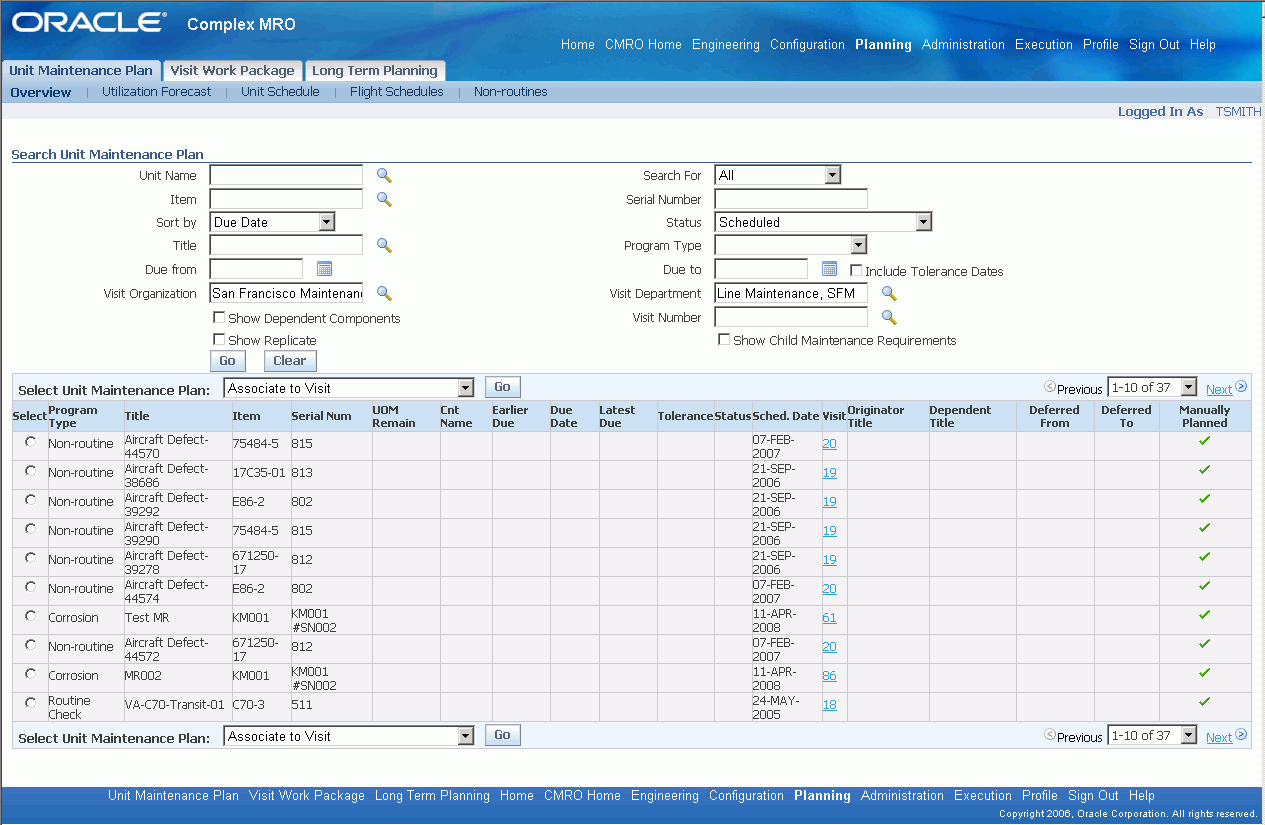
Note: You can navigate directly to a maintenance visit requirement by selecting the link in the Visit column in the maintenance plan summary region.
-
To restart a search for records, click Clear. All the search fields on the page will clear. (If you have retrieved records being displayed in the lower half of the screen, these records will remain).
After entering the new search criteria, click Go to begin searching the database for records that match.
Use the Due From and Due To fields to narrow your search to units due for maintenance between specified dates, or any units due before or after a specified date. If you are not sure of the dates you are looking for, pull up a calendar by clicking on the calendar icon next to the relevant field. 'Due to' represents the end of a period of time during which the Maintenance Requirement due date is valid within the Due From date.
Note: Select the 'Show Dependent Components' check box to return any maintenance requirements for any other components of the assembly or sub assembly to which the unit belongs. Select 'Show Replicate' to return the repeating maintenance requirements of the unit based on interval frequency and a rolling time window.
Associating a Maintenance Requirement to a Visit
You can associate maintenance requirements to visits defined in Visit Work Package.
Prerequisites
- Any relevant maintenance requirements must already be set up in Fleet Maintenance. Additionally, requirements may also arise from service requests. The Unit configuration records from which you want to derive unit maintenance plan must exist in the database. It will help to know at least part of the unit name, part or serial number, or MR Title of the sought after unit(s) in order to conduct a search.
To associate a maintenance requirement to a visit
-
From the search results page in Unit Maintenance Plan, retrieve the unit maintenance plan record that you want to associate with a visit (see Finding Unit Maintenance Plan Records).
-
Select the record, and choose Associate to Visit from the pull-down menu in the results header.
-
Click Go. The Search Visit page appears. For information, see Description of fields in the Search Visit page.
Search Visit page
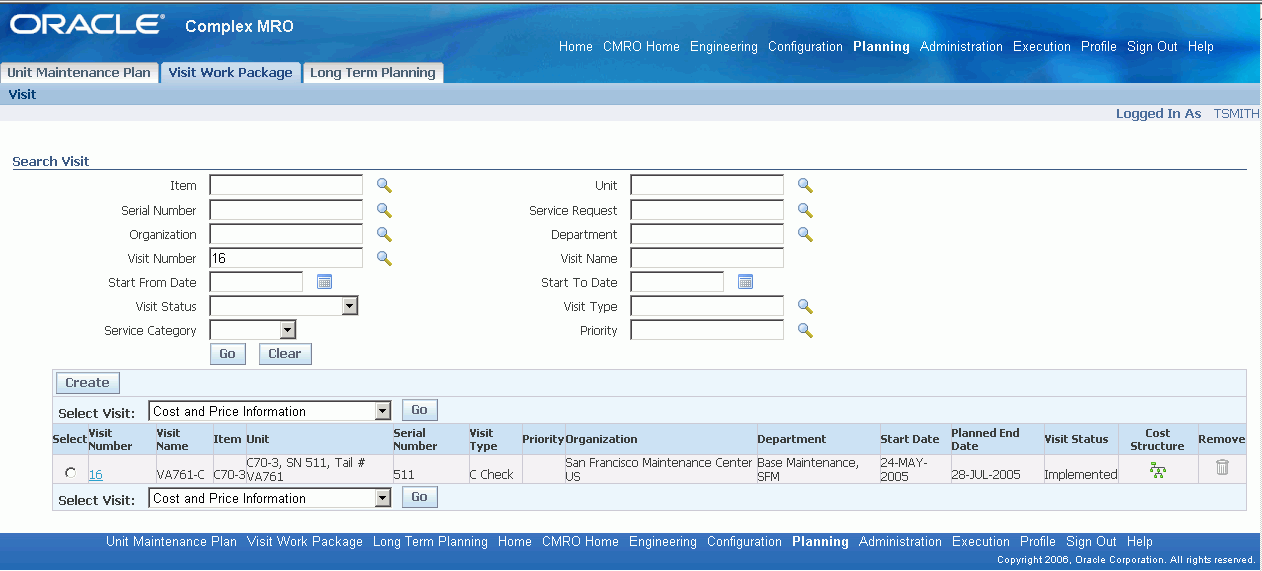
-
Search for a visit, and associate it with the unit maintenance plan. The Create Planned Task page appears, displaying the association. You can click Apply to navigate to the Search Visit Tasks page, and define tasks for the visit.
Create Planned Task Page
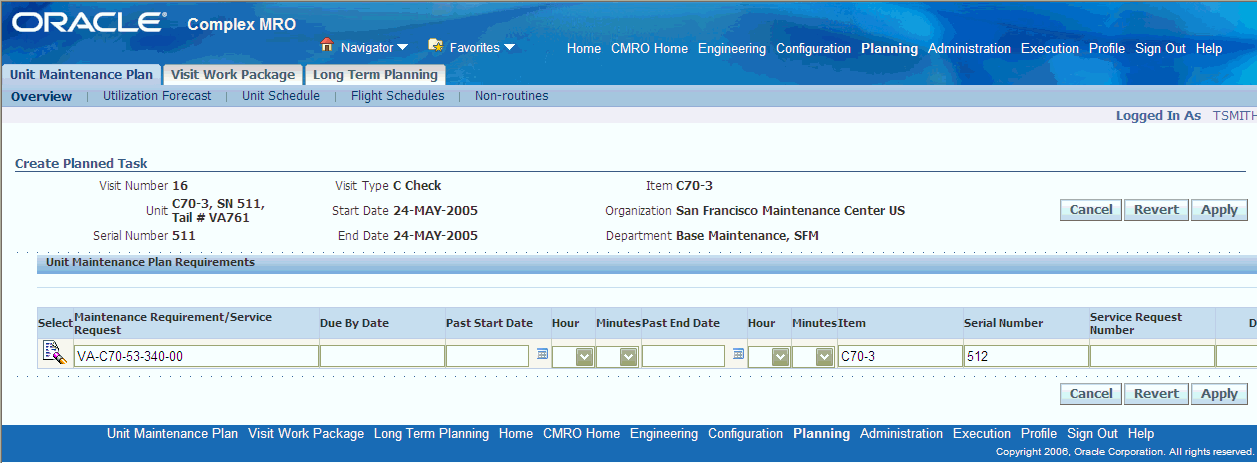
Note: Deferred non-routine requirements that were discovered but not accomplished when the visit was in production acan also be scheduled for other visits.
Minimum Equipment List (MEL) and Configuration Deviation List (CDL) Setup
Minimum Equipment List and Configuration Deviation List functionality identifies equipment and items that can be inoperative, but still enable the aircraft to maintain airworthiness. MEL addresses defective equipment, and CDL addresses missing parts in an aircraft. This functionality is defined using Air Transport Association of America (ATA) codes, based on the associated configuration position. You specify applicable ATA codes for each position when creating a master configuration. The ATA codes are defined with the corresponding repair times, installed quantities, and minimum required quantities. Deferrals for the unit are based on the ATA code definitions in corresponding master configurations. When a requirement is deferred against the MEL or CDL, applicable Maintenance and Operation (M) and (O) procedures are automatically added to the maintenance visit.
To setup MEL and CDL functionality:
-
Specify ATA codes for each position on the Master Configuration page
-
Create a maintenance requirement with a program type of Maintenance and Operation (M) and (O) procedures
-
Define repair categories and associated repair time limits
-
Associate MEL and CDL instructions and (M) and (O) Procedures with a product classification
Prerequisites
- Define a value of (M) and (O) Procedure for the Procedure Type for configurations.
- Define profile option values for AHL:Service Request Type. This profile is used to specify component, tool, and aircraft defects.
- Define required ATA codes for relevant configuration positions. These lookups in the Application Object Library are type AHL_ATA_CODE.
To specify ATA codes for each position
-
Navigate to the Create Master Configuration or Edit Master Configuration pages.
-
Enter the appropriate details to create or edit your record.
See: Creating Master Configuration Records, or Editing Master Configuration Records
-
In the Edit Position or Create Position region of the Master Configuration page, select a value in the ATA Code field.
-
Select values in the other applicable fields for your record.
-
Select Apply to save your work.
To create a maintenance requirement with an (M ) and (O) Procedure program type
-
Navigate to the Create Maintenance Requirement or Update Maintenance Requirement page.
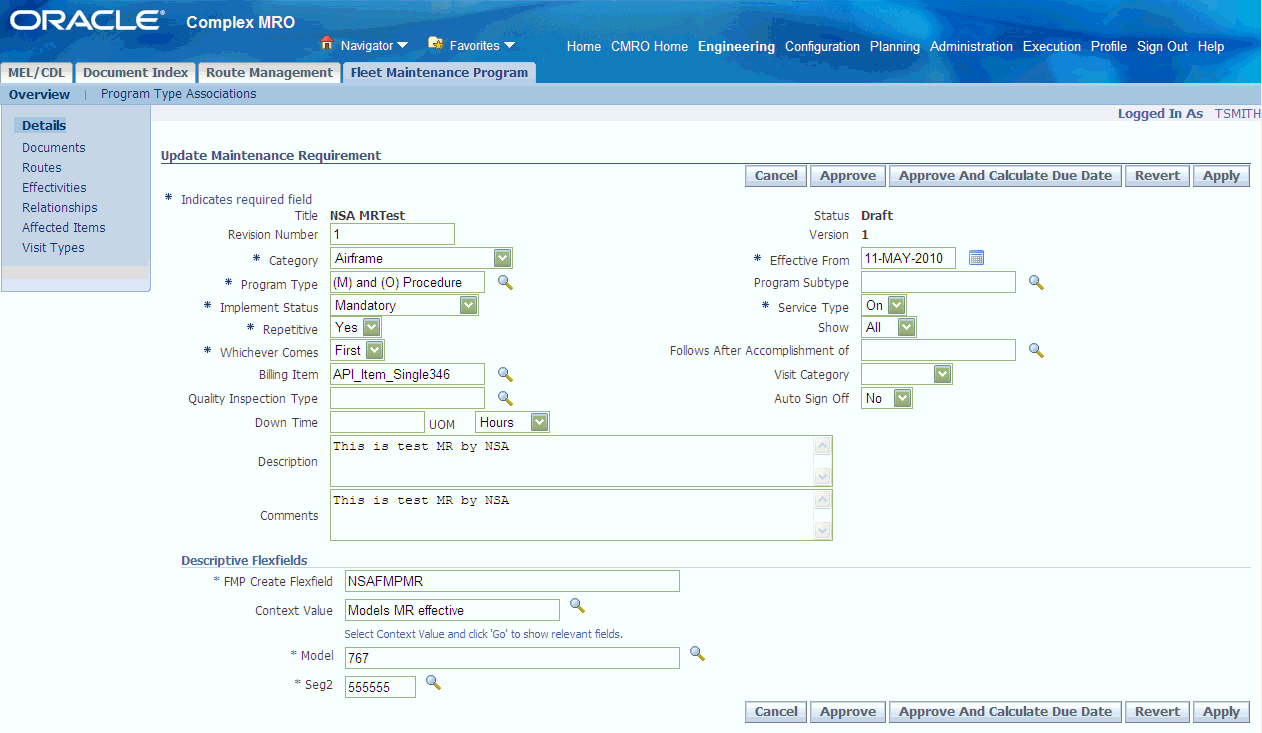
-
Add the applicable information in the fields on this page. See: Creating Maintenance Requirement Records
-
In the Program Type field, select the value for the M and O Procedure type.
-
Select Apply to save your work.
To define repair categories and associated time limits
-
Navigate to the Repair Categories page.
-
Select a value in the Category field for this type of repair, and enter a description.
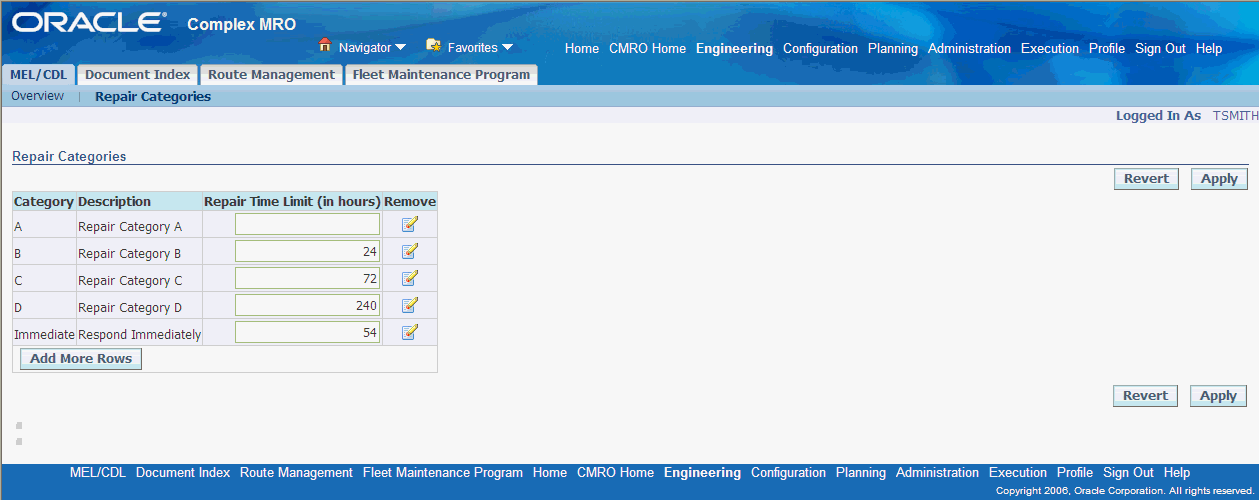
-
Enter a value for the repair time, in units of hours.
-
Select Apply to save your work.
To associate the ATA Code, Repair Category, and quantities with the applicable product
-
Navigate to the MEL/CDL Search Product Classifications page.
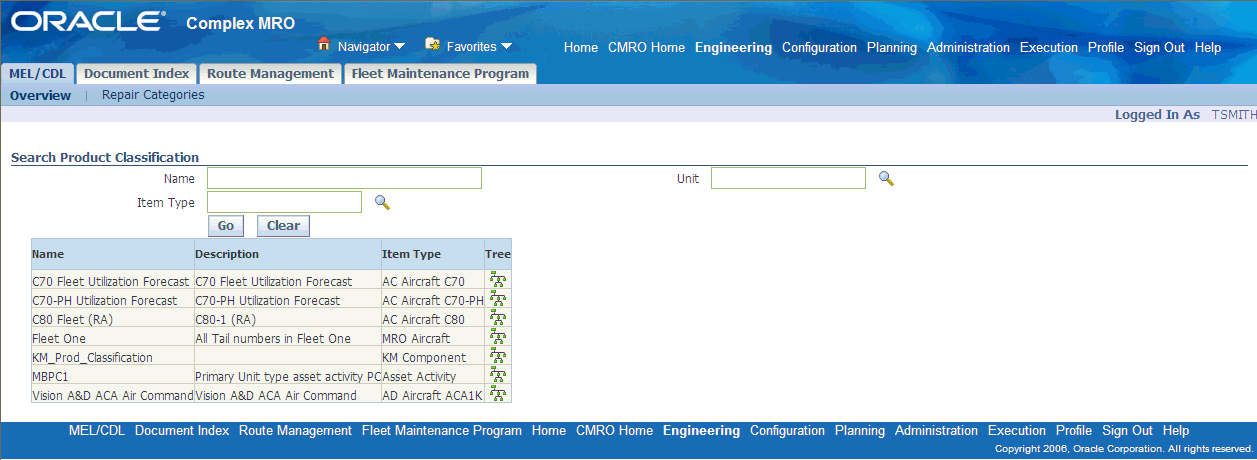
-
Choose a record, and select the Tree icon to display details you want to view on the View Product Classifications page.
-
Expand the tree nodes to view details, and select a record.
-
The Unit Details region displays when you select the unit configuration details in the tree.
-
The Node Details region displays when you select the product classification.
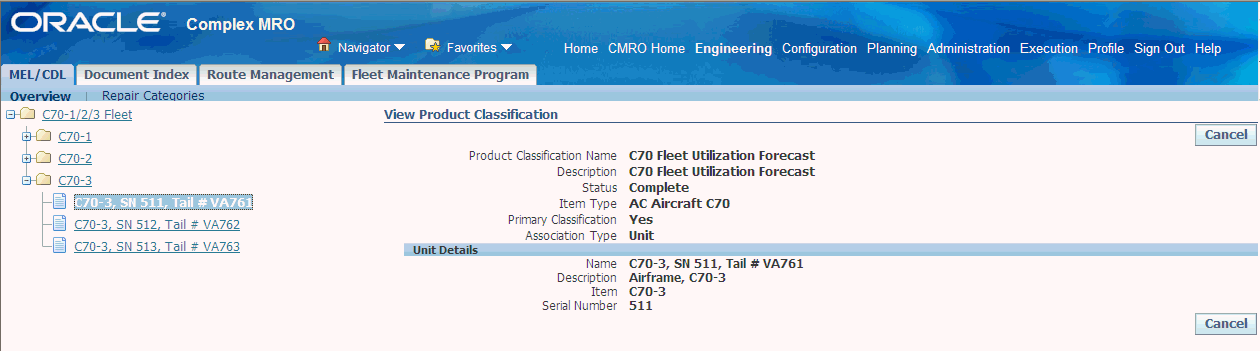
-
-
Select the product classification node in the tree to display the Node Details region, and choose Create.
-
On the Create MEL/CDL page, enter a value in the Revision field.
-
Select the applicable value in the MEL/CDL Type field.
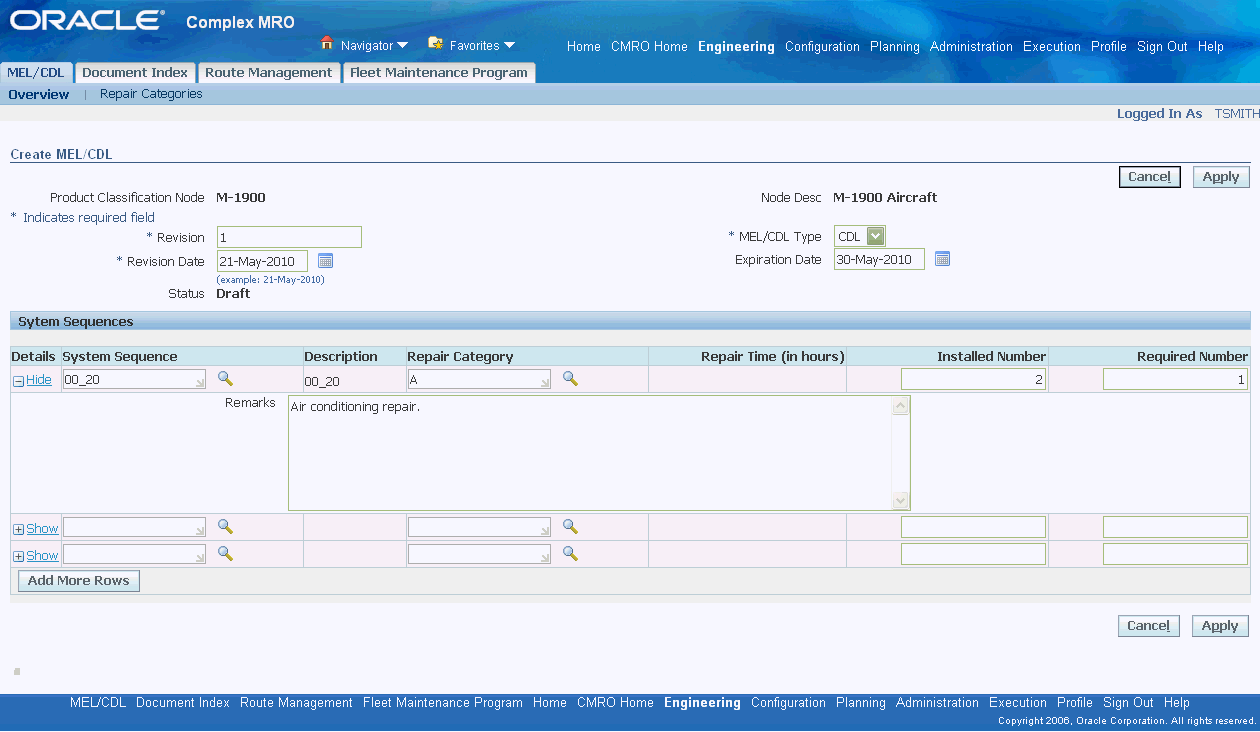
-
Select a date in the Revision Date field, and optionally select a date in the Expiration Date field.
-
In the System Sequences region, select values in the following fields:
-
System Sequence—ATA code value for this product classification
-
Repair Code
-
Installed Number—quantity of this item normally installed on the aircraft
-
Required Number—minimum quantity of this item required for operation, provided conditions and limitations are met
-
-
Select Apply to save your work.
The Update CDL Node or Update MEL Node page displays with the information entered.
To associate applicable (M) and (O) Procedures with the product classification
-
Navigate to the Update CDL Node or Update MEL Node page, and select your record in the System Sequence region.
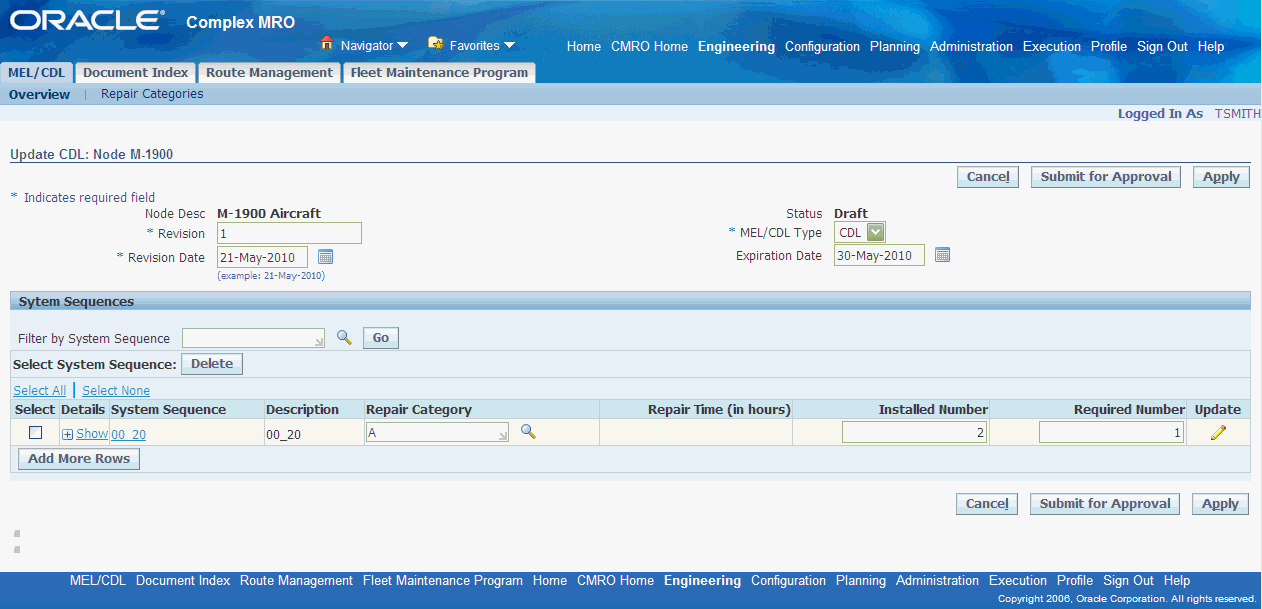
-
Select Update to display the Update System Sequence page.
-
Select the (M) and (O) Procedures tab, and select a value in the Title field to associate a procedure with this item.
When you select a record, information displays in the Description, Revision, and Effective From and To date fields.
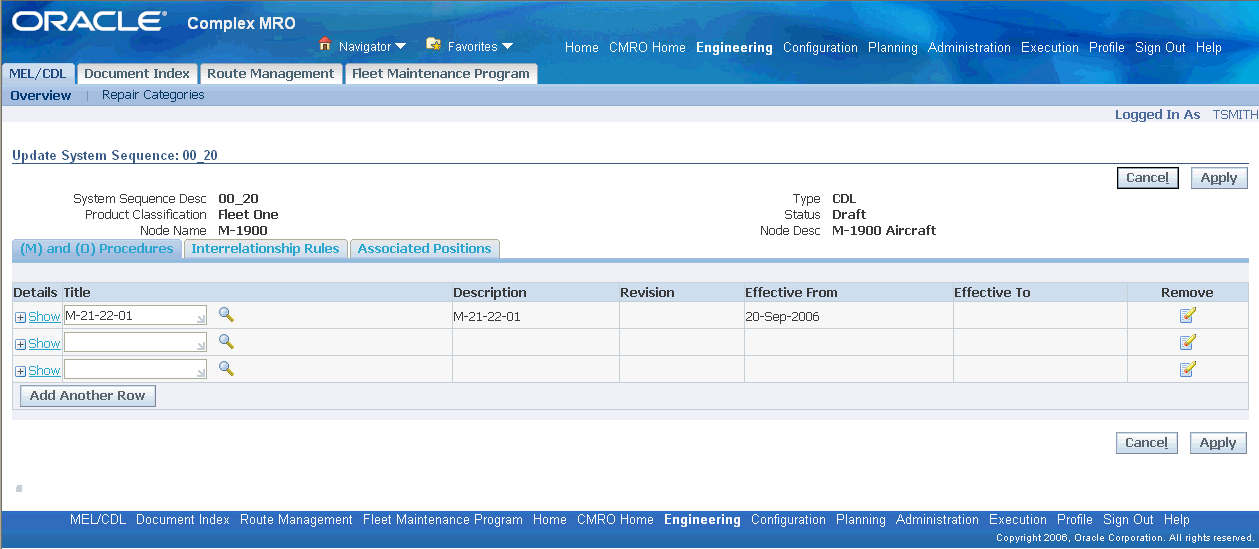
-
Select the Interrelationship Rules tab, and select a value in the System Sequence field to associate other ATA codes considered in this MEL or CDL deferral.
When you select a record, information displays in the Description, Repair Category, Number Installed, and Number Required fields for this code.
-
Select the Associated Positions tab, to view configuration positions applicable to this MEL or CDL.
When you select a record, information displays in the Revision, Position, Position Key, ATA code, Necessity, Quantity, and Unit of Measure fields.
-
Select Apply to save your work.
Related Topics
Creating Non-routine Requests During Unit Maintenance
Creating Non-routine Requests During Unit Maintenance
When non-routine maintenance requirements are discovered during inspections, you can create service requests in the Create Non-routine page. In this process you:
-
Create a non-routine service request requirement
-
Add the requirement to a maintenance visit and push to production
-
Optionally defer the non-routine requirement using MEL or CDL instructions
To create non-routine requests during unit maintenance
-
Navigate to the Create Non-routine page.
-
Select applicable values for this request in the Non-Routine Details region. This includes:
-
Type
-
Customer Type
-
Contact Type
-
Customer Name
-
Contact Name
-
Urgency
-
Problem Code
-
Problem Summary
-
Incident Date
-
Status
-
Severity
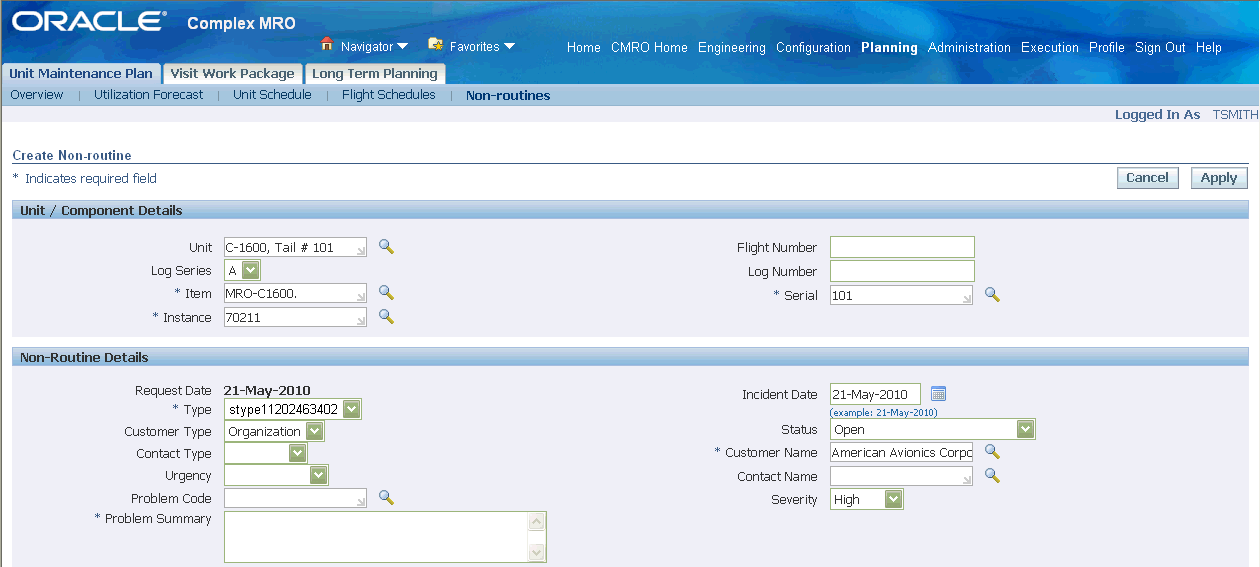
-
-
In the Unit/Component Details region, select applicable values in the following fields to create unit details for this request:
-
Unit
-
Log Series
-
Item
-
Instance
-
Flight Number
-
Log Number
-
Serial Number
-
-
In the Resolutions region, you can select a value in the Resolve By Date field.
When the maintenance task is completed, you can later update the record and select a value in the Resolution field. There are three tabs in this region used to view or associate data to this non-routine service request.
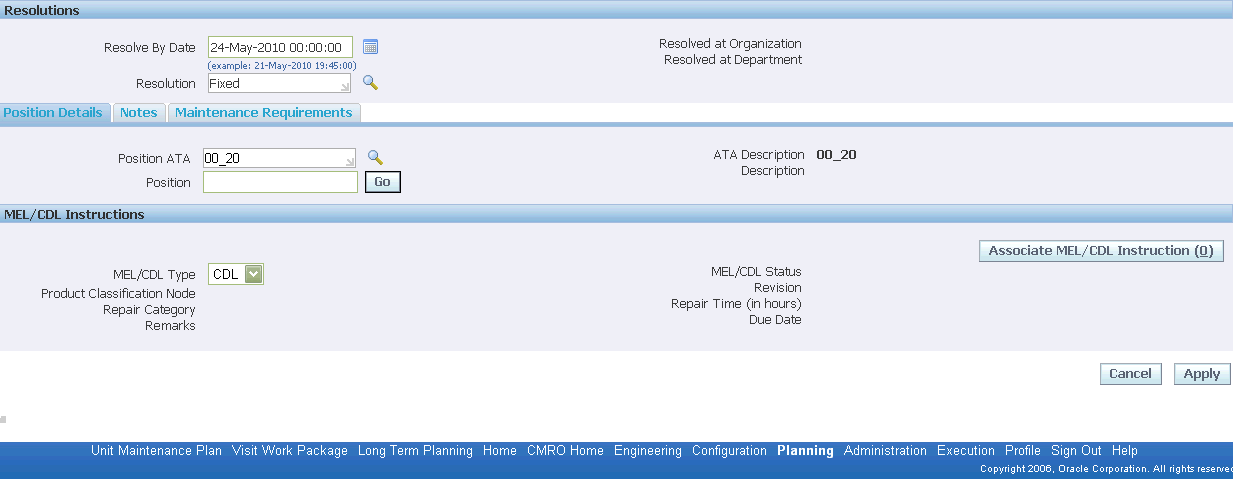
-
Use the Position Details tab to select the ATA code and position. Choose Go to navigate to the Select Position page to associate this ATA code with the master configuration.
This tabbed region also displays fields for deferring this non-routine service request to MEL or CDL instructions.
-
Use the Notes tab to view or add detail notes. You have the option to add a note type, descriptive text, and set the visibility (private, public, or publish).
-
Use the Maintenance Requirement tab to view or create maintenance requirements for this non-routine request.
-
The MEL/CDL Instructions region is used to associate one of these types of deferrals to the non-routine service request. Select the appropriate value in the MEL/CDL Type field.
-
Select Associate MEL/CDL Instructions
The non-routine request is created and deferred per the applicable MEL or CDL instructions. Associated (M) and (O) procedures are added to the visit
-
Select Apply to save your work.
Related Topics
Minimum Equipment List (MEL) and Configuration Deviation List (CDL) Setup
Calculating Maintenance Requirement Due Dates
You can use Unit Maintenance Plan to estimate due dates and any repetitive maintenance requirement for the selected unit.
Prerequisites
- Maintenance requirement records must exist in the database. The relevant maintenance requirements must be initialized, and the information for Last Accomplishment must be set up. A product classification forecast and/or an unit utilization forecast must be defined to calculate due dates.
To calculate maintenance requirement due dates
-
Retrieve the unit maintenance plan record for which you want to view maintenance requirement details (see Finding Unit Maintenance Plan Records).
-
Select the record, and choose Calculate Due Dates from the drop-down menu in the results header. Click the Go button.
-
Unit Maintenance Plan will calculate the due dates for the selected record, then confirm that it has done so.
Viewing Unit Maintenance Requirement Detail and History
The Unit Maintenance Plan module allows you to view maintenance requirement details.
Prerequisites
- Maintenance requirement records must exist in the database. The Unit configuration records from which you want to derive unit maintenance plan must exist in the database. It will help to know at least part of the unit name, part or serial number, or MR Title of the sought after unit(s) in order to conduct a search.
To view Unit Maintenance requirement history
-
Retrieve the unit maintenance plan record for which you want to view details (see Finding Unit Maintenance Plan Records).
-
Select the record, and choose View Details & History from the drop-down menu. Click Go.
-
The View MR Detail and History page appears displaying the history and details relevant for the selected record.
View Maintenance Requirement Detail & History page
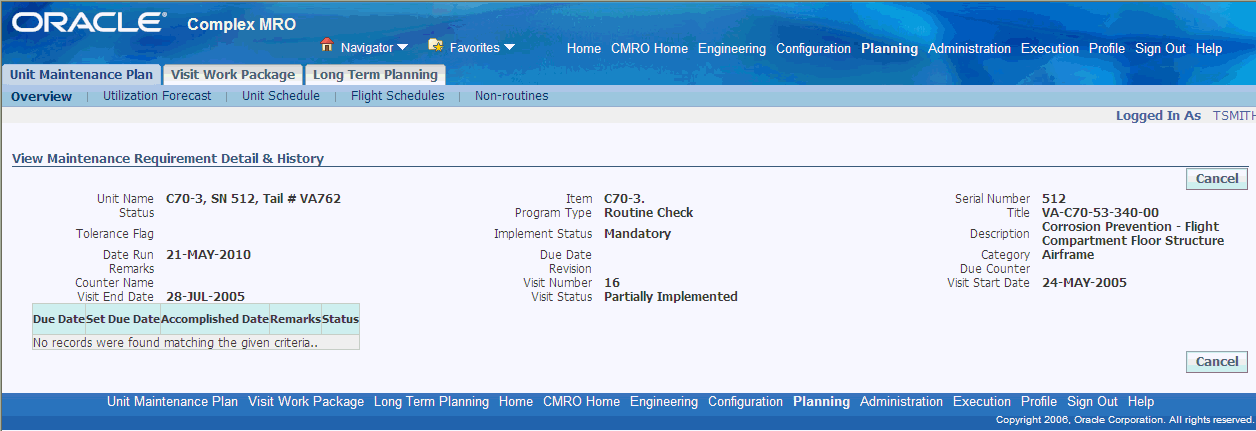
The following table provides information about the fields in the View Maintenance Requirement Detail and History page.
Description of fields in the View Maintenance Requirement Detail and History page Field Description Due Date Is the date on which an imminent task is due to be completed. Click the calendar icon to display a calendar from which you can select a due date. Set Due Date Determines the calendar due date for the maintenance requirement. Accomplished Date Indicates the date on which the maintenance was performed. Status Maintenance requirements can be in different statuses. These are provided by default in Oracle Complex Maintenance, Repair, and Overhaul, but can be expanded by the user as needed. This search argument field permits specifying a status in the retrieval query -
Select 'Cancel' to return to previous page.
Viewing Group Maintenance Requirements
Unit Maintenance Plan allows you to view group Maintenance requirements.
Prerequisites
- Maintenance requirement records must exist in the database.
To group Maintenance requirements
-
Retrieve the unit maintenance plan record for which you want to view group maintenance requirement details (see Finding Unit Maintenance Plan Records).
-
Select the record, and choose View Group MR from the drop-down menu. Click Go.
-
The Unit Maintenance Plan - Group MR page appears displaying the group maintenance requirements relevant for the selected record.
Group Maintenance Requirement page
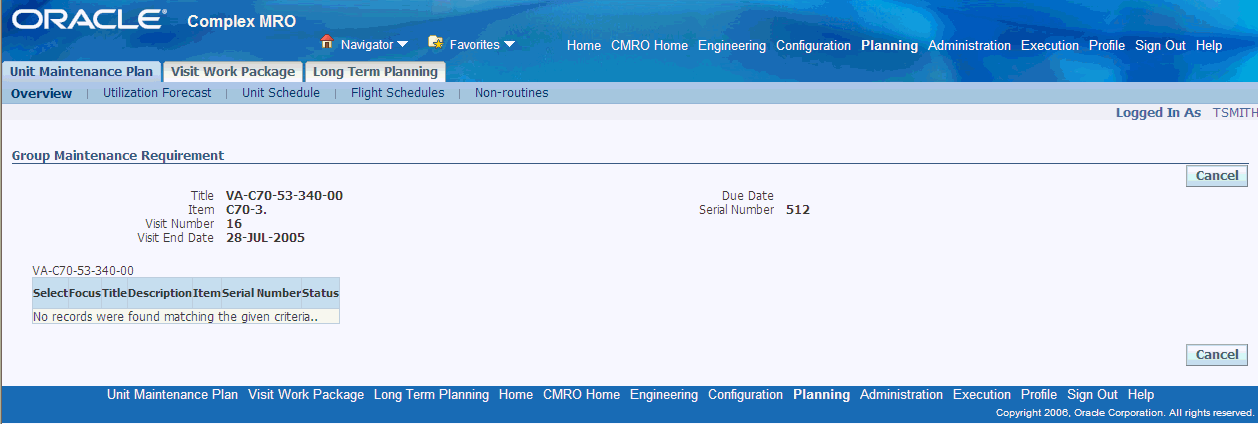
The following table provides information about fields in the Group Maintenance Requirement page.
Description of fields in the Group Maintenance Requirement page Field Description MR Status Maintenance requirements can be in different states. These states are provided by default in Oracle Complex Maintenance, Repair, and Overhaul, but can be expanded by the user as needed. This search argument field permits specifying a status in the retrieval query. Visit Number Refers to the Visit Number attribute of the visit template record retrieved. Visit Date Refers to the date on which the relevant maintenance visit is scheduled. -
Select 'Cancel' to return to previous page.
Initializing Maintenance Requirements
To initialize a maintenance requirement
-
Retrieve the unit maintenance plan record, see: Finding Unit Maintenance Plan Records).
-
Select Initialize MR, and choose Go. The Initialize Maintenance Requirement page appears.
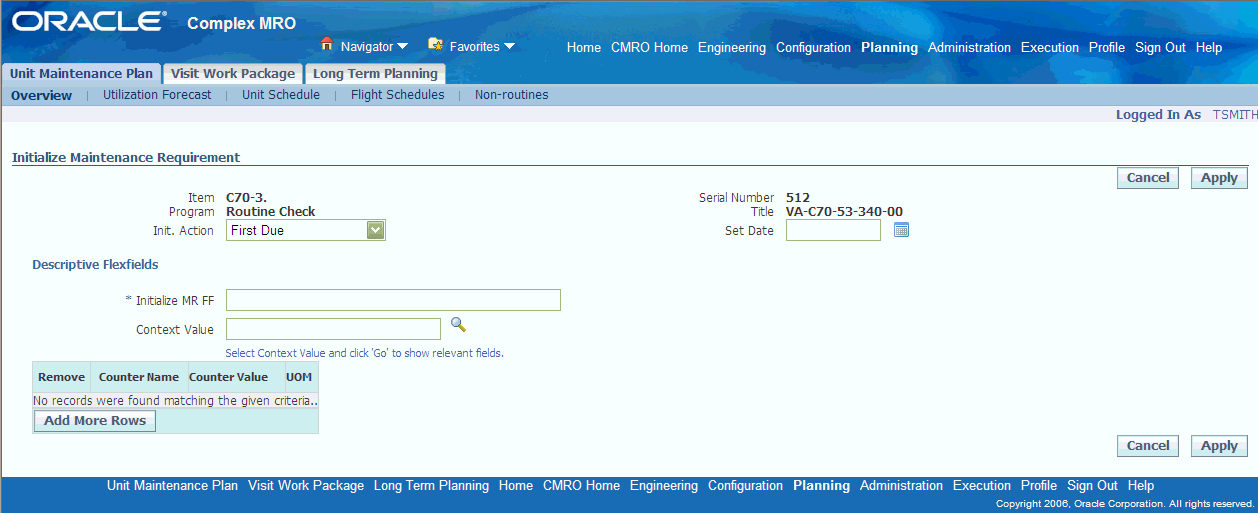
-
In the Init Action field, select an initializing action. Choices are First Due, or Initial Accomplishment.
-
Select a date you want to set the initialization on, in the Set Date field.
-
To define first due or last accomplished counter values for the requirement, click Add More Rows. Enter information in the provided fields.
-
Select Apply to save your work.
Viewing Unit Maintenance Requirement Details
The Unit Maintenance Plan module can display all maintenance requirements applicable to a selected unit. You can sort the results by due date, category, program type, implement status, or group type. Maintenance Requirements with unspecified due dates appear at the top of the list by default. You can calculate the remaining time of a maintenance requirement based on many factors, including the usage counter, the UOM time remaining, and utilization forecast and maintenance requirement thresholds.
The system will allow the user to filter by maintenance requirement type or by status: Accomplish, Terminate, Initialized or Open.
Prerequisites
- The maintenance requirement records must exist in the database.
To view maintenance requirement details
-
Retrieve the unit maintenance plan record for which you want to view maintenance requirement details (see Finding Unit Maintenance Plan Records).
-
Select the record, and choose View MR Details from the drop-down menu. Click Go.
-
The View Maintenance Requirement page appears displaying the information for that record.
View Maintenance Requirement page
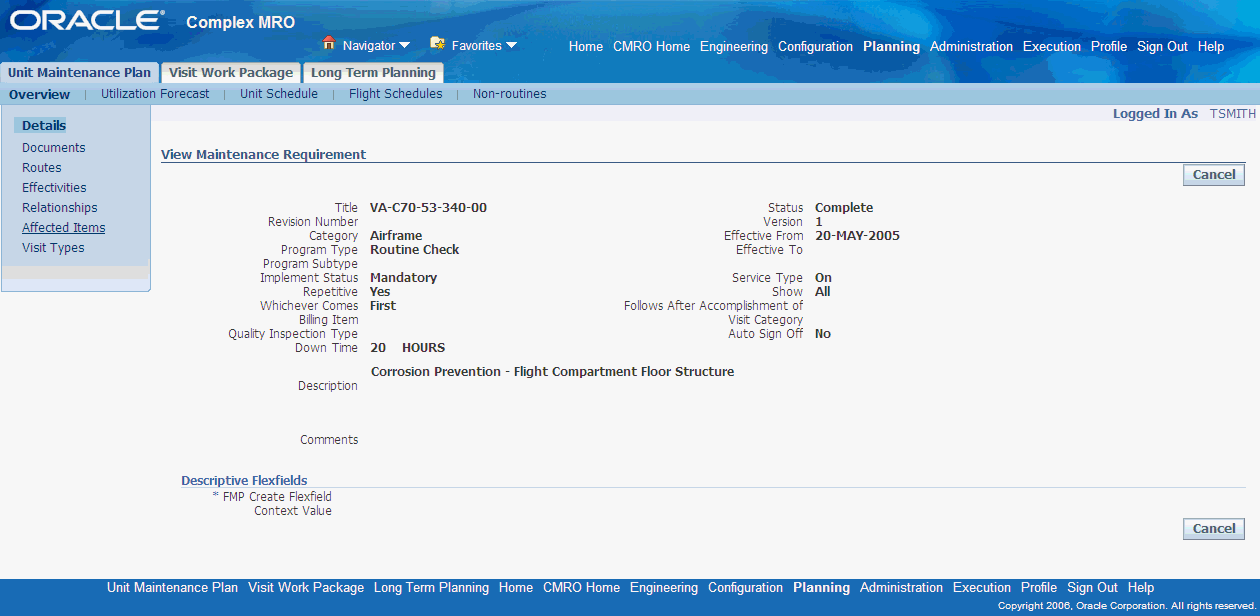
-
From the View Maintenance Requirement page, you can use the side navigation menu to navigate to the following pages:
-
Documents
-
Routes
-
Action
-
Effectivities
-
Relationships
-
Effected Items
-
-
Select 'Cancel' to return to the previous page.
Viewing Maintenance Requirement Thresholds
The Unit Maintenance Plan module allows you to view maintenance requirement thresholds.
Prerequisites
- Any relevant maintenance requirements must already be set up in Fleet Maintenance. The Unit configuration records from which you want to derive unit maintenance plan must exist in the database. It will help to know at least part of the unit name, part or serial number, or MR Title of the sought after unit(s) in order to conduct a search.
To view maintenance requirement thresholds
-
Retrieve the unit maintenance plan record for which you want to view maintenance requirement thresholds (see Finding Unit Maintenance Plan Records).
-
Select the record, and choose View Threshold from the drop-down menu. Click Go.
-
The Unit Maintenance Plan - View Threshold page appears, displaying the thresholds relevant for the selected record.
Unit Maintenance Plan - View Threshold page
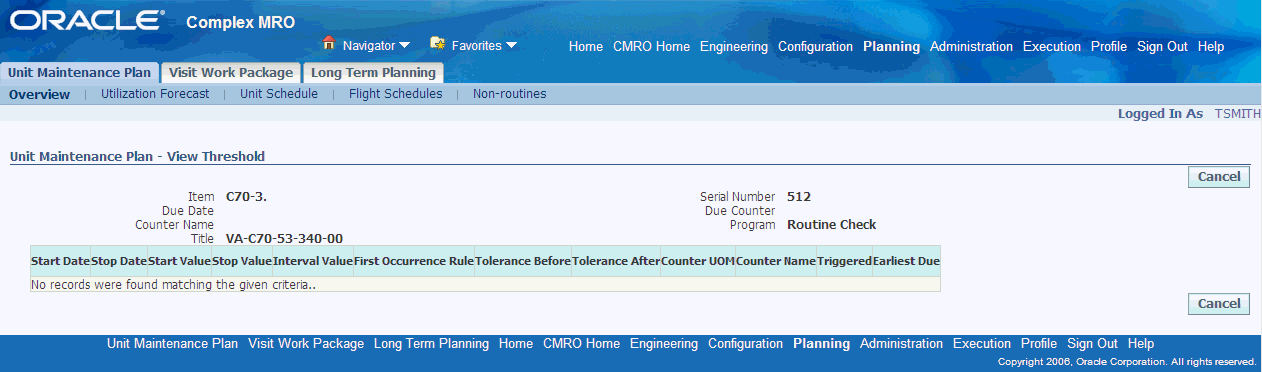
The following table describes the fields in the View Threshold page.
Field Description Start Value The start counter value of the range from which the interval specified is valid. Start value is mutually exclusive with the Stop value, and begins the range for the interval in relation to the associated counter. This field does not apply for one time maintenance requirements. Stop Value The stop counter value of the range before which the interval specified is valid. This value is mutually exclusive with the Start value, and ends the range for the interval in relation to the associated counter. This field does not apply for one time maintenance requirements. Interval Value The interval value for repetitive maintenance requirements, and drop-dead counter values for one time maintenance requirements. When used with one time maintenance requirements, interval will be a count down of the associated counter. When used with repetitive maintenance requirements, interval will represent the frequency of occurrence according to the associated counter. Tolerance Before The number of counter units of measure that is acceptable for maintenance requirement accomplishment before the specified interval. This aids in planning maintenance jobs. Tolerance After The number of counter units of measure that is permissible for maintenance requirement accomplishment after the specified interval. This value aids in planning maintenance jobs. Start Date The start date of the range before which the interval specified is valid. This field value is mutually exclusive with the Stop Date, and begins the range for the interval in relation to the associated counter. This field does not apply for one time maintenance requirements. Stop Date The stop date of the range before which the interval specified is valid. This date is mutually exclusive with Start Date, and ends the range for the interval in relation to the associated counter. This field is not applicable for one time maintenance requirements. Counter UOM The Unit of Measure as per the associated counter. This field value is returned when the counter is selected. This value is not editable. -
Select 'Cancel' to return to previous page.
Finding Item Utilization Forecasts
Oracle Complex Maintenance, Repair, and Overhaul permits use of meta characters when you type a word, or part of a word, to use as a search argument. Use% to represent any string of zero or more characters. Use _ to represent any single character. For example, if the database contains a record with the value “ENGINE” in a field, typing “E%” will return all records where the field value begins with “E”.
Prerequisites
- Any relevant maintenance requirements must already be set up in Fleet Maintenance. The Unit configuration records from which you want to derive unit maintenance plan must exist in the database. It will help to know at least part of the unit name, part or serial number, or MR Title of the sought after unit(s) in order to conduct a search.
To find an item utilization forecast
-
From the Oracle Complex Maintenance, Repair, and Overhaul Home page, select the Planning link. The Search Unit Maintenance Plan page of Unit Maintenance Plan appears.
-
Select the Utilization Forecast secondary tab. The Search Item page appears.
The following table provides information about the fields in the Search Item page.
Description of fields in the Search Item page Field Description Item Inventory identifying number. Note that Oracle Inventory does not store what is actually in stock, only what is available to stock, so in that way it is more like a catalog. Actual warehouse contents are stored in Oracle Installed Base. This field might contain an aircraft type, like “B777-200”. Search With A pull-down menu that allows you to specify items with an associated forecast, or with no forecast, or with both. Forecast Available Indicates if a forecast is available for this item. Product Classification Displays the product classification number for the item. Item Type Refers to the group the product belongs to according to its use or category. -
Click Go. The lower half of the screen displays all matching records in the database.
View Item Search Results - Search Item page
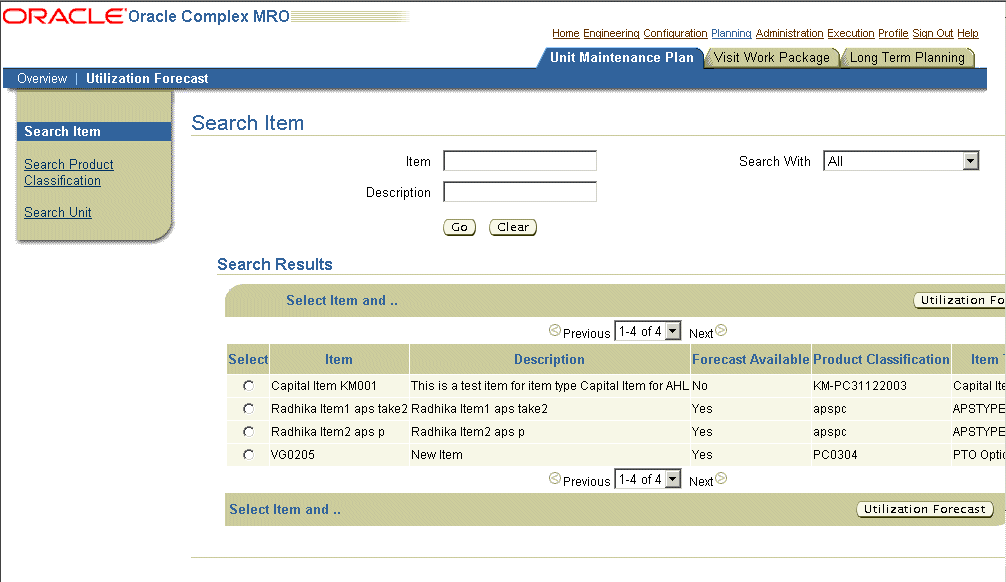
Updating Item Utilization Forecasts
The Unit Maintenance Plan module allows you to create and update item configuration utilization forecasts.
Prerequisites
- Any relevant maintenance requirements must already be set up in Fleet Maintenance. The Unit configuration records from which you want to derive unit maintenance plan must exist in the database. It will help to know at least part of the unit name, part or serial number, or MR Title of the sought after unit(s) in order to conduct a search.
To update an item utilization forecast
-
Retrieve the part record with the forecast you want to update (see Finding Item Utilization Forecasts).
-
Select the record, and click Utilization Forecast. The Update Item Utilization Forecast page appears.
Update Item Utilization Forecast page
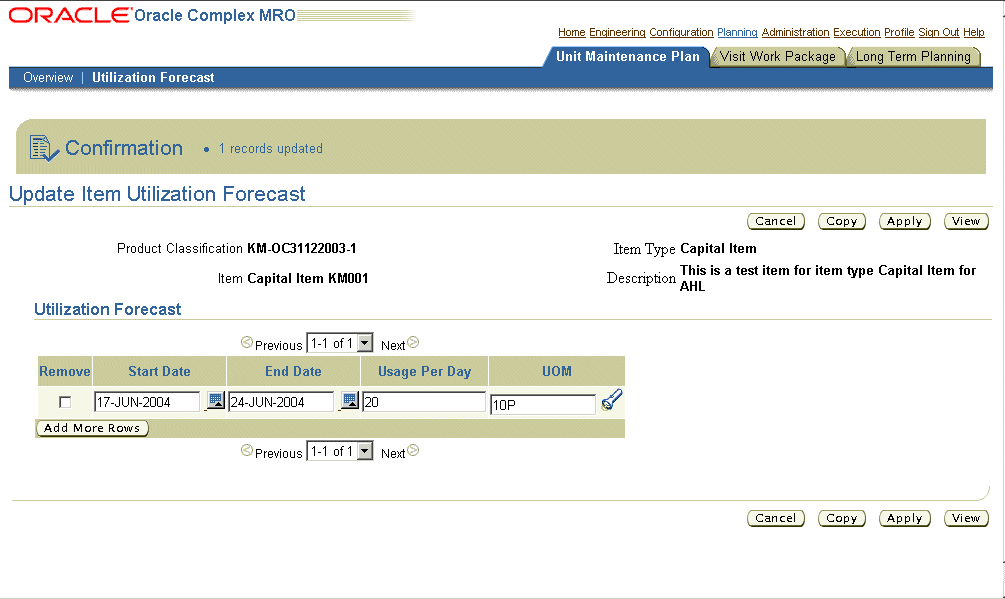
Use the information in the following table to enter item utilization forecast details.
Description of fields in the Update Item Utilization Forecast page Field Description Start Date Marks the start of a utilization forecast period. End Date End of utilization forecast period. If left empty, Unit Maintenance assumes there is no end date and the forecast is unlimited. Usage Per Day Estimates usage per day (as 100 miles per day). -
Enter the information in the fields provided. If no utilization forecast is defined, the page will be empty. To define a forecast, click Add More Rows. Enter information in the fields provided.
Enter Forecast Information - Update item Utilization Forecast page
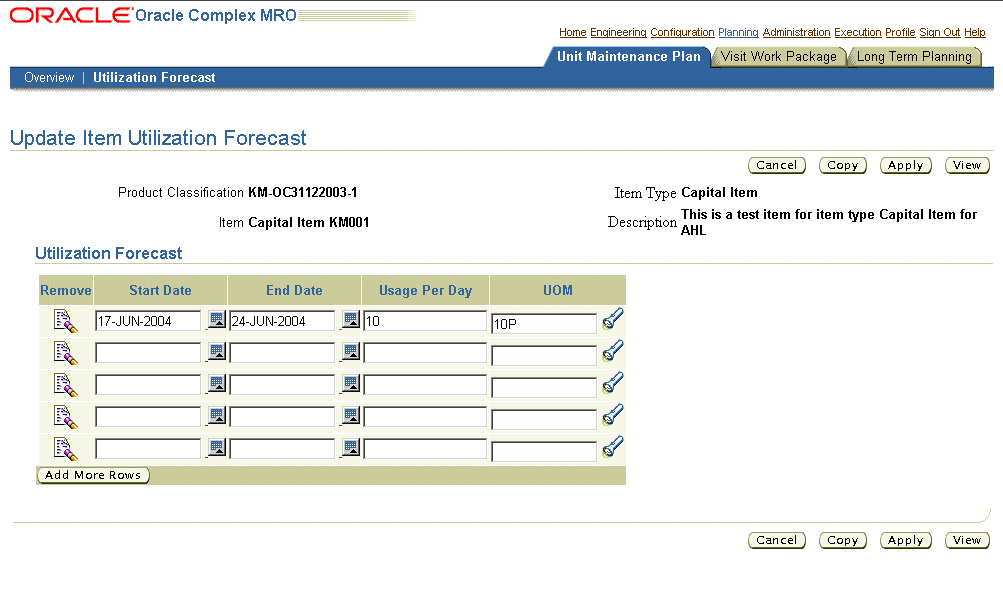
-
Click Apply to retain the utilization forecast information in the database.
Save Forecast Record - Update Item Utilization Forecast page
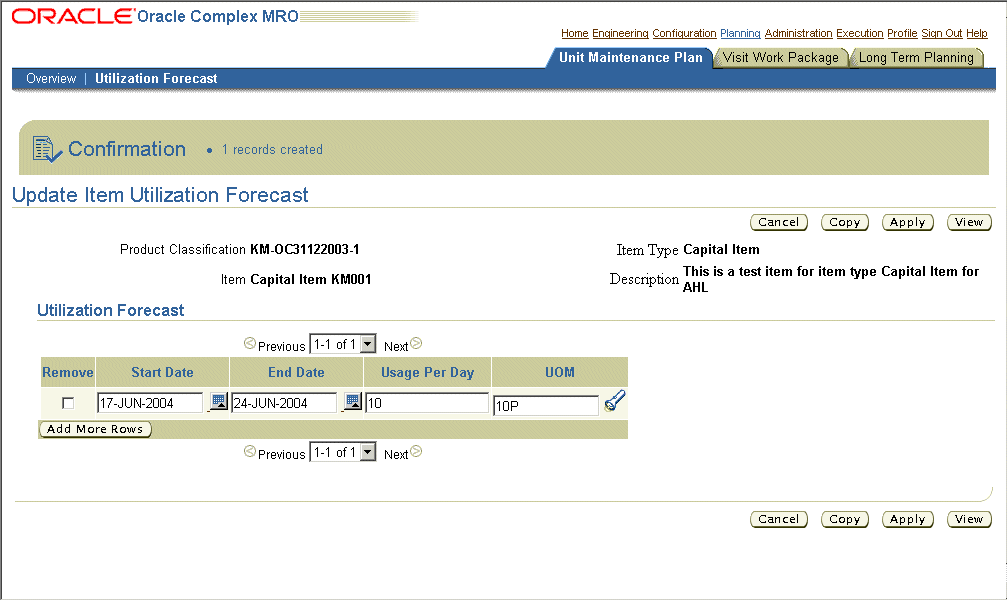
-
To remove a forecast from the list, select the Remove check box next to the forecast then click Apply.
-
Select 'Cancel' to return to the previous page.
Finding and Updating a Product Classification Utilization Forecast
In order to estimate due dates for the Maintenance Requirement applied to the Unit Maintenance Plan, you need to be able to convert the remaining time of a maintenance requirement UOM that is in a form other than a calendar date into a calendar date. The Utilization Forecast page helps to facilitate this calculation. For example, an estimate of driving 50 miles a day will translate the requirement of changing engine oil every 3000 miles to 60 days.
Prerequisites
- The Unit configuration records on which you want to base an utilization forecast and the Primary Product Classification must exist in the database.
To update a product classification utilization forecast
-
From the Oracle Complex Maintenance, Repair, and Overhaul Home page, select the Planning link. The Search Unit Maintenance Plan page of Unit Maintenance Plan appears.
-
Select the Utilization Forecast secondary tab. The Search Part page appears.
-
Enter the information in the fields for which you know the value. Click Go. The lower half of the screen displays all matching records in the database.
-
Select the part that you want to create or update the product classification for, and click Utilization Forecast.
-
The Update Item Utilization Forecast page appears. Make any necessary changes. Click Add More Rows to enter new forecast data.
-
Click Apply to add the changes to the database.
Edit Records - Update Item Utilization Forecast page
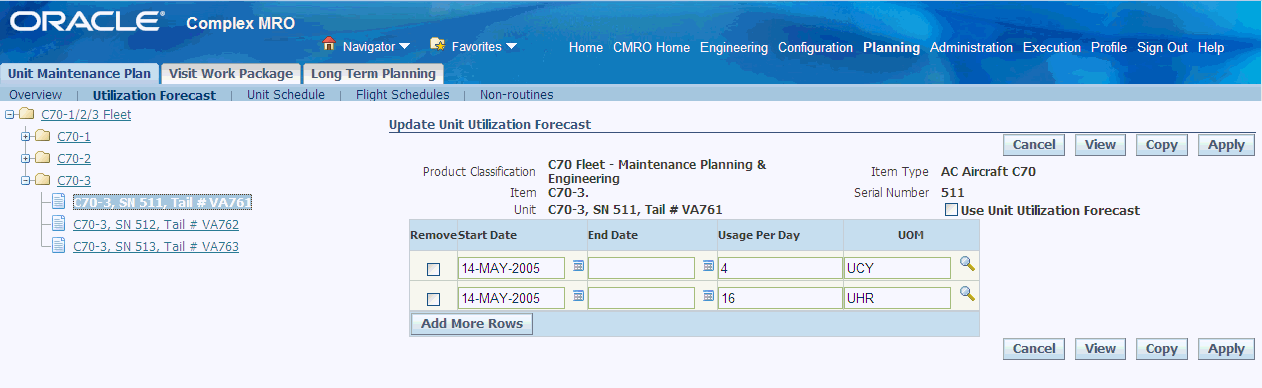
Note: All Product Classification records are read-only.
To reset the form and start a new search, click on the Clear button.
Finding and Updating a Unit Configuration Utilization Forecast
The Unit Maintenance Plan module allows you to create and update unit configuration utilization forecasts.
Prerequisites
- Any relevant maintenance requirements must already be set up in Fleet Maintenance.
To create an Unit Configuration Utilization Forecast
-
Using the Result Product Classification Tree Structure located on the left hand side of the page, double click on the Product Classification or Unit for which the utilization forecast is to be added or updated.
-
The Update Product Classification Utilization Forecast section appears directly to the right of the Product Classification Tree.
-
Click on the Add More Rows Icon to add a new utilization forecast.
Create Utilization Forecast - Update Unit Utilization Forecast page
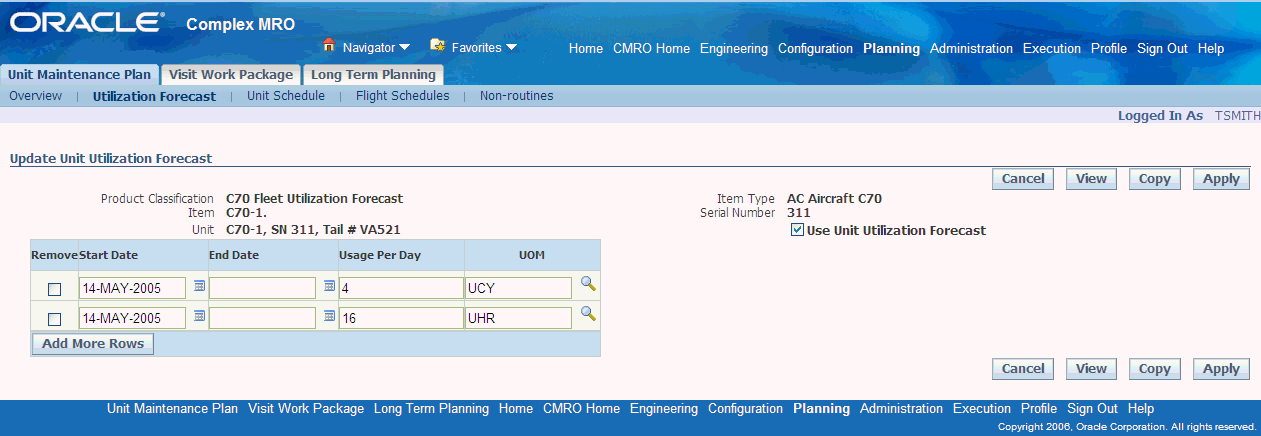
-
Enter a start date in the Start Date field or click on the calendar selector icon next to the date field to bring up a calendar from which you can select the desired date.
-
Enter the end date in the Start Date field or click on the calendar selector icon next to the date field to bring up a calendar from which you can select the desired date. Note that the end date must be later or on the same date as the start date.
-
Enter the usage per day in the Usage Per Day field.
-
Enter the UOM directly to the UOM field or partial of UOM followed by the generic substitution meta character% in UOM field, and click the search icon. Select the UOM from the search result.
-
Click 'Apply' to Save the record. Before saving the record, the system will check for duplicate records and for any overlap of the utilization forecast.
Transit/Line Maintenance and Scheduling
Transit maintenance and scheduling functionality allows users to import, view, update, edit or create a unit’s utilization schedule, and then schedule maintenance at the defined opportunities. In addition to the normal transit visit inspections and requirements, various nonroutine requirements may arise due to defects discovered on the production floor or during operation of the unit. These may delay the next scheduled utilization. Flight schedule is imported into the application through integration with a flight operation system. Optionally, users may manually define a flight schedule using the Create Flight Schedule UI. The Unit Schedules UI displays the flight schedule for a particular unit over the time period specified by the planner. This page provides complete visibility over the unit's schedule and allows transit visit planners to plan visits for the various maintenance opportunities, and deal with potential conflicts.
Related Topics
Creating Transit Visit from Unit Schedule
Updating Transit Visit Schedule
Overview of Unit Schedules
The unit schedule page displays the different flight segments for a tail number and the scheduled visits or maintenance opportunities between flights. Flight schedules are imported into the application through an application program interface (API). You can also create a flight schedule manually using the Create Flight Schedule page. Transit visit planners can view flight details and identify where visits can be created. Select the appropriate related topic link to either view unit schedules from Unit Schedules page or from the Transit Technician Workbench.
Related Topics
Viewing Unit Schedule
The unit schedules are displayed in context of a unit in increments of minutes, hours or days. Planners may drill into the applicable unit/period intersection to create a visit for a maintenance opportunity, view an existing flight or visit, view potential conflicts or view a combination of these.
To view unit schedules
-
Navigate to the Unit Schedules page.
Query for a unit schedule by unit name, item number, or serial number. Specify the start date and time. Enter a Display Increment and select a UOM to define the time period. Schedules are divided in specified time increments, for example, 2 hours or 2 days.
-
Click Go. The unit schedule appears in a table in the lower half of the page. The flight information spreads across the time frame defined by the display increment and corresponding unit of measure.
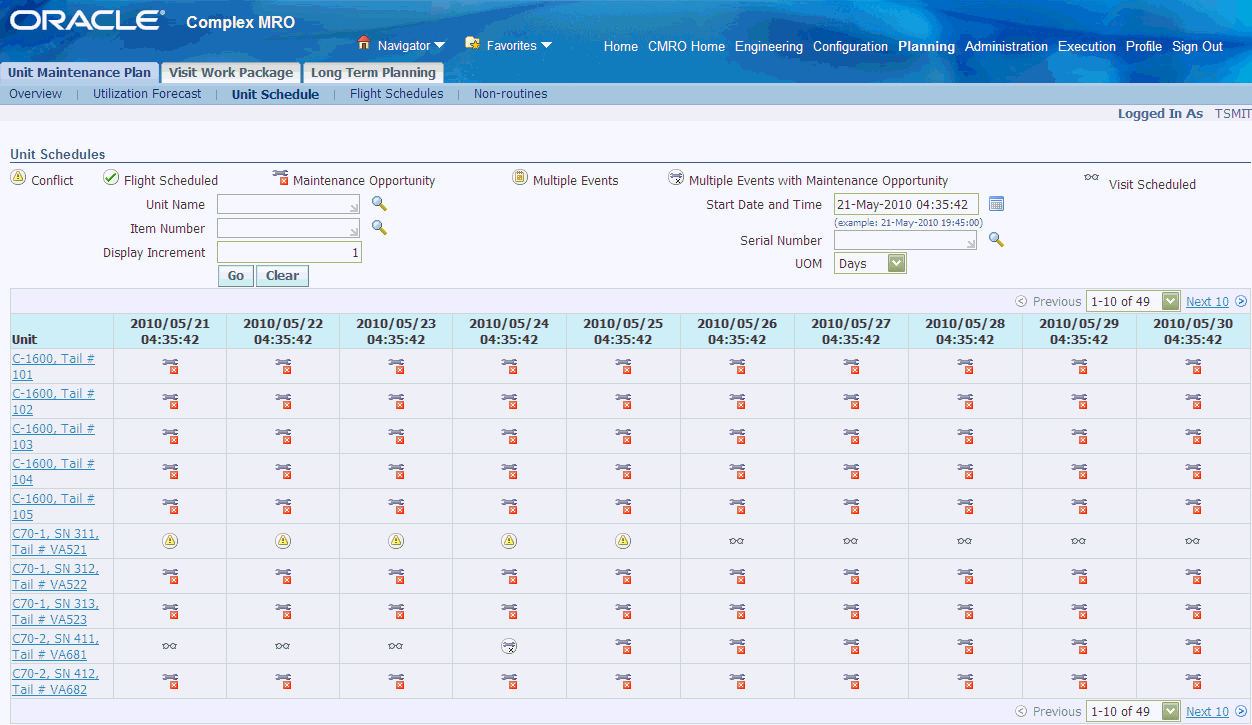
The icons represent a conflict, maintenance opportunity, visit scheduled, flight scheduled, multiple events, or multiple events with maintenance opportunity. The following table defines each of the above mentioned entity.
Maintenance Opportunity A Maintenance Opportunity is defined as any time period when a unit is available for maintenance. Conflict A Conflict is shown any time there is an overlap of successive events (visit or flights) or when the arriving/departing/visit organizations do not match. Flight Scheduled The Flight Scheduled icon indicates that a flight is scheduled during the corresponding time slot. Visit Scheduled The Visit Scheduled icon indicates that a visit has been scheduled in the corresponding time slot. Multiple Events The Multiple Events icon indicates that too many events to display are found for a time period. This may happen if the user has selected a big display increment. Multiple Events with Maintenance Opportunity This icon represents the following two conditions: Multiple Events and Maintenance Opportunity. The user can differentiate between a multiple events condition with or without an embedded maintenance opportunity. You can do the following:
-
Create a Transit visit.
-
View conflict details.
-
View the flight information for a time slot as well as view the preceding and the following event.
-
View visit details like visit number, department, organization, start and end times, status, and so on.
-
View multiple events found within a specified time period.
-
Create visits if opportunities exist between multiple events.
-
Related Topics
Creating Transit Visit from Unit Schedule
Creating Transit Visit from Unit Schedule
Transit visit is a visit created from the Unit Schedule page in the context of a maintenance opportunity. The visit is created to fill the ground time slot for a unit. Maintenance Planners can create visits in ‘Planning’ status or along with the workorders in ‘released’ or ‘unreleased’ status.
Prerequisites
- A maintenance opportunity must exist for a unit. The unit configuration must exist in complete status. Default MR must be created with association to a visit type. MR must be of ‘Unplanned’ implementation type. Flight schedule must be created for the Unit, with behavior of following transit visit selected from one of the three attributes (Always Reschedule, Delete Visit, Never Reschedule). For flight schedule details, see Maintaining Flight Schedule.
To create a transit visit
-
Click the Maintenance Opportunity icon corresponding to the time period during which you want to schedule the visit. The Create Transit Visit page appears. The values for the Unit Name, Organization and Department fields default based on the unit flight schedule information. The Item and Instance are derived based on the Unit Name. The Preceding and Succeeding Event information is displayed in the lower half of the page. You must take this into account to fill the visit duration information (Start and End time).
Note: Preceding event can be an arrival flight or a visit. Succeeding event can be either a visit or a flight.
-
Select a visit type. The maintenance requirements (MR) with Implement Status of Unplanned and associated by default with the selected visit type (MRs associated when defining the visit type at the MR effectivity level), are automatically associated with the transit visit being defined. For more information, see Associating Visit Types with a Maintenance Requirement., Oracle Complex Maintenance, Repair, and Overhaul User's Guide
Enter Visit Details - Create Transit Visit page
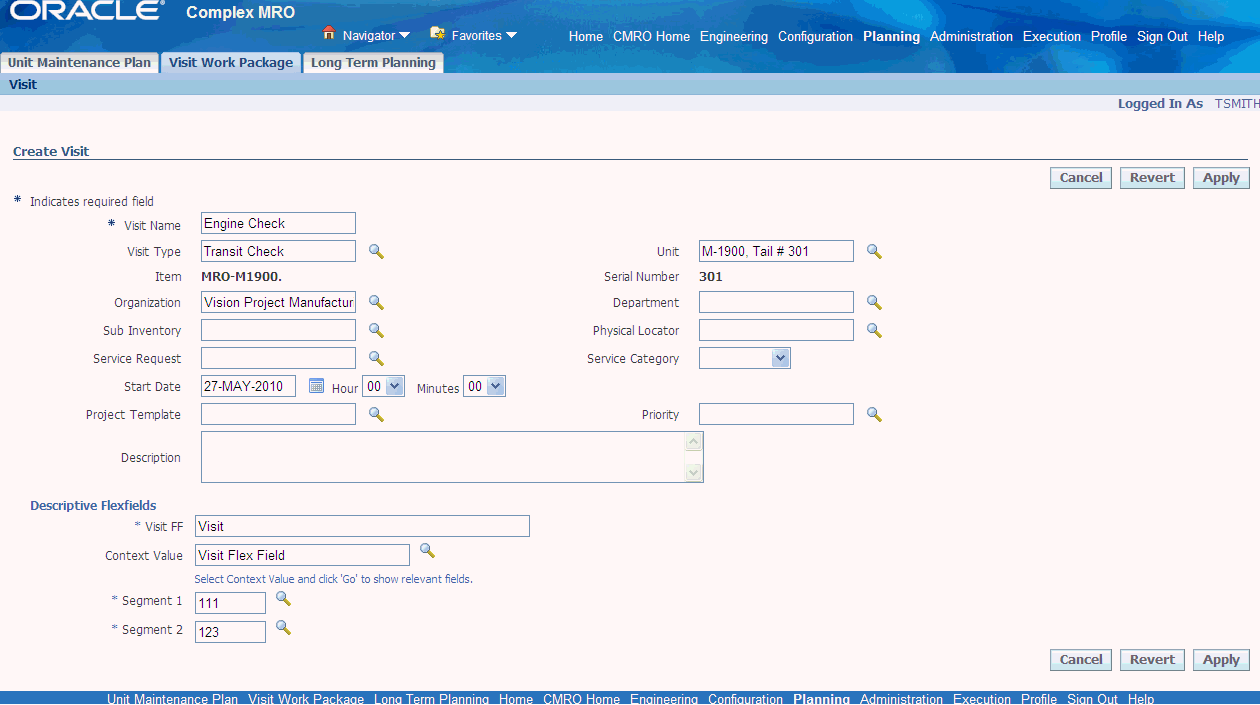
Enter other visit details. For information on visit definition, see Creating Maintenance Visit Records, Oracle Complex Maintenance, Repair, and Overhaul User's Guide.
-
Select the status in which to create the visit. You can create a visit either in status planning (no work orders are created yet), status production for scheduling (work order created in status unreleased for shop floor scheduling) or status production released (work order created in status released for immediate start of execution). The project parameters and project information are automatically created prior to pushing the visit to production in Released or Unreleased status.
-
Click Apply to save the record. The Update Visit page appears.
Update Visit page
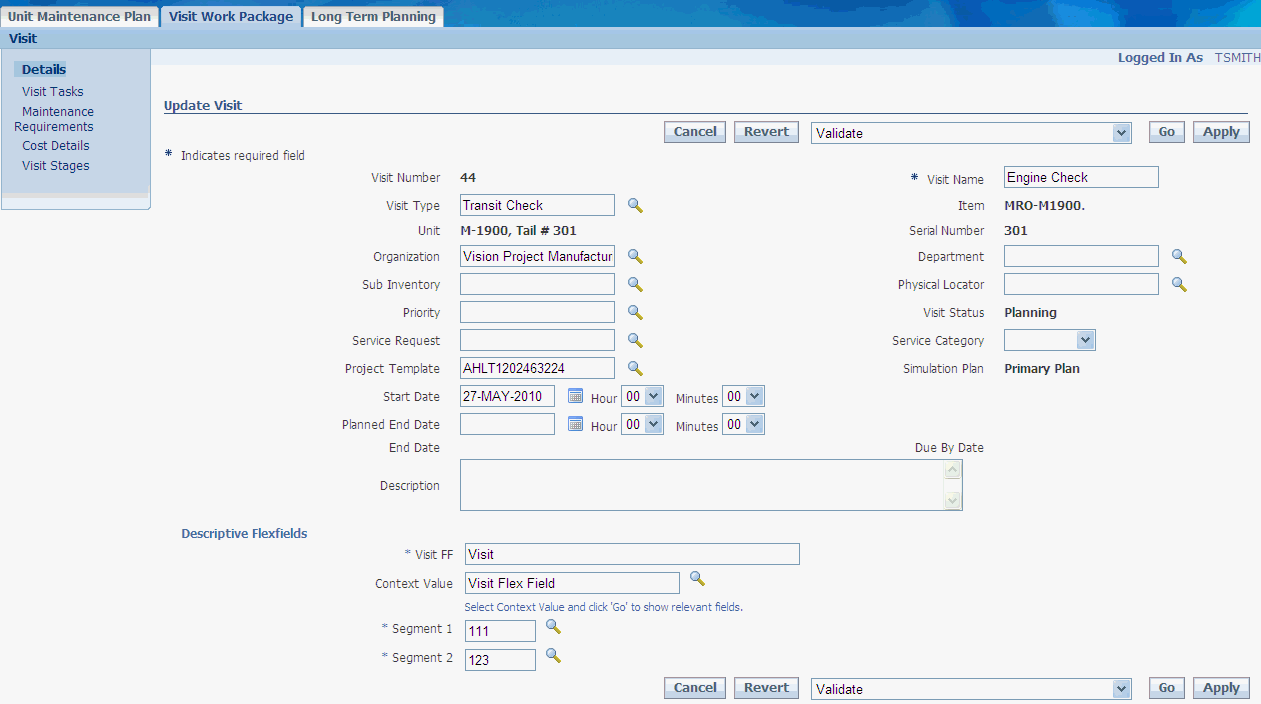
If MRs are associated and the visit is created in Planning status, tasks corresponding to the MR are automatically created for the visit. Alternatively, if MRs are associated and the visit is created in Push to Production status, workorders corresponding to the MR are automatically created for the visit. A visit will not be created for a period that will not accommodate the total default MRs for the visit type. You can add Planned Tasks or Unplanned tasks to the visit in addition to the default tasks created if any. For information, see Associating Tasks with Maintenance Visits, Oracle Complex Maintenance, Repair, and Overhaul User's Guide.
Note: A warning is displayed if the visit duration is not sufficient to complete the associated tasks to the visit as well as a ‘Calculated End Date’ being displayed.
The system will automatically adjust the visit schedule should flight information data change between visit creation and visit execution.
Viewing Unit Schedule Details
The Unit Schedule page identifies where flights and maintenance visits have been created, as well as where visits can be created or 'maintenance opportunities' exist. The unit schedules are displayed in context of a unit in increments of minutes, hours or days. Maintenance opportunities are identified whenever there are available times between flights or flights and other scheduled visits. You can also view schedule conflicts. Conflicts occur whenever two flights or a flight and a maintenance visit overlap either in the scheduled arrivals and departures (start and end dates for visits) or in the defined organizations. Maintenance Planners can quickly identify where visits might need to be canceled or rescheduled, drill into the applicable unit/period intersection to create a visit for a maintenance opportunity, view an existing flight or visit, view potential conflicts or view a combination of these.
To view unit schedule details
-
Navigate to the Unit Schedules page and query for a unit record. The schedule, based on the time increment specified in the search criteria, is displayed in the lower half of the page.
-
Click the Visit Scheduled icon to navigate to the Update Visit page and view the visit details. You can update the information of the visit. If the visit is in planning status, you can push the visit to production in either released or unreleased status.
-
Click the Flight Scheduled icon to navigate to the View Unit Schedule page. The Unit flight schedule is displayed with information on the unit, flight number, segment, departure and arrival organization and departments, departure and arrival estimated and actual times, and so on. You can also view the Preceding and Succeeding events, which can be either visits or flights.
A link to view the preceding and succeeding flight or visit is displayed. If multiple visits start at the same time (for a preceding or following event) a warning display message is shown at top of screen and either the preceding or following event information is blank.
View Unit Schedule page
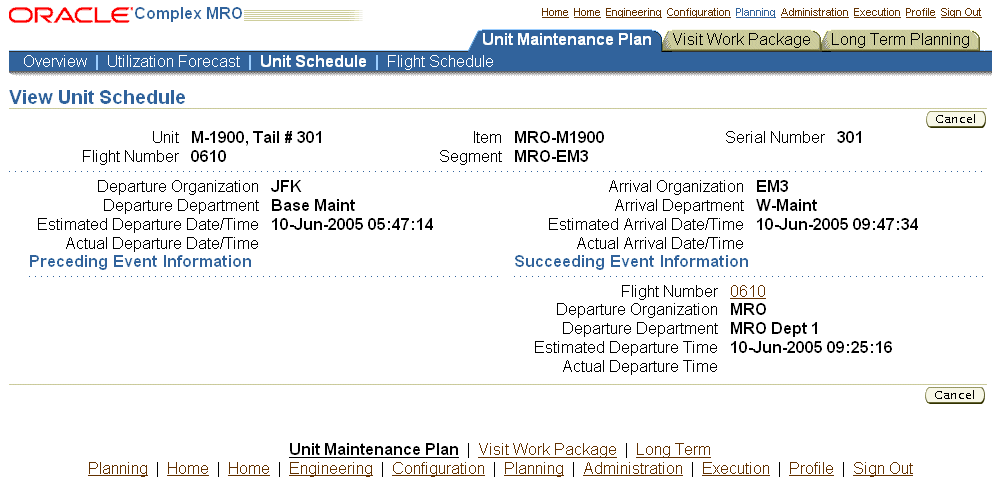
-
Click the Conflicts icon to view the conflict in unit flight schedules and previously created visits for the same unit. A conflict can exist when ever the ending date and time, or arrival times for flights, overlaps with the subsequent events date and time, or departure times for flights. A conflict is also displayed when the preceding and subsequent locations differ. These locations can be based on organization or organization and department, depending on the defined profile value.
The Multiple Events Found with Conflicts page includes the list of visits and flights that are in conflict with the preceding or the following event or with one another. The list of visits shows the visit number, visit name, department, organization, start and end date and time, visit status. The list of flights shows the flight number, segment, department, organization, and estimated and actual times.
View Conflicts - Multiple Events Found with Conflicts page
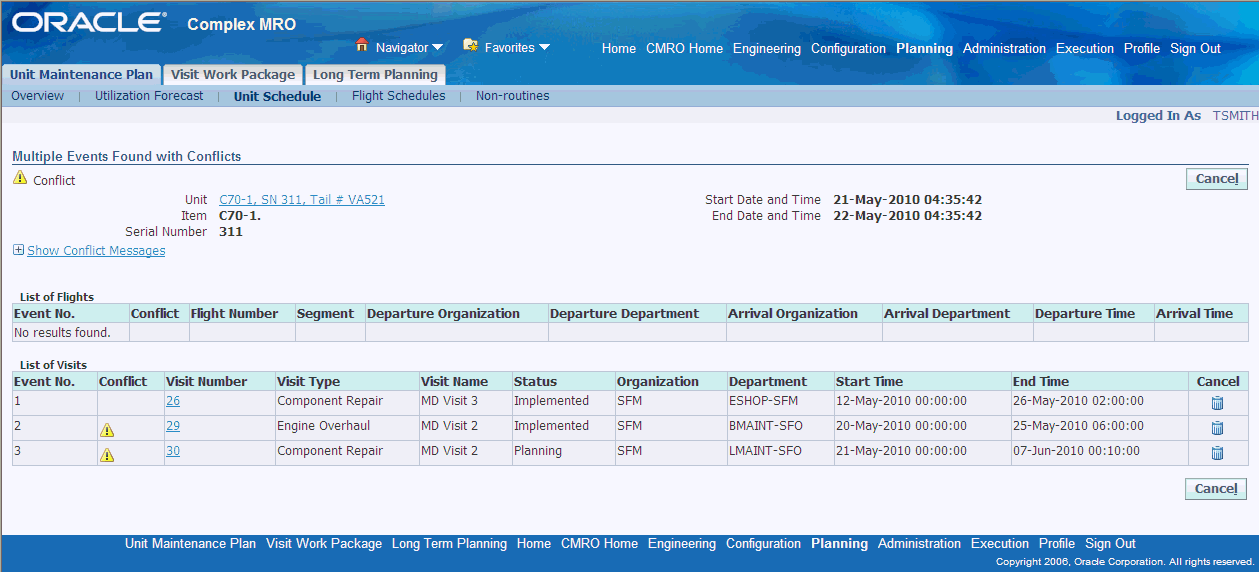
-
You can modify the planned start and end times for a visit. Optionally, click the Visit Number link to navigate to the Visit Details page and modify the details of the visit.
-
Click the Multiple Events icon to navigate to the Multiple Events Found page. This UI is similar to the Unit Schedule Conflict Details UI and displays all the events found within the specified time period. You can also drill into a particular event to view the event’s details.
Multiple Events Found page
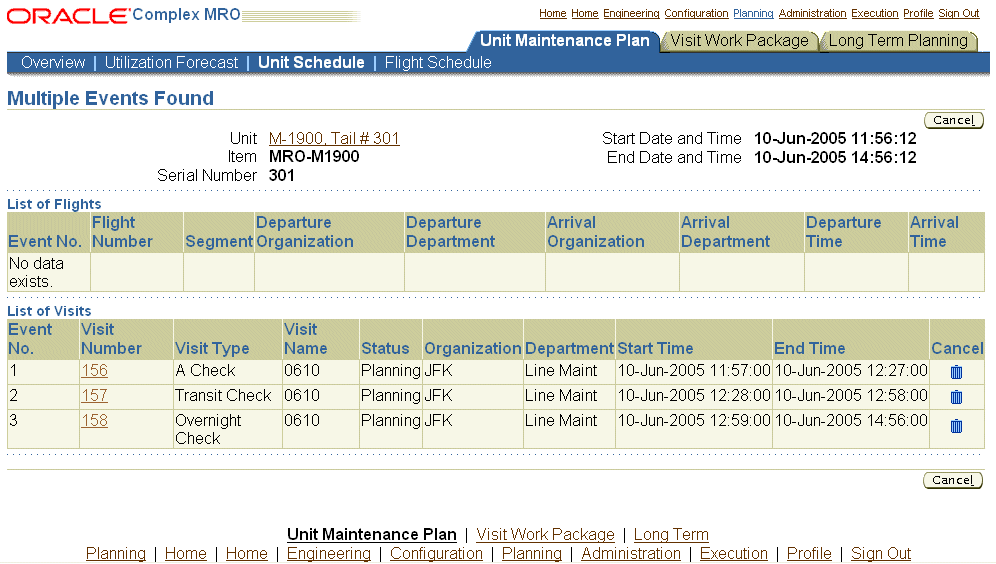
-
Click the Multiple Events with Maintenance Opportunity icon to navigate to the Multiple Events Found with Maintenance Opportunities page.
Multiple Events Found with Maintenance Opportunities page
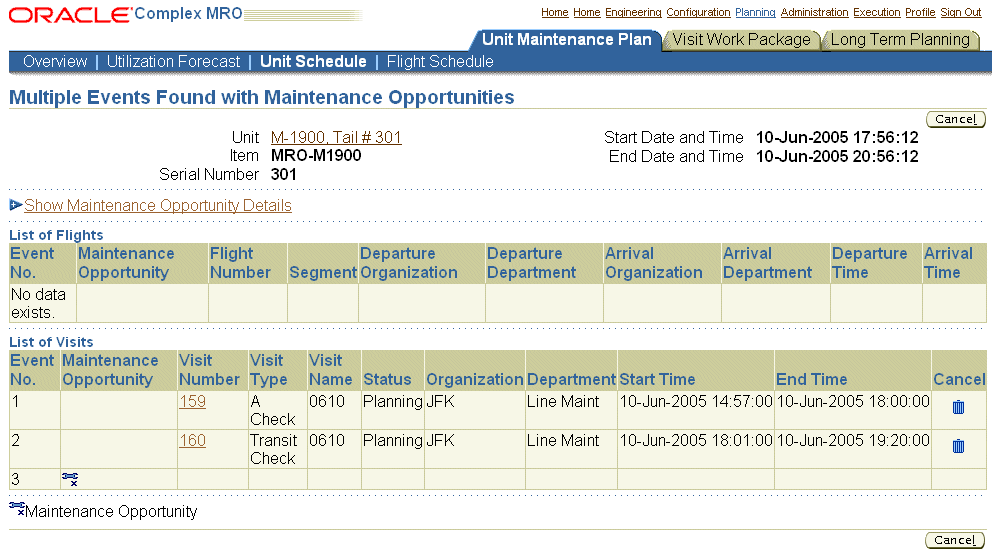
An icon representing a maintenance opportunity enables you to differentiate between a Multiple Events condition with or without an embedded maintenance opportunity. Click this icon to navigate to a UI displaying all events found within the specified time period, and also providing a link to the Create Transit Visit UI. You can create a maintenance visit during the unit’s down time, and based on the facility’s capabilities and the applicable unit’s defined maintenance plan.
Overview of Flight Schedules
Flight schedules are imported into the application through integration with Flight Operation Systems. You can also view flight schedules for a particular unit over a specified time using the Unit Schedules page. You can set up flight schedules in two ways: through the Create Flight Schedule page or through the Transit Technician workbench. Select the appropriate related topic link to set up flight schedules.
Related Topics
Maintaining Flight Schedule
You can define flight schedules manually through the Flight Schedule page. You can search for, view, edit, create or remove the applicable flights.
To create a flight schedule
-
Click the Flight Schedule secondary tab. The Search Flight Schedules page appears. Enter your search criteria to view the list of flights scheduled and the flight details.
-
The page refreshes with details about the Unit, Flight Number, Segment, Departure Organization, Arrival Organization, Estimated Departure and Arrival Time, Actual Departure and Arrival Time. Click the View/Edit icon to navigate to the Update Flight Schedule page, and view or edit the flight details.
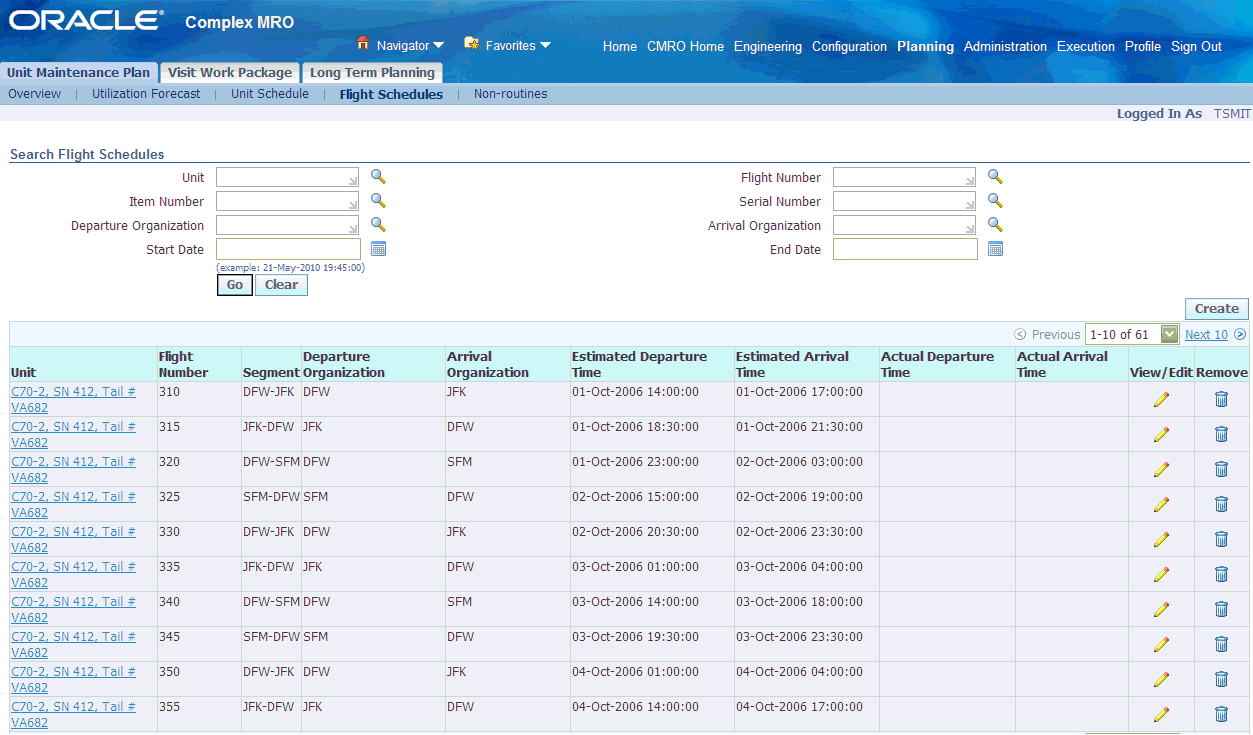
-
To create a new flight schedule, click Create on the Search Flight Schedules page. The Create Flight Schedule page appears. Define a flight for a unit with the relevant arrival and departure information. Select a Synchronization Rule for the visit that will be created for the maintenance opportunity after this flight.
The synchronization rule determines if the system will automatically reschedule a subsequent visit (Always Reschedule), delete it (Delete) or allow the planner to manually make the required changes (Never Reschedule). This behavior is always in relation to a Transit Visit (created for a maintenance opportunity) that follows the flight in context.
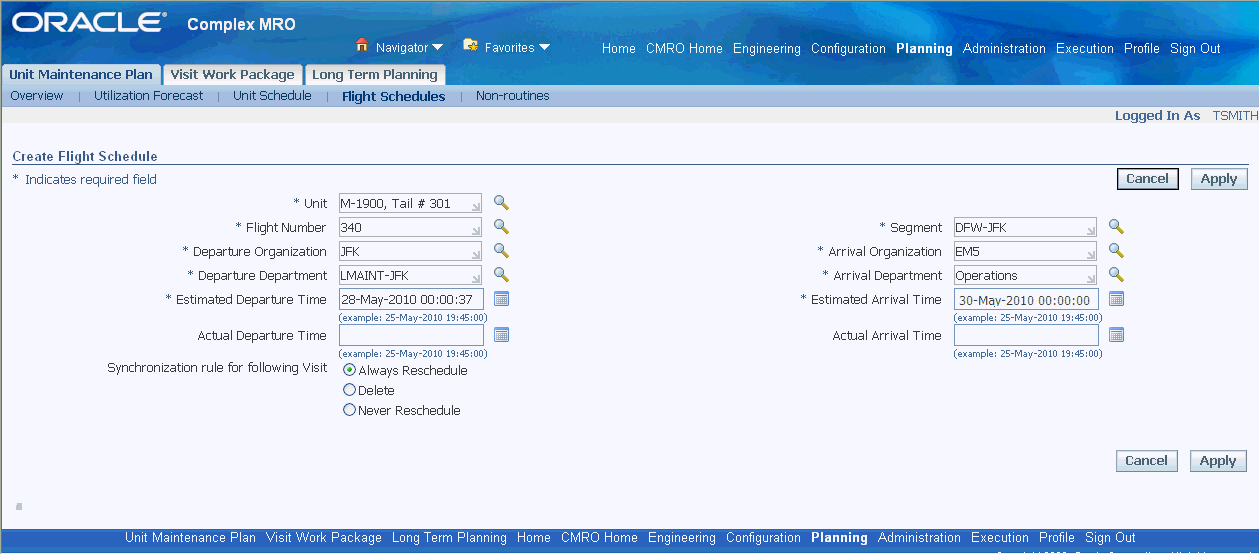
-
Select Apply to save your work.
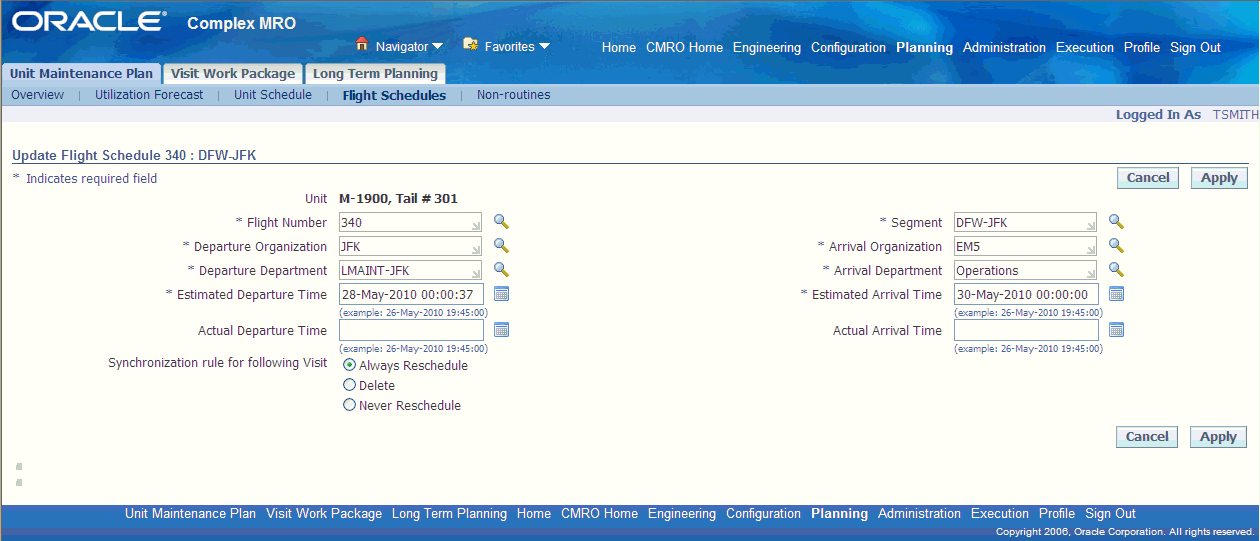
-
The Actual date and time for a flight arrival and departure can be recorded only if the prior event’s actual date and time have been recorded.
-
You cannot update the department, organization or estimated date and time if the actual date and time has been entered for the following event of the same unit.
-
You can delete a flight schedule for a unit if the actual date and/or time for this event has not been recorded.
-
Updating Transit Visit Schedule
Maintenance planners can modify a visit as requirements arise or when the visit is out of sync with the utilization of the applicable unit. The important attributes to keep in synchronization are the preceding utilization’s end date, time, organization, department and space (optional) and the subsequent utilization’s start date. A conflict is created when visits are out of sync, that is, overlap with each other or with scheduled flights.
To update a transit visit
-
Navigate to the Update Visit page by clicking the Visit Scheduled icon or though the Unit Schedule Conflict Details page. You can modify the Organization and Department (until the visit has been released), Planned End Time, Visit Name, and Start Time. For associated tasks, you can update the Department (until the visit has been released), Service Request, Cost, Start from Hours, and Task Name.
Note: If the visit has been pushed to production, the organization cannot be updated hence the visit must be cancelled and re-created.
-
You can delete a visit from the Unit Schedule Conflict Details page as well as from the Multiple Events pages. When a unit schedule is deleted, the transit visit created for the unit schedule and the workorders in production are deleted. If the visit is in planning status, all the visit tasks are deleted and the associated workorders (if created in draft status for costing purpose) and scheduled materials are cancelled. If the visit is in released status, all the visit tasks, associated workorders, and scheduled materials are cancelled.