Calculating Rent Increases
This chapter details the functionality provided by Oracle Property Manager to calculate rent increases based on fixed percentages or an index that you specify.
This chapter covers the following topics:
- Overview of Index Rent Increases
- Calculating Rent Increases
- Allocating Rent Increase
- Extending and Contracting Rent Increase Agreements
- Rent Increase Window References
Overview of Index Rent Increases
You can use Oracle Property Manager's Rent Increase feature to automatically increase base rent either by a fixed percentage or by an amount proportional to the index change for the remainder of the lease term. Fixed increases raise rental costs, while index increases protect landlords against inflation by raising rent every year in proportion to hikes in consumer price indexes.
Although index leases are not often used when inflation is low, this functionality is very useful in the following lease scenarios:
-
A significant number of existing leases have their origins in the seventies when inflation rose dramatically and index leases were prevalent
-
Index leases are common in many parts of the world where inflation is problematic
-
Index leases are important for many government users. Governments themselves are responsible for publishing index values, and often base their own rents on index values
-
In business environments where hundreds or thousands of leases are managed, automatic rent calculation is essential to streamline business processes and to avoid data entry errors
To use the rent increase feature, you first associate a Rent Increase with an existing, finalized or draft lease. Next, you enter index information into the Index History window. You then complete the following to create your rent increase:
-
Enter Agreement details
-
Enter defaults
-
Generate Periods
-
Enter constraints, such as minimum and/or maximum rent/% increase
Oracle Property Manager automatically calculates the correct annual rent increase amount. The constraints are then applied and the constrained rent increase amount is calculated on an annualized basis and index rent terms are created for each period.
-
Review term details
You can review the term details and approve the rent increase payment or billing terms. When you approve a term, Oracle Property Manager transfers it to the main lease and either creates a new schedule or inserts lines into an existing payment or billing schedule.
Note: While approving a term from the Terms Detail window, you can specify your user name in the Approver field. When you run the Approve Rent Increase Terms concurrent program, the Approver field is set to your user name automatically. See Approve Rent Increase Terms.
From this point forward, the rent increase is treated as a scheduled rent item. Once you approve and export the rent increase, it is sent to Oracle Payables or Oracle Receivables.
Entering Index History
You can define multiple indices, each indicated by an index type. The index type is a unique name or identifier. In a given index type, you can enter index values with corresponding dates in the Index History window. You can associate an index with multiple leases across operating units. This feature is useful for landlords who may administer hundreds of index leases based on one index.
Multiple rent increase agreements can share index history. You can change or update the values in the Index History window at any time. However, if Oracle Property Manager detects that the changed value are used for rent increase calculations, it gives you the option either to continue with the change or to cancel. If you continue with the change, Oracle Property Manager initiates the Recalculate Index Periods for Updated Index History Lines concurrent program that updates the rent increase agreements affected by this change, including all leases using this value. It does not affect periods that have approved index rent terms. See Recalculate Index Periods for Updated Index History Lines.
An Index Source indicates from where index information is derived and can consist of descriptions you enter.
The multi-row block contains the history of index values over time. For each date, you can enter the actual index amount, two unadjusted figures, and two seasonally adjusted figures.
Important: Unadjusted and seasonally adjusted values are optional and you can create terms based on actual index values only.
Viewing Index History
You can view an index history by choosing the View Index History button on the Rent Increase window. Choosing this button opens up the Index History window with the selected index type displayed.
Entering Rent Increases
To enter rent increases, you first associate the rent increase with an existing lease and specify the rent increase commencement and termination date.
Viewing Leases
You can view leases by choosing the View Lease button on the Rent Increase window. Choosing this button opens up the main lease in the View Leases and Documents window.
Querying a Rent Increase
You can query existing rent increases associated with a specific lease using the Rent Increase window. You can query on a particular index type, lease number, lease class or rent increase number.
Entering a New Rent Increase
To enter a new rent increase, you enter information into the Rent Increase window. You enter critical lease information in the Lease Details region, such as the main lease associated with the rent increase. You also need to enter rent increase information in the Rent Increase Details region, such as the rent increase number, index type, and rent increase commencement and termination dates. You then enter agreement and term template details, and constraints, if applicable.
You can associate multiple index rent agreements with one main lease. For example, you can create one rent increase agreement for fixed base rent increases, another one for operating expense increases, and associate both with the same lease.
Entering an Agreement
You define the rent increase agreement in the Agreement tabbed region of the Rent Increase window. This includes information such as the frequency of rent increase assessment (Assess in Year field) and date assessed. This agreement determines the calculation of rent increases for the entire rent increase term. At the core of this process is the following calculation:
Basis * % = Rent Increase
The following table shows the values in the Agreement tabbed region that affect the rent increase calculation:
| Function | Fields |
|---|---|
| Generation of Periods | Assess in Years, Date Assessed |
| Basis | Increase On, Gross check box, Basis Type, Initial Basis, Relation |
| Composition of the percentage | Index Finder, Reference Period, Base Year, Base Index, Index Multiplier |
Some fields in the Agreement tabbed region contain defaults. The following table shows the defaulted fields and the defaulted values:
| Field | Default Value |
|---|---|
| Assess in Years | 1 |
| Basis Type | Fixed |
| Negative Rent | Ignore |
| Spread Frequency | Monthly |
| Reference Period | Base Year |
Entering Defaults
You define default parameters that should be used in rent increase calculations in the Agreement tabbed region (Defaults region) of the Rent Increase window. You enter information such as
-
The default relation
-
The default percentage basis
-
The index finder months (used to determine the index finder date when periods are generated)
-
The default term template
Oracle Property Manager creates rent increase terms based on the underlying base rent terms or from a specific term template depending on how you set the Aggregation check box. If you select the Aggregation check box, Oracle Property Manager may create multiple rent increase terms for a single rent increase agreement. For details, see Allocating Rent Increase.
By default, the Aggregation check box is selected and the Term Template field is disabled. You can specify a term template only if you deselect the Aggregation check box.
Use the Term Template LOV if you want to specify attributes for all the payment or billing terms created for the rent increase agreement.
Note: The Term Template LOV only displays term templates that belong to the same operating unit as the lease and the rent increase agreement.
You can also create term templates by clicking the Term Template button and entering term information in the Term Template window. When you access the Term Template window from the Rent Increase window, you can create term templates only for the operating unit to which the rent increase agreement belongs.
Note: You must enter the required attributes for term templates. If you do not provide the required attributes, the application presents an error.
Generating Periods
You can view the timing of rent increase-related events by using the Basis Periods tabbed region on the Rent Increase window. To determine the timing of rent increase related events, the system uses information you entered in the Agreement tabbed region to calculate the following:
-
Date Assessed - When rent increases are assessed
-
Assess in Years - Frequency of assessment
You can automatically generate these periods by choosing the Generate Periods button. You can undo the periods by choosing the Undo Periods button. You can choose the Open button to access the period details, including information such as the previous index and the basis amount.
You can also use the Periods tabbed region to calculate rent increases by choosing the Calculate button. The Calculate button triggers the following four calculations.
-
Annualized basis
-
Appropriate percentage by which to multiply the basis
-
Annualized rent increase
-
Constrained rent increase
Calculating for All Periods
You can calculate rent increase amounts for all periods by choosing the Calculate All button on the Rent Increase window. The Calculate All button is enabled only after the periods have been generated. You can also calculate the rent increase individually per period, by selecting the period for which you want to calculate the rent increase, then choosing the Open button. Once inside the Period, you can choose the Calculate button to calculate the rent increase amount for that period.
See: Calculating Rent Increases.
Entering Rent Increase Constraints
You can specify the constraints that apply across all periods of rent increase in the Constraints tabbed region of the Rent Increase window. You can define any floor or ceiling caps on rent due or period-to-period increases. The most common type of constraint is a cap on the increase from year to year, or a minimum increase required from year to year. You can enter up to four constraints: a maximum and a minimum for rent due, and a maximum and a minimum for period-to-period increase.
For each constraint, you can define either an absolute amount increase or relative percentage increase. If you enter an absolute amount as a constraint, then you must enter all constraints as absolute amounts. For example, when you enter a value in the Maximum Amount column, the Maximum Percentage column becomes disabled. All of the remaining constraints must then be entered as amounts.
This is done to insure that upper and lower limits do not cross each other. For example, you enter a rent increase maximum constraint as $4,000 and a minimum constraint as 5% of base rent. To prevent this type of situation, the maximum and minimum constraints are required to be of the same type and the maximum constraint must be equal to or greater than the minimum. If you enter a minimum and maximum for rent due, and a minimum and maximum for period to period increases, then the system calculates the acceptable area for rent as the lesser value of the two maximums, or the greater value of the two minimums.
Prorating Rent Increase Constraints
Use rent increase constraints to specify the lower (minimum) and upper (maximum) limits for rent increases. You can either constrain the rent amount due for a period or specify that the rent increase can be a maximum or minimum of a certain amount over the previous year’s rent. Constraints are applicable to all periods of the rent increase agreement. If the first basis period of the agreement is longer or shorter than the standard basis period, you can specify rules to prorate constraints.
Specifying the Proration Method
When entering constraints, you can select not to prorate or choose one of the proration methods described in the table below.
| Constraint Proration Method | Description |
|---|---|
| Days per Year | Oracle Property Manager calculates the prorated constraint as follows:
|
| Full and Partial Months per Year | Oracle Property Manager calculates the prorated constraint as follows:
Oracle Property Manager counts all months, whether partial or complete. |
You must also specify the date used to calculate the proration factor. By default, Oracle Property Manager uses the lease start date as the proration period start date. However, you can select any other date earlier than the agreement start date.
You can update the values for constraint proration or the proration period start as required. If you have already calculated rent increase, you must recalculate to modify the rent increase amount. If the rent increase amount changes, Oracle Property Manager creates new terms, deletes any existing draft terms, and creates adjustment terms for the approved terms. The table below provides examples of applying the two methods of prorating constraints in the first basis period.
| Step | Full and Partial Months per Year | Days per Year |
|---|---|---|
| Proration period start date | June 15, 2002 | June 15, 2002 |
| Agreement commencement date | January 1, 2003 | January 1, 2004 |
| Actual index change percent for the first basis period | 5% | 5% |
| Maximum percent | 7% | 3% |
| Number of months or days | Difference between the proration period start and the agreement commencement date: 7 months |
Difference between the proration period start and the agreement commencement date: 565 days |
| Proration factor | Number of months divided by 12: 0.58333 |
Number of days divided by 365: 1.54795 |
| Maximum percent applicable for the first basis period | Maximum percent multiplied by proration factor: 4.083% |
Maximum percent multiplied by proration factor: 4.64% |
| Annualized basis | $12,000 | $12,000 |
| Annual constrained rent (In both cases, the prorated maximum constraint is lower than the index change percent) |
Annualized basis multiplied by prorated constraint percent: $490 |
Annualized basis multiplied by prorated constraint percent: $557.26 |
| Monthly constrained rent | $40.83 | $46.44 |
To enter index history:
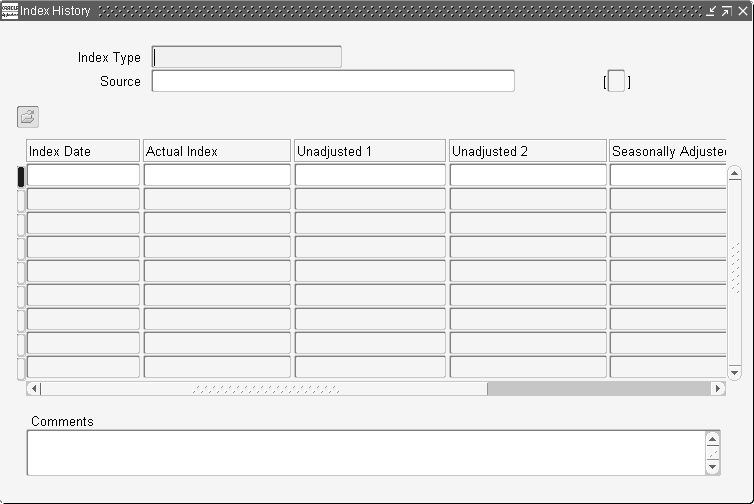
-
Navigate to the Index History window.
-
In the Index Type field, enter a unique Index Type name for the index history.
-
Optionally, enter a source in the Source field.
-
In the Index Date field, enter the day-month-year combination associated with the index. The format is DD-MMM-YYYY.
-
Enter the actual index value for each index date.
Note: You can optionally specify unadjusted and seasonally adjusted values.
-
Save your input by choosing the save button.
To view an existing rent increase:
-
Navigate to the Rent Increase Leases window.
-
Query the rent increase you want to view based on the following:
-
Operating unit
-
Rent Increase number
-
Lease name and number
-
Lease Class
-
Other values
-
-
Choose the Open button to view details of the rent increase in the Rent Increase window.
To enter a new rent increase:
-
Navigate to the Rent Increase Leases window.
-
Choose the New button.
-
In the Lease Details region of the Rent Increase window, select the operating unit for which you want to create an index rent agreement.
-
Select either the name or number of the lease for which you want to enter a rent increase. When you select the name or number of a lease, Oracle Property Manager automatically provides the other lease-related details, such as class, commencement and termination dates, and the code of the primary location.
If the lease you selected has a status of Draft, you cannot approve the index rent terms. You can approve the index rent term only after you finalize the main lease.
Important: The Leases list of values only displays leases that belong to the operating unit you have selected.
-
Optionally, in the Location Code field, replace the default location with another location associated with the lease.
-
In the Rent Increase Details region, enter the index type.
-
Review the default commencement date and termination date of the rent increase.
Commencement and Termination dates influence the generation of rent increase period(s). The rent increase commencement date cannot be changed once there are any approved payment/billing term in the lease term. The rent increase termination dates can be changed as long as the new termination date postdates the last approved schedule in the main lease that is associated with a rent increase item.
Note that the commencement date and termination date of the rent increase must fall within the commencement date and termination date of the lease. The rent increase commencement date defaults to one year after the main lease commencement date.
-
Select the user responsible from the list of values. The user responsible defaults from the user name used to access the Property Manager responsibility.
Agreement Tabbed Region:
-
In the Assess in Years field, enter the frequency, in years, that rent increase is assessed. This value cannot be fractional.
-
Select a value in the Increase On field. The Increase On LOV displays all billing or payment types used in the main lease terms. For example, Base Rent is displayed in the LOV if payment or billing terms for base rent exist in the main lease. If you select a payment or billing type here, Oracle Property Manager sums amounts of all the payments or billings of that type and uses the total as the basis for rent increase calculation. For details, see Calculating the Basis.
-
Select the Gross check box if you want the calculation of basis amount to consider all the terms defined in the main lease window. The Gross check box and the Increase On field are mutually exclusive.
Note: If you select the Gross check box, you can click on the Exclude button to view a list of all main lease terms. By default, all the lease terms are selected for inclusion in the basis. If you want any of these terms excluded, you can deselect them here.
-
Accept the Basis Type field value of Fixed, the default value. When the basis type is Fixed, the basis stays the same from period to period. Also, if the initial basis is defined and the Basis Type field value is Fixed, then it is the initial basis amount that is populated in the annualized basis fields for all periods. You can only specify a reference period of Base Year if the basis type is Fixed.
-
Negative Rent indicates where the negative rent increase values are allowed by selecting Ignore, This Period, or Next Period in the Negative Rent field. Select the appropriate value. The default is Ignore.
-
Select the spread frequency. Values include Monthly, One Time, Quarterly, Semiannually and Annually. This field cannot be updated after a rent increase term has been approved. The default is Monthly.
-
Select the Rounding check box if you want the payment term amount (annualized constrained rent increase amount/spread frequency) rounded.
-
Enter the date assessed, which indicates the date each period that rent increase is assessed in DD-MMM-YYYY format. The date cannot exceed the 28th of the month entered.
-
Enter the base year in DD-MMM-YYYY format.
-
Enter the base index. This is the base index value agreed upon in the lease as the basis for which comparison will be made in the second year. It is defaulted with the value specified in the Index History window for the base year. This value can be overwritten.
-
Enter the reference period. Values include Base Year, Previous Year - Use assessment date duration, Previous Year - Use previous current CPI. For a reference period of Base Year, only the basis type of fixed can be selected. You cannot select a basis type of Rolling and Compounding for a reference period of Base Year.
-
If the main lease and rent increase commencement dates are the same, initial basis becomes required.
-
Specify an index multiplier to increase the index change percentage and hence the rent increase amount. If you set the Default Relation to Greater of or Lesser of, Oracle Property Manager applies the multiplier to the index change percentage before comparing it to the default basis percentage.
-
Select the index finder. The default is Always Finder Date Without Backbill. Other choices include Always Finder Date With Backbill and Default Most Recent.
-
Optionally enter a default relation. Values include Fixed Rate Only, Greater Of, Index Only, and Lesser Of. The default is Fixed Rate Only.
-
Optionally enter a default basis percentage to be used for calculations. This field is disabled when the relationship Index Only is specified. The default is 0 percent.
-
Enter the index finder months. This is the number that will be added to the Date Assessed to find the Index Finder Date for each period. The default is -2.
-
Enter the name of the term template you want to use for payment or billing purposes or select the Aggregation check box. You can only select one of the two.
-
Optionally select the Aggregation check box if you want Property Manager to allocate the net rent increase assessed for a period proportionally across the main lease terms.
-
Optionally, check the Retain initial basis for calculation check box if you do not want to over-ride the initial basis when the rent increase is recalculated. If the check box is checked, and the initial basis field is not null, the initial basis is not overridden. The default value is unchecked.
-
To view the term template, choose the Term Template button. You can create a new term template and associate it with multiple increase agreements.
Basis Periods Tabbed Region:
-
Optionally, override the defaulted value for annualized basis. The default annualized basis is calculated as the sum of annualized amounts of terms from the main lease, which lie between the Basis Start and End dates and value in the Increase On field.
Note: Oracle Property Manager does not include terms that have a frequency of One Time while calculating the annualized basis.
-
Select the relationship. Other values include Greater Of, Lesser Of and Index Only.
-
Optionally, enter the index change percent. The default is the system calculated index change. Factors in calculation include the reference period, the index type, and the index finder. This field is mandatory if the relation is Index Only, Greater Of, or Lesser Of.
-
You must enter basis change percent if you are using fixed rent increases (all relations other than Index Only).
-
Unconstrained Rent Due is the calculated annualized rent increase amount for the period.
-
Constrained Rent Due is the calculated annualized rent increase with constraints applied. The constraints applied are from the Constraints window and negative rent from the Agreement tab.
-
Optionally, choose the Open button to view period details, including the period, index details, relationship and basis. These values default from prior input completed in other tabs and windows.
-
Optionally, click Terms to access the Term Details window and review term details, including location, purpose, type, frequency, status, and normalization. You enter the values displayed here in other tabs and windows. However, you can modify the values if required. For example, you can select or deselect the Normalize check box depending on whether you want to normalize the rent increase term. You can also change the status of the term to Approved if you want to transfer it to the main lease.
Important: Once you approve the term, you cannot modify it.
Constraints Tabbed Region:
-
Specify whether you want to prorate constraints in partial periods and the method you want to use. If you select to prorate constraints, you must specify the date from which the proration begins.
-
Optionally choose an Increase Over constraint. The default is No Carry Forward. See: Entering Rent Increases
-
If you want to enter constraints, choose the scope: either Period to Period or Rent Due.
-
Enter either a minimum amount or a minimum percentage. These fields are mutually exclusive. If you enter one, the other field is disabled.
-
Enter either a maximum amount or a maximum percentage. These fields are mutually exclusive. If you enter one, the other field is disabled.
Related Topics
Entering Rent Increase Constraints, Oracle Property Manager User Guide
Calculating Rent Increases
When you click Calculate on the Basis Periods tabbed region, Oracle Property Manager determines the following:
-
Annualized basis: See: Determining the Basis.
-
Percentage: See: Calculating the Percentage.
-
Rent increase: Annualized basis * Percentage
-
Constrained rent increase: The rent amount due after constraints are applied
The constrained rent increase is an annualized amount that results in a term for a particular period. Rent increase term details are based on the selected term template. The term start date is the greater of the date assessed or the current date. The end date is the lease termination date.
Note: The Term Details window displays the annualized amount divided by the spread frequency, or the recurring amount due. If the frequency is monthly, the annualized amount is divided by 12.
When you approve a term, it is transferred to the main lease and schedules and items are created.
Note: You cannot modify approved terms or a period that contains an approved term.
Timing Rent Increase Events
Oracle Property Manager uses information from the Agreement tabbed region of the Rent Increase window to time rent increase events. A period is the time frame used to assess rent increases. For each period, Oracle Property Manager records the following information:
Date Assessed
To generate periods, you must define the assessment frequency (Assess in Years field) in the Agreement tabbed region of the Rent Increase window. The assessment frequency is stated in multiples of a year. For example, if you enter 2, then rent increase is assessed every two years.
The date that the rent increase is assessed is determined as follows:
-
In the first period, the date assessed in the Basis Periods tabbed region is the commencement date of the rent increase agreement.
-
In subsequent periods, the Date Assessed field in the Agreement tabbed region determines the date assessed (anniversary date).
Every year, the rent increases begin from the date in the Date Assessed field. When you change the date assessed or assess in years, Oracle Property Manager regenerates periods and recalculates rent increase amounts if rent increase calculations have been performed for the periods.
If the main lease and the rent increase agreement share commencement dates, then the basis start and end dates are blank for the first period because it lies outside the lease term. The value of the initial basis is then used as the annualized basis for the first period. The initial basis is required.
Index Finder Date
The value of the Index Finder Date field in the Basis Periods tabbed region is the sum of the date assessed and index finder months. This value is calculated for each period. However, you can update the default value. The index finder date is used to select the current index value.
Basis Start and End Dates
The basis start and end dates comprise the year before the date assessed. For example, if the date assessed is January 01, 2002, then the basis period starts on January 01, 2001 and ends December 31, 2001.
The application picks up the terms that fall within the basis date range for calculating the basis.
Rent Increase Date Examples
The following example illustrates how Oracle Property Manager derives the assessment date and the basis start and end dates, assuming the dates shown in the first table.
| Type of Date | Date |
|---|---|
| Lease Commencement Date | 01-JAN-2000 |
| Lease Termination Date | 31-DEC-2004 |
| Rent Increase Commencement Date | 15-JAN-2001 |
| Rent Increase Termination Date | 31-DEC-2003 |
| Assessment Date | 03-MAR-2001 |
Derived Dates
| Period Number | Assessment Date | Basis Start | Basis End |
|---|---|---|---|
| 1 | 15-JAN-2001 | 15-JAN-2000 | 14-JAN-2001 |
| 2 | 03-MAR-2001 | 03-MAR-2000 | 02-MAR-2001 |
| 3 | 03-MAR-2002 | 03-MAR-2001 | 02-MAR-2002 |
| 4 | 03-MAR-2003 | 03-MAR-2002 | 02-MAR-2003 |
Modifying Periods
After you generate periods and a payment or billing term is approved, you can modify only the Rent Increase Termination Date in the header region of the Rent Increase window. When you extend a rent increase agreement, a concurrent program automatically generates additional periods. See: Generate Rent Increase Periods.
When early terminating rent increases, the application first verifies that there are no approved and transferred invoices beyond the new termination date. If invoices exist (that is, the last invoice was exported or approved on December 31, 2003, and you try to early terminate rent increase on August 31, 2003, the application displays an error.
If there is no conflict, the concurrent program deletes the rent increase periods past the early termination date. In other words, it checks whether transferred rent increase terms have been approved or are still in Draft status. If rent increase terms are not associated with approved schedules, they can be deleted.
Determining the Basis
Oracle Property Manager calculates the basis as the first step in calculating rent increases.
Oracle Property Manager uses the Increase On (or Gross check box), Initial Basis, and Basis Type fields in the Agreement tabbed region to determine the basis. The Increase On field and Gross check box are mutually exclusive. If you select the Gross check box, the Increase On field is disabled.
Note: The Calculate Annualized Basis for Index Rent system option affects the calculation of annualized basis. For more information, see: System Options in Oracle Property Manager, Oracle Property Manager Implementation Guide.
-
Increase On: Indicates the term types used to calculate the basis. Select a term type in the Increase On field to restrict the basis to terms of one type.
-
Gross check box: Select this check box if you do not want the basis restricted to terms of one type.
You can click Basis Terms to view all main lease terms that are of the type selected in the Increase On field or, if you have selected the Gross check box, all terms. You can then select the terms you want to include in the basis.
Note: If you have set the Include Terms As Rent Increase Basis By Default system option to No, Oracle Property Manager deselects all the terms displayed in the Basis Terms window by default. Conversely, Oracle Property Manager includes all the terms displayed in the Basis Terms window if you set the system option to Yes.
-
Initial Basis: For the first period, the value of Initial Basis is used as the basis amount. You can enter this value or it can be calculated by the application.
-
Calculated initial basis: Oracle Property Manager calculates the initial basis by summing the schedule amounts for the included terms (as determined by the value of the Increase On field or Gross check box and modified by Basis Terms) for the period between the basis start and end dates. The application enters this amount into the Initial Basis field after performing the calculation.
-
User-defined initial basis: You can enter an initial basis amount directly in the field. You must also select the Retain Initial Basis check box to ensure that the application uses this value. If the agreement start date is equal to the lease commencement date, Oracle Property Manager cannot calculate an initial basis. So, you must enter an amount.
-
-
Retain Initial Basis: Unless you select this check box, Oracle Property Manager recalculates the initial basis every time you perform a calculation. You can select this check box either to preserve a user-defined initial basis or to preserve a system-generated initial basis regardless of subsequent changes to base rent terms.
Note: Changing the value of the Increase On field or the Gross check box after running the Calculate Rent Increase concurrent program clears the amount in the Initial Basis field. The value in the Initial Basis field is recalculated during the next rent increase calculation.
-
Basis Type: This field determines how the basis is calculated for subsequent periods, as follows:
-
Fixed basis: For all assessment dates, the basis is the initial basis.
-
Rolling basis: The basis for each assessment is determined separately for each period, based on that period's basis start and end dates. As with the calculated initial basis, the base rent terms included are determined by the Increase On or Gross check box, as modified by Basis Terms.
-
Compound basis: The basis is determined separately for each period, as in the case of rolling basis type. However, the basis includes the amounts of the previously calculated Rent Increase terms as well as the selected base rent terms.
-
Example: Impact of Basis Type
Assume a four-year lease with a rent increase commencing in the second year. The tables below show the base rent amounts and then the annualized basis and rent increase amounts that would result for each basis types.
Fixed Basis
| Year | Base Rent | Annualized Basis | Rent Increase |
|---|---|---|---|
| Year 1 | $12,000 | NA | NA |
| Year 2 | $18,000 | $12,000 | $1,200 |
| Year 3 | $24,000 | $12,000 | $1,200 |
| Year 4 | $25,000 | $12,000 | $1,200 |
Rolling Basis
| Year | Base Rent | Annualized Basis | Rent Increase |
|---|---|---|---|
| Year 1 | $12,000 | NA | NA |
| Year 2 | $18,000 | $12,000 | $1,200 |
| Year 3 | $24,000 | $18,000 | $1,800 |
| Year 4 | $25,000 | $24,000 | $2,400 |
Compound Basis
| Year | Base Rent | Annualized Basis | Rent Increase |
|---|---|---|---|
| Year 1 | $12,000 | NA | NA |
| Year 2 | $18,000 | $12,000 | $1,200 |
| Year 3 | $24,000 | $19,200 | $1,920 |
| Year 4 | $25,000 | $27,120 | $2,712 |
Calculating the Percentage
The percentage can be a fixed user-defined value, a changing percentage determined by an index, the greater of the two, or the lesser of the two. You select among these four choices using the Default Relation field on the Agreement tab. The default relation determines the value of the Relationship field in the Basis Periods tab. However, you can override this value for any period.
You enter a fixed percent amount in the Default Basis field on the Agreement tab. The default basis determines the value of the Basis Change % field for each period. You can override this value.
Oracle Property Manager derives the index change percentage by comparing the current index value with the previous index value. Oracle Property Manager applies the index multiplier to the index change percentage to arrive at the adjusted index change percentage.
Thus, the Default Relation, Default Basis, and Index Type fields on the Agreement tab determine the default values for the Relationship, Basis Change %, and Index Change % fields, respectively, on the Basis Periods tab. The values on this tab are used in the calculation for each period.
The value selected for Relationship determines the source for the percentage, as follows:
-
Index Only: Index Change %
-
Fixed Rate Only: Basis Change %
-
Greater Of: Greater of Index Change % or Basis Change %
-
Lesser Of: Lesser of Index Change % or Basis Change %.
The following table indicates whether the Index Change % or the Basis Change % is required, given the relation indicated. If the Index % is required, then the Reference Period in the Agreement tabbed region is also required.
| Relationship | Index Change % Required | Basis Change % Required |
|---|---|---|
| Use Index | Y | N |
| Use Basis | N | Y |
| The Greater Of | Y | Y |
| The Lesser Of | Y | Y |
The Index Change % is calculated as the percent change in the index over an earlier index value. The previous index value used depends on the value in the Reference Period field, as follows:
Base Year: The prior index value is from the base year. Thus, Index Change % = (Current Index - Base Index)/ Base Index
Previous Year - Use previous current CPI: The prior index value is that from the previous period, as scheduled. Thus, Index Change % = (Current Index - Previous Index)/ Previous Index
Previous Year - Use assessment date duration: The Index Change % is calculated as with Previous Year - Use Previous Current CPI, with one exception. If Index Finder is set to Default Most Recent, and the current index value is not available, Oracle Property Manager locates the latest available index value and uses this earlier index value as the current index. Under these conditions, Oracle Property Manager uses an earlier index value for the prior index as well, so that the value of Index Change % is calculated over the same duration.
The following example illustrates the difference between the two Previous Year selections. Assume:
-
The current Index Finder Date is November 1, 2006 and the previous Index Finder Date was November 1, 2005
-
Index Finder is set to Default Most Recent, and the index values for October and November of 2006 are not available at the time the rent increase is calculated
Oracle Property Manager uses the index available for September 1, 2006 as the current index. The value of the previous index depends on the value of Reference Period:
-
Previous Year - Use previous current CPI: The previous index is the index value from November 1, 2005
-
Previous Year - Use assessment date duration: The previous index is the index value from September 1, 2005
If the Index Change % is required in any of the rent increase periods, you must specify a reference period in the Agreement tabbed region. The base index is provided in the Agreement tabbed region.
Creating Rent Increase Terms
This section describes the process of creating rent increase terms after the basis and the percent are determined.
Note: The examples and scenarios outlined in this section are based on the assumption that terms are not being allocated. For information on creating allocated terms, see: Allocating Rent Increase.
Oracle Property Manager creates rent increase terms depending on how you set the Default Relation field and, if you are using an index, whether you calculate rent increase on time (the current date is prior to the Date Assessed) or late (the current date is later than the Date Assessed).
Important: If you set the Default Relation to Fixed Rate Only, then Oracle Property Manager always generates a single, recurring rent increase term for a period.
The following table describes the rent increase terms created if you use an index to calculate rent increase on time.
| Default Relation | Number of Terms |
|---|---|
| Index Only | One recurring term |
| Lesser Of | One recurring term |
| Greater Of | Two terms:
|
The following sections describe the rent increase terms created when you use an index to calculate rent increase late.
Creating Terms when the Default Relation is Index Only or Lesser Of
The following table explains how Oracle Property Manager creates rent increase terms when you set the default relation to Index Only or Lesser Of and calculate rent increase late. These selections decide whether Oracle Property Manager:
-
Calculates the rent increase if the specified index value is not available.
-
Creates a back bill when the rent increase is calculated late. (after the assessment date.)
Note: Use the Legacy Cutoff Date system option to specify whether Oracle Property Manager should create backbilled terms. For more information, see: System Options in Oracle Property Manager, Oracle Property Manager Implementation Guide.
| Index Finder | Effect on Rent Increase Terms |
|---|---|
| Always Finder Date with Backbill | Oracle Property Manager calculates the rent increase amount only after an index is available. It creates a recurring term starting from the next scheduled invoice period and a one-time back bill term. If the current index value is not available, it displays an error message. |
| Always use Finder Date without Backbill | Oracle Property Manager calculates the rent increase amount only after an index is available. It creates a recurring term starting from the next scheduled invoice period. |
| Default Most Recent | Oracle Property Manager calculates rent increase using the most recent index available if the current value is not available. It creates a recurring term starting from the next scheduled invoice period and a one-time back bill term. If the current index value is not available, it displays an error message. |
A back bill is a separate term that is created to cover the period between the assessment date and the calculation date, in cases where the rent increase is calculated after the assessment date. For example, if the assessment date is January 01 and rent increase is calculated on April 01, two terms are created. The regular recurring rent increase term starts April 01 instead of January 01. A one time back bill term is created for the three months (January through March) missed. If the calculated rent increase amount is 100 per month, the back bill term will be for 3000. The payment start and end date for the back bill term is the current date.
Note: If the basis type is compounded, the back-billed rent increase is included in the next annual rent increase.
Oracle Property Manager performs the following steps to create the recurring rent increase term.
-
Calculates the term amount as follows:
Rent increase amount = the constrained annual rent increase / the spread frequency based on which base rent is paid
Note: The spread frequency is displayed in the Agreement tabbed region of the Rent Increase window. The rent increase has the same frequency as the base rent.
The annual rent increase appears in the Rent Increase window.
-
Creates a term from the current date or the Date Assessed (whichever is later) to the end of the lease term.
-
Runs a concurrent program to transfer the term to the main lease after you approve the rent increase term. Corresponding schedules are created in the Authorize Payments and Billings window. See: Approve Rent Increase Terms.
You can then authorize the schedule and export the amount to Oracle Payables or Oracle Receivables as a regular schedule item.
Calculating Rent Increase when the Default Relation is Greater Of
If you are calculating rent increase late and the Index Finder is Always Finder Date with Backbill, then three terms are created as follows:
-
A term for the normalized minimum amount
-
A term for the amount that equals the difference between the default basis percent and the actual index percent change to be paid from the current date to the end of the lease term
-
A term for the one-time back bill amount
When the minimum amount is assessed at a later date, Oracle Property Manager may create up to four terms.
-
A term for the recurring minimum amount
-
A term for the one-time back bill amount
-
Two terms created when the index is available
In all other cases, Oracle Property Manager creates a minimum of two payment or billing terms.
Determining the Length of Rent Increase Terms
After calculating rent increase, you create terms for the rent increase amount and, if required, for any back bill amount. Use the profile option PN: Rent Increase Term End Date to determine the length of regular rent increase terms. You can specify that Oracle Property Manager should create rent increase terms either up to the end of the lease or the end of the agreement. Consider the following example:
Agreement dates: January 1, 2000 to December 31, 2009
Lease end date: December 31, 2010
If you calculate rent increase on January 1, 2007, on time, the length of the term is one of the following, based on the profile option:
-
Lease end: January 1, 2007 to December 31, 2010
-
Agreement end: January 1, 2007 to December 31, 2009
Note: Use the Smallest Term Amount system option to specify the smallest value for which Oracle Property Manager creates index rent terms and auto generated adjusted terms. For more information, see: System Options in Oracle Property Manager, Oracle Property Manager Implementation Guide.
Creating Terms When Reference Period is Base Year
When you select base year as the reference period, Oracle Property Manager allows you to specify that rent increase terms must terminate on the end date of the assessment period rather than the end of the agreement or the lease. Consider the example provided above with additional information in the following table:
| Required Information | Value |
|---|---|
| Rent increase end date | End of Agreement |
| Base year | 2000 |
| Reference period | Base Year |
| Basis type | Fixed |
| Assess in years | 1 |
| Initial basis | $20,000 |
| Index in base year | 100 |
| Index in first period | 110 |
| Index in second period | 120 |
| Date assessed | January 1, 2007 |
When you calculate rent increase for the first period, the index change percent is 10 percent and, consequently, the rent increase is $2,000. The rent increase term spans from 2001 to 2009, when the agreement ends.
When you calculate rent increase for the second period, the index change percent is 20 percent and consequently, the rent increase is $4,000. This rent increase term spans from 2002 to 2009. Therefore, in the year 2002, the tenant pays $26,000 (base rent plus $6,000 as the total rent increase) even though this subsequent assessment naturally incorporates the prior increase in the index. In such cases, you may want to replace the rent increase terms created for previous assessment periods rather than add to them.
The profile option PN: End Date for Base Year Reference Rent Increase Terms determines the length of the rent increase term in such cases. To continue the example provided above, assume that you have set the profile option to Assessment Period End. If you calculate rent increase on time, then rent increase terms have the following start and end dates:
-
Term 1: January 01, 2007 to December 31, 2007
-
Term 2: January 01, 2008 to December 31, 2008
-
Term 3: January 01, 2009 to December 31, 2009
Important: The change in index takes care of the increase if you base rent increase on an index. However, if you use a fixed rate, you must manually change the fixed rate for each period to increment the rent increase.
Creating Rent Increase Terms After Late Calculations
If you select to create terms up to the end of the assessment period only and calculate rent increase for a period after the start date of the next, Oracle Property Manager does not create a rent increase term. It only creates a back bill term for the total amount. Assume the conditions listed in the earlier example, along with the following:
Index finder: Always Finder Date with Backbill
Monthly rent increase amount: $1,000
You calculate rent increase for the first period (January 1, 2007 to December 31, 2008) on February 15, 2009. Oracle Property Manager multiplies the monthly rent increase ($1,000) by the number of months in the period (24) to calculate the back bill term amount: $24,000.
The back bill is a one-time or a recurring term depending on how you perform late calculations. See Calculating Rent Increase After the Assessment Date.
Important: If you select not to create a back bill, Oracle Property Manager does not create any term for the rent increase amount.
Normalizing Rent Increase Terms
The following rules relating to normalization affect the creation of rent increase terms.
-
Back billed terms and one time payment for the difference between default basis percentage and the actual index percentage (if the default relation is Greater Of) are never normalized.
-
All recurring rent increase terms that are generated from normalized parent terms are normalized by default.
-
Rent increase terms are normalized using the normalization start date of the parent term. If the rent increase term is based on multiple parent terms that are normalized as of different dates, Oracle Property Manager uses the latest normalization start date.
Note: The normalization start date of the parent term is generally the lease commencement date. If the parent term is added as part of a lease amendment, the normalization start date is the amendment commencement date.
-
If approved schedules already exist, the date of the first draft schedule is used to normalize the rent increase term.
Example: Normalization of Rent Increase Terms
The following example illustrates normalization of rent increase terms when the default relation is Greater Of.
A rent increase agreement stipulates that a tenant should pay an increase of at least 5 percent. The 5 percent portion of the rent increase can be normalized because it is known in advance and approved (transferred to the main lease.) The index is not available when the lease is signed, but when, 4 months later, say on May 01, 2001 the index is available, and if the new percentage is 12 percent, an additional amount (7 percent) must be paid.
Note that this additional amount is not normalized.
To summarize, two payment terms are created as follows:
-
A one-time back billed amount for the duration of 4 months (4 X $70 = $280)
-
A recurring rent increase of $ 70 from May 01, 2001 to the end of the lease term
Dealing with Increases over Constraints
You can use the Increase Over Constraints field in the Constraints tab of the Rent Increase window to decide how amounts that exceed the rent increase maximum constraints to subsequent periods.
You can define the treatment of the amounts that exceed the rent increase maximum constraints. The available options include the following:
Note: If the Carry Forward Percent or Carry Forward Amount constraint option is used, you can only calculate unconstrained rent and constrained rent for a single period if the prior period has been successfully calculated.
Changing Options
You can modify the value of the Increase Over Constraints field after rent increase has been calculated but not after terms are approved.
When you change the value of this field, previously generated periods and amounts are deleted and new periods and amounts are generated.
No Carry Forward
If you select No Carry Forward, amounts in excess of the maximum constraints are not carried forward when the calculated CPI or the basis percentage rent increase exceeds the maximum constrained increase allowed.
Carry Forward Percentage
If you select Carry Forward Percentage, the amounts in excess of the rent increase maximum constraints are carried forward in the form of a percentage.
Example of Carry Forward Percentage: Scenario 1
This example is based on the following assumptions:
-
Constraint for rent due: Maximum amount is $1300, minimum amount is $1100
-
Default relation: Fixed Rate Only
-
Constraint Proration: None
The following table illustrates the constraints and calculated amounts for the example. The key for this table is:
-
Ann - Annual
-
Uncon - Unconstrained
-
Con - Constrained
| Base Year | Ann Basis | Basis Change % | Constraint Amount | Constraint % | Carry Forward % | Uncon Rent Due | Con Rent Due |
|---|---|---|---|---|---|---|---|
| 2001 | 12,000 | 12 | 1300 | NA | 1.167% | 1440 | 1300 |
| 2002 | 12,000 | 9 | NA | NA | 0% | 1080 | 1220 |
| 2003 | 12,000 | 8.5 | 1100 | NA | 0% | 1020 | 1100 |
Example of Carry Forward Percentage: Scenario 2
This example is based on the following assumptions:
-
Constraint for rent due: Maximum percentage is 10%, minimum percentage is 2%
-
Default relation: Fixed Rate Only
-
Constraint Proration: None
The following table illustrates the constraints and calculated amounts for the example. The key for this table is:
-
Ann - Annual
-
Uncon - Unconstrained
-
Con - Constrained
| Base Year | Ann Basis | Basis Change % | Constraint Amount | Constraint % | Carry Forward % | Uncon Rent Due | Con Rent Due |
|---|---|---|---|---|---|---|---|
| 2001 | 12,000 | 13 | NA | 10% | 3% | 1560 | 1200 |
| 2002 | 15,000 | 8 | NA | 10% | 1% | 1200 | 1500 |
| 2003 | 20,000 | 1 | NA | 2 | 0% | 200 | 400 |
Example of Carry Forward Percentage: Scenario 3
This example is based on the following assumptions:
-
Constraint for rent due: Maximum amount is $1300
-
Negative rent: Next Period
-
Default relation: Fixed Rate Only
-
Index Multiplier: 1
-
Constraint Proration: None
The following table illustrates the constraints and calculated amounts for the example.
The key for this table is:
-
Ann - Annual
-
Uncon - Unconstrained
-
Con - Constrained
| Base Year | Ann Basis | Basis Change % | Constraint Amount | Constraint % | Carry Forward % | Uncon Rent Due | Con Rent Due |
|---|---|---|---|---|---|---|---|
| 2001 | 12,000 | 12 | 1300 | NA | 1.167% | 1440 | 1300 |
| 2002 | 20,000 | -5 | NA | NA | 0% | -1000 | 0 |
| 2003 | 12,000 | 9 | NA | NA | 0% | 1080 | 313.34 |
Carry Forward Amount
If you select Carry Forward Amount, the amounts in excess of the rent increase maximum constraints are carried forward to subsequent periods as numeric amounts.
Example of Carry Forward Amount: Scenario 1
This example is based on the following assumptions:
-
Constraint for rent due: Maximum amount is $1300, minimum amount is $1100
-
Default relation: Fixed Rate Only
-
Constraint Proration: None
The following table illustrates the constraints and calculated amounts for the example.
The key for this table is:
-
Ann - Annual
-
Amt - Amount
-
Uncon - Unconstrained
-
Con - Constrained
-
Fwd - Forward
| Base Year | Ann Basis | Basis Change % | Constraint Amt | Constraint % | Carry Fwd Amt | Uncon Rent Due | Con Rent Due |
|---|---|---|---|---|---|---|---|
| 2001 | 12,000 | 12 | 1300 | NA | 140 | 1440 | 1300 |
| 2002 | 12,000 | 9 | NA | NA | 0 | 1080 | 1220 |
| 2003 | 12,000 | 8.5 | 1100 | NA | 0 | 1020 | 1100 |
Example of Carry Forward Amount: Scenario 2
This example is based on the following assumptions:
-
Constraint for rent due: Maximum percentage is 10%, minimum percentage is 2%
-
Default relation: Fixed Rate Only
-
Constraint Proration: None
The following table illustrates the constraints and calculated amounts for the example.
The key for this table is:
-
Ann - Annual
-
Amt - Amount
-
Uncon - Unconstrained
-
Con - Constrained
-
Fwd - Forward
| Base Year | Ann Basis | Basis Change % | Constraint Amt | Constraint % | Carry Fwd Amt | Uncon Rent Due | Con Rent Due |
|---|---|---|---|---|---|---|---|
| 2001 | 12,000 | 13 | NA | 10% | 360 | 1560 | 1300 |
| 2002 | 15,000 | 8 | NA | 10% | 60 | 1200 | 1500 |
| 2003 | 20,000 | 1 | NA | 2% | 0 | 200 | 400 |
Calculating Rent Increase After the Assessment Date
When setting up rent increase agreements, you specify an index finder to determine how rent increase terms are created when you calculate rent increase late, that is, after the assessment date. You must select one of the following index finder values:
-
Always Finder Date Without Backbill: You can calculate rent increase only after an index value is available for the index finder date. For late calculations, Oracle Property Manager creates one rent increase term from the next scheduled invoice period, ignoring the period missed.
-
Always Finder Date: You can calculate rent increase only after an index value is available for the index finder date. For late calculations, Oracle Property Manager normally creates the following two terms:
-
A back bill term to cover the rent increase for the period between the assessment date and the calculation date
-
A regular recurring rent increase term from the current date. See Determining the Length of Rent Increase Terms.
-
-
Default Most Recent: You can calculate rent increase as required. If the index value for the index finder date is unavailable, Oracle Property Manager uses the most recent index value. For late calculations, Oracle Property Manager normally creates two terms, a back bill term and a rent increase term, as described earlier.
Use the profile option PN: Rent Increase Calculated After Assessment Date to determine whether Oracle Property Manager creates back bill terms, as described below.
-
If you select to create a single term, Oracle Property Manager does not create back bill terms. It creates one rent increase term from the assessment date. The result is similar to calculating rent increase on time (on or before the assessment date).
-
If you select to create back bill terms as one-time terms, Oracle Property Manager uses the calculation (current) date as the term start and end dates, and as the transaction date.
-
If you select to create back bill terms as recurring terms, Oracle Property Manager determines the term dates as follows:
-
Start date: The assessment date (the scheduled calculation date)
-
End date: One day before the start date of the rent increase term
-
Transaction date: The current date. Oracle Property Manager uses the current date as the transaction date (for billings) or invoice date (for payments) for all items belonging to the recurring back bill term. Therefore, you can use grouping rules to group all the back bill terms on a single invoice, if required.
The back bill term shares all other attributes with the regular rent increase term.
-
Allocating Rent Increase
When you select the Aggregation check box, Oracle Property Manager creates rent increase terms based on the underlying main lease terms. Oracle Property Manager creates a single rent increase term (for each assessment period) for a unique combination of key term details. Therefore, one term is created for all main lease terms that share the key term details. When multiple terms are required, Oracle Property Manager allocates the total increase to these terms in proportion to the amounts in the main lease terms. For example, if you have two tenants on the same lease, with separate terms for each tenant, Oracle Property Manager creates a new rent increase term for each tenant, reflecting the additional amounts owed by each tenant.
Oracle Property Manager considers the following term details when allocating a rent increase:
-
GL accounts (specified for each main lease term)
-
Rent types
-
Frequency
-
Supplier or customer names and sites
-
Normalize check box (used when calculating allocated rent increases using the Relation values of Greater Of and Fixed Rate Only)
-
Locations assigned to terms
Creating Allocated Terms
The following example shows how multiple terms are created as a result of allocation. When you select the Aggregation check box, the resulting escalation (rent increase) terms are driven by the underlying lease terms specifically from the type, purpose, frequency, GL accounts, customer/vendor name, and customer/vendor site. The terms are initially filtered by the value in the Increase On field or the Gross check box. After this initial filtering, the selected payment/billing terms are further filtered into their unique combinations.
Rent Increase Allocation Example
Main lease terms:
| Num | Purpose | Type | Cust | Cust Site | GL Acct and % Split | Start and End Date | Amount |
|---|---|---|---|---|---|---|---|
| 1 | Rent | Base Rent | Vendor 1 | Site 1 | Account A: 60% Account B: 40% |
01-JAN-01 31-DEC-03 | 1000 |
| 2 | Rent | Base Rent | Vendor 1 | Site 1 | Account C: 100% | 01-JAN-01 31-DEC-03 | 1000 |
| 3 | Rent | Base Rent | Vendor 2 | Site 2 | Account C: 100% | 01-JAN-01 31-DEC-03 | 100 |
Increase Periods:
| Num | Effective Date | Start and End Date | Increase On | Increase Type | % |
|---|---|---|---|---|---|
| 1 | 01-JAN-02 | 01-JAN-02 31-DEC-04 | Base Rent | Fixed | 10 |
| 2 | 01-JAN-03 | 01-JAN-03 31-DEC-04 | Base Rent | Fixed | 10 |
Index Increase Terms for Effective Date: 01-JAN-02:
| Num | Purpose | Type | Cust | Cust Site | GL Acct and % Split | Start and End Date | Amount |
|---|---|---|---|---|---|---|---|
| 1 | Rent | Base Rent | Vendor 1 | Site 1 | Account A: 60% Account B: 40% |
01-JAN-02 31-DEC-03 | 100 |
| 2 | Rent | Base Rent | Vendor 1 | Site 1 | Account C: 100% | 01-JAN-02 31-DEC-03 | 100 |
| 3 | Rent | Base Rent | Vendor 2 | Site 2 | Account C: 100% | 01-JAN-02 31-DEC-03 | 10 |
Index Increase Terms for Effective Date: 01-JAN-03:
| Num | Purpose | Type | Cust | Cust Site | GL Acct and % Split | Start and End Date | Amount |
|---|---|---|---|---|---|---|---|
| 1 | Rent | Base Rent | Vendor 1 | Site 1 | Account A: 60% Account B: 40% |
01-JAN-03 31-DEC-03 | 110 |
| 2 | Rent | Base Rent | Vendor 1 | Site 1 | Account C: 100% | 01-JAN-03 31-DEC-03 | 110 |
| 3 | Rent | Base Rent | Vendor 2 | Site 2 | Account C: 100% | 01-JAN-02 31-DEC-03 | 11 |
Extending and Contracting Rent Increase Agreements
This section describes the implications of extending or contracting rent increase agreements either independently, or as part of a lease extension or contraction.
Extending Rent Increase Agreements
You extend a rent increase agreement by modifying the agreement termination date to any date before or equal to the effective end date of the associated lease. In addition, when you expand or extend a lease, you can select to extend associated rent increase agreements that terminate on the previous lease end date. See Extending or Expanding Leases.
Oracle Property Manager behaves as follows when extending an agreement:
-
Basis periods: Extends basis periods to the new agreement termination date or creates new basis periods, as appropriate.
-
Rent increase terms: Creates or extends rent increase terms to the end of the lease, agreement, or assessment period. For more information, see Determining the Length of Rent Increase Terms.
Note: Oracle Property Manager extends rent increase terms only if you have set the Extend Index Rent Terms upon Lease Extension system option to Yes. See System Options in Property Manager, Oracle Property Manager User Guide.
The following table describes how Oracle Property Manager deals with rent increase terms when extending or expanding a lease:
| Terms Created To | Implication |
|---|---|
| End of the lease | Oracle Property Manager extends rent increase terms that end on the previous lease end date to the new effective end date of the lease even if you select not to extend the associated rent increase agreement. |
| End of the agreement | If you select to extend rent increase agreements, Oracle Property Manager extends existing terms that end on the agreement termination date to the new termination date. Oracle Property Manager also creates rent increase terms for the new assessment periods. Each term ends on the new agreement termination date. |
| End of the assessment period | If you select to extend rent increase agreements, Oracle Property Manager creates rent increase terms for the new assessment periods. Terms end on the end date of the associated period. |
Oracle Property Manager deals with rent increase term normalization as it does in the case of other normalized terms. See Normalizing Terms During Lease Expansion.
Related Topics
System Options, Oracle Property Manager User Guide
Lease Modifications, Oracle Property Manager User Guide
Contracting Rent Increase Agreements
You contract rent increase agreements by modifying the agreement termination date. When you contract an agreement, Oracle Property Manager deletes all basis periods that start after the new agreement termination date and contracts the periods that start before but end after the new agreement termination date. Oracle Property Manager then recalculates rent increase for affected basis periods. It deals with rent increase terms based on term length, as described below.
-
Terms created to end of lease: Oracle Property Manager does not contract terms. When deleting associated periods, it deletes draft terms and creates adjustments for approved terms.
-
Terms created to end of agreement: Oracle Property Manager contracts rent increase terms to the new agreement termination date. When deleting associated periods, it deletes draft terms and creates adjustments for approved terms.
-
Terms created to end of assessment period: Oracle Property Manager contracts or deletes terms if it must contract or delete associated periods. It creates adjustment items, if required.
Contracting Agreements When Contracting Leases
Oracle Property Manager automatically contracts rent increase agreements when you contract the associated lease to a date earlier than the agreement termination date. Based on the new agreement termination date, Oracle Property Manager deletes, or contracts basis periods and recalculates rent increase for those periods. It deals with rent increase terms as described in the table below.
| Location | Description |
|---|---|
| Rent Increase Agreement | Oracle Property Manager performs the following tasks in the rent increase agreement:
|
| Lease | Oracle Property Manager performs the following tasks in the lease:
|
New or contracted rent increase terms end on the lease termination date, agreement termination date, or the assessment period end date, as appropriate.
Important: Oracle Property Manager treats rent increase terms with one or more approved schedules like any other lease term. That is, it deletes or contracts terms, and creates adjustments as required. For more information, see Contracting Finalized Leases.
Determining the Agreement Termination Date
When automatically contracting a rent increase agreement, Oracle Property Manager determines the agreement termination date based on the profile option PN: Allow Early Termination Before Last Approved Schedule, as described in the table below.
| Allow Contraction Before Last Approved Schedule | Lease has Normalized Terms | Impact |
|---|---|---|
| Yes | Yes or No | Oracle Property Manager contracts the agreement to the new lease termination date. |
| No | Yes | Oracle Property Manager contracts the agreement to the new lease termination date.
Important: The restrictions on lease termination dates in the case of a lease with normalized terms are the same as those for rent increase agreement termination. |
| No | No | Oracle Property Manager uses the later of the following dates as the new agreement termination date:
|
Consider the following example: You want to contract a lease for which you have approved schedules up to April 1, 2007. The lease has an associated rent increase agreement. The rent increase term, included in the schedule for April 2007, is a quarterly term. Thus, its item end date is June 30, 2007. Therefore, while you can contract the lease to a date as early as April 30 you cannot contract the rent increase agreement to a date earlier than June 30.
Related Topics
Determining the Length of Rent Increase Terms
Lease Modifications, Oracle Property Manager User Guide
Rent Increase Window References
This section contains window references for the windows you use to define rent increases.
Rent Increase Window Reference
Lease Details Region
Operating Unit. The operating unit to which the rent agreement belongs.
Name. The main lease name is selected from an LOV of existing leases. If the lease number is already selected, the name will default. This field is required.
Number. The main lease number is selected from an LOV of existing leases. If the lease name is already selected, the number will default. This field is required.
Class. The lease class is a display-only field that defaults from the Lease window.
Commencement Date. The lease commencement date is a display-only date field that defaults from the Lease window.
Termination Date. The lease termination date is a display-only field that defaults from the Lease window.
Location Code. The Location Code that is associated with the main lease. The system defaults the primary location associated with the main lease. You can override this location with any of the other locations that are associated with the same lease that are not primary locations.
Rent Increase Details Region
Number. This field is required. Depending on how the Automatic Number Generation (Rent Increase) system option has been set, you may have to specify a unique rent increase number manually. See System Options in Oracle Property Manager, Oracle Property Manager Implementation Guide.
Index Type. The name of the index you want to use with the rent increase agreement. You define Index Types in the Index History window. This field is required.
Commencement Date. The rent increase commencement date must lie between the main lease commencement and termination dates. It defaults to one year greater than the commencement date of the lease, but can be overridden. It is used to generate rent increase periods. This field is required.
Termination Date. The rent increase termination date must lie between the main lease commencement and termination dates and must be equal to, or later than, the rent increase commencement date. It defaults to the termination date of the lease, but can be overridden. The rent increase termination date cannot be greater than the main lease termination date. This is the last date by which rent increases can be evaluated. This field is required.
User Responsible. The Username LOV is similar to the Abstracted by LOV used in the Lease window. This field is required.
Agreement Tabbed Region
Details Region
Assess in Years. The frequency, in years, that rent increase is assessed. It can be any positive, whole integer. This field is used to generate periods in the Periods tabbed region. This field is required.
Date Assessed. The date of every year that fixed increase or rent increase is assessed, and expressed as day-month-year, e.g. DD-MMM-YYYY. The date cannot exceed the 28th day of any month. This field is required.
Base Year. The base year value is required if the reference period is base year. The base year is formatted as DD-MMM-YY.
Base Index. The base index value agreed upon in the lease as the basis for which comparison will be made in the second year. The system can default the base index value by using the index type from the Rent Increase Details region and the Base Year. You can overwrite this value
Increase On. The Increase On field is a validated list of values. If there is no base rent in the main lease, then base rent will not appear in this LOV. This field brings up all types defined for the main lease associated with this rent increase agreement. If you select Operating Expenses, the system adds all the payments or billings of the type operating expense for the period duration. A payment/billing term of Base Rent must exist in the main lease for base rent to appear in the LOV. This field is required.
Note: Changing the value of the Increase On field after calculating rent increase clears the initial basis amount. The value in the Initial Basis field is recalculated during the next rent increase calculation.
Gross check box. The field denotes if the system should take into account all the terms defined in the main lease for calculation of the basis amount. The Gross check box and the Increase On fields are mutually exclusive.
Reference Period. The Reference period is a poplist containing the values of Base Year, Previous Year-Use Assessment Date Duration, or Previous Year-Use Previous Current CPI.
-
If the Reference Period is Base Year, then all the calculations are compared to the values in the Base Period and the Basis Type can only be the Fixed type. You cannot select the Basis Type of Rolling or Compounded if the Reference Period is Base Year.
-
If the Reference Period is Previous Year, then all increases are calculated based on the previous rent increase period and the Basis Type can be either Rolling or Compounded. It cannot be Fixed.
-
Increase from Previous Year-Use Assessment Date Duration: If the increase is from the previous year, then the current index value is compared to the previous year index value.
For the previous year, the calculation is: (current period index value - previous year index value)/previous year index value.
The following table illustrates a two-step process outlined to calculate the index percentage when the reference period is Previous Year-Use Assessment Date Duration. This process helps explain how the index date is determined if the reference period is previous year - Use Assessment Date and the second period begins less than a year after the first period.
Period Date Assessed Index Finder Date 1 01/01/01 09/01/00 2 05/01/01 01/01/01
If the reference period is Previous Year and the default relation is Index Only, Greater Of, or Lesser Of: for period 1, the current index is the index corresponding to the index finder date: 09/01/00. This information is available in the Index History for the Index Type defined. The previous index is the base index for the 1st period. .
If the index finder date is Default Most Recent, the current index would be the index corresponding to a date that is the closest to the index finder date for that period. If the index finder is Always Finder Date with BackBill, then the current index would correspond to the CPI for 09/01/00. The same applies if the index finder is Always Finder Date without BackBill.
For the second period, the index date is 01/01/01, and this date is used to calculate the current index. To calculate the previous index, the system first calculates the difference between the assess dates of the current and the previous period. In this case, the difference is four months (01/01/01 - 05/01/00 ).
If the index finder is Always Finder Date with/without Backbill, the previous index date = current index date - 4 months (as calculated above) = 09/01/00. This date is used to find the previous index.
If the index date is Use Most Recent, the system finds the most recent current index. If the Index Finder date was 01/01/01 and the most recent, published index available was for 12/01/00, then the current index is the one that was published for 12/01/00. The previous index date is then calculated as 12/01/00 - 4 = 08/01/00. The previous index is the one published for 08/01/00.
-
Increase from Previous Year-Use Previous Current CPI: In this case, the previous index for each period = the current index of the prior period. Considering the previous example, for period 2, the current index = the index corresponding to the index finder date of 01/01/01 and the previous index = the current index for period 1 = the index corresponding to index finder date of 09/01/00.
-
Basis Type. The basis type can be Fixed, Rolling, or Compound. If fixed, the basis stays the same from period to period. If Rolling, the basis for each new period is calculated as selecting all payment/billing items, depending on the value of the Increase On field, that lie within the basis start and end dates. If the basis is compounded, then the system will add this year's rent, plus the previous year's rent increase, to calculate the new basis, Also, if the initial basis is defined and the Basis Type is fixed, then it is the initial basis amount that is populated in the annualized basis fields for all periods. This field is required.
Index Finder. The Index Finder field is a scroll box containing three values and a contingency default if the index is unavailable. The three values include the following:
-
Always Finder Date without BackBill - The finder date is always used
-
Default Most Recent - The most recent index date defaults
-
Always Finder Date with BackBill - The systems waits until the index date is available. It then creates an extra payment/billing term for the backbilled amount
Defaults Region
Default Relation. The default relation value is selected from four available options, including; Greater Of, Lesser Of, Fixed Rate Only, and Index Only
Default Basis %. The optional default basis percentage to be used for calculations. This field is disabled when the relationship Index Only is specified.
This field is required and defaults to the value Default Most Recent.
Term Template. The term template used for payment/billing purposes. The LOV will only display existing term templates. This field is required.
Negative Rent. This field is a pop list with three possible values, including the following:
-
Ignore: Choosing this value will cause the system to ignore the negative rent.
-
This Period: This value recognizes the negative rent in this period.
-
Next Period: Choosing this value will pass on the negative rent as an abatement to the next period.
The default is to disallow negative rent increase. This field is required.
Spread Frequency. The spread frequency is how the annual invoiced amount is spread over the year. It cannot be updated after one rent increase invoice has been exported. This field is required.
Index Finder Months. This is the number that will be added to the Date Assessed to find the Index Finder Date for each period. The number can be any whole integer. ( positive, negative or zero). This field is required and defaults to -2.
Initial Basis. The Basis rent to be used in calculations of the first period. System picks up all the payments or billings of type base rent for the period duration, and puts the sum in this field. Although you can update this field, once the basis amounts in the basis periods have been calculated, updating the initial basis in the Agreements tabbed region would not change the basis amounts in the periods dynamically. To recalculate, you would first have to Undo periods or delete the individual basis amounts.
The basis is automatically calculated as the annual amount of what the increase is on. Optionally, check the Retain initial basis for calculation check box if you do not want to override the initial basis when the rent increase is recalculated. If the check box is checked, and the initial basis field is not null, the initial basis is not overridden. If the check box is selected and the initial basis is null, the null initial basis is overridden and replaced with a new calculated value.
If the increase is on base rent, then the sum of all lease payments or billings of type Base Rent for the duration of the year are defaulted into the Base Rent field. Individual payment/billing terms are displayed in the non-validated LOV. The calculations are defaulted, but the you can update the values. Also, if the Gross check box is checked, the basis amount is the sum of all the payment/billing terms defined in the main lease for the basis period. This field is required with rent increases.
Rounding Flag check box. The rounding flag check box field controls whether or not the payment term amount (annualized constrained rent increase amount/spread frequency) is rounded. More rounding options can be added at the main lease level and are effective at the line item level before the payment/billing is exported.
Aggregation check box. Select this check box to create rent increase terms based on the terms in the main lease (that are the basis for the rent increase) and to create multiple rent increase terms. Oracle Property Manager allocates the net rent increase assessed for a period to each rent increase term in proportion to the amounts in the main lease terms. For details, see Allocating Rent Increase.
Basis Periods Tabbed Region
Number. The number of the periods, distinguished by assessment dates. The field is system-generated.
Date Assessed. The date the rent increase is assessed. It is not updatable if there are any approved payment/billing term for that period. The field is system-generated.
Start Date. This value is system generated, but can be updated. The basis start date is 366 days prior to the Assess Date.
End Date. The Basis End date is the day prior to the Assessed Date. This field is system-generated.
Index Finder Date. The index finder date is the sum of the values of the Date Assessed plus the Index Finder Months. This value is defaulted into the Index Finder Date field for each period. The index finder date is the date associated with the index and is the date used to select the current index value. You can update the Index Finder Date field.
Actual Index Date. The actual index date represents the index finder date used to calculate the previous index. This field is especially useful in determining the index finder date for the previous index when the Default Most Recent option is selected in the Index Finder Method field.
Annualized Basis. The value of this system calculated field dependents on the following scenarios:
-
If Increase On has the value of Base Rent, then the field is the sum of Base Rent for the period
-
If the increase is on operating expenses, then the field is the sum of the operating expenses for the period. The same is applicable for any type selected from the LOV that lists all types defined for that lease
-
If the Gross check box is checked, and the increase is on Gross Rent, then the field is the sum of all types defined for the period.
-
If the basis is defined to be fixed in the Agreement, it will stay the same from period to period.
-
If the basis is defined as rolling, it is calculated as the sum of all types defined in the Increase On field for that basis period.
-
If the basis is compounded, then the field is calculated as the sum of this year's basis plus all previous rent increases.
The basis is calculated as all pertinent schedule items between the Basis Start and End dates. However, Oracle Property Manager ignores all terms that have a frequency of One Time (including terms for back-billed rent increases) when calculating or recalculating the annualized basis. You can update the value calculated by Oracle Property Manager if required.
Relationship. The possible values for this field include; Greater Of, Lesser Of, Fixed Rate Only, and Index Only.
-
Greater Of - The system calculates rent increase % and compares it to a user entered basis increase %. The system selects the greater % and uses it to calculate the Rent Increase
-
Lesser Of - Of the two percentages, index and basis, the smaller percentage is selected and used to calculate the rent increase
-
Fixed Rate Only- The system uses the user entered percentage for basis increase, and calculates a fixed percentage increase
-
Index Only - The system only examines the index percentage increase
This field is required.
Index Change %. Index Change % is system calculated based on the change in the index over a specific period. Oracle Property Manager applies the index multiplier to the index change percentage to arrive at the adjusted index change percentage.
If the rent increase is based on the Base Year, then the % Change formula is (Current Index-Base Year Index)/Base Year Index.
If the rent increase reference period is Previous Year, then the % Change formula is (Current Index-Previous Year)/Previous Year.
The field is required only if the relation is Index Only, Greater Of and Lessor Of.
Basis Change %. The user-entered % of basis change to be compared with the index % change. If rent increases are fixed, then this field is required and user entered. If there is a comparative, such as the greater of or the lesser of, then this field is required.
Unconstrained Rent Due. The calculated annualized rent increase amount.
Constrained Rent Due. The constraints from Constraints window are applied to the unconstrained rent increase. Constraints from Negative Rent in the Agreement tabbed region are also applied.
Constraints Tabbed Region
Increase Over Constraint. You can define the treatment of the amounts that exceed the rent increase maximum constraints. The available options include the following:
-
No Carry Forward: If you use the No Carry Forward option, none of the amounts in excess of the rent increase maximum constraints are carried forward when the calculated CPI or the basis percentage rent increase exceeds the maximum constrained increase allowed.
-
Carry Forward Percentage: If you use the Carry Forward Percentage option, the amounts in excess of the rent increase maximum constraints are carried forward in the form of a percentage.
-
Carry Forward Amount: If you use the Carry Forward Amount option, the amounts in excess of the rent increase maximum constraints are carried forward to subsequent periods as numeric amounts.
Scope. The scope poplist consists of two values: Rent Due or Period to Period Increase.
Minimum Amount. The Minimum Amount constraint is mutually exclusive with the Minimum Percentage constraint.
Maximum Amount. The Maximum Amount constraint is mutually exclusive with the Maximum Percentage constraint and must be equal to or greater than the Minimum Amount.
Minimum Percentage. The Minimum Percentage increase constraint is mutually exclusive with the Minimum Amount constraint.
Maximum Percentage. The Maximum Percentage constraint is mutually exclusive with the Maximum Amount constraint and must be equal to or greater than the Minimum Percentage.
Related Topics
Assigning Office Space to Employees and Cost Centers
Assigning Office Space to Customers