Create and Process Configurations
This chapter covers the following topics:
- Enter Configured Orders
- Create Configuration Items
- Supplying Unique Configurations
- Pick Release and Ship Confirm
- Intercompany Invoicing
- Activity and Generic Holds in the Order Process
Enter Configured Orders
This section describes entering and configuring sales orders and provides a detailed description of the workflow for processing configured orders. It also describes the Match and Reserve functionality.
Order Management Overview
One of the major features in Order Management is the integration of Oracle Configurator. Oracle Configurator provides graphical configuration interface, dynamic validation and other features that make the order configuration a totally different experience.
Another major feature in Order Management is the use of Oracle Workflow to provide you control over the sequence of events that occur in processing of orders, returns, order lines, and return lines. Oracle Workflow maintains the state of all activities for an order, automatically executes functions and sends notification, and maintains a history of completed activities. Oracle Workflow lets you automate and continuously improve business processes, routing information of any type according to business rules you can easily change to people both inside and outside your enterprise. Workflow replace Order Cycles to process orders.
Enter Configured Orders
Orders entered through iStore or Order Management can be configured using Oracle Configurator. You have to enter a model on the order, and then click Configurator to open the Configurator window to select options.
Oracle Configurator Developer User's Guide provides detailed information on how to define configuration rules to be used during option selection.
Orders entered in Order Management can be configured using either Oracle Configurator or the Order Management Options Window. See: Profiles, for more information on the profile option that controls this behavior.
Note: The options displayed in the OM options window or in the configurator are based on the model structure in the OM validation organization. It is important that the entire model and option structure in the validation organization matches the structure in your manufacturing organizations. This can be achieved by either commoning all levels of your model and option class bills to the OM validation organization, or by ensuring changes to the model, option class, or options are made in all organization BOMs simultaneously. Standard, mandatory components can vary between organizations.
View Selected Options
Whether you use Oracle Configurator or the Order Management Options Window to select options or import a configured order, you can view and delete selected options along with their option classes from the Sales Order Pad line region.
Note: If the order was originally configured using Oracle Configurator, whether in iStore or in Order Management, the configurator window must be used to make modifications to the selections. Similar constraints exist for the options window.
The View Line Detail option from the Tools menu in Sales Order Pad lets you toggle between displaying the model line only or model line plus all the configuration detail.
Dropshipping Configurations
ATO items, Configurations and components of non-ship model complete (SMC) PTOs can be dropshipped.
If you always dropship an item, you can designate it as a dropship item by setting up its supply source type to External on the OM tab in the item master. All orders for this item by default will be dropship orders. You can also explicitly choose the External supply type on the order line in the sales order pad. Each line of a non-ship model complete PTOs may be dropshipped from a different supplier based on your sourcing rules.
As with standard items, planning cannot be used for external ATO orders. You cannot perform an ATP inquiry or reserve on-hand to a dropship ATO order. The schedule date is defaulted from the request date. Shipsets or arrival sets can not be dropshipped. See: the Oracle Order Management Implementation Manual and user's guide for more information on drop shipping.
Check ATP for ATO Models
This provides an overview of ATP and scheduling of configurations. See the Configuration ATP chapter of the Oracle Global Order Promising Implementation and User's Guide for more information on ATP. ATP is performed on any model with either ATP or ATP Components set to anything other than None.
ATP Based on Planning Output
If you are using ATP on an ATO model using ATP based on planning output, ATP first performs match. If a matching configuration is found and is planned, ATP uses the matched item and its sourcing to promise the sales order. GOP performs capable-to-promise based on the bill of material and routing of the matched item if the item has Component ATP flag set to anything other than None. If there are not enough supplies for the matched item to meet the request date, ATP switches to the model and options to see if it can make enough to still make the date.
Note: If you are doing an ATP check on a sales order for which a configuration is already created and the configuration has been planned, then ATP will always be done off the linked configuration—regardless of whether or not match is on.
Note: A configuration must be collected and planned to be considered for a match during ATP. If the configuration is not planned then ATP creates a run-time BOM based on options selected and uses it to perform the ATP check.
If a match is not found or if configuration is not planned, ATP creates a run-time bill of material and routing for the configuration to promise the sales order.
In either case, the availability window returns a single date for the entire configuration, along with a message indicating whether or not it was able to meet the requested date.
Select ATP Details to see the model and all its options listed in the header section of the window. If a match is found for a configuration, the matched item is listed next to the highest matched model. If a match is found for the parent model, the lower level models do not show the matched item name because the ATP is done using the parent item itself. You can see the lower level configurations in the pegging tree. However, if a match is not found for the parent, but is found for a child configuration, the child displays the matched item.
Options, option classes, and submodels do not have information about the warehouse or their availability dates. Instead, each component has an associated Days Late that can be used to estimate which option is causing your entire configuration to be delayed.
ATP and Option Specific Sourcing
If option specific sourcing is specified for a model, the order is promised by looking at model sourcing rules and the list of organizations and suppliers specified for option items. If a ship from organization is specified, ATP verifies that the ship from organization is a valid organization based on the option specific sourcing. If it is not valid, an error displays. Note that the option specific setup of the child models may affect the validity of the parent model even if the parent model does not have any OSS setup.
If the ship from organization is valid or not specified, ATP uses the option specific source list for the specific configuration to trim the tree of sources assigned to the model, and traverses the trimmed tree to look for availability for the current configuration. The Make/Buy code is honored in the last source on each branch of the trimmed tree provided no source setup is found for that organization. If there is a valid option specific source list for multiple selected options, or at multiple levels in the hierarchy, this is done based on an intersection of all valid sources for all options.
If there are conflicting option specific source lists for a nonphantom model at any level of the BOM, or if the option specific source list does not overlap with the model sourcing, an error indicates an invalid sourcing definition for the configuration.
Note: To improve performance, the program stops processing the configuration as soon as it encounters an error in a model. This means other errors in the sourcing tree will not be found until the first error is fixed.
Important: If you use ship sets and no source is found, ATP cannot distinguish if it is because of invalid option specific sourcing, or a lack of commonality in valid sources for all the items in the ship set.
Important: Because ATP is not called for drop shipments, it cannot validate that the receiving organization specified on the sales order is a valid source for the configuration. However, when attempting to do config item creation, CTO errors out if the receiving organization is not a valid source in the option specific list. Therefore, it will be possible for a sales order to be taken for a drop shipped order against a warehouse in which it cannot be fulfilled. To correct this, cancel the warehouse and change it to a valid source.
Important: If the model has OSS set up, then it must be ATPable.
When doing an ATP on an config item created from an OSS model, an organization or supplier is considered a valid source only if it is in the configuration items sourcing assignments. ATP validates the ship from organization and gives an error if it is not on the sourcing assignments for the configuration. If you do an ATP from an organization not on the sourcing chain, but where the item exists, there is an error if an ATP query is performed from an ERP instance. ATP does not flag this error if an ATP inquiry for a configuration is performed from a planning instance.
Rescheduling
If a matched item exists and is planned, rescheduling before a configuration is created is based on matching configurations. If a match is not found or the matched item is not planned, rescheduling is based on the model and options.
Rescheduling after a configuration item is created and linked is always done based on the linked configuration and its supplies. If the rescheduling is happening as part of a configuration change, the system verifies that the new configuration matches an existing configuration. If it does, and the matched configuration is planned, the rescheduling is done according to the new matching configuration's supply. If it does not match or the matched configuration is not planned, the rescheduling is done from a run-time BOM generated from the model and options.
If the configuration item is delinked from the sales order, but the configuration has not changed and the warehouse on the order line has not changed for a model with the Create Config item, BOM attribute set to 'Based on Sourcing'or 'Item Based on Model, BOM Based on Sourcing,' the original configuration item is used to promise the sales order. This is the case even if match is not on.
ATP Based on Collected Data
If you are doing an ATP based on collected data, the order promising is always done from a run-time BOM created from the models and options on the sales order. You cannot match during ATP, nor can you take advantage of a linked configuration's supply during rescheduling.
If you perform an availability check from order management, the availability window returns a single date for the entire configuration, along with a message indicating whether or not it was able to meet the requested date.
Select ATP Details to see the model and all of its options listed in the header section. Options, option classes, and submodels do not have information about the warehouse or their availability dates. Instead, each component has an associated Days Late that can be used to estimate which option is causing your entire configuration to be delayed.
Option Specific Sourcing is honored during ATP based on collected data. You can perform a Global ATP when ATP is being done based on collected data.
Intercompany Setups
If you are using transfer pricing for your intercompany invoicing, you must create an entry in the intercompany price lists for the model and all its options, and all of these items must be invoicable. The intercompany price set for the models and option classes should include the price of any mandatory components underneath those structures.
If you are using enhanced intercompany invoicing based on transfer prices, the model item must exist in all organizations in your transaction flow. Unless these organizations are also manufacturing organizations, the component items (option classes and options) do not need to be enabled in these organizations, and the model does not need a BOM in these organizations. However, the option items must still appear on the price lists that are associated with each organization pair in the sourcing chain. You can also assign an intercompany price directly for a configured item if you want to exempt it from the normal transfer price calculation during invoicing.
See the Intercompany Chapters of the Oracle Inventory User's Guide for more information on Intercompany Invoicing, including how to setup transaction flows, intercompany relations and transfer pricing.
Match Configuration Item
Match enables you to check for an existing configuration that matches the current ordered configuration exactly. If a match is found, the system will link the matched item to the sales order line.
In a multilevel configured environment, if a match is not found for the complete multilevel configuration, an attempt is made to find a match for any lower level configurations. If a match is found only for a lower level configurations, a new configuration item is created for the top level model and linked to the sales order. The matched items for lower level configurations are used as components in the top level BOM.
Match is performed independent of organization. If a matching configuration is found in any organization, it is enabled and used in the organizations required for this order.
Match does not consider mandatory components or item revisions when looking for matching configurations. However, the search for existing configuration does take into account the routing type (discrete or flow) associated with model being ordered.
The match feature enables you to identify configurations that might have been ordered before. However, changes to the base model item BOMs or routings are not automatically propagated to the items maintained in the matched items repository. Ensure that your matchable configuration items, BOMs, and routings are maintained like other standard items. Use the Purge configurations process to purge obsolete configurations from the match repository, to avoid matches to obsolete configurations.
Whether or not a match is performed is governed by three settings:
-
BOM: Match to Existing Configuration
-
BOM: Use Custom Match Function
-
Enable Match configuration attribute on the model.
If BOM: Match to Existing Configuration is set to No, then no match will be performed on any item, regardless of the model level attribute.
If BOM: Match to Existing Configuration is set to Yes, then the model level attribute can be used to over-ride the profile settings.
If the model attribute is null, the both profile values will be used to determine the type of match to perform
If the model attribute is None, configurations for this model will not be matched, even though the profile is on.
If the model attribute is Standard, or Custom, it will over-ride the BOM: Use Custom Match Function setting.
The match is performed by comparing the current configuration with the configurations stored in the bom_ato_configuration table. This table is loaded only if the match profile is on at the time of configuration item creation and the model match attribute is either NULL, standard, or custom. You cannot match to any configurations created before the match profile is turned on and the model attribute Match Configuration is set to NULL, Standard Match, or Custom Match. When the model attribute is set to NULL, the setting at the profile level is applicable to the model item.
Order Management and Configurator allow you to enter decimal quantities for option items. The ordered quantity of ATO options is rounded to nine decimals; Bills of Material rounds to seven decimals. CTO rounds the ordered quantity of ATO options to seven decimals before creating the BOM for configuration items. Matching is performed after rounding the option quantities to seven decimals.
Prerequisites
Match requires that the order is scheduled and that a configuration item has not been created for the order line. As explained in the Setup chapter, you need to set the profiles and model attributes accordingly before you use the Match function.
-
BOM: Match to Existing Configurations
-
BOM: Use Custom Match Function
Perform Match
You can perform Match for an ATO model order line after the line is scheduled. The model item Match Configuration attribute should be set to Null, Standard, or Custom. Match is available from the following form or program:
| Variable | Description |
|---|---|
| Sales Order Pad Actions Button - Match | This action performs a match. If a match is found for the top level assembly, the system links the matched item to the order line. If there is on-hand inventory for this linked item, you have a choice to make a reservation or not. |
| AutoCreate Configuration Concurrent Program | This program performs a match. If a match is found, the system links the matched item to the order line. For multilevel configurations, autocreate configuration will try to match and reuse lower level configurations if a match for top level assembly is not found. If BOM: Automatic Reservations is set to Yes, and the order schedule date is with in the OM: Reservation Time Fence, the program will automatically reserve any available on hand. At the time of configuration item creation, if the profile BOM: CTO Create Configuration Exception Behavior is set to Create BOM, CTO displays a warning message and puts the order on hold if selected options are dropped from the configuration BOM in any organization where the BOM is created. A notification about the dropped components is sent to the item's planner in the organizations where the BOM was created without the selected components. If match is enabled on the base model, any orders that use the matched configuration item are also placed on hold. |
| Sales Order Pad Actions Button - Progress Order | When you perform Progress Order - Create Configuration Item, the system performs a match. If a match is found, the system links the matched item to the order line. For multilevel configurations, the system will try to match and reuse lower level configurations if a match for top level assembly is not found. Reservations is set to Yes, and the order schedule date is with in the OM: Reservation Time Fence, the program will automatically reserve any available on hand. |
| Preconfiguration | The preconfiguration process also attempts to perform a match. If a match is found for the top level item, you will be asked if you want to use it instead of creating a new bill for the new item. If a matched configuration is found and you choose to use the matched configuration, the bill of materials of the matched configuration displays. For multilevel configurations, the system tries to match and reuse lower level configurations if a match for top level assembly is not found. SeePreconfiguring Items for more information.
Note: If the model item attribute Create Configuration Item, BOM is set to Based on Sourcing, or Item Based on Model, BOM Based on Sourcing, match creates data in organizations based on the new sourcing chain for this order, if it does not already exist. If the attribute is set to Based on Model, match does not attempt to create data in any new organizations. If your sourcing changes, or the model is enabled in a new organization, the Update Configurations program should be run to create the data in the necessary places. See: Create Configuration Item, BOM Attribute for more information. If a parent model has its attribute set to Standard Match or Custom Match and has a selected child model with its attribute set to No, the parent model's attribute is read as No. Note: If you set Match Configuration to Standard Match or Custom Match for any model, you must also set the profile BOM: Match to existing configurations to Yes, or the Match Configuration attribute will be ignored. Note: If you set the model item attribute, Match Configuration, to No for all of your models (you are not using match), set the profile BOM: Match of existing configurations to No to avoid extra processing. |
Workflow for Configured Orders
Oracle Configure to Order uses Oracle Workflow to control the sequence of events that occur in the processing of orders, quotes, sales agreements, returns, order lines, and return lines.
Seeded Workflow
Using Oracle Workflow in Oracle Order Management User's Guide provides a description of all the seeded workflows. This section provides further information on the seeded workflow for ATO models and ATO items.
-
Line Flow - Generic is a generic line workflow that works for all item types including ATO/PTO models and ATO items.
-
Line Flow - ATO Model is a line workflow that works only with ATO models and can be optionally assigned to model order lines instead of Line Flow - Generic. It is a subset of Line Flow - Generic workflow.
-
Line Flow - ATO Configuration item is a line workflow that works only with ATO configuration items. This must be set up during the implementation as described in Chapter 2.
-
Line Flow - ATO Item is a line workflow that works only with ATO Items and can be optionally assigned to ATO item lines instead of Line Flow - Generic. It is a subset of Line Flow - Generic workflow.
This special type workflow offers you the flexibility to assign unique processing activities for ATO models or items to the workflow. You may decide not to use the generic workflow for ATO models or items and use the special type workflow instead.
In the configuration line workflow, Enter Line activity is added to the configuration flow to account for configuration creation before order is booked, provided the respective model line is scheduled. This requires the configuration line workflow to wait for booking if the configuration is created before the order is booked. Once the order is booked, the configuration line progresses to Create Supply Order Manual activity. Enter line activity does not affect the configuration flow if the order is booked before the configuration item is created. Because configuration items are invoceable items and ATO item flow has invoicing activity, using that flow for configuration items will result in configuration items to appear on invoices.
Workflow Activities for ATO Model
The following are the main workflow activities for an ATO Model order line:
-
Enter
-
Schedule
-
Create Configuration Item (includes creation of, BOM, Routing)
-
Invoice
Workflow Activities for ATO Configuration Items
The following are the main workflow activities for an ATO configuration item order line:
-
Enter
-
Create Supply (Work Order, Flow Schedule, Purchase Requisition, or DropShip Requisition)
-
Shipping
-
Fulfillment
-
Close
See: Setup for Configuration Line Workflow for more information.
Workflow Activities for ATO Item
Following are the main workflow activities for an ATO item order line:
-
Enter
-
Schedule
-
Create Supply (Work Order, Flow Schedule, Purchase Requisition, or DropShip Requisition)
-
Ship
-
Invoice
ATO Model Line vs. Configuration Item Line
Once a configuration item is created for an ATO model order line, Order Management creates a new order line for the configuration item. The configuration item line goes through manufacturing and shipping processes while the ATO model line waits for the completion of those processes.
Note: For multilevel configurations, order management creates a configuration line for the top level configuration item. Lower level configuration item details are not maintained by order management.
The following describes the differences between the two lines.
| Line Type | (Main) Activities for the Line |
|---|---|
| ATO Model Line | Enter, book, schedule, create configuration item (including BOM, and routing, invoice), fulfill |
| Configuration Item Line | Enter, create supply, shipping, fulfill |
Order Line Statuses
The status on an order line provides good information on the current state of a line. The following table lists the line status for both the ATO model and the configuration line.
| Order Line Type | Line Status | Status Description | Comments/Tips |
|---|---|---|---|
| ATO Model | Entered | The line is entered and not booked. | - |
| - | Booked | The line is booked. | The status remains Booked until the configuration item is shipped. |
| - | Fulfilled | After the configuration line is shipped, the model line shows this status. It is eligible for invoicing. | - |
| - | Closed | The line is closed. | - |
| - | Fulfilled | The line is shipped. | - |
| - | Closed | Closed Line | Line will close once invoiced |
| Configuration | Awaiting Shipping | Supply is available and reserved to the order line | - |
| - | Awaiting Supply | You have bypassed the autocreate processes and are waiting for supply from elsewhere (usually planning) | This status is used any time you bypass the autocreate supply processes. Product can be shipped while a line is in this status. |
| - | Entered | Configuration has been created but the order is not yet booked. | - |
| - | Booked | Configuration is created, order line is booked, and the order line will be drop shipped. | - |
| - | PO Open | A purchase order has been created and reserved to the sales order line for the entire line quantity. | This status is used only if you create purchase requisitions using autocreate purchase requisitions batch program or by progressing an internal sales order line from create Supply Eligible. This status is not used for external (dropshipped) order lines. |
| - | PO Partial | You have a partial reservation for a purchase order, and the rest of the order quantity is reserved to inventory. | This status can occur if you create a PO with the autocreate supply process and it is partially received. If you manually reserve on-hand to an order line and create a PO for the difference, the status is also PO-Partial. This status is used only if you create purchase requisitions using autocreate purchase requisitions batch program or by progressing an internal sales order line from create Supply Eligible. This status is not used for external (dropshipped) order lines. |
| - | External Req Open | A purchase (external) requisition has been created and reserved to the sales order line for the entire line quantity. | This status is used only if you create purchase requisitions using autocreate purchase requisitions batch program or by progressing an internal sales order line from create Supply Eligible. This status is not used for external (dropshipped) order lines. |
| - | External Req Requested | A row for a purchase requisition (external requisition) has been inserted in the requisition interface tables for this order line for the entire line quantity. | The line will remain at this status until you run Requisition import. This status is used only if you create purchase requisitions using autocreate purchase requisitions batch program or by progressing an internal sales order line from create Supply Eligible. This status is not used for external (dropshipped) order lines. |
| - | External Req partial | A row has been inserted for some quantity in the requisition interface table and some (or all) of the remaining order quantity is reserved to inventory, for a buy item's order line. | The line will remain in this status until the you execute Requisition import. This status is not used for External (dropshipped) orders. |
| - | Production Open | When a work order is linked or a flow schedule is referenced to the order line, the configuration line shows this status. | The cursor must be on the configuration order line in order to run Progress Order, Create Supply |
| - | Production Partial | You have a partial reservation for a WIP job or a reference to flow schedules and the rest of the order quantity is reserved to inventory. | You can be in this status if there is a partially completed WIP job or flow schedule that you created through the autocreate supply process. If you manually reserve on-hand to an order line associated with a make item and create supply for the difference, the status will also be Production Partial |
| - | Supply Eligible | A configuration item has been created for the line, the line is booked and is waiting for the autocreate supply processes. | - |
| - | Supply Open | There is more than one type of supply reserved to this sales order line. | - |
| - | Supply Partial | There is more than one type of supply and on hand reserved to this sales order line. | - |
| - | Internal Req Requested | A row for an internal requisition was inserted in the requisition interface tables for this order line for the entire line quantity. | - |
| - | Internal Req Open | An internal requisition was created and reserved to the sales order line for the entire line quantity. | - |
| - | Internal Req Partial | You have a partial reservation for an internal requisition and the rest of the order quantity is reserved to inventory. | - |
| - | ASN Open | An ASN is created for the purchase order. | The status is applicable only when the receiving organization is WMS enabled. |
| - | ASN Partial | Your sales order line is reserved to ASN for partial amount and the rest of the line quantity is reserved to Inventory. | The status is applicable only when the receiving organization is WMS enabled. This status appears when you partially received ASN into inventory, while some quantity on ASN is pending resulting with a reservation to ASN and Inventory. |
| - | In receiving | After performing a receiving transaction for the full quantity, the reservation transitions the line status to this value in a WMS enabled receiving organization. | The status is applicable only when the receiving organization is WMS enabled. |
| - | In Receiving Partial | You have a reservation partially against In Receiving, and the rest of the quantity to Inventory. | The status is applicable only when the receiving organization is WMS enabled. |
Create Configuration Items
After a sales order for an ATO model is scheduled, you can create unique configuration items, bill of materials, and routings for every configurable level in your model bill of material. You can also establish the cost and lead time for these configuration items. If a model is sourced, the item, bill of materials, and routing are created according to the model's Create Configuration Item, BOM attribute setting.
This program first performs a match. If a match is found, the system links the matched item to the order line. If no match is found, a new item, BOM, and routing is created for the sales order. For multilevel configurations, autocreate configuration attempts to match and reuse lower level configurations if a match for top-level assembly is not found. If BOM: Automatic Reservations is set to Yes, and the order schedule date is with in the OM: Reservation Time Fence, the program automatically reserves any available on hand to a matched order.
The configuration item inherits the lot divisible attribute from its parent model. If the parent has its lot divisible attribute set to YES, then the configuration item created also inherits that as YES and vice versa. If the lot divisible attribute of the parent model is not set to any value, then the configuration item created will have its lot divisible attribute set to NO.
When a configuration item is created for a multiple instantiated model, CTO treats each instance of the model as an individual configuration. If the model is not enabled for matching, one configured item is created for each instance of the model. If the model is match-enabled, a match against existing configurations is performed for each instance. The match process also identifies matches among the multiple instances.
Note: CTO will create a configuration item for all scheduled order lines before or after booking. Because configuration validation is enforced only at booking, this means a configuration could be created for a configuration that is not valid. At the time of booking, if the configuration is invalid, you will be required to change it to a valid configuration, which will delink the original configuration. That enables you to create a new one. However, the old configuration will still exist in the system and may have been planned. Because planning has no visibility to whether an order is booked or not, these planned orders can even be released. It is suggested that you schedule after booking whenever possible to ensure planning sees only valid configurations.
Batch vs. Online Mode
You can launch the AutoCreate Configuration Items concurrent program to create configuration items for one or more sales orders. It is recommended that this program be run at fixed intervals, at least once a day, with the appropriate parameters. If you are using ASCP to plan your configurations, the program should also be launched before collections. You can also create a configuration item for a single sales order line online from the Sales Order Pad Action button (Progress Order).
AutoCreate Configuration Items
You can launch this concurrent program from the Bills of Material menu at any point after an order has been scheduled. The program supports the following parameters:
Sales Order
You can specify a specific sales order number. If the parameter is blank, it will create the configurations for any eligible sales orders.
Release Offset Days
Only those sales orders for which the expected release dates for the final assembly work orders are within the release offset days specified.
The program calculates an expected work order release date using the following formula:
Schedule Ship Date - Order Lead Time
Example: Schedule Ship Date = 6/20/2000
Order Quantity = 10
Fixed Lead Time = 1 day; Variable Lead Time =.5 day
Result: 6/20/2000 - ((10 *.5) + 1) = 6/12/2000 (excluding 2 weekend days)
If today is 6/9/2000 and Release Offset Days is set to 5, this order processes.
Organization
You can optionally specify an organization. Only those sales order with this organization as the shipping warehouse will be processed.
Perform Lead Time Calculation
If you specify Yes, manufacturing and cumulative lead times are calculated for the configuration item based on the configuration item routing in all organizations where the configuration routing is created. If you specify No, the configuration item lead-time attributes default from the base model.
This parameter gets defaulted from the profile BOM: Perform Lead Time Calculations and is valid only for items with a discrete routing. To calculate lead times at a later date, run the CTO Lead Time Calculation concurrent program.
Perform Flow Calculation
The 'Perform Flow Calculations' parameter of the AutoCreate Configurations Items concurrent program enables you to select the following options:
-
Do not perform
-
Based on Processes
-
Based on Line Operations
Based on the parameter value, the total product cycle time, yields and planning percentages of the newly created configuration item are either not calculated, or calculated by process or by line operation.
If the parameter value chosen was ‘Do Not Perform’ and you wish to calculate these values at a later time, open the configuration flow routing from the Graphical Line Designer, or run the batch calculation of yield and times for flow routings concurrent program.
Perform Purchase Price Rollup
If this parameter is set to Yes the process enables you to perform a list price and purchase price rollup for all configurations created. This parameter defaulted from the profile, BOM: CTO Perform Purchase Price Rollup. To calculate the purchase price at a later date, execute the CTO Purchase Price concurrent process. See CTO Purchase Price Calculation Concurrent Program for more information on how this calculation is performed.
Perform Cost Rollup
If this parameter is set to Yes, the process performs a cost rollup in all organizations where the new configuration item can be made or received. For configuration with the Create Configured Item, BOM attribute set to Based on Sourcing or BOM Based on Sourcing, these organizations are limited to the ship from organizations sourcing chain. This parameter defaults from the profile, BOM: CTO Perform Cost Rollup. To calculate the cost of the configuration item at a later date, execute the CTO Cost Rollup Calculation concurrent process.
Notify User for Exceptions
This parameter enables you to receive notifications if the batch process is executed manually. This parameter defaults from the profile, BOM: Send notifications for Autocreate Config Exceptions.
Sales Order Line
You can specify a specific sales order line. If the parameter is blank, it will create the configurations for any eligible sales order line. If you specified a sales order, you can also specify a specific sales order line.
Note: If you are using APS to plan your configurations, you must create configured items for all scheduled sales orders prior to running your collections and plan. Any sales order without a configuration item linked to it will not be planned. Therefore, if you are using APS, it is recommended that you schedule this program in a request set with collections. In this scheduled program, without a sales order or release offset days specified, and with lead time, flow, purchase price and cost parameters set to Yes.
Sales Order Pad Action Button - Progress Order
After an order is booked, you can create a configuration item for one sales order line from the Sales Order Pad. This process uses profiles to determine if lead time, flow, cost, purchase price calculations are performed for these configurations at this time. SeeProfiles for more details.
Note: If you are using APS, you will want to have these calculations done before running collections and your plan. Therefore, if you defer it from the online mode, you will want to schedule the optional processing to run prior to running collections and your plan.
Configuration Items
An item that corresponds to a base model and a specific list of options. Bills of Materials create configuration items for assemble-to-order models.
Process Description
Creating configuration items for an ATO model order line completes the following tasks:
-
Creation of a configuration item
-
Creation of configuration bill of material based on the model bill of material
-
Creation of configuration routing based on the model routing
-
Creation of sourcing rules for the configuration based on the model sourcing
-
Calculation of leadtime, costs, and purchase price for the configuration
-
Calculation of weight and volume for the configuration
-
Link the configuration item to the sale order
Configuration Item
A configuration item is created for every non-phantom model in your bill or material in the OM Item validation organization. The item is created according to the settings of the model attribute Create Configured Item, BOM according to the following values:
Based on Sourcing
Creates items in all organizations in the ship from organization's sourcing chain, as well as the OM validation organization associated with the sales order, and the OM and PO validation organizations associated with all organizations in the sourcing chain. If you are using purchasing's Global agreements, the item is also enabled in the PO validation organizations for all owning OUs and Purchasing OUs of the global agreements associated with a global ASL in the receiving organization.
If this setting is on a lower level configuration, its configuration item is created in the same manner, based on the sourcing chain in the organization in which it is consumed in the parent configuration.
If you have option specific sourcing set up, it further restricts where the item is created.
See: Impact of Option Specific Sources for more information on option specific sourcing.
Items Based on Model, BOMs Based on Sourcing
Creates items in all organizations where the model item exists. With this setting, option specific sourcing set ups do not affect where the item is created.
Based on Model
Creates items in all organizations where the model item exists. With this setting, option specific sourcing set ups do not affect where the item is created.
The configuration item numbers are determined by the Numbering Method parameter specified in the BOM parameters of the item validation organization.
If profile BOM: Match to Existing Configuration is set to Yes and the model Match Configuration attribute is not set to No, the system will attempt to find an existing matching configuration item. If it is found, the system will use the matched configuration item instead of creating a new item. If the profile BOM: Automatic Reservations is set to Yes, and you are with in the OM: Reservation Time fence, a reservation to available on hand will be automatically performed. Match is organization independent. See Match Configuration Item for more information.
If you have previously created a configuration for a model sales order line and it was delinked for any reason, the original configuration will be relinked to the sales order if the configuration has not changed and the profile BOM: Reuse Existing Configurations is set to Yes —even if match is off. Similarly, if the top level configuration changes, but a lower level configuration has not, the lower level configuration will be reused in the new parent level configuration provided this profile is set to Yes—even if match is off. This enables you, planning and ATP to reusing existing configurations and their supplies for a sales order if the configuration has not changed. If match is not enabled for the model, configurations will not be reused across sales order lines.
For items with the Create Configured Item, BOM attribute set to either Item Based on Model, BOM Based on Sourcing, or Based on Model, a supplier type, long-text attachment will be generated and attached to your configuration item in all the PO validation organizations of the organizations (OUs) where the configuration is enabled. This attachment will contain the configuration details—the model, option classes, and options chosen.
For items with the Create Configured Item, BOM attribute set to Based on Sourcing or if your model has a buy type sourcing rule, or buy-type planning flag on the item master, AutoCreate configuration will generate a supplier-type, long-text attachment for the new configuration item in all PO validation organizations required by your sourcing chain. This file will contain the configuration details—the Model, Option Classes, and Options chosen.
The weight and volume of the configuration are calculated. For more information, see the Configure to Order Chapter in the Oracle Bills of Material User's Guide.
The configuration item is assigned to all the item categories to which the model was assigned, with the exception of the Sales and Marketing category. you can use a custom program to assign the item to other categories. See: Custom CTO Packages, for more information about this program.
The default subinventory and default locator are also copied from the model to the configuration item.
The configuration item inherits most of its attributes from the model. However, there are a series of attributes that are specifically set by the autocreate configuration process. The tables below contain the details of which item attributes on the configuration item are hard coded by CTO, and which are specifically not populated during the autocreate process. All other attributes are inherited from the model.
Hard-coded Item Attributes
These attributes are hard-coded to the value listed in the table by the autocreate configuration process.
| Item Master Tab | Attribute Name | Column Name (Table: MTL_SYTEM_ITEMS) | Value |
|---|---|---|---|
| N/A | Organization | ORGANIZATION_ID | Organizations in which item is created |
| Main | User Item Type | item_type | Based on Profile BOM: Configuration Item Type |
| Inventory | Grade Controlled | grade_control_flag | N |
| Inventory | Child Lot Enabled | child_lot_flag | N |
| Inventory | Format Validation | child_lot_validation_flag | N |
| Inventory | Copy Lot Attributes | copy_lot_attribute_flag | N |
| Inventory | Inventory Item | inventory_item_flag | Y |
| Inventory | Stockable | stock_enabled_flag | Y |
| Inventory | Transactable | mtl_transactions_enabled_flag | Y |
| Inventory | Reservable | reservable_type | 1 (Yes) |
| Bills of Material | Base Model | base_item_id | Base Model's Item Id |
| Bills of Material | BOM Allowed | bom_enabled_flag | Y |
| Bills of Material | BOM Item Type | bom_item_type | 4 (Standard item) |
| Costing | Include in Rollup | default_include_in_rollup_flag | Y |
| Process Manufacturing | Recipe Enabled | recipe_enabled_flag | N |
| Process Manufacturing | Process Quality Enabled | process_quality_enabled_flag | N |
| Process Manufacturing | Process Execution Enabled | process_execution_enabled_flag | N |
| Process Manufacturing | Process Costing Enabled | process_costing_enabled_flag | N |
| Process Manufacturing | Hazardous Material | hazardous_material_flag | N |
| MPS/MRP Planning | [Repair] Preposition Point | preposition_point | N |
| MPS/MRP Planning | [Repair] Repair Program | repair_program | 3 (Repair Return) |
| Purchasing | Outsourced Assembly | outsourced_assembly | 2 (un-checked) |
| Purchasing | List Price | LIST_PRICE_PER_UNIT | Calculated in PO validation organizations, based on pricing setup |
| Purchasing | Purchased | purchasing_item_flag | Y |
| Purchasing | Purchasable | purchasing_enabled_flag | Y |
| Physical Attributes | Unit Volume | unit_volume | Calculated based on options selected |
| Physical Attributes | Unit Weight | unit_weight | Calculated based on options selected |
| Work in Process | Build in WIP | build_in_wip_flag | Y |
| Order Management | ATP Components | atp_component_flag | See: Check ATP |
| Order Management | Assemble to Order | replenish_to_order_flag | Y |
| Order Management | Check ATP | atp_flag | Set to ensure consistent ATP before and after configuration item creation. See: Check ATP |
| Order Management | Customer Ordered | customer_order_flag | Y |
| Order Management | Customer Orders Enabled | customer_order_enabled_flag | Y |
| Order Management | Internal Ordered | internal_order_flag | Y |
| Order Management | Internal Orders Enabled | internal_order_enabled_flag | Y |
| Order Management | OE Transactable | so_transactions_flag | Y |
| Order Management | Pick Components | pick_components_flag | N |
| Order Management | Shippable | shippable_item_flag | Y |
| N/A | {Hidden Field} | INVENTORY_ITEM_ID | Generated from sequence |
| N/A | {Hidden Field} | segment<n> | <n> is the number specified in BOM parameter ‘Config segment number' and this segment will be populated by CTO based the ‘config numbering method' BOM parameter. All other segments will inherit the model value. |
| BOM | Autocreated Configuration | auto_created_config_flag | Y |
| N/A | {Hidden Field} | option_specific_sourced | 1 if the configuration was created based on option specific sourcing |
Check ATP
Use the following logic to determine ATP settings for your models:
-
When the model's Check ATP flag is set to None or Resource Only:
-
If model's ATP_Components flag is set to None, CTO sets both the Check_ATP and ATP_components flags on the configuration item to None
-
Otherwise, CTO sets the ATP_check flag on the configuration item to Material Only and inheirits its ATP_components flag value from the model.
-
-
When the model's ATP flag is set to Material Only or Resource and Material, CTO sets the Check_ATP flag on the configuration item to Material Only and inheirits its ATP_components value from the model.
Item Attributes that are hard-coded if the model value is null
These attributes are hard-coded if the model value is null, otherwise they are inherited from the model.
| Item Master Tab | Attribute Name | Item Attribute | Hard Coded value if Model value is null |
|---|---|---|---|
| Bills of Material | Effectivity Control | effectivity_control | 1 (Date) |
| Physical Attributes | [Weight] Unit of Measure | weight_uom_code | Base UOM of the UOM Class |
| Physical Attributes | [Volume] Unit of Measure | volume_uom_code | Base UOM of the UOM Class |
| MPS/MRP Planning | Create Supply | create_supply_flag | Y |
| Order Management | Default SO Source Type | default_so_source_type | Internal |
Item attributes that are populated
These attributes are not populated by the autocreate configuration process.
| Item Master Tab | Attribute Name | Item Attribute |
|---|---|---|
| Receiving | [Overreceipt Quantity Control] Action | QTY_RCV_EXCEPTION_CODE |
| Physical Attributes | [Type] Event | EVENT_FLAG |
| Physical Attributes | [Type] Electronic Format | ELECTRONIC_FLAG |
| Physical Attributes | [Type] Downloadable | DOWNLOADABLE_FLAG |
| MRP Planning | Calculate ATP | mrp_calculate_atp_flag |
| MPS/MRP Planning | [MPS Planning] Calculate ATP | MRP_CALCULATE_ATP_FLAG |
| MPS/MRP Planning | Forecast Control | ATO_FORECAST_CONTROL |
| Service | [Debrief and Charges] Recovered Part Disposition | RECOVERED_PART_DISP_CODE |
| Service | [Service Enable] Defect Tracking | DEFECT_TRACKING_ON_FLAG |
| Service | [Installed Base] Create Fixed Asset | ASSET_CREATION_CODE |
| Service | Enable Provisioning | COMMS_ACTIVATION_REQD_FLAG |
| Web Option | Orderable on the Web | ORDERABLE_ON_WEB_FLAG |
| Web Option | Back Orderable | Web Option |
| Web Status | WEB_STATUS | N/A |
| N/A | {Hidden Field} | VOL_DISCOUNT_EXEMPT_FLAG |
| N/A | {Hidden Field} | COUPON_EXEMPT_FLAG |
Configured Item Level Inventory Setups
If any of the following inventory setups exist for the model, they are copied to configuration items:
-
User defined costs
-
Descriptive element values
-
Categories
-
Related items
-
Subinventories (Except Lead times)
-
Secondary locators
-
Cross references
-
Item subinventory defaults
-
Item locator defaults
-
Pending status
-
ABC assignments
The following are not copied:
-
Manufacturer part numbers
-
Item safety stock
Configuration BOM
The settings of the Create Config Item, BOM attribute on the model determine where the BOM will be created according to the following values:
-
Based on sourcing: Creates Bills and routings in all manufacturing organizations in the ship from organization's sourcing chain that had a model bill and routing defined, and the BOM parameter Config BOM Creation Allowed is selected. For purchased configurations, it will also create a bill and routing in one of the receiving organizations specified in the chain, if a bill had not already been created elsewhere and the BOM parameter Config BOM Creation Allowed is selected.
If this setting is on a lower level configuration, its bill and routing will be created in the same manner, based on the sourcing chain in the organization in which it is consumed in the parent configuration.
If option specific sourcing is set up, it will further restrict where the BOM and routing is created.
-
Items Based on Model, BOMs Based on Sourcing: Creates the bills and routings in the same manner as the setting Based on Sourcing
-
Based on model: Creates the bill and routing in all organizations where the Model has a bill and routing defined, and the BOM parameter Config BOM Creation Allowed is selected. If option specific sourcing is set up, it will further restrict where the BOM and routing is created.
See Impact of Option Specific Sources for more information on option specific sourcing.
Note: Purchased configuration BOMs are created in only one of its sourcing organizations.
The configuration item bill of material in any organization contains the chosen options and all mandatory components whose effective date in that organization is less than the scheduled ship date and disabled date is greater than or equal to the estimated release date. The estimated release date is the schedule ship date minus the total of fixed lead time of model in the manufacturing organization plus the order quantity times the variable lead time of model in the manufacturing organization.
Important: It is possible that an option you chose on the sales order line may not be included in the configuration BOM. If this happens, you will be given a warning online if you are progressing the order manually or the autocreate config batch program will complete with a warning. The sales order line will also be put on hold. Reasons for this failure may be that an item selected in order management is not:
-
Effective at the time manufacturing needs to begin (see preceding paragraph)
-
On the model BOM in the org where the BOM is being created.
See Custom Recipients for Create Configuration Error Notifications.
A configuration BOM contains selected and mandatory components from the model and option classes. Because the configuration BOM is a single level BOM that is created by combining components from multiple model and option class BOMs, if a component appears in more than one option class BOM or in model BOM and option class BOMs, the component quantity may be added and represented as a single row in the configuration BOM. CTO consolidates the components if the components have the same operation sequence and same effectivity dates. If the effectivity dates on the multiple components in the model and option class BOMs overlap partially, CTO may create multiple rows in the configuration BOM to calculate correct consolidated quantity throughout the effective period. For example:
| Model | Operation Sequence | Quantity | Effective From | Effective To |
|---|---|---|---|---|
| ....01 | 100 | 2 | 18-Sep-03 | NULL |
| ..Option Class | - | - | - | - |
| ....01 | 100 | 4 | 14-Dec-03 | NULL |
The preceding will be consolidated as follows on the configuration BOM, created on 02-Dec-03:
| CFG*1 | Operation Sequence | Quantity | Effective From | Effective To |
|---|---|---|---|---|
| ..Model | - | - | - | - |
| ..Option Class | - | - | - | - |
| ..01 | 100 | 2 | 2-Dec-03 | 14-Dec-03 |
| ..01 | 100 | 9 | 14-Dec-03 | NULL |
Items on new configuration BOMs are sequenced such that the Item Sequence reflects the logical sequence on the original Model and Option Class BOMs. The Item Sequence increment is based on the profile BOM: Component Item Sequence Increment. Note that if the same option appears more then once on the indented model structure, and is assigned to the same operation sequence, it will be combined into one entry under the first parent.
Note: BOM rounds quantities to seven decimals, so rounds the ordered quantity of ATO options to seven decimals before creating the BOM for configuration items.
Example 1: Single Level, Single Organization Example
In a single organization environment, configuration is assembled and shipped from the same organization (shipping organization). The model bill of material from the shipping organization is used for the creation of a configuration bill of material. The configuration bill of material is created only in the shipping organization.
The following table shows the bills of material for the laptop computer from Example 1 in Chapter 1. The Selected column indicates the option selection during order entry.
| Level | Item | Item Type | Optional | Selected |
|---|---|---|---|---|
| .1 | . Laptop Computer | ATO Model | No | Yes |
| . . 2 | . . CPU | ATO Option Class | No | Yes |
| . . . 3 | . . . Pentium I | Purchased | Yes | - |
| . . . 3 | . . . Pentium II | Purchased | Yes | Yes |
| . . 2 | . . Monitor | ATO Model (phantom) | No | Yes |
| . . . 3 | . . . VGA | ATO Option Class | Yes | Yes |
| . . . . 4 | . . . . VGA Manual | Purchased Item | No | - |
| . . . . 4 | . . . . VGA1 | Purchased Item | Yes | Yes |
| . . . . 4 | . . . . VGA2 | Purchased Item | Yes | - |
| . . . 3 | . . . EGA | ATO Option Class | Yes | - |
| . . . . 4 | . . . . EGA1 | Product | Yes | - |
| . . . . 4 | . . . . EGA2 | Product | Yes | - |
| . . . 3 | . . . Monitor Manual | Purchased Item | No | - |
The following table shows the configuration bill of material. Notice that the configuration BOM looks like a single level bill with models and option classes as components.
| Level | Item | Item Type | Optional | Selected |
|---|---|---|---|---|
| .1 | . Laptop Computer*001 | ATO Item (Configuration) | No | Yes |
| . . 2 | . Laptop Computer | ATO Model | - | - |
| . . 2 | . . CPU | ATO Option Class | No | Yes |
| . . 2 | . . Pentium II | Purchased | Yes | Yes |
| . . 2 | . . Monitor | ATO Model (phantom) | No | - |
| . . 2 | . . VGA | ATO Option Class | Yes | Yes |
| . . 2 | . . VGA Manual | Purchased Item | No | - |
| . . 2 | . . VGA1 | Purchased Item | Yes | Yes |
| . . 2 | . . Monitor Manual | Purchased Item | No | - |
Example 2: Multilevel, Multiorganization example
In a multiorganization setup, the model bill of material in the sourcing organization is used for the creation of a configuration bill of material. The configuration bill of material is created only in the respective sourcing organization.
Assuming the same options were selected as in Example 1, but the setup has changed to the multilevel, multiorganization of example 2 in chapter 1, the following tables show the configuration bills of material in the respective manufacturing (sourcing) organizations. Notice that the laptop configuration BOM has the monitor configuration as a subassembly.
| Level | Item | Item Type | Optional | Selected |
|---|---|---|---|---|
| .1 | . Laptop Computer*001 | ATO Item (Configuration) | No | Yes |
| . . 2 | . Laptop Computer | ATO Model | - | - |
| . . 2 | . . CPU | ATO Option Class | No | Yes |
| . . 2 | . . Pentium II | Purchased | Yes | Yes |
| . . 2 | . . Monitor*001 | ATO Item (Configuration) | Yes | Yes |
| Level | Item | Item Type | Optional | Selected |
|---|---|---|---|---|
| . . 2 | . . Monitor*001 | ATO Item (Configuration) | No | Yes |
| . . 2 | . . Monitor | ATO Model | No | Yes |
| . . 2 | . . VGA | ATO Option Class | Yes | Yes |
| . . 2 | . . VGA Manual | Purchased Item | No | - |
| . . 2 | . . VGA1 | Purchased Item | Yes | Yes |
| . . 2 | . . Monitor Manual | Purchased Item | No | - |
Example 3: Purchased Configuration
In the case of a purchased configuration, the entire model BOM should be defined in at least one receiving organization. The entire configured BOM would also be created in the receiving organization.
Configuration Routing
The model and option class routings from the sourcing organization is used for the creation of configuration routing. In a single organization environment, the routing in the shipping organization is used. If the configuration is purchased, the routing assigned to the model in the receiving organization will be used. Routing is creating anywhere a BOM is created.
If you have a phantom submodel, the operations from the submodel routing are added to the configured routing for the configured item generated for the parent model, as long as the operation sequences are unique. If an operation sequence on the submodel routing is the same as one on the parent, the operation from the submodel is not added to the configured routing.
Sourcing Assignment Creation
Sourcing assignments for the configuration are created based on the setting of the Create Item, BOM attribute on the model, and the sourcing assignments on the model in the assignment set defined in the profile MRP: Default Assignment Set in the following manner:
Create Item, BOM attribute on the model is set to:
-
Based on Sourcing: Copies the sourcing assignments from the model to the configuration item for all organizations in the ship from organization's sourcing chain. If this setting is on a lower level configuration, its sourcing will be created in the same manner, based on the sourcing chain from the organization in which it is consumed in the parent configuration.
-
If option specific sourcing is set up, new sourcing rules and assignments will be created for the configuration based on the option specific rules and the sourcing chain.
See Impact of Option Specific Sources for more information on option specific sourcing.
-
Items Based on Model, BOMs Based on Sourcing: Creates sourcing assignments in the same manner as Based on Sourcing
-
Based on Model: Copies all assignments from the model to the configuration item. If option specific sourcing is set up, new sourcing rules and assignments will be created for the configuration based on the option specific rules and the sourcing chain.
Delink Configuration Item
When a match is made or a configuration is created for an order, the top level configured item is linked to the sales order.
You can delink the configuration item from an ATO model line through the Sales Order Pad Action Button Delink Config Item. If there is a reservation against sales order for the configuration item in the shipping organization, Delink Configuration Item will automatically unreserve the supply from the sales order. Similarly, if a flow schedule is referenced to the sales order line that is delinked, the reference will be removed.
Delinking the configuration sets the Order Management workflow on the model back to Create Configuration Eligible.
Note: With the addition of the change order process it is recommended that you do not manually delink a configuration item.
If you want to create a configuration again, run the AutoCreate Configuration batch program for the relevant sales order line. You can also progress the order line to create the configuration item, if the order has been booked. Either process links the same configuration item back to the sales order if there was no configuration change, even if match is off, provided the profile BOM: Reuse Existing Configurations is set to Yes.
If you delink a configuration item and do not change the configuration, AutoCreate Configuration checks if the configuration item created earlier for the model line is still applicable and will attempt to reuse the configuration, provided the profile BOM: Reuse Existing Configurations is set to Yes.
Link Configuration Item
You can manually link a configuration item to an ATO model line through the Sales Order Pad Action Button - Link Config Item. This is useful when you want to ship a near match item.
Warning: The system does not perform a match validation when you manually link a configuration item. If the linked configuration varies significantly from the configuration chosen in Order Management you can have significant issues in planning issues and the install base, particularly in a multilevel, multiorganization environment.
In a Multilevel, Multiorganization structure, autocreate configuration and match processes ensure that configuration items are created for lower level models and also ensure that the demand is created in the correct organizations using the sourcing rules. Link Process simply links the item. It does not validate existence of BOM/RTG, does not honor sourcing rules, and does not update the demand picture.
It is suggested that you do not manually link a configuration item except under the following conditions:
-
You have a near match in stock in a single level, single organization environment and want to ship it to the customer without changing the details on the order.
-
You are certain that the item you are linking is a match and have ensured that it has correct setup of bills, routings, and sourcing rules in the correct organizations.
In all other cases, it is preferable to reprogress the model through create configuration process to have the system find a match or generate a new configuration item ID.
Configuration Lead Time Calculation
If the configuration item has a discrete routing, the configuration manufacturing and cumulative lead times are calculated for the configuration item based on the configuration item routing. This calculation is done anywhere a discrete routing is created.
Configuration items with flow manufacturing routings inherit the lead times from the model item master in the appropriate organization.
This calculation is an optional process that occurs during the AutoCreate Configuration Batch process. You can determine if it occurs by setting appropriate profile options and the parameters of the AutoCreate Configuration Batch program. Configuration Lead Time calculation can also be run independently as required for all sales orders and preconfigured items.
Configuration Item Cost Rollup
This is an optional process that occurs during the AutoCreate Configuration process. You can choose to automatically perform cost rollup during autocreate configuration of the item by setting appropriate profile options and the parameters of the AutoCreate Configuration Batch program. It can also be run for all sales orders and preconfigured items using the CTO Calculate Cost Rollup concurrent program. See: Profiles, and BOM: CTO Perform Cost Rollup.
Configuration item cost rolup is a single level cost rollup. It is recommended that you set up user-defined costs for the model. Costs for all other optional and mandatory components should also be set up/rolled up as applicable.
If costs are not shared across organizations, during the autocreate configurations process, CTO copies the cost of the base model to the configuration item in each organization in which the configuration item is assigned. Costs are copied in the valuation cost type of the costing organization. The user-defined cost is copied in all types of costing organizations. In Average, LIFO, and FIFO costing organizations, the cost in the respective rate types is also copied.
After the BOM and routing has been created and the list price of the item has been calculated, CTO calculates the cost of the configuration item using a single level cost rollup. For Make configurations, the cost is rolled up by adding up the valuation costs of all the components in the configuration BOM for which Include in cost rollup flag is set to Yes. This is the total Rolled up Cost for the configuration. The cost is calculated in the manufacturing organization.
If a configuration item is purchased, an entry will be created in the cost type specified in the profile BOM: CTO Buy Cost type, based on the list price of the configuration in the PO Validation Organization. This cost is the total Rolled up Cost for the configuration.
A nonupdateable cost type CTO has been seeded to facilitate costing of configurations. A single level cost rollup is performed in the CTO cost type, using the cost type specified in the profile BOM: CTO Buy Cost type as the buy cost type. For make configurations, because this cost-type holds no costs for the model and options, the rollup will be done based on the valuation cost of the model and options, and an entry for the configuration will be placed in the CTO cost type.
If the organization is using standard costing, CTO will then update the frozen cost of the configuration with the cost rolled up in the CTO cost type. If the costing organization is an average, LIFO, or FIFO organization, the valuation cost of the item is not updated and the cost in CTO cost type serves as an estimated cost.
In the case of Multilevel configuration items, CTO performs the preceding steps for all configuration items in the BOM, starting with the lowest level configuration item. Cost of the parent configuration uses the cost of the child configuration from the CTO cost type. For procured configurations, the cost specified in the profile BOM: CTO Buy cost type is used as the Buy Cost, and is included in the rollup of the parent configuration.
Note: The cost in the buy cost type will be used in the rollup only if the configuration has a buy type sourcing rule in the assignment set defined by MRP: Default Assignment Set. If a configuration is procured, but does not have buy type sourcing rules, it will be treated as a manufactured item for the purposes of cost rollup.
If a configuration is transferred from one organization to another, a single level cost rollup is performed first in the manufacturing or procuring organization, then in the receiving organization as described earlier. For more information on cost rollup, see the Oracle Costing User's Guide.
CTO does not perform an automatic cost rollup for preconfigured items. However, the user defined and item costs are copied to the preconfigured item.
Note: Do not perform a cost rollup on the model itself. The model is not expected to have a rolled up cost because it is not a standard item, and will cause your preconfigured item cost to be incorrect.
Costing of Matched Configurations
If the profile Match to Existing Configurations has been set to Yes, the autocreate configuration process may find a match to an existing item. The matched item may be an autocreated or preconfigured item for which cost in the current organization may or may not have been previously rolled up. CTO will decide whether or not to perform a cost rollup of a matched configuration based on the following rules:
-
In a standard cost organization:
-
If the item has already been transacted in the current organization, CTO will not perform a cost rollup. It will simply update the CTO cost type of the item with the existing frozen cost.
-
If the item has not been transacted, and the item sourcing has changed from make to buy or vice versa, CTO will recalculate the cost. Otherwise, CTO will not recalculate the cost.
Note: If you have manually changed the frozen cost of the configuration before it has been transacted, it will be over-ridden by the rollup cost calculated by CTO.
-
-
In an average, FIFO, or LIFO organization:
-
If a cost already exists in the valuation cost type, CTO will not perform a rollup. It will simply update the CTO cost type of the item with the existing frozen cost.
-
If the item does not have a valuation cost, and the item sourcing has changed from make to buy or vice versa, CTO will recalculate the cost. Otherwise, CTO will not recalculate the cost.
-
If standard costs are shared across organizations, the cost of configuration is calculated in the cost master organization only. To calculate the correct cost, CTO creates the configuration BOM in the cost master organization, implying that the model BOM should be set up in the cost master organization and the BOM parameter, Config BOM creation allowed, in this organization should be set to Yes.
Configuration Purchase Price Calculation Rollup
During AutoCreate Config or when matching to an existing configuration, CTO will perform a price calculation for any configuration that has a list or blanket price defined.
This is an optional process that occurs during the AutoCreate Configuration process. You can determine if it occurs by setting appropriate profile options and the parameters of the AutoCreate Configuration Batch program. Configuration Purchase Price calculation can also be run independently as required for all sales orders and preconfigured items.
The price calculation is done in the following ways:
Using List Prices
During autocreate configuration, CTO will rollup the list prices of the model, options, option classes, and submodels in any PO validation organization with the configuration item enabled. The rolled up value is inserted as the list price for the configuration in the appropriate PO validation organization. Unless you choose to overwrite the existing prices by using the batch program, CTO will not perform the calculation if there is already a list price on the configuration. The program does not automatically overwrite because you may be matching to an existing preconfigured item with a negotiated list price, or using of the custom purchase price program.
Using Blanket Purchase Orders for Models
CTO calculates a rolled up price for each blanket associated with a valid supplier, supplier site combination listed in the global ASL for the Base Model. The price is the sum of the prices of the model, option classes, and options on the blanket order defined in the global ASL for the model. If there is no price on the blanket for a given component, its list price from the PO validation organization where the ASL is defined is used in the rollup. If there is a blanket price specified for a lower level configuration, its price is used in the rolled up price of the parent. If the lower level configuration is not available in the blanket then the lower level model, option class, and option item price is taken from the blanket and included in the rollup.
For configurations derived from models with the Create Config Item, BOM attribute set to Based on Model, the blanket price is rolled up for all blankets that are associated with a model global ASL in any organization.
For a model attribute of Based on Sourcing or Item Based on Model, BOM Based on Sourcing, the blanket price is rolled up for all blankets that are associated with a model global ASL in the receiving organizations. This is done for configurations that can be procured. Prices are not rolled up for configurations that are not procured in any organizations in the sourcing chain.
If the batch program is used to perform blanket price rollup, the rollup is done as described earlier if the concurrent program is launched for a specific order/order line.
When the batch program is launched without any order-specific parameters, blanket prices are rolled up for all configurations that meet the parameter criteria irrespective of their make/buy sourcing rules and attributes. The prices are rolled up for all global blankets associated with model ASL.
For OSS Items, the blanket price rollup will be further restricted such that they are rolled up for all blankets that are associated with the model ASL and the vendor is part of the sourcing rule associated with the OSS item
CTO creates a blanket line for the configuration in the blanket of the model. To achieve this, CTO inserts a row in the PDOI tables with the information to create the blanket line and then launches PDOI with Create Sourcing Rules equal to yes and Release Method equal to the one specified in the profile option BOM: CTO Default Blanket PO Release Method. This will create:
-
A new row for the configuration item in the model's blanket purchase order with the rolled up price. If you are using a global agreement, this line is enabled in all organizations that have the model enabled.
-
A new global ASL for the configuration with the appropriate supplier, supplier site, and source documents. If you are using global agreements, this ASL is enabled in all operating units that have the agreement enabled, even if one does not exist for the model.
-
A sourcing rule if one does not exist for the Item-Supplier/site combination
-
An item level sourcing assignment for the configuration (if one did not already exist)
CTO will not perform the calculation if there is already an entry for the configuration in a given blanket. This may happen if you are matching to an existing configuration, or are using one of the custom purchase price programs.
See Configuration Item Cost Rollup, for more information. The Oracle Purchasing User's Guide has more details on PDOI, blankets and ASLs. Look at Purchase Price Calculation and Custom CTO Packages, for information on using custom hooks in the AutoCreate Configuration batch program to do your own price calculation.
Configuration Creation Error Handling
If the batch program is being used all expected and some unexpected errors are written to the log file. Notification can additionally be sent to the planner.
If you are progressing online, or preconfiguring a BOM, an error is also given online. When progressing the item for a sales order, the system will also send a notification to the planner if the BOM: Send Notifications for Autocreate Config Exceptions profile is set to Yes.
An order is put on hold for all expected errors but not for unexpected errors. For expected errors you must fix the problem that caused the hold and release the hold to continue the OM workflow. If this requires a configuration change, the order is automatically rescheduled. If a configuration, or any scheduling attribute change is not required, unschedule the order and schedule it again to ensure that the schedule date is correct. This delinks the existing configuration; however, the configuration item will be added again when the AutoCreate Configurations batch program is run.
The notification contains details on the error and also if the order was put on hold. The notification is sent to the user or role specified by the API based on the type of error and at what point in the processing the error occurs. The message format is based on the type of error.
Expected Error Types
The kinds of expected errors encountered during Create Configuration are as follows:
-
Option Items dropped from BOM. If the profile BOM: Create Configuration Exception Behavior is set to Create and Link Item, one notification is sent to a specified user for the item-organization combination where the components are dropped.
The notification message will contain all the option items dropped from the sales order line. Notification is sent to the planner_code specified on the model item in the organization where the components were dropped. If the planner code value is null or not a valid work flow user then, the notification is sent to the system administrator.
Note: This failure may occur it an item selected in order management is not:
-
Effective at the time manufacturing needs to begin
-
On the model BOM in the organization where the BOM is being created
-
-
Item not created because Option Items would be dropped from BOM. If the profile BOM: Create Configuration Exception Behavior is set to Do Not Create Item if components will be dropped, a notification is sent to a specified planner for the item-organization combination where the component will be dropped.
Notification is sent to the planner_code specified on the model item in the organization where the components were dropped, and in the ship from organization. If the planner code value is null or not a valid work flow user then, the notification is sent to the system administrator.
-
Other expected error for which item is not created. For other expected errors encountered during the create configuration process, one notification will be sent to a specified user for the top model in the shipping organization.
The notification message contains specific error message for the problem encountered. Notification is sent to the planner_code specified on the model-organization combination in the shipping organization. If the planner code value is null or not a valid work flow user then, the notification is sent to the system administrator. These types of errors include:
-
Model BOM/Routing Not available in manufacturing organization determined by OSS sourcing
-
Create item error
-
Create BOM error
-
Inherit operation sequence error, and so on.
-
Create routing error
-
-
Autocreate configured Items does not provide any error or warning if it cannot create a configured BOM in some of the sourcing organizations for configurations of models with the 'create configured item,BOM' attribute set to Based on Model. This might happen because of setup issues. For example, Organization 1 is a make source for a model but the model BOM does not exist in organization 1. It does copy organization 1 source assignments from the model to the Config.
-
Other expected errors for which item was created. Some expected errors occur after the item has been created, which will result in one notification being sent to a specified user for that item in the item-organization combination where the error occurred.
The notification message will contain specific error message for the problem encountered. Notification is sent to the planner_code specified on the model-organization combination for which the error occurred. If the planner code value is null or not a valid workflow user then, the notification is sent to the system administrator. These types of errors include:
-
Lead Time calculation failed
-
Cost Rollup failed (buy cost not defined, and so on.)
-
List Price & Purchase Price Rollup failed
-
Optional Processing Programs
This section discusses the various concurrent programs provided by Oracle Configure to Order.
CTO Calculate Cost Rollup
This program enables you to perform a cost rollup for previously created configuration items in a given organization. If the organization is not specified, cost rollup is performed in all organizations where the configuration item is enabled. The sourcing, parent child relationship is determined and the cost for the configuration item in all the organizations specified is calculated.
Cost is automatically calculated for the selected configuration items and their child configuration items in all organizations where the BOM exists. If a cost already exists in the Valuation cost type (matched items), that cost is used and cost is not recalculated.
Organization:
You can optionally specify an organization. A supply chain cost rollup will be performed on all configuration items is this organization, as well as organizations in its sourcing chain where a BOM exists.
Configuration:
If you specify a specific configuration without an organization, then a supply chain rollup will be performed for this configuration and its children in all organizations where a BOM exists. If you specify it with an organization, the program will do a supply chain rollup for this configuration and its children in this organization and it's sourcing chain.
Base Model:
If you specify a base model without an organization, then a supply chain rollup will be performed for all configurations based on this model, and their children, in all organizations where a BOM exists. If you specify it with an organization, the program will do a supply chain rollup for or all configurations enabled in the organization and based on this model. It will include the selected items children and their sourcing chain.
Created Days Ago:
Program rolls up costs for the CTO Calculate Cost Rollup, and lead times for the Calculate Lead Time, which was created within the specified number of calender days and meets the other program parameters.
Calculate Lead Time
CTO provides a Calculate Lead Time concurrent program to calculate the lead time for any sales order or preconfigured item.
You can launch this concurrent program from the Bills of Material, ATO menu. The program supports the following parameters:
Organization:
You can optionally specify an organization in which to perform the rollup.
Configuration Item:
Specify a specific existing configuration for which you want to perform the rollup.
Base Model ID:
If you specify a base model, all configurations with that base model that meet the rest of the program parameter criteria will be rolled up.
Created Days Ago:
Program rolls up purchase prices for any configuration item created within the specified number of calender days and meets the other program parameters.
Load Type:
Select between:
-
Autocreated Configuration Items only
-
Preconfigured items only
-
Autocreated and Preconfigured Items
This determination between the type of items is done based on the Autocreated Configuration item attribute.
CTO Purchase Price Calculation Concurrent Program
CTO also provides a CTO Purchase Price Calculation concurrent program to calculate the purchase price for any sales order or preconfigured item. This can also be used to recalculate a price if the autocreate configuration program is unable to calculate the price for any reason. It should also be used to recalculate blanket prices for all open sales orders on the day you cut over to a new blanket for a model.
You can launch this concurrent program from the Bills of Material, ATO menu. The program supports the following parameters:
Sales Order Number:
You can specify a specific sales order number.
Sales Order Line:
If you have entered a specific sales order, you can also specify a specific sales order line.
Organization Code:
You can optionally specify an organization. Only those sales orders with this organization as the shipping warehouse will be processed.
Offset Days:
The program will calculate the price for only those sales orders that are scheduled to ship on or before the system date plus the offset days (using BOM calendar days).
Overwrite List Price:
If you specify Yes, the program will overwrite existing list prices on the configuration items for which it is performing the calculation. If you specify No, the program will not overwrite existing list prices. The default is No.
Configuration Item:
Specify a specific existing configuration for which you want to perform the rollup.
Base Model ID:
If you specify a base model, all configurations with that base model that meet the rest of the program parameter criteria will be rolled up.
Created Days Ago:
Program will rollup purchase prices for any configuration item that was created within the specified number of calender days and meets the other program parameters.
Load Type:
Select between:
-
Autocreated Configuration Items only
-
Preconfigured items only
-
Autocreated and Preconfigured Items
This determination between the type of items is done based on the Autocreated Configuration item attribute.
Impact of Option Specific Sources
If you use option specific sourcing, option specific sourcing setups will add additional restrictions to how configuration item, BOM, routing, and sourcing assignments are created.
Pruning the Sourcing Tree for OSS Models
For all option specific sourced configurations, CTO prunes the model sourcing with an option specific source list you provide it. CTO allows you to specify the list of organization where a model's configuration can be distributed, manufactured, or procured with a specific option item. This list of organization information is stored in a CTO table at setup.
If there is an OSS configuration, CTO looks at the list of valid organizations defined for each option item for this configuration. If more than one option item decides model sourcing, the intersection of all of the components' list of organizations are taken as valid organizations for this configuration.
The list you specify determines where this configuration can be distributed, manufactured, or transferred. The pruned sourcing tree is then used to create the item, BOM, and routing according to the Create Configuration Item, BOM item attribute.
Model Sourcing Tree Example
If the model sourcing tree looks as follows:
Source Trees
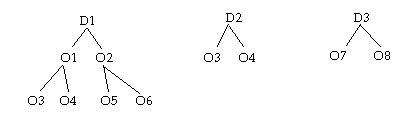
The intersection list is D1, O1, O3, O2, O5, D3, O7, and O20.
After pruning with top model sourcing, the sourcing tree looks as follows:
Pruned Source Trees

The assignment for the receiving organization D2 is not considered for pruning, because D2 is not part of the valid organization specified, so the whole assignment is not considered as valid. Therefore distribution from organization D2 and the whole assignment in that organization is invalid. Also, note that organization O20 is not part of the model sourcing tree, but because organization O20 is part of the intersection list, CTO creates an explicit sourcing rule for organization 20.
The model's sourcing tree is pruned with the intersection organization list. If needed new sourcing rules assignments are identified for this configuration.
The logic to prune model sourcing based on intersection list is as follows.
-
The intersection list is stored in a temporary table.
-
The sourcing assignments are retrieved. This includes all of the sourcing assignments for model in default assignment set, which has receiving organization as one of the organizations in the intersection list. Store these assignments in temporary table.
-
Item level assignment and customer-item assignments for this model are retrieved and added to the temporary table.
-
Valid souring rows are identified for each assignment in the temporary table, by comparing the source organization with the intersection list and marking them as valid.
-
Assignments with valid source organizations are assigned to the new configuration item.
-
For organizations in the intersection list that are not part of model sourcing tree the following must be done:
-
If the planning make/buy code for the configuration in that organization is Make, insert a new assignment with 100 percent make in that organization.
-
If the planning make/buy code is Buy, ignore that organization.
You cannot create a sourcing rule with 100 percent buy without specific vendor information. An organization is valid if the planning make/buy code is Buy. Only organizations with explicit buy rules are considered valid organizations for Buy models.
-
-
The option specific sourced attribute for this configuration is updated.
-
A list for BOM creation is created from the leaf node organizations from valid assignments. In the Model Sourcing Tree Example, that would be O3, O5, O7, and O20.
Item Sourcing Rules:
In general, the item level sourcing rule is used for any item in the organization that does not have an explicit sourcing rule.
For an option specific source model, the item level sourcing rule is used only for the organizations in the sourcing tree that do not have an explicit sourcing rule. This is because the provided list is the list of manufacturing/distribution organizations. ATP also uses that list to determine ship from organizations
ATO Model Tree Example
Assume Model1 is an option specific sourced ATO model with the following sourcing tree defined:
Item Sourcing Tree

The valid list of organizations for model1-Opt1 is D1, O1, D2, O3. O7 and O20. The ship from organization is specified as O20. ATP then satisfies the order in organization 20 by looking at the item level rule. The order is satisfied by looking at supply/capacity in organization O7.
CTO creates configuration item C1* for this order with the following sourcing rule:
Pruned Trees
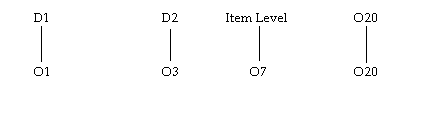
ATP uses the sourcing item level sourcing rule for org O20, but CTO creates 100 percent make according to the rule for organization O20. To avoid this inconsistency, make sure all organizations listed are part of the model sourcing tree. In this case, an explicit rule in organization O20 should be created:
Explicit Rule
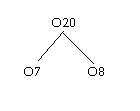
All organizations that are in the OSS list should be part of the model sourcing tree. This recommendation applies only if the model has item level sourcing.
Pruning Source Trees With Multiple Levels:
In a multilevel model, the lower level model's option specific sourcing restricts the top configuration's manufacturing organization. For example, due to a specific option item, a lower level model can be restricted so that it is manufactured in org1, org2, and org3 only. Any configuration that has this configuration for a child can only be built in org1, org2, and org3. The top-level configuration's sourcing cannot be simply copied from model sourcing. The model sourcing must be pruned with the lower level configuration's valid organizations.
CTO creates the BOM for this top configuration in only those organizations where the top configurations can be manufactured/procured. CTO prunes the top model sourcing chain with the lower model's list of valid organizations.
All organizations where there is an explicit buy rule exists are considered valid organizations for the top model. This is because when the top model is procured, the lower level model sourcing does not impact the top model. Organizations that have no explicit sourcing rule and the planning make/buy code set to Buy are not valid. CTO cannot create an explicit sourcing rule for this organization without any vendor information. You must specify an explicit buy rule to consider the organization as valid.
Option Specific Sourcing and AutoCreate configuration
For option specific sourced models, if the model Create Config Item, BOM attribute is set to Based on Sourcing or Item Based on Model, BOM Based on Sourcing, CTO creates the BOM and routing only in those organizations where this configuration can be either manufactured or externally requisitioned. CTO derives valid sourcing rules and creates valid assignments for new configurations based on the model-sourcing rule and any option specific sourcing organizations. If the model attribute is set to Based on Model, the configuration item is created in all organizations where the base model is enabled. The BOM and routing is created only in those organizations where the configuration can be manufactured or externally requisitioned.
In a multilevel model case, lower level model sourcing affects the top model's sourcing. Even if the top model does not have any option specific sourcing defined, the lower level model's option specific sources restrict the organizations where the top configurations can be manufactured. If the parent model manufacturing organizations are restricted by a lower level model's option specific sourcing, CTO considers the top model as an option specific model, too.
Sourcing Rules and Assignments
After all option specific sourcing models are pruned, sourcing assignments for each pruned configuration are created.
CTO creates a new sourcing rule that contains the pruned sourcing rules of the model. For sourcing rules that are not pruned, CTO reuses the sourcing rules assigned to the model. An identical one is reused.
New sourcing rules are created for pruned assignments. For assignments with all valid nodes, the model assignment is copied. Only active planning sourcing rules are considered. The new assignments are then stored in a temporary table. This table has the rank and allocation percentage for each organization from the model.
Option Specific Sourcing Examples
See the Option Specific Sourcing Example in Option Specific Sourcing (OSS) for more information.
Option Specific Sourcing During Configuration Item Creation Example
The configuration item is created and assigned to organizations based on the Config Item, BOM, Routing Creation attribute, and the Option Specific Sources List.
Within the list of organizations determined for an order based on the new model attribute, the BOM and routing is created only in the valid manufacturing or external requisitioning organizations. An organization is considered a valid manufacturing requisitioning organization if:
-
There is a full or partial Make At or Buy From Rule assigned to the organization in the MRP:Default Assignment Set, and the organization is in the option specific source list for the configuration.
-
There is no sourcing for the organization in the MRP:Default Assignment Set, but the organization is in the option specific source list for the configuration.
In the Option Specific Sourcing example, if the new model attribute is set to Based on Model, and the customer orders Model1-O1-O2-Model2-O5, the configured Model1 BOM and routing is created in both M3 and M6, regardless of whether D1 or D2 is chosen as the ship from organization on the sales order. The item is created everywhere the model is enabled.
If, on the other had, the new model attribute is set to Based on Sourcing, and the customer orders Model1-O1-O2-Model2-O5, the configured Model1 BOM and routing is created in both M3 and M6 if the order comes in against D1, but is created only in M3 if the order comes in against D2. The configured item is created only in the D1, M3, M6, D2, M4, M3, the OM validation organization, and the PO validation organizations. This is not a recommended setup if you want to use global ATP on the configured item, or are using matching with PDS ATP.
If the Config Item, BOM, Routing Creation attribute is set to Item Based on Model, BOM and Routing Based on Sourcing, then the BOM and routing is created as described in the Based on Sourcing example, and the item is created everywhere. This is not a recommended setup if you want to use global ATP on the configured item, or are using matching with PDS ATP.
Important: Single source users must create option specific valid source lists if the model attribute is set to Based on Model.
Important: If you are using Option Specific Sourcing, the same assignment set must be specified in MRP: Default Assignment Set, MRP: ATP Assignment Set, MSC: ATP Assignment Set, and on the plan being used by ATP and planning.
CTO creates item and Model-Organization level assignments in the MRP:Default Assignment Set for the configuration item, based on the Option Specific Sourcing, and the assignments associated with the Config Item, BOM, Routing Creation attribute.
Child Models Impacting Parent Model Sourcing Example
There are cases when a parent model has no option specific sourcing defined, but the child model does. In this case, CTO derives the appropriate sourcing for the top model based on the sourcing of the child, and create the parent's BOM and routing only in the valid organizations based on the child's restrictions:
M1
-
M2 (nonphantom)
-
Opt2
-
M3 (nonphantom)
Opt3
-
M1 and M3 have no sourcing, but are enabled and make in Org1, Org2, Org3, and Org4. All models have a BOM and routing in each of those organizations.
M2 is enabled and make in Org1, Org2, Org3, and Org4. It has a BOM and routing in each of those organizations. It has a sourcing assignment in Org3 that is 50 percent make at Org3, 50 percent transfer from Org4.
The valid organization list for M2-Opt2 includes Org2, Org3, and Org4.
The valid organization list for M3-Opt2 includes only Org4.
The order comes in for M1-M2-Opt2-M3-Opt3, and is booked and scheduled against Org3. If the Config item, BOM, and Routing Creation attribute is set to Based on Model, CTO creates M1*1, M2*2 and M3*3 in all organizations that have the model enabled. It is Make At in all organizations. In addition it:
-
Creates the BOM and routing for M3*1, only in Org4. A sourcing assignment is created for M*3 in Org4 that says make at Org4. M3*1 is marked as created with option specific sources.
-
Even though M2 option specific list said Org 2, Org 3, and Org 4 are valid, because M3*1 cannot be made in Org2, and there is no sourcing for it from Org2, M2*1 also cannot be made in Org2. Similar logic exists for Org 3. Therefore, CTO further restricts the valid list and creates the BOM and routing only in Org 4, and creats only the sourcing assignment in Org3 to transfer from Org4. M2*1 is marked as created with option specific sources.
-
M1*1 has no option specific valid organizations, implying it can be made anywhere it has a BOM. However, because of the option specific sourcing for the child models, the only valid sources for the M1*1 are Org 3 or Org4. CTO therefore creates the BOM and routing for M1*1 only in Org 3 and Org 4. CTO also creates 100 percent Make At sourcing assignments in Org3 and Org4, even though the model has no sourcing, for use in validating the ship from organization when matching to this configuration in the future or when an order is entered directly. M1*1 is marked as created with option specific sources:
Assume another order comes in for the same configuration against Org1, and match is on. The item has been created but not collected or planned. ATP calls CTO for a match and Option Specific Sourcing. CTO returns a match and a list of valid organizations based on their sourcing rules.
-
M1*1: Org 3 and Org4: M1*1 is marked as having option specific sources, even though the model was not, so CTO now returns organizations based on the configuration items sourcing assignment)
-
M2*1: Org3 and Org4
-
M3*1: Org4
CTO returns a failure because Org 1 is not a valid source for the configuration. ATP fails with an error indicating Org1 is not a valid source for this configuration.
If you collect and plan the configuration items the logic is the same as for a noncollected matched item.
Finally, assume an order is entered for M1*1 directly, without any configuration. In this case, because CTO marked it as having option specific sources, it will behave as any ATO item with option specific sources.
If Config item, BOM and Routing Creation is set to Based on Sourcing, CTO creates M1*1 in Org3 and 4 plus the OM validation organization, and M2*1 in Org3 and 4 plus the OM validation organization and PO validation organizations, and M3*1 in Org4 plus the OM validation organization.
Important: If a model is procured, any option specific sourcing on its children are ignored. This is because the entire configuration is bought from the source indicated on the parent.
Blanket Price Rollup
With option specific sourcing, some specific configuration for a model can be procured only from some specific vendors. The vendors who can supply these configurations are defined in the Option Specific Sourcing rule.
If a configuration has an option specific sourcing rule the blanket price rolls up only valid vendor blankets for that configurations. CTO looks at the configuration item sourcing rules to identify the list of all possible vendors for these configurations. Blanket prices are rolled up only for valid vendors who are also part of the ASL model.
If the configuration is flagged as Parent OSS in the item master, or if the configuration has no option specific sourcing defined, CTO rolls up all of the blankets that are defined in Model ASL.
CTO performs list price rollup in all possible PO validation organization where that configuration item is enabled.
Error Handling
Autocreate configuration validates the ship from organization, and errors out if the ship from organization is not part of the valid option specific source list. You may run into this scenario if a model with an option specific setup is not ATP, or you are drop shipping a configuration that has option specific sourcing.
Related Topics
BOM: Perform Lead Time Calculations
BOM: CTO Perform List Price and Purchase Price Rollup
Model Items, Bills, and Routing
Supplying Unique Configurations
You can create final assembly work orders, flow schedules, or purchase requisitions to supply configurations and ATO items. The following describes the details of each.
Supply Creation Workflow
The workflow subprocess for create supply checks to see if the configuration supply should be created by CTO. If it is, the workflow will stop at Create Supply Order Eligible; otherwise it will move to Ship Line activity.
The program skips the supply process in the following situations:
-
Multiple types of source rules are assigned to the item in the shipping organization. For example: 50 percent make, 50 percent buy.
-
User defined logic exists. See Custom Check Supply Creation API.
The line status will be Awaiting Supply until an inventory reservation is made. However, the line can be picked and shipped without reserving material.
If supply is to be created by CTO, the workflow determines what type of supply to create, based on setups in the shipping organization, when you progress through the Create Supply Order Eligible Activity:
-
If the item is a make item with no sourcing rules assigned to it, or has a 100 percent make at sourcing rule, and has either a discrete routing or no routing associated with it, a discrete job will be created.
-
If the item is a make item with no sourcing rules assigned to it, or has a 100 percent make at sourcing rule, and has a flow routing associated with it, a flow schedule will be created.
-
If the item is a buy item with no sourcing rules assigned to it, or has only buy from sourcing rules associated with it, a purchase requisition will be created.
-
If the item has a transfer sourcing rule for 100 percent transfer from other organizations, an internal requisition, with the ship from organization as its destination, is created.
-
If the sales order line is marked as external, a drop ship purchase requisition will be created, regardless of the sourcing on the item.
Discrete Manufacturing
Oracle Work In Process User's Guide provides complete information on how you manage work orders and shop floor activities. The following information is intended only to provide some additional tips and hints on managing work orders in a configuration environment.
Create Final Assembly Work Orders
Oracle Applications provides you with various methods of creating work order to fulfill a configuration sales order. The following table explains the benefits and the implementation consideration of each method.
AutoCreate FAS Batch Program
Please see the Oracle Work in Process User's Guide for details about the AutoCreate FAS batch program.
If you use method 1 above 2 (see preceding section) to create the work order for top level configurations, the top level work order is automatically reserved to the sales order. If you use method 3 and 4 for a top level configuration that is manufactured in the shipping organization, you can manually reserve the work order to the sales order (if necessary).
If your product is manufactured in an organization other than your shipping organization, you can reserve the material for the sales order after it has been received in the shipping organization. The reservation can be done manually from the sales order, or by using the Reserve Orders batch process provided by Order Management. Work orders in other organizations will not be reserved against the sales order.
Lower level supplies are not reserved to the sales order.
When a work order for the top level configuration has been reserved to the sales order, the finished assembly will be automatically reserved against the sales order when you complete the assembly from WIP.
Note that you will not be able to see the job number on the sales order once the job has been completed.
When you perform assembly return from WIP on a work order that had been reserved to a sales order, the system will automatically unreserve the on-hand inventory from the sales order. However the system will not automatically reserve the work order to the original sales order. If you need to reserve the work order to the original sales order or to a different sales order, you can do this by entering the sales order number on the WIP Completions form when you perform return transaction.
Transfer Reservation from One Sales Order to Another:
If you need to transfer WIP reservation from one sales order to another sales order, you need to delete the existing WIP reservation for sales order 1 and add a new reservation for sales order 2. Sales order 1 and sales order 2 must have the same configuration item.
You can do this on Discrete Job form in Oracle Work In Process.
For more information about discrete work orders, please See: Oracle Work In Process User's Guide.
Supply Chain Execution in a Multiorganization Environment:
In a multiorganization environment, advanced planning is used to generate and manage planned orders across the supply chain for all levels of the configuration. In the multiorganization example in chapter one, an order is taken for a configured laptop. Advanced planning is run and creates the following planned orders:
-
Planned internal requisition in the shipping organization (W1) to source the configured laptop from organization M1.
-
Planned order for the configured Laptop in organization M1.
-
Planned internal requisition in organization M1 to source the configured monitor from organization M2.
-
Planned order for the configured monitor in organization M2.
-
Planned purchase requisitions for any material that is needed in either M1 or M2 to fulfill the order.
The planner would release all planned orders to create the appropriate work orders and requisitions. Internal requisitions are converted to internal sales orders through a background process, and purchase requisitions are converted to purchase orders through the normal purchasing process.
M2 manufactures and completes the monitor, then ships it to organization M1. M1 manufactures and completes the laptop, then ships it to organization W1. The laptop is reserved to the sales order, picked and shipped.
Note: The Auto-Create Final Assembly and Flow Schedule Creation supply creation processes for ATO items are not enabled in process manufacturing organizations. When attempting to create the supply from a sales order workflow by progressing the sales order line, the workflow transitions to ship line. The concurrent process, Autocreate FAS, skips the sales order lines with ATO items with ship from organizations set as process organizations.
A generic process flow describing this is presented in Chapter 1.
For more information about Advanced Planning and Scheduling, please See: Oracle Advanced Planning Users Guide.
For more information about Purchasing, please see: Oracle Purchasing Users Guide.
For more information about internal orders, please see: Oracle Inventory User Guide
Flow Manufacturing
Oracle Flow Manufacturing Implementation Manual and user's guide provides complete information on implementing flow manufacturing at your facility. The manual covers flow line design, line balancing, production execution and kanban planning and execution.
The Oracle Flow Manufacturing Implementation Manual explains how flow manufacturing supports building customized products. See: Oracle Flow Manufacturing Implementation Manual.
The following information provides some additional tips and hints when you deploy flow manufacturing in a configure to order environment.
Create Final Assembly Flow Schedules
Oracle Applications lets you create flow schedules by using the Line Scheduling Workbench in Flow Manufacturing or the Sales Order Pad in Order Management. The following table provides some explanation of each method.
| Method | Description | Implementation Consideration |
|---|---|---|
| 1. Line Scheduling Workbench or the Flow Schedule tab on Flow Manufacturing Self Service | -You can use the Line Scheduling Workbench or the Flow Schedule tab on Flow Manufacturing Self Service -You can create flow schedules for planned orders and sales orders -Flow schedules created from the sales orders will reference the sales order and order line. |
-Scheduler can manage configured and nonconfigured orders in the same workbench, and can sequence orders according to their scheduling rules. -Scheduling is constrained to the line rate. The scheduler can view orders that could not be scheduled because of the constraint from the same workbench. -Feeder Line Synchronization can be used to create lower level flow schedules. -Advanced Planning and Scheduling must be used for lower level or multiorganization configurations. |
| 2. Progress Order (action) from Sales Order Pad | -A way to create supply for a single order line when the top level configuration is manufactured in the shipping organization -Flow schedules created from the sales orders will reference the sales order and order line. |
-Valid only if the top level configuration is manufactured in the shipping organization. -This method provides a way to create production schedules for the top level assembly for urgent orders in a single organization environment. -Need to manually progress the order (in Order Management) one at a time. -Schedules are created first in, first out. No sequencing is performed. The order is scheduled at the first available spot between today plus the manufacturing lead time and the order schedule date. -Scheduling is still constrained to the line rate. This may cause a flow schedule to be created for only a partial quantity. In this case, the scheduler must use the line scheduling workbench to manage the unscheduled portion of the order quantity. -If you have multiple levels of configurations or ATO items in your shipping organization, this program can create supply for the lower level items as well, if the BOM parameter "Enable lower level supply creation" is set properly. Lower level supply can be of any type (work order, flow schedule or PO). Lower level supplies will not reference the sales order. If the lower level configurations are also flow items, flow schedules for the lower level configurations are created automatically, using Feeder Line Synchronization. -For lower level ATO items or configurations in other organizations, planning must be run to create supply for the lower level assemblies. -This activity will not be accessible from the sales order pad if supply (Discrete job/ Flow Schedule/Purchase Requisition/Purchase order/ Inventory reservations ) has been created for this any part of this order line. |
| 3. Feeder Line Synchronization | -Creates flow schedules for configured (and nonconfigured) subassemblies based on the flow schedule for the parent item. | -Valid in a multilevel, single organization environment only -Subassemblies are scheduled to complete just when they are required for the parent assembly. -Enables a single organization flow manufacturing company to produce multilevel configurations to order without running planning. |
Flow Schedule and Order References
Top level flow schedules that are created from sales orders are referenced not reserved to the sales order. This means you can see the order number and order line on the flow schedule and the supply to order workbench, but you will not see the flow schedule number in the reservations form accessible from Order Management or Inventory. Supply for lower level configurations or ATO items will not reference the sales order. If the configuration is delinked from the sales order for any reason, the reference will be automatically removed.
The Flow Line Scheduling Workbench enables you to reference existing flow schedules to unreferenced orders. This allows prebuilding ATO items or common configurations to forecast, and later, linking flow schedules to the sales orders to move the workflow. See the Oracle Flow Manufacturing User's Guide.
Complete and Assembly
When a flow schedule is referenced to a sales order, the finished assembly will be automatically reserved against the sales order when you complete the assembly using Work Order-less Completions.
Perform and Assembly Return
When you perform assembly return from WIP on a flow schedule that has a sales order reference, the system will automatically un-reserve the on hand inventory from the sales order. The uncompleted flow schedule will still be referenced to the sales order.
Supply Chain Execution in a Multiorganization Environment
In a multi-organization environment, advanced planning is used to generate and manage planned orders across the supply chain for all levels of the configuration. However, in flow, planned orders cannot be released to flow schedules from the planners workbench. Instead, schedulers would implement planned orders from the line scheduling workbench.
In the multi-organization example in chapter one, an order is taken for a configured laptop. Advanced planning is run and creates the following planned orders:
-
Planned internal requisition in the shipping organization (W1) to source the configured laptop from organization M1.
-
Planned order for the configured Laptop in organization M1.
-
Planned internal requisition in organization M1 to source the configured monitor from organization M2.
-
Planned order for the configured monitor in organization M2.
-
Planned purchase requisitions for any material that is needed in either M1 or M2 to fulfill the order.
The planner would release planned orders to create the internal requisitions and purchase requisitions. Internal requisitions are converted to internal sales orders through a background process, and purchase requisitions are converted to purchase orders through the normal purchasing process.
The schedulers in organizations M1 and M2 would go to the line scheduling workbench for their respective lines and schedule the planned orders for flow schedules.
M2 manufactures and completes the monitor, then ships it to organization M1. M1 manufactures and completes the laptop, then ships it to organization W1. The laptop is reserved to the sales order, picked and shipped.
For more information about Advanced Planning and Scheduling, please See: Oracle Advanced Planning User's Guide.
For more information about Purchasing, please see: Oracle Purchasing User's Guide.
For more information about internal orders, please see: Oracle Inventory User's Guide
Purchasing and Internal Transfers
The Oracle Purchasing User's Guide and Oracle Inventory User's Guide provide complete information on how you manage requisitions, purchase orders, and internal sales orders, respectively. The following information is only intended to provide some additional tips and hints on managing requisitions in a configuration or ATO environment.
Process Manufacturing
When creating supply, if the qualifying sourcing rule in the shipping warehouse is 100 percent buy (single or multiple vendors), an external requisition is created for ATO items, even when the shipping organization is a process manufacturing organization. Internal and external requisition creation and Drop Shipment functionality is enabled in process manufacturing organizations.
To enable AutoCreate Requisition functionality for the item, select the Replenish to Order check box, within the Master Item window.
While creating the Purchase (External), Dropship, or Internal Requisitions for a process-enabled ATO item, CTO passes the following data to the requisition documents:
-
Grade of the ATO item
-
Secondary UOM of ATO Item
-
Secondary Quantity of ATO Item
-
Charge Account id
Besides supporting the reservation and change management behavior (similar to ATO items in discrete organizations), the secondary quantity changes are also managed for change management between demand and supply.
Create Purchase Requisitions
If you have short cycle times or long periods between planning executions, Oracle Configure to Order can quickly communicate sales order demand to internal and/or external organizations and suppliers, independent of Oracle Planning. You can receive an order and then immediately create supply to fulfill that order, reducing customer lead time.
Oracle Applications provides you with various methods of creating requisitions to fulfill a configuration or ATO sales order. The following table explains the benefits and the implementation consideration of each method.
| Method | Description | Implementation Consideration | Document |
|---|---|---|---|
| 1. AutoCreate Purchase Requisitions concurrent program |
- This is a concurrent program that you can launch from the Bills of Material menu. You can use the program to create internal and/or external requisitions. The program creates a record in the req import table for each order line that meets the program parameters. Note that req import needs to be run to generate the requisition. -It can be run at any frequency you specify to put a record in the req import tables - The requisition, when created, is reserved to your sales order. For external requisitions, the reservation is transferred to the purchase order created for the item, and then to inventory upon receipt. Order line status is updated to reflect the latest reservation. The reservations transfer through intermediate states if the organization is WMS-enabled. See: Order Line Statuses |
Valid only if the ATO item or configuration item is a buy item without any sourcing rule, or has buy-type or transfer from (100 percent from another organization) sourcing rules in the shipping organization, or has a 100 percent transfer sourcing rule from a single source organization. - ATO items must be Build In Wip, even if they are being procured. - If you would like requisitions to be created immediately, you can create a request set to launch AutoCreate Req, followed immediately by Req Import. Set the supply type parameter on the req import program to CTO to create a requisition only for the items created through the autocreate req process. You can launch it a second time with supply type CTO-LOWER-LEVEL to create a requisition for any lower level procured assemblies (if the parameter "Enable lower level supply creation" is not No). - Typically used to create supply for short term demand in a procure to order environment. |
Oracle Purchasing |
| 2. Progress Order (action) from Sales Order Pad | - From the Sales Order Pad in Order Management, you can invoke Progress Order from ‘Create Supply Eligible.' If the ATO item is a buy item or has buy sourcing rules, or has a 100 percent transfer rule to transfer the item from a single source organization, a record is created in the requisition import tables - The requisition, when created, is reserved to the sales order. |
- Valid only if the ATO item or configuration is a buy item, or has a buy-type sourcing rule in the shipping organization, or has a 100 percent transfer from sourcing rule from a single source organization. Manually progress the order (in Order Management) one at a time. - ATO items must be "Build In Wip", even if they are being procured. -In a Procure to Order Environment, progress order is a way to create supply for a single order with minimum delay. If you have an urgent order that needs to be pushed to purchasing, this may be a way to quickly progress an order to production. Note that Req Import needs to be run to actually create the requisition. - This activity will not be accessible from the sales order pad if an inventory reservation has been created for any quantity for this order line. |
Oracle Order Management User's Guide |
| 3. Advanced Planners Workbench | - Advanced planning can be executed periodically to create planned purchase or internal requisitions, based on sales orders for the configured product. - From the Planner's Workbench, you can release planned orders to requisitions for configurations. - The requisition is not reserved to sales order |
- For external requisitions, configuration details are communicated through text attachments to the PO or are viewed in the iSupplier Portal. - With Advanced Planning and Scheduling products, a single plan can be used for your entire supply chain. In addition, material and resources constraints can be considered during the planning process. - Enables the planner to manage configured and nonconfigured demand the same way. - Requisitions are not reserved to the sales order. Prior to shipping, users can manually reserve the inventory to the sales order, or execute the Reserve Orders concurrent process. |
Oracle Advanced Planning and Scheduling Oracle Purchasing |
Autocreate Purchase Requisition Batch Program:
You can launch this concurrent program from the Bills of Material, ATO menu. The program supports the following parameters:
Sales Order: You can specify a specific sales order number. If the parameter is blank, it will create the configurations for any eligible sales orders.
Sales Order Line: If you specified a sale order, you can also specify a specific sales order line. If the parameter is blank, it will create the configurations for any eligible lines on the sales order.
Organization Code: You can optionally specify an organization. Only those sales order with this organization as the shipping warehouse will be processed.
Offset Days: The program will process only those sales orders which are scheduled to ship on or before the system date plus the offset days (using BOM calendar days)
Create Requisition of Type: The parameter determines whether to create either or both internal and external requisitions for the sales order lines, submitted for creating supply.
External: When the parameter is set to External, the program processes only those lines that require external (purchase) requisitions; it does not process lines that require internal requisitions.
Both: When the parameter is set to Both, the program processes order lines that require internal or external (purchase) requisitions and creates internal or external requisitions as needed.
Requisition and Purchase Order Reservation:
If you use method 1 and 2 (see the preceding section) to create the requisition for an ATO item or configuration, the requisition is automatically reserved to the sales order. When the PO is created, the reservation will be transferred to the purchase order. If you use method 3, you cannot reserve the material to the sales order until receipt into inventory.
Note that you will not be able to see the PO number on the sales order once the entire PO has been received.
Managing Changes in Purchasing:
Changes to a requisition (other than requisition cancellation) will not be reflected in the reservation to the sales order. Therefore, it is recommended that users never change a req with source type CTO.
If the PO is cancelled without canceling the requisition, the reservation is transferred back to the req. If both are cancelled, the reservation is removed. In the latter case, you can run the autocreate purchase requisition batch program to create a new requisition for sales order.
If a partial PO quantity cancelled, or the PO quantity is reduced, then the reservation quantity is reduced accordingly. Again, run the autocreate purchase requisition batch program to create a new requisition for the outstanding quantity.
Note: Once a sales order reservation to the PO has been removed (either automatically or manually), it cannot be manually rereserved. You can manually reserve on-hand stock to the sales order or the autocreate purchase requisition batch program can pick it up again and create a new supply order along with a new reservation.
Receive an Assembly:
When a purchase order has been reserved to the sales order, the inventory will be automatically reserved against the sales order when you receive the purchase order.
Note: This process does not support the receipt of substitute items. The user will be able to receive a substitute item, but the sales order will remain for the original item. The user will have to manually cancel the original order line and add a new line for the substituted item prior to shipment.
When you perform a return to vendor on material that had been reserved to a sales order, the system will automatically unreserve the on-hand inventory from the sales order. However the system will not automatically reserve the purchase order to the original sales order. It is suggested that you close the existing purchase order and let the system generate a new requisition and purchase order for the returned material.
Create Dropship Requisitions
Dropship functionality enables you to take an order from your customer for ATO and non ship model complete (non SMC) PTO and PTO-ATO hybrid configurations and fulfill it directly from your supplier's site. The functionality does not support dropshipments of ship model complete (SMC) PTO or SMC PTO-ATO hybrid configurations.
Dropship is implemented for ATO items in the same manner as it is for standard items, which means planning cannot be used. For more details on dropshipping configurations, please see the Oracle Order Management User's Guide and the Oracle Order Management Implementation Manual.
Oracle Applications provides you with various methods of creating dropship requisitions to fulfill a configuration or ATO item sales order.
The following table explains the benefits and the implementation consideration of each method.
| Method | Description | Implementation Consideration | Document |
|---|---|---|---|
| 1. AutoCreate DropShip Req concurrent program | - This is a concurrent program that can be run at any frequency you specify to put a record in the req import tables for external sales order lines | - Valid only if the ATO item or configuration order line has supply source type as External. - Creates a record in the req import table for each order line that meets the program parameters. - Note that req import needs to be run to generate the requisition. - If you would like requisitions to be created immediately, you can create a request set to launch AutoCreate DropShip Req, followed immediately by Req Import. - There is no reservation between the req/PO and the order line status on the configuration line will remain at “awaiting Receipt” until the line is shipped. |
Oracle Order Management |
| 2. Progress Order (action) from Sales Order Pad | -From the Sales Order Pad in Order Management, you can invoke Progress Order from ‘Create Supply Eligible'. If the ATO Item, Configuration. on an external order line, a record will be created in the req import tables -The requisition is not reserved to the sales order. | - This option is valid only for ATO Items and configurations that are on an external order line. -Need to manually progress the order (in Order Management) one at time. -In a Procure to Order Environment, progress order is a way to create supply for a single order with minimum delay. If you have an urgent order that needs to be pushed to purchasing, this may be a way to quickly progress an order to production. Note that Req Import needs to be run to actually create the requisition. - There is no reservation between the req/PO and the order line status on the configuration line will remain at awaiting receipt until the line is shipped. |
Oracle Order Management User's Guide |
Autocreate Dropship Requisition Batch Program:
You can launch this concurrent program from the Bills of Material,ATO menu. The program supports the following parameters:
-
Sales Order: You can specify a specific sales order number. If the parameter is blank, it will create the configurations for any eligible sales orders.
-
Sales Order Line: If you specified a sale order, you can also specify a specific sales order line. If the parameter is blank, it will create the configurations for any eligible lines on the sales order.
-
Organization Code: You can optionally specify an organization. Only those sales order with this organization as the shipping warehouse will be processed.
-
Offset Days: The program will process only those sales orders which are scheduled to ship on or before the system date plus the offset days (using BOM calendar days).
Requisition and Purchase Order Link:
There are no reservations for drop shipped order lines. To see the requisition or purchase order number that was created for the order, select the external order line, and go to Actions, Additional Line Information, Dropship tab. To manage changes to the order or purchase order, use the OM Sales Order to Purchase order discrepancy report.
Receive an Assembly:
You must perform a logical receipt of the purchase order, which will trigger a logical shipment on your sales order. See the Order Management User's Guide for more information.
Communicating Configuration Details to Your Supplier
When purchasing a configuration, a purchase order or blanket release is created for the configuration item itself. CTO provides two methods to communicate the configuration details to your supplier: item attachments and the iSupplier Portal.
EDI or During AutoCreate Config, CTO creates a supplier-type, item level attachment in the PO validation organization. The attachment contains the models, option classes and options that were chosen during the configuration session. This attachment can be automatically printed, faxed, e-mailed, or transmitted by XML.
Suppliers can also see details of the purchased configuration from the iSupplier Portal by using a link off the PO details page. When clicking this link, the supplier can see the model and options that were chosen in order management. They can view any supplier or miscellaneous item attachments on the options, and they can export the data to excel, or download a text version of the file. See iSupplier Portal
User Item Description
If the user in Order Management enters a User Item Description for an ATO item, it will be used as the description of the item in purchasing. This can enable users to create orders for one time items. In case of a configured item, the base model's user item description will be copied to configuration item, which will be used as the description in PO. For more information on User Item Description, see the Oracle Order Management User's Guide.
Reserve Supply
Reservation for an ATO model sales order is placed against the configuration item. The following table describes the various method of reserving a supply.
| Supply Type\ Method |
On-hand | Work Order | Req/PO | Description |
|---|---|---|---|---|
| Automatic | Match action from Sales Order Pad | - | - | -If a match is found, and there is available inventory in the shipping organization, the system gives you an option to make reservation. -The cursor must be on the ATO model order line when you perform the Match action. |
| - | -AutoCreate Orders from WIP, when the shipping organization is the same as the top level manufacturing organization. | -AutoCreate Orders from WIP, when the shipping organization is the same as the top level manufacturing organization. | - | -If a match is found, if "BOM: Automatic Reservations is Yes", and, if you are within the "OM: Reservation Time Fence" and if there is available inventory in the shipping organization, the system will make an inventory reservation. It will then create a work order for the remaining quantity, and reserve the work order to the sales order line. |
| - | - | - | Autocreate purchase requisitions | Autocreate requisitions places a record in the req import tables for each eligible order line. When the requisition is created, it is reserved to the sales order. |
| - | Work Order Completion Form in WIP | - | - | -If the work order is reserved to a sales order, the reservation is transferred to inventory when you complete finished assembly. |
| - | Work Orderless Completion Form in Flow Manufacturing | - | - | -When you perform an assembly completion for a flow schedule that is tied to a sales order, the system automatically places a reservation on the finished assembly against the sales order demand for the configuration item. |
| - | PO Delivery | - | - | When a PO distribution is delivered to inventory, the reservation from the purchase order is transferred to inventory. |
| Manual | Reservation from Sales Order Pad in OM. (Sales Order Pad, Tools, Scheduling, Reserve) |
- | - | -You can reserve available inventory in the shipping organization to an internal ATO item order line or a configuration order line. -The cursor must be on the desired order line when you perform reservation. |
| - | INV Reservations form | - | - | -You can reserve available inventory in the shipping organization to a configuration or an ATO item internal order line by using the Reservation window in Inventory |
| - | - | Discrete Jobs Form in WIP | - | -You can manually reserve a work order for your top level configuration item to one or more sales orders through the Discrete Job window, if the manufacturing organization is the same as the shipping organization. |
| - | Reserve Orders Concurrent Program | - | - | You can schedule the reserve orders concurrent program to run on a regular basis to reserve your on hand to a sales order automatically. This is especially useful in a multiorganization environment, or any environment where you are using planning to create your supply and the reservation is not done automatically upon completion or receipt. |
Pick Release and Ship Confirm
After the assembly is received into inventory in your shipping organization, the sales order is ready to be picked and shipped to customers. If your top level assembly was made in or bought for your shipping organization, and the supply was reserved or referenced to the sales order, the resulting on-hand inventory will be reserved to the sales order and your sales order will automatically be eligible for shipping. If your supply was created using planning, you will need to manually reserve the material to your sales order before you can proceed to shipping. This chapter provides explanation of some settings for configured order that will affect shipping for configured products.
See: Shipping Setup, for more information on shipping setup for CTO. For a complete guide on shipping, please refer to Oracle Shipping Execution User's Guide.
Intercompany Invoicing
This section provides an overview of Intercompany Invoicing for configured items. See the Intercompany chapters of the Oracle Inventory User's Guide for more information.
Traditional Intercompany
For transaction flows with Advanced Accounting turned off, the models and options of a configuration are all invoiced individually. The system determines what models and options to invoice based on the option lines on the sales order to which the configuration item is linked.
Enhanced Intercompany
For transaction flows with Advanced Accounting turned on, the configuration itself is invoiced. If the pricing option on the transaction flow is transfer price, a transfer price is calculated for the configuration item at the time of invoicing by summing up the transfer price of all options and option classes selected. This transfer price is not stored on the intercompany price list, but is dynamically recalculated each time an invoicing account occurs. If a transfer price already exists for the configuration item for any reason, it is not recalculated. The system determines what models and options to include in the rollup based on the option lines on the sales order to which the configuration item is linked. If the configuration is not linked to any sales order, it is determined by traversing the configuration BOM. Discounts and modifiers defined on the model and options are not considered for procurement flows, because these items do not appear on the Purchase Order lines.
If the pricing option on transaction flow is set up to be PO Price, the PO price for the configured item is used during intercompany invoicing.
Note: For configured items created in the preceding releases that are not currently linked to any sales order, transfer prices on mandatory components will also be included in the rolled up transfer price. If no transfer price is defined for these components, it will be taken as 0.
Note: Enhanced intercompany is not supported for shipments between two internal organizations.
Activity and Generic Holds in the Order Process
You can apply the following seeded activity-based holds on a configuration line:
-
CREATE_CONFIG - Create Configuration
-
CREATE_SUPPLY - Create Supply
The concurrent processes, Autocreate Configuration items, Autocreate FAS and Autocreate Purchase Requisitions, check for the activity-based holds and, depending on the workflow status, ignore the held sales order lines for processing.
The following table explains the behavior of the concurrent processes for various hold conditions:
| Model/Configuration | AutoCreate Configuration | AutoCreate FAS | AutoCreate Purchase Requisitions | |
|---|---|---|---|---|
| Model | Generic | Hold with message | Hold with message | Hold with message |
| - | Activity based- CREATE_CONFIG | Hold with message | Creates WIP Job | Creates Requisition data |
| Configuration line | Generic | - | Hold with message | Hold with message |
| - | Activity based- CREATE_CONFIG | - | Creates WIP Job | Creates Requisition data |
| - | Activity based- CREATE_SUPPLY | - | Hold with message | Hold with message |