Logical View
The software displays a logical view configuration of a host, if the host is monitored by a Sun Management Center agent, as illustrated in the following figure. Logical views are not available for ping hosts.
Figure 6–4 Hardware Configuration Logical View
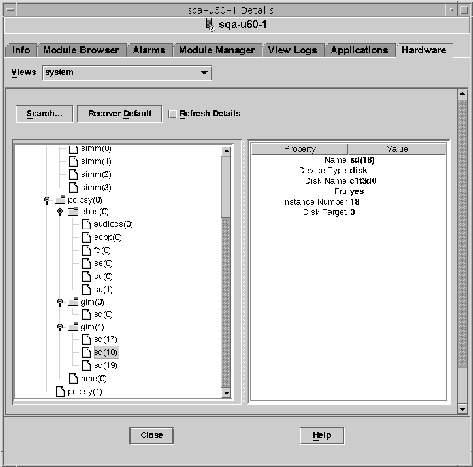
Search Button
Click the Search button to display the Search window. Use the Search window to search for components in the Logical View topology on the left side of the viewing window. The located component is highlighted in the topology view. The name of the component displays in the Component field in the bottom right section of the screen.
The Search function is case-sensitive. If the search does not locate the component in your system, the following error message appears at the bottom of the Details window.
Node not found |
The Search function stops at the first instance found. For example, if you enter the word board, Search always stops at board(0). To find the next hit, click the Next button. To find a specific instance of a name, type a more complete name. For example, board(2).
Expand All
Click the Expand All/Recover Default button to decompress and recompress all the component icons in the topology area (left side) of the window. The compressed view is shown in the following figure.
Figure 6–5 Compressed Topology of Components in Logical View
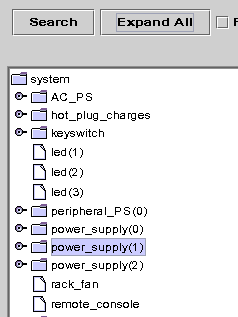
Press the Expand All button to display the expanded topology view, as shown in the following figure.
Figure 6–6 Expanded Topology of Components in Logical View
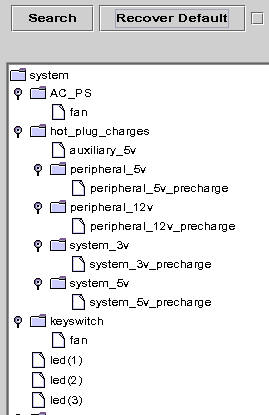
The button label toggles to Recover Default. When you press Recover Default, the topology recompresses all the component icons in the topology area of the window.
Refresh Details and Dynamic Reconfiguration
The Refresh Details and Dynamic Reconfiguration features in the Logical View are the same as the features described for the Physical View in Refresh Details Button and Dynamic Reconfiguration Button.
- © 2010, Oracle Corporation and/or its affiliates
