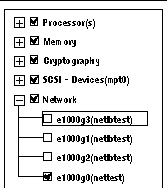| Sun SPARC Enterprise T1000 Server Service Manual
|
   
|
This chapter describes the diagnostics that are available for monitoring and troubleshooting the server. This chapter does not provide detailed troubleshooting procedures, but instead describes the server diagnostics facilities and how to use them.
This chapter is intended for technicians, service personnel, and system administrators who service and repair computer systems.
The following topics are covered:
3.1 Overview of Server Diagnostics
There are a variety of diagnostic tools, commands, and indicators you can use to troubleshoot a server.
- LEDs - Provide a quick visual notification of the status of the server and of some of the FRUs.
- ALOM CMT firmware - Is the system firmware that runs on the system controller. In addition to providing the interface between the hardware and OS, ALOM CMT also tracks and reports the health of key server components. ALOM CMT works closely with POST and Solaris Predictive Self-Healing technology to keep the system up and running even when there is a faulty component.
- Power-on self-test (POST) - Performs diagnostics on system components upon system reset to ensure the integrity of those components. POST is configurable and works with ALOM CMT to take faulty components offline if needed and blacklist them in the asr-db.
- Solaris OS Predictive Self-Healing (PSH) - This technology continuously monitors the health of the CPU and memory, and works with ALOM CMT to take a faulty component offline if needed. The Predictive Self-Healing technology enables systems to accurately predict component failures and mitigate many serious problems before they occur.
- Log files and console messages - Provide the standard Solaris OS log files and investigative commands that can be accessed and displayed on the device of your choice.
- SunVTS
 - An application that exercises the system, provides hardware validation, and discloses possible faulty components with recommendations for repair.
- An application that exercises the system, provides hardware validation, and discloses possible faulty components with recommendations for repair.
The LEDs, ALOM CMT, Solaris OS PSH, and many of the log files and console messages are integrated. For example, a fault detected by the Solaris PSH software displays the fault, logs it, passes information to ALOM CMT where it is logged, and depending on the fault, might illuminate of one or more LEDs.
The flow chart in FIGURE 3-1 and TABLE 3-1 describes an approach for using the server diagnostics to identify a faulty field-replaceable unit (FRU). The diagnostics you use, and the order in which you use them, depend on the nature of the problem you are troubleshooting, so you might perform some actions and not others.
The flow chart assumes that you have already performed some troubleshooting such as verification of proper installation and visual inspection of cables and power, and possibly performed a reset of the server (refer to the Sun SPARC Enterprise T1000 Server Installation Guide and Sun SPARC Enterprise T1000 Server Administration Guide for details).
FIGURE 3-1 is a flow chart of the diagnostics available to troubleshoot faulty hardware. TABLE 3-1 has more information about each diagnostic in this chapter.
Note - POST is configured with ALOM CMT configuration variables (TABLE 3-6). If diag_level is set to max (diag_level=max), POST reports all detected FRUs including memory devices with errors correctable by Predictive Self-Healing (PSH). Thus, not all memory devices detected by POST need to be replaced. See Section 3.4.5, Correctable Errors Detected by POST.
FIGURE 3-1 Diagnostic Flow Chart
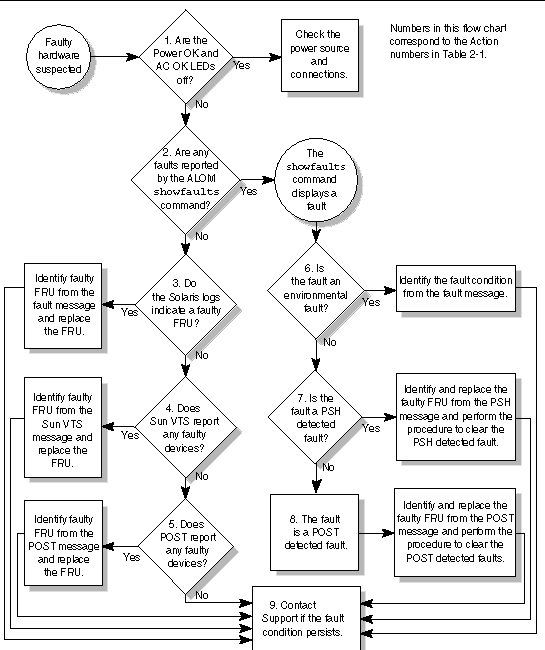
TABLE 3-1 Diagnostic Flow Chart Actions
|
Action No.
|
Diagnostic Action
|
Resulting Action
|
For more information, see these sections
|
|
1.
|
Check Power OK and AC OK LEDs on the server.
|
The Power OK LED is located on the front and rear of the chassis.
The AC OK LED is located on the rear of the server on each power supply.
If these LEDs are not on, check the power source and power connections to the server.
|
Section 3.2, Using LEDs to Identify the State of Devices
|
|
2.
|
Run the ALOM CMT showfaults command to check for faults.
|
The showfaults command displays the following kinds of faults:
- Environmental faults
- Solaris Predictive Self-Healing (PSH) detected faults
- POST detected faults
Faulty FRUs are identified in fault messages using the FRU name. For a list of FRU names, see Appendix A.
|
Section 3.3.2, Running the showfaults Command
|
|
3.
|
Check the Solaris log files for fault information.
|
The Solaris message buffer and log files record system events and provide information about faults.
- If system messages indicate a faulty device, replace the FRU.
- To obtain more diagnostic information, go to Action No. 4.
|
Section 3.6, Collecting Information From Solaris OS Files and Commands
Chapter 5
|
|
4.
|
Run SunVTS.
|
SunVTS is an application you can run to exercise and diagnose FRUs. To run SunVTS, the server must be running the Solaris OS.
- If SunVTS reports a faulty device replace the FRU.
- If SunVTS does not report a faulty device, go to Action No. 5.
|
Section 3.8, Exercising the System With SunVTS
Chapter 5
|
|
5.
|
Run POST.
|
POST performs basic tests of the server components and reports faulty FRUs.
Note - diag_level=min is the default ALOM CMT setting, which tests devices required to boot the server. Use diag_level=max for troubleshooting and hardware replacement.
- If POST indicates a faulty FRU while diag_level=min, replace the FRU.
- If POST indicates a faulty memory device while diag_level=max, the detected errors might be correctable by PSH after the server boots.
- If POST does not indicate a faulty FRU, go to Action No. 9.
|
Section 3.4, Running POST
TABLE 3-5, TABLE 3-6
Chapter 5
Section 3.4.5, Correctable Errors Detected by POST
|
|
6.
|
Determine if the fault is an environmental fault.
|
If the fault listed by the showfaults command displays a temperature or voltage fault, then the fault is an environmental fault. Environmental faults can be caused by faulty FRUs (power supply or fan tray) or by environmental conditions such as when computer room ambient temperature is too high, or the server airflow is blocked. When the environmental condition is corrected, the fault will automatically clear. You can also use the fault LEDs on the server to identify the faulty FRU (fan tray or power supply).
|
Section 3.3.2, Running the showfaults Command
Chapter 5, Section , Replacing Field-Replaceable Units
Section 3.2, Using LEDs to Identify the State of Devices
|
|
7.
|
Determine if the fault was detected by PSH.
|
If the fault message displays the following text, the fault was detected by the Solaris Predictive Self-Healing software:
Host detected fault
If the fault is a PSH detected fault, identify the faulty FRU from the fault message and replace the faulty FRU.
After the FRU is replaced, perform the procedure to clear PSH detected faults.
|
Section 3.5, Using the Solaris Predictive Self-Healing Feature
Chapter 5, Section , Replacing Field-Replaceable Units
Section 3.5.2, Clearing PSH Detected Faults
|
|
8.
|
Determine if the fault was detected by POST.
|
POST performs basic tests of the server components and reports faulty FRUs. When POST detects a faulty FRU, it logs the fault and if possible, takes the FRU offline. POST detected FRUs display the following text in the fault message:
FRU_name deemed faulty and disabled
In this case, replace the FRU and run the procedure to clear POST detected faults.
|
Section 3.4, Running POST
Chapter 5, Section , Replacing Field-Replaceable Units
Section 3.4.6, Clearing POST Detected Faults
|
|
9.
|
Contact technical support.
|
The majority of hardware faults are detected by the server's diagnostics. In rare cases a problem might require additional troubleshooting. If you are unable to determine the cause of the problem, contact technical support.
|
Section 2.2, Obtaining the Chassis Serial Number
|
3.1.1 Memory Configuration and Fault Handling
A variety of features play a role in how the memory subsystem is configured and how memory faults are handled. Understanding the underlying features helps you identify and repair memory problems. This section describes how the memory is configured and how the server deals with memory faults.
3.1.1.1 Memory Configuration
In the server memory, there are eight slots that hold DDR-2 memory DIMMs in the following DIMM sizes:
- 512 MB (maximum of 4 GB)
- 1 GB (maximum of 8 GB)
- 2 GB (maximum of 16 GB)
- 4 GB (maximum of 32 GB)
All DIMMS installed must be the same size, and DIMMs must be added four at a time. In addition, Rank 0 memory must be fully populated for the server to function.
See Section 5.6.2, Installing DIMMs, for instructions about adding memory to the server.
3.1.1.2 Memory Fault Handling
The server uses advanced ECC technology, also called chipkill, that corrects up to 4-bits in error on nibble boundaries, as long as the bits are all in the same DRAM. If a DRAM fails, the DIMM continues to function.
The following server features independently manage memory faults:
- POST - Based on ALOM CMT configuration variables, POST runs when the server is powered on. In normal operation, the default configuration of POST (diag_level=min), provides a check to ensure the server will boot. Normal operation applies to any boot of the server not intended to test power-on errors, hardware upgrades, or repairs. Once the Solaris OS is running, PSH provides run-time diagnosis of faults.
When a memory fault is detected, POST displays the fault with the device name of the faulty DIMMS, logs the fault, and disables the faulty DIMMs by placing them in the ASR blacklist. For a given memory fault, POST disables half of the physical memory in the system. When this offlining process occurs in normal operation, you must replace the faulty DIMMs based on the fault message and enable the disabled DIMMs with the ALOM CMT enablecomponent command.
In other than normal operation, POST can be configured to run various levels of testing (see TABLE 3-5 and TABLE 3-6) and can thoroughly test the memory subsystem based on the purpose of the test. However, with thorough testing enabled (diag_level=max), POST finds faults and offlines memory devices with errors that could be correctable with PSH. Thus, not all memory devices detected and offlined by POST need to be replaced. See Section 3.4.5, Correctable Errors Detected by POST.
- Solaris Predictive Self-Healing (PSH) technology - A feature of the Solaris OS, uses the fault manager daemon (fmd) to watch for various kinds of faults. When a fault occurs, the fault is assigned a unique fault ID (UUID), and logged. PSH reports the fault and provides a recommended proactive replacement for the DIMMs associated with the fault.
3.1.1.3 Troubleshooting Memory Faults
If you suspect that the server has a memory problem, follow the flow chart (see TABLE 3-1). Run the ALOM CMT showfaults command. The showfaults command lists memory faults and lists the specific DIMMS that are associated with the fault. Once you identify which DIMMs to replace, see Chapter 5 for DIMM removal and replacement instructions. It is important that you perform the instructions in that chapter to clear the faults and enable the replaced DIMMs.
3.2 Using LEDs to Identify the State of Devices
The server provides the following groups of LEDs:
These LEDs provide a quick visual check of the state of the system.
FIGURE 3-2 LEDs on the Server Front Panel
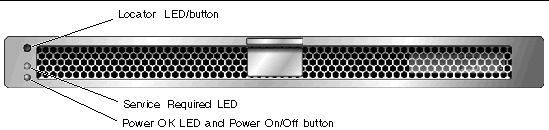
FIGURE 3-3 LEDs on the Server Rear Panel
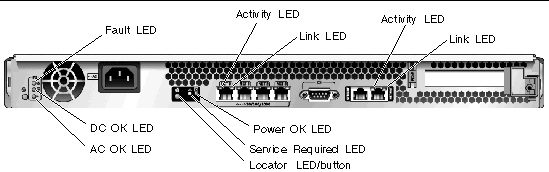
3.2.1 Front and Rear Panel LEDs
Two LEDs and one LED/button are located in the upper left corner of the front panel (TABLE 3-2). The LEDs are also provided on the rear panel.
TABLE 3-2 Front and Rear Panel LEDs
|
LED
|
Location
|
Color
|
Description
|
|
Locator LED/button
|
Front and rear panels
|
White
|
Enables you to identify a particular server. Activate the LED using one of the following methods:
- Issuing the setlocator on or off command.
- Pressing the button to toggle the indicator on or off.
This LED provides the following indications:
- Off - Normal operating state.
- Fast blink - The server received a signal as a result of one of the preceding methods and is indicating here I am-- that it is operational.
|
|
Service Required LED
|
Front and rear panels
|
Yellow
|
If on, indicates that service is required. The ALOM CMT showfaults command will indicate any faults causing this indicator to light.
|
|
Power OK LED
|
Front and rear panels
|
Green
|
The LED provides the following indications:
- Off - Indicates that the system is unavailable. Either it has no power or ALOM CMT is not running.
- Steady on - Indicates that the system is powered on and is running in its normal operating state. No service actions are required.
- Standby blink - Indicates the system is running at a minimum level in standby and is ready to be quickly returned to full function. The service processor is running.
- Slow blink - Indicates that a normal transitory activity is taking place. Server diagnostics could be running, or the system might be powering on.
|
|
Power On/Off button
|
Front panel
|
N/A
|
Turns the server on and off.
|
|
Ethernet Link Activity LEDs
|
Rear panel
|
Green
|
These LEDs indicate that there is activity on the associated nets.
|
|
Ethernet Link LEDs
|
Rear panel
|
Yellow
|
Indicates that the server is linked to the associated nets.
|
|
SC Network Management Activity LED
|
Rear panel
|
Yellow
|
Indicates that there is activity on the SC Network Management port.
|
|
SC Network Management Link LED
|
Rear panel
|
Green
|
Indicates that the server is linked to the SC network management port.
|
3.2.2 Power Supply LEDs
The power supply LEDs (TABLE 3-3) are located on the back of the power supply.
TABLE 3-3 Power Supply LEDs
|
Name
|
Color
|
Description
|
|
Fault
|
Amber
|
- On - Power supply has detected a failure.
- Off - Normal operation.
|
|
DC OK
|
Green
|
- On - Normal operation. DC output voltage is within normal limits.
- Off - Power is off.
|
|
AC OK
|
Green
|
- On - Normal operation. Input power is within normal limits.
- Off - No input voltage, or input voltage is below limits.
|
3.3 Using ALOM CMT for Diagnosis and Repair Verification
The Sun Advanced Lights Out Management (ALOM) CMT is a system controller in the server that enables you to remotely manage and administer your server.
ALOM CMT enables you to remotely run diagnostics, such as power-on self-test (POST), that would otherwise require physical proximity to the server's serial port. You can also configure ALOM CMT to send email alerts of hardware failures, hardware warnings, and other events related to the server or to ALOM CMT.
The ALOM CMT circuitry runs independently of the server, using the server's standby power. Therefore, ALOM CMT firmware and software continue to function when the server operating system goes offline or when the server is powered off.
Note - Refer to the Advanced Lights Out Management (ALOM) CMT Guide for comprehensive ALOM CMT information.
Faults detected by ALOM CMT, POST, and the Solaris Predictive Self-Healing (PSH) technology are forwarded to ALOM CMT for fault handling (FIGURE 3-4).
In the event of a system fault, ALOM CMT ensures that the Service Required LED is lit, FRU ID PROMs are updated, the fault is logged, and alerts are displayed. Faulty FRUs are identified in fault messages using the FRU name. For a list of FRU names, see Appendix A.
FIGURE 3-4 ALOM CMT Fault Management
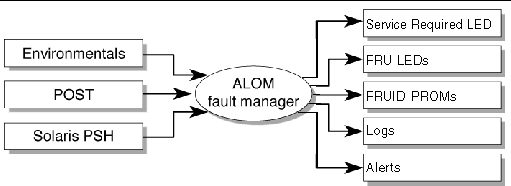
ALOM CMT sends alerts to all ALOM CMT users that are logged in, sending the alert through email to a configured email address, and writing the event to the ALOM CMT event log.
ALOM CMT can detect when a fault is no longer present and clears the fault in several ways:
- Fault recovery - The system automatically detects that the fault condition is no longer present. ALOM CMT extinguishes the Service Required LED and updates the FRU's PROM, indicating that the fault is no longer present.
- Fault repair - The fault has been repaired by human intervention. In most cases, ALOM CMT detects the repair and extinguishes the Service Required LED. If ALOM CMT does not perform these actions, you must perform these tasks manually using the clearfault or enablecomponent commands.
ALOM CMT can detect the removal of a FRU, in many cases even if the FRU is removed while ALOM CMT is powered off. This enables ALOM CMT to know that a fault, diagnosed to a specific FRU, has been repaired. The ALOM CMT clearfault command enables you to manually clear certain types of faults without a FRU replacement or if ALOM CMT was unable to automatically detect the FRU replacement.
Note - ALOM CMT does not automatically detect hard drive replacement.
Many environmental faults can automatically recover. A temperature that is exceeding a threshold might return to normal limits. An unplugged power supply can be plugged in, and so on. Recovery of environmental faults is automatically detected. Recovery events are reported using one of two forms:
- fru at location is OK.
- sensor at location is within normal range.
Environmental faults can be repaired through the removal of the faulty FRU. FRU removal is automatically detected by the environmental monitoring and all faults associated with the removed FRU are cleared. The message for that case, and the alert sent for all FRU removals is:
fru at location has been removed.
There is no ALOM CMT command to manually repair an environmental fault.
The Solaris Predictive Self-Healing technology does not monitor the hard drive for faults. As a result, ALOM CMT does not recognize hard drive faults, and will not light the fault LEDs on either the chassis or the hard drive itself. Use the Solaris message files to view hard drive faults. See Section 3.6, Collecting Information From Solaris OS Files and Commands.
3.3.1 Running ALOM CMT Service-Related Commands
This section describes the ALOM CMT commands that are commonly used for service-related activities.
3.3.1.1 Connecting to ALOM
Before you can run ALOM CMT commands, you must connect to the ALOM. There are several ways to connect to the system controller:
- Connect an ASCII terminal directly to the serial management port.
- Use either the telnet or the ssh command to connect to ALOM CMT through an Ethernet connection on the network management port. ALOM CMT can be configured for either the telnet or the ssh command, but not both.
Note - Refer to the Advanced Lights Out Management (ALOM) CMT Guide for instructions on configuring and connecting to ALOM.
3.3.1.2 Switching Between the System Console and ALOM
- To switch from the console output to the ALOM CMT sc> prompt, type #. (Hash-Period). Note that this command is user-configureable. Refer to the Advanced Lights Out Management (ALOM) CMT Guide for more information.
- To switch from the sc> prompt to the console, type console.
3.3.1.3 Service-Related ALOM CMT Commands
TABLE 3-4 describes the typical ALOM CMT commands for servicing the server. For descriptions of all ALOM CMT commands, issue the help command or refer to the Advanced Lights Out Management (ALOM) CMT Guide.
TABLE 3-4 Service-Related ALOM CMT Commands
|
ALOM CMT Command
|
Description
|
|
help [command]
|
Displays a list of all ALOM CMT commands with syntax and descriptions. Specifying a command name as an option displays help for that command.
|
|
break [-y][-c][-D]
|
Takes the host server from the OS to either kmdb or OpenBoot PROM (equivalent to a Stop-A), depending on the mode Solaris software was booted.
- -y skips the confirmation question
- -c executes a console command after the break command completes
- -D forces a core dump of the Solaris OS
|
|
clearfault UUID
|
Manually clears host-detected faults. The UUID is the unique fault ID of the fault to be cleared.
|
|
console [-f]
|
Connects you to the host system. The -f option forces the console to have read and write capabilities.
|
|
consolehistory [-b lines|-e lines|-v]
[-g lines] [boot|run]
|
Displays the contents of the system's console buffer. The following options enable you to specify how the output is displayed:
- -g lines specifies the number of lines to display before pausing.
- -e lines displays n lines from the end of the buffer.
- -b lines displays n lines from beginning of buffer.
- -v displays entire buffer.
- boot|run specifies the log to display (run is the default log).
|
|
bootmode [normal|reset_nvram|
bootscript=string]
|
Enables control of the firmware during system initialization with the following options:
- normal is the default boot mode.
- reset_nvram resets OpenBoot PROM parameters to their default values.
- bootscript=string enables the passing of a string to the boot command.
|
|
powercycle [-f]
|
Performs a poweroff followed by poweron. The -f option forces an immediate poweroff, otherwise the command attempts a graceful shutdown.
|
|
poweroff [-y] [-f]
|
Powers off the host server. The -y option enables you to skip the confirmation question. The -f option forces an immediate shutdown.
|
|
poweron [-c]
|
Powers on the host server. Using the -c option executes a console command after completion of the poweron command.
|
|
reset [-y] [-c]
|
Generates a hardware reset on the host server. The -y option enables you to skip the confirmation question. The -c option executes a console command after completion of the reset command.
|
|
resetsc [-y]
|
Reboots the system controller. The -y option enables you to skip the confirmation question.
|
|
setkeyswitch [-y] normal | stby | diag | locked
|
Sets the virtual keyswitch. The -y option enables you to skip the confirmation question when setting the keyswitch to stby.
|
|
setlocator [on | off]
|
Turns the Locator LED on the server on or off.
|
|
showenvironment
|
Displays the environmental status of the host server. This information includes system temperatures, power supply, front panel LED, hard drive, fan, voltage, and current sensor status. See Section 3.3.3, Running the showenvironment Command.
|
|
showfaults [-v]
|
Displays current system faults. See Section 3.3.2, Running the showfaults Command.
|
|
showfru [-g lines] [-s | -d] [FRU]
|
Displays information about the FRUs in the server.
- -g lines specifies the number of lines to display before pausing the output to the screen.
- -s displays static information about system FRUs (defaults to all FRUs, unless one is specified).
- -d displays dynamic information about system FRUs (defaults to all
FRUs, unless one is specified). See Section 3.3.4, Running the showfru Command.
|
|
showkeyswitch
|
Displays the status of the virtual keyswitch.
|
|
showlocator
|
Displays the current state of the Locator LED as either on or off.
|
|
showlogs [-b lines | -e lines |-v] [-g lines] [-p logtype[r|p]]]
|
Displays the history of all events logged in the ALOM CMT event buffers (in RAM or the persistent buffers).
|
|
showplatform [-v]
|
Displays information about the host system's hardware configuration, the system serial number, and whether the hardware is providing service.
|
Note - See TABLE 3-7 for the ALOM CMT ASR commands.
3.3.2 Running the showfaults Command
The ALOM CMT showfaults command displays the following kinds of faults:
- Environmental faults - temperature or voltage problems that might be caused by faulty FRUs (a power supply or fan tray), or by room temperature or blocked air flow to the server.
- POST detected faults - faults on devices detected by the power-on self-test diagnostics.
- PSH detected faults - faults detected by the Solaris Predictive Self-Healing (PSH) technology
Use the showfaults command for the following reasons:
- To see if any faults have been passed to, or detected by ALOM.
- To obtain the fault message ID (SUNW-MSG-ID) for PSH detected faults.
- To verify that the replacement of a FRU has cleared the fault and not generated any additional faults.
 At the sc> prompt, type the showfaults command.
At the sc> prompt, type the showfaults command.
The following showfaults command examples show the different kinds of output from the showfaults command:
- Example of the showfaults command when no faults are present:
sc> showfaults
Last POST run: THU MAR 09 16:52:44 2006
POST status: Passed all devices
No failures found in System
|
- Example of the showfaults command displaying an environmental fault:
sc> showfaults -v
Last POST run: TUE FEB 07 18:51:02 2006
POST status: Passed all devices
ID FRU Fault
0 IOBD VOLTAGE_SENSOR at IOBD/V_+1V has exceeded low warning threshold.
|
- Example showing a fault that was detected by POST. These kinds of faults are identified by the message deemed faulty and disabled and by a FRU name.
sc> showfaults -v
ID Time FRU Fault
1 OCT 13 12:47:27 MB/CMP0/CH0/R1/D0 MB/CMP0/CH0/R1/D0 deemed faulty and disabled
|
- Example showing a fault that was detected by the PSH technology. These kinds of faults are identified by the text Host detected fault and by a UUID.
sc> showfaults -v
ID Time FRU Fault
0 SEP 09 11:09:26 MB/CMP0/CH0/R1/D0 Host detected fault, MSGID:
SUN4U-8000-2S UUID: 7ee0e46b-ea64-6565-e684-e996963f7b86
|
3.3.3 Running the showenvironment Command
The showenvironment command displays a snapshot of the server's environmental status. This command displays system temperatures, hard disk drive status, power supply and fan status, front panel LED status, voltage and current sensors. The output uses a format similar to the Solaris OS command prtdiag (1m).
 At the sc> prompt, type the showenvironment command.
At the sc> prompt, type the showenvironment command.
The output differs according to your system's model and configuration. Example:
sc> showenvironment
=============== Environmental Status ===============
--------------------------------------------------------------------------------
System Temperatures (Temperatures in Celsius):
--------------------------------------------------------------------------------
Sensor Status Temp LowHard LowSoft LowWarn HighWarn HighSoft HighHard
--------------------------------------------------------------------------------
MB/T_AMB OK 28 -10 -5 0 45 50 55
MB/CMP0/T_TCORE OK 50 -10 -5 0 85 90 95
MB/CMP0/T_BCORE OK 51 -10 -5 0 85 90 95
MB/IOB/T_CORE OK 49 -10 -5 0 95 100 105
--------------------------------------------------------
System Indicator Status:
--------------------------------------------------------
SYS/LOCATE SYS/SERVICE SYS/ACT
OFF OFF ON
--------------------------------------------------------
----------------------------------------------------------
Fans (Speeds Revolution Per Minute):
----------------------------------------------------------
Sensor Status Speed Warn Low
----------------------------------------------------------
FT0/F0 OK 6762 2240 1920
FT0/F1 OK 6762 2240 1920
FT0/F2 OK 6762 2240 1920
FT0/F3 OK 6653 2240 1920
--------------------------------------------------------------------------------
Voltage sensors (in Volts):
--------------------------------------------------------------------------------
Sensor Status Voltage LowSoft LowWarn HighWarn HighSoft
--------------------------------------------------------------------------------
MB/V_VCORE OK 1.30 1.20 1.24 1.36 1.39
MB/V_VMEM OK 1.79 1.69 1.72 1.87 1.90
MB/V_VTT OK 0.89 0.84 0.86 0.93 0.95
MB/V_+1V2 OK 1.18 1.09 1.11 1.28 1.30
MB/V_+1V5 OK 1.49 1.36 1.39 1.60 1.63
MB/V_+2V5 OK 2.51 2.27 2.32 2.67 2.72
MB/V_+3V3 OK 3.29 3.06 3.10 3.49 3.53
MB/V_+5V OK 5.02 4.55 4.65 5.35 5.45
MB/V_+12V OK 12.25 10.92 11.16 12.84 13.08
MB/V_+3V3STBY OK 3.33 3.13 3.16 3.53 3.59
-----------------------------------------------------------
System Load (in amps):
-----------------------------------------------------------
Sensor Status Load Warn Shutdown
-----------------------------------------------------------
MB/I_VCORE OK 20.560 80.000 88.000
MB/I_VMEM OK 8.160 60.000 66.000
-----------------------------------------------------------
----------------------
Current sensors:
----------------------
Sensor Status
----------------------
MB/BAT/V_BAT OK
------------------------------------------------------------------------------
Power Supplies:
------------------------------------------------------------------------------
Supply Status Underspeed Overtemp Overvolt Undervolt Overcurrent
------------------------------------------------------------------------------
PS0 OK OFF OFF OFF OFF OFF
sc>
|
Note - Some environmental information might not be available when the server is in Standby mode.
3.3.4 Running the showfru Command
The showfru command displays information about the FRUs in the server. Use this command to see information about an individual FRU, or for all the FRUs.
Note - By default, the output of the showfru command for all FRUs is very long.
 At the sc> prompt, enter the showfru command.
At the sc> prompt, enter the showfru command.
sc> showfru -s
FRU_PROM at MB/SEEPROM
SEGMENT: SD
/ManR
/ManR/UNIX_Timestamp32: TUE OCT 18 21:17:55 2005
/ManR/Description: ASSY,SPARC-Enterprise-T1000,Motherboard
/ManR/Manufacture Location: Sriracha,Chonburi,Thailand
/ManR/Sun Part No: 5017302
/ManR/Sun Serial No: 002989
/ManR/Vendor: Celestica
/ManR/Initial HW Dash Level: 03
/ManR/Initial HW Rev Level: 01
/ManR/Shortname: T1000_MB
/SpecPartNo: 885-0505-04
FRU_PROM at PS0/SEEPROM
SEGMENT: SD
/ManR
/ManR/UNIX_Timestamp32: SUN JUL 31 19:45:13 2005
/ManR/Description: PSU,300W,AC_INPUT,A207
/ManR/Manufacture Location: Matamoros, Tamps, Mexico
/ManR/Sun Part No: 3001799
/ManR/Sun Serial No: G00001
/ManR/Vendor: Tyco Electronics
/ManR/Initial HW Dash Level: 02
/ManR/Initial HW Rev Level: 01
/ManR/Shortname: PS
/SpecPartNo: 885-0407-02
FRU_PROM at MB/CMP0/CH0/R0/D0/SEEPROM
/SPD/Timestamp: MON OCT 03 12:00:00 2005
/SPD/Description: DDR2 SDRAM, 2048 MB
/SPD/Manufacture Location:
/SPD/Vendor: Infineon (formerly Siemens)
/SPD/Vendor Part No: 72T256220HR3.7A
/SPD/Vendor Serial No: d03fe27
FRU_PROM at MB/CMP0/CH0/R0/D1/SEEPROM
/SPD/Timestamp: MON OCT 03 12:00:00 2005
/SPD/Description: DDR2 SDRAM, 2048 MB
/SPD/Manufacture Location:
/SPD/Vendor: Infineon (formerly Siemens)
/SPD/Vendor Part No: 72T256220HR3.7A
/SPD/Vendor Serial No: d03f623
FRU_PROM at MB/CMP0/CH0/R1/D0/SEEPROM
/SPD/Timestamp: MON OCT 03 12:00:00 2005
/SPD/Description: DDR2 SDRAM, 2048 MB
/SPD/Manufacture Location:
/SPD/Vendor: Infineon (formerly Siemens)
/SPD/Vendor Part No: 72T256220HR3.7A
/SPD/Vendor Serial No: d03fc26
FRU_PROM at MB/CMP0/CH0/R1/D1/SEEPROM
/SPD/Timestamp: MON OCT 03 12:00:00 2005
/SPD/Description: DDR2 SDRAM, 2048 MB
/SPD/Manufacture Location:
/SPD/Vendor: Infineon (formerly Siemens)
/SPD/Vendor Part No: 72T256220HR3.7A
/SPD/Vendor Serial No: d03eb26
FRU_PROM at MB/CMP0/CH3/R0/D0/SEEPROM
/SPD/Timestamp: MON OCT 03 12:00:00 2005
/SPD/Description: DDR2 SDRAM, 2048 MB
/SPD/Manufacture Location:
/SPD/Vendor: Infineon (formerly Siemens)
/SPD/Vendor Part No: 72T256220HR3.7A
/SPD/Vendor Serial No: d03e620
FRU_PROM at MB/CMP0/CH3/R0/D1/SEEPROM
/SPD/Timestamp: MON OCT 03 12:00:00 2005
/SPD/Description: DDR2 SDRAM, 2048 MB
/SPD/Manufacture Location:
/SPD/Vendor: Infineon (formerly Siemens)
/SPD/Vendor Part No: 72T256220HR3.7A
/SPD/Vendor Serial No: d040920
FRU_PROM at MB/CMP0/CH3/R1/D0/SEEPROM
/SPD/Timestamp: MON OCT 03 12:00:00 2005
/SPD/Description: DDR2 SDRAM, 2048 MB
/SPD/Manufacture Location:
/SPD/Vendor: Infineon (formerly Siemens)
/SPD/Vendor Part No: 72T256220HR3.7A
/SPD/Vendor Serial No: d03ec27
FRU_PROM at MB/CMP0/CH3/R1/D1/SEEPROM
/SPD/Timestamp: MON OCT 03 12:00:00 2005
/SPD/Description: DDR2 SDRAM, 2048 MB
/SPD/Manufacture Location:
/SPD/Vendor: Infineon (formerly Siemens)
/SPD/Vendor Part No: 72T256220HR3.7A
/SPD/Vendor Serial No: d040924
sc>
|
3.4 Running POST
Power-on self-test (POST) is a group of PROM-based tests that run when the server is powered on or reset. POST checks the basic integrity of the critical hardware components in the server (CPU, memory, and I/O buses).
If POST detects a faulty component, the component is disabled automatically, preventing faulty hardware from potentially harming any software. If the system is capable of running without the disabled component, the system will boot when POST is complete. For example, if one of the processor cores is deemed faulty by POST, the core will be disabled, and the system will boot and run using the remaining cores.
In normal operation*, the default configuration of POST (diag_level=min), provides a sanity check to ensure the server will boot. Normal operation applies to any power on of the server not intended to test power-on errors, hardware upgrades, or repairs. Once the Solaris OS is running, PSH provides run time diagnosis of faults.
*Note - Earlier versions of firmware have max as the default setting for the POST diag_level variable. To set the default to min, use the ALOM CMT command, setsc diag_level min
For validating hardware upgrades or repairs, configure POST to run in maximum mode (diag_level=max). Note that with maximum testing enabled, POST detects and offlines memory devices with errors that could be correctable by PSH. Thus, not all memory devices detected by POST need to be replaced. See Section 3.4.5, Correctable Errors Detected by POST.
Note - Devices can be manually enabled or disabled using ASR commands (see Section 3.7, Managing Components With Automatic System Recovery Commands).
3.4.1 Controlling How POST Runs
The server can be configured for normal, extensive, or no POST execution. You can also control the level of tests that run, the amount of POST output that is displayed, and which reset events trigger POST by using ALOM CMT variables.
TABLE 3-5 lists the ALOM CMT variables used to configure POST and FIGURE 3-5 shows how the variables work together.
Note - Use the ALOM CMT setsc command to set all the parameters in TABLE 3-5 except setkeyswitch.
TABLE 3-5 ALOM CMT Parameters Used for POST Configuration
|
Parameter
|
Values
|
Description
|
|
setkeyswitch
|
normal
|
The system can power on and run POST (based on the other parameter settings). For details see TABLE 3-6. This parameter overrides all other commands.
|
|
|
diag
|
The system runs POST based on predetermined settings.
|
|
|
stby
|
The system cannot power on.
|
|
|
locked
|
The system can power on and run POST, but no flash updates can be made.
|
|
diag_mode
|
off
|
POST does not run.
|
|
|
normal
|
Runs POST according to diag_level value.
|
|
|
service
|
Runs POST with preset values for diag_level and diag_verbosity.
|
|
diag_level
|
min
|
If diag_mode = normal, runs minimum set of tests.
|
|
|
max
|
If diag_mode = normal, runs all the minimum tests plus extensive CPU and memory tests.
|
|
diag_trigger
|
none
|
Does not run POST on reset.
|
|
|
user_reset
|
Runs POST upon user initiated resets.
|
|
|
power_on_reset
|
Only runs POST for the first power on. This option is the default.
|
|
|
error_reset
|
Runs POST if fatal errors are detected.
|
|
|
all_reset
|
Runs POST after any reset.
|
|
diag_verbosity
|
none
|
No POST output is displayed.
|
|
|
min
|
POST output displays functional tests with a banner and pinwheel.
|
|
|
normal
|
POST output displays all test and informational messages.
|
|
|
max
|
POST displays all test, informational, and some debugging messages.
|
FIGURE 3-5 Flow Chart of ALOM CMT Variables for POST Configuration
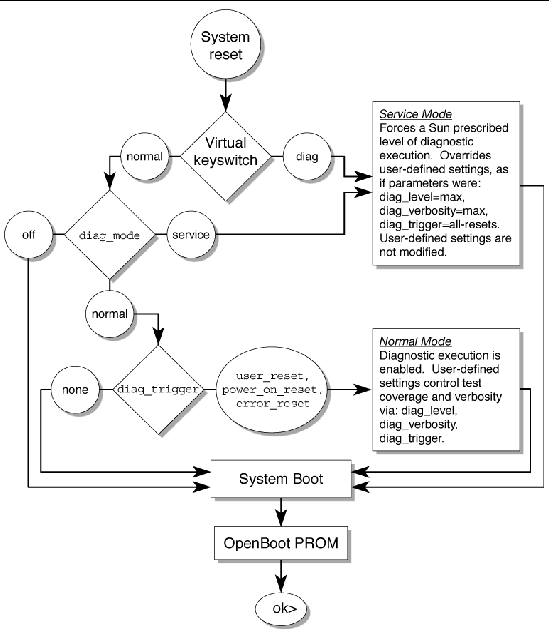
TABLE 3-6 shows combinations of ALOM CMT variables and associated POST modes.
TABLE 3-6 ALOM CMT Parameters and POST Modes
|
Parameter
|
Normal Diagnostic Mode
(Default Settings)
|
No POST Execution
|
Diagnostic Service Mode
|
Keyswitch Diagnostic Preset Values
|
|
diag_mode
|
normal
|
off
|
service
|
normal
|
|
setkeyswitch
|
normal
|
normal
|
normal
|
diag
|
|
diag_level
|
min
|
n/a
|
max
|
max
|
|
diag_trigger
|
power-on-reset error-reset
|
none
|
all-resets
|
all-resets
|
|
diag_verbosity
|
normal
|
n/a
|
max
|
max
|
|
Description of POST execution
|
This is the default POST configuration. This configuration tests the system thoroughly, and suppresses some of the detailed POST output.
|
POST does not run, resulting in quick system initialization, but this is not a suggested configuration.
|
POST runs the full spectrum of tests with the maximum output displayed.
|
POST runs the full spectrum of tests with the maximum output displayed.
|
3.4.2 Changing POST Parameters
1. Access the ALOM CMT sc> prompt:
At the console, issue the #. key sequence:
2. Use the ALOM CMT sc> prompt to change the POST parameters.
Refer to TABLE 3-5 for a list of ALOM CMT POST parameters and their values.
The setkeyswitch parameter sets the virtual keyswitch, so it does not use the setsc command. For example, to change the POST parameters using the setkeyswitch command, enter the following:
To change the POST parameters using the setsc command, you must first set the setkeyswitch parameter to normal, then you can change the POST parameters using the setsc command:
sc> setkeyswitch normal
sc> setsc value
|
Example:
sc> setkeyswitch normal
sc> setsc diag_mode service
|
3.4.3 Reasons to Run POST
You can use POST for basic hardware verification and diagnosis, and for troubleshooting as described in the following sections.
3.4.3.1 Verifying Hardware Functionality
POST tests critical hardware components to verify functionality before the system boots and accesses software. If POST detects an error, the faulty component is disabled automatically, preventing faulty hardware from potentially harming software.
In normal operation (diag_level=min), POST runs in mimimum mode by default to test devices required to power on the server. Replace any devices POST detects as faulty in minimum mode.
Run POST in maximum mode (diag_level=max) for all power-on or error-generated resets, and to validate hardware upgrades or repairs. With maximum testing enabled, POST finds faults and offlines memory devices with errors that could be correctable by PSH. Check the POST-generated errors with the showfaults -v command to verify if memory devices detected by POST can be corrected by PSH or need to be replaced. See Section 3.4.5, Correctable Errors Detected by POST.
3.4.3.2 Diagnosing the System Hardware
You can use POST as an initial diagnostic tool for the system hardware. In this case, configure POST to run in maximum mode (diag_mode=service, setkeyswitch=diag, diag_level=max) for thorough test coverage and verbose output.
3.4.4 Running POST in Maximum Mode
This procedure describes how to run POST when you want maximum testing, as in the case when you are troubleshooting a server or verifying a hardware upgrade or repair.
1. Switch from the system console prompt to the sc> prompt by issuing the #. escape sequence.
2. Set the virtual keyswitch to diag so that POST will run in Service mode.
3. Reset the system so that POST runs.
There are several ways to initiate a reset. The following example uses the powercycle command. For other methods, refer to the Sun SPARC Enterprise T1000 Server Administration Guide.
sc> powercycleAre you sure you want to powercycle the system [y/n]? y
Powering host off at MON JAN 10 02:52:02 2000
Waiting for host to Power Off; hit any key to abort.
SC Alert: SC Request to Power Off Host.
SC Alert: Host system has shut down.
Powering host on at MON JAN 10 02:52:13 2000
SC Alert: SC Request to Power On Host.
|
4. Switch to the system console to view the POST output:
Example of POST output:
SC: Alert: Host system has reset1 Note: Some output omitted.
0:0>
|
0:0>@(#) ERIE Integrated POST 4.x.0.build_17 2005/08/30 11:25
|
/export/common-source/firmware_re/ontario-fireball_fio/build_17/post/Niagara/erie/integrated (firmware_re)
|
0:0>Copyright © 2005 Sun Microsystems, Inc. All rights reserved
|
SUN PROPRIETARY/CONFIDENTIAL.
|
Use is subject to license terms.
|
0:0>VBSC selecting POST IO Testing.
|
0:0>VBSC enabling threads: 1
|
0:0>VBSC setting verbosity level 3
|
0:0>Start Selftest.....
|
0:0>Init CPU
|
0:0>Master CPU Tests Basic.....
|
0:0>CPU =: 0
|
0:0>DMMU Registers Access
|
0:0>IMMU Registers Access
|
0:0>Init mmu regs
|
0:0>D-Cache RAM
|
0:0>DMMU TLB DATA RAM Access
|
0:0>DMMU TLB TAGS Access
|
0:0>DMMU CAM
|
0:0>IMMU TLB DATA RAM Access
|
0:0>IMMU TLB TAGS Access
|
0:0>IMMU CAM
|
0:0>Setup and Enable DMMU
|
0:0>Setup DMMU Miss Handler
|
0:0> Niagara, Version 2.0
|
0:0> Serial Number 00000098.00000820 = fffff238.6b4c60e9
|
0:0>Init JBUS Config Regs
|
0:0>IO-Bridge unit 1 init test
|
0:0>sys 200 MHz, CPU 1000 MHz, mem 200 MHz.
|
0:0>Integrated POST Testing
|
0:0>L2 Tests.....
|
0:0>Setup L2 Cache
|
0:0>L2 Cache Control = 00000000.00300000
|
0:0>Scrub and Setup L2 Cache
|
0:0>L2 Directory clear
|
0:0>L2 Scrub VD & UA
|
0:0>L2 Scrub Tags
|
0:0>Test Memory Basic.....
|
0:0>Probe and Setup Memory
|
0:0>INFO: 4096MB at Memory Channel [0 3 ] Rank 0 Stack 0
|
0:0>INFO: 4096MB at Memory Channel [0 3 ] Rank 0 Stack 1
|
0:0>INFO: No memory detected at Memory Channel [0 3 ] Rank 1 Stack 0
|
0:0>INFO: No memory detected at Memory Channel [0 3 ] Rank 1 Stack 1
|
0:0>
|
0:0>Data Bitwalk
|
0:0>L2 Scrub Data
|
0:0>L2 Enable
|
0:0> Testing Memory Channel 0 Rank 0 Stack 0
|
0:0> Testing Memory Channel 3 Rank 0 Stack 0
|
0:0> Testing Memory Channel 0 Rank 0 Stack 1
|
0:0> Testing Memory Channel 3 Rank 0 Stack 1
|
0:0>L2 Directory clear
|
0:0>L2 Scrub VD & UA
|
0:0>L2 Scrub Tags
|
0:0>L2 Disable
|
0:0>Address Bitwalk
|
0:0> Testing Memory Channel 0 Rank 0 Stack 0
|
0:0> Testing Memory Channel 3 Rank 0 Stack 0
|
0:0> Testing Memory Channel 0 Rank 0 Stack 1
|
0:0> Testing Memory Channel 3 Rank 0 Stack 1
|
0:0>Test Slave Threads Basic.....
|
0:0>Set Mailbox
|
0:0>Setup Final DMMU Entries
|
0:0>Post Image Region Scrub
|
0:0>Run POST from Memory
|
0:0>Verifying checksum on copied image.
|
0:0>The Memory's CHECKSUM value is cc1e.
|
0:0>The Memory's Content Size value is 7b192.
|
0:0>Success... Checksum on Memory Validated.
|
0:0>L2 Cache Ram Test
|
0:0>Enable L2 Cache
|
0:0>L2 Scrub Data
|
0:0>L2 Enable
|
0:0>CPU =: 0
|
0:0>CPU =: 0
|
0:0>Test slave strand registers...
|
0:0>Extended CPU Tests.....
|
0:0>Scrub Icache
|
0:0>Scrub Dcache
|
0:0>D-Cache Tags
|
0:0>I-Cache RAM Test
|
0:0>I-Cache Tag RAM
|
0:0>FPU Registers and Data Path
|
0:0>FPU Move Registers
|
0:0>FSR Read/Write
|
0:0>FPU Branch Instructions
|
0:0>Enable Icache
|
0:0>Enable Dcache
|
0:0>Scrub Memory.....
|
0:0>Scrub Memory
|
0:0>Scrub 00000000.00600000->00000001.00000000 on Memory Channel [0 3 ] Rank 0 Stack 0
|
0:0>Scrub 00000001.00000000->00000002.00000000 on Memory Channel [0 3 ] Rank 0 Stack 1
|
0:0>IMMU Functional
|
0:0>DMMU Functional
|
0:0>Extended Memory Tests.....
|
0:0>Print Mem Config
|
0:0>Caches : Icache is ON, Dcache is ON.
|
0:0> Bank 0 4096MB : 00000000.00000000 -> 00000001.00000000.
|
0:0> Bank 1 4096MB : 00000001.00000000 -> 00000002.00000000.
|
0:0>Block Mem Test
|
0:0>Test 6291456 bytes at 00000000.00600000 Memory Channel [ 0 3 ] Rank 0 Stack 0
|
0:0>........
|
0:0>Test 6291456 bytes at 00000001.00000000 Memory Channel [ 0 3 ] Rank 0 Stack 1
|
0:0>........
|
0:0>IO-Bridge Tests.....
|
0:0>IO-Bridge Quick Read
|
0:0>
|
0:0>--------------------------------------------------------------
|
0:0>--------- IO-Bridge Quick Read Only of CSR and ID ---------------
|
0:0>--------------------------------------------------------------
|
0:0>fire 1 JBUSID 00000080.0f000000 =
|
0:0> fc000002.e03dda23
|
0:0>--------------------------------------------------------------
|
0:0>fire 1 JBUSCSR 00000080.0f410000 =
|
0:0> 00000ff5.13cb7000
|
0:0>--------------------------------------------------------------
|
0:0>IO-Bridge unit 1 jbus perf test
|
0:0>IO-Bridge unit 1 int init test
|
0:0>IO-Bridge unit 1 msi init test
|
0:0>IO-Bridge unit 1 ilu init test
|
0:0>IO-Bridge unit 1 tlu init test
|
0:0>IO-Bridge unit 1 lpu init test
|
0:0>IO-Bridge unit 1 link train port B
|
0:0>IO-Bridge unit 1 interrupt test
|
0:0>IO-Bridge unit 1 Config MB bridges
|
0:0>Config port B, bus 2 dev 0 func 0, tag 5714 BRIDGE
|
0:0>Config port B, bus 3 dev 8 func 0, tag PCIX BRIDGE
|
0:0>IO-Bridge unit 1 PCI id test
|
0:0> INFO:10 count read passed for MB/IOB_PCIEb/BRIDGE! Last read VID:1166|DID:103
|
0:0> INFO:10 count read passed for MB/IOB_PCIEb/BRIDGE/GBE! Last read VID:14e4|DID:1648
|
0:0> INFO:10 count read passed for MB/IOB_PCIEb/BRIDGE/HBA! Last read VID:1000|DID:50
|
0:0>Quick JBI Loopback Block Mem Test
|
0:0>Quick jbus loopback Test 262144 bytes at 00000000.00600000
|
0:0>INFO:
|
0:0> POST Passed all devices.
|
0:0>POST: Return to VBSC.
|
0:0>Master set ACK for vbsc runpost command and spin...
|
5. Perform further investigation if needed.
- If no faults were detected, the system will boot.
- If POST detects a faulty device, the fault is displayed and the fault information is passed to ALOM CMT for fault handling. Faulty FRUs are identified in fault messages using the FRU name. For a list of FRU names, see Appendix A.
a. Interpret the POST messages:
POST error messages use the following syntax:
c:s > ERROR: TEST = failing-test
c:s > H/W under test = FRU
c:s > Repair Instructions: Replace items in order listed by H/W under test above
c:s > MSG = test-error-message
c:s > END_ERROR
In this syntax, c = the core number and s = the strand number.
Warning and informational messages use the following syntax:
INFO or WARNING: message
The following example shows a POST error message.
.
.
.
0:0>Data Bitwalk
0:0>L2 Scrub Data
0:0>L2 Enable
0:0> Testing Memory Channel 0 Rank 0 Stack 0
0:0> Testing Memory Channel 3 Rank 0 Stack 0
0:0> Testing Memory Channel 0 Rank 1 Stack 0
.
.
.
0:0>ERROR: TEST = Data Bitwalk
0:0>H/W under test = MB/CMP0/CH0/R1/D0/S0 (J0701)
0:0>Repair Instructions: Replace items in order listed by 'H/W under test' above.
0:0>MSG = Pin 3 failed on MB/CMP0/CH0/R1/D0/S0 (J0701)
0:0>END_ERROR
0:0> Testing Memory Channel 3 Rank 1 Stack 0
|
In this example, POST is reporting a memory error at DIMM location MB/CMP0/CH0/R1/D0 (J0701).
b. Run the showfaults command to obtain additional fault information.
The fault is captured by ALOM, where the fault is logged, the Service Required LED is lit, and the faulty component is disabled.
Example:
ok #.
sc> showfaults -v
ID Time FRU Fault
1 APR 24 12:47:27 MB/CMP0/CH0/R1/D0 MB/CMP0/CH0/R1/D0 deemed faulty and disabled
|
In this example, MB/CMP0/CH0/R1/D0 is disabled. The system can boot using memory that was not disabled until the faulty component is replaced.
Note - You can use ASR commands to display and control disabled components. See Section 3.7, Managing Components With Automatic System Recovery Commands.
3.4.5 Correctable Errors Detected by POST
In maximum mode, POST detects and offlines memory devices with errors that could be correctable by PSH. Use the examples in this section to verify if the detected memory devices are correctable.
Note - For servers powered on in maximum mode without the intention of validating a hardware upgrade or repair, examine all faults detected by POST to verify if the errors can be corrected by Solaris PSH. See Section 3.5, Using the Solaris Predictive Self-Healing Feature.
When using maximum mode, if no faults are detected, return POST to minimum mode.
sc> setkeyswitch normal
sc> setsc diag_mode normal
sc> setsc diag_level min
|
3.4.5.1 Correctable Errors for Single DIMMs
If POST faults a single DIMM (CODE EXAMPLE 3-1) that was not part of a hardware upgrade or repair, it is likely that POST encountered a correctable error that can be handled by PSH.
CODE EXAMPLE 3-1 POST Fault for a Single DIMM
sc> showfaults -v
ID Time FRU Fault
1 OCT 13 12:47:27 MB/CMP0/CH0/R0/D0 MB/CMP0/CH0/R0/D0 deemed faulty and disabled
|
In this case, reenable the DIMM and run POST in minimum mode as follows:
1. Reenable the DIMM.
sc> enablecomponent name-of-DIMM
|
2. Return POST to minimum mode.
sc> setkeyswitch normal
sc> setsc diag_mode normal
sc> setsc diag_level min
|
3. Reset the system so that POST runs.
There are several ways to initiate a reset. The following example uses the powercycle command. For other methods, refer to the Sun SPARC Enterprise T1000 Server Administration Guide.
sc> powercycleAre you sure you want to powercycle the system [y/n]? y
Powering host off at MON JAN 10 02:52:02 2000
Waiting for host to Power Off; hit any key to abort.
SC Alert: SC Request to Power Off Host.
SC Alert: Host system has shut down.
Powering host on at MON JAN 10 02:52:13 2000
SC Alert: SC Request to Power On Host.
|
4. Replace the DIMM if POST continues to fault the device in minimum mode.
3.4.5.2 Determining When to Replace Detected Devices
Note - This section assumes faults are detected by POST in maximum mode.
If a detected device is part of a hardware upgrade or repair, or if POST detects multiple DIMMs (CODE EXAMPLE 3-2), replace the detected devices.
CODE EXAMPLE 3-2 POST Fault for Multiple DIMMs
sc> showfaults -v
ID Time FRU Fault
1 OCT 13 12:47:27 MB/CMP0/CH0/R0/D0 MB/CMP0/CH0/R0/D0 deemed faulty and disabled
2 OCT 13 12:47:27 MB/CMP0/CH0/R0/D1 MB/CMP0/CH0/R0/D1 deemed faulty and disabled
|
Note - The previous example shows two DIMMs on the same channel/rank, which could be an uncorrectable error.
If the detected device is not a part of a hardware upgrade or repair, use the following list to examine and repair the fault:
1. If a detected device is not a DIMM, or if more than a single DIMM is detected, replace the detected devices.
2. If a detected device is a single DIMM and the same DIMM is also detected by PSH, replace the DIMM (CODE EXAMPLE 3-3).
CODE EXAMPLE 3-3 PSH and POST Faults on the Same DIMM
sc> showfaults -v
ID Time FRU Fault
0 SEP 09 11:09:26 MB/CMP0/CH0/R0/D0 Host detected fault,
MSGID:SUN4V-8000-DX UUID: 7ee0e46b-ea64-6565-e684-e996963f7b86
1 OCT 13 12:47:27 MB/CMP0/CH0/R0/D0 MB/CMP0/CH0/R0/D0 deemed faulty and disabled
|
Note - The detected DIMM in the previous example must also be replaced because it exceeds the PSH page retire threshold.
3. If a device detected by POST is a single DIMM and the same DIMM is not detected by PSH, follow the procedure in Section 3.4.5.1, Correctable Errors for Single DIMMs.
After the detected devices are repaired or replaced, return POST to the default minimum level.
sc> setkeyswitch normal
sc> setsc diag_mode normal
sc> setsc diag_level min
|
3.4.6 Clearing POST Detected Faults
In most cases, when POST detects a faulty component, POST logs the fault and automatically takes the failed component out of operation by placing the component in the ASR blacklist (see Section 3.7, Managing Components With Automatic System Recovery Commands).
In most cases, after the faulty FRU is replaced, ALOM CMT detects the repair and extinguishes the Service Required LED. If ALOM CMT does not perform these actions, use the enablecomponent command to manually clear the fault and remove the component from the ASR blacklist. This procedure describes how to do this.
1. After replacing a faulty FRU, at the ALOM CMT prompt use the showfaults command to identify POST detected faults.
POST detected faults are distinguished from other kinds of faults by the text:
deemed faulty and disabled, and no UUID number is reported.
Example:
sc> showfaults -v
ID Time FRU Fault
1 APR 24 12:47:27 MB/CMP0/CH0/R1/D0 MB/CMP0/CH0/R1/D0 deemed faulty and disabled
|
- If no fault is reported, you do not need to do anything else. Do not perform the subsequent steps.
- If a fault is reported, perform Step 2 through Step 4.
2. Use the enablecomponent command to clear the fault and remove the component from the ASR blacklist.
Use the FRU name that was reported in the fault in the previous step.
Example:
sc> enablecomponent MB/CMP0/CH0/R1/D0
|
The fault is cleared and should not appear when you run the showfaults command. Additionally, if there are no other faults remaining, the Service Required LED should be extinguished.
3. Power cycle the server.
You must reboot the server for the enablecomponent command to take effect.
4. At the ALOM CMT prompt, use the showfaults command to verify that no faults are reported.
sc> showfaults
Last POST run: THU MAR 09 16:52:44 2006
POST status: Passed all devices
No failures found in System
|
3.5 Using the Solaris Predictive Self-Healing Feature
The Solaris Predictive Self-Healing (PSH) technology enables the server to diagnose problems while the Solaris OS is running, and mitigate many problems before they negatively affect operations.
The Solaris OS uses the fault manager daemon, fmd(1M), which starts at boot time and runs in the background to monitor the system. If a component generates an error, the daemon handles the error by correlating the error with data from previous errors and other related information to diagnose the problem. Once diagnosed, the fault manager daemon assigns the problem a Universal Unique Identifier (UUID) that distinguishes the problem across any set of systems. When possible, the fault manager daemon initiates steps to self-heal the failed component and take the component offline. The daemon also logs the fault to the syslogd daemon and provides a fault notification with a message ID (MSGID). You can use the message ID to get additional information about the problem from Sun's knowledge article database.
The Predictive Self-Healing technology covers the following server components:
- UltraSPARC® T1 multicore processor
- Memory
- I/O bus
The PSH console message provides the following information:
- Type
- Severity
- Description
- Automated response
- Impact
- Suggested action for system administrator
If the Solaris PSH facility detects a faulty component, use the fmdump command to identify the fault. Faulty FRUs are identified in fault messages using the FRU name. For a list of FRU names, see Appendix A.
Note - Additional Predictive Self-Healing information is available at: http://www.sun.com/msg
3.5.1 Identifying PSH Detected Faults
When a PSH fault is detected, a Solaris console message similar to the following is displayed:
SUNW-MSG-ID: SUN4V-8000-DX, TYPE: Fault, VER: 1, SEVERITY: Minor
EVENT-TIME: Wed Sep 14 10:09:46 EDT 2005
PLATFORM: SPARC-Enterprise-T1000, CSN: -, HOSTNAME: wgs48-37
SOURCE: cpumem-diagnosis, REV: 1.5
EVENT-ID: f92e9fbe-735e-c218-cf87-9e1720a28004
DESC: The number of errors associated with this memory module has exceeded acceptable levels. Refer to http://sun.com/msg/SUN4V-8000-DX for more information.
AUTO-RESPONSE: Pages of memory associated with this memory module are being removed from service as errors are reported.
IMPACT: Total system memory capacity will be reduced as pages are retired.
REC-ACTION: Schedule a repair procedure to replace the affected memory module. Use fmdump -v -u <EVENT_ID> to identify the module.
|
The following is an example of the ALOM CMT alert for the same PSH diagnosed fault:
SC Alert: Host detected fault, MSGID: SUN4V-8000-DX
|
Note - The Service Required LED is also turns on for PSH diagnosed faults.
3.5.1.1 Using the fmdump Command to Identify Faults
The fmdump command displays the list of faults detected by the Solaris PSH facility and identifies the faulty FRU for a particular EVENT_ID (UUID). Do not use fmdump to verify a FRU replacement has cleared a fault because the output of fmdump is the same after the FRU has been replaced. Use the fmadm faulty command to verify the fault has cleared.
Note - Faults detected by the Solaris PSH facility are also reported through ALOM CMT alerts. In addition to the PSH fmdump command, the ALOM CMT showfaults command provides information about faults and displays fault UUIDs. See Section 3.3.2, Running the showfaults Command.
1. Check the event log using the fmdump command with -v for verbose output:
# fmdump -v
TIME UUID SUNW-MSG-ID
Sep 14 10:09:46.2234 f92e9fbe-735e-c218-cf87-9e1720a28004 SUN4V-8000-DX
95% fault.memory.dimm
FRU: mem:///component=MB/CMP0/CH0:R0/D0/J0601
rsrc: mem:///component=MB/CMP0/CH0:R0/D0/J0601
|
In this example, a fault is displayed, indicating the following details:
- Date and time of the fault (Sep 14 10:09)
- Universal Unique Identifier (UUID) that is unique for every fault (f92e9fbe-735e-c218-cf87-9e1720a28004)
- Sun message identifier (SUN4V-8000-DX) that can be used to obtain additional fault information
- Faulted FRU (FRU: mem:///component=MB/CMP0/CH0:R0/D0/J0601), that in this example MB is identified as the DIMM at R0/D0 (J0601)
Note - fmdump displays the PSH event log. Entries remain in the log after the fault has been repaired.
2. Use the Sun message ID to obtain more information about this type of fault.
a. In a browser, go to the Predictive Self-Healing Knowledge Article web site: http://www.sun.com/msg
b. Obtain the message ID from the console output or the ALOM CMT showfaults command.
c. Enter the message ID in the SUNW-MSG-ID field, and click Lookup.
In this example, the message ID SUN4V-8000-DX returns the following information for corrective action:
Article for Message ID: SUN4V-8000-DX
Correctable memory errors exceeded acceptable levels
Type
Fault
Severity
Major
Description
The number of correctable memory errors reported against a memory DIMM has
exceeded acceptable levels.
Automated Response
Pages of memory associated with this memory DIMM are being removed from
service as errors are reported.
Impact
Total system memory capacity will be reduced as pages are retired.
Suggested Action for System Administrator
Schedule a repair procedure to replace the affected memory DIMM, the identity
of which can be determined using the command fmdump -v -u EVENT_ID.
Details
The Message ID: SUN4V-8000-DX indicates diagnosis has determined that a
memory DIMM is faulty as a result of exceeding the threshold for correctable
memory errors. Memory pages associated with the correctable errors have been
retired and no data has been lost. However, the system is at increased risk
of incurring an uncorrectable error, which will cause a service
interruption, until the memory DIMM module is replaced.
Use the command fmdump -v -u EVENT_ID with the EVENT_ID from the console
message to locate the faulty DIMM. For example:
fmdump -v -u f92e9fbe-735e-c218-cf87-9e1720a28004
TIME UUID SUNW-MSG-ID
Sep 14 10:09:46.2234 f92e9fbe-735e-c218-cf87-9e1720a28004 SUN4V-8000-DX
95% fault.memory.dimm
FRU: mem:///component=MB/CMP0/CH0:R0/D0/J0601
rsrc: mem:///component=MB/CMP0/CH0:R0/D0/J0601
In this example, the DIMM location is:
MB/CMP0/CH0:R0/D0/J0601
Refer to the Service Manual or the Service Label attached to the server
chassis to find the physical location of the DIMM. Once the DIMM has been
replaced, use the Service Manual for instructions on clearing the fault
condition and validating the repair action.
NOTE - The server Product Notes may contain updated service procedures. The
latest version of the Service Manual and Product Notes are available at the
Sun Documentation Center.
|
3. Follow the suggested actions to repair the fault.
3.5.2 Clearing PSH Detected Faults
When the Solaris PSH facility detects faults, the faults are logged and displayed on the console. After the fault condition is corrected, for example by replacing a faulty FRU, you must clear the fault.
Note - If you are dealing with faulty DIMMs, do not follow this procedure. Instead, perform the procedure in Section 5.6.2, Installing DIMMs.
1. After replacing a faulty FRU, power on the server.
2. At the ALOM CMT prompt, use the showfaults command to identify PSH detected faults.
PSH detected faults are distinguished from other kinds of faults by the text:
Host detected fault.
Example:
sc> showfaults -v
ID Time FRU Fault
0 SEP 09 11:09:26 MB/CMP0/CH0/R1/D0 Host detected fault, MSGID:
SUN4U-8000-2S UUID: 7ee0e46b-ea64-6565-e684-e996963f7b86
|
- If no fault is reported, you do not need to do anything else. Do not perform the subsequent steps.
- If a fault is reported, perform Step 2 through Step 4.
3. Run the clearfault command with the UUID provided in the showfaults output:
sc> clearfault 7ee0e46b-ea64-6565-e684-e996963f7b86
Clearing fault from all indicted FRUs...
Fault cleared.
|
4. Clear the fault from all persistent fault records.
In some cases, even though the fault is cleared, some persistent fault information remains and results in erroneous fault messages at boot time. To ensure that these messages are not displayed, perform the following command:
fmadm repair UUID
Example:
# fmadm repair 7ee0e46b-ea64-6565-e684-e996963f7b86
|
3.6 Collecting Information From Solaris OS Files and Commands
With the Solaris OS running on the server, you have the full compliment of Solaris OS files and commands available for collecting information and for troubleshooting.
If POST, ALOM, or the Solaris PSH features do not indicate the source of a fault, check the message buffer and log files for notifications for faults. Hard drive faults are usually captured by the Solaris message files.
Use the dmesg command to view the most recent system message. To view the system messages log file, view the contents of the /var/adm/messages file.
3.6.1 Checking the Message Buffer
1. Log in as superuser.
2. Issue the dmesg command:
The dmesg command displays the most recent messages generated by the system.
3.6.2 Viewing System Message Log Files
The error logging daemon, syslogd, automatically records various system warnings, errors, and faults in message files. These messages can alert you to system problems such as a device that is about to fail.
The /var/adm directory contains several message files. The most recent messages are in the /var/adm/messages file. After a period of time (usually every ten days), a new messages file is automatically created. The original contents of the messages file are rotated to a file named messages.1. Over a period of time, the messages are further rotated to messages.2 and messages.3, and then deleted.
1. Log in as superuser.
2. Issue the following command:
3. If you want to view all logged messages, issue the following command:
# more /var/adm/messages*
|
3.7 Managing Components With Automatic System Recovery Commands
The Automatic System Recovery (ASR) feature enables the server to automatically configure failed components out of operation until they can be replaced. In the server, the following components are managed by the ASR feature:
- UltraSPARC T1 processor strands
- Memory DIMMS
- I/O bus
The database that contains the list of disabled components is called the ASR blacklist (asr-db).
In most cases, POST automatically disables a faulty component. After the cause of the fault is repaired (FRU replacement, loose connector reseated, and so on), you must remove the component from the ASR blacklist.
The ASR commands (TABLE 3-7) enable you to view, and manually add or remove components from the ASR blacklist. These commands are run from the ALOM CMT sc> prompt.
TABLE 3-7 ASR Commands
|
Command
|
Description
|
|
showcomponent
|
Displays system components and their current state.
|
|
enablecomponent asrkey
|
Removes a component from the asr-db blacklist, where asrkey is the component to enable.
|
|
disablecomponent asrkey
|
Adds a component to the asr-db blacklist, where asrkey is the component to disable.
|
|
clearasrdb
|
Removes all entries from the asr-db blacklist.
|
Note - The components (asrkeys) vary from system to system, depending on how many cores and memory are present. Use the showcomponent command to see the asrkeys on a given system.
Note - A reset or power cycle is required after disabling or enabling a component. If the status of a component is changed with power on there is no effect to the system until the next reset or power cycle.
3.7.1 Displaying System Components
The showcomponent command displays the system components (asrkeys) and reports their status.
 At the sc> prompt, enter the showcomponent command.
At the sc> prompt, enter the showcomponent command.
Example with no disabled components:
sc> showcomponent
Keys:
.
.
.
ASR state: clean
|
Example showing a disabled component:
sc> showcomponent
Keys:
.
.
.
ASR state: Disabled Devices
MB/CMP0/CH3/R1/D1 : dimm8 deemed faulty
|
3.7.2 Disabling Components
The disablecomponent command disables a component by adding it to the ASR blacklist.
1. At the sc> prompt, enter the disablecomponent command.
sc> disablecomponent MB/CMP0/CH3/R1/D1
SC Alert:MB/CMP0/CH3/R1/D1 disabled
|
2. After receiving confirmation that the disablecomponent command is complete, reset the server so that the ASR command takes effect.
3.7.3 Enabling Disabled Components
The enablecomponent command enables a disabled component by removing it from the ASR blacklist.
1. At the sc> prompt, enter the enablecomponent command.
sc> enablecomponent MB/CMP0/CH3/R1/D1
SC Alert:MB/CMP0/CH3/R1/D1 reenabled
|
2. After receiving confirmation that the enablecomponent command is complete, reset the server so that the ASR command takes effect.
3.8 Exercising the System With SunVTS
Sometimes a server exhibits a problem that cannot be isolated definitively to a particular hardware or software component. In such cases, it might be useful to run a diagnostic tool that stresses the system by continuously running a comprehensive battery of tests. Sun provides the SunVTS software for this purpose.
This section describes the tasks necessary to use SunVTS software to exercise your server:
3.8.1 Checking Whether SunVTS Software Is Installed
This procedure assumes that the Solaris OS is running on the server, and that you have access to the Solaris command line.
1. Check for the presence of SunVTS packages using the pkginfo command.
% pkginfo -l SUNWvts SUNWvtsr SUNWvtsts SUNWvtsmn
|
- If SunVTS software is installed, information about the packages is displayed.
- If SunVTS software is not installed, you see an error message for each missing package.
ERROR: information for "SUNWvts" was not found
ERROR: information for "SUNWvtsr" was not found
...
|
The following table lists the SunVTS packages:
|
Package
|
Description
|
|
SUNWvts
|
SunVTS framework
|
|
SUNWvtsr
|
SunVTS framework (root)
|
|
SUNWvtsts
|
SunVTS for tests
|
|
SUNWvtsmn
|
SunVTS man pages
|
If SunVTS is not installed, you can obtain the installation packages from the Solaris Operating System DVDs.
The SunVTS 6.1 software, and future compatible versions, are supported on the server.
SunVTS installation instructions are described in the SunVTS User's Guide.
3.8.2 Exercising the System Using SunVTS Software
Before you begin, the Solaris OS must be running. You also need to ensure that SunVTS validation test software is installed on your system. See Section 3.8.1, Checking Whether SunVTS Software Is Installed.
The SunVTS installation process requires that you specify one of two security schemes to use when running SunVTS. The security scheme you choose must be properly configured in the Solaris OS for you to run SunVTS. For details, refer to the SunVTS User's Guide.
SunVTS software features both character-based and graphics-based interfaces. This procedure assumes that you are using the graphical user interface (GUI) on a system running the Common Desktop Environment (CDE). For more information about the character-based SunVTS TTY interface, and specifically for instructions on accessing it by tip or telnet commands, refer to the SunVTS User's Guide.
SunVTS software can be run in several modes. This procedure assumes that you are using the default mode.
This procedure also assumes that the server is headless, that is, it is not equipped with a monitor capable of displaying bitmap graphics. In this case, you access the SunVTS GUI by logging in remotely from a machine that has a graphics display.
Finally, this procedure describes how to run SunVTS tests in general. Individual tests may presume the presence of specific hardware, or might require specific drivers, cables, or loopback connectors. For information about test options and prerequisites, refer to the following documentation:
- SunVTS Test Reference Manual (SPARC)
- SunVTS Doc Supplement (SPARC)
3.8.3 Using SunVTS Software
1. Log in as superuser to a system with a graphics display.
The display system should be one with a frame buffer and monitor capable of displaying bitmap graphics such as those produced by the SunVTS GUI.
2. Enable the remote display.
On the display system, type:
# /usr/openwin/bin/xhost + test-system
|
where test-system is the name of the server you plan to test.
3. Remotely log in to the server as superuser.
Use a command such as rlogin or telnet.
4. Start SunVTS software.
If you have installed SunVTS software in a location other than the default /opt directory, alter the path in the following command accordingly.
# /opt/SUNWvts/bin/sunvts -display display-system:0
|
where display-system is the name of the machine through which you are remotely logged in to the server.
The SunVTS GUI is displayed (FIGURE 3-6).
FIGURE 3-6 SunVTS GUI
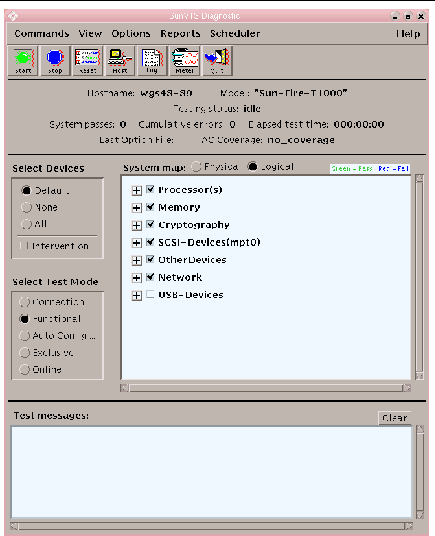
5. Expand the test lists to see the individual tests.
The test selection area lists tests in categories, such as Network, as shown in FIGURE 3-7. To expand a category, left-click the  icon (expand category icon) to the left of the category name.
icon (expand category icon) to the left of the category name.
FIGURE 3-7 SunVTS Test Selection Panel
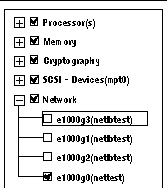
6. (Optional) Select the tests you want to run.
Certain tests are enabled by default, and you can choose to accept these.
Alternatively, you can enable and disable individual tests or blocks of tests by clicking the checkbox next to the test name or test category name. Tests are enabled when checked, and disabled when not checked.
TABLE 3-8 lists tests that are especially useful to run on this server.
TABLE 3-8 Useful SunVTS Tests to Run on This Server
|
SunVTS Tests
|
FRUs Exercised by Tests
|
|
cmttest, cputest, fputest, iutest, l1dcachetest, dtlbtest, and l2sramtest--indirectly: mptest, and systest
|
DIMMS, motherboard
|
|
disktest
|
Disks, cables, disk backplane
|
|
nettest, netlbtest
|
Network interface, network cable, CPU motherboard
|
|
pmemtest, vmemtest, ramtest
|
DIMMs, motherboard
|
|
serialtest
|
I/O (serial port interface)
|
|
hsclbtest
|
Motherboard, system controller
(Host to system controller interface)
|
7. (Optional) Customize individual tests.
You can customize individual tests by right-clicking on the name of the test. For example, in FIGURE 3-7, right-clicking on the text string ce0(nettest) brings up a menu that enables you to configure this Ethernet test.
8. Start testing.
Click the Start button that is located at the top left of the SunVTS window. Status and error messages appear in the test messages area located across the bottom of the window. You can stop testing at any time by clicking the Stop button.
During testing, SunVTS software logs all status and error messages. To view these messages, click the Log button or select Log Files from the Reports menu. This action opens a log window from which you can choose to view the following logs:
- Information - Detailed versions of all the status and error messages that appear in the test messages area.
- Test Error - Detailed error messages from individual tests.
- VTS Kernel Error - Error messages pertaining to SunVTS software itself. You should look here if SunVTS software appears to be acting strangely, especially when it starts up.
- Solaris OS Messages (/var/adm/messages) - A file containing messages generated by the operating system and various applications.
- Log Files (/var/opt/SUNWvts/logs) - A directory containing the log files.
 - An application that exercises the system, provides hardware validation, and discloses possible faulty components with recommendations for repair.
- An application that exercises the system, provides hardware validation, and discloses possible faulty components with recommendations for repair.


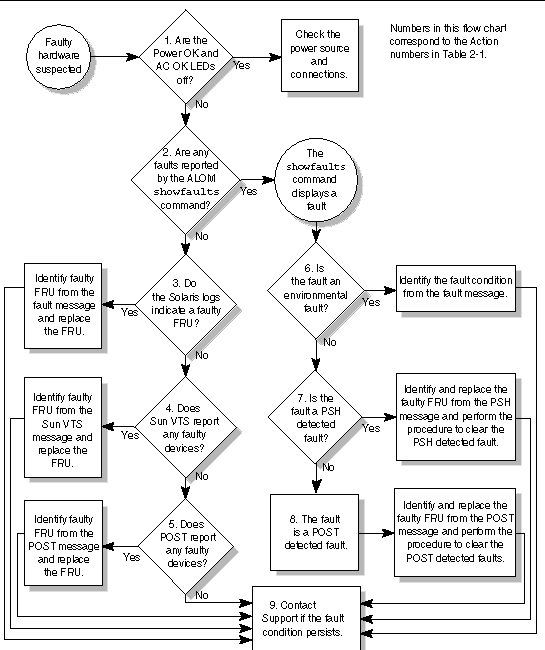
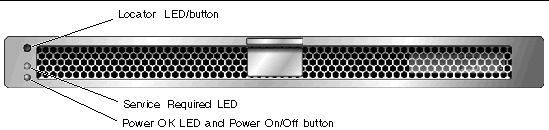
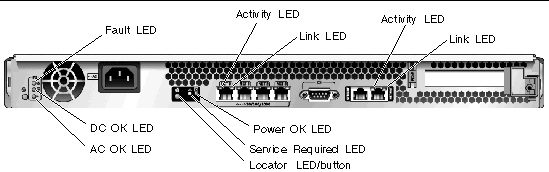


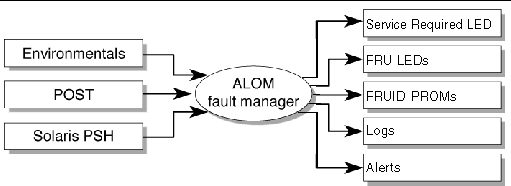






 At the sc> prompt, type the showfaults command.
At the sc> prompt, type the showfaults command.
 At the sc> prompt, type the showenvironment command.
At the sc> prompt, type the showenvironment command.




 At the sc> prompt, enter the showfru command.
At the sc> prompt, enter the showfru command.






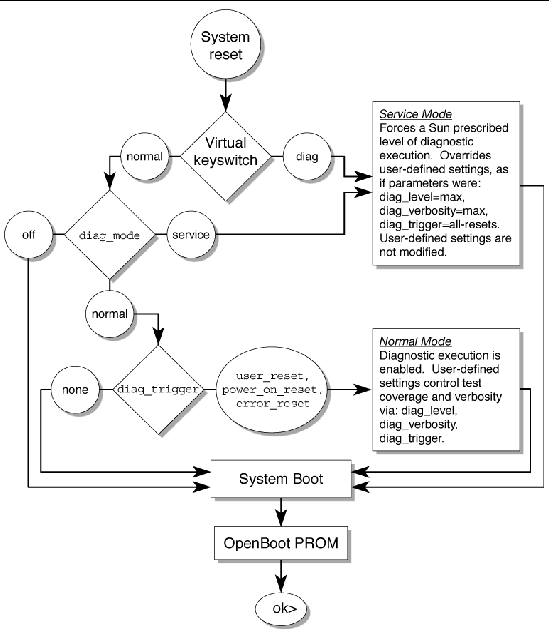
























 At the sc> prompt, enter the showcomponent command.
At the sc> prompt, enter the showcomponent command.
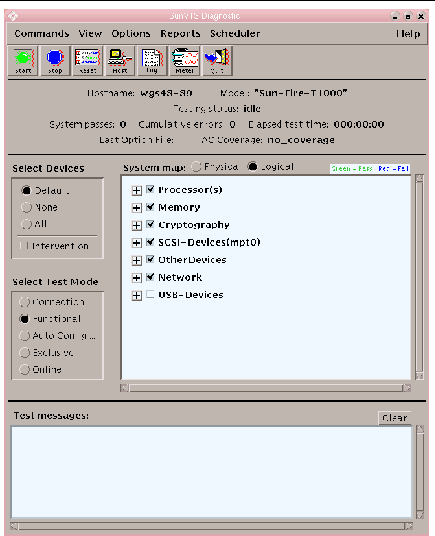
 icon (expand category icon) to the left of the category name.
icon (expand category icon) to the left of the category name.