| C H A P T E R 3 |
|
Installing a Netra 440 Server Into a Rack |
This chapter provides instructions for installing the Netra 440 server into a rack, and contains the following sections:

|
Caution - The server is heavy. Two people are required to lift and mount the system into a rack enclosure when using the procedures in this chapter. |
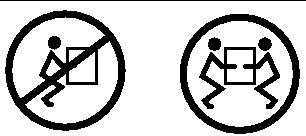
Before starting any of the following rackmounting procedures, identify a helper to assist you in installing the server. Verify that your helper can safely lift and carry
42 lbs. (19 kg), which is approximately half the weight of a fully-equipped server.

|
Caution - When completing a two-person procedure, always communicate your intentions clearly before, during, and after each step to minimize confusion. |
The Netra 440 server ships with a 19-inch, 4-post hardmount rack kit (see Hardmount in a 19-Inch 4-Post Rack for installation instructions). TABLE 3-1 lists the four additional rackmount kit options that can be ordered from Sun. This chapter provides installation instructions for all of these rackmount kit options.
The hardmount kit for a 19-inch 4-post rack consists of:
1. Get the front hardmount brackets from the rack kit (FIGURE 3-1).
2. Using eight of the supplied M5 × 8 mm flathead Phillips screws (four screws for each bracket), secure the front hardmount brackets to the sides of the server (FIGURE 3-2).
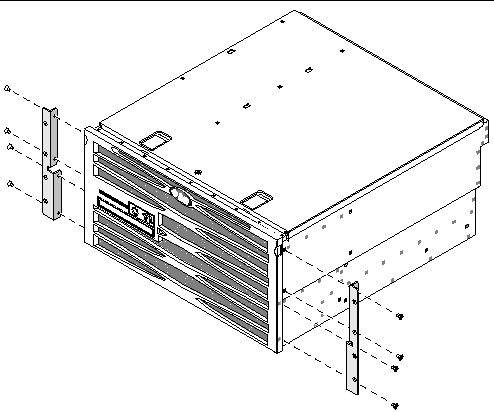
3. Measure the depth of the rack.
4. Get the two rear mount support brackets from the rack kit (FIGURE 3-1).
5. Install the rear mount support brackets at the rear of the server, extending the rear mount support brackets to the measured depth of the rack (FIGURE 3-3).
Use two to three of the supplied M5 × 8 mm panhead Phillips screws for each bracket, depending on the rack depth. If your rack is especially deep, you may only be able to secure the rear mount support brackets using only two screws per side.
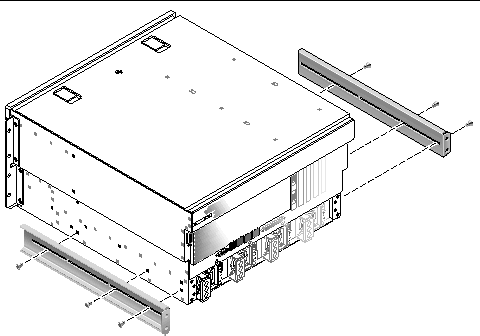
6. Lift the server to the desired location in the rack.
7. Using four screws per side, secure the front hardmount brackets attached to the sides of the server to the front of the rack (FIGURE 3-4).
The size of the screws varies, depending on your particular rack.
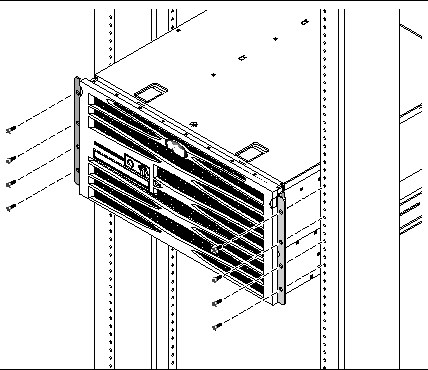
8. Get the two rear mount flanges from the rack kit (FIGURE 3-1).
9. At the rear of the rack, use the two captive screws to secure the two rear mount flanges to the rear mount support brackets that are attached to the server (FIGURE 3-5).
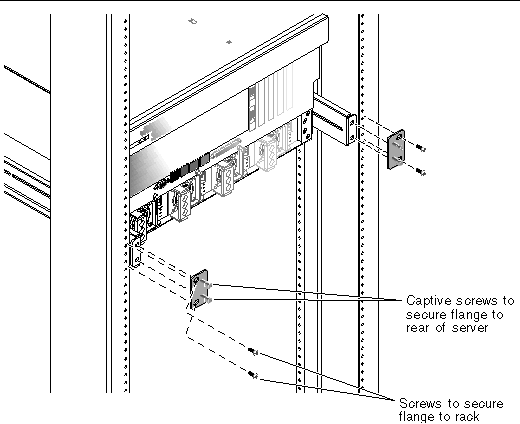
10. Using two screws for each rear mount support bracket, secure the rear mount support brackets to the rear of the rack (FIGURE 3-5).
The size of the screws vary, depending on your particular rack.
The sliding rail mount kit for a 19-inch 4-post rack consists of:
|
Note - The front-to-back rail spacing must be at least 755.7 mm (29.75 inches) and not more than 755.7 mm (29.75 inches) from the outside face of the front rail to the outside face of the back rail. If the spacing exceeds the maximum measurement, install the rail extenders as described in Installing the Long Bracket Extenders. |
1. Get the hardmount brackets and M5 × 8 mm flathead Phillips screws from the rack kit (FIGURE 3-6).
2. Using four of the supplied M5 × 8 mm flathead Phillips screws (two screws for each bracket), secure the hardmount brackets to the sides of the server (FIGURE 3-7).
Note that the hardmount brackets are attached to the top portion of the server, with the brackets oriented so that the handles are at the lower part of the brackets.
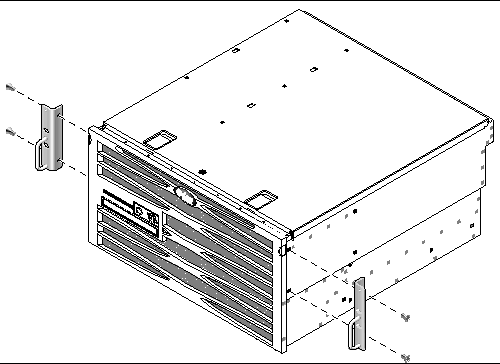
3. Get the Telco slide assemblies from the rack kit (FIGURE 3-6).
4. Press in the button on each slide and pull the glide completely out of the slide (FIGURE 3-8).
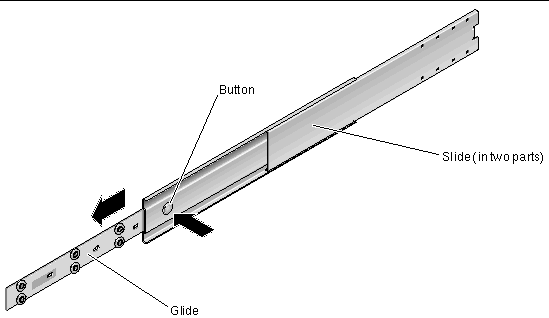
5. Align the holes in the glides with the appropriate holes on the sides of the server and, using the eight screws from the ship kit (four screws for each side), secure the glides to the sides of the server (FIGURE 3-9).
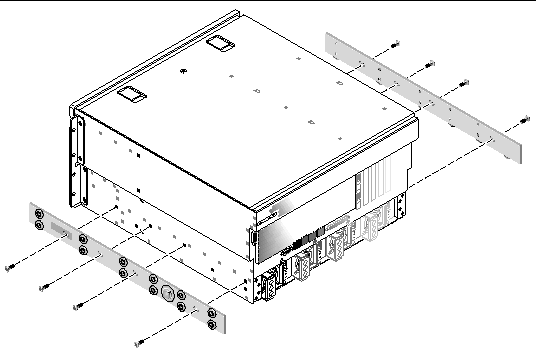
6. Get the short brackets and long brackets from the rackmount kit (FIGURE 3-6).
7. Lift each short bracket to the desired position at the front of the rack and attach a short bracket to each of the front rack uprights (FIGURE 3-10).
Use two of the brass M6 collar screws and M6 cage nuts (if required) to secure each bracket.
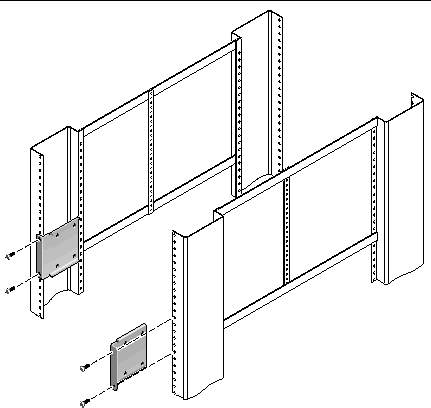
8. Lift each long bracket to the desired position at the rear of the rack and attach a long bracket to each of the rear rack uprights (FIGURE 3-11).
To secure each bracket, use two of the brass M6 collar screws and M6 cage nuts (if required), exactly as you did for the front rack uprights in the previous step.
|
Note - If the dimension is greater than 755.7 mm, attach the rail extenders to the long brackets as described in Installing the Long Bracket Extenders |
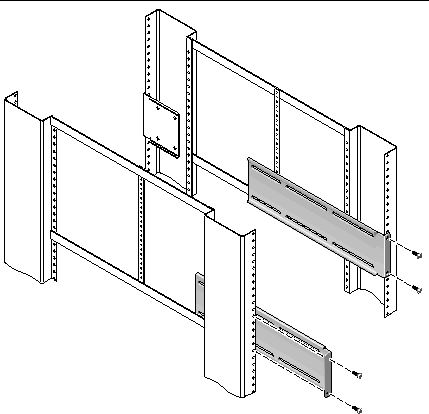
9. Extend a slide to line up the access holes with the front screw holes.
10. Using the M5 panhead screws (four for the short bracket and four for the long bracket), secure the slide onto the short and long brackets at the front and rear of the rack (FIGURE 3-12).
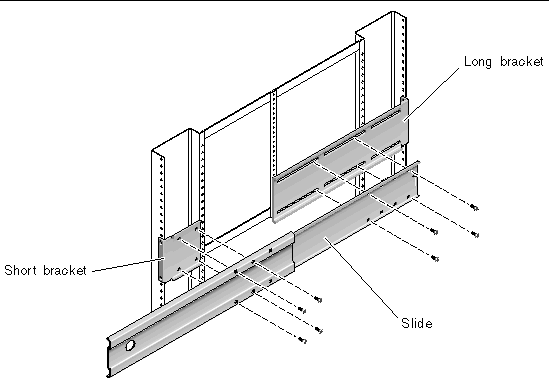
11. Repeat Step 9 and Step 10 for the slide on the other side of the rack.
12. Push the slides completely into the assembly on each side of the rack and release the stop catches.
13. Align the glides attached to the system with the slide assemblies in the rack.
You might find that there is too much or too little room between the two slides mounted in the rack, and the glides attached to the system might not align correctly with the slides in the rack. If either situation occurs, loosen the M6 collar screws and cage nuts on the long and short brackets (Step 7 and Step 8), move them inward or outward to the appropriate points, then tighten them again.
14. Push in the slide buttons and slide the system all the way into the rack enclosure (FIGURE 3-13).
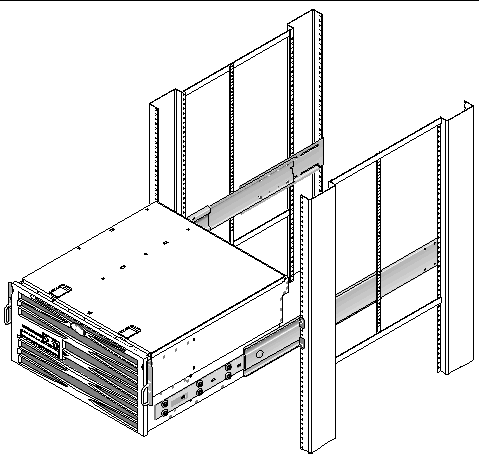
15. Using one screw per side, secure the front of the hardmount brackets that are attached to the sides of the server to the front of the rack (FIGURE 3-14).
The size of the screws varies, depending on your particular rack.
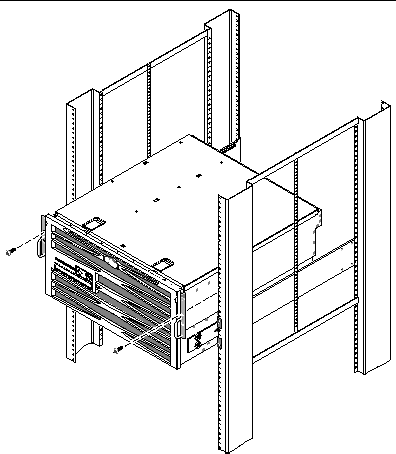
Use this procedure to attach the long bracket extenders to the long brackets and slide assemblies. See FIGURE 3-15 for mounting details when using this procedure.
|
Note - If the long brackets are already attached to the slide assembly, you might have to remove the long brackets and reinstall them using this procedure. |
1. Locate the long bracket extenders.
The extenders are shorter than the long brackets and do not have clips nuts attached.
2. Place an extender and slide assembly inside a long bracket.
3. Install two M5 panhead screws through the rear set of holes in the slide assembly and into the front clip nuts in the center slots of the long bracket and tighten.
4. Install the two M5 panhead screws through one of the front set of holes in the slide assembly and into the matching clip nuts in the long bracket and tighten.
5. Install two M5 panhead screw through the front slots of the bracket extender and into the rear clip nuts in the center slots of the long bracket and hand tighten.
6. Install the two M5 panhead screws through the center slot of the bracket extender and into the matching clip nuts on the long bracket and hand tighten.
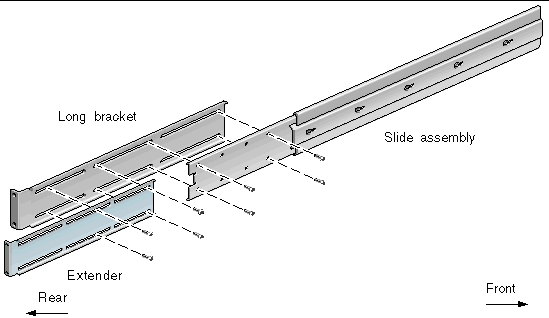
7. Secure the extender brackets and slide assemblies in the rack as shown in FIGURE 3-11.
Adjust the rails to the proper length, tighten the screws on the extenders, and install four M6 collar screws (two in front bracket and two in the rear bracket) for each sliding rail assembly.
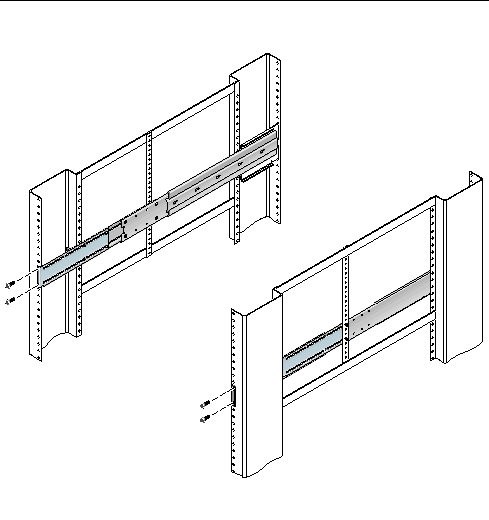
The hardmount kit for a 600 mm 4-post rack consists of:
You will also need the two hardmount brackets and two rear mount support brackets from the standard rackmount kit that came with the Netra 440 server (FIGURE 3-1).
|
8 for front adjuster brackets and 4-6 for rear mount brackets (depending on rack depth) |
||
1. Get the two front hardmount brackets from the standard rack kit (FIGURE 3-1).
These front hardmount brackets came as part of the standard Netra 440 server ship kit, not as part of the 600 mm four-post rackmount ship kit.
2. Using eight of the supplied M5 × 8 mm flathead Phillips screws (four screws for each bracket), secure the front hardmount brackets to the sides of the server (FIGURE 3-18).
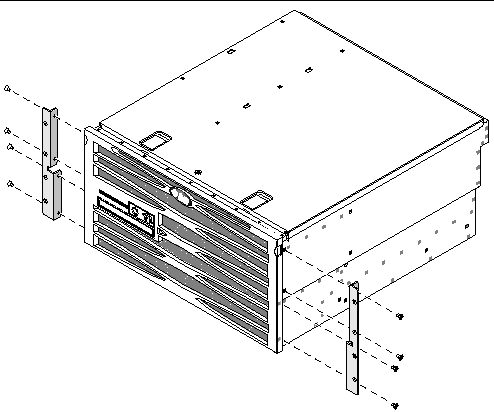
3. Measure the depth of the rack.
4. Get the two rear mount support brackets from the standard rack kit (FIGURE 3-1).
These rear mount support brackets came as part of the standard Netra 440 server ship kit, not as part of the 600 mm four-post rackmount ship kit.
5. Install the rear mount support brackets at the rear of the server, extending the rear mount support brackets to the measured depth of the rack (FIGURE 3-19).
Use two to three of the supplied M4 × 8 mm panhead Phillips screws for each bracket, depending on the rack depth. If your rack is especially deep, you may only be able to secure the rear mount support brackets using only two screws per side.
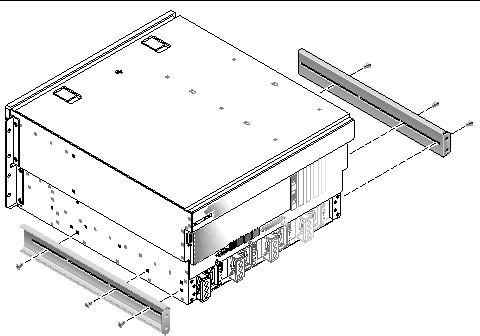
6. Get the 600 mm front adjuster brackets from the rack kit (FIGURE 3-17).
7. Using eight of the supplied M5 × 8 mm panhead Phillips screws (four screws for each adjuster bracket), attach the 600 mm front adjuster brackets to the front hardmount brackets (FIGURE 3-20).
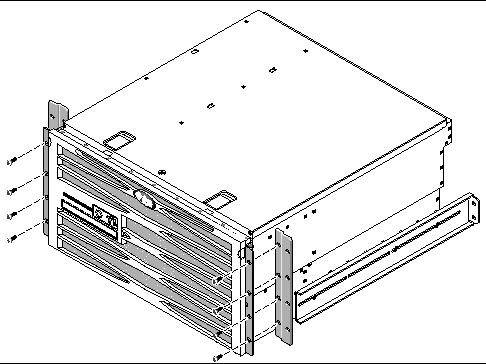
8. Lift the server to the desired location in the rack.
9. Using four screws per side, secure the 600 mm front adjuster brackets to the front of the rack (FIGURE 3-21).
The size of the screws varies, depending on your particular rack.
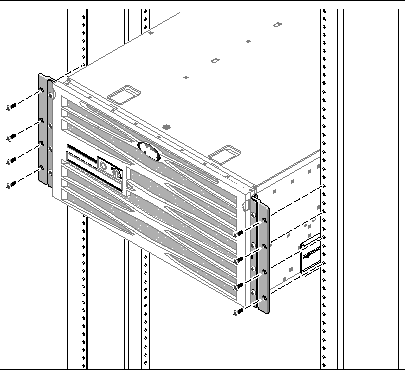
10. Get the two rear mount flanges from the rack kit (FIGURE 3-17).
11. At the rear of the rack, use the captive screws to secure the two rear mount flanges to the rear mount support brackets that are attached to the server (FIGURE 3-22).
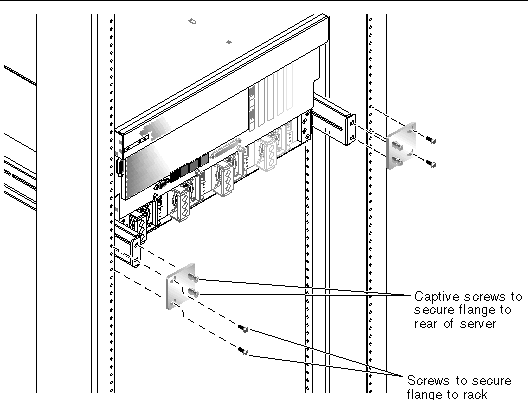
12. Using two screws for each rear mount support bracket, secure the rear mount support brackets to the rear of the rack (FIGURE 3-22).
The size of the screws vary, depending on your particular rack.
The hardmount kit for a 23-inch 2-post rack consists of:
1. Get the side brackets from the rack kit (FIGURE 3-23).
2. Using eight of the M5 × 8 mm panhead Phillips screws (four for each side bracket), secure the side brackets to the sides of the server (FIGURE 3-24).
Note that the wide, flat side of the brackets are facing the rear of the server for this rackmount option, not the front.

3. Lift the server to the desired location in the rack.
4. Using four screws per side, secure the front hardmount brackets attached to the sides of the server to the front of the rack (FIGURE 3-25).
The size of the screws varies, depending on your particular rack.
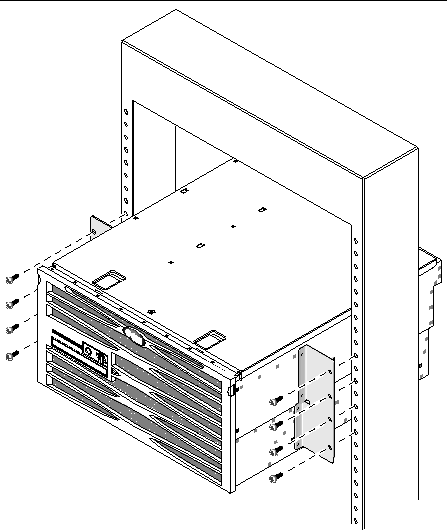
The hardmount kit for a 19-inch 2-post rack consists of:
1. Get the side brackets from the rack kit (FIGURE 3-26).
2. Using eight of the M5 × 8 mm panhead Phillips screws (four for each side bracket), secure the side brackets to the sides of the server (FIGURE 3-27).
Note that the wide, flat side of the brackets are facing the rear of the server for this rackmount option, not the front.
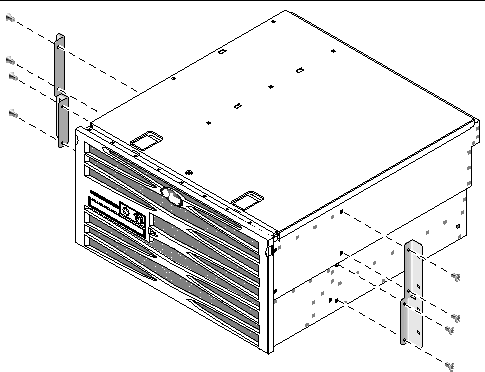
3. Lift the server into the rack.
4. Using four screws for each bracket, secure the front of the server to the front of the rack (FIGURE 3-28).
The size of the screws varies, depending on your rack.
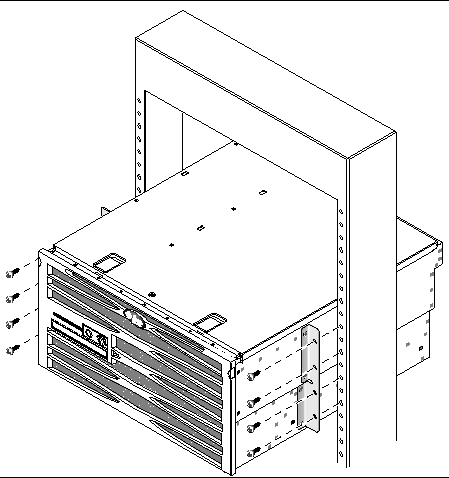
Copyright © 2006, Sun Microsystems, Inc. All Rights Reserved.