Identifying Yourself
When a Trusted Solaris workstation is not in a work session, it displays the login screen. The login screen initially contains the username dialog box, which enables the next user to provide a username (see Figure 2-2). This is the identification part of the login process.
Figure 2-2 Username Dialog Box
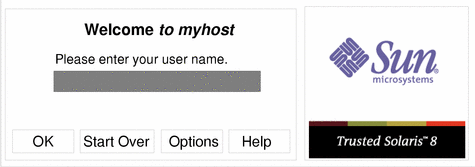
If you are logging in remotely, see "To Log In Remotely"; if you are logging in locally, see "To Identify Yourself to the System".
To Log In Remotely
-
Choose Remote Login from the Options menu in the Username dialog box (see Figure 2-2).
-
Select Enter Host name or Chose Host from List, and provide the host name.
-
If you selected Enter Host Name, type the host name.
-
If you selected Choose Host from List, select the host name from the list.
The host you specify must be running a compatible version of the Trusted Solaris environment.
The Username dialog box reappears with the remote host name displayed. You can now go on to the next procedure, identifying yourself to the sytem.
-
To Identify Yourself to the System
-
Type your username in the text field in the username dialog box (see Figure 2-2).
Be sure to type it exactly as your administrator assigned it to you with regard to spelling and capitalization.
-
Click the OK button (or press Return) to confirm your entry of the username; to re-enter your username, click Start Over.
To restart the windowing system completely, you can click Reset Login.
 Caution -
Caution - You should never see the Trusted Stripe when the login screen appears. If you ever see the screen stripe while attempting to log in or unlock the screen, do not type your password. There is a chance you are being spoofed. A spoof is when an intruder's program is masquerading as a login program to capture passwords.
- © 2010, Oracle Corporation and/or its affiliates
