Enabling Logins When Logins Are Disabled
As a security measure, your administrator can configure your site so that all logins are disabled after a reboot. If a reboot has occurred and you are not authorized to enable logins, the dialog box shown in Figure 2-9 appears; you must notify your Trusted Solaris administrator to help you log in. If you are authorized to enable logins, the dialog box shown in Figure 2-10 appears.
Figure 2-9 Logins Disabled Dialog Box for Users Unauthorized to Enable Logins
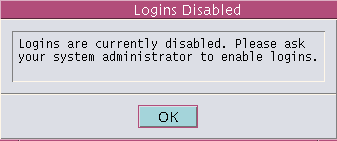
Figure 2-10 Logins Disabled Dialog Box for Users Authorized to Enable Logins
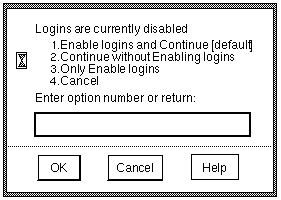
To Enable Logins After a Reboot
-
Enter the appropriate Enable logins option (see Figure 2-10)
-
Enter 1 to enable logins for all users and then log in, or 3 to enable logins for all users without logging in.
-
Enter 2 to leave other logins disabled and then log in, or 4 to leave other logins disabled and not log in.
Do this if you are not ready to enable logins.
-
-
Click OK to enable or leave disabled the logins as specified or click Cancel to leave logins in their current state.
Both options dismiss the dialog box and reset logins as specified.
- © 2010, Oracle Corporation and/or its affiliates
