Tour: Changing to a Workspace at a Different Label
The ability to set workspace labels in the Trusted Solaris environment provides a safe and convenient means of working at different labels within the same session. To work at a different label you need to change the label on one of the available workspace buttons and then click that button to enter the workspace at the new label.
-
Hold down mouse button 3 while the pointer is over a different workspace button to display the Trusted Path menu and select Change Workspace Label.
This causes a label builder to be displayed in which you specify the new workspace label. The trusted path symbol reappears when you display the Trusted Path menu.
-
Enter a different label for the new workspace.
Do this by selecting a classification in the classification area and one or more compartments in the compartments area and then clicking OK.
After you click OK (or press Return) in the Workspace Label Builder dialog box, the environment switches to the new workspace (see figure below). The new workspace may have a different background and will indicate the new label in the trusted stripe. In addition, your system may be configured to color-code different labels, that is, apply the label's color to the appropriate workspace button(s), the Window Label indicator, and label stripes.
Figure 3-10 Entering a Workspace with a New Label
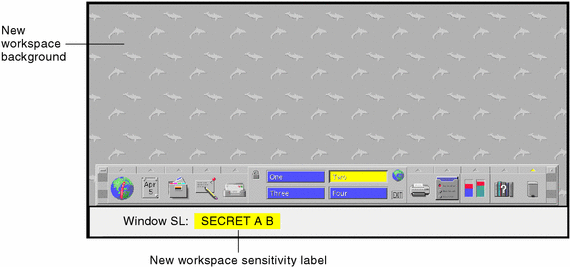
- © 2010, Oracle Corporation and/or its affiliates
