How to Modify a Group
-
Start Group Manager from the Solstice Launcher and select the name service, if not done already.
See "How to Start Group Manager" for more information.
-
Select the group entry to modify from the Group Manager main window.
-
Choose Modify from the Edit menu.
The Modify window is displayed containing the selected group entry.
-
Either modify the group's name or the users in the group.
User names must be separated by commas. If you need information to complete a field, click on the Help button to see field definitions for this window.
-
Modify the group's password by selecting the Password button.
Enter the group password and then verify it in the fields provided in the Password dialog box.
-
Click on OK.
The group information displayed in the main window is updated.
Example of a Completed Modify Window
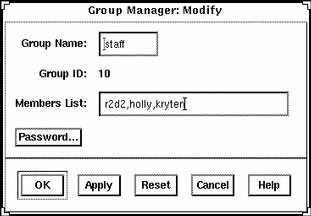
Example of a Command-Line Equivalent for Modifying a Group
The following command is the equivalent to modifying the member list in a group with Group Manager.
# admgroupmod -g 10 -x members=r2d2,holly,kryten -x passwd=abc groupname |
In this command,
| -g 10 |
Specifies the number of group, in this case 10. |
| -x members= r2d2,holly,kryten |
Specifies the users who belong to group 10: r2d2, holly, and kryten. |
| -x passwd=abc |
Specifies the group password: abc |
| groupname |
Specifies the name given to the group |
- © 2010, Oracle Corporation and/or its affiliates
