How to Modify a User Account
-
Start User Manager from the Solstice Launcher and select the name service, if not done already.
See "How to Start User Manager" for more information.
-
Select the user account entry to modify from the User Manager main window.
-
Choose Modify from the Edit menu.
The Modify window is displayed containing the selected user account entry.
-
Modify the user account.
If you need information to complete a field, click on the Help button to see field definitions for this window.
-
Click on OK.
Verification
Double-click on the modified user account entry in the User Manager main window to verify that the modifications were made. Click on Cancel to close the window without making any modifications.
Example of a Completed Modify Window
The following example sets the user lacey to be a member of the lp secondary group.
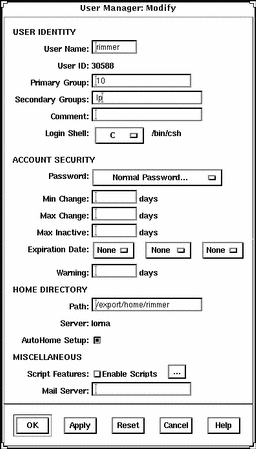
Example of the Script Selection Window
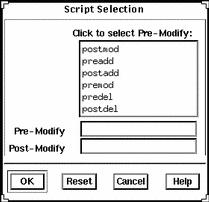
Example of a Command-Line Equivalent for Modifying a User Account
The following command is the equivalent to modifying a user account with User Manager. In this case, the command sets the user rimmer to be a member of the lp secondary group.
# admusermod -G lp rimmer |
- © 2010, Oracle Corporation and/or its affiliates
