Data Availability
Only those data properties that are being logged on the agent machine can return data for reports. Data logging must be enabled for these properties. The Data Availability dialog box enables you to check data properties per host for which logging is enabled. Information for inactive hosts is also provided. Inactive hosts are those that may no longer be in the topology, or may not be in the server context, but that still have historical data in the database.
Information is available from the following three tabs: Collection Enabled, Collection Disabled, and Inactive Hosts. Each tab contains two tables. The first table lists the host name with corresponding port, and the latest time data was collected. The second table lists information about the data properties, including the property name, index number, module name, and module instance. Properties for which data was collected in the last collection cycle for the host is displayed. The table expands to list all the data properties collected for that host. You can resize the columns by dragging the cell borders in the column title. You can sort the table by double-clicking the column headings.
The information in the tables is updated every hour, except for Inactive Hosts or hosts for which collection has been disabled. If you have just installed Performance Reporting Manager, the data might take an hour to first appear in the Data Availability dialog box.
Note –
The data properties being logged are used for performance reports only.
To View the Data Properties Logged for a Host
-
From the Report Manager file menu, choose Data, and then select Data Availability.
The Data Availability dialog box opens.
-
Select the desired tab.
-
Collection Enabled – Select for information about hosts that have data collection enabled.
-
Collection Disabled – Select for information about hosts that have data collection disabled.
-
Inactive Hosts – Select for information about hosts that are no longer active and for which historical data is still available.
-
-
From the first table, select the row for the desired host.
The data properties for that host are displayed in the second table.
-
Click Close to dismiss the dialog box.
The following figure shows a sample of the Data Availability dialog box.
Figure 4–2 Sample of the Data Availability Dialog Box with Data Properties Showing
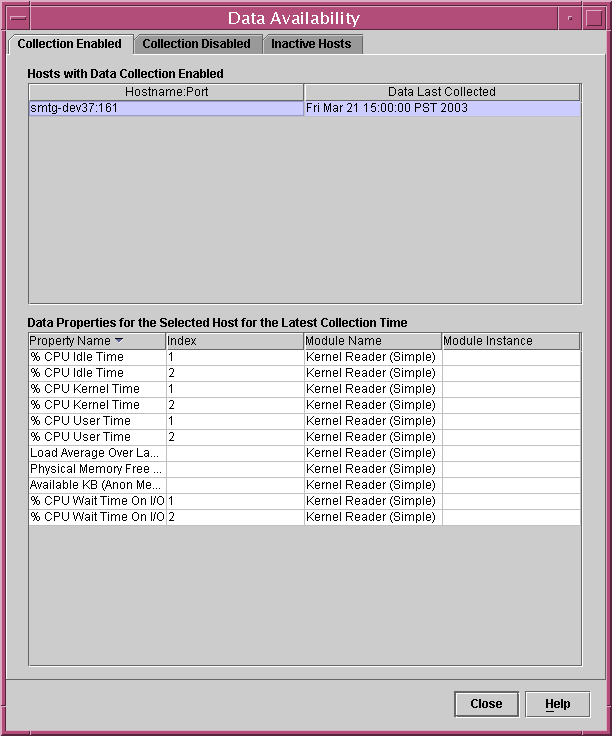
- © 2010, Oracle Corporation and/or its affiliates
