| C H A P T E R 5 |
|
Servicing Infrastructure Boards and Components |
This chapter describes how to replace cold-service, field-replaceable units (FRUs) in the Sun Fire X4440 server.
Some of the procedures in this chapter are for customer-replaceable units (CRUs) and some are for field-replaceable units (FRUs), as noted in the procedures and in the list below. FRU components should be replaced only by trained service technicians. Contact your Sun Service representative for assistance with FRU replacements.
The following topics are covered:

|
Caution - Never attempt to run the server with the covers removed. Hazardous voltage present. |

|
Caution - Equipment damage possible. The covers must be in place for proper air flow. |
| Note - FRU: This field-replaceable unit should be replaced only by qualified service technicians. Contact your Sun Service representative for assistance. |

|
Caution - Ensure that all power is removed from the server before removing or installing fan power boards. You must disconnect the power cables before performing this procedure. |
1. Prepare the server for service.
b. Disconnect the power cord (or cords) from the power supply (or supplies).
c. Slide the server out of the rack.
See Extending the Server to the Maintenance Position.
| Note - If you are removing the fan power boards to access the Paddle card or drives cage, you must remove the server from the rack. See Removing a Server From the Rack. |
d. Attach an antistatic wrist strap.
See Performing Electrostatic Discharge and Antistatic Prevention Measures.
| Note - If you are replacing a defective fan power board, remove only the fan modules that are necessary to remove the defective fan power board. |
3. Remove the Phillips screw that secures the fan power board to the chassis (FIGURE 5-1).
4. Slide the fan power board to the left to disengage it from the Paddle card.
5. Remove the fan power board from the system and place it on an antistatic mat.
FIGURE 5-1 Removing the Fan Power Board

1. Lower the board into its mushroom standoffs in the chassis floor and slide the board to the right into the Paddle card. (FIGURE 5-2)
2. Secure the board to the chassis with a Phillips screw.
FIGURE 5-2 Installing a Fan Power Board
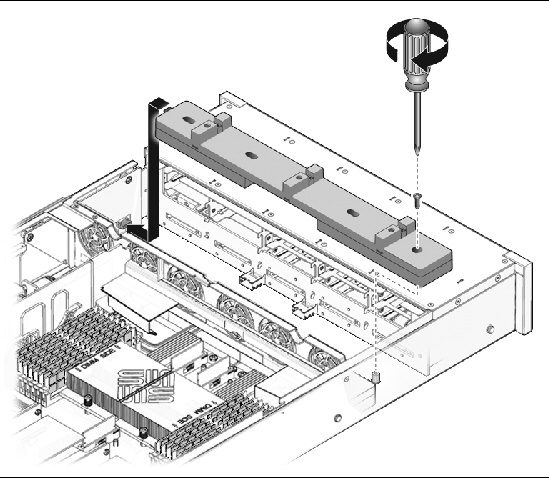
4. Return the server to operation.
b. Slide the server into the rack.
See Returning the Server to the Normal Rack Position.
c. Reconnect the power cord (or cords) to the power supply (or supplies).
Verify that the AC Present LED is lit.
You must remove the drives cage to access the following components:
| Note - FRU: This field-replaceable unit should be replaced only by qualified service technicians. Contact your Sun Service representative for assistance. |

|
Caution - Ensure that all power is removed from the server before removing or installing the drives cage. You must disconnect the power cables before performing this procedure. |
1. Prepare the server for service.
b. Disconnect the power cord (or cords) from the power supply (or supplies).
c. Remove the server from the rack.
See Removing a Server From the Rack.
d. Attach an antistatic wrist strap.
See Performing Electrostatic Discharge and Antistatic Prevention Measures.
2. If you are servicing the drives backplane, remove all drives.
See Removing a Drive.
| Note - Make a note of the drive locations before removing them from the system. You will need to install the drives in the correct locations when reassembling the system. |
3. If you are servicing the drives backplane, remove the DVD/USB module.
See Removing the DVD/USB Module.
5. Remove the No. 2 Phillips screws securing the drives cage to the chassis. (FIGURE 5-3 [1] and [2])
Two screws secure the disk cage to each side of the chassis.
6. Slide the drives cage forward to disengage the backplane from the Paddle cards. (FIGURE 5-3 [3])
7. Lift the drives cage up and disconnect the drives data cables. (FIGURE 5-3 [4])
Press the connector release button to release the cable.
8. Set the drives cage on an antistatic mat.
FIGURE 5-3 Removing the Drives Cage
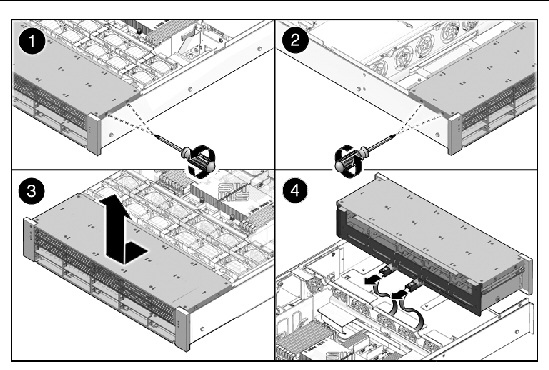
1. Connect the drives data cables. (FIGURE 5-4 [1])
Press the connector into its socket until it snaps into place.
2. Position the drives cage in the chassis, over its standoffs.
FIGURE 5-4 Installing the Drives Cage
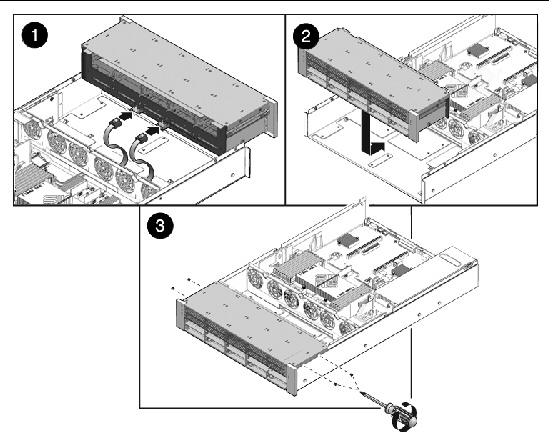
3. Slide the drives cage back carefully until the drives backplane engages with the Paddle card connector. (FIGURE 5-4 [2])
Ensure that the drives backplane and Paddle board connectors align and engage. Do not force the cage back and assume connectors are aligned.
4. Replace the No. 2 Phillips screws securing the drives cage to the chassis. (FIGURE 5-4 [3])
Two screws secure the disk cage to each side of the chassis.
7. Install the server into the rack.
See Reinstalling the Server in the Rack.
| Note - Ensure you are installing the drives in the correct drive bays. |
See Installing a Drive.
9. Install the DVD/USB module.
See Installing the DVD/USB Module.
10. Return the server to operation.
a. Reconnect the power cord (or cords) to the power supply (or supplies).
Verify that the AC Present LED is lit.
You must remove the drives backplane to service the front control panel light pipe assemblies.
| Note - FRU: This field-replaceable unit should be replaced only by qualified service technicians. Contact your Sun Service representative for assistance. |
See Removing the DVD/USB Module.
3. Remove the four No. 2 Phillips screws securing the backplane to the drives cage. (FIGURE 5-5)
FIGURE 5-5 Removing the Drives Backplane
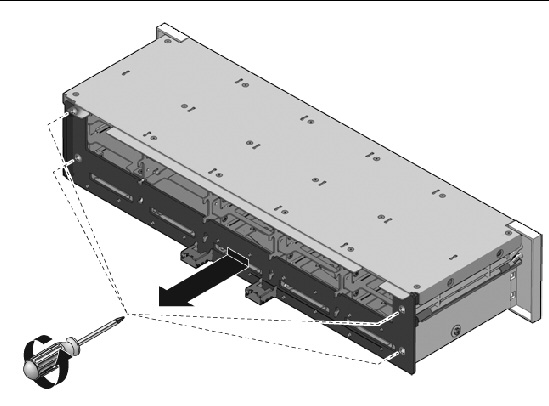
4. Slide the backplane down and off the drives cage retention hooks.
5. Place the drives backplane on an antistatic mat.
1. Slide the backplane under the retention hooks on the drives cage. (FIGURE 5-6)
2. Install the four No. 2 Phillips screws that secure the backplane to the drives cage.
The sequence is top left, top right, bottom left, bottom right.
See Installing the Drives Cage.
See Installing the DVD/USB Module.
FIGURE 5-6 Installing the Drives Backplane
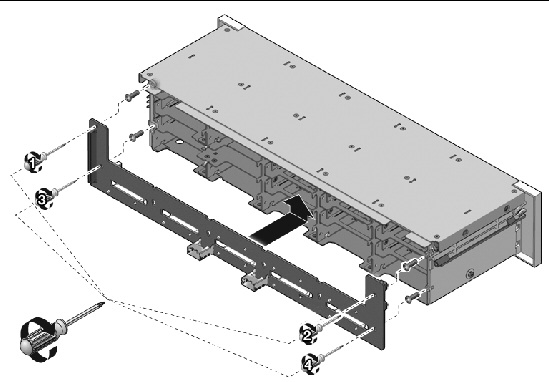
| Note - FRU: This field-replaceable unit should be replaced only by qualified service technicians. Contact your Sun Service representative for assistance. |
2. Remove the drives backplane.
See Removing the Drives Backplane.
3. Remove the three No. 2 Phillips screws securing the front control panel light pipe assembly to the drives cage. (FIGURE 5-7)
4. Slide the light pipe assembly out of the drives cage.
FIGURE 5-7 Removing the Light Pipe Assembly

1. Align the light pipe assembly with the mounting holes on the drives cage.
2. Secure the light pipe assembly with three No. 2 Phillips screws.
3. Install the drives backplane.
See Installing the Drives Backplane.
See Installing the Drives Cage.
It is easier to service the power distribution board (PDB) with the bus bar assembly attached. If you are replacing a faulty PDB, you must remove the bus bar assembly from the old board and attach it to the new PDB.
You must remove the power distribution board to access the Paddle card.
| Note - FRU: This field-replaceable unit should be replaced only by qualified service technicians. Contact your Sun Service representative for assistance. |
1. Remove the motherboard assembly.
See Removing the Motherboard Assembly.
a. Grasp the power supply handle and press the release latch.
b. Slide the power supply out of the system.
3. Disconnect the top cover interlock cable from the power distribution board. (FIGURE 5-8 [1])
4. Disconnect the PDB ribbon cable from the power supply backplane.
5. Remove the four screws securing the L shaped bus bars from the PSU backplane to the PDB.
6. Remove the No. 2 Phillips screw securing the PDB to the chassis. [2]
7. Grasp the bus bar and pull the PDB/bus bar assembly to the left, away from the Paddle card.
8. Lift the PDB/bus bar assembly up and out of the system.
9. Place the PDB/bus bar assembly on an antistatic mat.
FIGURE 5-8 Removing the Power Distribution Board
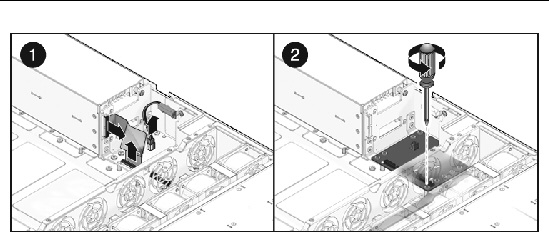
1. Install the old bus bar onto the new PDB module.
Do not tighten the screws at this time. All 8 bus bar screws are tightened only after the motherboard is installed. The 4 motherboard to bus bar screws are loosely installed initially.

|
Caution - Failure to follow this procedure can result in intermittent contacts between the PDB and the Paddle card. |
2. Lower the PDB/bus bar assembly into the chassis. (FIGURE 5-9) [1]
The PDB fits over a series of mushroom standoffs in the floor of the chassis.
3. Slide the PDB/bus bar assembly to the right, until it plugs into the Paddle card.
4. Install the four screws that attach the PDB to the PSU backplane.
5. Install the single screw retaining the PDB to the chassis. [2]
6. Install the five No. 2 Phillips screws to secure the PDB to the chassis. [2]
7. Connect the top cover interlock cable to the power distribution board. [3]
8. Connect the ribbon cable to the power distribution board. [3]
9. Install the motherboard assembly.
See Installing the Motherboard Assembly.
10. Install the power supplies.
Slide each power supply into its bay until it locks into place.
See Installing a Power Supply.
FIGURE 5-9 Installing the Power Distribution Board
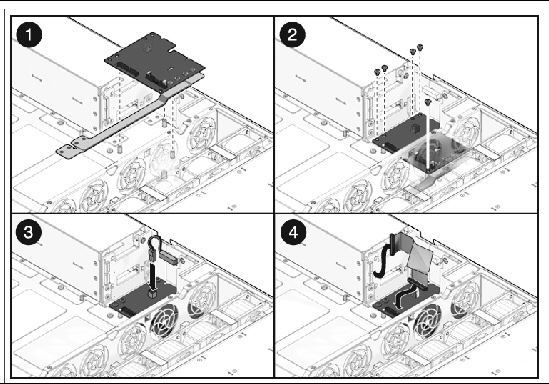
In the Sun Fire X4440 server, the power supply backplane carries 12V power to the power distribution board.
| Note - FRU: This field-replaceable unit should be replaced only by qualified service technicians. Contact your Sun Service representative for assistance. |
1. Remove the motherboard assembly.
See Removing the Motherboard Assembly.
a. Grasp the power supply handle and press the release latch.
b. Slide the power supply out of the system.
3. Remove the power distribution board.
See Removing the Power Distribution Board.
4. Disconnect the PDB ribbon cable from the PSU backplane.
5. Unscrew the 4 screws to remove the L shaped bus bars from the PSU backplane to the PDB.
6. Remove the No. 2 Phillips screw securing the power supply backplane to the power supply bay. (FIGURE 5-10 [1])
7. Lift the power supply backplane up and off its mushroom standoffs, and out of the server. [2]
8. Place the power supply backplane on an antistatic mat.
FIGURE 5-10 Removing the Power Supply Backplane
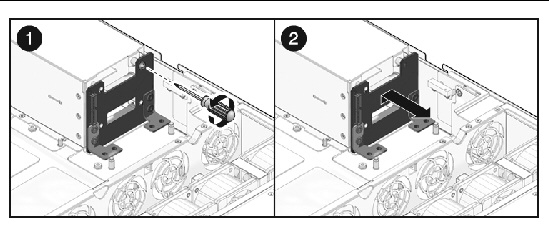
1. Mount the power supply backplane to the front of the power supply bay. (FIGURE 5-11 [1])
Place the backplane over its mushroom standoffs and press down toward the floor of the chassis.
2. Secure the power supply backplane with one No. 2 Phillips screw. [2]
3. Install the power distribution board.
See Installing the Power Distribution Board.
4. Install all power supplies.
Slide each power supply into its bay until it locks into place.
See Installing a Power Supply.
5. Install the motherboard assembly.
See Installing the Motherboard Assembly.
FIGURE 5-11 Installing the Power Supply Backplane
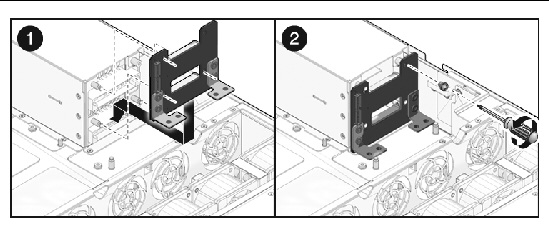
The Paddle assembly includes the top cover interlock switch.
| Note - FRU: This field-replaceable unit should be replaced only by qualified service technicians. Contact your Sun Service representative for assistance. |
1. Remove the motherboard assembly.
See Removing the Motherboard Assembly.
2. Remove the power distribution board.
See Removing the Power Distribution Board.
3. Remove the fan power boards.
See Removing a Fan Power Board.
4. Remove the two No. 2 Phillips screws securing the Paddle card to the chassis. (FIGURE 5-12)
5. Slide the Paddle card back, away from its connector on the drives backplane.
6. Lift the Paddle card up and out of the chassis.
7. Place the Paddle card on an antistatic mat.
FIGURE 5-12 Removing the Paddle Card
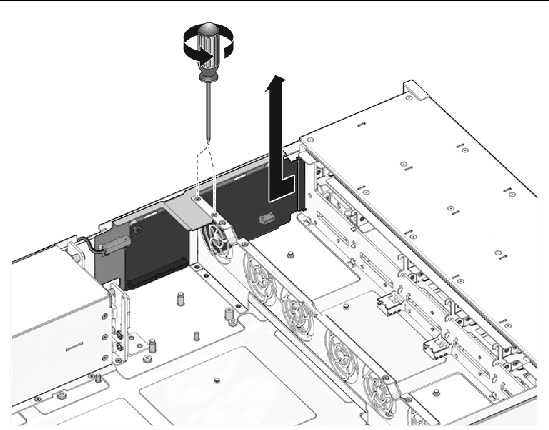
1. Lower the Paddle card into the chassis.
The Paddle card card fits over a series of mushroom standoffs in the chassis side wall.
2. Slide the Paddle card forward to plug it into the drives backplane. (FIGURE 5-13)
3. Secure the Paddle card with two No. 2 Phillips screws.
4. Install the fan power boards.
See Installing a Fan Power Board.
5. Install the power distribution board.
See Installing the Power Distribution Board.
6. Install the motherboard assembly.
See Installing the Motherboard Assembly.
FIGURE 5-13 Installing the Paddle Card

The following topics are covered:
See Illustrated Parts Breakdown for illustrations of cables. SAS/SATA cables are different length cables and a cable kit is required.
| Note - FRU: This field-replaceable unit should be replaced only by qualified service technicians. Contact your Sun Service representative for assistance. |
To remove hard drive cables in a SAS configuration.
1. Prepare the server for service.
b. Disconnect the power cord (or cords) from the power supply (or supplies).
c. Slide the server out of the rack.
See Extending the Server to the Maintenance Position.
d. Attach an antistatic wrist strap.
See Performing Electrostatic Discharge and Antistatic Prevention Measures.
See Removing the Mezzanine Tray.
5. Remove the fan power boards.
See Removing a Fan Power Board.
6. Untwist the cable tiedowns to release the cables.
7. Remove the mezzanine tray support bracket from the power supply bay wall.
c. While keeping the latch pressed, pull the cable out.

|
Caution - Failure to follow this step can result in the cables not being removed, or damage to the backplane, HBA adapter, or SATA connectors on the motherboard. |
9. Pull the cables through the mid-wall.
Avoid damaging the air blocker.
10. Lift the cables out of the chassis.
FIGURE 5-14 Removing Drive Cables in a SAS Configuration

To install two hard drive cables, Disk 0-3 and Disk 4-7 in a SAS configuration.
1. Prepare the server for service.
b. Disconnect the power cord (or cords) from the power supply (or supplies).
c. Slide the server out of the rack.
See Removing a Server From the Rack.
d. Attach an antistatic wrist strap.
See Performing Electrostatic Discharge and Antistatic Prevention Measures.
See Removing the Mezzanine Tray.
5. Remove the fan power boards.
See Removing a Fan Power Board.
6. Remove the mezzanine tray support bracket from the power supply bay wall.
7. Thread the PB end of the cables underneath the midwall, towards the drives backplane.
a. Connect the connector labeled PB 0, 1, 2, and 3 to the connector furthest from the power supply.
b. Connect the connector labeled PB 4, 5, 6, and 7 to the connector nearest to the power supply.
8. Reinstall the fan boards, making sure the cable is not pinched.
The cable routes through the slot underneath of the fan boards.
9. Route the cable towards the power supply bay, and over the notch in the vertical power supply unit backplane.
The cable then dips slightly to run underneath the ribs on the Mezzanine Tray support bracket.
10. Reinstall the mezzanine tray support bracket.
Be careful not to pinch the cable.
11. Install the SAS HBA card in PCIe slot 0.
The lower card on the riser is closest to the power supply wall.
12. Install the connector labeled MB 0, 1, 2, and 3 into port 0 of the SAS HBA card, which is closest to the gold fingers.
13. Install the connector labeled MB 4, 5, 6, and 7 into port 1 of the SAS HBA card, which is furthest from the gold fingers.
14. Reinstall the fan power boards.
See Installing a Fan Power Board.
16. Reinstall the Mezzanine Tray.
See Installing the Mezzanine Tray.
18. Return the server to operation.
b. Install the server into the rack.
See Reinstalling the Server in the Rack.
c. Reconnect the power cord (or cords) to the power supply (or supplies).
Verify that the AC Present LED is lit.
FIGURE 5-15 Installing Drive Cables in a SAS Configuration (part 1)

FIGURE 5-16 Installing Drive Cables in a SAS Configuration (part 2)

To remove drive cables in a SATA configuration.
1. Prepare the server for service.
b. Disconnect the power cord (or cords) from the power supply (or supplies).
c. Slide the server out of the rack.
See Extending the Server to the Maintenance Position.
d. Attach an antistatic wrist strap.
See Performing Electrostatic Discharge and Antistatic Prevention Measures.
See Removing the Mezzanine Tray.
5. Remove the fan power boards.
See Removing a Fan Power Board.
6. Untwist the cable tiedowns to release the cables.
7. Remove the mezzanine tray support bracket from the power supply bay wall.
c. While keeping the latch pressed, pull the cable out.

|
Caution - Failure to follow this step may result in the cables not being removed, or damage to the backplane, HBA adapter or SATA connectors on the motherboard. |
9. Pull the cables through the midwall.
Avoid damaging the air blocker.
10. Lift the cables out of the chassis.
FIGURE 5-17 Removing Drive Cables in a SATA Configuration

To install two drive cables; Disk 0-3 and Disk 4-5 in SATA configuration, do the following.
1. Prepare the server for service.
b. Disconnect the power cord (or cords) from the power supply (or supplies).
c. Slide the server out of the rack.
See Removing a Server From the Rack.
d. Attach an antistatic wrist strap.
See Performing Electrostatic Discharge and Antistatic Prevention Measures.
See Removing the Mezzanine Tray.
5. Remove the fan power boards.
See Removing a Fan Power Board.
6. Remove the mezzanine tray support bracket from the power supply bay wall.
7. Thread the PB end of the cables underneath the midwall, towards the drive backplane.
a. Connect the connector labeled PB 0, 1, 2, and 3 to the conector furthest from the power supply.
b. Connect the connector labeled PB 4, 5, 6, and 7 to the connector nearest to the power supply.
8. Reinstall the fan boards, making sure the cable is not pinched.
The cable routes through the slot underneath of the fan boards.
9. Route the cable towards the power supply bay, and over the notch in the vertical power supply unit backplane.
The cable then dips slightly to run underneath the ribs on the mezzanine tray support bracket.
10. Reinstall the mezzanine tray support bracket.
Be careful not to pinch the cable.
11. Install the SAS HBA card in PCIe slot 0.
The lower card on the riser is closest to the power supply wall.
12. Install the connector labeled MB 0, 1, 2, and 3 into the motherboard connector labeled SATA 0.
13. Install the connector labeled MB 4, 5, 6, and 7 into the motherboard connector labeled SATA 1.
14. Reinstall the fan power boards.
See Installing a Fan Power Board.
16. Reinstall the mezzanine tray.
See Installing the Mezzanine Tray.
18. Return the server to operation.
b. Install the server into the rack.
See Reinstalling the Server in the Rack.
c. Reconnect the power cord (or cords) to the power supply (or supplies).
Verify that the AC Present LED is lit.
FIGURE 5-18 Installing Drive Cables in a SATA Configuration (part 1)


To change drive cables from SAS to SATA.
1. Prepare the server for service.
b. Disconnect the power cord (or cords) from the power supply (or supplies).
c. Slide the server out of the rack.
See Removing a Server From the Rack.
d. Attach an antistatic wrist strap.
See Performing Electrostatic Discharge and Antistatic Prevention Measures.
See Removing the Mezzanine Tray.
c. While keeping the latch pressed, pull the cable out.

|
Caution - Failure to follow this step can result in the cables not being removed, or damage to the backplane, HBA adapter, or SATA connectors on the motherboard. |
4. Remove the SAS HBA card and replace it with either PCIe filler or another card.
5. Install the connector labeled MB 0, 1, 2, and 3 into the motherboard connector labeled SATA 0.
6. Install the connector labeled MB 4, 5, 6, and 7 into the motherboard connector labeled SATA 1.
7. Reinstall the mezzanine tray.
See Installing the Mezzanine Tray.
8. Return the server to operation.
b. Install the server into the rack.
See Reinstalling the Server in the Rack.
c. Reconnect the power cord (or cords) to the power supply (or supplies).
Verify that the AC Present LED is lit.
FIGURE 5-19 Changing HD Cables From SAS to SATA

To change drive cables from SATA to SAS.
1. Prepare the server for service.
b. Disconnect the power cord (or cords) from the power supply (or supplies).
c. Slide the server out of the rack.
See Removing a Server From the Rack.
d. Attach an antistatic wrist strap.
See Performing Electrostatic Discharge and Antistatic Prevention Measures.
See Removing the Mezzanine Tray.
c. While keeping the latch pressed, pull the cable out.

|
Caution - Failure to follow this step can result in the cables not being removed, or damage to the backplane, HBA adapter, or SATA connectors on the motherboard. |
4. Install the SAS HBA card in PCIe slot 0.
The lower card on the riser is closest to the power supply wall.
5. Install the connector labeled MB 0, 1, 2, and 3 into the motherboard connector labeled SATA 0.
6. Install the connector labeled MB 4, 5, 6, and 7 into the motherboard connector labeled SATA 1.
7. Reinstall the mezzanine tray.
See Installing the Mezzanine Tray.
9. Return the server to operation.
b. Install the server into the rack.
See Reinstalling the Server in the Rack.
c. Reconnect the power cord (or cords) to the power supply (or supplies).
Verify that the AC Present LED is lit.
FIGURE 5-20 Changing Drive Cables From SATA to SAS

To remove a Power Distribution Board cable.
1. Prepare the server for service.
b. Disconnect the power cord (or cords) from the power supply (or supplies).
c. Slide the server out of the rack.
See Removing a Server From the Rack.
d. Attach an antistatic wrist strap.
See Performing Electrostatic Discharge and Antistatic Prevention Measures.
See Removing the Mezzanine Tray.
4. Remove the PDB end of the cable. (FIGURE 5-21 [1])
a. Release the locking latches on either side and then pull the cable straight up.
b. Grasp each end of the connector on the motherboard, and then pull straight up to disconnect from the connector. [2]
FIGURE 5-21 Removing a PDB Cable

To install a Power Distribution Board cable.
1. Inspect the motherboard pin field to ensure all pins are straight.
2. Open the locking latches on the PDB connector.
Ensure that the key of the cable lines up with the slot on the connector.
3. Push the cable connector into the PDB connection until it is seated.
The latches should be above the connector housing.
4. Carefully align the motherboard connector to the motherboard pin field.
Gently press the connector down until it is seated. If you feel significant resistance, stop and check the pin alignment.
6. Reinstall the mezzanine tray.
See Installing the Mezzanine Tray.
7. Return the server to operation.
b. Install the server into the rack.
See Reinstalling the Server in the Rack.
c. Reconnect the power cord (or cords) to the power supply (or supplies).
Verify that the AC Present LED is lit.
FIGURE 5-22 Installing a PDB Cable

The following topics are covered:
SAS/SATA cables are different length cables and a cable kit is required.
To convert a diskless Sun Fire X4440 Server server to operate with a Host Bus Adapter (HBA) PCIe card that controls drives.
FIGURE 5-23 Diskless Server to HBA Configuration

1. Prepare the server for service.
b. Disconnect the power cord (or cords) from the power supply (or supplies).
c. Slide the server out of the rack.
See Removing a Server From the Rack.
d. Attach an antistatic wrist strap.
See Performing Electrostatic Discharge and Antistatic Prevention Measures.
2. Disconnect the cable on the motherboard from the onboard SATA connector #1. (FIGURE 5-24)
4. Connect the left cable to connector 0 on the HBA card.
5. Connect the right cable to connector 1 on the HBA card.
Align properly. Rout the cables carefully through the server.
See System Cables.
7. Install the server into the rack.
See Reinstalling the Server in the Rack.
8. Install the drives, as required.
See Installing a Drive.
9. Return the server to operation.
a. Reconnect the power cord (or cords) to the power supply (or supplies).
Verify that the AC Present LED is lit.
FIGURE 5-24 Converting a Diskless Server to HBA

To convert a Sun Fire X4440 Server server from a Host Bus Adapter (HBA) PCIe card to the onboard SATA drive controller.
1. Prepare the server for service.
b. Disconnect the power cord (or cords) from the power supply (or supplies).
c. Slide the server out of the rack.
See Removing a Server From the Rack.
d. Attach an antistatic wrist strap.
See Performing Electrostatic Discharge and Antistatic Prevention Measures.
2. Remove the cables from the HBA card.
c. While keeping the latch pressed, pull the cable out.

|
Caution - Failure to follow this step can result in the cables not being removed, or damage to the backplane, HBA adapter, or SATA connectors on the motherboard. |
3. Remove the HBA card from slot 0. (FIGURE 5-25)
See Removing PCIe Cards.
4. Remove the PCIe card from slot 2, if present, to access the onboard SATA connector.
Skip this step if no card is present in slot 2.
5. Attach the left cable farthest from the power supply into the onboard SATA connector 0~3 (SATA #1)
7. Disconnect the right cable from the drives disk backplane connector.
8. Obtain the long cable (PN 530-3892) from the accessory kit.
9. Insert the cable (PN 530-3892) connector fully into the drives disk backplane connector until it clicks.
Align properly. Rout the cables carefully through the server.
See System Cables.
10. Place the cable (PN 530-3892) into the on board connector labeled 4-7 (SATA #2).
12. Reinstall the PCIe card into slot 2, if present.
14. Install the server into the rack.
See Reinstalling the Server in the Rack.
15. Install the drives, as required.
See Installing a Drive.
16. Return the server to operation.
a. Reconnect the power cord (or cords) to the power supply (or supplies).
Verify that the AC Present LED is lit.
FIGURE 5-25 Converting HBA to Onboard SATA

To convert a Sun Fire X4440 Server server from the onboard SATA drive controller to a Host Bus Adapter (HBA) PCIe card.
1. Prepare the server for service.
b. Disconnect the power cord (or cords) from the power supply (or supplies).
c. Slide the server out of the rack.
See Removing a Server From the Rack.
d. Attach an antistatic wrist strap.
See Performing Electrostatic Discharge and Antistatic Prevention Measures.
2. Remove the HBA card from slot 0 (FIGURE 5-26)
See Removing PCIe Cards.
3. Remove the PCIe card from slot 2, if present, to access the onboard SATA connector.
Skip this step if no card is present in slot 2.
4. Disconnect the drive cable from the onboard SATA connector (left) (SATA #2).
6. Remove the fan power boards.
See Removing a Fan Power Board.
7. Remove the cable from the drive backplane on the right side.
8. Obtain the short cable (PN 530-3895) from the accessory pack.
9. Attach the short cable to right side drives backplane.
10. Disconnect the drive cable from the 0~3 connector (SATA #1).
11. Install the HBA in slot 0.
12. Connect the left cable to connector 0 on the HBA card.
13. Connect the right cable to connector 1 on the HBA card.
Align properly. Rout the cables carefully through the server.
See System Cables.
14. Reinstall the fan power boards.
See Installing a Fan Power Board.
17. Install the server into the rack.
See Reinstalling the Server in the Rack.
18. Install the drives, as required.
See Installing a Drive.
19. Return the server to operation.
a. Reconnect the power cord (or cords) to the power supply (or supplies).
Verify that the AC Present LED is lit.
FIGURE 5-26 Converting Onboard SATA to HBA

Copyright © 2010, Oracle and/or its affiliates. All rights reserved.