| C H A P T E R 3 |
|
Setting Up the Preinstalled Software |
The Solaris 10 Operating System and additional development software are preinstalled on all Sun Ultra 20 Workstations. This chapter contains instructions on configuring the operating system and using the software installed on the system.
This chapter contains the following sections:
The following topics are covered in this section:
The Solaris 10 Operating System installed on your workstation requires no licensing fee. The Sun Ultra 20 Workstation requires Solaris 10, HW 1 or a subsequent compatible version of Solaris software. For more information, refer to the following web site:
http://wwws.sun.com/software/solaris/licensing/index.html
The exact configuration that has been preinstalled is as follows:
Use the flowchart in FIGURE 3-1 to assist with setting up your operating environment.
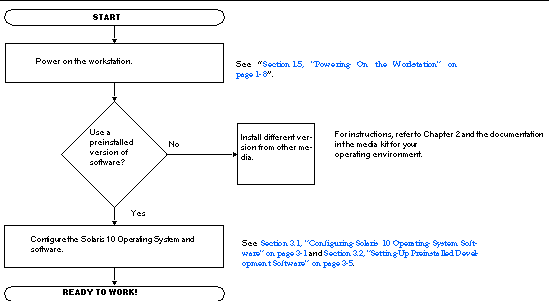
Complete the following steps to configure the preinstalled Solaris 10 x86 Platform Edition.
See Section 1.5, Powering On the Workstation.
2. Answer the setup prompts by following the on-screen instructions.
Use a copy of TABLE 3-1 to write down the information that you might need to collect before setting up the Solaris 10 Operating System.
To help you fill out the information in the table, your system administrator (SA) should provide you with information specific to your site before you begin. Check with your SA about whether some of the information is available on your network.
|
Note - When you originally configure your system, under Xserver Selection, you will be given a choice of Xorg server or Xsun server. Chose Xorg server. |
3. When you have finished with the configuration, the workstation reboots.
The workstation displays the login window, in which you can enter your user name and password to log in and begin using the workstation.
4. Review the Solaris 10 Operating System Release Notes for any late-breaking information about your preinstalled software.
The Solaris 10 Operating System Release Notes documentation can be found at:
The following minimum versions of development software is preinstalled or preloaded on your Sun Ultra 20 Workstation: Sun Studio 10, Sun Java Studio Creator 2004Q2 and Sun Java Studio Enterprise 7. Your system might have later versions of this software preinstalled. Workstations shipped after January 2006, also have the NetBeans IDE installed.
Sun Studio software provides a comprehensive, productive environment for developing reliable, scalable, high-performance applications using C, C++, and Fortran for the Solaris Operating System. The software package includes compilers, performance analysis tools, and a powerful debugger, as well as a integrated development environment (IDE).
The Sun Studio IDE provides modules for creating, editing, building, debugging, and analyzing the performance of a C, C++, or Fortran application. It includes a set of basic Java language support modules that can be enabled if needed for JNI (Java Native Interface) development.
language support modules that can be enabled if needed for JNI (Java Native Interface) development.
The Sun Studio software consists of two major components:
More information on the Sun Studio software is available from the Sun Studio documentation is available at:
http://developers.sun.com/sunstudio
The Sun Java Studio Creator development environment (formerly "Project Rave") is the next-generation tool for Java application development. This product combines the power of 100% Java standards with simplified visual development techniques to give developers the most effective, most productive way to build applications in Java.
The Java Studio Creator environment has been designed and tested to meet the needs of skilled developers whose primary concern is rapid turnaround of business-critical applications. Java Studio Creator lets these developers leverage the power of the Java platform to solve business problems, without bogging them down in plumbing or forcing them to give up the highly-productive visual style they're used to.
Additional information about Sun Java Studio Creator can be found in the product documentation at:
http://developers.sun.com/jscreator
Sun Java Studio Enterprise is a complete, cost-effective, unified platform of tools, support and services designed to fully integrate with the capabilities of the Sun Java Enterprise System. Java Studio Enterprise enables you to develop applications in an environment carefully designed to improve productivity while simplifying the creation of sophisticated network applications ready to be deployed on the Java Enterprise System.
Additional information about Sun Java Studio Enterprise can be found in the product documentation at:
http://developers.sun.com/jsenterprise
The NetBeans IDE includes Java 2 Platform, Enterprise Edition (J2EE) development capabilities. This new release allows developers to not only develop applications in the web tier but also includes Enterprise JavaBeans (EJBs) and web service development capabilities. The NetBeans IDE is a single platform with out-of-the-box development capabilities and support for enterprise (J2EE 1.4) applications and web services, mobile/wireless Java 2 Platform, Micro Edition (J2ME) applications and services and desktop Java 2 Platform, Standard Edition (J2SE) applications. The robust open source Java IDE, has everything that Java Software Developers need to develop cross-platform desktop, web and mobile applications straight out of the box.
See the following web site for more information on the NetBeans IDE:
|
Tip - All Solaris 10 and Java Desktop System (JDS) components are available through download of the Solaris 10 Operating System or through the Solaris 10 media kit. For information about obtaining Solaris 10 and JDS components see:
|
Your workstation comes preconfigured with the Solaris 10 Operating System and other preinstalled software. However, if you replace your hard drive for any reason, the replacement drive does not come preconfigured with the Solaris 10 Operating System and other preinstalled software.
You should make and keep a full backup of the operating system, which can be used to restore your system if it is ever needed. Instructions for backing up your Operating System are included in the Solaris 10 System Administration Collection. For information about the Solaris 10 System Administration Collection see:
You can also restore some of the software that is preinstalled on your hard disk image (HDI) from the CD-ROMs included in the appropriate version of the Solaris Media Kit. The Solaris Media Kit contains some of the same software that is preinstalled on your workstation. To reinstall some software, you might need to download the software from the web sites provided throughout this document. Some software product companies, such as Mozilla , offer different versions of software on their respective web sites.
, offer different versions of software on their respective web sites.
|
Note - You must use Solaris 10 Operating System HW 1/06 or a subsequent compatible version on the Sun Ultra 20 Workstation. |
1. Get the Solaris Media Kit for your workstation.
You might already have the Solaris Media Kit if you ordered it with your workstation. If you did not order the kit with your system, contact your Sun sales representative and order the Solaris Media Kit for your language and Solaris version. For more information, refer to the following web site:
2. Follow the installation instructions in the Start Here document that comes with the kit.
You can install the Solaris Operating System and as much of the additional software as you want.
More patch information is available at this web site. You can also download patches from this web site:
If you must reinstall other software packages, be sure that you have the latest software version. For more information on the latest software versions, refer to the web sites listed throughout this guide.
Information about hard drive backups can be found in the Solaris 10 System Administration Guide. To obtain this guide, refer to the following web site:
To perform hard drive mirroring using the Solaris 10 operating environment use Solaris Volume Manager.
For information about Solaris Volume Manager, see the Solaris Volume Manager Administration Guide at:
http://www.sun.com/documentation/
Copyright © 2006, Sun Microsystems, Inc. All Rights Reserved.