| C H A P T E R 5 |
|
Maintaining the Workstation |
This chapter provides instructions on how to add, replace, and configure the components in the Sun Ultra 20 M2 Workstation after it is set up. The following sections are included in this chapter:
The following procedures are for replacing customer-replaceable units (CRUs):
The following procedures should only be performed by trained field service technicians:
Electrostatic discharge (ESD) can damage your processor, disk drives, expansion boards, and other components. Always observe the following precautions before you install a system component:

|
Caution - Do not operate the workstation for more than ten minutes when the left side access panel is removed. Improper cooling airflow might damage the system's components. |
This section describes how to remove the left side access panel and the front bezel.
Before you remove, replace, or install any components, perform the following steps.
1. Power off the system and all of the peripherals connected to it.
2. Turn the power switch on the back of the chassis to the Off position ( 0 ).

|
Caution - Failure to properly turn off the system before you start installing components can cause serious component damage. |
3. To maintain system grounding, do not unplug the AC power cord from the back of the system unless the specific procedure instructs you to unplug it.
4. Loosen the two captive thumbscrews located on the rear edge of the left side access panel (see FIGURE 5-1).
5. Slide the access panel approximately 1.5 cm toward the back of the workstation.
6. Tilt the top edge of the panel out, then lift the panel upward.
7. Carefully set the panel aside.
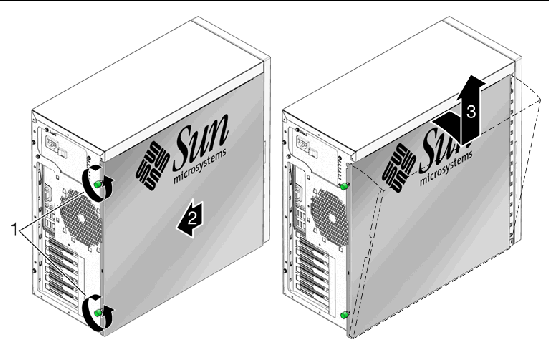
|
Note - Do not remove the front bezel unless removal is required to complete the current maintenance procedure. |
Follow these instructions to remove the front bezel.
1. Perform the steps listed in Section 5.2.2, Powering Off the System and Removing the Left Side Access Panel.
2. Loosen the two left side bezel tabs (see FIGURE 5-2) by gently pressing the side of each tab inward and slightly forward.
The edge of the bezel nearest the tabs moves slightly away from the front of the chassis as the ridges holding each tab in place are released.

|
Caution - Be very careful when pulling the bezel away from the chassis. The bezel tabs and the chassis hooks might break if you apply too much force or attempt to swing the bezel open. |
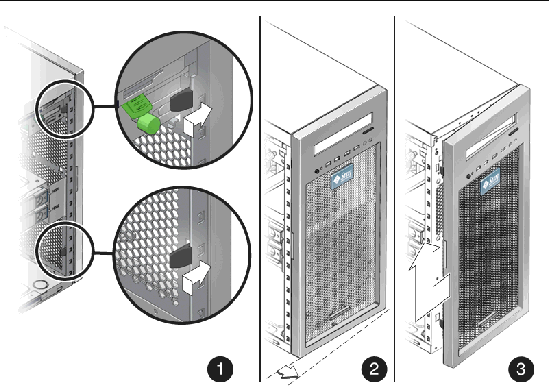
3. Gently move the left-front side of the bezel slightly to the left, then forward to disengage the three chassis hooks on the right side (see FIGURE 5-2).
4. Remove the bezel and set it aside.
This section describes how to install the left side access panel and the front bezel.
Perform the following steps after installing a workstation component.
1. Ensure that all the components are installed as described in the step-by-step instructions.
2. Reinstall any PCI cards, PCI-E cards, or peripherals that you removed.
3. Reinstall the system's front bezel and left side access panel. See the following sections:
4. Connect all external cables to the system, then connect the AC power cord.
See Section 2.3, Connecting External Devices to the Workstation.
See Section 2.4, Powering On the Workstation.
Follow these steps to install the front bezel.
1. Insert the right side bezel hooks into the right side chassis slots. See FIGURE 5-3.
2. Insert the left side bezel tabs into the chassis slots, and gently press the left side of the bezel toward the chassis until the tabs lock.

|
Caution - Use care when installing the bezel. The bezel tabs and the chassis hooks might break if you apply too much force or attempt to swing the bezel closed. |
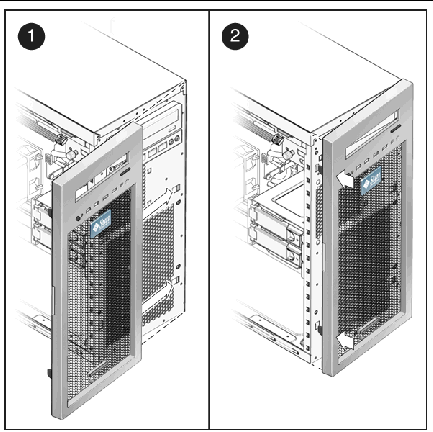
Install the left side access panel after you finish inspecting or installing components.
1. Ensure that all of the components are installed as described in the step-by-step instructions for the procedure you are following.
2. Reinstall any PCI cards, PCI-E cards, or peripherals that you removed.
4. Position the access panel so the lip on the inside bottom of the panel fits over the bottom chassis rail.
5. Pressing gently against the top of the access panel, slide the panel toward the front of the chassis. See FIGURE 5-4.
The access panel lies flat against the chassis, with no gaps between the two.
6. Tighten the two captive thumbscrews located on the rear lip of the panel.
The access panel is installed flat against the chassis with the thumbscrews tightened.
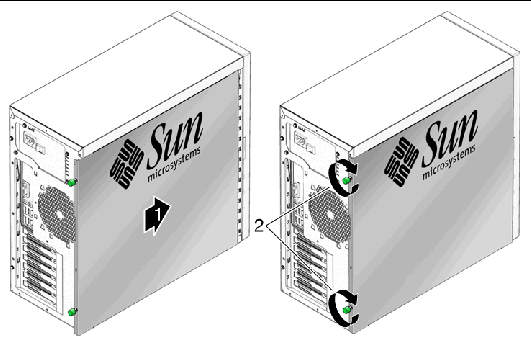
This section contains procedures to remove and replace a hard disk drive (HDD). Terms used in this section are defined as follows:
|
Note - The Sun Ultra 20 M2 Workstation accommodates up to two HDDs. If you are not removing an existing HDD, proceed to Section 5.4.2, Installing a Hard Disk Drive. |
Follow this procedure to remove an HDD.
1. Follow the instructions in Section 5.2.2, Powering Off the System and Removing the Left Side Access Panel.
2. Gently lay the system on its right side on a stable, nonslip surface.
3. Locate the HDD to be removed.
4. Push the plastic latch in the direction of the engraved arrow (away from the metal locking handle) until the HDD handle pops out (see FIGURE 5-5).
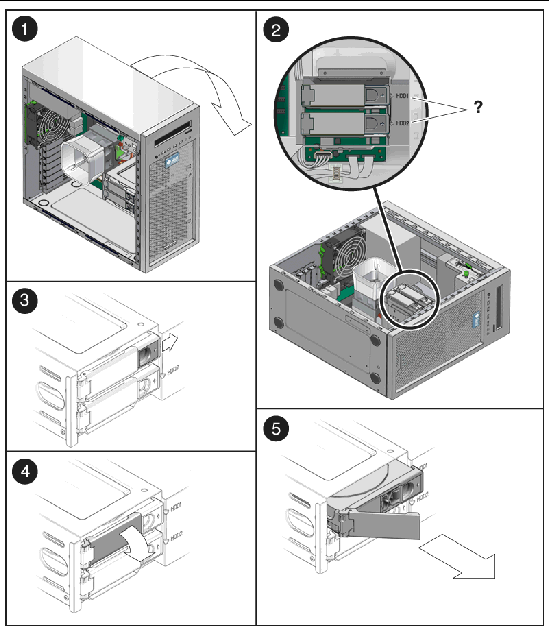
5. Grasp the HDD handle and pull straight up to remove the HDD from the system.
6. Set the HDD on an antistatic surface.
Perform this procedure to install an HDD.
1. Perform the steps listed in Section 5.2.2, Powering Off the System and Removing the Left Side Access Panel.
2. Gently lay the system on its right side on a stable, nonslip surface.
3. Remove the new HDD from its antistatic packaging.

|
Caution - Handle the HDD with care. Dropping or jarring the HDD can cause damage. |
4. Push the plastic latch in the direction of the engraved arrow (away from the metal handle) until the HDD handle pops out.
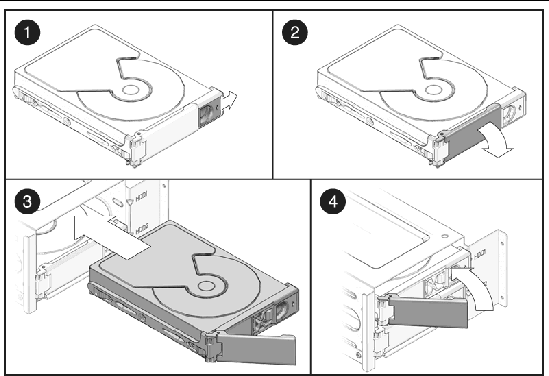
5. Locate the HDD assembly and HDD cage guides.
You must install a boot drive in HDD1, the top slot. Install a secondary HDD in HDD2, the bottom slot.
6. Align the HDD so the drive is centered with the HDD1 or HDD2 indicator on the HDD cage. Be sure that the labelled side of the HDD faces the top of the system.
7. Slide the HDD into the HDD cage until the metal locking handle begins to close.
|
Note - Press on the plastic parts on either side of the metal locking handle to ensure that the handle engages the HDD cage. |
8. Press the metal locking handle closed until it locks the HDD into the HDD cage.
When correctly installed, the hard drive connector seats firmly into the storage backplane connector.
9. Inspect the hard drive assembly to verify the following items:
10. To close the system, perform the steps in Section 5.3.1, Postinstallation Instructions.
To replace the SATA drives with SAS drives, use the following procedure. You will need to order a SAS installation kit that includes a SAS PCIe card, and SAS HDDs.
The following procedure describes how to modify the current installation and install the SAS components:
1. Power off the system, open and position the chassis, and remove the access panel.
See Section 5.2.2, Powering Off the System and Removing the Left Side Access Panel.
2. Remove the SATA HDDs from the drive bay.
See Section 5.4.1, Removing a Hard Disk Drive
3. Move the HDD cables from the motherboard to the SAS card as follows:
a. Release the HDD cables from the tiedowns (2 places).
b. Disconnect the SATA1 (blue connector) cable from the motherboard SATA1 connector and install it on PHY0 of the SAS card.
c. Disconnect the SATA2 (green connector) cable from the motherboard SATA2 connector and install it on PHY1 of the SAS card.
|
Note - To ease the installation process, connect the cables to the SAS before inserting the card in the PCI slot. |
PCI-E2 is the preferred slot. This x8 slot should be used because it is best to reserve PCI-E0 (x16) for the graphics card, but the card will work in either slot.
See FIGURE 5-7 for PCI card locations.
5. Using a No. 2 Phillips screwdriver, remove the chassis filler panel from the PCI card slot.
See FIGURE 5-19. Save the screw for the next step.
6. Insert the SAS card into the PCIe card slot and secure the card with a screw.
See FIGURE 5-7.
7. To keep the cables out of the air stream, carefully resecure them in the tie-downs.
See Section 5.4.2, Installing a Hard Disk Drive.
9. If you are finished working, reinstall the access panel, power on the system, and verify the installation.
Refer to Section 5.3.3, Installing the Left Side Access Panel.
10. Install a new operating system for the new SAS configuration.
Refer to the Sun Ultra 20 M2 Workstation Operating System Installation Guide at:
http://www.sun.com/products-n-solutions/hardware/docs/ Workstation_Products/Workstations/ultra_20m2/index.html
|
Note - This step is necessary only if your SAS drive does not contain a preinstalled operating system. |
This section describes how to remove and install the storage backplane. For a definition of terms used in this section, see Section 5.4, Removing or Adding a Hard Disk Drive.
Perform this procedure to remove the storage backplane.
1. Follow the instructions in Section 5.2.2, Powering Off the System and Removing the Left Side Access Panel.
2. Gently lay the system on its right side on a stable, nonslip surface.
3. Locate the HDD assembly (see FIGURE 5-8).
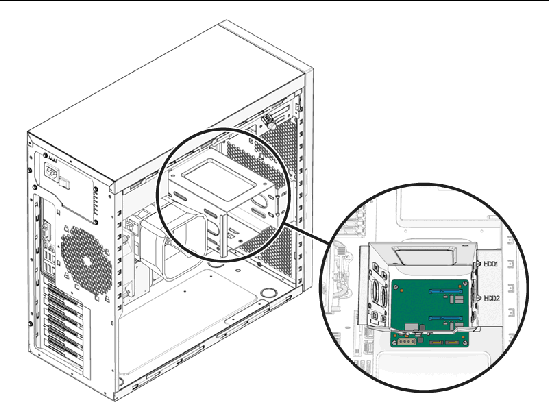
4. Remove any installed HDDs and place them on an antistatic surface.
See Section 5.4.1, Removing a Hard Disk Drive.
5. Disconnect the power and storage interface cables (see FIGURE 5-9).
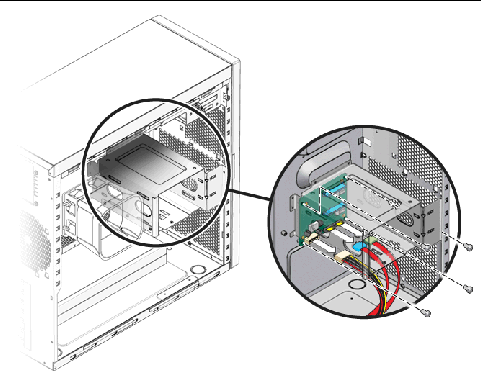
6. Using a #2 Phillips screwdriver, remove the four screws securing the storage backplane to the chassis. Set the screws aside for later use (see FIGURE 5-9).
7. Remove the storage backplane and set it aside.
8. Proceed to Section 5.6.2, Installing the Storage Backplane to install the new storage backplane.
Perform this procedure to install a storage backplane.
1. Ensure that the power switch on the back panel is in the Off position ( 0 ), and that the system is lying on its side with the left side access panel removed.
2. Remove the new storage backplane from its packaging.
3. Slide the storage backplane under the hard drive cage.
Position the screw holes over the holes in the chassis.
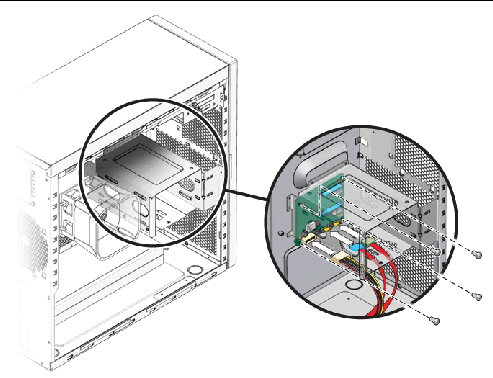
4. Fasten the storage backplane to the hard drive cage.
Using a #2 Phillips screwdriver, install the four screws to secure the storage backplane to the hard drive cage. Torque the screws to 8- to 9-inch pounds.
5. Connect and route the cables (see FIGURE 5-10).
a. Connect the storage interface cables to the storage backplane connector.
b. Connect the power supply power cable to disk backplane power connector.
Refer to the cabling diagram in the service label on the side of the chassis for information on cable routing.
6. Install all hard drives into the hard drive cage.
See Section 5.4.2, Installing a Hard Disk Drive.
7. Inspect the storage backplane, cables, and installed HDDs.
8. To close the system, perform the steps in Section 5.3.1, Postinstallation Instructions.
This section describes the procedures to remove and replace the DVD drive.
Perform this procedure to remove the DVD drive.
1. Remove any media in the DVD drive.
2. Follow the instructions in Section 5.2.2, Powering Off the System and Removing the Left Side Access Panel.
3. Remove the front bezel (see Section 5.2.3, Removing the Front Bezel).
4. Disconnect the cables from the back of the DVD drive.
5. Push the drive retaining lever tab up to release the retaining hooks (see FIGURE 5-11).
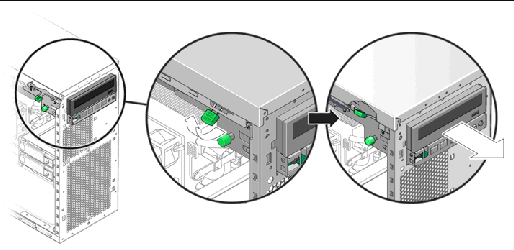
6. Gently pull out the DVD drive from the front of the chassis.
7. Place the DVD drive on an antistatic surface.
8. Install the new DVD drive as shown in Section 5.7.2, Installing the DVD Drive.
Perform this procedure to install the DVD drive.
1. Follow the instructions in Section 5.2.2, Powering Off the System and Removing the Left Side Access Panel.
2. Remove the new DVD drive from its packaging.
3. Lifting the front end slightly, slide the 5.25-inch DVD drive into the drive bay. until the holes on the side align with the hooks on the drive retaining lever.
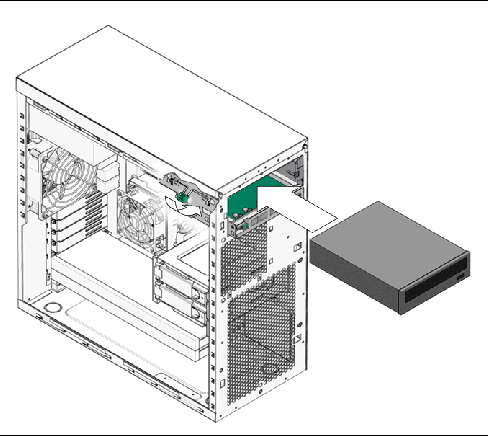
4. To lock the drive in the drive bay, rotate the drive retaining lever downward.
5. Verify that the drive is captured by the retaining hooks.
6. Connect the IDE, power, and jumper cables to the back of the DVD drive (see FIGURE 5-13).
Refer to the cabling diagram in the service label on the side of the chassis for information on correct cable routing.
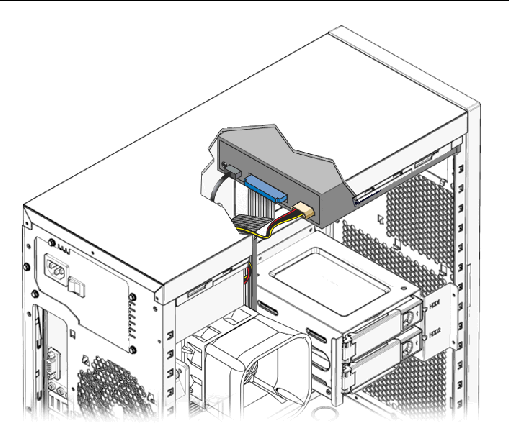
7. Replace the front bezel and left side cover of the workstation.
8. To close the system, perform the steps in Section 5.3.1, Postinstallation Instructions.
This section contains instructions for removing and installing a dual inline memory module (DIMM).

|
Caution - DIMMs are sensitive to ESD. Be especially careful to follow ESD precautions when changing DIMMs (see Section 5.1, Electrostatic Discharge (ESD) Precautions). |
Perform this procedure to remove a DIMM.
1. Follow the instructions in Section 5.2.2, Powering Off the System and Removing the Left Side Access Panel.
2. Gently lay the system on its right side on a stable, nonslip surface.
3. Identify the location from which you will remove a DIMM (see FIGURE 5-14).
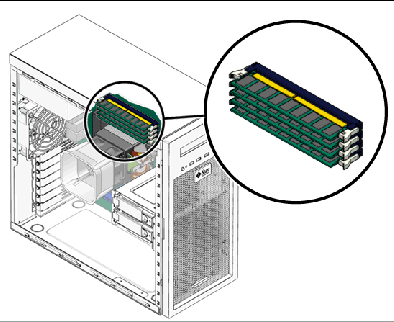
4. Place your forefingers on the top of the DIMM.
5. Remove the DIMM by pressing down on the ejector bars at both ends of the DIMM socket (FIGURE 5-15).
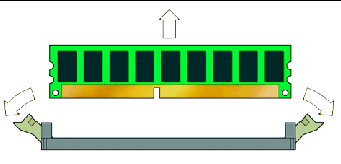
6. Set the DIMM aside on an antistatic surface.
When you install a DIMM in the workstation, keep the following guidelines in mind:
Perform this procedure to install DIMMs:
1. Follow the instructions in Section 5.2.2, Powering Off the System and Removing the Left Side Access Panel.
2. Gently lay the system on its right side on a stable, nonslip surface.
3. Identify the location into which you will install a DIMM (see FIGURE 5-14).
4. Align the DIMM with the proper slot.
|
Note - Be sure to align the notch in the DIMM with the notch in the connector. |
5. Insert the DIMM into the slot.
Using both thumbs, press the DIMM straight down into the DIMM slot until both ejector levers click, locking the DIMM in the DIMM slot.
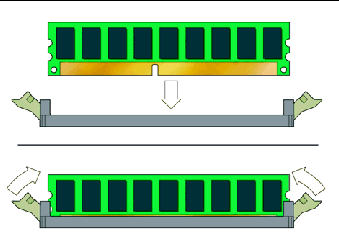
6. Repeat Step 3 through Step 5 for each DIMM that you want to replace.
7. To close the system, perform the steps in Section 5.3.1, Postinstallation Instructions.
The system automatically detects the amount of memory installed. Run the BIOS setup to view the new value for total system memory, and make a note of it.
This section describes how to remove and install a PCI Express (PCI-E) card.
To remove and replace PCI cards, see Section 5.10, Removing and Installing PCI Cards.
Perform this procedure to remove a PCI-E card.
1. Perform the steps listed in Section 5.2.2, Powering Off the System and Removing the Left Side Access Panel.
2. Gently lay the system on its right side on a stable, nonslip surface.
3. Remove any cables connected to the card.
If you are removing an NVIDIA FX3500 card, remove the power supply cable from the power connector on the FX3500 card.
4. Unfasten and open the PCI-E card retainer (see FIGURE 5-17).
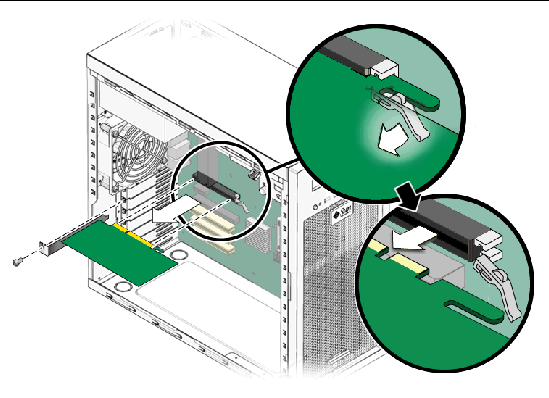
Gently rock the card forward, and then lift it straight out of the card slot and set it aside on an antistatic surface.
|
Note - See Section 1.3, Internal Components and Cables for PCI-E slot locations and to Section A.3, PCI-E and PCI Expansion Slots, for slot specifications. |
Follow this procedure to install a card into a PCI-E slot.
1. Perform the steps listed in Section 5.2.2, Powering Off the System and Removing the Left Side Access Panel.
2. Gently lay the system on its right side on a stable, nonslip surface.
3. Refer to the service label on the inside of the access panel to help you choose an empty card slot that is compatible with the card that you are installing.
4. Remove the metal bracket cover for the slot from the back panel.
5. Remove the card from its protective packaging, and lay the card on an antistatic surface until you are ready to install it.
6. Position the card in the selected slot. Ensure that the notch on the bottom right corner of the card engages the latch on the motherboard. (The middle PCI-E slot does not have a latch.) See FIGURE 5-18.
7. Press down on the card until it is completely seated in the slot.
8. If you are installing an NVIDIA FX3500 graphics card, connect the graphics power cable to the connector on the card. This might require moving the cable out of its cable tie.
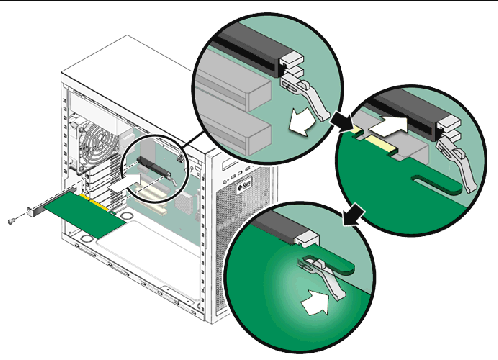
9. Fasten the retaining screw into place. Torque the screws to 8- to 9-inch pounds.
10. Close the system by performing the steps in Section 5.3.1, Postinstallation Instructions.
This section describes removing and installing standard PCI cards.
To remove and replace PCI-E cards, see Section 5.9, Removing and Installing a PCI-E Card.
This procedure describes how to remove a typical PCI card (including a host bus adapter). PCI cards might vary in the way in they are installed in the system.
1. Perform the steps listed in Section 5.2.2, Powering Off the System and Removing the Left Side Access Panel.
2. Gently lay the system on its right side on a stable, nonslip surface.
3. Remove any cables connected to the card.
4. Unscrew the PCI card retainer screw (see FIGURE 5-19).
Gently rock the PCI card forward, and then lift it straight out of the PCI card slot and set it aside on an antistatic surface.
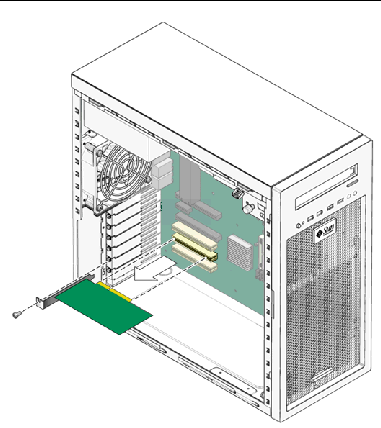
Note the following if you are installing 33 Mhz PCI cards:
|
Note - Any 64-bit PCI cards that you install will run in 32-bit mode. |
Follow this procedure to install a PCI card.
|
Note - See Section 1.3, Internal Components and Cables for PCI slot locations and to Section A.3, PCI-E and PCI Expansion Slots, for slot specifications. |
1. Perform the steps listed in Section 5.2.2, Powering Off the System and Removing the Left Side Access Panel.
2. Gently lay the system on its right side on a stable, nonslip surface.
3. See the service label on the access panel to determine a slot that is compatible with the card you are installing.
4. Remove the metal bracket cover for the slot from the back panel.
5. Remove the PCI card from its protective packaging, and lay the card on an antistatic surface until you are ready to install it.
6. Position the card over the selected slot (see FIGURE 5-20).
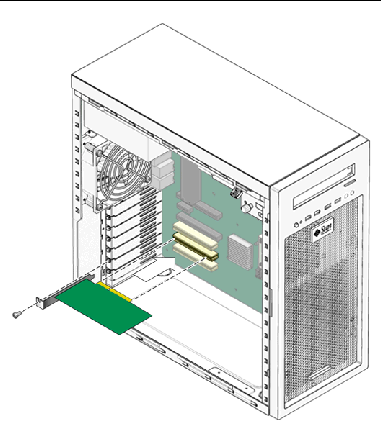
7. Press down on the card until it is completely seated in the slot.
8. Fasten the retaining screw into place. Torque the screws to 8- to 9-inch pounds.
9. Close the system by performing the steps in Section 5.3.1, Postinstallation Instructions.
The battery specifications for the Sun Ultra 20 M2 Workstation are shown in TABLE 5-1.
Perform this procedure to remove and replace the system battery.

|
Caution - If you remove the system battery, you could erase all system-specific information saved in the CMOS. |
1. Perform the steps listed in Section 5.2.2, Powering Off the System and Removing the Left Side Access Panel.
2. Gently lay the system on its right side on a stable, nonslip surface.
3. Pinch the battery latch together (squeezing away from the battery) until the battery pops out of the motherboard socket (see FIGURE 5-21).
4. Lift the battery to remove it (see FIGURE 5-21).
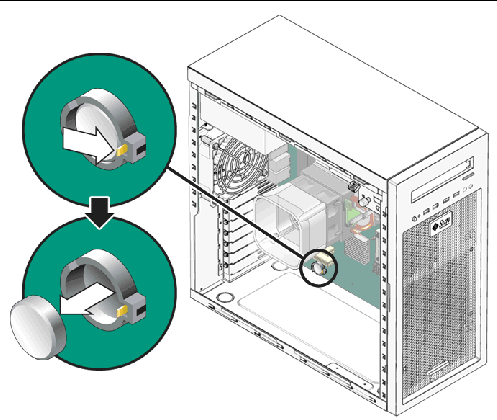
5. Insert a new battery with the positive sign (+) facing up (see FIGURE 5-22).
Tilt the battery into the battery connector, angling the battery under the battery latch. Slide the battery until it clicks into place.
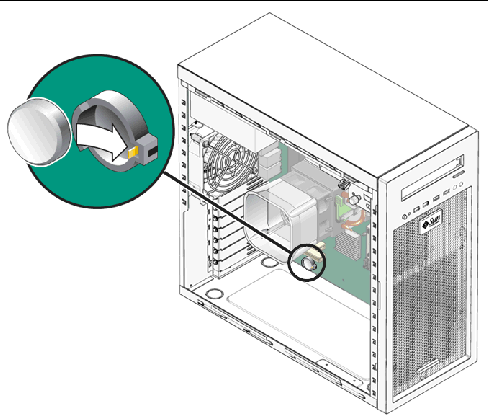
6. Close the system by performing the steps in Section 5.3.1, Postinstallation Instructions
Perform this procedure to replace the system fan.
1. Follow the steps in Section 5.2.2, Powering Off the System and Removing the Left Side Access Panel.
2. Locate the system fan on the back inside panel of the workstation.
3. Disconnect the system fan's power connector from the SYS_FAN connector on the motherboard.
To locate the SYS_FAN connector, refer to the Service Label on the left side access panel or to Section 1.3, Internal Components and Cables.
4. Release the fan's power cord from the cable management strap.
5. Gently lift the two latches on the bottom of the fan bracket until the latches clear the chassis.
6. Slide the fan assembly down to release the four hooks on the back of the bracket from the holes in the chassis (see FIGURE 5-23).
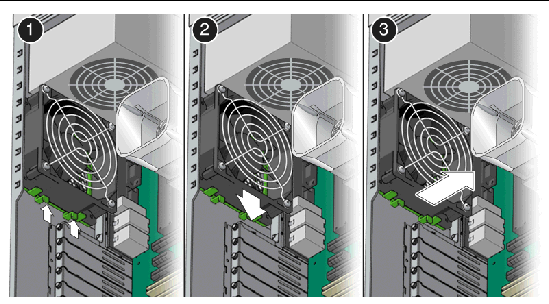
7. Pull the fan away from the chassis.
8. Remove the new fan from its package.
9. Locate the four corner holes in the chassis grill where the fan tabs will be installed.
10. Gently press the fan against the chassis, with the four hooks on the back of the fan bracket in the corner holes on the chassis grill.
11. Slide the fan up until the latches click into their locked position (see FIGURE 5-24).
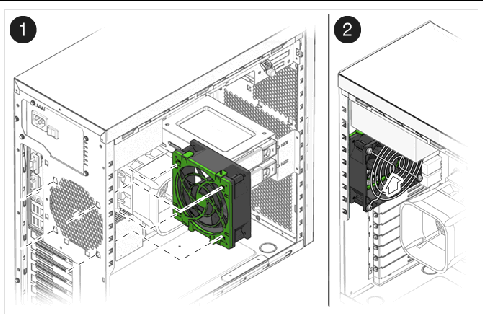
12. Route the fan's power cord through the cable management strap near the top right corner of the motherboard.
13. Connect the fan cable to the SYS_FAN connector on the motherboard.
14. Close the system by performing the steps in Section 5.3.1, Postinstallation Instructions.
This section describes removing and installing the power supply.
Perform this procedure to remove the power supply.
1. Follow the steps in Section 5.2.2, Powering Off the System and Removing the Left Side Access Panel.
2. Unplug the AC power cord from the system.
3. Gently lay the system on its right side on a stable, nonslip surface.
4. Locate the power supply (see FIGURE 5-25).
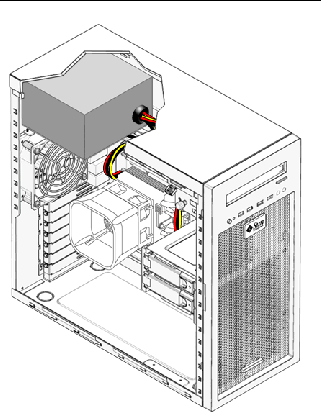
5. Unfasten the connectors from the motherboard and release the cable management straps (see FIGURE 5-26).
6. Unfasten the power connectors attached to the motherboard, DVD drive, and storage backplane (see FIGURE 5-26 and TABLE 5-2).
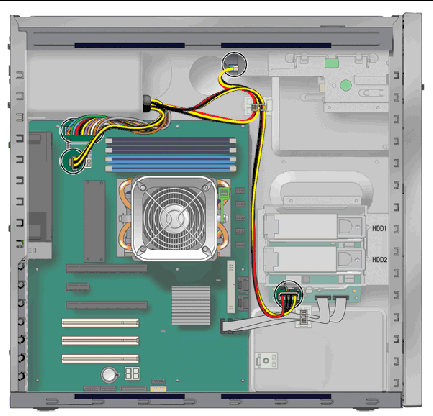
7. Working from outside the back of the chassis, unfasten the four mounting screws.
8. Remove the power supply from the interior of the system chassis (see FIGURE 5-27).
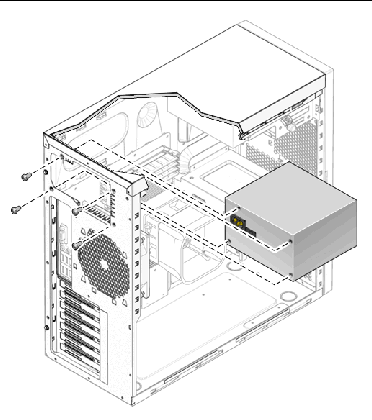
9. Install the new power supply as shown as Section 5.13.2, Installing the Power Supply.
Perform this procedure to install the power supply.
1. Remove the new power supply from its package.
2. Locate where the power supply is to be installed, then place the power supply inside the chassis (see FIGURE 5-28).
a. Align the power supply IEC-320 connector (power cord socket) and fan with the chassis back-panel opening.
b. Position the power supply with the chassis power supply brackets.
c. Rotate the power supply down and into the chassis.
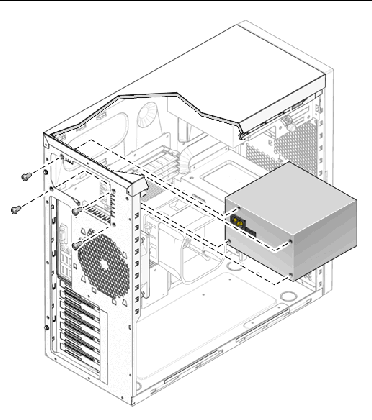
3. Fasten the four mounting screws on the back of the chassis to secure the power supply to the chassis.
4. Reconnect the power supply cables (see FIGURE 5-26 and TABLE 5-2), and then secure them with the cable management straps.

|
Caution - When you connect the power supply cables, make sure that the cables do not interfere with the DIMMs. If the cables push against the DIMMs, the DIMMs might loosen from their connectors. |
5. Verify that the four mounting screws are secure, that all cables are reconnected, and that the cables are secured by the cable management straps.
6. Close the system by performing the steps in Section 5.3.1, Postinstallation Instructions.
The I/O board assembly sits beneath the DVD drive and contains the power switch, power LED, and external connectors for the front panel.
Perform this procedure to remove the I/O board assembly.
1. Follow the steps in Section 5.2.2, Powering Off the System and Removing the Left Side Access Panel.
2. Disconnect any audio, USB, and IEEE 1394 cables connected to the front of the workstation.
3. Remove the front bezel (see Section 5.2.3, Removing the Front Bezel).
4. Locate the back of the I/O board assembly within the workstation.
5. Disconnect all cables on the back of the I/O board.
6. Loosen the captive screw securing the I/O board to the metal frame (see FIGURE 5-29).
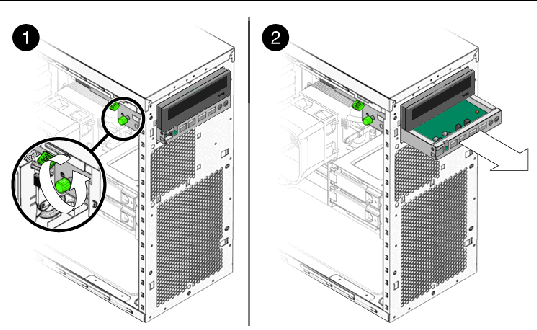
7. Push the I/O board out the front of the chassis.
8. Install the new I/O board assembly as shown in Section 5.14.2, Installing the I/O Board Assembly.
Perform this procedure to install the I/O board assembly.
1. Follow the steps in Section 5.2.2, Powering Off the System and Removing the Left Side Access Panel.
2. Place the system unit on a flat, stable surface.
3. Push the I/O board through the back of the metal I/O board frame until the front panel is flush with the bezel opening (see FIGURE 5-30). Wiggle side to side if the board binds as you install it.
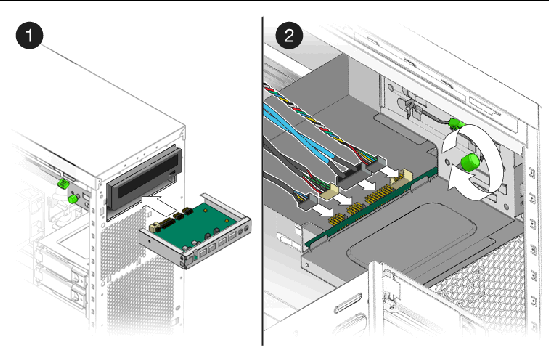
4. Tighten the captive screw on the metal I/O board frame to secure the I/O board.
5. Connect the internal USB, Power/LED, 1394, and audio cables to the back of the I/O board.
The cables are color coded and keyed to ensure correct installation. See FIGURE 1-4 and the service label on the chassis cover for the locations of the I/O board connections.
7. Close the system by performing the steps in Section 5.3.1, Postinstallation Instructions.
The following system cables have a connector at each end and can be removed or installed by the customer. All other cables are permanently attached to a system component at one end and must be removed or replaced along with the component. See Section 1.3, Internal Components and Cables or the service label (located on the left side access panel) for connector locations.
|
Note - All cables are designed for easy connectivity. Cables cannot be inserted incorrectly unless forced. |
Each cable connector on the motherboard is labeled to help you identify the cable to which it should be connected.
Perform this procedure to remove and install system cables.
1. Perform the steps listed in Section 5.2.2, Powering Off the System and Removing the Left Side Access Panel.
2. Gently lay the system on its right side on a stable, nonslip surface.
3. Remove and replace any cables that need to be replaced.
As you install each cable, connect one end to the appropriate connector, then route the cable through the cable management straps before connecting the second connector. Note that HDD cables are not secured by the cable management straps.
4. Ensure that all cable routing is correct and that all of the cable connectors are properly seated.
5. Close the system by performing the steps in Section 5.3.1, Postinstallation Instructions.
This section describes how to remove or replace a CPU and heatsink.
|
Note - The CPU is not a customer replaceable unit (CRU) and should be replaced only by trained field service technicians. |
Perform this procedure to remove the heatsink and CPU.
|
Note - Before removing the CPU from the motherboard, create a backup file to preserve all important data. |
1. Follow the steps in Section 5.2.2, Powering Off the System and Removing the Left Side Access Panel.
2. Gently lay the system on its right side on a stable, nonslip surface.

|
Caution - The heatsink can become extremely hot. Allow a few minutes for the heatsink to cool before attempting this procedure. |
3. Disconnect the CPU fan cable from its connector on the motherboard.
4. Pull up the lever on the right side of the heatsink/fan assembly to loosen the metal latch from the hook on the retaining bracket (see FIGURE 5-31).
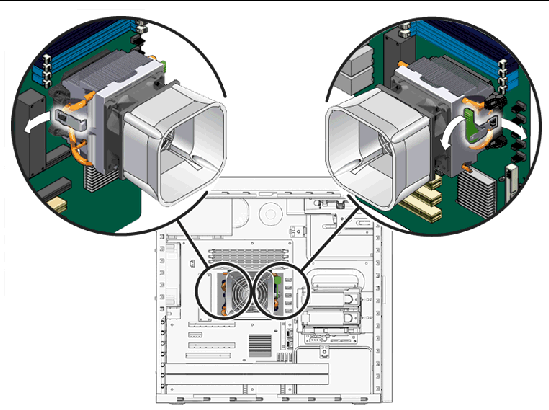
5. Push down the metal latch on the left side of the assembly to loosen the latch from the hook on the retaining bracket (see FIGURE 5-31).
6. Twist the heatsink/fan assembly to the right or the left, in order to break the seal with the thermal grease.
7. Lift the heatsink/fan assembly straight up and withdraw it from the board (see FIGURE 5-32).
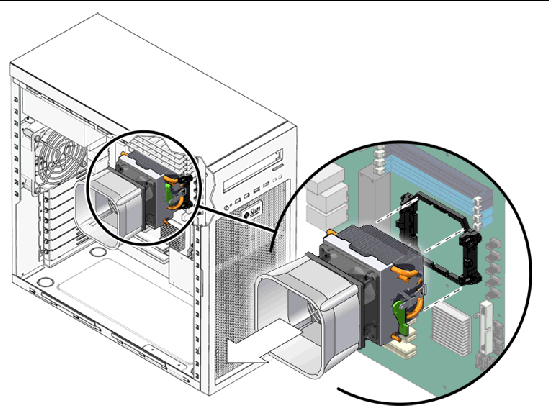
8. Place the heatsink upside down on a flat surface to prevent the thermal grease from contaminating other components.
9. Depress, and then pull up the CPU socket retainer lever up to the fully open position (see FIGURE 5-33).
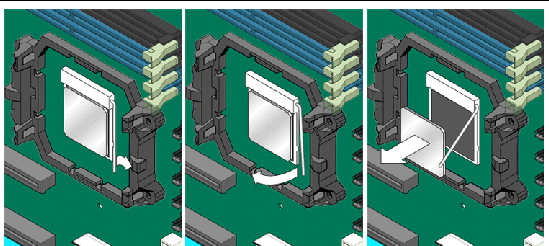
10. Lift the CPU out of the socket, leaving the retainer lever in the open position.
11. Install the heatsink and CPU as shown in Section 5.16.2, Installing a Heatsink and CPU.
Perform this procedure to install the heatsink and CPU.
|
Note - Observe the ESD precautions and preinstallation procedures described in Section 5.1, Electrostatic Discharge (ESD) Precautions. |
1. Ensure that the CPU socket retainer lever is in the fully open position. See FIGURE 5-34.
2. Align the CPU to its socket so that pin 1 of the CPU (indicated by the notched corner) is aligned with hole 1 of the socket (indicated by the arrow in the corner of the socket).
3. Insert the CPU into the socket.
|
Note - When correctly aligned, the CPU should drop effortlessly into the socket. Do not attempt to force the CPU into the socket to seat it. |
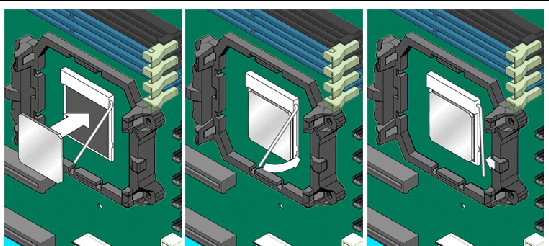
4. When the CPU is positioned in the socket, press down on the socket retainer lever to lock the CPU in place.
5. Do this step only if you are installing a new CPU. Otherwise, go to Step 6.
a. Clean any contamination from the top of surface of the CPU, using the supplied alcohol wipe.
The heatsink assembly already has thermal grease applied. You do not need to apply additional thermal grease.
b. Remove the plastic cover from the heatsink/fan assembly.
6. Do this step if you are installing an already-used CPU onto a new motherboard. Otherwise, go to Step 7.
a. Remove the grease from the CPU and remove the thermal interface material from the heatsink using the alcohol wipe supplied with the motherboard.
b. Use the syringe that is supplied with the motherboard to apply approximately 0.5 ml of thermal grease to the center of the top of the CPU.
Empty the entire syringe onto the chip.
c. Using the wrapper of the alcohol wipe or a finger inserted into a clean plastic bag, spread out the thermal grease to a thin, uniform thickness over the CPU.

|
Caution - Do not use an unprotected finger to spread the thermal grease. The oil on your finger will degrade the performance of the thermal grease. |
7. Inspect the heatsink/fan assembly for dust and lint. Clean if necessary.
8. Carefully position the heatsink/fan assembly on the CPU, aligning it with the mounting hooks to reduce movement after it makes initial contact with the layer of thermal grease. See FIGURE 5-35.
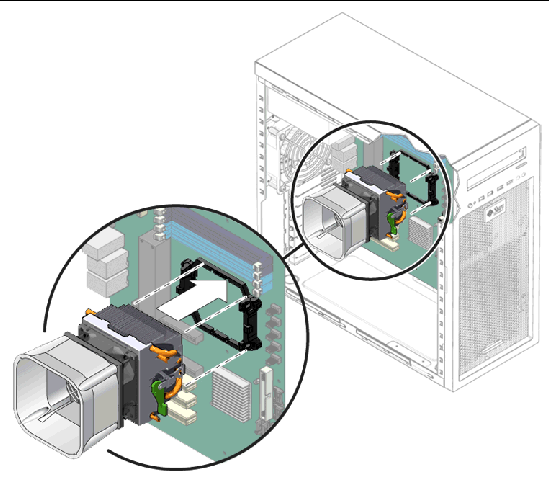

|
Caution - If you move the heatsink assembly too much during installation, the layer of thermal grease might not be distributed evenly, leading to component damage. |
9. Attach the retaining bracket hook to the metal latch on the left side of the heatsink/fan assembly (see FIGURE 5-36).
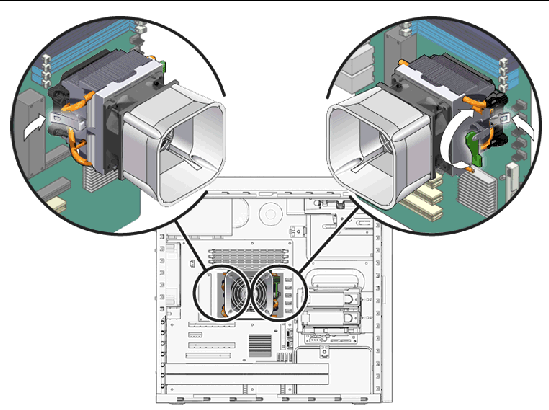
10. Push down on the lever on the right side of the heatsink/fan assembly to secure the metal latch to the hook on the retaining bracket.
11. Connect the CPU fan cable to the connector on the motherboard.
12. Close the system by performing the steps in Section 5.3.1, Postinstallation Instructions.
The following sections describe how to remove and install the Sun Ultra 20 M2 Workstation system motherboard.
|
Note - The motherboard is not a CRU and should only be replaced by trained field service technicians. |
Perform this procedure to remove the motherboard.
1. Follow the steps in Section 5.2.2, Powering Off the System and Removing the Left Side Access Panel.
2. Gently lay the system on its right side on a stable, nonslip surface.
3. Remove any PCI or PCI-E cards installed on the motherboard (see Section 5.10.1, Removing a PCI Card).
4. Remove DIMMS and CPU from the motherboard.
5. Disconnect all cables attached to the motherboard.
6. Remove the nine Phillips screws that fasten the motherboard to the chassis (see FIGURE 5-37).
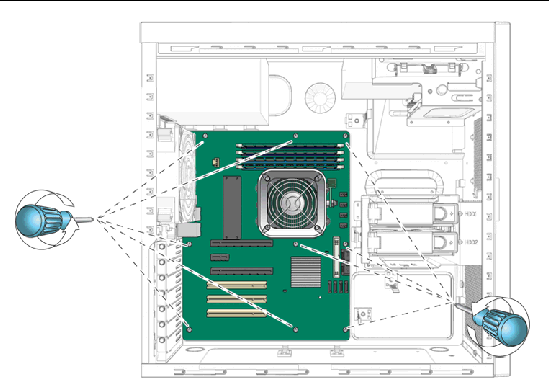
|
Note - Do not remove the four screws that secure the CPU heatsink/fan assembly mounting to the motherboard. |
7. Pull the motherboard away from the chassis (see FIGURE 5-38).
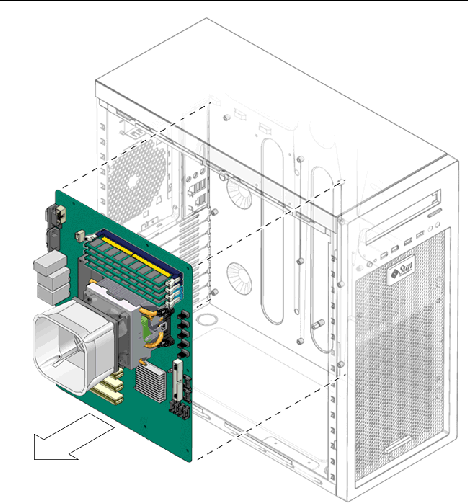
Refer to the following sections to remove and replace the CPU and memory:

|
Caution - Observe proper ESD precautions when handling a new motherboard. |
1. Install the CPU and DIMMs as necessary.
Refer to the following sections for information about removing and replacing the CPU and memory:
2. Place the motherboard on the chassis so that the screw holes in the motherboard align with the screw holes on the chassis.
3. Secure the nine Phillips screws that fasten the motherboard to the chassis. Torque the screws to 8- to 9-inch pounds (see FIGURE 5-39).
4. Install any PCI cards or a PCI-E graphics card. See the following sections:
5. Reconnect all internal system cables.
See Section 5.15, Replacing System Cables.
6. Verify that all system components are securely installed or connected.
7. Close the system by performing the steps in Section 5.3.1, Postinstallation Instructions.
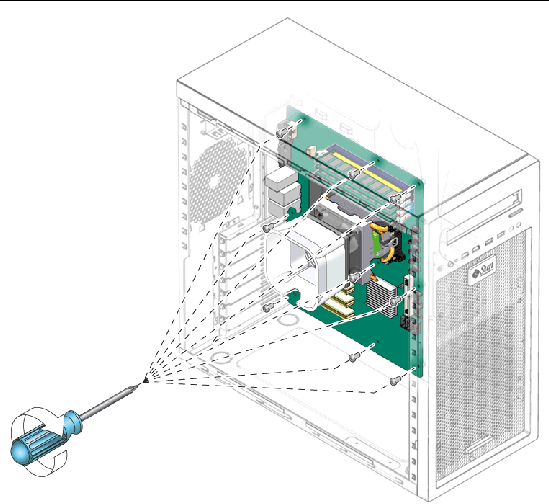
This section contains instructions for flashing the system BIOS and resetting system specific BIOS settings.
Perform this procedure to flash the system BIOS.
1. Note any BIOS settings that might have been altered for your local environment because flashing the BIOS will restore the default BIOS settings.
2. Download the latest Sun Ultra 20 M2 Workstation Tools and Drivers CD ISO image from the Sun web site.
|
Caution - Ensure that you download the ISO image for the Sun Ultra 20 M2 Workstation. |
4. Insert the CD into the system, then reboot the system.
5. When prompted, choose option 2 to flash the BIOS.
6. Respond to the prompts, then wait until the BIOS update completes.
7. Remove the Tools and Drivers CD from the DVD drive.
To set the BIOS for your local environment, perform this procedure after updating the BIOS.
2. Press the F2 key to enter the BIOS configuration.
The BIOS Setup screen displays.
3. Make any setting changes you require. In particular, ensure that RAID settings are enabled if required, and set the OS to the appropriate operating system. For more information, see the Sun Ultra 20 M2 Workstation Operating System Installation Guide.
4. Press the F10 key to save changes and exit.
Copyright © 2007, Sun Microsystems, Inc. All Rights Reserved.