 To Install DIMMs
To Install DIMMs
This procedure describes the correct procedure for installing DIMMs.
Before You Begin
Review the following sections:
-
Power off the workstation using the procedure described in the section, To Power Off the Workstation.
-
Remove the left-side access panel using the procedure described in the section, To Remove the Left-Side Access Panel.
-
Gently lay the system on its right side on a stable, nonslip surface.
-
Identify the location into which you will install a DIMM.
Ensure that the locking tabs are rotated to the open position.
-
Align the DIMM with the proper slot.
Note –Be sure to align the notch in the DIMM with the notch in the connector.
-
Press both ends of the DIMM downward into the slot until both locking levers click into place (see Figure 3–17).
This action locks the DIMM in the slot.
Figure 3–17 Installing a DIMM
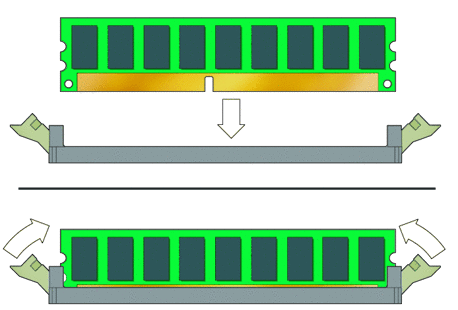
-
Ensure that both locking levers are in the fully upright and locked position.
-
Repeat the above steps for each DIMM that you want to replace.
-
To close the system, perform the steps in the section, Closing the Workstation and Preparing for Operation.
-
Boot the workstation and watch the boot messages on the monitor.
Note –The memory check shows the amount of the currently installed memory.
Watch the monitor for the prompt that instructs you to press F2 to enter the BIOS Setup utility.
-
When the BIOS prompt appears press F2.
The BIOS Setup utility main menu appears.
-
Use the Memory Configuration screen to verify that the total amount of memory installed in the workstation is seen by the system.
- © 2010, Oracle Corporation and/or its affiliates
