| C H A P T E R 5 |
|
Sun Fire High-End Systems Details Windows |
This chapter describes how to access hardware summaries, physical views, and logical views from the platform, domain, and system controller Details windows for Sun Fire high-end systems.
|
Note - Some of the illustrations of Detail windows in this supplement have tabs that say Browser and Modules. The correct tab names are Module Browser and Module Manager. |
TABLE 5-1 lists the Sun Management Center agent modules for the Sun Fire high-end systems that are viewable from the Sun Fire high-end systems Details windows.
These modules provide Sun Fire high-end systems hardware monitoring and management capabilities and provide information about the Sun Fire high-end systems composite configuration. See Chapter 6 in this supplement for detailed information about the objects and properties provided by these modules. See Chapter 7 and Chapter 8 in this supplement for detailed information about performing Sun Fire high-end systems platform and domain dynamic reconfiguration and other management operations.
This chapter provides details about the Sun Fire high-end systems platform, system controller, and domain information shown in the Details window. Chapter 6, "Viewing Detailed Information About a Managed Object," in the Sun Management Center User's Guide provides general information about using the Sun Management Center Details window.
For the Sun Fire high-end systems platform, domain, and SC Details windows, you can access three types of views from the Hardware tab.
|
Note - Not all alarms are displayed in the Physical View and Logical View. |
The Hardware Summary provides a table summary of the resources available to that entity.
The Physical View provides a photorealistic view of the Sun Fire high-end systems. The Physical View shows only components that are visible in the chassis. For example, the centerplane board and I/O devices are not shown in the Physical View. To view information on these devices, examine the Logical View or Browser displays.
The Logical View provides a hierarchical view of the boards and components in that entity. Unlike the Physical View, which shows only those boards and components physically visible in the chassis, the Logical View shows all the boards and components.
The Sun Management Center Details window for a Sun Fire high-end systems platform displays information about the entire platform hardware. This window includes the following tabs, which are explained in Chapter 6, "Viewing Detailed Information About a Managed Object," in the Sun Management Center User's Guide:
The Sun Fire high-end systems platform is monitored by a Sun Management Center platform agent on the system controller. The platform agent is dedicated to this task.
This section describes using the Hardware tab to display information provided by the Sun Fire high-end systems Platform Config Reader module. This module provides up-to-date information about platform hardware, including:
|
To access a summary of the Sun Fire high-end systems platform's hardware resources (FIGURE 5-1):
1. Open the Sun Fire high-end systems platform Details window.
3. In the Views pull-down menu, choose Hardware Summary.
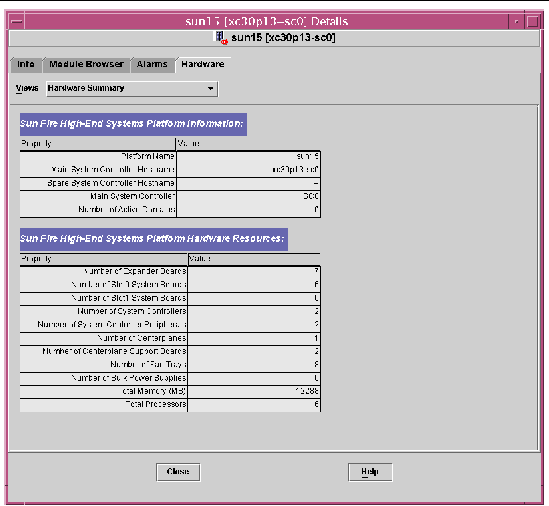
The Sun Fire High-End Systems Platform Information table shown in FIGURE 5-1 includes these properties (TABLE 5-2):
|
Number of active domains for Sun Fire E25K/15K platform (up to 18) or Sun Fire E20K/12K platform (up to 9) |
The Sun Fire High-End Systems Platform Hardware Resources table shown in FIGURE 5-1 includes these properties (TABLE 5-3):
|
To access a photorealistic view of the Sun Fire high-end systems platform (FIGURE 5-2):
1. Open the Sun Fire high-end systems platform Details window.
3. In the Views pull-down menu, choose system under Physical View.
4. In the Rotate Current View pull-down menu, choose System--Front to view the front of the platform.
FIGURE 5-2 illustrates a Physical View of a Sun Fire high-end systems platform from the front. For more information about navigating the Physical Views, refer to the Sun Management Center User's Guide.
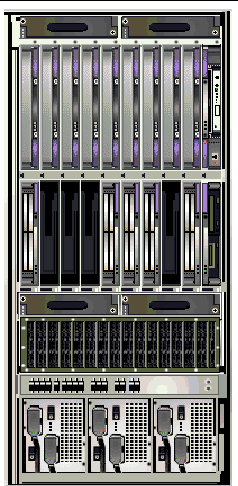
5. Click on one of the CPU boards in the top slots of the Sun Fire high-end systems platform to display a Physical View of the top of a CPU board (FIGURE 5-3).
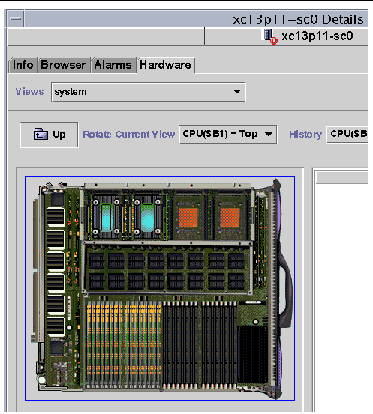
|
The platform Logical View shows the hierarchy of all boards and components attached to the entire Sun Fire high-end system. To access a hierarchical view of a Sun Fire high-end systems platform:
1. Open the Sun Fire high-end systems platform Details window.
3. In the Views pull-down menu, choose system under Logical View.
4. Click on the Expand All button and then click on an object in the left pane to see a logical view similar to FIGURE 5-4.
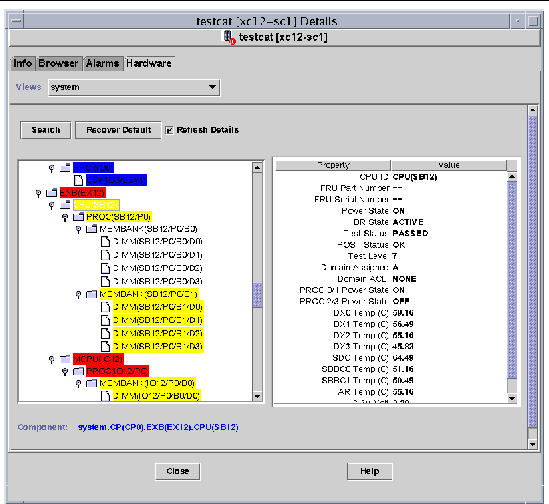
For more information about navigating Logical Views, refer to the Sun Management Center User's Guide.
The Sun Management Center Details window for a Sun Fire high-end systems domain displays information about that domain's hardware. The Sun Fire high-end systems domain Details window resembles the host Details window described in Chapter 6, "Viewing Detailed Information About a Managed Object," in the Sun Management Center User's Guide.
Only the boards and components allocated to the Sun Fire high-end systems domain are included in this information. Information about the hardware configuration of the entire platform can be viewed from the Sun Fire high-end systems platform Details window. See Sun Fire High-End Systems Platform Details Window for more information.
The domain Details window includes the following tabs, which are explained in Chapter 6, "Viewing Detailed Information About a Managed Object," in the Sun Management Center User's Guide:
This section describes using the Hardware tab to display information provided by the Sun Fire High-End Systems Domain Config Reader module. This module provides up-to-date information about system boards and components that reside on those boards including:
|
To access a summary of a Sun Fire high-end systems domain's hardware resources (FIGURE 5-5):
1. Open the Sun Fire high-end systems domain Details window.
3. In the Views pull-down menu, choose Hardware Summary.
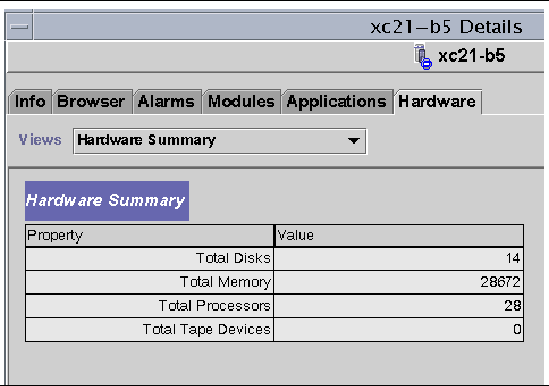
The Sun Fire high-end systems domain information shown in FIGURE 5-5 includes the properties listed in TABLE 5-4.
|
Number of processors, which includes all processors allocated to the domain |
|
|
In the Physical View of a Sun Fire high-end systems domain, the picture has dimmed areas, such as power supplies, fan trays, the system controller, and the system controller peripherals. Only domain system board information is available from the Physical View of a Sun Fire high-end systems domain.
To access a photorealistic view of system board information for a Sun Fire high-end systems domain (FIGURE 5-6):
1. Open the Sun Fire high-end systems domain Details window.
3. In the Views pull-down menu, choose system under Physical View.
4. In the Rotate Current View pull-down menu, choose System--Front to see the system boards assigned to the domain, which are physically in the front of the platform.
FIGURE 5-6 illustrates a Physical View of systems boards assigned to the domain, which are physically in the front of the Sun Fire high-end systems platform. For more information about navigating Physical Views, refer to the Sun Management Center User's Guide.
|
Note - The domain chassis image in the physical view is the same as that of the platform with the fan trays and power supplies dimmed. |
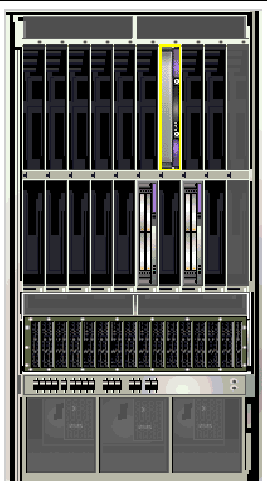
5. Click on one of the HPCI boards in the bottom slots of the Sun Fire high-end systems domain to display a Physical View of the top of a HPCI board (FIGURE 5-7).
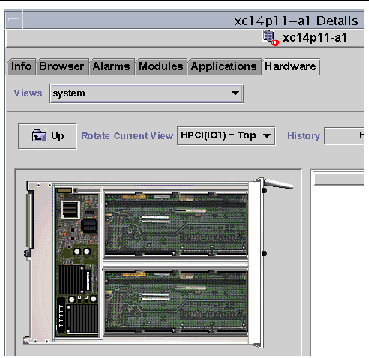
|
The domain Logical View shows the hierarchy of all boards and components attached to a Sun Fire high-end systems domain. To access the hierarchical view of a Sun Fire high-end systems domain:
1. Open the Sun Fire high-end systems domain Details window.
3. In the Views pull-down menu, choose system under Logical View.
4. Click on the Expand All button and then choose on an object in the left pane to see a logical view similar to FIGURE 5-8.
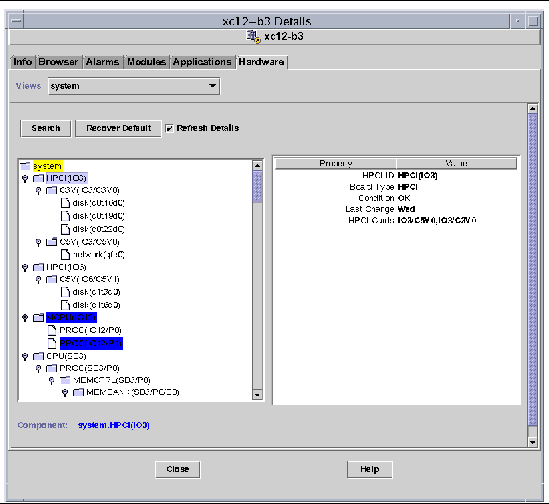
For more information about navigating Logical Views, refer to the Sun Management Center User's Guide.
The Sun Management Center Details window for a Sun Fire high-end systems SC displays information about the system controller's hardware. The Sun Fire high-end systems SC Details window resembles the host Details window described in the Sun Management Center User's Guide.
Only boards and components allocated to the system controller for Sun Fire high-end systems are included in this information. Information about the hardware configuration of the entire platform can be viewed from the Sun Fire high-end systems platform Details window. See Sun Fire High-End Systems Platform Details Window for more information.
The SC Details window includes the following tabs, which are explained in the Sun Management Center User's Guide:
This section describes using the Hardware tab to display information provided by the Sun Fire high-end systems SC Config Reader module. This module provides up-to-date information about the system boards and the components that reside on those boards including:
|
To access a summary of the hardware resources for a system controller (FIGURE 5-9):
1. Open the Sun Fire high-end systems SC Details window.
3. In the Views pull-down menu, choose Hardware Summary.
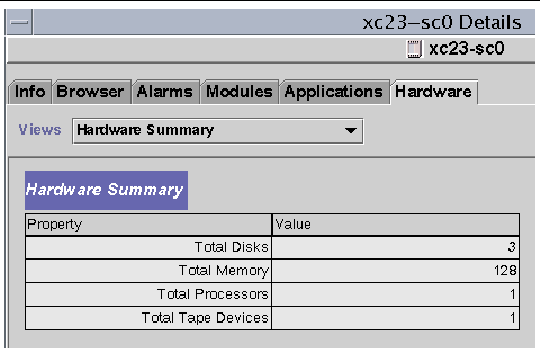
The Sun Fire high-end systems SC information shown in FIGURE 5-9 includes the properties listed in TABLE 5-5.
|
The system controller is in the upper-right corner of the Sun Fire high-end systems platform. To access a photorealistic view of a system controller (FIGURE 5-10):
1. Open the Sun Fire high-end systems SC Details window.
3. In the Views pull-down menu, choose system under Physical View.
4. To see the system controller in the front of the platform, choose System--Front in the Rotate Current View pull-down menu.
|
Note - The system controller chassis image in the physical view is the same as that of the platform except the system controller slot is populated. |
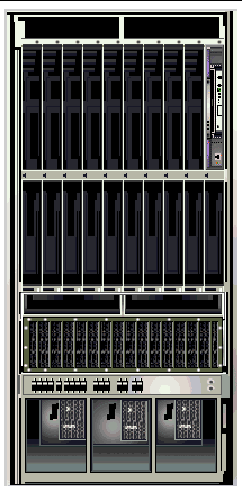
5. Click on the system controller in the upper right of the Sun Fire high-end systems platform to display a Physical View of the top of a system controller (FIGURE 5-11).
FIGURE 5-11 illustrates a Physical View of the top of a CP1500 system controller.
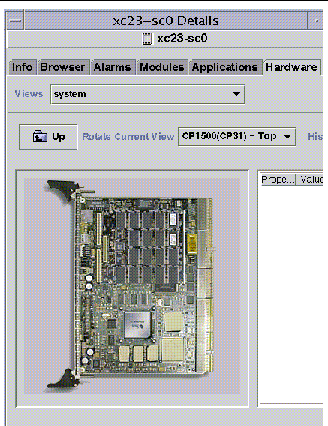
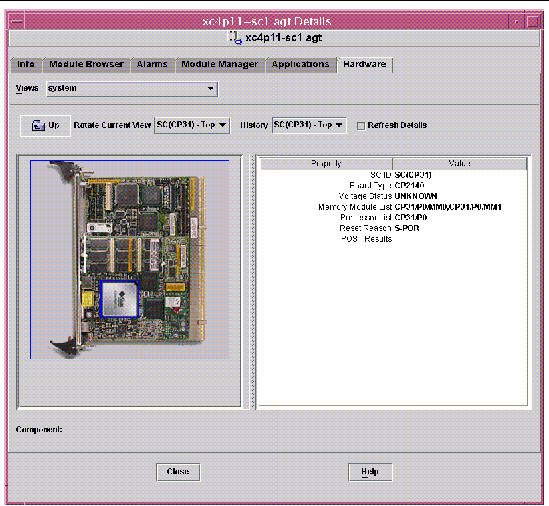
FIGURE 5-12 illustrates a Physical View of the top of a CP2140 system controller.
For more information about navigating Physical Views, refer to the Sun Management Center User's Guide.
|
The Logical View of a system controller shows the hierarchy of all the boards and components attached to the system controller, which is either a CP1500 or a CP2140 machine. To access a hierarchical view of a system controller:
1. Open the Sun Fire high-end systems SC Details window.
3. In the Views pull-down menu, choose system under Logical View.
4. Click on the Expand All button and then choose on an object in the left pane to see a logical view.
FIGURE 5-13 shows a logical view of the CP1500 system controller.
FIGURE 5-14 shows a logical view of the CP2140 system controller.
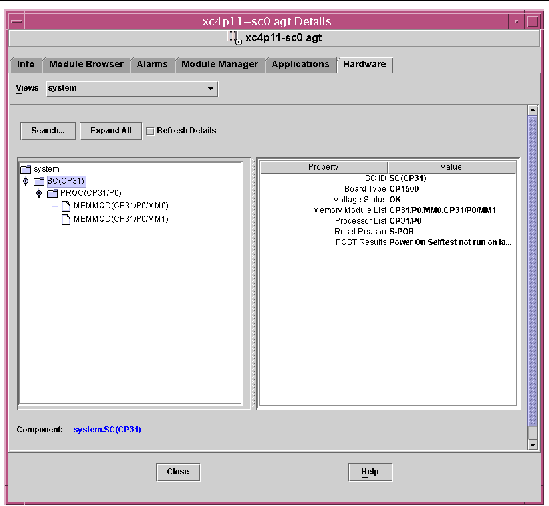
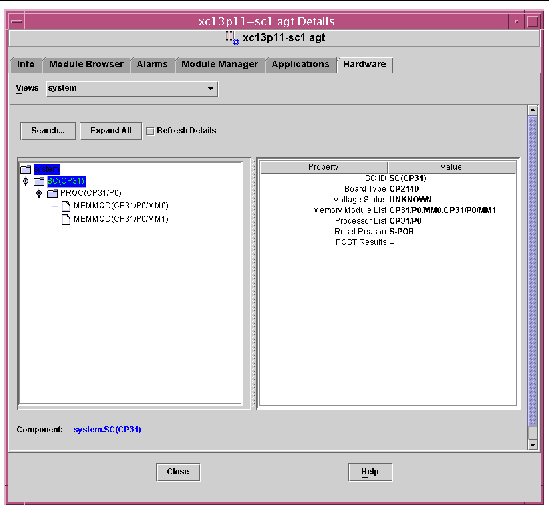
For more information about navigating Logical Views, refer to the Sun Management Center User's Guide.
Copyright © 2005, Sun Microsystems, Inc. All Rights Reserved.