| Skip Navigation Links | |
| Exit Print View | |

|
Sun ILOM 3.0 Supplement for the Sun Fire X4640 Server Sun Fire X4640 Server Documentation Library |
| Skip Navigation Links | |
| Exit Print View | |

|
Sun ILOM 3.0 Supplement for the Sun Fire X4640 Server Sun Fire X4640 Server Documentation Library |
About This Documentation (PDF and HTML)
Overview of the ILOM Supplement
Communicating With the ILOM and the System Console
About ILOM SP IP Addresses and the ILOM Interfaces
Connecting to the System Console
Determining Current Firmware Versions
How to Verify the ILOM and BIOS Firmware Versions Using the Web Interface
How to Verify the LSI HBA Firmware Version
Preparing for the Firmware Update
How to Plan the Firmware Update
How to Download Firmware Updates
Updating the ILOM and System BIOS
How to Update the ILOM and System BIOS Using the Web Interface
How to Update the ILOM and System BIOS Using the Command-Line Interface
Updating the Embedded HBA BIOS
How to Update the LSI Firmware Using the Local Method
A check mark is displayed on the drop-down menu selection.
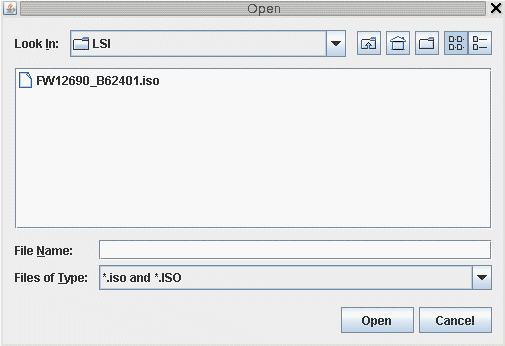
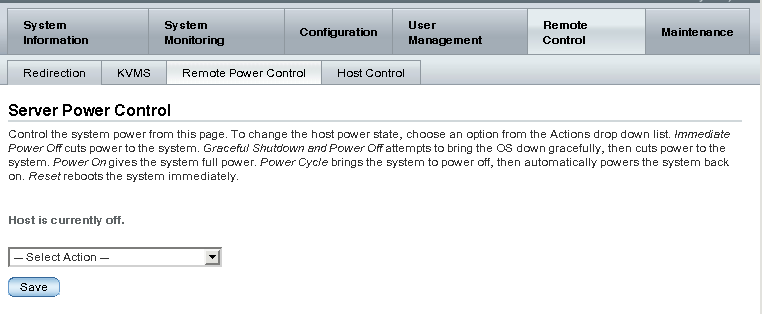
The update proceeds.
When complete, the console responds with a new prompt.
The system boots, and the new LSI firmware version is displayed in the boot messages.
You will notice the new LSI firmware version.