| Skip Navigation Links | |
| Exit Print View | |

|
SPARC T3-1B Server Module Topic Set |
Front and Rear Panel Components
Plan Communication With the Server Module During Installation
Optional Component Installation
Modular System Chassis Preparation
Insert the Server Module Into the Chassis
Communicating With the Server Module During Startup
Monitor the Diagnostic Messages
Powering On the Server Module for the First Time
Initial Power-On Task Overview
Power On the System for the First Time
Install Oracle Solaris Software From the Network
Oracle Solaris Configuration Settings
Assign a Static IP Address to the Service Processor
Understanding System Administration Resources
Platform-Specific Oracle ILOM Features
Oracle VM Server for SPARC Overview
Hardware Management Pack Overview
Source for Downloading Hardware Management Pack Software
Hardware Management Pack Documentation
Display the Oracle ILOM -> Prompt
Reset the Server From the Oracle Solaris OS
Reset the Server From Oracle ILOM
Reset the SP to Default Values
Important Hardware RAID Guidelines
Disk Zones for SPARC T3-1 Servers With Sixteen-Disk Backplanes
Displaying Disk Zone Information
Enabling and Disabling Disk Zoning In the Field
Prepare to Use the FCode Utility
Hot Spare Drives in RAID Volumes (LSI)
Determining If a Drive Has Failed
RAID Drive Replacement Strategies
Changing Server Identification Information
Change Customer FRUdata Information
Change System Identifier Information
Restore Host Power State at Restart
Specify Host Power State at Restart
Disable or Re-Enable Power-On Delay
Specify Parallel Boot of the SP and Host
Configure Host Behavior With the Keyswitch State
Disable or Re-Enable Network Access to the SP
Display the DHCP Server IP Address
Using an In-band Connection to the SP
Configure the Host Boot Mode of Oracle VM Server for SPARC
Change the Host Boot Mode Behavior at Reset
Manage the Host Boot Mode Script
Display Host Boot Mode Expiration Date
Override OpenBoot PROM Settings to Reset the Server
Configuring Server Behavior at Restart
Specify Behavior When the Host Resets
Specify Behavior When the Host Stops Running
Specify Behavior at Boot Timeout
Specify Behavior if Restart Fails
Specify Maximum Restart Attempts
Enabling Automatic System Recovery
Identifying WWN-Designated SAS2 Devices
probe-scsi-all Output Example (SPARC T3-1, Eight-Disk Backplane)
probe-scsi-all Output Example (SPARC T3-1, Sixteen-Disk Backplane)
probe-scsi-all Output Example (SPARC T3-4)
Identify a Disk Slot Using probe-scsi-all (OBP)
Identify a Disk Slot Using prtconf (Oracle Solaris, Onboard Controllers)
Identify a Disk Slot Using prtconf (Oracle Solaris, Single Initiator)
WWN Syntax in an OS Installation on a Specific Device
WWN Syntax in an OS Installation on a RAID Volume
Front and Rear Panel Components
Display FRU Information (show Command)
Check for Faults (show faulty Command)
Check for Faults (fmadm faulty Command)
Clear Faults (clear_fault_action Property)
Service-Related Oracle ILOM Command Summary
Interpreting Log Files and System Messages
Check the Message Buffer (dmesg Command)
View the System Message Log Files
List FRU Status (prtdiag Command)
Managing Faults (Oracle Solaris PSH)
Oracle Solaris PSH Technology Overview
Oracle ILOM Properties That Affect POST Behavior
Managing Components (ASR Commands)
Checking if Oracle VTS Software Is Installed
Check if Oracle VTS Software Is Installed
Find the Modular System Serial Number
Find the Server Module Serial Number
Removing the Server Module From the Modular System for Service
Clear the Fault and Verify the Functionality of the Replacement DIMM
Servicing a Service Processor Card
Remove the Service Processor Card
Install the Service Processor Card
Replacing the Server Module Enclosure Assembly
Transfer Components to Another Enclosure Assembly
Returning the Server Module to Operation
The Oracle ILOM firmware enables you to remotely run diagnostics, such as POST, that would otherwise require physical proximity to the server module. You can also configure Oracle ILOM to send email alerts of hardware failures, hardware warnings, and other events related to the server module or Oracle ILOM.
The SP runs independently of the server module, using the server module’s standby power. Therefore, Oracle ILOM firmware and software continue to function when the server module OS goes offline or when the server module is powered off.
Error conditions detected by Oracle ILOM, POST, and the Oracle Solaris PSH technology are forwarded to Oracle ILOM for fault handling.
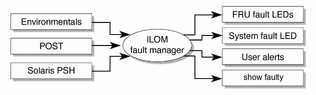
The Oracle ILOM fault manager evaluates error messages it receives to determine whether the condition being reported should be classified as an alert or a fault.
Alerts – When the fault manager determines that an error condition being reported does not indicate a faulty FRU, the fault manager classifies the error as an alert.
Alert conditions are often caused by environmental conditions, such as computer room temperature, which might improve over time. Conditions might also be caused by a configuration error, such as the wrong DIMM type being installed.
If the conditions responsible for the alert go away, the fault manager will detect the change and will stop logging alerts for that condition.
Faults – When the fault manager determines that a particular FRU has an error condition that is permanent, that error is classified as a fault. This condition causes the Service Action Required LEDs to be turned on, the FRUID PROMs updated, and a fault message logged. If the FRU has status LEDs, the Service Action Required LED for that FRU will also be turned on.
You must replace a FRU identified as having a fault condition.
In the event of a system fault, Oracle ILOM ensures that the Service Action Required LED is turned on, FRUID PROMs are updated, the fault is logged, and alerts are displayed. Faulty FRUs are identified in fault messages using the FRU name.
The SP can detect when a fault is no longer present. When this happens, it clears the fault state in the FRU PROM and extinguishes the Service Action Required LED.
A fault condition can be removed in two ways:
Unaided recovery – Faults caused by environmental conditions can clear automatically if the condition responsible for the fault is no longer present.
Repaired fault – When a fault is repaired by human intervention, such as a FRU replacement, the SP will usually detect the repair automatically and extinguish the Service Action Required LED. If the SP does not perform these actions, you must perform these tasks manually by setting the Oracle ILOM component_state or fault_state of the faulted component. The procedure for clearing faults manually is described in Clear Faults (clear_fault_action Property).
Many environmental faults can automatically recover. For example, a temporary condition might cause the computer room temperature to rise above the maximum threshold, producing an overtemperature fault in the server module. If the computer room temperature then returns to the normal range and the server module’s internal temperature also drops back to an acceptable level, the SP will detect the new fault-free condition. The SP will extinguish the Service Action Required LED and clear the fault state from the FRU PROM.
The SP can automatically detect when a FRU is removed. In many cases, the SP does this even if you remove the FRU while the SP is not running (for example, if you unplug the system power cables during service procedures). This function enables Oracle ILOM to sense that a fault, diagnosed to a specific FRU, has been repaired.
Note - Oracle ILOM does not automatically detect hard drive replacement.
The Oracle ILOM CLI includes a feature that enables you to access Oracle Solaris fault manager commands, such as fmadm, fmdump, and fmstat, from within the Oracle ILOM shell. This feature is referred to as the Oracle ILOM faultmgmt shell.
The Oracle Solaris PSH technology does not monitor hard drives for faults. As a result, the SP does not recognize hard drive faults and will not light the fault LEDs on either the server module or the hard drive itself. Use the Oracle Solaris message files to view hard drive faults. See View the System Message Log Files.
Oracle Integrated Lights Out Manager (ILOM) 3.0 Concepts Guide
SPARC T3 Series Servers Administration Guide